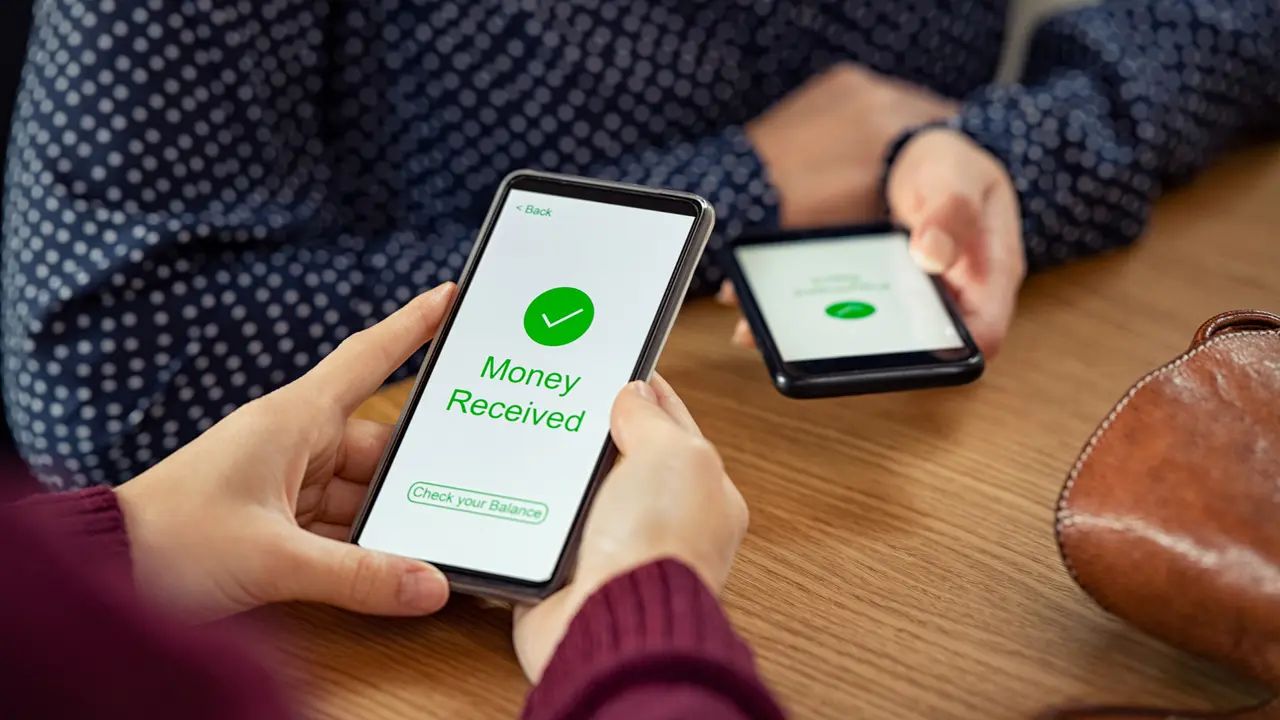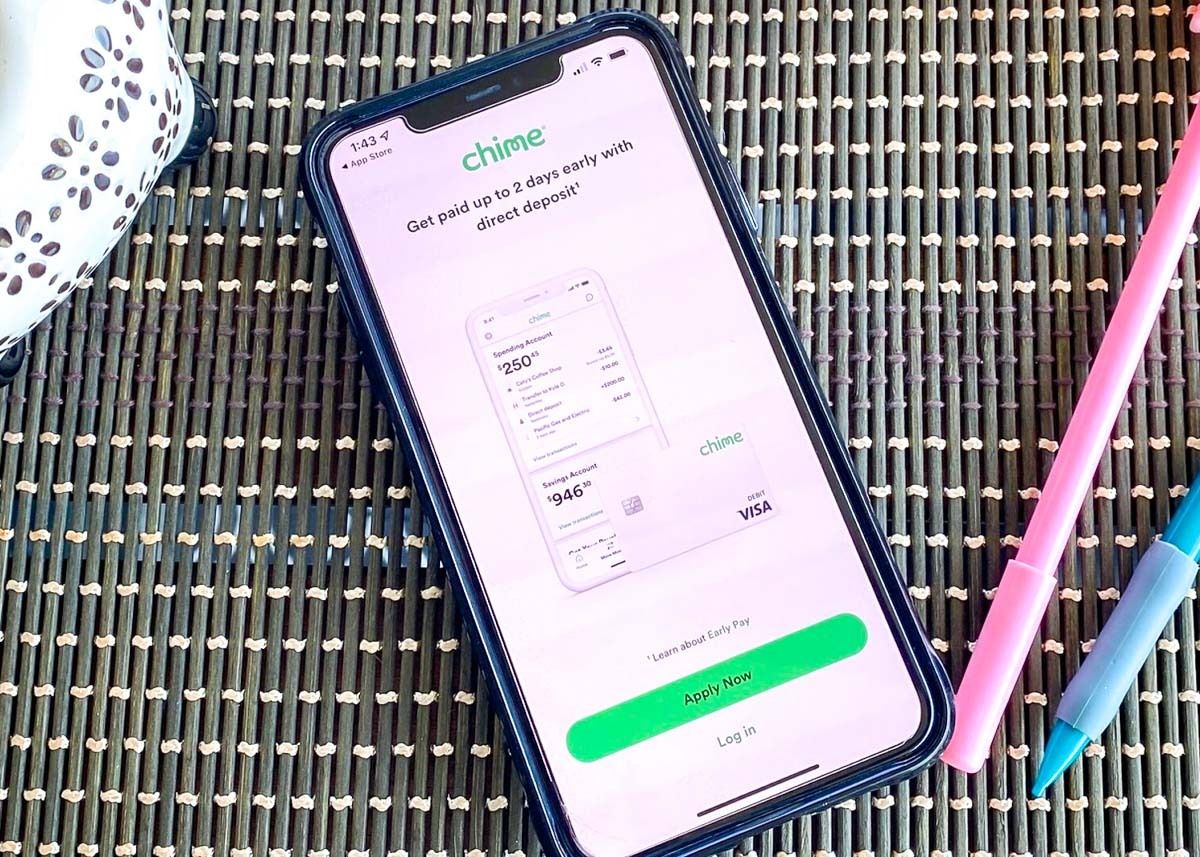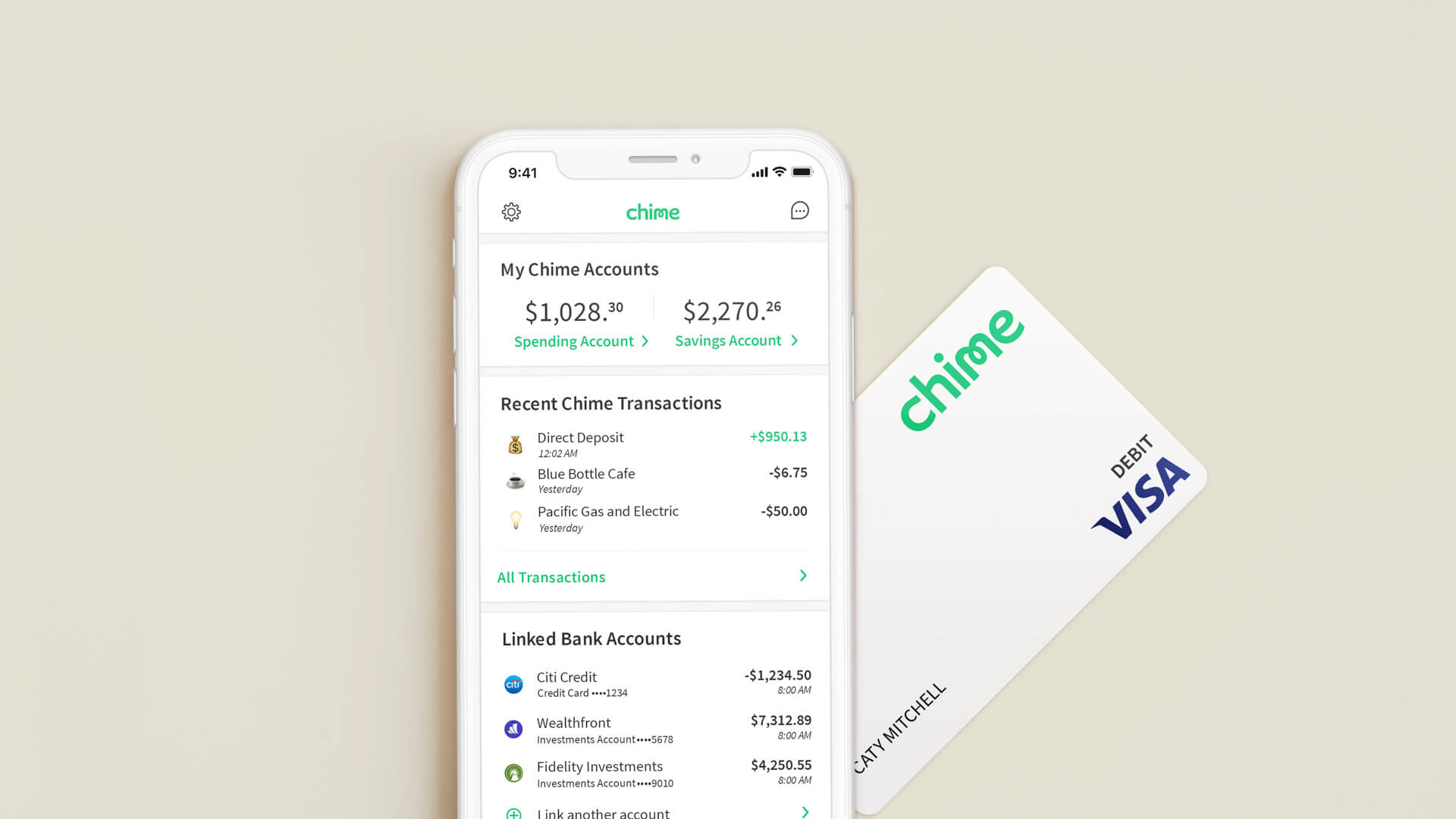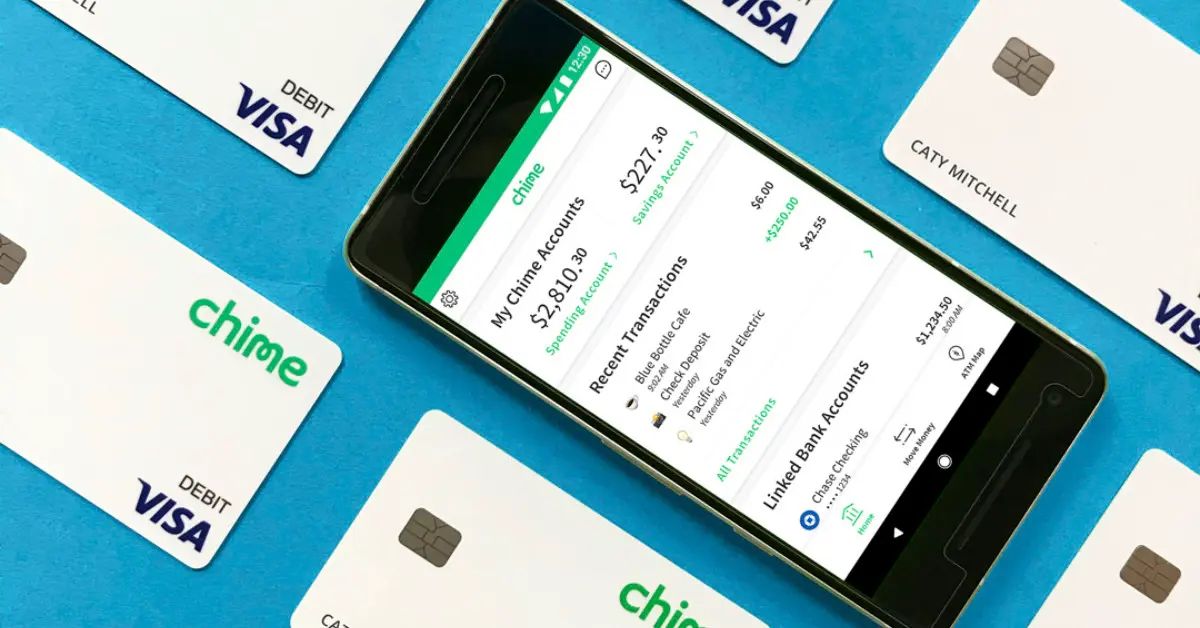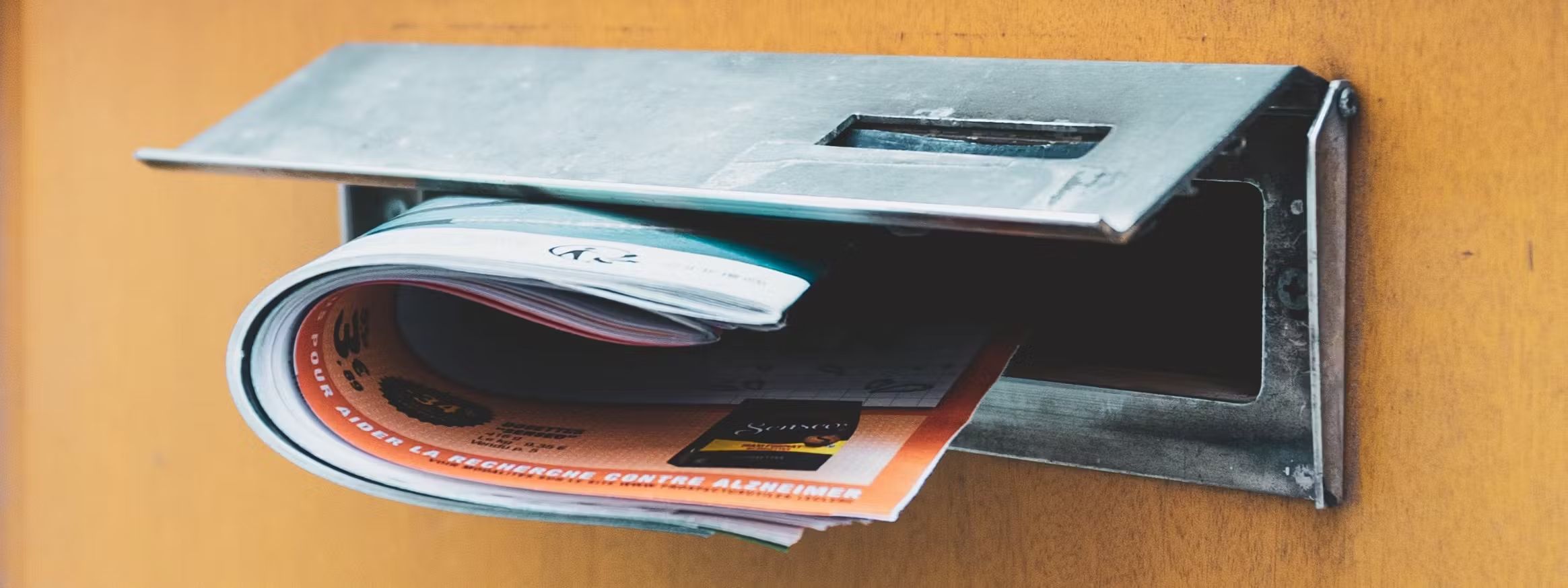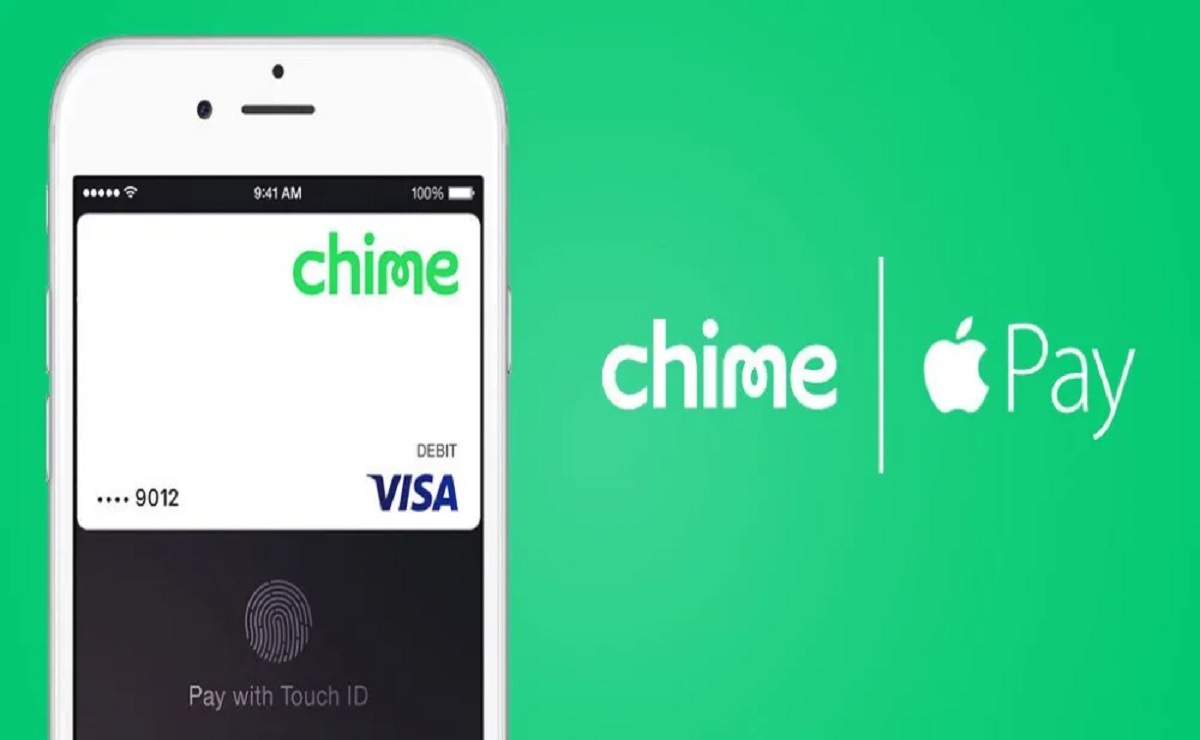Introduction
Welcome to the world of digital banking, where convenience and flexibility are at your fingertips. If you are a Chime cardholder and looking for a secure and hassle-free way to link your Chime card to the Cash App, you’ve come to the right place. By connecting these two popular financial platforms, you can enjoy seamless transactions and easy access to your funds.
The Cash App is a widely used mobile payment platform that allows you to send and receive money, make purchases, and even invest in stocks and Bitcoin. With its user-friendly interface and robust features, the Cash App has gained popularity for its simplicity and convenience.
Chime, on the other hand, is a leading online bank that offers a range of financial services, including checking and savings accounts, as well as the Chime Visa Debit Card. Chime prides itself on its fee-free banking and innovative mobile banking features, making it a popular choice for many people.
Linking your Chime card to the Cash App opens up a world of possibilities. You can easily transfer money between your Chime account and the Cash App, making it convenient to manage your finances and make payments on the go. Plus, you can take advantage of the Cash App’s features like the Cash Card, which allows you to make purchases using your Chime funds.
In this guide, we will walk you through the step-by-step process of linking your Chime card to the Cash App. Whether you are new to these platforms or just need a refresher, we’ve got you covered. So let’s dive in and get started on connecting your Chime card to the Cash App.
Step 1: Download and Install the Cash App
The first step in linking your Chime card to the Cash App is to download and install the Cash App on your mobile device. The Cash App is available for both iOS and Android devices and can be found in the App Store or Google Play Store.
To download and install the Cash App, follow these simple steps:
- Open the App Store (for iOS devices) or Google Play Store (for Android devices) on your mobile device.
- Search for “Cash App” in the search bar.
- Tap on the Cash App icon when it appears in the search results.
- Click on the “Install” or “Get” button to start the download and installation process.
- Wait for the app to complete downloading and installing on your device.
- Once the installation is complete, locate the Cash App icon on your home screen and tap on it to open the app.
Once you have successfully downloaded and installed the Cash App, you are ready to move on to the next step of linking your Chime card.
Note: Make sure that you have a stable internet connection during the download and installation process to avoid any interruptions. It is also recommended to have the latest version of the Cash App for optimal performance and access to all the features.
Step 2: Open the Cash App and Sign In
Now that you have successfully downloaded and installed the Cash App, it’s time to open the app and sign in to your account. If you already have a Cash App account, you can sign in using your existing credentials. If you are new to the Cash App, you will need to create an account before proceeding.
To open the Cash App and sign in, follow these simple steps:
- Locate the Cash App icon on your home screen and tap on it to open the app.
- On the welcome screen, you will see the option to either sign in or create an account. If you already have a Cash App account, tap on the “Sign In” button. If you are new to the Cash App, tap on the “Sign Up” button to create an account.
- If you are signing in, enter your registered phone number or email address associated with your Cash App account.
- Enter your password and tap on the “Sign In” button.
- For new users, follow the on-screen instructions to create a new account. This will typically involve providing your email address or phone number and creating a unique password.
Once you have signed in to your Cash App account, you will have access to a range of features and settings. Take a moment to familiarize yourself with the app’s layout and navigation. This will help you navigate through the next steps more smoothly.
Note: It is recommended to use a strong and unique password for your Cash App account to ensure the security of your funds and personal information. Additionally, enable the app’s security features like Touch ID or Face ID (if available) for added protection.
Step 3: Link Your Chime Card
With the Cash App open and your account signed in, it’s time to link your Chime card to the app. This process allows you to use your Chime funds within the Cash App and make seamless transactions. Here’s how to link your Chime card:
- On the Cash App home screen, locate and tap on the “Banking” or “My Cash” option. This will usually be represented by an icon of a building or stack of cash.
- Next, you will see an option to “Link Bank.” Tap on this option to proceed.
- A list of popular banks will appear on the screen. Scroll through the list, or use the search bar to find “Chime.”
- Tap on “Chime” when you see it in the list.
- A new screen will appear asking you to enter your Chime account credentials. These may include your Chime username and password or other required information.
- Enter your Chime account credentials and tap on the “Link Account” or “Continue” button to proceed.
- The Cash App will then attempt to verify your Chime card details. This verification process usually takes a few moments.
- If the verification is successful, you will receive a confirmation message indicating that your Chime card has been successfully linked to your Cash App account.
Once your Chime card is linked to the Cash App, you can start using it to make instant transfers, send money to friends and family, and make purchases with the Cash Card.
Note: If you encounter any issues or receive an error message during the linking process, make sure you have entered your Chime account credentials correctly. Double-check for any typos, and if the problem persists, contact the Cash App or Chime customer support for assistance.
Step 4: Verify Your Chime Card
After linking your Chime card to the Cash App, the next step is to verify your card. This verification process confirms that you are the rightful owner of the Chime card and adds an extra layer of security to your transactions. Here’s how to verify your Chime card on the Cash App:
- Open the Cash App on your mobile device.
- Tap on the “Banking” or “My Cash” option on the home screen.
- Find your linked Chime card in the list of accounts and tap on it.
- A screen will appear with the details of your Chime card. Look for the option to “Verify” your card.
- Tap on the “Verify” button to initiate the verification process.
- The Cash App will prompt you to enter the CVV (Card Verification Value) of your Chime card. This is the three-digit number found on the back of your card.
- Enter the CVV and tap on the “Submit” or “Verify” button to proceed.
- The Cash App will process the verification and check the entered CVV against the card details on file.
- If the CVV matches and the verification is successful, you will receive a confirmation message indicating that your Chime card has been verified.
Once your Chime card is verified, you will have access to the full functionality of the Cash App, including the ability to send and receive money, make purchases, and manage your Chime funds seamlessly.
Note: The verification process may vary slightly depending on the version of the Cash App you are using. If you encounter any difficulties during the verification process, double-check the entered CVV for accuracy. If the problem persists, contact the Cash App or Chime customer support for further assistance.
Step 5: Start Using Your Chime Card with Cash App
Congratulations! You have successfully linked your Chime card to the Cash App and completed the verification process. Now, it’s time to start using your Chime card within the Cash App for all your financial needs. Here’s how you can get started:
- Open the Cash App on your mobile device and sign in to your account.
- On the home screen, tap on the “Banking” or “My Cash” option.
- Select your linked Chime card from the list of accounts.
- Now, you can perform various actions with your Chime card, such as:
- Send Money: Easily send money to friends, family, or anyone by entering the recipient’s details and the amount you wish to send.
- Receive Money: Receive money from other Cash App users by sharing your Cash App username, email, or mobile number.
- Make Purchases: Use your Chime card with the Cash Card feature to make purchases online or at any retail establishment that accepts Visa cards.
- Withdraw Money: Transfer funds from your Cash App account to your linked Chime account for easy access to your money.
- Manage Your Transactions: Keep track of your transaction history, view statements, and monitor your Chime card activity in the Cash App.
- Set Security Preferences: Customize your security settings, such as enabling notifications for transactions and configuring additional authentication methods.
- Explore the various features and options available within the Cash App to enhance your banking and financial experience.
With your Chime card linked to the Cash App, you can enjoy the convenience of managing your finances, making payments, and sending and receiving money securely and effortlessly. Take advantage of the seamless integration between these two platforms and experience a whole new level of digital banking.
Note: Keep your Chime card and Cash App login credentials secure to prevent unauthorized access to your account. If you have any questions or encounter any issues while using your Chime card with the Cash App, reach out to the customer support teams of both Chime and the Cash App for assistance.