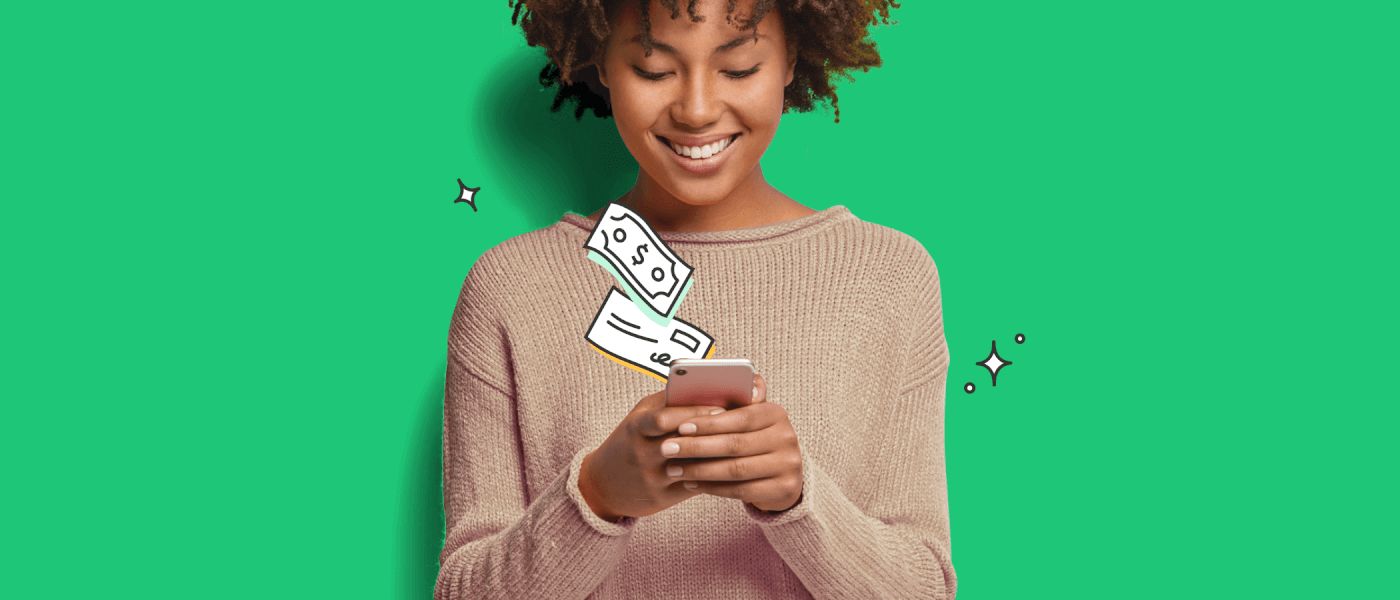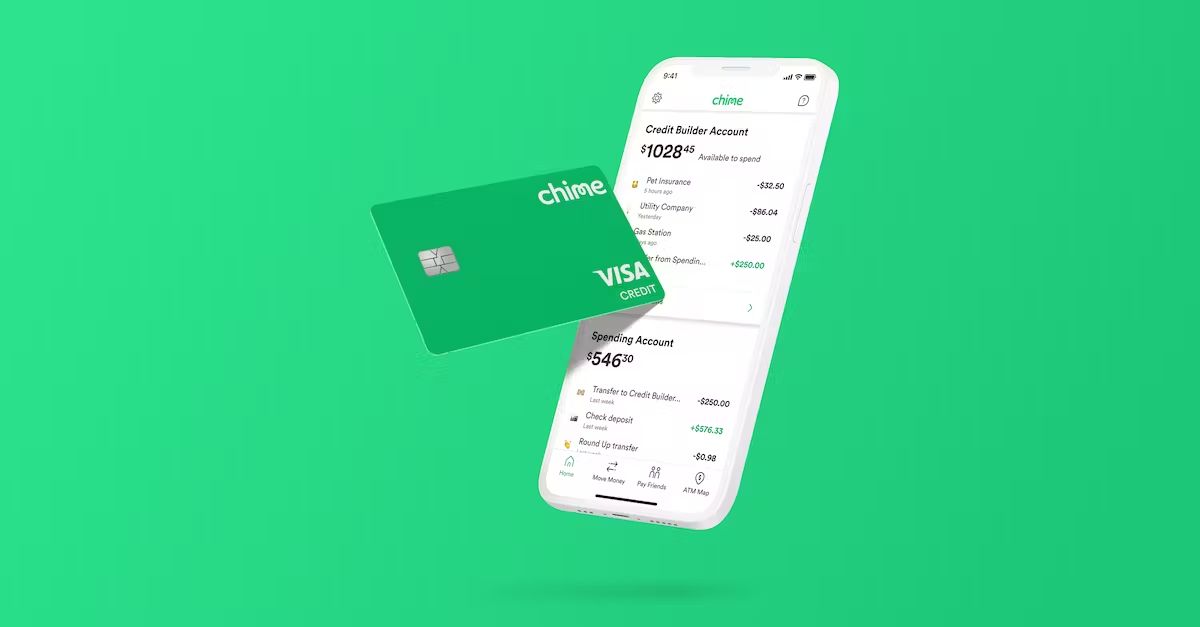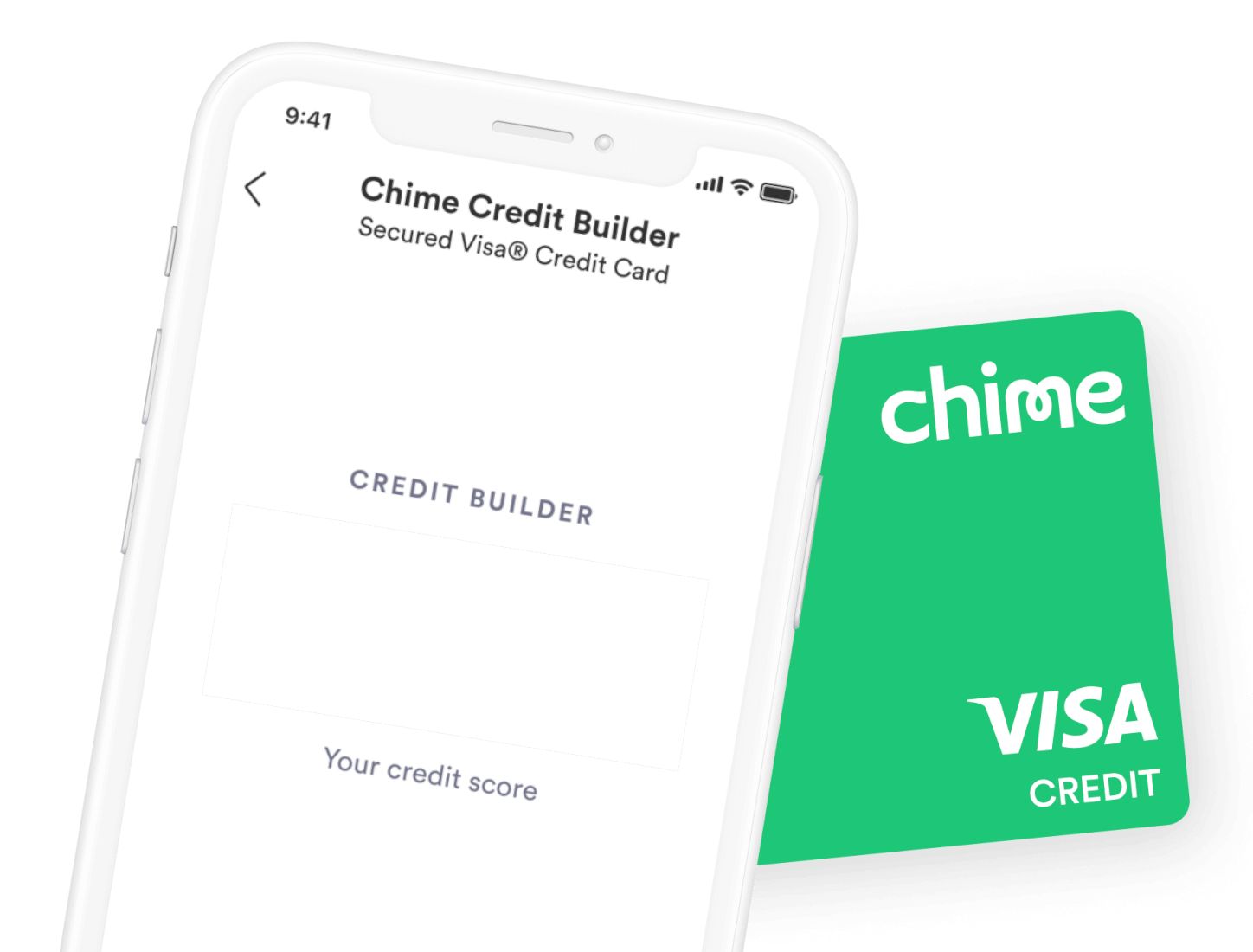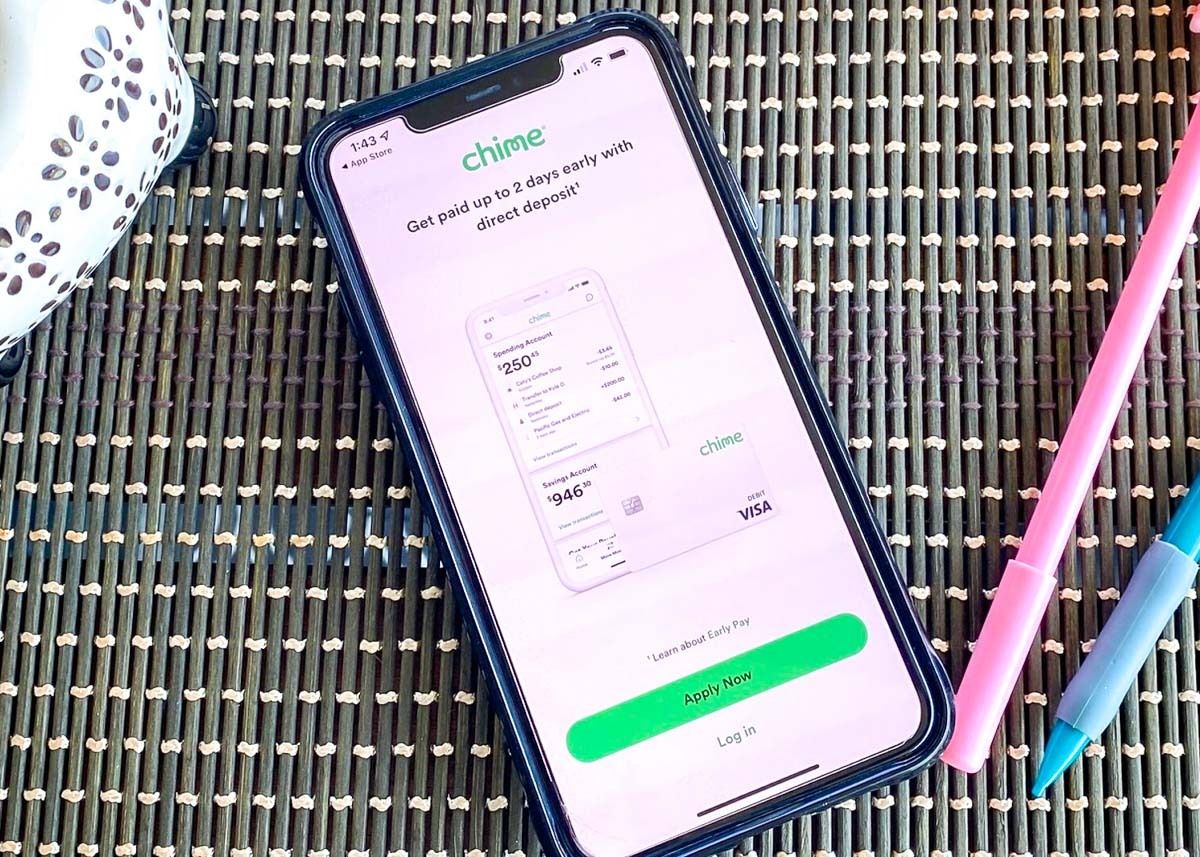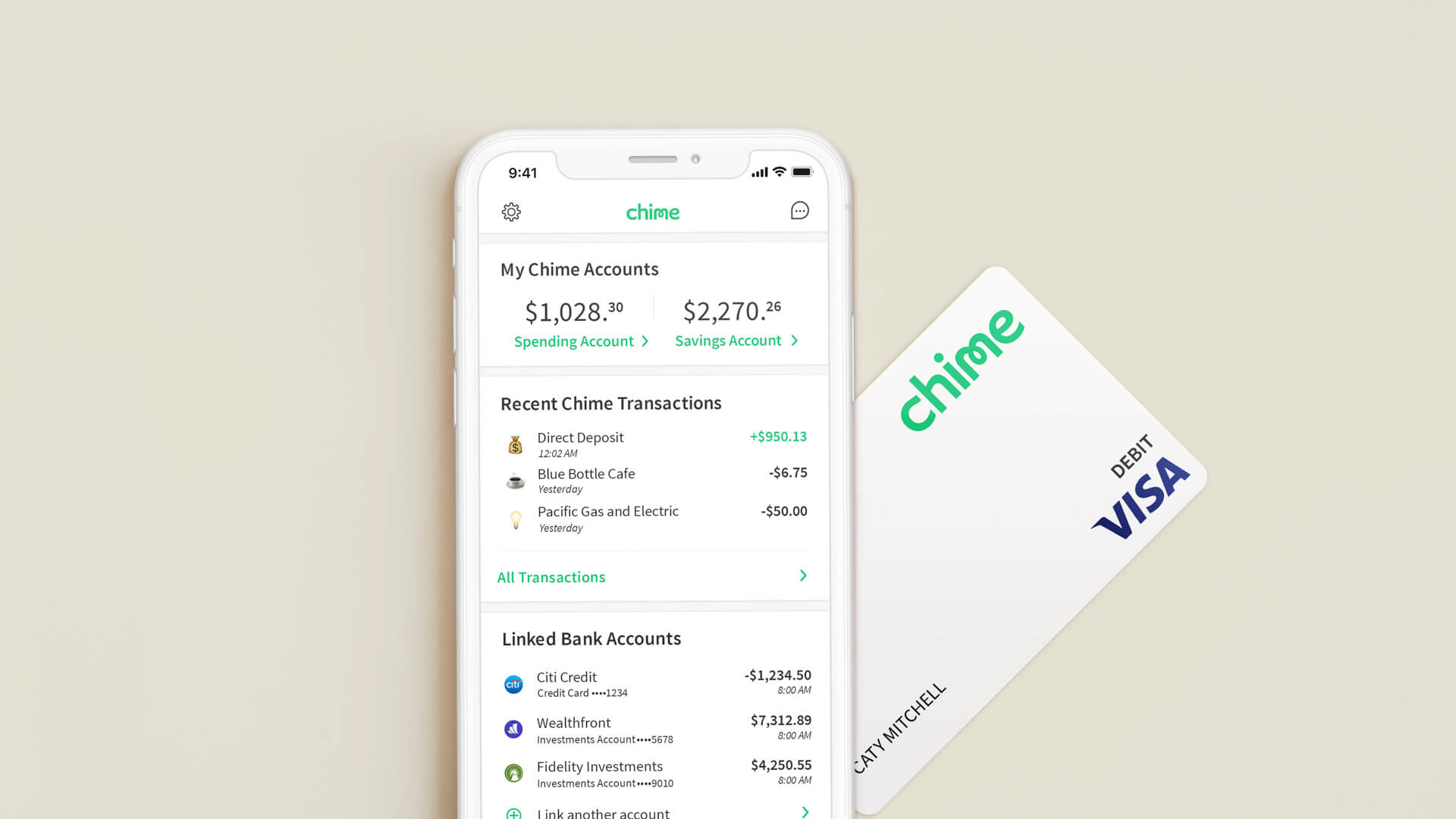Introduction
Welcome to the world of Chime, a modern online banking platform that offers convenient and hassle-free services for managing your finances. If you’ve recently opened a Chime account, you may be wondering how to deposit money to your Chime card. Fortunately, Chime provides several flexible and convenient options for depositing funds.
Whether you receive paychecks, have checks to deposit, or want to transfer money from other bank accounts or payment platforms, Chime has you covered. In this article, we will explore various methods for depositing money into your Chime card, so you can quickly and securely manage your financial transactions.
With Chime, you don’t have to worry about visiting physical branches or standing in long queues. Chime prioritizes efficiency and simplicity, providing you with digital solutions that make money management hassle-free. So let’s dive into the different ways you can deposit money into your Chime card.
Keep in mind that while Chime offers a range of deposit options, some methods may have fees or certain limitations. Be sure to familiarize yourself with the terms and conditions associated with each deposit method, so you can make informed decisions based on your specific needs.
Direct Deposit
One of the most convenient and popular ways to deposit money into your Chime card is through direct deposit. Direct deposit allows you to have your paycheck, government benefits, pension, or other recurring income automatically transferred into your Chime account without any additional effort on your part.
To set up direct deposit with Chime, simply provide your employer or benefits provider with your Chime account number and routing number. You can find this information by logging into your Chime mobile app and navigating to the “Settings” section.
Once you’ve provided your Chime account details, your employer or benefits provider will initiate the direct deposit process. Depending on the provider, it may take one or two pay periods for the direct deposit to be fully set up. However, once activated, you can enjoy the convenience of having your funds deposited directly into your Chime account on a regular basis.
Direct deposit with Chime offers several advantages. Firstly, it eliminates the need to physically deposit checks or visit a bank branch, saving you time and effort. Secondly, direct deposit ensures that your funds are securely and promptly deposited into your account, reducing the risk of lost or stolen checks.
With Chime’s early direct deposit feature, you may also receive your paycheck up to two days earlier than traditional banks. This means you can access your funds sooner and have more control over your finances.
If you’re interested in setting up direct deposit with Chime, reach out to your employer or benefits provider to provide them with your Chime account and routing numbers. Enjoy the convenience and peace of mind that comes with direct deposit, and make managing your finances with Chime a breeze.
Cash Deposit at Green Dot Locations
If you prefer to deposit cash into your Chime card, you can easily do so at participating Green Dot locations. Green Dot is a partner of Chime and provides a network of over 90,000 retail locations nationwide where you can deposit cash into your Chime account.
To deposit cash at Green Dot, simply visit a participating retailer such as Walmart, Walgreens, CVS, or Rite Aid. Approach the cashier and let them know you would like to deposit cash into your Chime card. They will assist you in completing the transaction.
When depositing cash at a Green Dot location, you may be required to provide your Chime Visa Debit Card and provide the exact amount of cash you wish to deposit. Some retailers may also charge a small fee for cash deposits, so it’s important to inquire about any associated costs before proceeding with the transaction.
Once the transaction is complete, the cash will be loaded onto your Chime card, and you can access and use the funds immediately. It’s important to note that the maximum cash deposit amount and daily deposit limits may vary by retailer and location.
Depositing cash at Green Dot locations offers a convenient way to add funds to your Chime card, especially if you prefer using cash or have limited access to electronic payment methods. However, it’s advisable to consider the associated fees and limitations before opting for this method.
Check the Chime website or mobile app for a convenient store locator tool that can help you find the nearest Green Dot location where you can deposit cash into your Chime card. Enjoy the flexibility and accessibility of depositing cash at Green Dot locations while managing your finances with Chime.
Mobile Check Deposit
With Chime’s mobile check deposit feature, depositing checks into your Chime card is quick and effortless. This convenient option allows you to deposit physical checks into your account using your smartphone or tablet.
To make a mobile check deposit, you will need to download and install the Chime mobile app on your device. Once installed, open the app and login to your Chime account.
In the app, navigate to the “Move Money” tab or a similar section and select “Deposit a Check.” Follow the prompts to take clear photos of the front and back of the check. Make sure to endorse the check by signing your name on the back before taking the photo.
After taking the photos, the Chime app will guide you through the process of entering the check amount and verifying the details. Double-check all the information to ensure accuracy before submitting the deposit.
Keep in mind that check deposits can take anywhere from one to five business days to process, depending on various factors such as the amount, the check issuer, and any potential holds placed by Chime for security purposes. During this time, it’s essential to hold onto the physical check in case any issues arise.
Mobile check deposit with Chime offers the convenience of depositing checks without visiting a bank branch or ATM. It’s a time-saving option for those who receive paper checks as payments or refunds.
It’s important to note that Chime may have certain limitations on mobile check deposits, such as daily and monthly deposit limits. These limits can vary based on factors such as your account history, the duration of your relationship with Chime, and other account-specific factors.
Enjoy the flexibility and convenience of depositing checks with just a few taps on your smartphone or tablet. Make managing your money with Chime even easier with the mobile check deposit feature.
Transfer from Another Bank Account
If you have funds in another bank account and want to transfer them to your Chime card, you can easily do so through the “Move Money” feature in the Chime app or website. This option allows you to initiate a transfer from your external bank account to your Chime account.
To initiate the transfer, you will need to link your external bank account to your Chime account. This process typically involves providing your external bank account details such as the account number and routing number.
Once your external bank account is linked, you can then transfer money from that account to your Chime card. In the Chime app or website, navigate to the “Move Money” tab or a similar section and select the option to transfer funds from an external bank account.
Enter the desired transfer amount, select the linked external bank account as the funding source, and confirm the transfer. Depending on the banks involved, the transfer may take a few business days to complete.
Transferring funds from another bank account to your Chime card provides a convenient way to consolidate your finances and have all your funds in one place. It allows you to take advantage of Chime’s modern banking features while still utilizing other accounts you may have.
Keep in mind that there may be potential transfer limits imposed by both Chime and the external bank. Additionally, Chime may charge certain fees for transferring funds from external accounts, so it’s important to review the terms and conditions for any associated costs.
Enjoy the freedom and flexibility of transferring money from your other bank accounts to your Chime card. Experience seamless money management across multiple accounts with Chime’s convenient transfer option.
Transfer from PayPal
Transferring funds from your PayPal account to your Chime card is a straightforward process that allows you to access and manage your money conveniently. PayPal is a widely used online payment platform that allows for quick and secure financial transactions.
To begin the transfer, you’ll need to link your Chime card to your PayPal account. Log in to your PayPal account and navigate to the “Wallet” or “Settings” section to add a new bank account.
Provide your Chime account and routing numbers when prompted, and follow the verification process to link your Chime card to your PayPal account. Once linked successfully, you can transfer funds between the two accounts.
To initiate a transfer from PayPal to your Chime card, access your PayPal account and select the “Transfer Money” option. Choose the linked Chime card as the destination bank account and enter the desired amount you wish to transfer.
It’s important to note that transfers from PayPal to your Chime card may take a few business days to complete. PayPal typically processes the transfer within 1-2 business days, but it may take additional time for the funds to appear in your Chime account.
Transferring funds from PayPal to your Chime card allows you to seamlessly manage your finances in one place. You can take advantage of Chime’s extensive features and services while having the convenience of accessing funds from your PayPal account.
Be sure to review any fees associated with transferring funds from PayPal to your Chime card. PayPal may impose fees for certain transactions, so it’s essential to familiarize yourself with their fee structure to avoid any surprises.
Enjoy the ease and flexibility of transferring funds from your PayPal account to your Chime card. Take control of your finances and make the most out of your Chime banking experience.
Transfer from Venmo
With Chime, you have the option to transfer funds from your Venmo account directly to your Chime card. Venmo is a popular peer-to-peer payment service that allows you to send and receive money from friends and family.
To start the transfer process, you need to link your Chime card to your Venmo account. Open the Venmo app on your mobile device and navigate to the “Settings” section. Tap on “Payment Methods” and select “Add a Bank Account or Card.”
Enter your Chime card details, including the account number and routing number. Venmo will then verify the information and link your Chime card to your Venmo account.
Once your Chime card is linked, you can initiate a transfer from Venmo to Chime. Open the Venmo app and go to the “Balance” tab. Tap on “Transfer to Bank” and select your Chime card as the destination for the transfer.
Enter the desired amount you wish to transfer and tap “Next” to review the transaction details. Confirm the transfer, and the funds will be sent to your Chime card.
It’s important to note that the transfer process from Venmo to your Chime card may take a few business days to complete. Venmo typically processes transfers within 1-2 business days, but additional time may be required for the funds to appear in your Chime account.
Transferring funds from Venmo to your Chime card provides a seamless way to manage your money. It allows you to consolidate your funds and take advantage of Chime’s modern banking services while still utilizing the convenience of Venmo for peer-to-peer transactions.
Please review any fees associated with transferring funds from Venmo to your Chime card. Venmo may impose charges for certain transactions or expedited transfers, so make sure to familiarize yourself with their fee structure to avoid any surprises.
Enjoy the flexibility and convenience of transferring funds from your Venmo account to your Chime card. Take control of your finances and make use of the comprehensive features offered by Chime.
Transfer from Cash App
Transferring funds from your Cash App account to your Chime card is a convenient way to access and manage your money. Cash App is a popular mobile payment service that allows you to send and receive money from friends, family, or businesses.
To start the transfer process, you first need to link your Chime card to your Cash App account. Open the Cash App on your mobile device and navigate to the “Banking” section. Tap on “Add Bank” and enter your Chime card details, including your account number and routing number.
Once your Chime card is linked, you can initiate a transfer from Cash App to your Chime card. Open the Cash App and tap on the “Banking” tab. Select your Chime card as the source for the transfer.
Enter the desired amount you wish to transfer and tap “Next” to review the transaction details. Confirm the transfer, and the funds will be sent to your Chime card.
It’s important to note that the transfer process from Cash App to your Chime card may take a few business days to complete. Cash App typically processes transfers within 1-2 business days, but additional time may be required for the funds to appear in your Chime account.
Transferring funds from Cash App to your Chime card provides a seamless method to manage your money. It allows you to consolidate your funds and take advantage of Chime’s modern banking services while still utilizing Cash App for mobile payments.
Please review any fees associated with transferring funds from Cash App to your Chime card. Cash App may impose charges for certain transactions or expedited transfers, so make sure to familiarize yourself with their fee structure to avoid any surprises.
Enjoy the flexibility and convenience of transferring funds from your Cash App account to your Chime card. Experience seamless money management with Chime’s comprehensive features and services.
Transfer from Google Pay
Transferring funds from your Google Pay account to your Chime card is a convenient way to access and manage your money. Google Pay is a mobile payment platform that allows you to send and receive money from friends, family, or businesses using your mobile device.
To get started, you need to link your Chime card to your Google Pay account. Launch the Google Pay app on your mobile device and tap on the “Payment methods” or “Cards” section. Select “Add debit or credit card” and enter your Chime card details, including the card number and expiration date.
Once your Chime card is linked, you can initiate a transfer from Google Pay to your Chime card. Open the Google Pay app and tap on the “Payment” or “Send” tab. Select your Chime card as the payment method.
Enter the amount you wish to transfer and select the recipient as yourself or your Chime account. Confirm the transfer, and the funds will be sent to your Chime card.
It’s important to note that the transfer process from Google Pay to your Chime card may take a few business days to complete. Google Pay typically processes transfers within 1-2 business days, but additional time may be required for the funds to appear in your Chime account.
Transferring funds from Google Pay to your Chime card provides a seamless way to manage your money. It allows you to consolidate your funds and take advantage of Chime’s modern banking services while still utilizing Google Pay for mobile payments.
Please review any fees associated with transferring funds from Google Pay to your Chime card. Google Pay may impose charges for certain transactions or expedited transfers, so make sure to familiarize yourself with their fee structure to avoid any surprises.
Enjoy the convenience and flexibility of transferring funds from your Google Pay account to your Chime card. Take control of your finances with Chime’s comprehensive features and services.
Transfer from Apple Pay
Transferring funds from your Apple Pay account to your Chime card offers a convenient and seamless way to access and manage your money. Apple Pay is a mobile payment and digital wallet service that allows you to make payments using your iPhone, iPad, or Apple Watch.
To initiate a transfer from Apple Pay to your Chime card, you need to link your Chime card to your Apple Pay account. Open the Wallet app on your iPhone or iPad, tap on the “+” button to add a card, and select “Add Credit or Debit Card.”
Follow the prompts to enter your Chime card details, including the card number, expiration date, and security code. Once your Chime card is added to Apple Pay, you can proceed with initiating a transfer.
To transfer funds from Apple Pay to your Chime card, open the Wallet app and select your Chime card as the payment method. Tap on the “…” (more) button and choose the option to transfer money to your bank account.
Enter the amount you wish to transfer, select your Chime card as the destination, and confirm the transfer. The funds will be sent to your Chime card, and you can begin managing your money through your Chime account.
It’s important to note that the transfer process from Apple Pay to your Chime card may take a few business days to complete. Apple Pay typically processes transfers within 1-2 business days, but additional time may be required for the funds to appear in your Chime account.
Transferring funds from Apple Pay to your Chime card allows you to consolidate your finances and access the features and services provided by Chime. Enjoy the convenience and security of managing your money seamlessly across multiple platforms.
Please review any fees associated with transferring funds from Apple Pay to your Chime card. Apple Pay and Chime may have various fees or limitations for certain transactions, so it’s important to familiarize yourself with their terms and conditions.
Experience the ease and flexibility of transferring funds from your Apple Pay account to your Chime card. Make the most out of your Chime banking experience and take full control of your finances.
Transfer from Samsung Pay
Transferring funds from your Samsung Pay account to your Chime card offers a convenient and secure way to access and manage your money. Samsung Pay is a mobile payment and digital wallet service that allows you to make payments using your Samsung Galaxy smartphone or smartwatch.
To initiate a transfer from Samsung Pay to your Chime card, you first need to link your Chime card to your Samsung Pay account. Open the Samsung Pay app on your device and tap on the “Add” button to add a card or account.
Follow the prompts to enter your Chime card details, including the card number, expiration date, and security code. Once your Chime card is added to Samsung Pay, you can proceed with initiating a transfer.
To transfer funds from Samsung Pay to your Chime card, open the Samsung Pay app and select your Chime card as the payment method. Tap on the “Send Money” or “Transfer to Bank” option.
Enter the amount you wish to transfer and confirm the transfer details. The funds will be sent to your Chime card, and you can start managing your money through your Chime account.
It’s important to note that the transfer process from Samsung Pay to your Chime card may take a few business days to complete. Samsung Pay typically processes transfers within 1-2 business days, but additional time may be required for the funds to appear in your Chime account.
Transferring funds from Samsung Pay to your Chime card allows you to consolidate your finances and access the features and services provided by Chime. Enjoy the convenience and security of managing your money seamlessly across multiple platforms.
Please review any fees associated with transferring funds from Samsung Pay to your Chime card. Both Samsung Pay and Chime may have various fees or limitations for certain transactions, so it’s important to familiarize yourself with their terms and conditions.
Experience the ease and flexibility of transferring funds from your Samsung Pay account to your Chime card. Make the most out of your Chime banking experience and take full control of your finances.
Transfer from Zelle
Transferring funds from your Zelle account to your Chime card is a convenient and efficient way to manage your money. Zelle is a popular peer-to-peer payment service that allows you to send and receive money from friends, family, or businesses directly from your bank account.
To initiate a transfer from Zelle to your Chime card, you need to have your Chime card linked to your bank account that is connected to your Zelle account. Ensure that you have already set up your Chime card as a payment method within Zelle.
To send money from Zelle to your Chime card, open the Zelle app or access Zelle through your online banking portal. Select the option to send money or make a payment, and enter the recipient as yourself or your Chime account.
Enter the desired amount you wish to transfer and confirm the transaction details. Zelle will initiate the transfer, and the funds will be deposited into your Chime account.
It’s important to note that the transfer process from Zelle to your Chime card may take a few minutes to a few business days, depending on the processing times of your bank and Chime. Zelle typically processes transfers quickly, allowing you to receive funds in your Chime account promptly.
Transferring funds from Zelle to your Chime card provides a seamless method to manage your money. It allows you to consolidate your finances and take advantage of the features and services offered by Chime.
Please review any restrictions or fees associated with transferring funds from Zelle to your Chime card. While Zelle itself does not charge fees for transfers, it’s important to be aware of any fees imposed by your bank or Chime for receiving funds.
Enjoy the convenience and flexibility of transferring funds from your Zelle account to your Chime card. Take control of your finances with Chime and simplify your money management.
Transfer from MoneyGram
Transferring funds from MoneyGram to your Chime card provides a convenient way to access and manage your money. MoneyGram is a widely recognized international money transfer service that allows you to send and receive funds across the globe.
To initiate a transfer from MoneyGram to your Chime card, you must first locate a MoneyGram agent or kiosk near you. Visit the MoneyGram location and inform the agent that you would like to send money to your Chime card.
Provide the agent with your Chime account details, including the card number and Chime’s routing number. Ensure the information is accurate to avoid any issues with the transfer.
Next, provide the agent with the amount you wish to transfer. MoneyGram agents may ask for identification to verify your identity and ensure the security of the transaction.
Once the necessary information is provided, pay the transfer amount along with any associated fees. The agent will process the transaction, and the funds will be sent to your Chime card.
It’s important to note that the transfer time can vary depending on various factors, including the processing time of MoneyGram and Chime. Typically, transfers through MoneyGram can take a few minutes to a few business days to reach your Chime account.
Transferring funds from MoneyGram to your Chime card allows you to consolidate your finances and access the features and services provided by Chime. You can easily manage your money and enjoy the convenience of having the funds available on your Chime card.
Remember to review any fees associated with transferring funds from MoneyGram to your Chime card. MoneyGram charges fees based on the transfer amount and the destination country, so it’s important to consider this when making your transaction.
Experience the ease and flexibility of transferring funds from MoneyGram to your Chime card. Take full control of your finances with Chime and simplify your money management.
Transfer from Western Union
Transferring funds from Western Union to your Chime card offers a convenient and widely accessible way to manage your money. Western Union is a global money transfer service that allows you to send and receive funds to and from various locations worldwide.
To initiate a transfer from Western Union to your Chime card, you must first find a Western Union agent or location near you. Visit the agent location and inform them that you would like to send money to your Chime card.
Provide the agent with your Chime account details, including the card number and Chime’s routing number. Double-check the information to ensure its accuracy and avoid any issues with the transfer.
Next, provide the agent with the amount you wish to transfer. Western Union agents may ask for identification to verify your identity and ensure the security of the transaction.
Once the required information is provided, pay the transfer amount along with any associated fees. The agent will process the transaction, and the funds will be sent to your Chime card.
The transfer time can vary depending on several factors, including the processing time of Western Union and Chime. Typically, transfers through Western Union can take a few minutes to a few business days to reach your Chime account.
Transferring funds from Western Union to your Chime card allows you to consolidate your finances and access the features and services provided by Chime. You can easily manage your money and enjoy the convenience of having the funds available on your Chime card.
It’s important to review any fees associated with transferring funds from Western Union to your Chime card. Western Union charges fees based on the transfer amount and the destination, so it’s important to consider this when making your transaction.
Experience the ease and flexibility of transferring funds from Western Union to your Chime card. Take full control of your finances with Chime and simplify your money management.
Transfer from a Friend or Family Member
Transferring funds from a friend or family member to your Chime card is a simple and convenient way to receive money quickly. Whether it’s splitting a bill, repaying a loan, or receiving a gift, Chime offers various methods to receive funds from your loved ones.
If the person sending you money also has a Chime account, the easiest method is to use the “Pay Friends” feature within the Chime mobile app. Both you and the person sending the money must have Chime accounts linked to your respective Chime cards.
To initiate the transfer, ask your friend or family member to open their Chime app and select the “Pay Friends” option. They can then enter your mobile phone number, email address, or Chime username to find your account and send the desired amount.
If the person sending the money does not use Chime, they can still transfer funds to your Chime card via traditional bank transfer. They will need your Chime account number and routing number, which can be found in the Chime app or website under the “Settings” section.
Once they have the necessary information, they can initiate a bank transfer from their own bank account to your Chime account by using your Chime account details. The funds will then be deposited into your Chime card.
It’s important to note that bank transfers from non-Chime accounts may take a few business days to process, depending on the speed of their bank and any intermediary banks involved.
Transferring funds from a friend or family member to your Chime card is a convenient and secure way to receive money. It eliminates the need for physical cash or checks and allows for quick and hassle-free transactions.
Remember to communicate with the person sending the money and provide them with the necessary account details. Double-check the information to ensure accuracy and avoid any potential issues with the transfer.
Enjoy the simplicity and convenience of receiving money from your friends and family directly into your Chime card. Take full control of your finances and make the most out of your Chime banking experience.
Transfer from a Prepaid Card
Transferring funds from a prepaid card to your Chime card provides a convenient and flexible way to access and manage your money. If you have funds on a prepaid card and want to consolidate them onto your Chime card, Chime offers a seamless transfer process.
The specific method for transferring funds from a prepaid card to your Chime card may vary depending on the prepaid card provider. However, the general process involves linking your prepaid card to your Chime account and initiating the transfer.
To link your prepaid card to your Chime account, you will need to provide the necessary information such as the prepaid card number, expiration date, and security code. This information is typically required when adding a new payment method within the Chime app or website.
Once your prepaid card is linked, you can initiate the transfer by navigating to the “Move Money” or “Transfer” section within the Chime app or website. Select your linked prepaid card as the funding source and specify the amount you wish to transfer.
After confirming the transfer details, Chime will process the transfer, and the funds will be deposited into your Chime card. The transfer time may vary depending on the prepaid card provider and any associated processing times.
Transferring funds from a prepaid card to your Chime card allows you to consolidate your finances and take advantage of Chime’s modern banking services. It eliminates the need to carry multiple cards and provides a more streamlined approach to managing your money.
Keep in mind that there may be certain limitations or restrictions imposed by the prepaid card provider. Make sure to review the terms and conditions of your prepaid card to ensure a smooth transfer process.
Enjoy the convenience and flexibility of transferring funds from your prepaid card to your Chime card. Take control of your finances and make the most out of your Chime banking experience.
Conclusion
Managing your finances has never been easier with Chime. With various options for depositing money into your Chime card, you have the flexibility and convenience to access and manage your funds seamlessly.
Whether you prefer the efficiency of direct deposit, the convenience of depositing cash at Green Dot locations, the simplicity of mobile check deposit, or the ease of transferring funds from other bank accounts or payment platforms, Chime has you covered.
By linking your Chime card to popular payment platforms like PayPal, Venmo, Google Pay, Apple Pay, and Samsung Pay, you can effortlessly transfer funds and access your money in one place, streamlining your financial management.
In addition to the digital transfer methods, Chime also allows you to receive funds from friends, family, or other prepaid cards. This flexibility ensures that you can consolidate your finances onto your Chime card and have a centralized view of your money.
While each deposit method has its own considerations, such as transfer speeds, fees, and limits, it’s important to review the specific terms and conditions to make informed decisions that align with your financial needs.
With Chime, you can enjoy modern banking features, including early direct deposit, mobile banking, fee-free overdraft protection, automatic savings, and much more. Chime prioritizes your financial wellness, providing easy-to-use tools and services that enhance your financial management experience.
Take advantage of the various deposit options and embrace the simplicity and convenience of managing your money with Chime. Say goodbye to traditional banking hassles and enjoy the benefits of a modern and comprehensive banking platform.
Open your Chime account today and discover the possibilities of hassle-free banking at your fingertips.