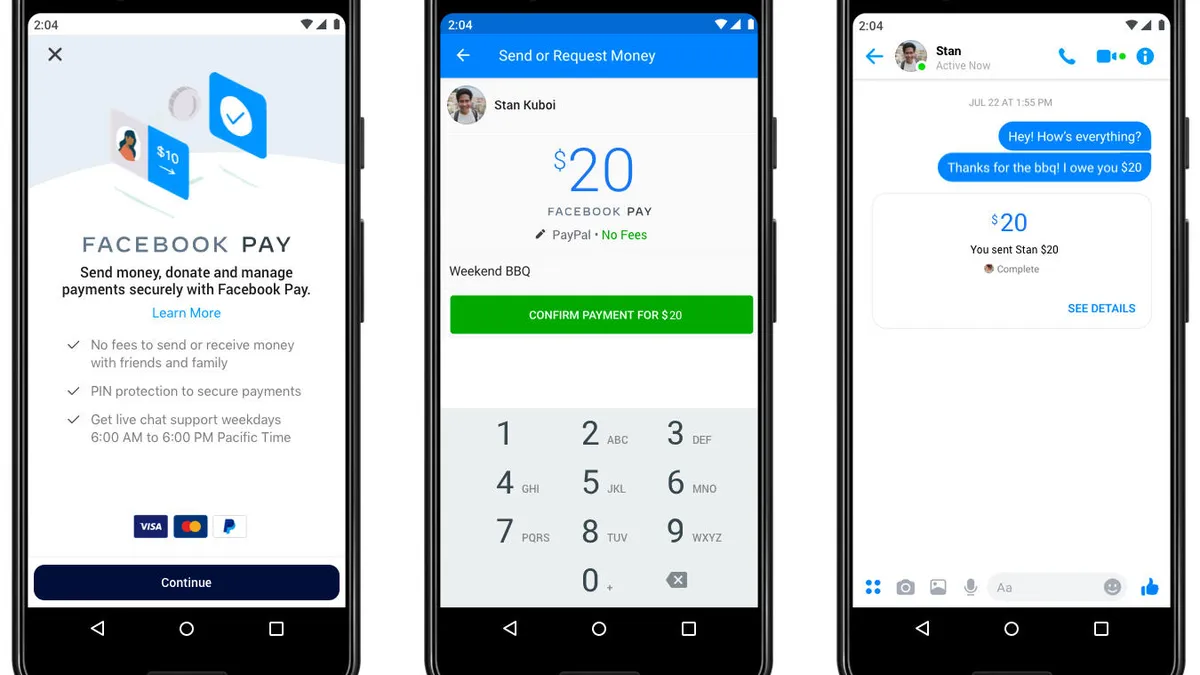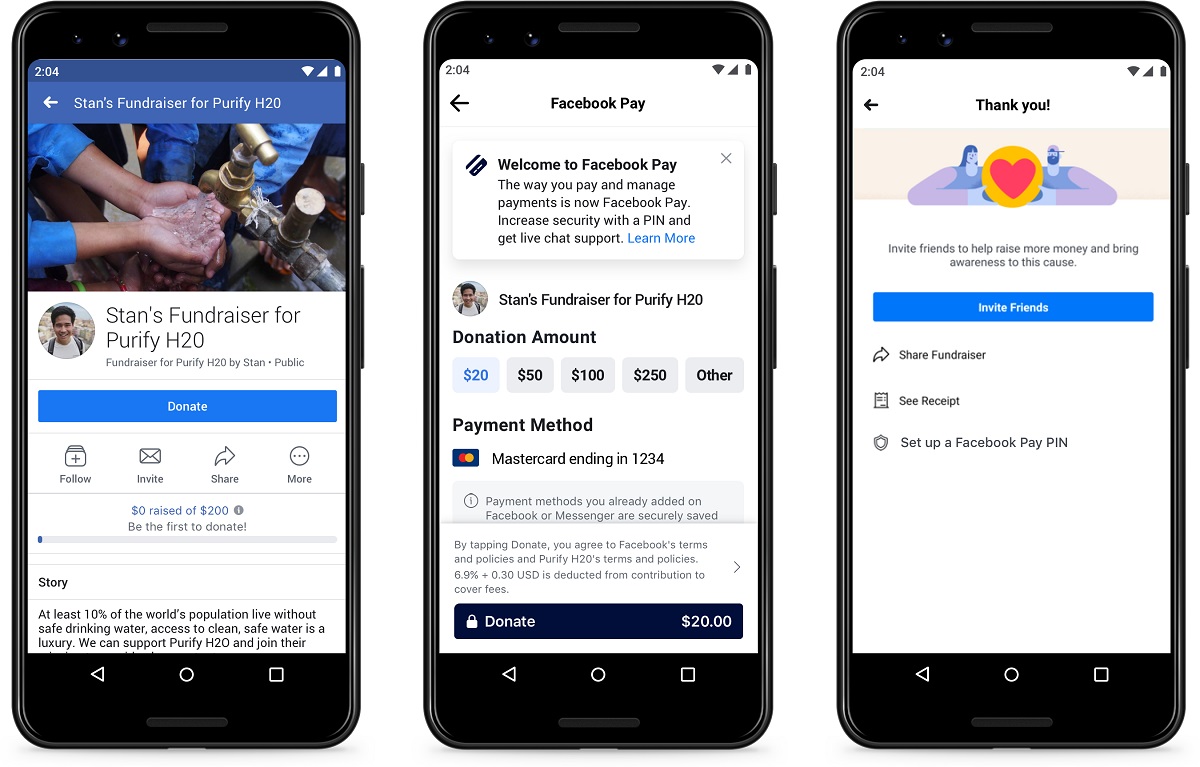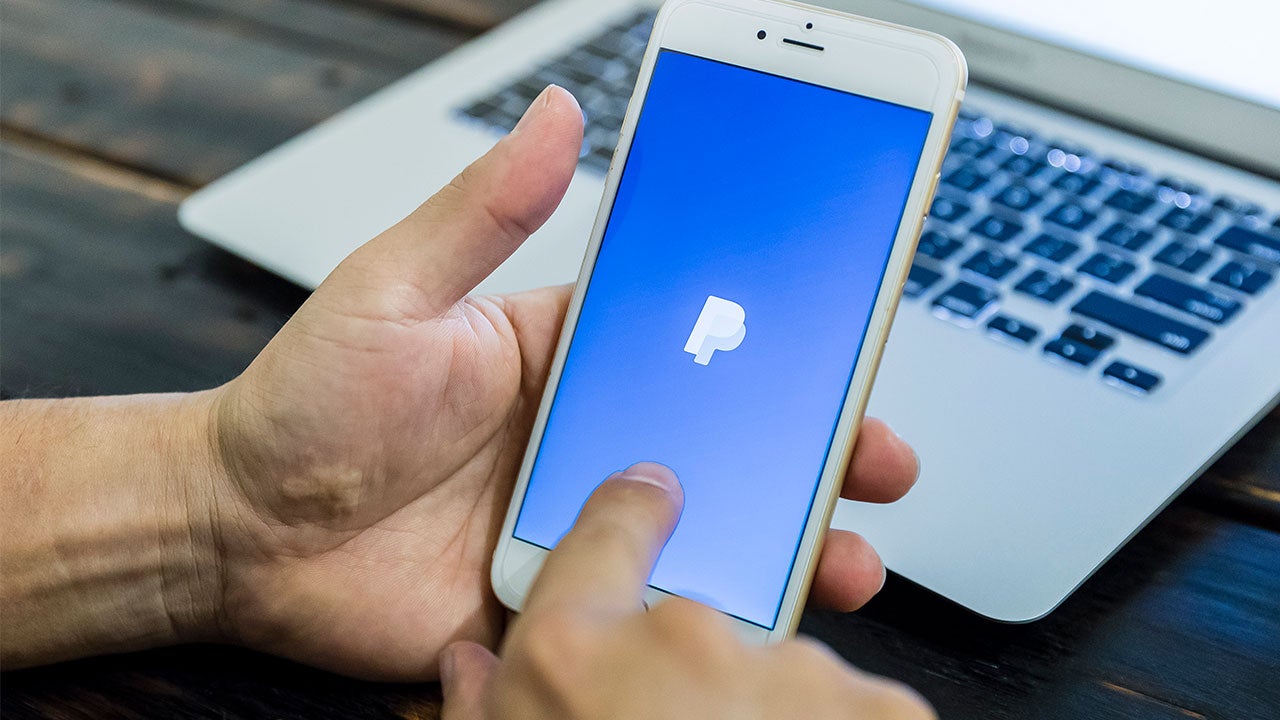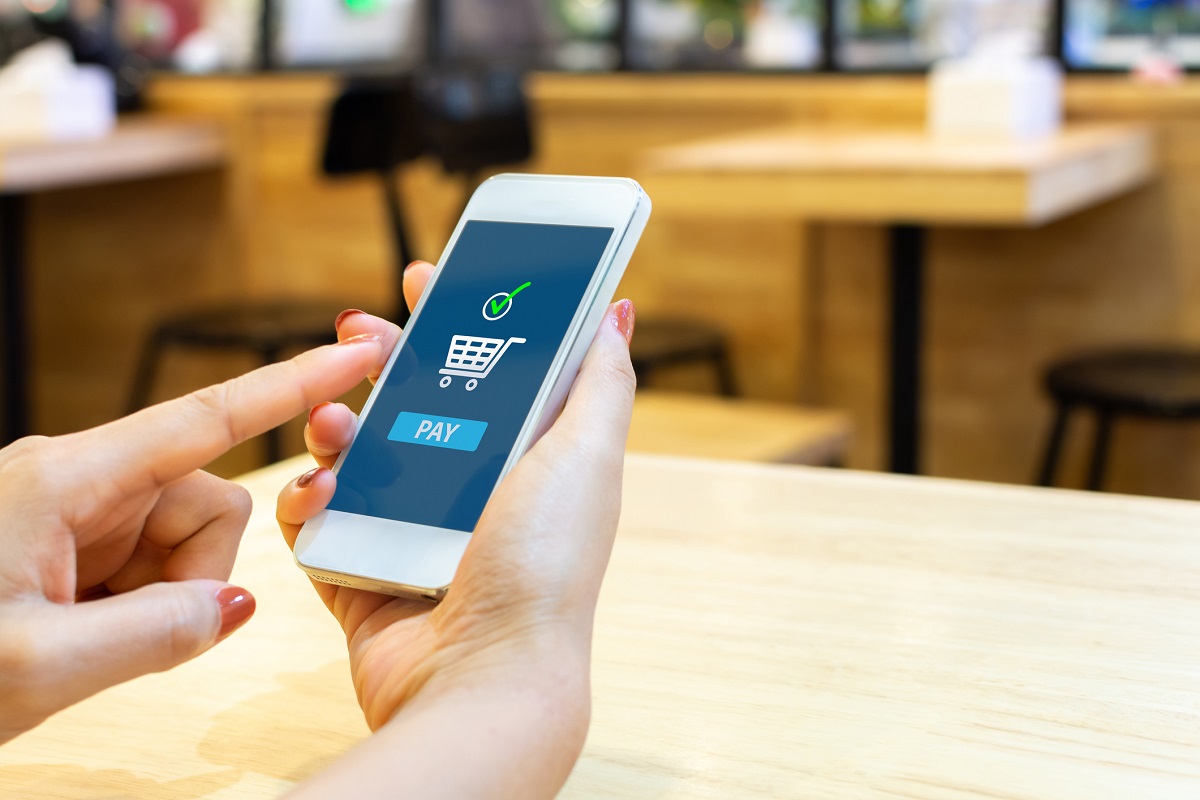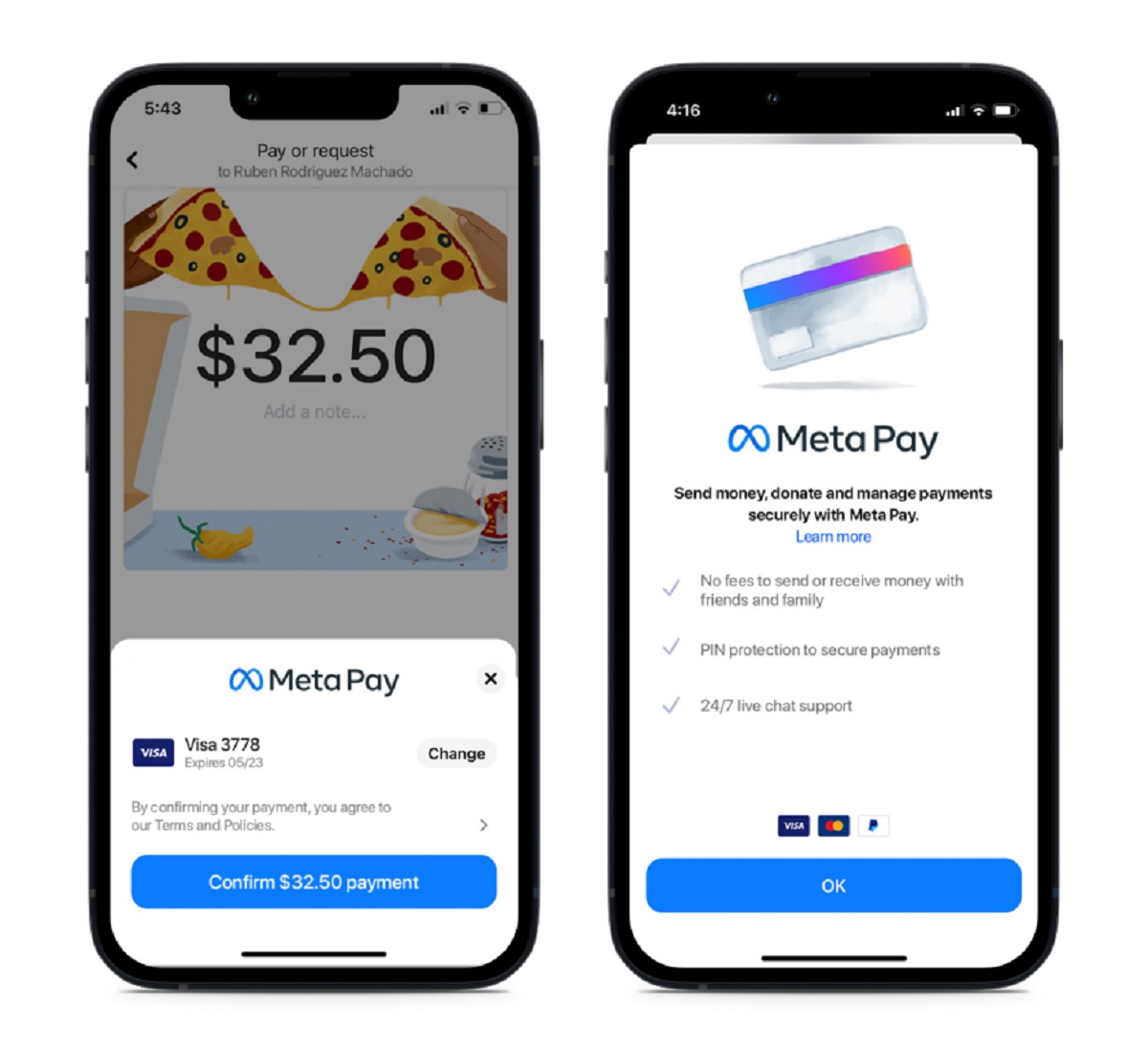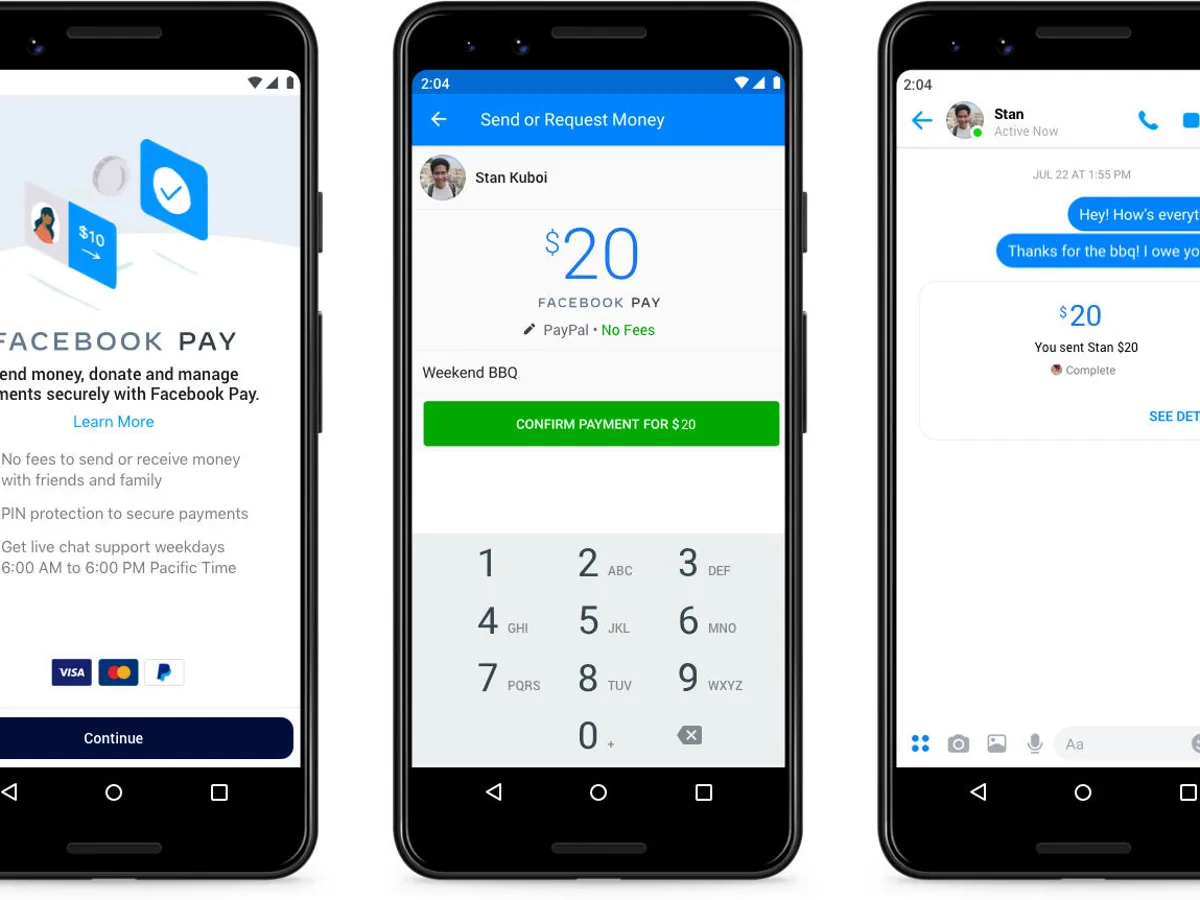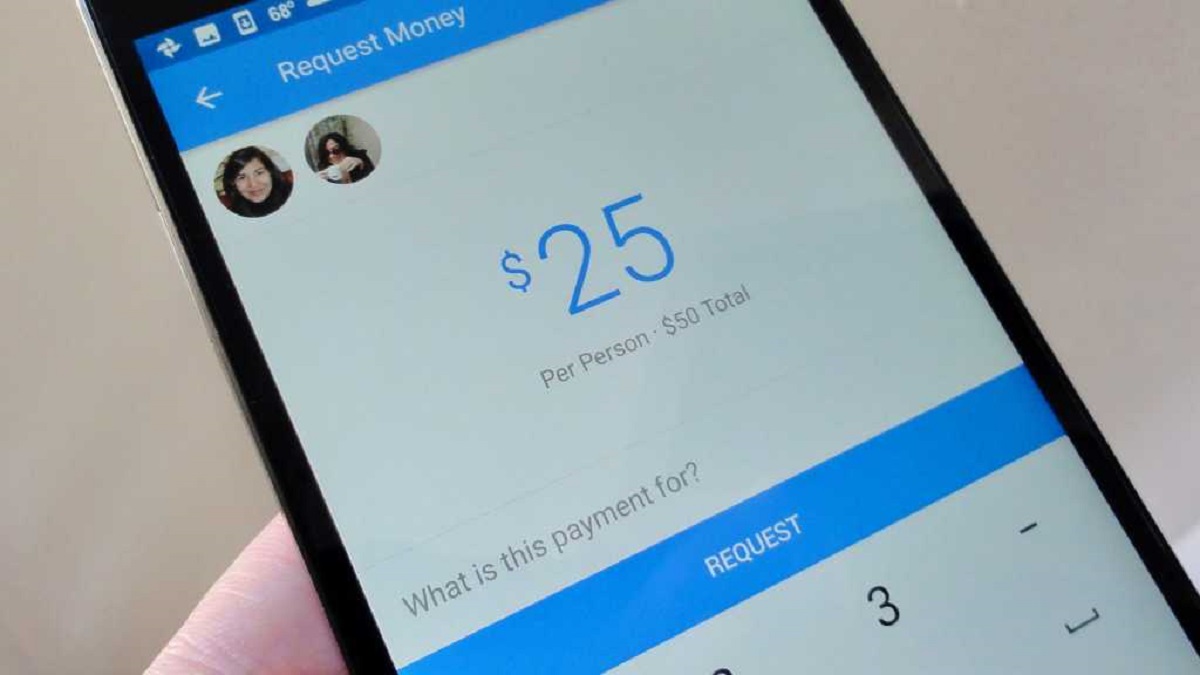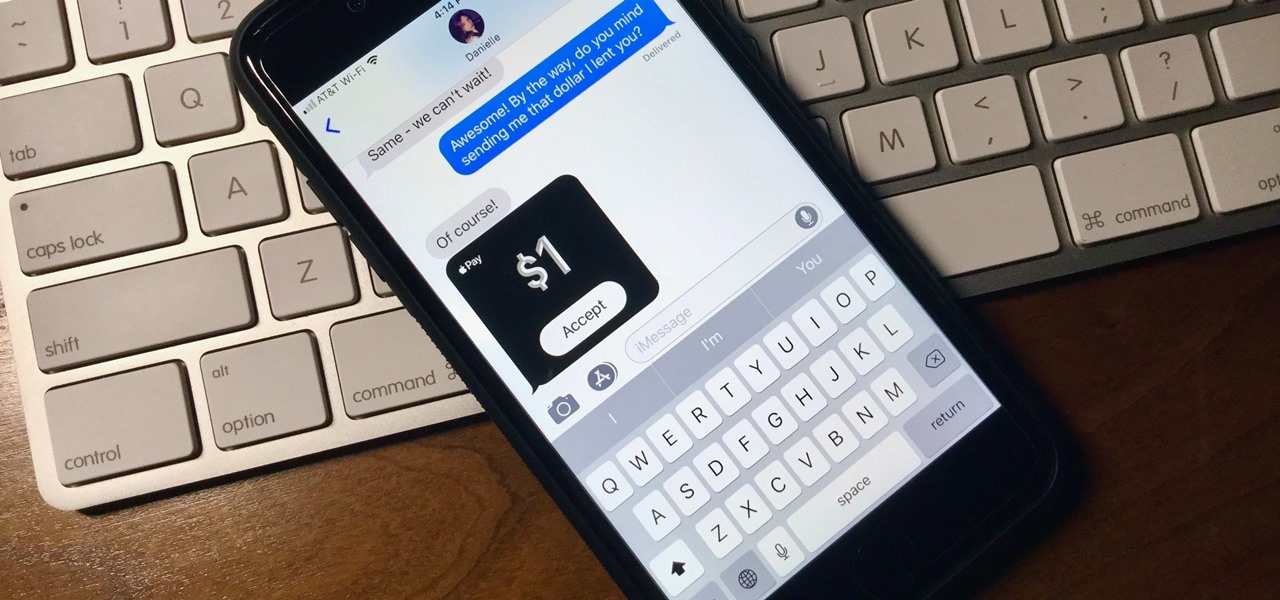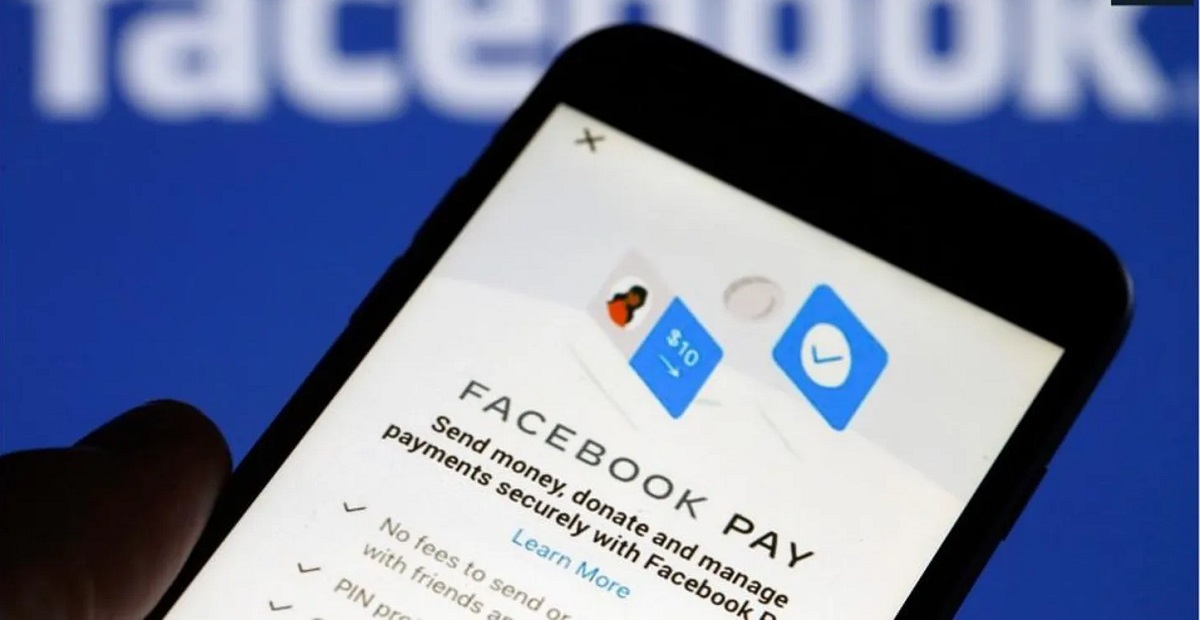What is Facebook Pay?
Facebook Pay is a convenient and secure way to send and receive money, make payments, and purchase goods and services on various Facebook-owned platforms. It is designed to simplify the payment process, allowing users to easily manage their transactions within the Facebook ecosystem.
By utilizing Facebook Pay, users can link their preferred payment methods, such as credit or debit cards or PayPal, to their Facebook account, eliminating the need to repeatedly enter payment information for each transaction. This makes buying products, settling debts with friends, and supporting businesses on Facebook, Messenger, Instagram, and WhatsApp a seamless experience.
One of the key benefits of Facebook Pay is its wide availability. It is accessible to users across different countries, offering a consistent and familiar payment method regardless of location. Whether you’re making a purchase in the United States or sending money to a friend overseas, Facebook Pay aims to facilitate smooth monetary transactions.
Moreover, Facebook Pay provides enhanced security measures to protect users’ financial information. It employs advanced encryption technology to safeguard sensitive data, reducing the risk of unauthorized access or fraud. By implementing industry-standard security protocols, Facebook Pay strives to maintain a secure environment for users’ payment activities.
Additionally, Facebook Pay allows users to keep track of their transaction history, ensuring transparency and providing a reliable record of past payments. This feature can be particularly useful for organizing personal finances and monitoring expenses.
Overall, Facebook Pay offers a convenient, secure, and efficient way to handle financial transactions within the Facebook ecosystem. Whether you’re paying a friend, purchasing products from businesses, or supporting creators, Facebook Pay aims to simplify the process and provide a seamless payment experience.
Setting Up Facebook Pay
Setting up Facebook Pay is a straightforward process that allows you to start making payments and sending money within the Facebook ecosystem. Here’s how to get started:
- Open the Facebook app on your mobile device or access Facebook on your computer.
- Go to the settings menu, typically represented by three horizontal lines or a gear icon.
- Scroll down and select “Facebook Pay” or a similar option, depending on your device or browser.
- Follow the prompts to add a payment method. You can choose to link a credit or debit card, PayPal, or other available payment options.
- Enter your payment information accurately and securely. Facebook takes privacy and security seriously, ensuring your financial data is protected.
- Review and accept the terms and conditions for using Facebook Pay.
- Once your payment method is added, you can enable Facebook Pay for purchases, money transfers, and other transactions across various Facebook platforms.
It’s important to note that Facebook Pay may not be available in all countries or on all devices at the moment. If you don’t see the option to set up Facebook Pay, it’s possible that it hasn’t been rolled out in your region yet. Keep an eye out for updates from Facebook regarding availability in your area.
Additionally, managing your Facebook Pay account is made easy through the settings menu. You can update your payment methods, review past transactions, and customize your preferences, ensuring a seamless and personalized payment experience.
By setting up Facebook Pay, you gain access to a convenient and secure payment method that simplifies transactions and enhances your overall Facebook experience.
Adding a Payment Method
Before you can start using Facebook Pay for transactions, you need to link a payment method to your Facebook account. Here’s how to add a payment method:
- Open the Facebook app on your mobile device or access Facebook on your computer.
- Navigate to the settings menu, usually represented by three horizontal lines or a gear icon.
- Scroll down and select “Facebook Pay” or a similar option, depending on your device or browser.
- Under the “Payment Methods” section, click on “Add Payment Method.”
- Choose the payment method you want to link, such as a credit card, debit card, or PayPal account.
- Enter the required payment information accurately. If you’re linking a card, include the card number, expiration date, security code, and billing address. If you’re using PayPal, log in to your PayPal account to authorize the connection.
- Review the information you’ve entered and click “Add” or “Save” to confirm the payment method.
Once your payment method is successfully added, you can start using Facebook Pay for various transactions, such as sending money to friends, making purchases, and supporting businesses.
It’s worth noting that you can add multiple payment methods to your Facebook Pay account. This allows you to choose your preferred method for specific transactions or switch between payment options as needed.
Remember, Facebook values your privacy and security. When adding a payment method, you can trust that your financial information is encrypted and protected from unauthorized access.
By adding a payment method to your Facebook Pay account, you’re ready to embrace the convenience and versatility of making secure transactions across the Facebook ecosystem.
Sending Money to a Friend
Facebook Pay makes it easy to send money to friends and family members within the Facebook ecosystem. Whether you need to split a dinner bill, reimburse someone for a gift, or simply lend a helping hand, here’s how to send money to a friend:
- Open the Facebook app on your mobile device or access Facebook on your computer.
- Locate the friend you want to send money to. You can either search for their name in the search bar or find them in your friends list.
- Click on the chat or message icon to open a conversation with your friend.
- Look for the dollar sign ($) symbol within the conversation or in the chat options, and click on it to initiate a money transfer.
- Enter the amount you want to send and select the payment method you want to use for this transaction.
- Review the details of the transaction and click “Send” to complete the process.
- Your friend will receive a notification about the money you sent, and they can choose to accept it and add it to their connected payment method.
It’s important to ensure that you’re sending money to the correct person, especially if you have multiple friends with similar names. Double-check the recipient’s profile details before confirming the transaction to avoid any mistakes.
Furthermore, when sending money to a friend, it’s considered good practice to include a note or message specifying the purpose of the transaction. This helps clarify the transaction and serves as a friendly reminder for both parties.
With the ease and convenience of Facebook Pay, sending money to a friend becomes a seamless process, allowing you to support those you care about within the Facebook ecosystem.
Requesting Money from a Friend
Facebook Pay not only allows you to send money to friends but also provides the option to request money from friends when needed. Whether you’re splitting expenses, collecting payments for a group activity, or reminding someone about a loan, here’s how to request money from a friend:
- Open the Facebook app on your mobile device or access Facebook on your computer.
- Find the friend you want to request money from. You can search for their name in the search bar or locate them in your friends list.
- Click on the chat or message icon to open a conversation with your friend.
- Look for the dollar sign ($) symbol within the conversation or in the chat options, and click on it to initiate a money request.
- Enter the amount you want to request and provide a brief description or reason for the transaction.
- Review the details of the money request and click “Send” to request the payment.
- Your friend will receive a notification about the money request, and they can choose to accept or decline the request.
It’s important to note that requesting money from a friend is not an obligation on their part. It’s always polite to have a clear understanding upfront regarding financial arrangements to avoid any misunderstandings or discomfort.
When sending a money request, it’s helpful to provide additional context or details about the transaction. For instance, if you’re requesting money for concert tickets, include the date, venue, and cost to ensure your friend understands what the payment is for.
By utilizing Facebook Pay’s request money feature, you can conveniently remind your friends about owed payments and maintain transparency in your financial interactions.
Paying for Goods and Services
Facebook Pay provides a seamless and secure payment option when purchasing goods and services within the Facebook ecosystem. Whether you’re shopping on Facebook Marketplace, supporting small businesses on Instagram, or exploring business transactions on WhatsApp, here’s how to pay for goods and services:
- When browsing for products or services on the respective platform, look for the Facebook Pay or payment option.
- Select the item you wish to purchase or the service you want to avail.
- Click on the “Buy” or “Purchase” button to proceed.
- Choose the desired shipping or delivery options if applicable.
- Select the payment method you want to use for this transaction, such as a linked credit or debit card, PayPal, or other specified options.
- Review the order details, including the item, quantity, price, and shipping information.
- Click “Confirm” or “Place Order” to complete the purchase.
- Once the payment is successful, you will receive a confirmation of your purchase along with any relevant order or tracking information.
It’s important to exercise caution and only purchase from reputable sellers or businesses with positive reviews. Take time to read through product descriptions, ask questions if needed, and review return or refund policies before finalizing your purchase.
In some cases, businesses may offer additional payment options or promotions within their Facebook storefronts. Keep an eye out for any special deals or discount codes that can enhance your shopping experience.
By utilizing Facebook Pay to pay for goods and services, you enjoy a secure and convenient payment method that simplifies the transaction process within the Facebook ecosystem.
Paying with Facebook Pay in Messenger
Facebook Pay provides a convenient way to make payments directly within the Messenger app. Whether you’re splitting a bill with friends, purchasing products from businesses, or making donations, here’s how to pay with Facebook Pay in Messenger:
- Open the Messenger app on your mobile device.
- Start a conversation with the person or business you want to send money to.
- Tap on the “$” icon located at the bottom of the screen.
- Enter the amount you want to send or request, and select the payment method you want to use.
- If it’s a payment to a friend, you can include a note specifying the purpose of the transaction.
- Review the details of the transaction and tap “Pay” to complete the payment.
If you’re making a payment to a business in Messenger, you may have additional options available, such as browsing a catalog of products or services, selecting specific items to purchase, and providing shipping or delivery details.
It’s important to note that both you and the recipient need to have Facebook Pay set up in order to send or receive money within Messenger. If either party doesn’t have Facebook Pay, you’ll be prompted to set it up or ask the other person to set it up in order to proceed with the payment.
In addition to person-to-person transactions, Facebook Pay in Messenger also allows you to pay for group activities or split bills with friends. This feature simplifies the process of sharing expenses and ensures that everyone involved can easily contribute their fair share.
With Facebook Pay integrated into Messenger, you can conveniently and securely make payments and manage your financial interactions without leaving the app.
Paying with Facebook Pay on Instagram
Facebook Pay makes it easy to make payments and purchases directly within the Instagram app. Whether you’re supporting your favorite creators, buying products from businesses, or contributing to fundraisers, here’s how to pay with Facebook Pay on Instagram:
- Open the Instagram app on your mobile device.
- Browse through the feed, explore pages, or visit the profiles of the creators or businesses you want to support.
- Look for posts, stories, or the dedicated “Shop” tab where you can find products or services available for purchase.
- Select the item you want to buy or the creator you want to support.
- Tap on the “Checkout” or “Support” button to proceed with the payment.
- Choose the payment method you want to use from your linked options.
- Review the order details, including the item, quantity, price, and shipping information if applicable.
- Tap “Place Order,” “Buy Now,” or a similar option to complete the payment.
- Once the payment is successful, you will receive confirmation of your purchase or support, and the transaction details will be available in your Facebook Pay account.
It’s important to ensure that you’re making purchases or contributions from reputable sellers or creators. Look for verified accounts, read customer reviews, and verify any return or refund policies before finalizing your payment.
Instagram’s integration with Facebook Pay provides a seamless and secure payment experience, allowing you to support your favorite creators, purchase products, and contribute to fundraisers without leaving the Instagram app.
Paying with Facebook Pay on WhatsApp
Facebook Pay brings a convenient and secure payment option to WhatsApp, eliminating the need to switch between apps to send money or make purchases. Whether you’re splitting expenses with a group, paying for goods or services, or sending money to friends or family, here’s how to pay with Facebook Pay on WhatsApp:
- Open the WhatsApp app on your mobile device.
- Select the contact or group chat you want to send money to or make a payment in.
- Tap on the attachment icon (usually represented by a paperclip) or the “+” symbol within the chat screen.
- Choose the “Payment” or “Send Money” option from the available options.
- Enter the amount you want to send or pay and select the payment method you want to use.
- If it’s a payment to a friend, you can include a note to specify the purpose of the transaction.
- Review the transaction details and tap “Send” or “Pay” to complete the payment.
- Once the payment is successful, you and the recipient will receive a notification confirming the transaction.
WhatsApp utilizes the security and privacy features of Facebook Pay to ensure the safety of your financial transactions. Your payment information is encrypted, and Facebook Pay employs strict security protocols to protect your sensitive data.
In addition to person-to-person payments, WhatsApp also enables businesses to utilize Facebook Pay to accept payments for products and services. By integrating payments into the chat feature, WhatsApp makes it convenient for businesses and customers to complete transactions seamlessly.
With Facebook Pay integrated into WhatsApp, you can easily send money, pay for goods and services, and contribute to group expenses without leaving the app, making the payment process much more convenient and efficient.
Managing Your Facebook Pay Account
Managing your Facebook Pay account allows you to have control over your linked payment methods, transaction history, and privacy settings. Here are key aspects of managing your Facebook Pay account:
- Accessing Settings: To manage your Facebook Pay account, open the Facebook app on your mobile device or access Facebook on your computer. Go to the settings menu, usually represented by three horizontal lines or a gear icon, and look for the “Facebook Pay” or a similar option.
- Updating Payment Methods: In the Facebook Pay section of your settings, you can add new payment methods, such as credit or debit cards, PayPal, or other supported options. You can also edit or remove existing payment methods as needed.
- Reviewing Transaction History: Facebook Pay provides a transaction history that allows you to review past payments, including details such as payment amounts, recipients, and transaction dates. This feature helps you keep track of your financial activity and provides a useful record for personal finance purposes.
- Adjusting Privacy Settings: Facebook Pay respects your privacy and provides options to control the visibility of your payment activity. You can adjust privacy settings to determine who can view your payment transactions, ensuring that your financial information is shared only with the desired audience.
- Customizing Preferences: Depending on your location and available features, Facebook Pay may offer customization options to enhance your payment experience. These options could include settings related to currency, notifications, or default payment methods. Explore the settings to personalize your Facebook Pay experience to your liking.
- Managing Disputes or Issues: If you encounter any issues with your Facebook Pay transactions, such as unauthorized charges or incorrect payment amounts, you can contact Facebook Pay support for assistance. They can guide you through the process of resolving disputes and provide guidance on how to handle any payment-related issues.
By effectively managing your Facebook Pay account, you can ensure a smooth and secure experience when making payments, staying organized with your transaction history, and optimizing your privacy settings according to your preferences.
Troubleshooting Facebook Pay Issues
While Facebook Pay strives to provide a seamless payment experience, you may occasionally encounter issues or difficulties. Here are some common troubleshooting steps to address potential problems with Facebook Pay:
- Check Internet Connection: Ensure that you have a stable internet connection. Weak or interrupted connectivity can cause transaction errors or delays.
- Update the App: Make sure that you are using the latest version of the Facebook app or the respective platform where you are accessing Facebook Pay. Outdated versions may have compatibility issues or lack necessary bug fixes.
- Restart the App or Device: Sometimes, a simple restart of the app or device can resolve temporary glitches or errors. Close the app, wait a few moments, and reopen it or restart your device.
- Clear Cache and Data: If the app is still experiencing issues, try clearing the cache and data for the Facebook app. This can help clear any corrupted files that may be causing conflicts with Facebook Pay.
- Verify Payment Method: Double-check that the payment method linked to your Facebook Pay account is accurate and up to date. Incorrect or expired payment information can hinder transactions.
- Contact Support: If the issue persists or you encounter any specific errors or error codes, reach out to the Facebook Pay support team for assistance. They can provide guidance tailored to your situation and help resolve any payment-related problems.
- Review Privacy Settings: If you are experiencing issues with the visibility or privacy of your payment activity, review the privacy settings within your Facebook Pay account. Ensure that your preferences are correctly set to control who can view your payment transactions.
Remember, it’s important to exercise caution and only enter your payment information on trusted devices and networks. Be vigilant against any suspicious activity or unauthorized charges and report any concerns promptly.
By following these troubleshooting steps and reaching out to support when needed, you can effectively resolve issues with Facebook Pay and continue enjoying the convenience of seamless payments within the Facebook ecosystem.
Privacy and Security with Facebook Pay
Facebook Pay prioritizes the privacy and security of users’ financial information, employing various measures to ensure your data remains protected. Here’s an overview of the privacy and security features implemented by Facebook Pay:
Encryption: All sensitive payment data, including your payment method details, undergoes encryption. This process converts your information into a coded format, making it unreadable to unauthorized individuals. Encryption adds an extra layer of security, reducing the risk of data breaches or unauthorized access.
Payment Authentication: Facebook Pay verifies your payment details to ensure that only authorized users can utilize the payment method linked to your account. This authentication helps prevent fraudulent activities and provides an added level of protection.
Secure Payment Methods: Facebook Pay supports multiple payment methods, including credit and debit cards as well as PayPal. These payment methods are widely recognized and trusted for their own security measures, adding an extra layer of protection to your transactions.
Privacy Controls: Facebook Pay provides privacy settings that allow you to control who can view your payment activity. You can customize these settings to restrict the visibility of transactions to the desired audience, helping to protect your financial privacy.
Transaction Monitoring: Facebook Pay monitors transactions for any suspicious or unauthorized activity. If any irregularities are detected, additional security measures may be triggered, such as requesting additional verification or temporarily suspending the account to prevent potential fraudulent activities.
Secure Network Infrastructure: Facebook Pay operates on a secure network infrastructure that adheres to industry standards and protocols. This helps to safeguard your financial data and protect it from threats such as cyberattacks or data breaches.
Transparent Terms and Policies: Facebook Pay provides clear terms and policies related to payment processing, privacy, and security. It’s important to review and understand these terms to ensure you are comfortable with the handling of your financial information.
While Facebook Pay takes comprehensive measures to protect your privacy and security, it’s always essential to exercise caution and follow best practices when making online transactions. This includes using a strong, unique password for your Facebook account, keeping your devices and apps up to date, and being wary of suspicious requests or phishing attempts.
By implementing robust privacy and security measures, Facebook Pay aims to create a safe and trustworthy environment for your payment transactions within the Facebook ecosystem.
Conclusion
Facebook Pay offers a convenient and secure way to send and receive money, make payments, and purchase goods and services within the Facebook ecosystem. With its integration across platforms like Facebook, Messenger, Instagram, and WhatsApp, Facebook Pay aims to simplify the payment process and enhance the overall user experience.
By setting up Facebook Pay, linking your preferred payment methods, and managing your account, you can easily navigate through various payment transactions. Whether you’re sending money to a friend, requesting payment, paying for goods and services, or supporting creators and businesses, Facebook Pay provides a seamless and efficient way to complete financial transactions.
As you utilize Facebook Pay, privacy and security remain paramount. With features like encryption, payment authentication, and privacy controls, Facebook Pay strives to protect your financial information and ensure a secure environment for your transactions. By following best practices and staying vigilant against potential risks, you can enjoy peace of mind while using Facebook Pay.
In conclusion, Facebook Pay streamlines payment processes, enhances convenience, and maintains a strong focus on privacy and security. It continues to evolve and improve, bringing seamless and secure transactions to millions of users around the world.