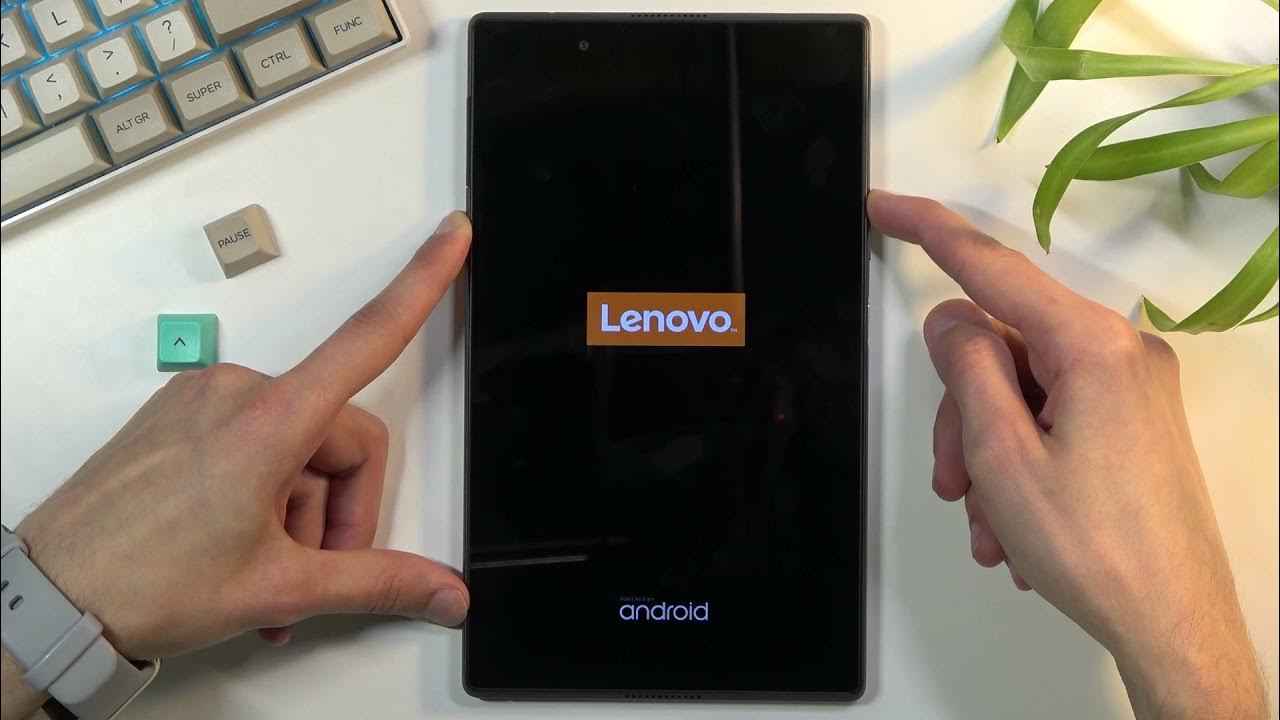Common Charging Issues
Having trouble charging your Lenovo tablet can be frustrating, especially when you need it the most. If you’re experiencing difficulties with your tablet not charging properly, there are several common issues that could be causing the problem. Understanding these issues can help you troubleshoot the situation and find a solution.
Here are some of the most common charging issues that Lenovo tablet users encounter:
- No charging indication: Your tablet doesn’t show any sign of charging when connected to a power source.
- Slow charging: The charging process is taking longer than usual, and the battery percentage doesn’t increase as quickly as it should.
- Intermittent charging: The charging connection keeps cutting in and out, resulting in an inconsistent charging experience.
- Overheating during charging: Your tablet becomes unusually hot while charging, potentially indicating a problem with the charging process.
- Complete failure to charge: Your tablet doesn’t charge at all, regardless of the charging method or power source used.
While these issues can be frustrating, they can often be resolved with some troubleshooting steps. In the following sections, we will explore some common solutions that can help you get your Lenovo tablet charging properly again.
Check the Charging Cable and Adapter
One common reason why your Lenovo tablet may not be charging is due to issues with the charging cable and adapter. Here are some steps you can take to check and ensure they are working properly:
1. Inspect the cable: Start by examining the charging cable for any signs of damage such as frayed wires or bent connectors. If you notice any visible issues, it could be the cause of the charging problem. Consider replacing the cable with a new one.
2. Test with a different cable and adapter: If you don’t notice any visible damage, try using a different charging cable and adapter to see if the problem persists. Borrow a cable and adapter from a friend or purchase a new one to test this. Sometimes, the issue lies with the cable or adapter itself, and replacing them can solve the charging problem.
3. Clean the charging port: Over time, dust, debris, or lint may accumulate in the charging port of your tablet, preventing a proper connection. Gently clean the port using compressed air or a soft brush to remove any obstructions. Be careful not to damage the port in the process.
4. Ensure proper connection: While connecting the cable to the tablet, make sure it is securely plugged in. Sometimes, a loose connection can prevent the tablet from charging. Ensure the cable is inserted all the way into the charging port and that it is not loose or wobbly.
By following these steps and checking the charging cable and adapter, you can eliminate any issues related to these components. If the problem persists, move on to the next troubleshooting step to further diagnose and resolve the charging problem with your Lenovo tablet.
Restart Your Tablet
Restarting your Lenovo tablet is a simple yet effective troubleshooting step that can help resolve charging issues. Here’s how you can restart your tablet:
1. Press and hold the power button: Locate the power button on your tablet and press and hold it for a few seconds until a menu or power options appear on the screen.
2. Tap on “Restart”: Once the menu appears, look for the option to “Restart” or “Reboot” your tablet. Use the touchscreen or physical buttons to select the option and initiate the restart process.
3. Wait for the tablet to restart: After selecting the restart option, wait for your tablet to shut down and then power back on. This process may take a minute or two.
Restarting your tablet can help resolve temporary glitches or software issues that may be causing the charging problem. It clears the system’s memory and restarts all the processes, potentially resolving any conflicts or errors that were hindering the charging process.
Once your Lenovo tablet has restarted, reconnect it to the charging cable and observe if it starts charging properly. If the issue persists, proceed to the next troubleshooting step to further diagnose and address the charging problem.
Restarting your tablet should be one of the initial steps you take when facing charging issues. It is a simple method that can often resolve the problem without the need for further troubleshooting or intervention.
Clean the Charging Port
The charging port of your Lenovo tablet can sometimes accumulate dirt, dust, or debris, which can interfere with the charging process. Cleaning the charging port can help ensure a proper connection and resolve charging issues. Here’s how you can clean the charging port:
1. Power off your tablet: Before cleaning the charging port, ensure that your tablet is powered off. This will prevent any potential damage to your tablet or yourself during the cleaning process.
2. Inspect the charging port: Use a flashlight or another source of light to examine the charging port closely. Look for any visible dirt, debris, or lint that may be obstructing the connection.
3. Use a soft brush or toothpick: Gently remove any visible dirt or debris from the charging port using a soft bristle brush or a toothpick. Be careful not to apply excessive force or damage the delicate pins or connectors inside the port.
4. Blow compressed air: If you have access to compressed air, use it to blow air into the charging port. This can help dislodge any stubborn dirt or debris that may be trapped inside. Keep the nozzle at a safe distance to avoid causing any damage to the port.
5. Verify cleanliness: After cleaning the charging port, inspect it again to ensure any dirt or debris has been removed. It should appear clean and free from obstructions.
Once you’ve cleaned the charging port, reconnect your tablet to the charging cable and check if it charges properly. If the issue persists, move on to the next troubleshooting step to further address the charging problem with your Lenovo tablet.
Cleaning the charging port should be done regularly to prevent the accumulation of dirt and debris, which can hinder the charging process. By keeping the charging port clean, you can ensure a consistent and reliable charging experience for your Lenovo tablet.
Adjust the Charging Connection
If your Lenovo tablet is not charging properly, adjusting the charging connection can sometimes help resolve the issue. Here are some steps you can take to ensure a proper and secure charging connection:
1. Disconnect and reconnect the charging cable: Start by removing the charging cable from the tablet’s charging port. Inspect the cable for any visible damage and reconnect it firmly to the charging port. Ensure that the cable is fully inserted and not loose or wobbly.
2. Try a different angle: Sometimes, the angle at which the charging cable is inserted into the port can affect the charging connection. Gently tilt or rotate the cable while it’s connected to the port to find a position where the tablet begins charging consistently.
3. Avoid using adapters or extensions: If you’re using a charging adapter or extension cable, try connecting the charging cable directly to a power source without using any additional accessories. Adapters or extensions can sometimes interfere with the charging process and may cause charging issues.
4. Check for foreign objects: Inspect the charging port for any foreign objects like lint or debris that may be causing a poor connection. If you spot any obstructions, use a toothpick or a small non-metallic tool to carefully remove them from the port without causing any damage.
By adjusting the charging connection, you can ensure a stable and reliable connection between the tablet and the charging cable. This will help facilitate the proper transmission of power to the battery, allowing it to charge effectively.
After adjusting the charging connection, monitor the charging process to see if the issue has been resolved. If the tablet still does not charge properly, proceed to the next troubleshooting step to further diagnose and address the charging problem.
Remember to handle the charging cable and the tablet’s charging port with care to avoid any accidental damage. Be gentle when adjusting the connection and avoid applying excessive force, as it may cause more harm than good.
Try a Different Power Source
If your Lenovo tablet is not charging, the issue may lie with the power source you are using. Sometimes, the power outlet or the charging source itself can be the cause of the problem. Here are some steps to follow when trying a different power source:
1. Use a different power outlet: Unplug the charger from the current power outlet and plug it into a different outlet. Make sure the outlet is functioning properly by testing it with another device. This will help determine if the original power outlet was the cause of the charging issue.
2. Try a different charger: If using a different power outlet doesn’t resolve the issue, try using a different charger or power adapter. Borrow a compatible charger from a friend or use a spare charger if you have one. This will help determine if the charger itself is faulty and causing the problem.
3. Avoid using power strips or surge protectors: If you were previously using a power strip or a surge protector, try plugging the charger directly into a wall outlet. Sometimes, these additional devices can interfere with the charging process and prevent the tablet from charging properly.
4. Consider using a USB port: If you are using a USB cable to charge your tablet, try connecting it to a USB port on your computer or another device that provides power. This can help determine if the problem is with the wall charger or the power outlet.
By trying a different power source, you can identify if the charging issue is due to a faulty power outlet or charger. If the tablet starts charging when connected to a different power source, it indicates that the original power source was the problem.
If the issue persists even after trying different power sources, proceed to the next troubleshooting step to further diagnose and resolve the charging problem with your Lenovo tablet.
Remember to exercise caution when dealing with electrical connections and power sources. If you are unsure or uncomfortable working with electricity, seek assistance from a professional.
Verify if the Battery is Charging
If you’re facing charging issues with your Lenovo tablet, it’s important to verify if the battery is actually charging. Sometimes, the problem may not lie with the charging process itself but rather with the battery or its indicators. Here’s how you can check if the battery is charging:
1. Look for charging indicators: When your tablet is plugged in and charging, there should be visible indicators on the screen or near the charging port. Look for any icons or notifications that indicate the battery is being charged. It could be a battery icon with a charging animation or a percentage indicator showing the charging progress.
2. Check the battery percentage: If the tablet’s screen is on, look for the battery percentage on the status bar or in the settings menu. Monitor the battery level and observe if it increases or remains constant while the tablet is connected to the charger. This will verify if the battery is charging or not.
3. Unplug and observe battery drain: Once you’ve confirmed that the tablet is charging, unplug the charger and observe the battery drain. If the battery percentage decreases rapidly or if the tablet shuts down unexpectedly, it could indicate a battery issue. In such cases, the tablet may require battery replacement or further troubleshooting.
4. Use diagnostic software: Some Lenovo tablets come with built-in diagnostic software that allows you to check the battery health and charging status. Consult the manufacturer’s documentation or support website to see if such a tool is available for your model.
Verifying if the battery is charging helps determine if the issue lies with the charging process or if there’s an underlying battery problem. It eliminates any confusion and ensures that the correct troubleshooting steps are taken to address the issue.
If you find that the battery is not charging despite proper indications or if you notice any irregularities in the charging process, proceed to the next troubleshooting step or consider contacting Lenovo support for further assistance.
Remember to keep an eye on the charging indicators and monitor the battery level regularly to ensure that your Lenovo tablet is charging as expected.
Reset Your Tablet
If you’ve tried the previous troubleshooting steps and your Lenovo tablet still isn’t charging properly, performing a reset can be a potential solution. Resetting your tablet can help resolve software glitches or conflicts that may be causing the charging issue. Here’s how you can reset your tablet:
1. Backup your data: Before proceeding with the reset, it’s important to backup any important data or files from your tablet. This ensures that you don’t lose any valuable information during the process.
2. Open Settings: Go to the Settings menu on your Lenovo tablet. You can usually find it in the app drawer or by swiping down from the top of the screen and tapping on the gear icon.
3. Locate the Reset option: Within the Settings menu, look for the option labeled “Reset” or “Factory data reset.” The exact wording may vary depending on your tablet’s model and software version.
4. Perform a factory reset: Tap on the reset option and follow the prompts to initiate the factory reset process. Be aware that performing a factory reset will erase all data on your tablet and revert it to its original settings.
5. Set up your tablet: After the reset is complete, follow the on-screen instructions to set up your Lenovo tablet again. You will need to go through the initial setup process, including connecting to a Wi-Fi network and signing in to your Google or Lenovo account.
Performing a reset can help resolve software-related issues that may be affecting the charging process on your Lenovo tablet. It clears any temporary cache or settings that might be interfering with the charging functionality.
If the charging issue persists even after the reset, it may indicate a hardware problem. In such cases, contacting Lenovo support or taking your tablet to a professional technician for further examination and repair would be recommended.
Remember, resetting your tablet should be done as a last resort after trying other troubleshooting steps. It is a drastic measure that erases all data, so make sure to back up any important files before proceeding.
Contact Lenovo Support
If you’ve exhausted all the troubleshooting steps and your Lenovo tablet still isn’t charging properly, it may be time to seek assistance from Lenovo support. The technical support team is equipped with the knowledge and resources to help diagnose and resolve complex charging issues. Here’s how you can contact Lenovo support:
1. Visit the Lenovo support website: Go to Lenovo’s official support website and navigate to the section for your specific region or country. Look for the “Contact Us” or “Support” page.
2. Choose your product: Select your tablet model from the available options. This will help direct you to the appropriate support resources and contact methods for your specific device.
3. Contact options: Lenovo offers multiple contact options, including phone support, live chat, and email support. Choose the method that is most convenient for you. Phone support may provide the quickest response, while live chat and email support offer more flexibility.
4. Provide necessary details: Prepare your tablet’s serial number, purchase information, and a detailed description of the charging issue. Providing accurate and relevant information will help Lenovo support understand your problem better and provide appropriate solutions.
5. Follow instructions: Once you’ve contacted Lenovo support, follow their instructions and provide any additional information or diagnostics they may require. They may guide you through further troubleshooting steps or provide recommendations for repair or service options.
Contacting Lenovo support ensures that you receive personalized assistance tailored to your specific tablet model and issue. They can provide insights and solutions that may not have been covered in general troubleshooting guides.
Before contacting Lenovo support, make sure to have your tablet charged and ready for any potential diagnostics or tests they may ask you to perform. Additionally, keep any warranty and purchase information handy as it may be required during the support process.
Remember that Lenovo support is there to assist you and resolve any issues you may be facing with your tablet’s charging. Don’t hesitate to reach out to them for expert guidance and technical assistance.