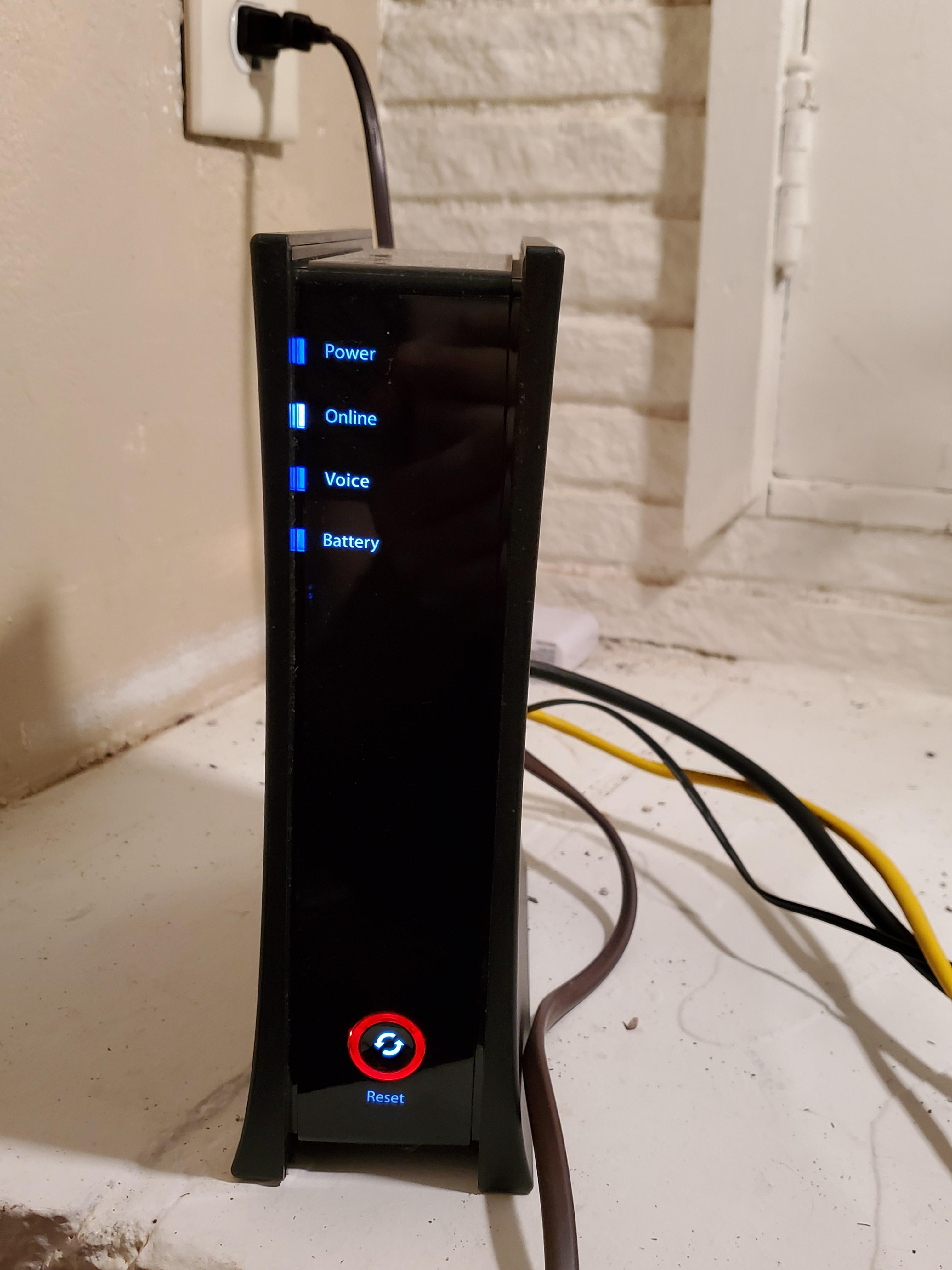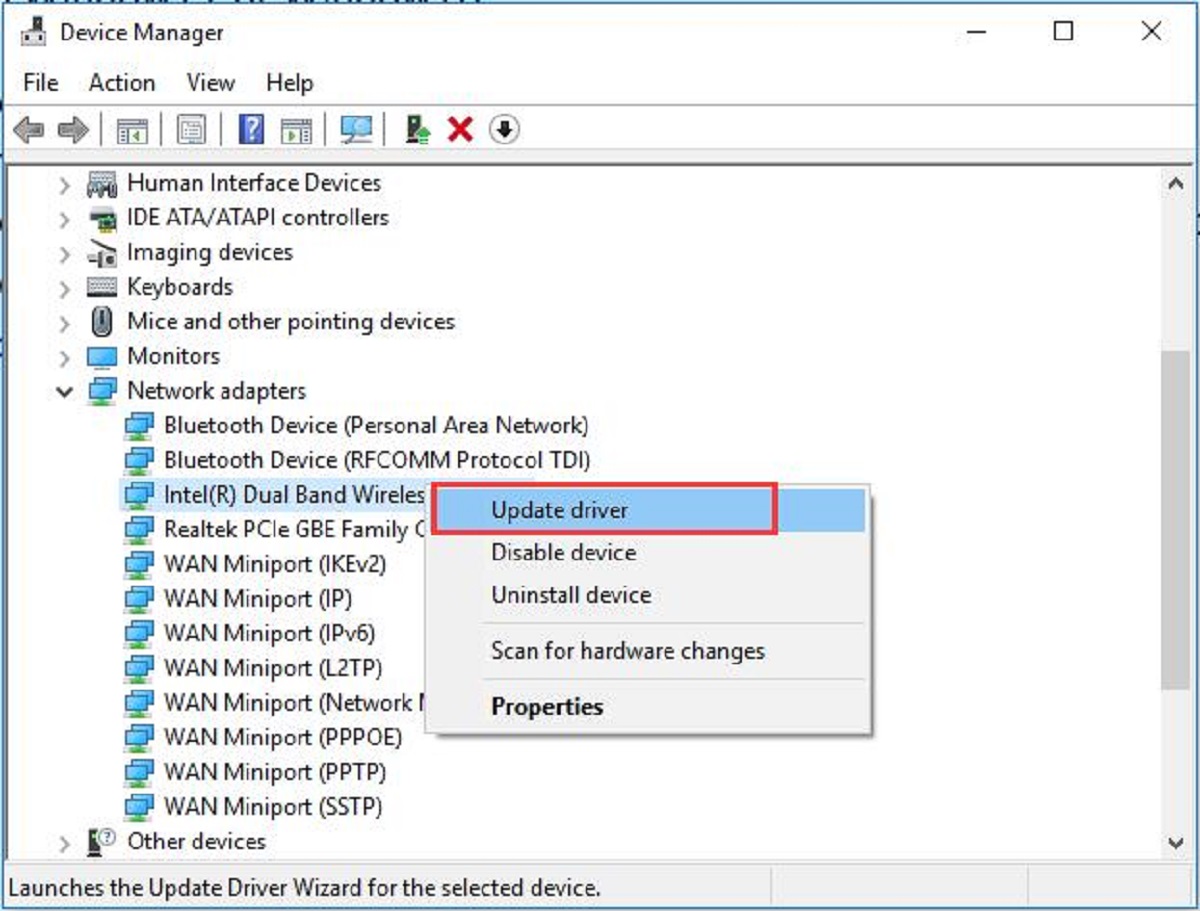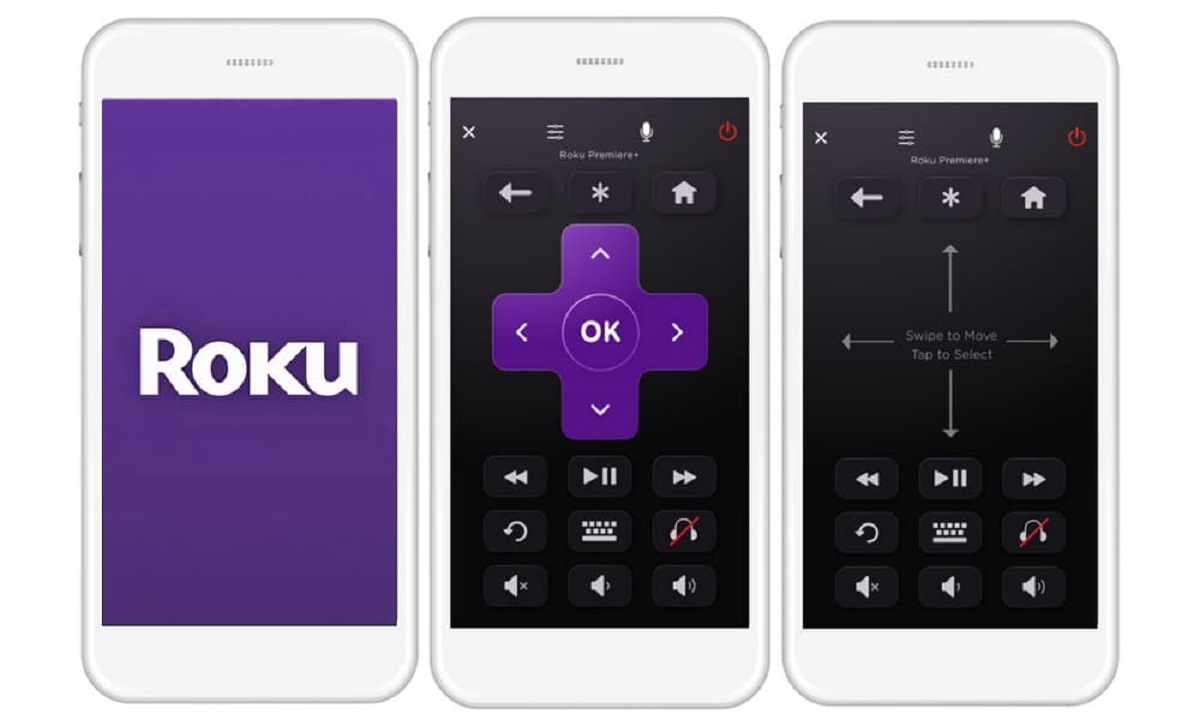Introduction
Wi-Fi has become an essential part of our daily lives, connecting us to the digital world and allowing us to stay connected wherever we go. However, there are times when we experience frustratingly slow Wi-Fi speeds, which can hinder our internet browsing, video streaming, and overall online experience. So, why is Wi-Fi sometimes so slow?
To understand the reasons behind slow Wi-Fi speed, it is important to have a basic understanding of how Wi-Fi works. Wi-Fi, short for wireless fidelity, is a technology that allows devices to wirelessly connect to the internet using radio waves. It relies on a network of devices, including a Wi-Fi router, to transmit and receive data signals between devices and the internet.
There are several factors that can affect Wi-Fi speed, starting with the placement and interference of your Wi-Fi router. The location of your router plays a crucial role in the strength and reach of the Wi-Fi signal. If the router is placed in a corner or behind obstacles, the signal strength can be weakened, resulting in slower Wi-Fi speeds. Additionally, interference from other electronic devices, such as cordless phones and baby monitors, can disrupt the Wi-Fi signal and cause slower speeds.
Outdated router firmware and hardware can also contribute to slow Wi-Fi speeds. Manufacturers regularly release updates for router firmware to address bugs, security vulnerabilities, and improve overall performance. If your router is running outdated firmware, it may not be able to deliver optimal speeds to your devices. Likewise, older router models may struggle to keep up with the demands of modern internet connectivity, resulting in slower speeds.
Congestion on the Wi-Fi network can be another culprit behind slow speed. This occurs when there are too many devices connected to the same Wi-Fi network, overwhelming the router’s capacity to handle the data traffic. Each connected device shares the available bandwidth, leading to a decrease in speed for all devices. Similarly, the distance between your device and the Wi-Fi router can affect Wi-Fi speed. The signal strength weakens as you move away from the router, resulting in slower speeds when you are farther away.
The number of devices connected to your Wi-Fi network also impacts the speed. The more devices connected simultaneously, the more they have to share the available bandwidth, leading to slower speeds for each device. Additionally, the configuration of your Wi-Fi security settings can affect Wi-Fi speed. Strong encryption methods, such as WPA2, offer higher security but can impose a processing burden on the router, potentially slowing down the Wi-Fi speed.
Lastly, your Internet Service Provider (ISP) may have limitations on the speed provided to your premises. Even if you have a fast Wi-Fi router, the actual internet speed reaching your devices can be limited by your ISP’s service package. Factors such as the distance between your home and the ISP’s infrastructure, network congestion, and the specific plan you subscribed to can all impact the achievable speed.
In the following sections, we will explore these factors in more detail and discuss practical steps to improve Wi-Fi speed, allowing you to enjoy a faster and smoother internet experience.
Understanding the basics of Wi-Fi
Wi-Fi, short for wireless fidelity, has revolutionized the way we connect to the internet. It allows us to access the digital world without the need for physical cables, providing the convenience of internet connectivity on various devices like smartphones, laptops, and tablets.
At its core, Wi-Fi involves the use of radio waves to transmit data between devices and a Wi-Fi router. These radio waves operate within a specific frequency range, typically in the 2.4 GHz or 5 GHz bands. The Wi-Fi router acts as a central hub, connecting your devices to the internet through a wired connection to your Internet Service Provider (ISP).
When you connect a device, such as a smartphone, to a Wi-Fi network, the device sends signals to the router requesting access. The router then authenticates the device and assigns an IP address, allowing it to communicate with other devices and access the internet. This process enables multiple devices to connect and share the internet connection provided by the ISP.
Wi-Fi networks can operate in different modes, depending on the specific requirements and capabilities of the devices. The most common modes are the Infrastructure mode and the Ad-hoc mode. In Infrastructure mode, devices connect to a central router or access point, which manages the network and facilitates communication between devices. Ad-hoc mode, on the other hand, allows devices to directly connect to each other in a peer-to-peer fashion without the need for a central access point.
It’s important to note that Wi-Fi signals have a limited range, and the strength of the signal diminishes as you move further away from the router. Physical obstacles such as walls, furniture, and even other electronic devices can also interfere with the Wi-Fi signal, reducing its quality and speed. Understanding these limitations can help you optimize the placement of your Wi-Fi router and enhance the signal coverage in your home or office.
Bandwidth, often referred to as internet speed, is another crucial aspect of Wi-Fi. Bandwidth refers to the maximum amount of data that can be transmitted over the network within a given time period. It is usually measured in megabits per second (Mbps) or gigabits per second (Gbps). The higher the bandwidth, the faster the data can be transferred, resulting in improved internet speed.
However, it’s important to differentiate between the speed of the Wi-Fi network and the speed of your internet connection. While a fast Wi-Fi network can help maximize the speed of data transfer within your local network, the actual speed of accessing the internet depends on the speed provided by your ISP.
In the next sections, we will explore the various factors that can affect Wi-Fi speed and discuss strategies to optimize your Wi-Fi network for better performance. By understanding the basics of Wi-Fi and its limitations, you will be better equipped to troubleshoot and improve slow Wi-Fi connections.
Factors that can affect Wi-Fi speed
Various factors can contribute to slow Wi-Fi speeds, impacting the performance and reliability of your internet connection. By understanding these factors, you can identify potential issues and take steps to improve your Wi-Fi speed. Let’s explore the most common factors:
Router placement and interference: The placement of your Wi-Fi router plays a significant role in the strength and reach of the Wi-Fi signal. Placing the router in a centralized location, away from obstructions, can help optimize signal coverage. Walls, furniture, and other electronic devices can interfere with the Wi-Fi signal, reducing its quality and speed. Consider positioning the router on a higher shelf or mounting it on a wall for better signal propagation.
Outdated router firmware and hardware: Manufacturers regularly release firmware updates for Wi-Fi routers to address bugs, security vulnerabilities, and improve performance. Outdated firmware can limit the router’s ability to deliver optimal speeds to your devices. Additionally, older router models may not be equipped to handle the demands of modern internet connectivity, resulting in slower speeds. Keeping your router firmware up to date and considering an upgrade if necessary can help improve Wi-Fi speed.
Congestion on the Wi-Fi network: When too many devices are connected to the same Wi-Fi network, the available bandwidth is divided among them, leading to slower speeds for each device. This is especially noticeable during peak usage times when multiple users are streaming videos, playing online games, or downloading large files. Limiting the number of devices connected simultaneously or upgrading to a router with better bandwidth management capabilities can help alleviate congestion and improve overall Wi-Fi speed.
Distance from the Wi-Fi router: Wi-Fi signals weaken as you move farther away from the router. If you’re experiencing slow speeds in specific areas of your home or office, it could be due to the distance between your device and the router. Consider relocating the router to a central location or using Wi-Fi range extenders to enhance signal strength in areas farther away from the router.
Number of devices connected: The more devices connected to the Wi-Fi network, the more they have to share the available bandwidth. This can result in slower speeds for each device. If you have numerous devices connected simultaneously, it may be worth considering a higher-speed internet plan or implementing Quality of Service (QoS) settings on your router to prioritize certain devices or applications.
Wi-Fi security settings: While strong encryption methods provide better security for your Wi-Fi network, they can also impose a processing burden on the router and potentially slow down the Wi-Fi speed. Consider using a modern encryption protocol, such as WPA2, to balance security and performance. Additionally, regularly changing your Wi-Fi network password can prevent unauthorized users from accessing your network, further optimizing your Wi-Fi speed.
By considering these factors and taking appropriate actions, you can significantly improve your Wi-Fi speed and enjoy a faster and more reliable internet connection. In the following sections, we will delve deeper into these topics and explore practical steps to optimize your Wi-Fi network for better performance.
Wi-Fi router placement and interference
The placement of your Wi-Fi router plays a crucial role in the strength and reach of your Wi-Fi signal. Incorrect placement can result in weak or unreliable connections, leading to slower Wi-Fi speeds. Additionally, interference from other electronic devices can further degrade the signal quality. To optimize your Wi-Fi speed, it is important to consider the placement of your router and minimize interference.
One key aspect to consider is the centralization of your Wi-Fi router. Placing it in a central location within your home or office ensures that the Wi-Fi signal can reach all areas more effectively. Avoid placing your router in a corner or tucked away in a cabinet, as this can limit the signal’s coverage and reduce Wi-Fi speeds. Instead, consider positioning the router in an open area, preferably at an elevated height, such as on a shelf or mounted on a wall. This can help maximize the signal distribution and coverage throughout your space.
Another important factor to consider is the physical obstructions that can interfere with the Wi-Fi signal. Walls, furniture, and large appliances can block or weaken the signal, leading to reduced Wi-Fi speeds. To optimize signal propagation, try to position the router in a location that has fewer obstacles between it and the devices you want to connect. If you have multiple floors, consider placing the router on the upper floor, as Wi-Fi signals tend to propagate downwards. By reducing the barriers for signal transmission, you can improve the overall Wi-Fi speed.
Interference from other electronic devices can significantly impact Wi-Fi performance. Cordless phones, baby monitors, microwave ovens, and even Bluetooth devices operate on frequencies similar to Wi-Fi, and their signals can interfere with each other. To mitigate this interference, ensure that your Wi-Fi router operates on a different frequency band than the interfering devices. Most modern routers offer the option to operate on either the 2.4 GHz or 5 GHz frequency bands. Switching to the less congested band can help minimize interference and improve Wi-Fi speeds.
Furthermore, some routers come with advanced features like beamforming, which allows the router to focus the Wi-Fi signal towards connected devices. This can enhance the signal strength and coverage, leading to better Wi-Fi speeds. If your router offers this feature, ensure that it is enabled to optimize your Wi-Fi performance.
Remember to periodically check for firmware updates for your router from the manufacturer’s website. These updates often include bug fixes, performance improvements, and enhancements for Wi-Fi signal stability and speed. Keeping your router’s firmware up to date can help maximize its performance and provide the best possible Wi-Fi speed.
By considering the placement of your Wi-Fi router and minimizing interference from other devices or physical obstacles, you can significantly improve your Wi-Fi speed. In the next sections, we will delve into other factors that can affect Wi-Fi speed and explore practical steps to optimize your Wi-Fi network for better performance.
Outdated router firmware and hardware
Router firmware and hardware play a crucial role in the performance and speed of your Wi-Fi network. Outdated firmware and aging hardware can significantly impact Wi-Fi speed, leading to slower internet connections. To ensure optimal Wi-Fi performance, it is important to keep your router’s firmware up to date and consider upgrading your hardware when necessary.
Manufacturers regularly release firmware updates for Wi-Fi routers to address bugs, security vulnerabilities, and improve overall performance. These updates often include optimizations and enhancements that can improve Wi-Fi speed and stability. By checking for firmware updates and installing them as they become available, you can ensure that your router is operating at its best and delivering the fastest possible Wi-Fi speed to your devices.
Most routers have a built-in web interface that allows you to check for and install firmware updates. Consult your router’s user manual or visit the manufacturer’s website for instructions specific to your router model. It is recommended to periodically check for updates, or enable automatic firmware updates if your router supports this feature.
In addition to firmware updates, outdated router hardware can also contribute to slower Wi-Fi speeds. Older router models may lack the processing power and advanced features necessary to handle the demands of modern internet connectivity. As technology evolves, the capabilities of newer routers improve, delivering faster speeds, better coverage, and enhanced performance.
If you have an older router and are experiencing consistently slow Wi-Fi speeds, it may be worth considering upgrading to a newer model. Look for routers that support the latest Wi-Fi standards, such as Wi-Fi 5 (802.11ac) or Wi-Fi 6 (802.11ax), for faster speeds and better performance. Newer routers often offer features like improved signal range, beamforming, and multiple antennas to enhance Wi-Fi coverage and speed.
Before upgrading your router, ensure that it is compatible with your internet service provider (ISP) and the devices you plan to connect to it. Consider your specific needs, such as the size of your home or office and the number of devices that will be connected, to determine the appropriate router model and specifications. Consulting online reviews and seeking recommendations from trusted sources can also help you make an informed decision.
By keeping your router’s firmware up to date and considering an upgrade when necessary, you can ensure that your Wi-Fi network is optimized for maximum speed and performance. In the following sections, we will explore other factors that can affect Wi-Fi speed and discuss practical steps to improve your Wi-Fi connection.
Congestion on the Wi-Fi network
Congestion on a Wi-Fi network can be a major cause of slow Wi-Fi speeds. When too many devices are connected to the same Wi-Fi network and using it simultaneously, the available bandwidth is divided among the devices, resulting in reduced speeds for each device.
During periods of high network usage, such as when multiple users are streaming videos, playing online games, or downloading large files, the shared Wi-Fi bandwidth can quickly become overwhelmed. This congestion leads to increased latency, buffering, and overall slower Wi-Fi speeds.
To mitigate congestion and improve Wi-Fi speeds, it is important to manage the number of devices connected to your Wi-Fi network. If you have a large number of devices sharing the same network, consider limiting the number of simultaneous connections. You can do this by disconnecting devices that are not currently in use or implementing quality of service (QoS) settings on your router to prioritize certain devices or applications that require higher bandwidth.
Upgrading your Wi-Fi router to a model with better bandwidth management capabilities is another effective solution. Modern routers often have advanced features like dual-band functionality, allowing them to operate on multiple frequency bands simultaneously. By splitting devices across different frequency bands, the available bandwidth can be distributed more evenly, reducing congestion and improving Wi-Fi speeds.
If your current router does not support dual-band functionality, consider using a Wi-Fi range extender or setting up a mesh Wi-Fi network. These solutions expand the coverage area of your Wi-Fi network and distribute the load more evenly among multiple access points, reducing congestion and improving overall Wi-Fi speeds, especially in larger homes or office environments.
Additionally, optimizing your Wi-Fi network settings can help alleviate congestion. Wi-Fi channels can sometimes overlap with neighboring networks, causing interference and reducing Wi-Fi speeds. Using a Wi-Fi analyzer tool, you can identify the least congested channel in your area and manually set your router to operate on that channel. This can help minimize interference and improve Wi-Fi performance.
Regularly monitoring your network’s performance and conducting periodic speed tests can give you valuable insights into the level of congestion and help identify any issues impacting Wi-Fi speeds. If you consistently experience slow speeds despite implementing congestion management techniques, contacting your Internet Service Provider (ISP) for assistance or considering an upgrade to a higher-speed internet plan may be necessary.
By managing congestion on your Wi-Fi network and implementing strategies to distribute bandwidth more efficiently, you can substantially improve your Wi-Fi speeds and enhance your overall internet experience. In the following sections, we will explore other factors that can affect Wi-Fi speed and discuss practical steps to optimize your Wi-Fi network for better performance.
Distance from the Wi-Fi router
The distance between your device and the Wi-Fi router can have a significant impact on the speed and reliability of your Wi-Fi connection. Wi-Fi signals weaken as they travel through walls, furniture, and other obstacles. Therefore, the farther away you are from the router, the weaker the signal and slower the Wi-Fi speeds.
If you are experiencing slow Wi-Fi speeds, especially in certain areas of your home or office, it is important to consider the distance between your device and the router. The general rule of thumb is that the closer you are to the router, the stronger the Wi-Fi signal will be, resulting in faster speeds.
To improve Wi-Fi speeds, you can try repositioning your Wi-Fi router to a more central location. Ideally, the router should be placed in an area where it can provide the best coverage throughout your space. Consider placing it on a higher shelf or mounting it on a wall, as this can help increase the signal range and reduce the impact of obstacles.
If repositioning the router doesn’t significantly improve the Wi-Fi speed, you may need to consider using Wi-Fi range extenders or mesh Wi-Fi systems. These devices can help amplify the Wi-Fi signal and extend the coverage area, allowing you to maintain fast and reliable connections even in areas farther away from the main router.
Another solution is to use a wireless repeater or a powerline adapter with a Wi-Fi extender. These devices can help bridge the gap between the router and devices located at a distance by boosting the Wi-Fi signal or transmitting it through electrical wiring, respectively.
It’s worth noting that using Wi-Fi repeaters or extenders may result in a slight reduction in speed, as the signal needs to be transmitted and received twice. However, the overall improvement in coverage and signal strength typically outweighs the minor speed decrease.
If the distance to the router is still a challenge, a wired connection might be the most reliable solution. By using Ethernet cables, you can directly connect devices to the router, bypassing the limitations of Wi-Fi signals and experiencing faster and more stable internet speeds.
As you consider the distance factor, keep in mind that different Wi-Fi frequencies have varying signal ranges. The 2.4 GHz frequency band generally has a longer range but is more susceptible to interference from other devices. The 5 GHz frequency band offers faster speeds but has a shorter range. Choosing the appropriate frequency for your devices and network environment can help optimize the Wi-Fi speed at different distances.
By accounting for distance and taking appropriate measures to optimize the signal strength, you can significantly improve Wi-Fi speeds and ensure consistent connectivity throughout your home or office. In the next sections, we will explore other factors that can affect Wi-Fi speed and discuss practical steps to optimize your Wi-Fi network for better performance.
Number of devices connected to the Wi-Fi network
The number of devices connected to your Wi-Fi network can have a direct impact on the speed and performance of your internet connection. When multiple devices are connected simultaneously, they share the available bandwidth, resulting in reduced speeds for each device.
Each device connected to the Wi-Fi network consumes a portion of the available bandwidth. This includes smartphones, tablets, laptops, smart TVs, gaming consoles, and smart home devices. The more devices connected, the more bandwidth they collectively utilize, leading to slower Wi-Fi speeds for each device.
Managing the number of devices connected to your Wi-Fi network is essential for optimal performance. If you have numerous devices connected simultaneously, consider limiting the number of connections by disconnecting devices that are not actively being used.
Another solution is to prioritize devices or applications that require higher bandwidth using quality of service (QoS) settings on your router. By allocating more bandwidth to critical devices or applications, you can ensure a smoother experience for tasks such as video streaming or online gaming.
Upgrading your Wi-Fi router to a model with better bandwidth management capabilities can also help improve the performance of multiple connected devices. Modern routers often feature advanced technologies like MU-MIMO (Multi-User, Multiple-Input, Multiple-Output), which allows for more efficient simultaneous data transmission to multiple devices, reducing congestion and improving Wi-Fi speeds.
Additionally, monitoring your network’s performance and conducting periodic speed tests can give you insights into the impact of multiple devices on your Wi-Fi speeds. If you consistently experience slow speeds due to numerous connected devices, upgrading to a higher-speed internet plan from your Internet Service Provider (ISP) may be necessary.
It is also important to consider the capabilities of your Wi-Fi router. Older or low-end routers may have limitations in terms of the number of simultaneous connections they can handle. If you have a large number of devices connected, upgrading to a more capable router can help ensure that all devices receive sufficient bandwidth and enjoy faster Wi-Fi speeds.
Lastly, it’s worth mentioning that Wi-Fi extenders or mesh Wi-Fi systems can provide additional capacity and coverage for multiple devices. These devices can amplify the Wi-Fi signal and extend its reach, allowing for better connection quality and improved speeds in all areas of your home or office.
By effectively managing the number of devices connected to your Wi-Fi network and optimizing your router’s capabilities, you can ensure that all devices receive sufficient bandwidth, leading to faster and more reliable Wi-Fi speeds. In the following sections, we will explore other factors that can affect Wi-Fi speed and discuss practical steps to optimize your Wi-Fi network for better performance.
Wi-Fi security settings
Securing your Wi-Fi network is essential not only for protecting your personal information but also for optimizing Wi-Fi performance. While strong encryption methods provide better security, they can also impact Wi-Fi speed due to the additional processing required. Understanding and configuring your Wi-Fi security settings appropriately can help strike the right balance between security and performance.
One of the most widely used and recommended encryption protocols is WPA2 (Wi-Fi Protected Access 2). It provides strong security by encrypting data transmitted between devices and the Wi-Fi router. However, WPA2 can have a slight impact on Wi-Fi speed due to the computational overhead required to encrypt and decrypt the data.
In more recent years, the WPA3 protocol has been introduced as an upgrade to WPA2. It offers enhanced security features, such as individualized data encryption and protection against offline dictionary attacks. However, as of now, WPA3 adoption is still growing, and it may not be supported by all devices and routers.
To optimize Wi-Fi speed while maintaining a good level of security, it is recommended to use WPA2 encryption if WPA3 is not available or widely supported. This ensures that your Wi-Fi network remains secure without causing significant performance degradation on compatible devices.
Another aspect to consider is the Wi-Fi password or passphrase. Choosing a strong, unique password plays a crucial role in preventing unauthorized access to your network. It is recommended to use a combination of upper and lowercase letters, numbers, and special characters to create a secure password.
Regularly changing your Wi-Fi password is also advisable to prevent unauthorized users from gaining access. This practice ensures that individuals who may have obtained your previous password, either intentionally or unintentionally, remain locked out of your network.
Enabling network encryption and authentication methods can further enhance the security of your Wi-Fi network. Technologies like Wi-Fi Protected Setup (WPS) or MAC address filtering help restrict access to specific devices, adding an extra layer of security. However, keep in mind that these methods may bypass the need for a password and could potentially introduce vulnerabilities, so they should be used cautiously.
In addition to encryption and authentication settings, you should also consider turning off any unused services or features on your router. Disabling protocols such as Universal Plug and Play (UPnP) and Remote Administration can prevent unauthorized access and reduce potential security risks.
By carefully configuring your Wi-Fi security settings, you can maintain a secure network while minimizing the impact on Wi-Fi speed. Regularly reviewing and updating your security settings ensures that you stay protected against evolving threats while enjoying optimized Wi-Fi performance.
In the next sections, we will explore other factors that can affect Wi-Fi speed and discuss practical steps to optimize your Wi-Fi network for better performance.
Internet Service Provider (ISP) limitations
While Wi-Fi routers play a crucial role in determining the speed of your Wi-Fi connection, it is important to consider the limitations imposed by your Internet Service Provider (ISP). The speed of your internet connection depends on the plan you have subscribed to and the infrastructure provided by your ISP.
Internet speed is typically measured in terms of download and upload speeds, measured in megabits per second (Mbps). When you sign up for an internet plan, your ISP specifies the maximum speed you can expect to receive. However, it’s important to note that the actual speeds you experience at any given time may be lower than the advertised speeds due to a variety of factors.
Distance from your ISP’s infrastructure can impact the achievable speed. The farther your home or office is located from the central point of the ISP’s network, the weaker the signal strength and the slower the connection may be. In addition, ISP networks can become congested during peak usage times, resulting in decreased speeds for all subscribers.
The type of internet connection provided by your ISP also affects the speed and performance of your Wi-Fi network. Different connection types, such as Digital Subscriber Line (DSL), cable, fiber-optic, or satellite, have varying capabilities and limitations. Fiber-optic connections generally provide faster and more reliable speeds compared to DSL or cable connections. However, the availability of fiber-optic networks may be limited in certain areas.
Bandwidth throttling is another factor to consider when it comes to ISP limitations. Some ISPs may implement throttling policies, where they intentionally reduce the speed of specific types of internet traffic, such as video streaming or torrent downloads. This can have a direct impact on your Wi-Fi speeds, especially when participating in bandwidth-intensive activities.
If you consistently experience slow Wi-Fi speeds despite optimizing your router and network settings, it may be worth contacting your ISP to inquire about the performance of your internet plan. They can provide insights and perform tests to ensure your connection is operating as expected.
Upgrading to a higher-speed internet plan may also be an option if you require faster Wi-Fi speeds. However, it’s important to verify that your router and Wi-Fi devices are capable of utilizing the higher speeds provided by the plan.
When evaluating different internet service providers, it is advisable to research customer reviews and compare the advertised speeds, prices, reliability, and customer support offered by each provider. This can help you make an informed decision and choose an ISP that can meet your specific needs and offer consistent and reliable Wi-Fi speeds.
While factors such as router placement, interference, outdated firmware, congestion, and device limitations play significant roles in Wi-Fi performance, it’s essential not to overlook the impact of your ISP in determining the speed of your internet connection. By understanding the limitations imposed by your ISP, you can better manage your expectations and seek the appropriate solutions to optimize your Wi-Fi network.
How to improve Wi-Fi speed
If you’re experiencing slow Wi-Fi speeds, there are several steps you can take to optimize and improve your Wi-Fi performance. By addressing the various factors that can affect Wi-Fi speed, you can enjoy faster and more reliable internet connections. Here are some practical tips:
1. Router placement and interference: Position your Wi-Fi router in a central location, away from obstructions and electronic devices that can interfere with the signal. Consider elevating the router and avoiding corners or cabinet placement.
2. Outdated router firmware and hardware: Regularly check for firmware updates from your router’s manufacturer and install them to ensure optimal performance. If your router is outdated, consider upgrading to a newer model with better capabilities.
3. Congestion on the Wi-Fi network: Limit the number of devices connected simultaneously and prioritize bandwidth usage using quality of service (QoS) settings on your router. Consider upgrading to a router with better bandwidth management features.
4. Distance from the Wi-Fi router: If you’re experiencing slow speeds in specific areas, reposition your router to a central location or use Wi-Fi range extenders to enhance coverage and signal strength in those areas.
5. Number of devices connected: Reduce the number of simultaneous connections or upgrade to a router with better capacity to handle multiple devices without slowing down.
6. Wi-Fi security settings: Use strong encryption methods, such as WPA2, to ensure the security of your network without significantly impacting speed. Regularly change your Wi-Fi password to prevent unauthorized access.
7. Internet Service Provider (ISP) limitations: Contact your ISP to ensure that you’re receiving the speeds promised in your plan. Consider upgrading to a higher-speed plan if necessary or explore other ISP options available in your area.
8. Optimize your Wi-Fi devices: Ensure that your Wi-Fi devices, such as smartphones, laptops, or smart TVs, are equipped with the latest Wi-Fi technology and capable of supporting higher speeds. Keeping your devices updated with the latest firmware and drivers can also enhance their Wi-Fi performance.
9. Monitor and troubleshoot: Regularly monitor your Wi-Fi network’s performance using tools like speed tests and Wi-Fi analyzers. This can help you identify any issues, such as signal interference or network congestion, and take appropriate actions to improve Wi-Fi speed.
10. Seek professional assistance if needed: If you have tried various optimization techniques and are still experiencing slow Wi-Fi speeds, consider reaching out to a professional technician or your router manufacturer’s support team for further assistance.
By implementing these tips and taking steps to optimize your Wi-Fi network, you can significantly improve your Wi-Fi speed and enjoy a faster and more reliable internet connection. Experiment with different strategies and find the combination that works best for your specific setup and needs.
Conclusion
Wi-Fi is a crucial component of our connected world, allowing us to access the internet wirelessly and stay connected with our devices. However, slow Wi-Fi speeds can be frustrating and hinder our online experience. By understanding the factors that can affect Wi-Fi speed and implementing the appropriate solutions, we can optimize our Wi-Fi networks and enjoy faster and more reliable internet connections.
In this article, we discussed the importance of Wi-Fi router placement and minimizing interference from other devices. We explored how outdated router firmware and hardware can impact Wi-Fi speeds and the benefits of keeping them up to date. Congestion on the Wi-Fi network due to multiple connected devices was identified as a key factor, and strategies such as managing connections and upgrading bandwidth management capabilities were suggested to address it.
We also highlighted the impact of distance from the Wi-Fi router and provided solutions like repositioning the router or using extenders to improve signal reach. The number of devices connected to the Wi-Fi network was discussed, emphasizing the need to manage connections and prioritize bandwidth usage. We explained the importance of configuring Wi-Fi security settings and finding the right balance between security and speed.
Additionally, we considered the limitations imposed by Internet Service Providers (ISPs) and examined the need for faster internet plans or exploring alternative ISPs in case of consistent slow speeds. Finally, we discussed various ways to improve Wi-Fi speed, including optimizing Wi-Fi devices, monitoring network performance, and seeking professional assistance if needed.
By implementing these recommendations, you can enhance your Wi-Fi speed, enjoying faster downloads, smoother video streaming, and improved online gaming experiences. Remember that each network setup may differ, so it’s important to experiment and find the combination of solutions that work best for you.
Patience, persistence, and the willingness to adapt are key as you work towards optimizing your Wi-Fi network. By staying proactive and staying informed about the latest advancements in Wi-Fi technology, you can ensure that your Wi-Fi network provides the best possible speeds and helps you make the most of your online activities.







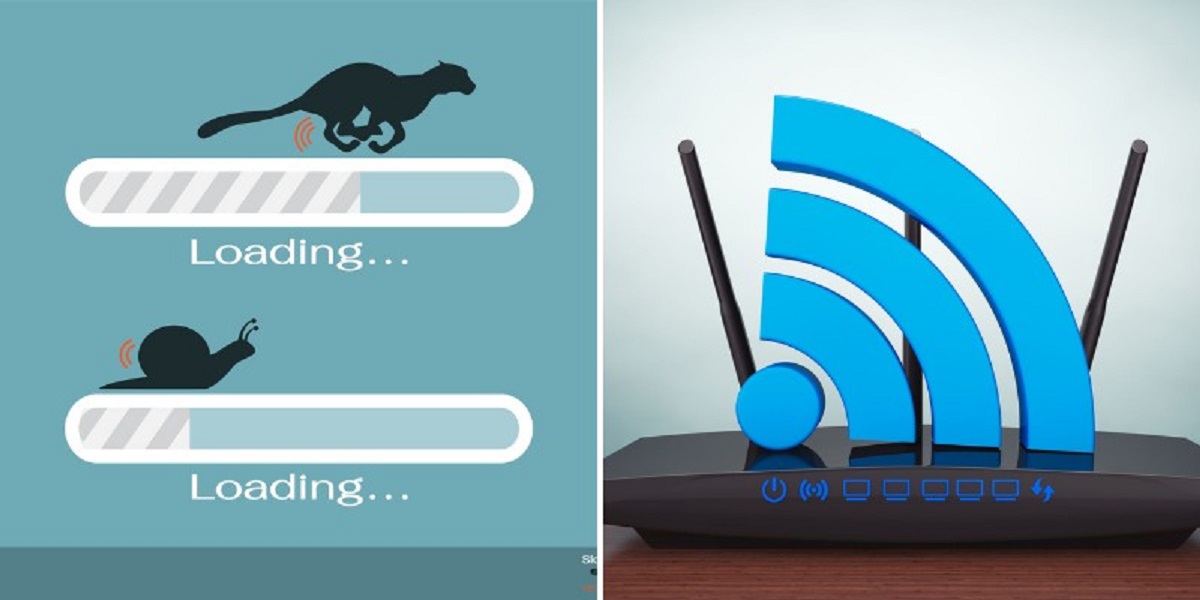


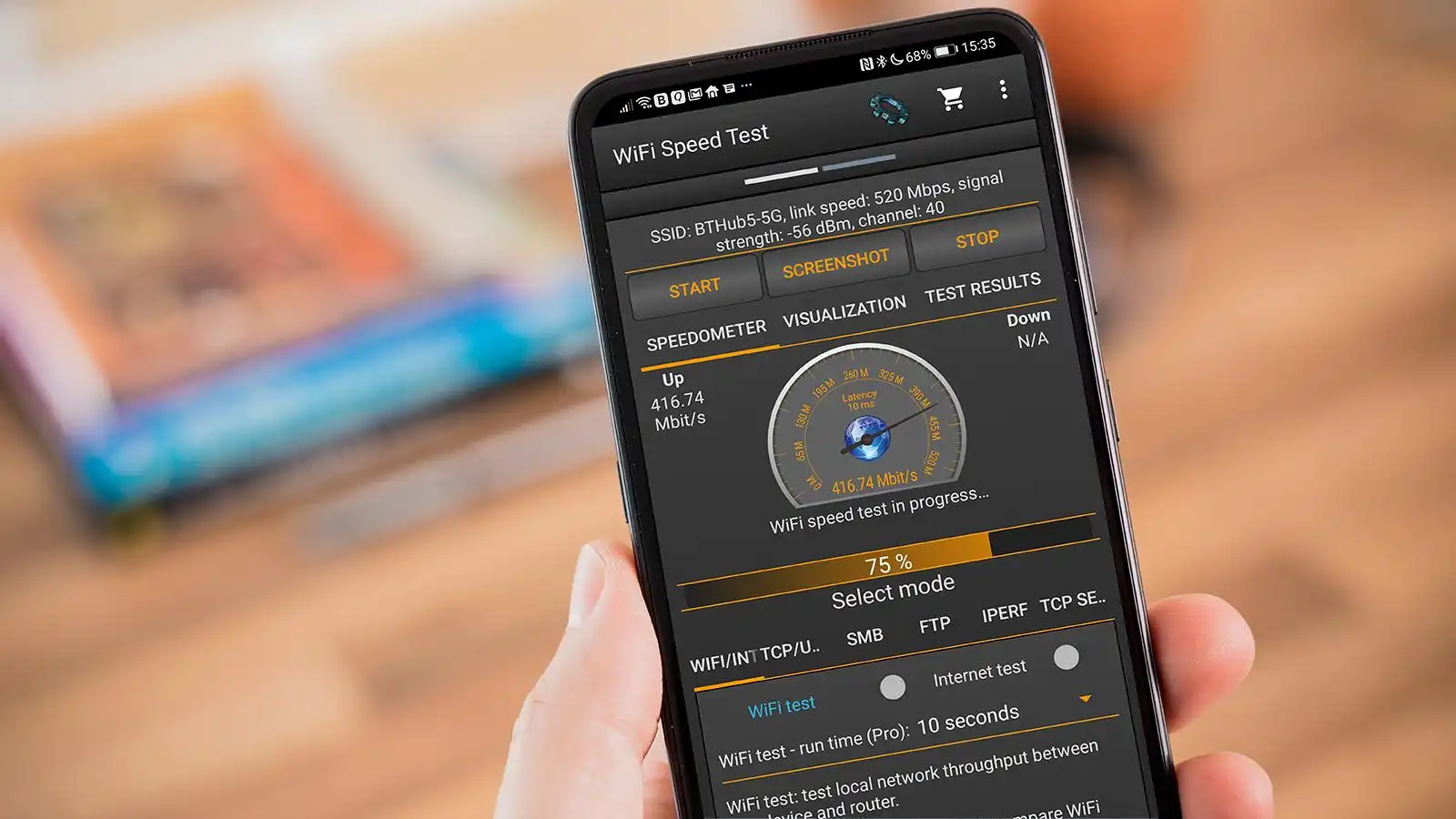
![How To Increase Your Internet Speed Right Now [GUIDE]](https://robots.net/wp-content/uploads/2022/04/how-to-increase-your-internet-speed-featured-300x175.jpg)