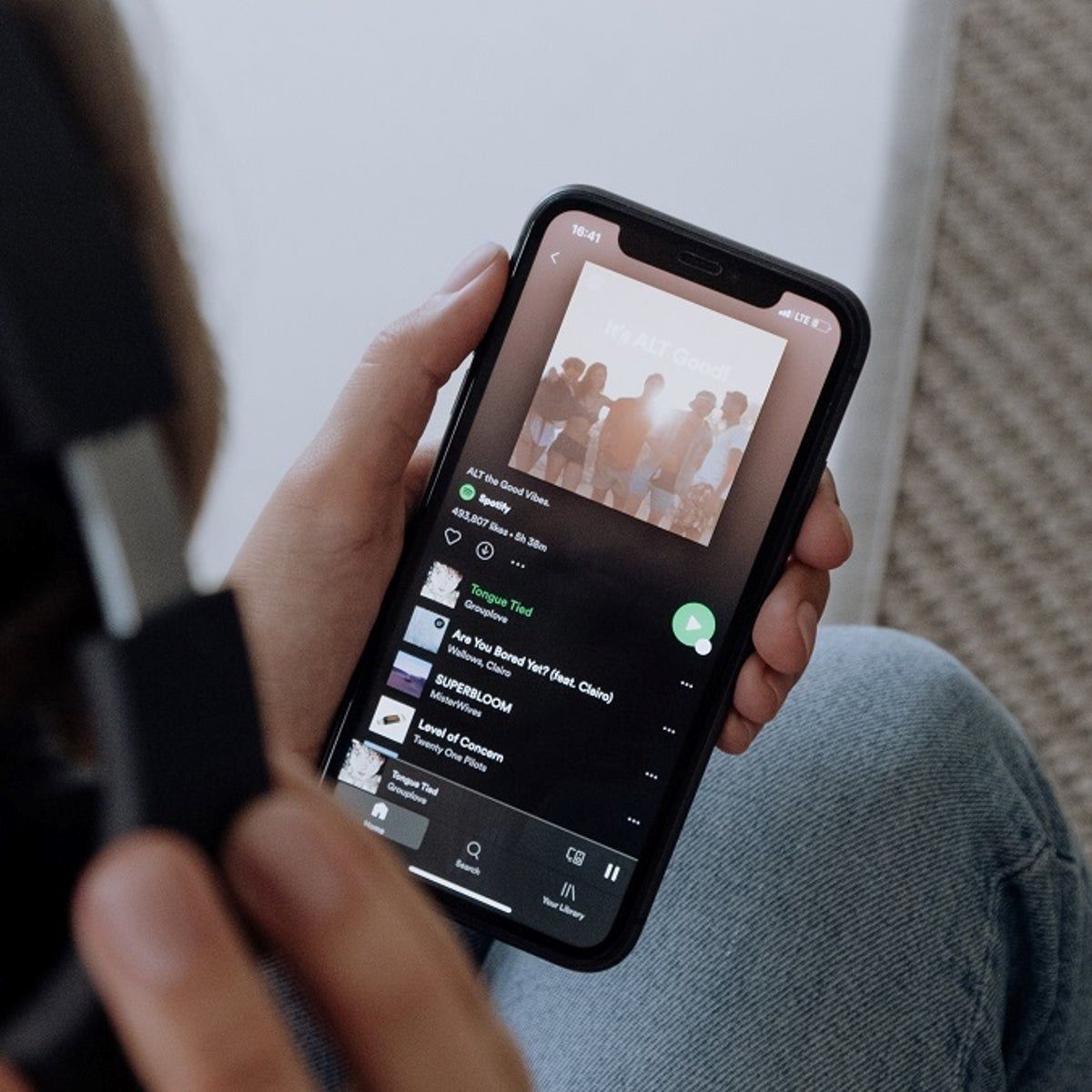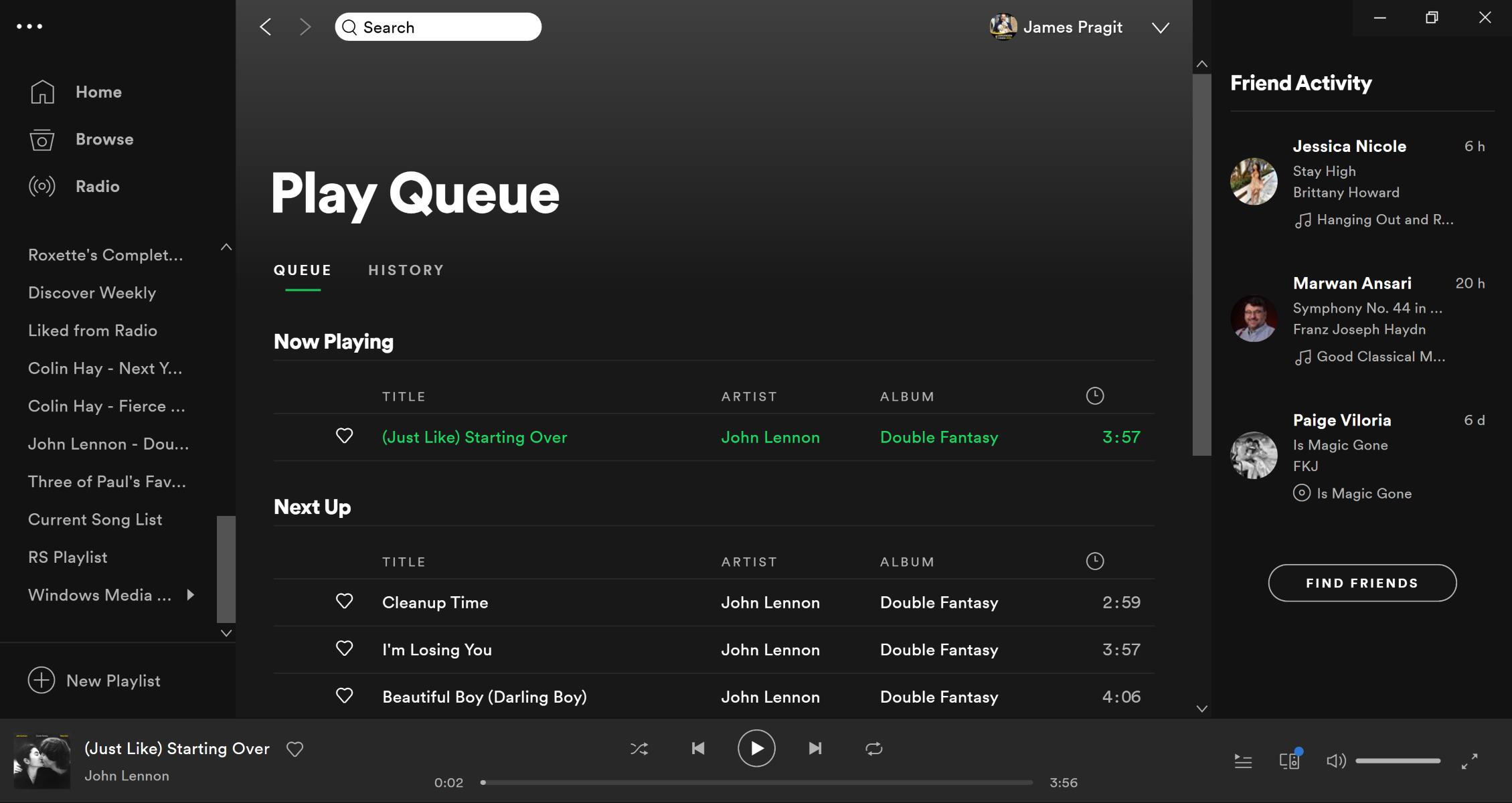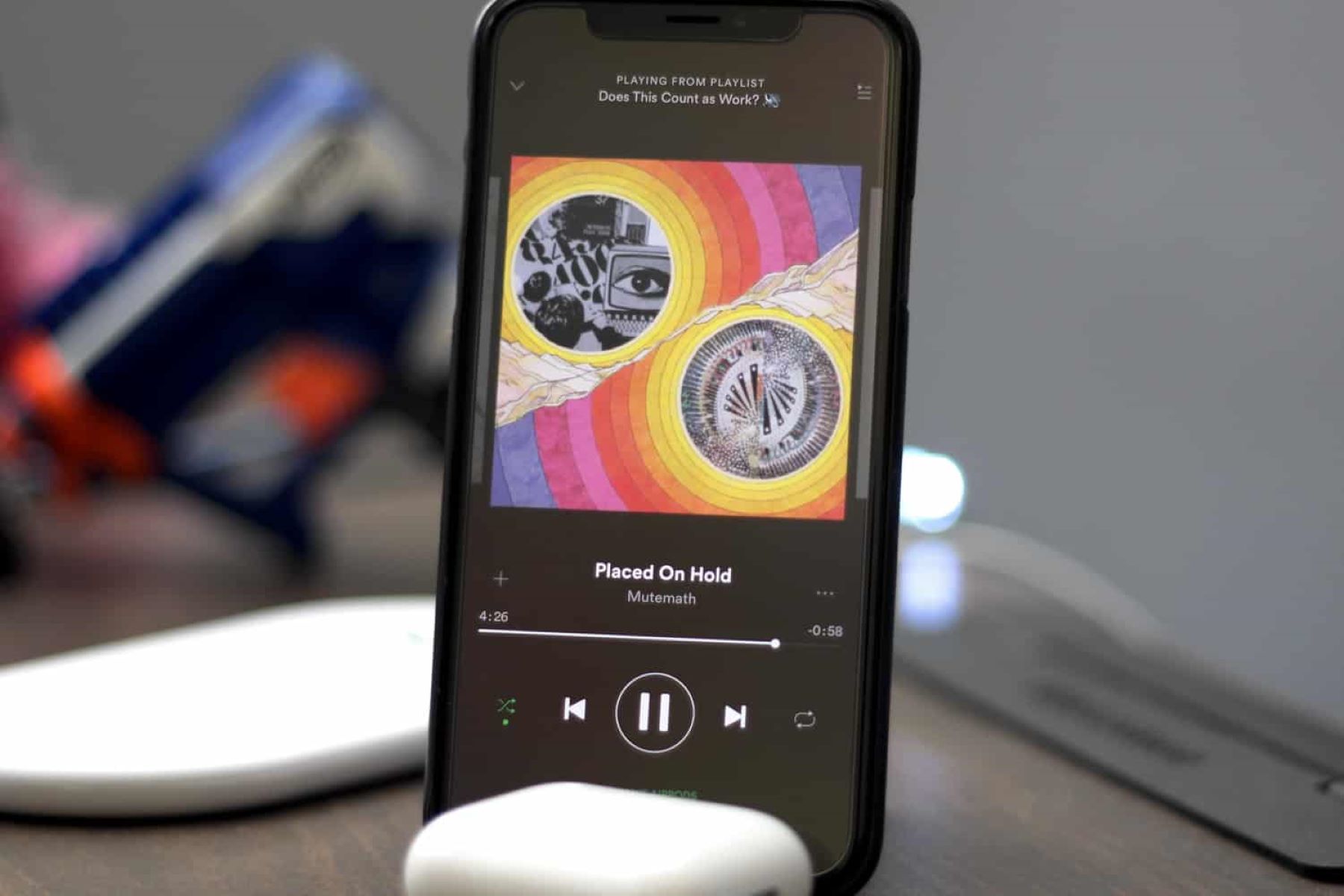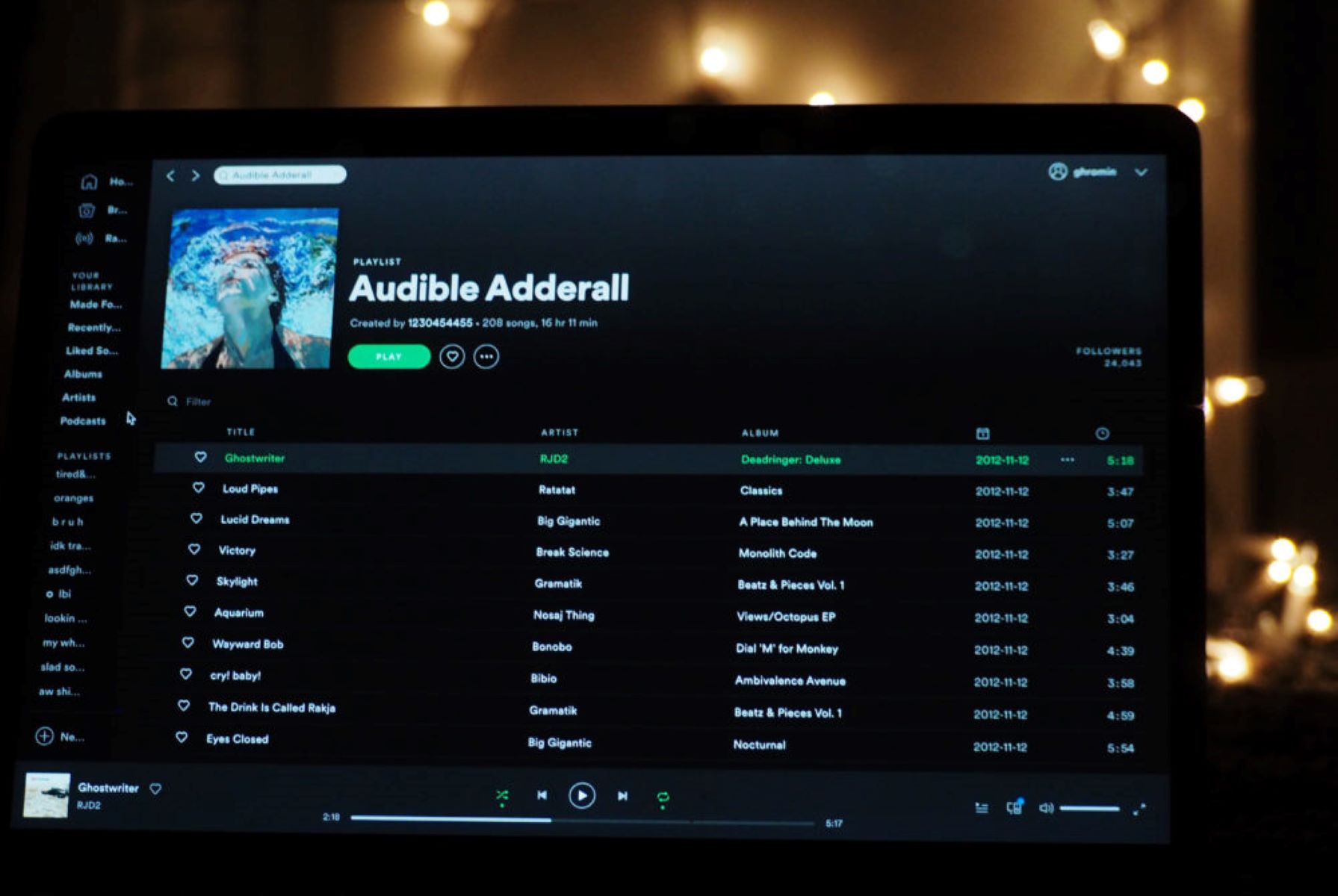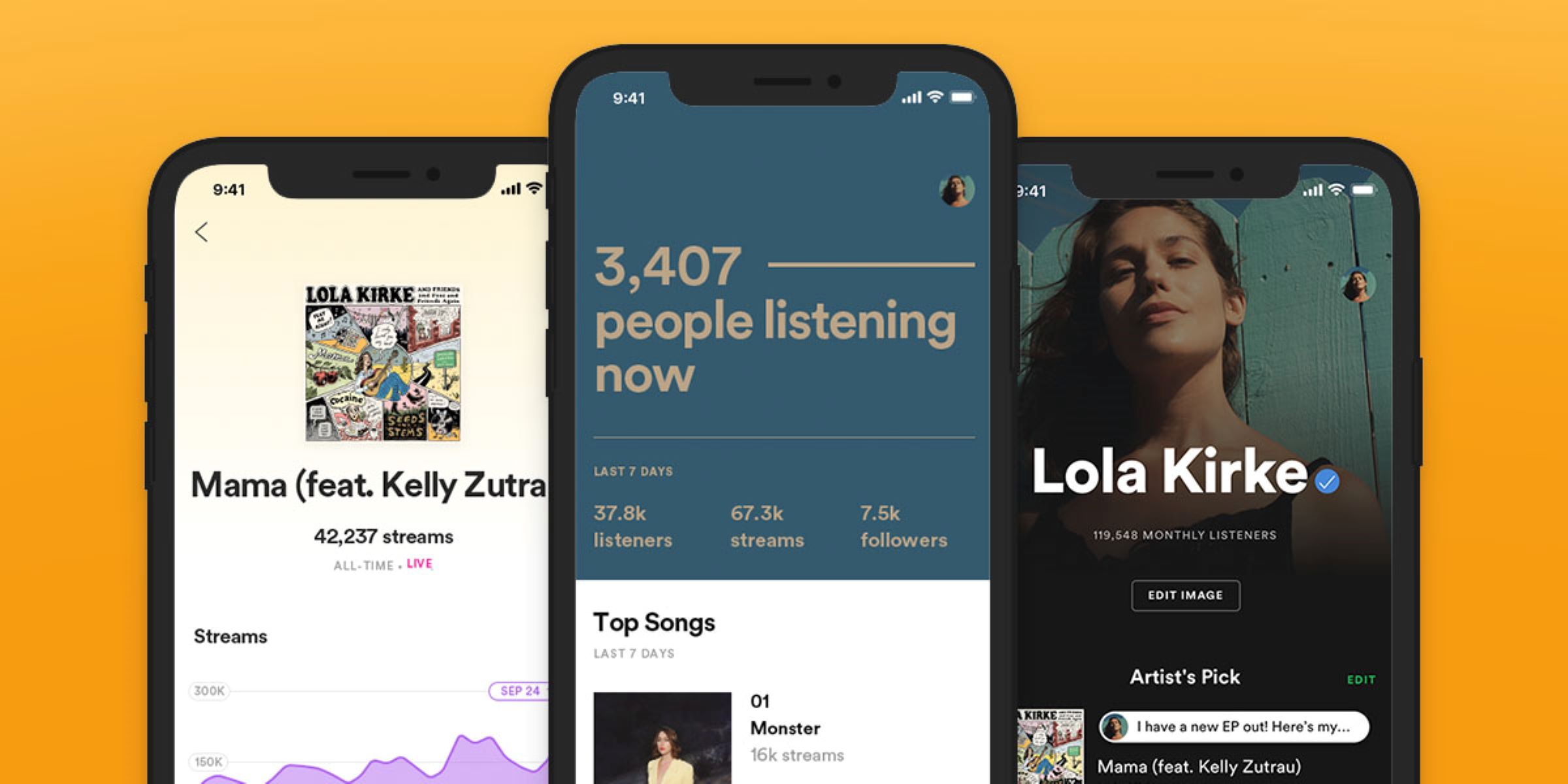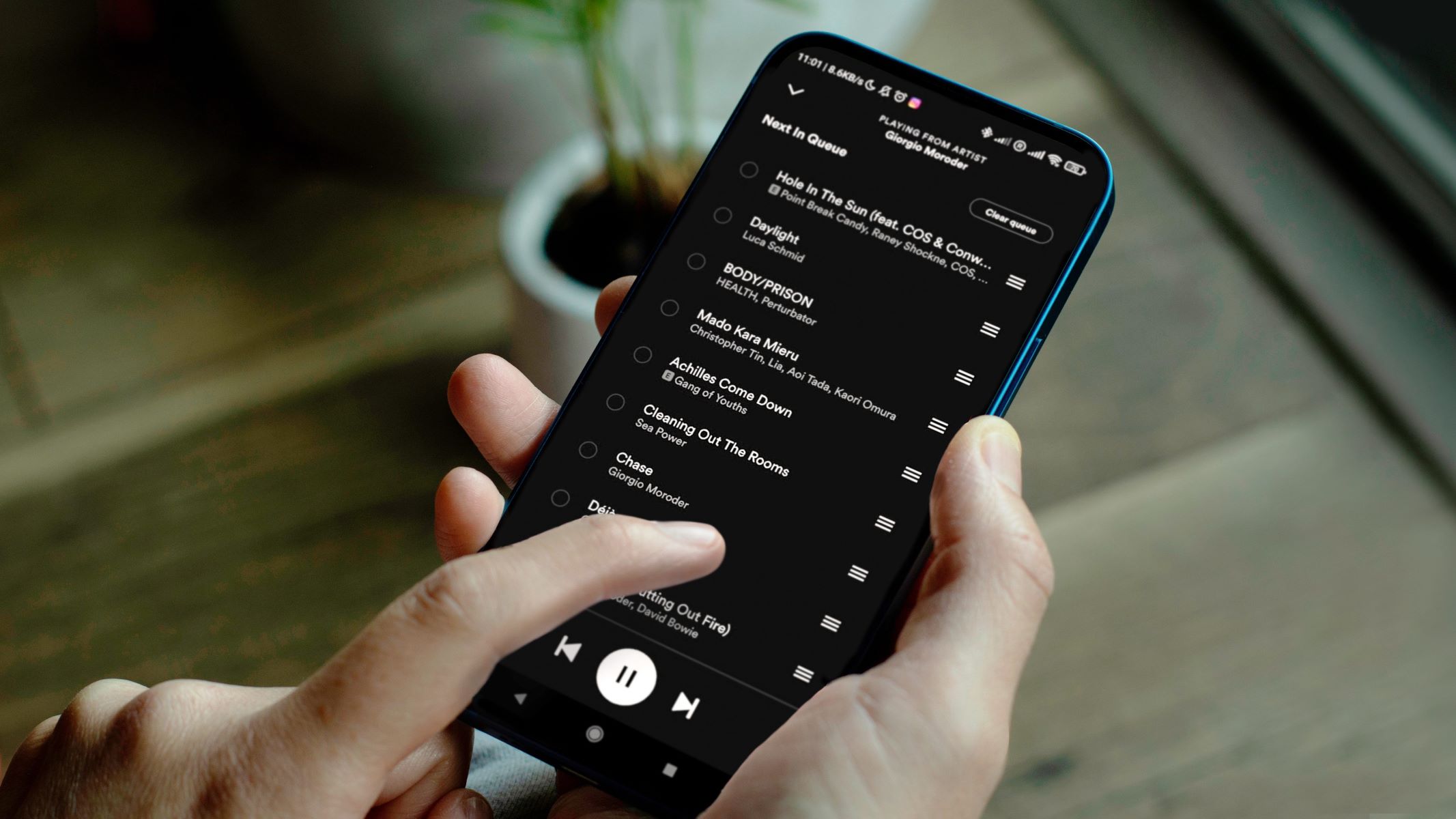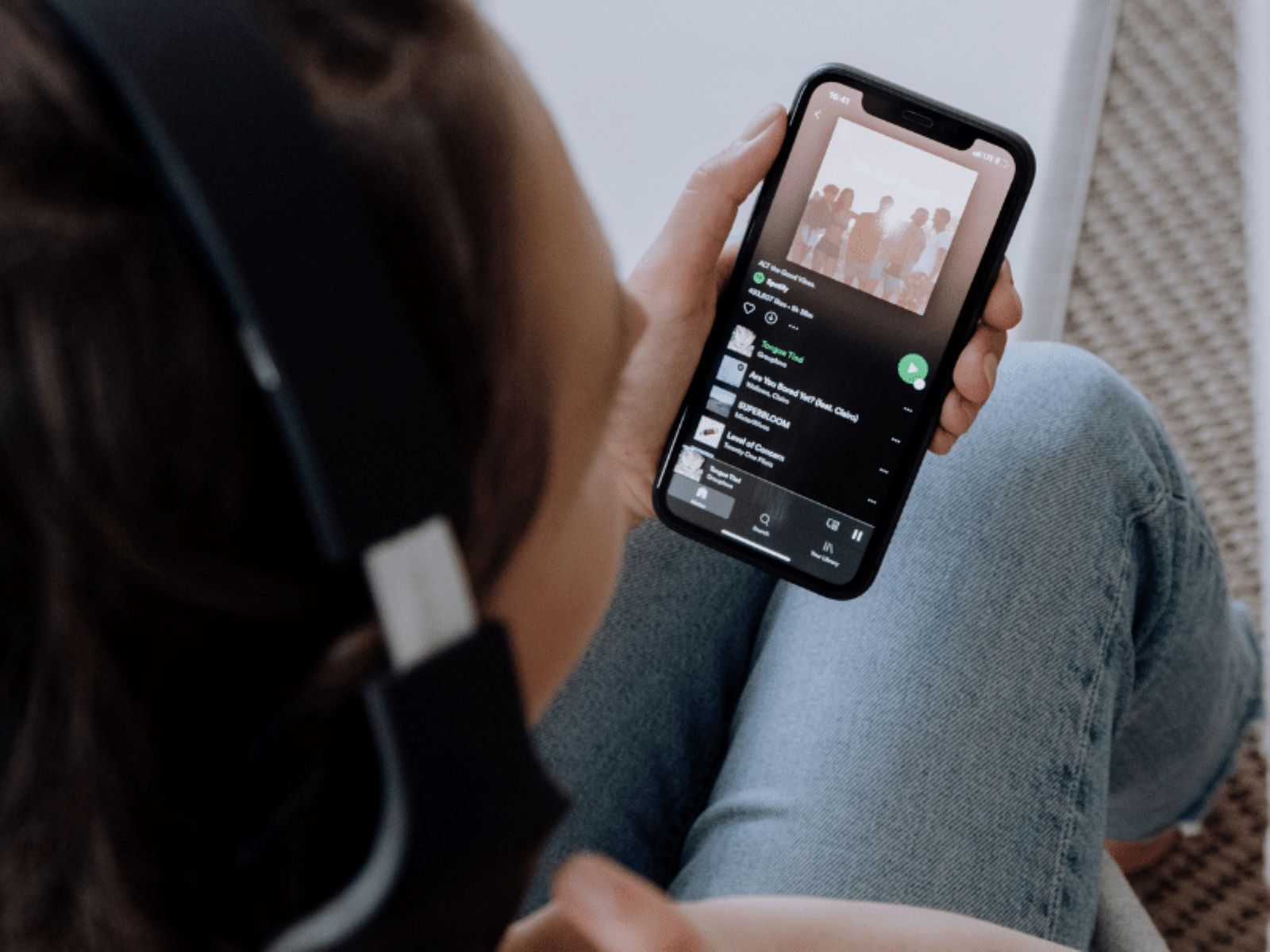Introduction
Welcome to the world of music streaming, where you can access millions of songs at your fingertips. Spotify, one of the most popular music platforms globally, allows users to create their own playlists and enjoy their favorite tunes anytime, anywhere. However, there may come a time when you encounter issues with Spotify not playing your playlist.
It can be frustrating when you’re in the mood for some music, and your playlist refuses to play. The good news is that there are several reasons why this may be happening, and most of them have simple solutions. In this article, we will explore some of the common causes for Spotify playlist playback issues and provide troubleshooting tips to help you get your music flowing again.
Whether you’re a long-time Spotify user or a newcomer to the platform, understanding why your playlist isn’t playing is crucial to resolving the issue. With a little troubleshooting and some patience, you’ll be back to enjoying your favorite tunes in no time. So, let’s dive in and explore the possible reasons why Spotify is not playing your playlist.
Connectivity Issues
One of the most common reasons why Spotify is not playing your playlist is due to connectivity issues. Whether you’re using the Spotify app on your mobile device or the desktop version on your computer, a stable internet connection is essential for seamless playback.
If you’re experiencing playback issues, start by checking your internet connection. Ensure that you are connected to a reliable network with a strong signal. If you’re using a mobile device, try switching to a different network or enabling airplane mode and then disabling it to reset your connection.
Additionally, if you’re connected to a Wi-Fi network, try restarting your router or moving closer to the router to improve the signal strength. If you’re using a cellular data network, make sure you have a stable and sufficient data connection.
It’s also worth noting that certain networks or public Wi-Fi hotspots may have restrictions or firewalls in place that could affect Spotify’s playback. If you’re using a public network, try switching to a different network or use a VPN (Virtual Private Network) to bypass any restrictions.
In some cases, your internet service provider (ISP) may be experiencing temporary outages or disruptions in your area. You can check if there are any reported outages or contact your ISP for assistance.
Another thing to consider is whether other devices or apps on your network are consuming too much bandwidth. Streaming video or downloading large files simultaneously while trying to stream music can put a strain on your network and affect Spotify’s playback. Close any unnecessary apps or devices that are using a significant amount of bandwidth and see if that improves the playback.
By addressing connectivity issues, you can ensure a smooth and uninterrupted streaming experience on Spotify. However, if your connectivity is not the cause of the playback problem, there may be other factors at play. Let’s explore them further in the following sections.
Corrupted Cache
Another potential culprit behind Spotify not playing your playlist could be a corrupted cache. The cache is a temporary storage location where Spotify stores files to speed up playback and improve performance. However, over time, the cache can become corrupted, leading to playback issues.
To address this issue, you can try clearing the cache on your device. The steps may vary depending on whether you’re using the Spotify app on a mobile device or a computer.
If you’re using the Spotify app on a mobile device, follow these steps:
- Go to the settings menu of the Spotify app.
- Select “Storage” or “Storage & cache.”
- Tap on “Clear cache” to delete the cached files.
If you’re using the Spotify desktop app on a computer, follow these steps:
- Click on the arrow next to your profile picture on the top right corner of the app.
- Select “Settings.”
- Scroll down to the “Storage” section.
- Click on “Clear cache” to remove the cached files.
Once you’ve cleared the cache, restart the Spotify app and try playing your playlist again. Clearing the cache helps refresh the app and resolve any playback issues caused by corrupted files.
If clearing the cache doesn’t resolve the problem, you can also try uninstalling and reinstalling the Spotify app. This process will remove any potential corrupted files and install a fresh version of the app, which can fix issues that clearing the cache couldn’t resolve.
Remember to sign in again after reinstalling the app and check if your playlist is playing smoothly. If the problem persists, there might be other factors affecting Spotify’s playback. Let’s explore them in the next section.
Device Compatibility
Device compatibility is another factor to consider when Spotify is not playing your playlist. While Spotify is compatible with a wide range of devices, there may be certain limitations or requirements that your device needs to meet for seamless playback.
Firstly, ensure that your device meets the minimum system requirements for running the Spotify app. Check the Spotify website or app store listing for the specific requirements related to your device’s operating system and hardware specifications.
If your device meets the requirements but still experiences playback issues, make sure that you have the latest version of the Spotify app installed. Updates often include bug fixes and improvements that can resolve compatibility issues.
In some cases, certain devices may have restrictions imposed by their manufacturers or operating systems. For example, older devices or devices running outdated operating systems may not be able to run the latest version of the Spotify app or may have limited functionality.
If you’re using an older device, try updating the software to the latest available version. However, if updates are no longer supported for your device, it may be time to consider upgrading to a newer device that is compatible with the latest Spotify app.
Furthermore, if you’re using Spotify on multiple devices, ensure that you have a stable internet connection and are logged in with the same Spotify account on all devices. Different accounts or inconsistent connectivity between devices can lead to playlist playback issues.
By ensuring device compatibility and keeping your device updated, you can optimize Spotify’s performance and enjoy uninterrupted playlist playback. However, if device compatibility isn’t the cause of the problem, there may be other factors to explore. Let’s delve into them in the next section.
Outdated App Version
An outdated version of the Spotify app can also be responsible for playlist playback issues. As Spotify continues to introduce new features and improvements, it’s important to keep your app updated to ensure compatibility and optimal performance.
If you’re experiencing issues with playlist playback, check if there are any available updates for the Spotify app. Most mobile devices and computers have an app store or software update feature that allows you to easily update your apps.
On a mobile device:
- Open the app store (e.g., Google Play Store for Android or App Store for iOS) on your device.
- Search for the Spotify app and see if there are any updates available.
- If updates are available, tap on the “Update” button to install the latest version of the app.
On a computer:
- Open the Spotify app on your computer.
- Click on the arrow next to your profile picture on the top right corner of the app.
- Select “Check for updates” or a similar option.
- If updates are available, follow the on-screen instructions to install the latest version of the app.
Updating the app to the latest version can resolve compatibility issues and fix any bugs or glitches that may be causing playback problems. After updating, try playing your playlist again to see if the issue is resolved.
In addition to updating the app, it’s also a good practice to keep your device’s operating system up to date. Operating system updates often include improvements and fixes that can enhance the performance of apps, including Spotify.
If updating the app and operating system doesn’t solve the playlist playback issue, there may be other factors to consider. Let’s explore them further in the next section.
Songs Unavailable in Region
One of the reasons why Spotify may not be playing your playlist is due to song availability restrictions in your region. Spotify’s music library varies depending on licensing agreements and copyright restrictions, meaning that certain songs or albums may not be available in certain countries or regions.
If you notice that specific songs or artists in your playlist are not playing, it’s possible that they are not licensed for streaming in your current region. This can be frustrating, especially if you’ve curated a playlist with specific songs in mind.
To check if a particular song or album is available in your region:
- Search for the song or album in the Spotify app.
- If the song or album does not appear in the search results, it is likely not available in your region.
If you encounter songs that are unavailable, Spotify often provides alternative suggestions or similar tracks that you can add to your playlist. This way, you can find similar music that is accessible in your region and maintain the overall vibe of your playlist.
If song availability restrictions are a frequent issue for you, you can consider using a VPN (Virtual Private Network) service. A VPN allows you to change your IP address and appear as if you are connected to a different location. By connecting to a region where the song is available, you may be able to play it on Spotify.
However, it’s worth noting that using a VPN may violate Spotify’s terms of service, and the quality of your streaming experience may be affected by the VPN service itself. Exercise caution and refer to Spotify’s guidelines when considering the use of a VPN.
Remember to periodically check if songs become available in your region as Spotify’s licensing agreements and music library can change over time.
If songs being unavailable in your region is not the cause of the issue, let’s explore other potential factors in the next section.
Internet Speed
The speed and stability of your internet connection play a significant role in the smooth playback of your Spotify playlist. Insufficient internet speed can lead to buffering issues, interruptions, and even prevent Spotify from playing your playlist altogether.
If you’re experiencing playback problems, it’s essential to check your internet speed. You can use online speed testing tools or apps to measure the speed of your internet connection.
Spotify recommends a minimum internet speed of 128 kbps for non-streaming quality and 256 kbps for streaming quality. However, for optimal performance, a higher speed is recommended, especially if you’re streaming music in high quality or using other devices on the same network simultaneously.
If your internet speed is below the recommended level, you may experience interruptions or poor playback quality. In this case, you can try the following troubleshooting steps:
- Restart your router: Sometimes, a simple router restart can improve internet speed and stability.
- Check for background downloads or uploads: Ensure no other devices or applications are consuming a significant portion of your internet connection’s bandwidth. Pause or stop any ongoing downloads, uploads, or streaming activities on other devices.
- Switch to a wired connection: If you’re using a Wi-Fi connection, try connecting your device directly to the router with an Ethernet cable. Wired connections often provide a more stable and faster connection compared to wireless.
- Upgrade your internet plan: If you consistently encounter slow internet speeds, you might consider upgrading your internet plan to a higher speed tier or switching to a different internet service provider (ISP).
- Contact your ISP: If you’ve tried the steps above and your internet speed is still below the recommended level, reach out to your ISP for further assistance. They may be able to troubleshoot potential issues or provide recommendations.
By ensuring a stable and sufficient internet speed, you can enhance your Spotify playlist playback experience. However, if internet speed is not the cause of the issue, let’s explore other potential factors in the next section.
Playlist Restrictions
Playlist restrictions can also be a reason why Spotify is not playing your playlist. While Spotify offers a vast music library and allows users to create and customize their playlists, there are certain limitations to be aware of.
One common restriction is the number of tracks allowed in a playlist. Spotify imposes a limit of 10,000 tracks per playlist for both free and premium subscribers. If your playlist exceeds this limit, it may not play properly or show all the tracks.
Another restriction to consider is the device limit. With a free Spotify account, you can listen to your playlist on various devices but are limited to playing music on one device at a time. If you’re logged in to Spotify on multiple devices simultaneously, playback may be interrupted or restricted.
Premium subscribers have the advantage of being able to stream music on multiple devices at the same time without interruption. If you’re experiencing playlist playback issues on multiple devices while having a premium subscription, it’s recommended to contact Spotify support for assistance.
Additionally, there are certain tracks or albums on Spotify that may have explicit content or age restrictions. If your playlist contains such content, you may encounter playback restrictions based on the age settings associated with your Spotify account.
Playlist restrictions may also vary based on the type of Spotify account you have. For example, Spotify for Artists accounts have additional features and settings that can affect playlist playback and availability.
If you believe playlist restrictions may be causing playback issues, consider reviewing your playlist for any tracks that may violate Spotify’s guidelines or restrictions. Remove any such tracks and check if the playlist plays smoothly.
If playlist restrictions are not the cause of the issue, there may be other factors affecting Spotify’s playlist playback. Let’s explore them further in the next section.
Account Issues
Your Spotify account settings and status can sometimes contribute to playlist playback problems. Several account-related factors can affect the functioning of Spotify on your device. Here are some common account issues to consider:
Firstly, ensure that your Spotify subscription is active and up to date. If you’re using a premium account, make sure your subscription is active and that there are no issues with payment or billing. A lapsed or inactive subscription can limit access to certain features, including playlist playback.
If you’re using a free Spotify account, keep in mind that there are certain limitations compared to a premium account. Free accounts have occasional audio and visual advertisements, and the playback options may be more restricted.
If you’ve recently made changes to your Spotify account, such as updating your email address or password, it’s important to ensure that you’re logged in correctly on your device. Verify your login credentials and ensure that your device is connected to the correct Spotify account.
In some cases, account-related issues can be resolved by logging out of the Spotify app and logging back in. This can refresh your account status and resolve any temporary account-related glitches.
Another account-related factor that can affect playlist playback is if you’re using Spotify through a third-party device or app. If you’re experiencing issues with a specific device or app, try using the official Spotify app on a supported device to check if the problem persists. This way, you can determine if the issue is related to the third-party device or app rather than your Spotify account.
If you’ve tried the troubleshooting steps above and are still experiencing playlist playback problems, it is recommended to contact Spotify’s customer support for further assistance. Provide them with specific details about the issue you’re facing, including your account information and the steps you’ve taken to troubleshoot the problem.
By addressing any account-related issues, you can ensure that your Spotify account is functioning properly and enjoy uninterrupted playlist playback. However, if account issues are not the cause of the problem, there may be other factors to explore, which we’ll discuss in the next section.
Conclusion
Spotify not playing your playlist can be frustrating, but with the troubleshooting tips provided in this article, you can overcome common issues and get back to enjoying your music. We’ve explored various factors that may contribute to playlist playback problems, including connectivity issues, corrupted cache, device compatibility, outdated app versions, songs unavailable in your region, internet speed, playlist restrictions, and account issues.
Remember to always check your internet connection and ensure it’s stable and sufficient for seamless playback. Clearing the cache or reinstalling the app can resolve issues related to corrupted files. Verify that your device meets the minimum requirements for running the Spotify app and update to the latest version to ensure compatibility. If certain songs are unavailable in your region, consider alternative suggestions or utilize a VPN service with caution.
Furthermore, address playlist restrictions such as the track and device limits, and review for any explicit or age-restricted content. Check your account status and make sure your subscription is active and up to date. If issues persist, reach out to Spotify’s customer support for further assistance.
By troubleshooting and addressing these possible factors, you can enhance your Spotify playlist playback experience and ensure a seamless flow of your favorite tunes. So, don’t let minor setbacks discourage you – get back to enjoying the music and creating amazing playlists to suit your every mood!