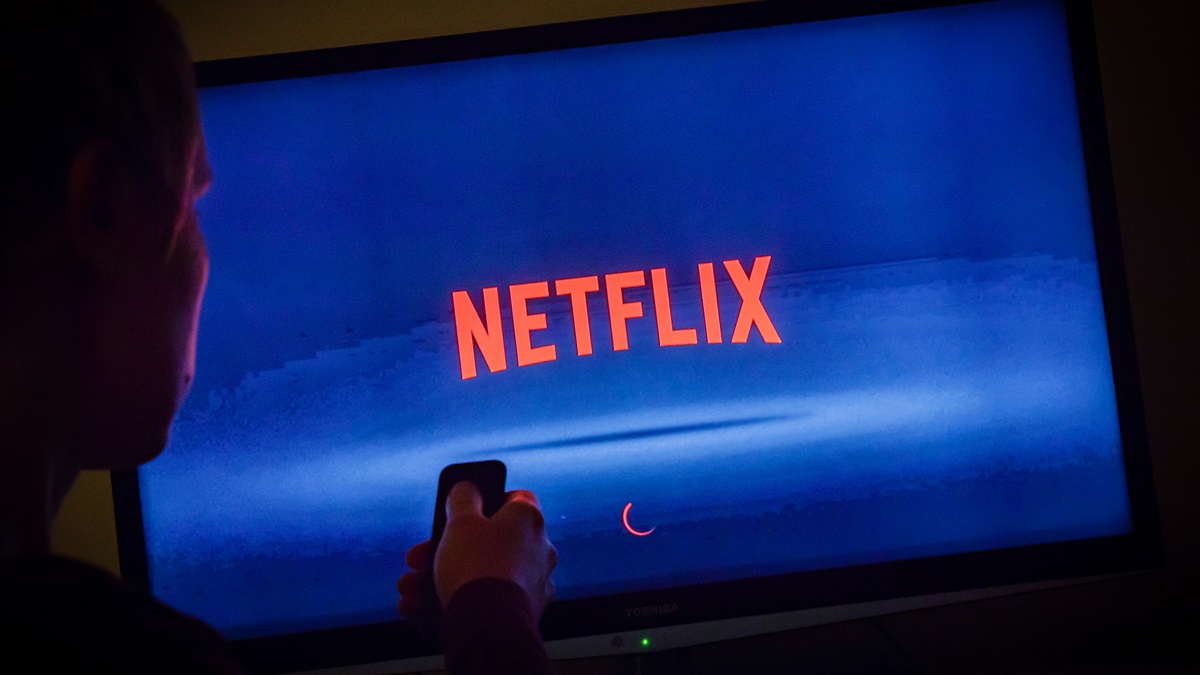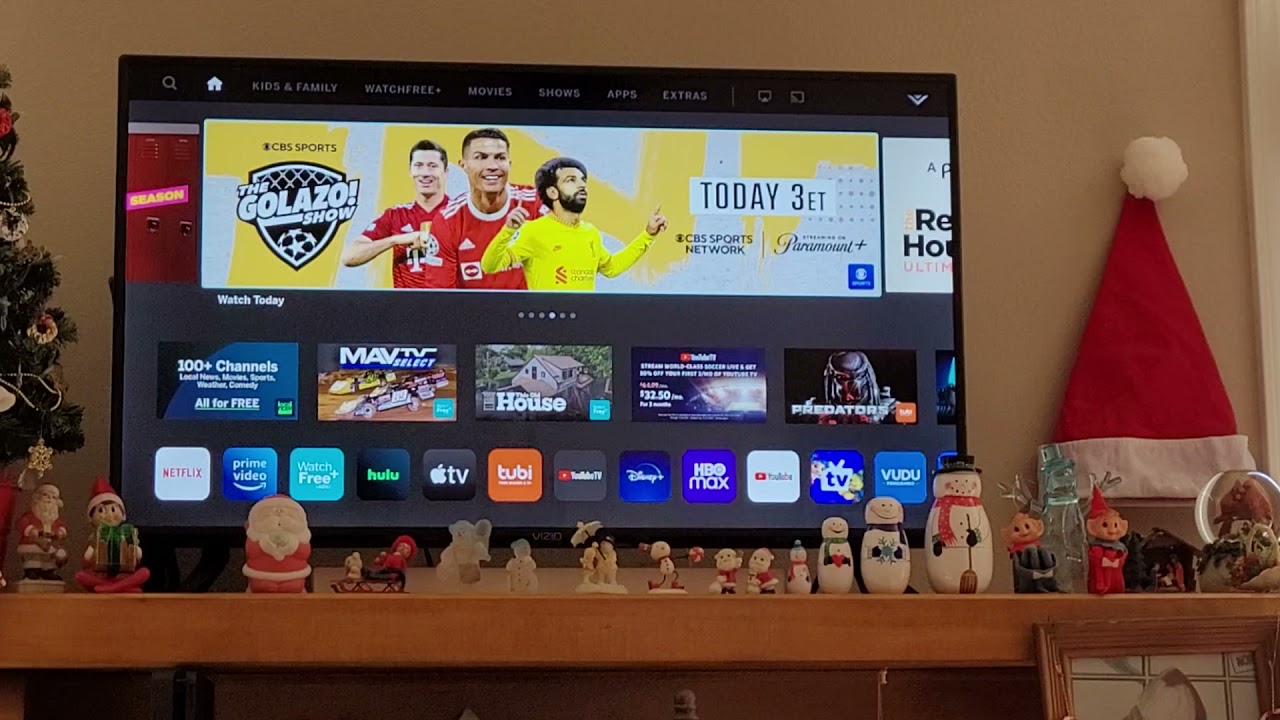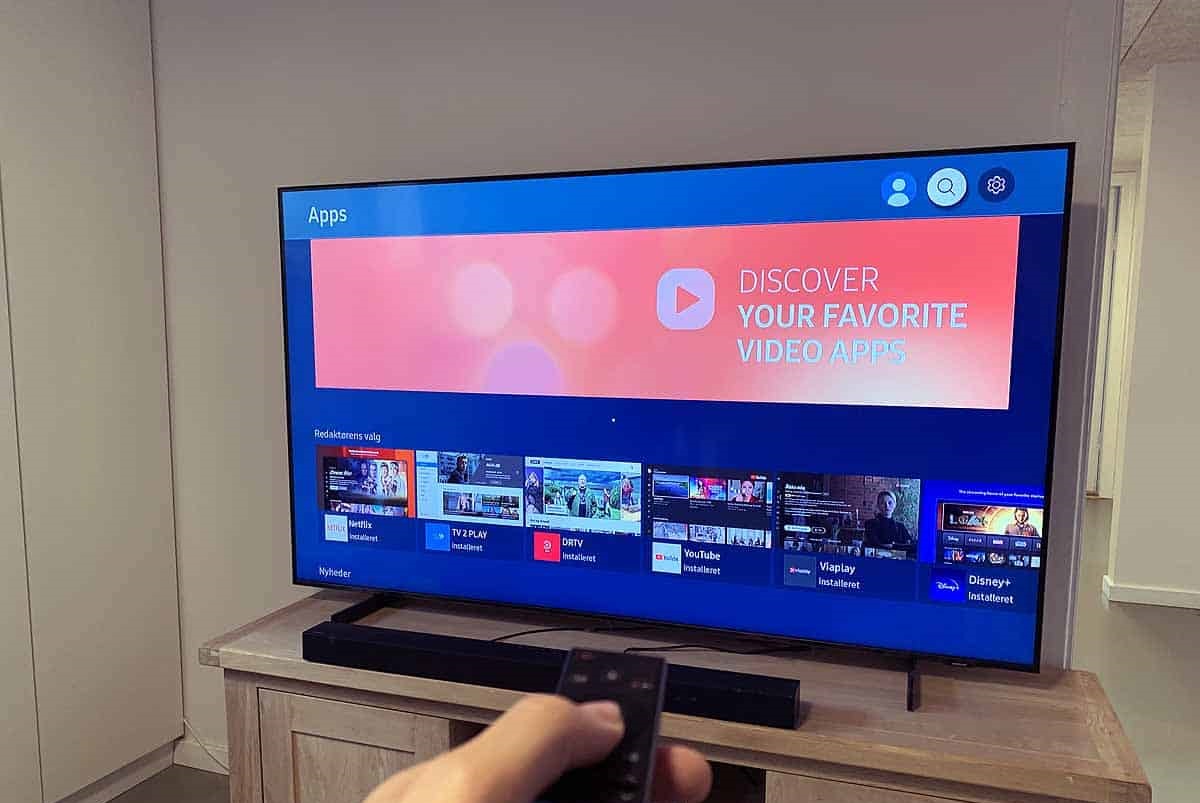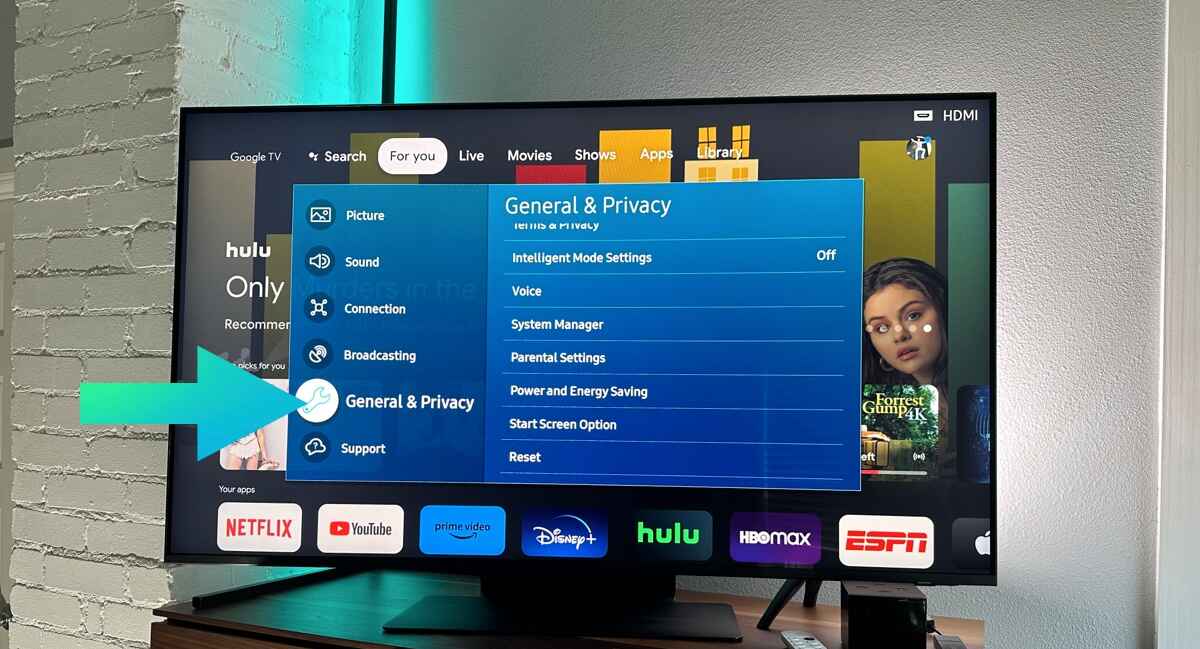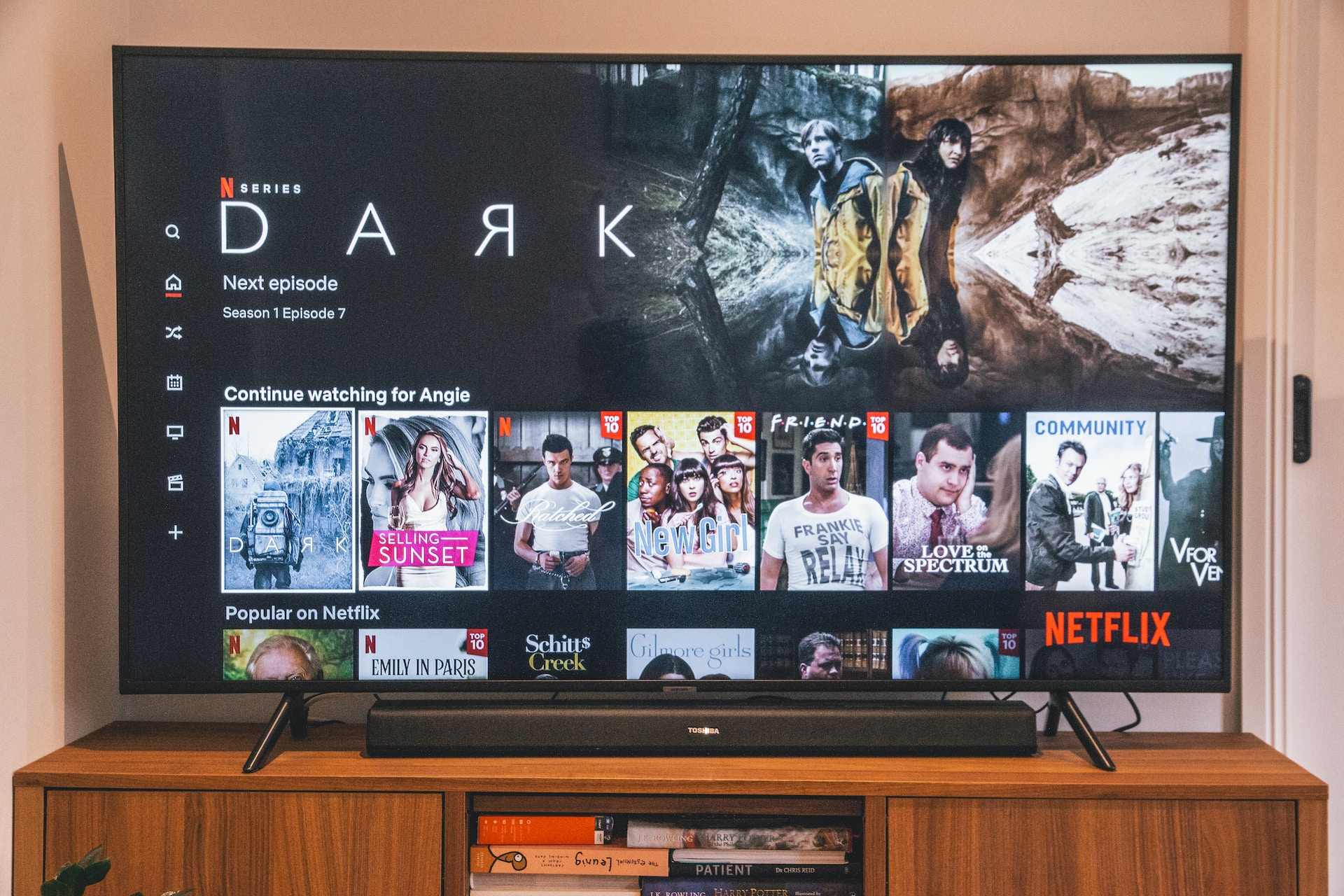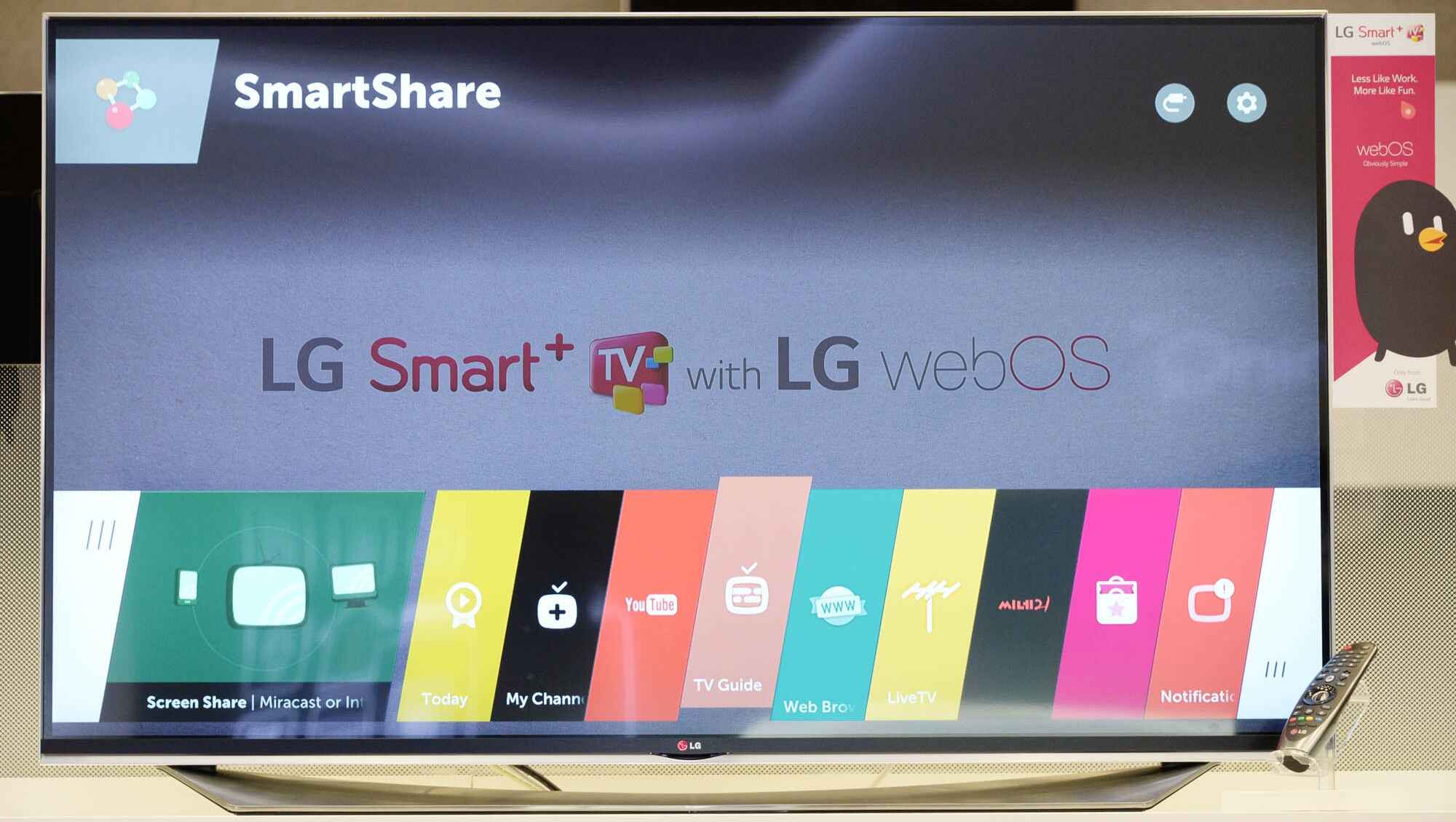Introduction
Smart TVs have become an integral part of our entertainment systems, offering a wide range of features and streaming capabilities. However, as convenient as they are, many users often find themselves frustrated by the slow performance of their smart TVs. The sluggish response time can make navigating menus, streaming content, and even switching between apps a painstakingly slow process. But why is it that smart TVs can be so slow?
Understanding the reasons behind the slow performance of smart TVs is crucial in order to optimize their functionality and enhance the overall viewing experience. In this article, we will delve into the various factors that contribute to the sluggish nature of smart TVs and shed light on possible solutions.
From hardware limitations to poor internet connections or outdated software, there are several factors that can cause a smart TV to run at a snail’s pace. By identifying and addressing these issues, users can ensure that their smart TVs run smoothly and efficiently, providing an enjoyable and uninterrupted entertainment experience.
So, if you’re tired of waiting for your smart TV to respond or constantly getting frustrated by the slow navigation and buffering, keep reading. We will explore the most common reasons for a slow smart TV and provide practical tips and techniques to improve its performance. Get ready to optimize your smart TV experience and rediscover the joy of seamless streaming and effortless navigation.
The Need for Speed
When it comes to smart TVs, speed is of paramount importance. Users expect quick and responsive performance when navigating menus, switching between apps, and streaming their favorite content. However, a slow smart TV can make even the simplest tasks feel sluggish and frustrating. So, why exactly is speed so crucial for a smooth TV experience?
First and foremost, speed is essential for seamless content streaming. Whether you’re binge-watching your favorite TV series or enjoying a live sports event, a slow smart TV can result in frequent buffering and pixelated video quality. This not only disrupts the overall viewing experience but can also lead to a loss of interest and frustration.
Additionally, speed is essential for navigating through menus and apps effortlessly. A slow smart TV can make simple tasks such as changing settings, accessing apps, or searching for content a time-consuming and tedious process. This is especially frustrating when you have multiple users in the household who have different preferences and want to quickly switch between personalized profiles.
Moreover, speed plays a vital role in gaming on a smart TV. With the rising popularity of gaming consoles and streaming services, many users enjoy playing games on their smart TVs. However, a slow TV can result in lag, input delay, and an overall subpar gaming experience. Responsive and fluid gameplay is crucial for an immersive and enjoyable gaming session.
In today’s fast-paced digital world, where instant gratification is the norm, a slow smart TV can feel like a major roadblock. Users expect their devices to keep up with their demands, providing a seamless and efficient user experience. Speed is no longer just a luxury; it has become a basic expectation for any smart TV user.
Now that we understand the importance of speed in a smart TV, it’s time to explore the factors that can contribute to its sluggishness. By identifying and addressing these issues, users can greatly enhance the performance of their smart TVs and enjoy a smooth and flawless viewing experience.
Hardware Limitations
One of the primary reasons for a slow smart TV is its hardware limitations. Smart TVs come with a range of hardware components, including processors, memory, and graphics capabilities. If these components are outdated or not powerful enough, it can result in sluggish performance.
The processor plays a crucial role in the overall speed and responsiveness of a smart TV. An underpowered or outdated processor may struggle to handle heavy tasks such as running demanding apps or smoothly streaming high-resolution content. This can lead to lag, buffering, and a generally slow user experience.
Similarly, limited memory or RAM can also contribute to a slow smart TV. Insufficient memory can cause apps to run slowly, take longer to load, or even crash frequently. With the increasing size and complexity of modern apps, having ample memory is essential for smooth multitasking and efficient app performance.
Another hardware limitation to consider is the graphics capabilities of the smart TV. With the growing popularity of high-definition and even 4K content, a TV with inadequate graphics processing power may struggle to render the visuals smoothly. This can result in stuttering, frame drops, and overall poor video quality.
It’s worth noting that hardware limitations can vary between different smart TV models and brands. More expensive and premium models often come with superior hardware that can handle demanding tasks and provide a smoother user experience. However, budget or older models may have more noticeable hardware limitations.
To mitigate the impact of hardware limitations, users may consider upgrading their smart TV or investing in external devices such as streaming boxes or sticks. These external devices can provide more powerful processors, additional memory, and faster graphics capabilities, effectively bypassing the limitations of the built-in hardware.
While hardware limitations can be a significant factor in the slow performance of a smart TV, they are not the only reason. In the following sections, we will explore other factors such as poor internet connection, outdated software, and overloaded apps that can contribute to a sluggish smart TV experience.
Poor Internet Connection
One of the common culprits behind a slow smart TV is a poor internet connection. Smart TVs rely on a stable and fast internet connection to stream content, download updates, and perform various online activities. If the internet connection is slow or unstable, it can significantly impact the overall performance of the smart TV.
A sluggish internet connection can result in buffering issues while streaming content. Constant interruptions and pauses can make it impossible to enjoy a movie or TV show without frustration. The video quality may also suffer, leading to pixelation and blurry visuals.
Another consequence of a poor internet connection is slow app loading times. Apps may take longer to launch or respond to user inputs, making navigation a tedious process. This is particularly noticeable when switching between different apps or browsing through content catalogs.
Several factors can contribute to a poor internet connection. It could be due to the limitations of the user’s internet service provider (ISP), such as slower download or upload speeds. Network congestion and interference from neighboring devices can also affect the stability and speed of the connection.
To address poor internet connection issues, users can try the following solutions:
- Check the internet speed: Use online speed testing tools to measure the actual speed of the internet connection. If it is significantly lower than the expected speeds promised by the ISP, then contacting the provider for troubleshooting or upgrading the plan might be necessary.
- Ensure a strong Wi-Fi signal: If the smart TV is connected wirelessly, ensure that it is in range of a strong Wi-Fi signal. Weak signals can result in slower speeds and intermittent connectivity. Consider repositioning the router or using Wi-Fi range extenders to improve signal strength.
- Connect via Ethernet: For more stable and faster internet connectivity, consider using an Ethernet cable to connect the smart TV directly to the router. This eliminates the potential interference and signal loss associated with wireless connections.
- Reduce network congestion: Limit the number of devices simultaneously connected to the network, especially devices that consume a significant amount of bandwidth. Close unused apps and services on other devices to optimize network performance for the smart TV.
By addressing the issues related to poor internet connection, users can help alleviate the slow performance of their smart TVs and ensure a smooth and uninterrupted streaming experience.
Outdated Software
Another potential cause of a slow smart TV is outdated software. Just like any other digital device, smart TVs rely on software to operate efficiently and access various features. If the software is outdated, it can lead to slow performance and a less than optimal user experience.
Outdated firmware is a common issue with smart TVs. Manufacturers regularly release firmware updates to address bugs, improve performance, and introduce new features. If the TV is not regularly updated, it may suffer from slow performance, compatibility issues with apps, and security vulnerabilities.
Additionally, outdated apps can also contribute to the slow performance of a smart TV. App developers constantly release updates to enhance functionality, fix bugs, and improve performance. If the apps installed on the smart TV are not updated, they may not be optimized to run smoothly, leading to sluggish performance and potential stability issues.
To address outdated software issues, users can perform the following steps:
- Check for firmware updates: Access the settings menu on the smart TV and look for the option to check for firmware updates. If an update is available, follow the prompts to install it. It’s recommended to enable automatic updates to ensure the TV remains up to date.
- Update apps: Navigate to the app store on the smart TV and check for updates for installed apps. If updates are available, initiate the update process for each app. Alternatively, enable automatic app updates if the option is available.
- Factory reset: As a last resort, if the smart TV continues to experience slow performance even after updating the firmware and apps, performing a factory reset can help. This will remove any unnecessary files, settings, and potential software conflicts, giving the TV a fresh start. Remember to backup any important data before performing a factory reset.
By keeping the firmware and apps of a smart TV up to date, users can ensure optimal performance and a smooth user experience. Regularly checking for and installing updates should be part of the routine maintenance for any smart TV owner.
Overloaded Apps
Overloaded apps can be a significant factor contributing to the slow performance of a smart TV. As users install and accumulate a multitude of apps on their TVs, the system resources may become strained, leading to sluggishness and unresponsiveness.
Apps on a smart TV utilize various system resources, including memory, processing power, and network bandwidth. If too many apps are running simultaneously or running in the background, it can cause excessive resource consumption and result in slow performance.
One of the main culprits of overloaded apps is multitasking. Running multiple apps at the same time can overwhelm the TV’s resources, causing delays and decreased responsiveness. For example, playing a heavy game while simultaneously streaming content in the background can strain the hardware and slow down the TV.
In addition, some apps have processes that continue running in the background even when they are not actively being used. These background processes can consume valuable system resources and impact the performance of other apps and the overall smart TV experience.
To address the issue of overloaded apps, users can take the following steps:
- Close unused apps: When finished using an app, ensure that it is fully closed rather than just minimized. Exiting an app frees up system resources for other apps, improving overall performance. Many smart TVs have a task manager or an option to close open apps.
- Limit background processes: Check app settings to see if there are options to limit or disable background processes. Disabling these processes can free up system resources and improve performance.
- Uninstall unused apps: Evaluate the installed apps and remove any that are no longer needed or frequently used. Uninstalling unnecessary apps can free up storage space and improve system performance.
- Consider external devices: If the smart TV still struggles with app overload despite these measures, consider using external devices such as streaming boxes or sticks. These devices often have more powerful hardware and can handle resource-intensive apps more efficiently, alleviating the strain on the smart TV.
By managing and optimizing the apps installed on a smart TV, users can ensure smoother performance and a more enjoyable television experience. Regularly reviewing and decluttering the app collection can help maintain the system resources and optimize functionality.
Limited Storage
Smart TVs often come with limited storage capacity, and as users download and install apps, games, and other media, the available storage can quickly fill up. When the storage reaches its limit, it can negatively impact the performance of the smart TV, causing it to run slowly or experience lag.
One of the main consequences of limited storage is the inability to install new apps or update existing ones. When the storage space is full, the TV may not have enough room to accommodate new app installations or download updates. This can result in outdated apps with potential performance issues and security vulnerabilities.
Moreover, limited storage can impact the TV’s ability to cache or buffer streaming content. The TV may struggle to store temporary files required for smooth playback, leading to frequent buffering, stuttering, and lower video quality.
To address the issue of limited storage, users can try the following solutions:
- Remove unnecessary files and apps: Review the installed apps and media files on the smart TV and delete any that are no longer needed. This can free up valuable storage space and help improve performance.
- Move apps to external storage: Some smart TVs allow users to connect external storage devices, such as USB drives or external hard drives. Users can move apps and media files to these devices to free up internal storage. Check the TV’s settings or manual for details on how to enable and use external storage.
- Clear cache and temporary files: Smart TVs often accumulate cache and temporary files that can take up extra storage space. Look for options in the TV’s settings menu to clear cache and temporary files. This can help free up storage and improve performance.
- Consider using cloud storage: If the smart TV supports cloud storage services, consider using them to offload media files, such as photos, videos, or music. This can free up storage space on the TV itself while still allowing access to the files through the cloud.
By managing the storage space on a smart TV, users can ensure better performance and prevent slowdowns due to limited storage capacity. Regularly reviewing and optimizing the storage can help maintain the TV’s efficiency and enhance the overall user experience.
Unoptimized Apps
Unoptimized apps can significantly contribute to the slow performance of a smart TV. These are apps that are not properly optimized for the TV’s hardware or operating system, leading to inefficient resource utilization and sluggish behavior.
When an app is not optimized for a smart TV, it may suffer from performance issues such as slow loading times, frequent freezes, or crashes. The app may consume excessive memory, CPU power, or network bandwidth, causing the entire system to slow down.
Unoptimized apps can be a result of several factors, including outdated coding practices, lack of proper testing and debugging, or a failure to adapt to the specific requirements of the smart TV platform. Some app developers may prioritize compatibility with mobile devices over optimizing for TV screens and remote controls.
To address the issue of unoptimized apps, users can take the following steps:
- Check for app updates: Ensure that all installed apps are up to date. App developers frequently release updates to address bugs, improve performance, and optimize compatibility with the latest smart TV platforms. Regularly checking for updates can help ensure optimal app performance.
- Provide feedback to developers: If users encounter performance issues with specific apps, they can reach out to the app developers and provide feedback. Developers rely on user feedback to identify and address performance-related issues. Reporting specific problems experienced can help prompt developers to release performance-focused updates.
- Explore alternative apps: If a particular app consistently exhibits slow performance and is not being updated by the developer, consider exploring alternative apps that offer similar features but are better optimized for smart TVs. Look for apps that have positive user reviews and are specifically designed for TV platforms.
- Consider third-party app stores: Some smart TVs may have limitations when it comes to available apps or updates. In such cases, users can explore third-party app stores or sideloading methods that provide a wider range of optimized apps. Note that caution should be exercised when using third-party sources to ensure app authenticity and security.
By being aware of unoptimized apps and actively seeking out optimized alternatives, users can improve the overall performance and efficiency of their smart TVs. Keeping apps up to date and providing feedback to developers can also contribute to long-term improvements in app optimization.
Advertisements and Pop-ups
Advertisements and pop-ups can be a major annoyance and can also contribute to the slow performance of a smart TV. While ads are a common part of the digital ecosystem, excessive or poorly optimized ads can hinder the overall user experience and impact the TV’s performance.
Advertisements on smart TVs can take up valuable system resources, including network bandwidth and processing power. If the ads are resource-intensive or load multiple scripts and assets, they can slow down the TV’s performance and cause delays when navigating through menus or playing content.
In addition to the performance impact, ads and pop-ups can also disrupt the user’s viewing experience. They can interrupt the content being watched, cover important information on the screen, and require additional interaction to dismiss or close them.
Smart TV manufacturers and app developers often have control over the ad experience on their platforms. They can choose to implement ad-blocking features, limit intrusive ad formats, or provide options to disable or customize the ad experience.
While disabling ads completely may not always be possible or desirable, users can try the following steps to mitigate the impact of ads and pop-ups:
- Adjust app settings: Explore the settings menu of individual apps or the smart TV’s system settings to see if there are options to customize the ad experience. Some apps may allow users to disable specific ad formats or adjust the frequency of ads.
- Consider premium or ad-free services: Some streaming services or apps offer premium or ad-free subscription options. Subscribing to these services can provide an ad-free viewing experience and may also offer additional benefits such as exclusive content or advanced features.
- Enable ad-blocking features: Check if the smart TV or the connected router has built-in ad-blocking features or supports third-party ad-blocking solutions. Enabling these features can help reduce the number and impact of ads on the TV.
- Regularly update apps and firmware: App and firmware updates often include bug fixes, security patches, and performance improvements. By keeping the TV and apps up to date, users can ensure that any issues related to ads and pop-ups are addressed by the developers.
While advertisements are an integral part of the digital ecosystem, they should not compromise the user experience or degrade the performance of a smart TV. By exploring customization options and considering ad-free alternatives, users can minimize the impact of ads and enjoy a smoother and more enjoyable viewing experience.
Conclusion
Slow performance can be a frustrating issue with smart TVs, impacting the overall user experience and hindering the enjoyment of streaming content. However, by understanding the various factors that contribute to the sluggishness, users can take steps to optimize their smart TVs and improve performance.
In this article, we have explored some of the most common causes of slow smart TV performance. From hardware limitations to poor internet connections, outdated software, overloaded apps, and unoptimized apps, each factor can significantly impact the speed and responsiveness of a smart TV.
Addressing these issues involves a combination of troubleshooting steps and proactive measures. Users can ensure a smooth smart TV experience by keeping hardware components up to date, optimizing their internet connection, regularly updating software and apps, managing app overload, and minimizing the impact of advertisements.
It’s important for users to remember that not all smart TVs are created equal, and their performance can vary based on factors such as the brand, model, and specifications. Investing in a higher-end smart TV with more powerful hardware can offer better performance and an improved user experience.
By taking the time to optimize their smart TVs and addressing any performance issues, users can once again enjoy the seamless streaming, effortless navigation, and responsive user interface that these devices are meant to provide. Whether it’s watching your favorite TV shows, playing games, or streaming movies, a well-optimized smart TV can enhance the overall entertainment experience within the comfort of your own home.