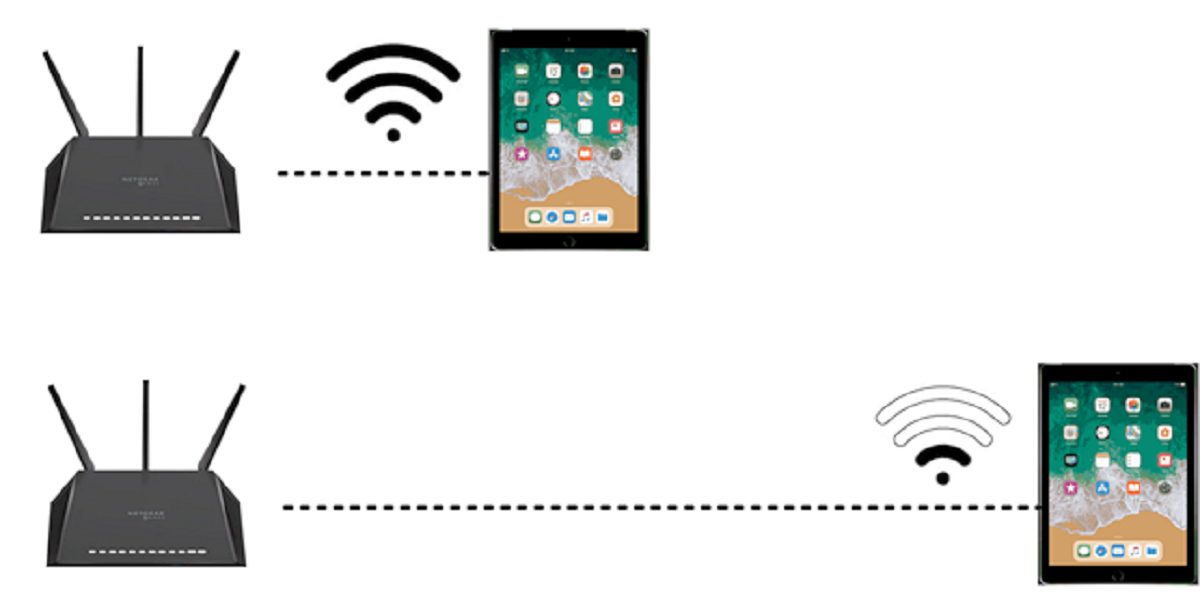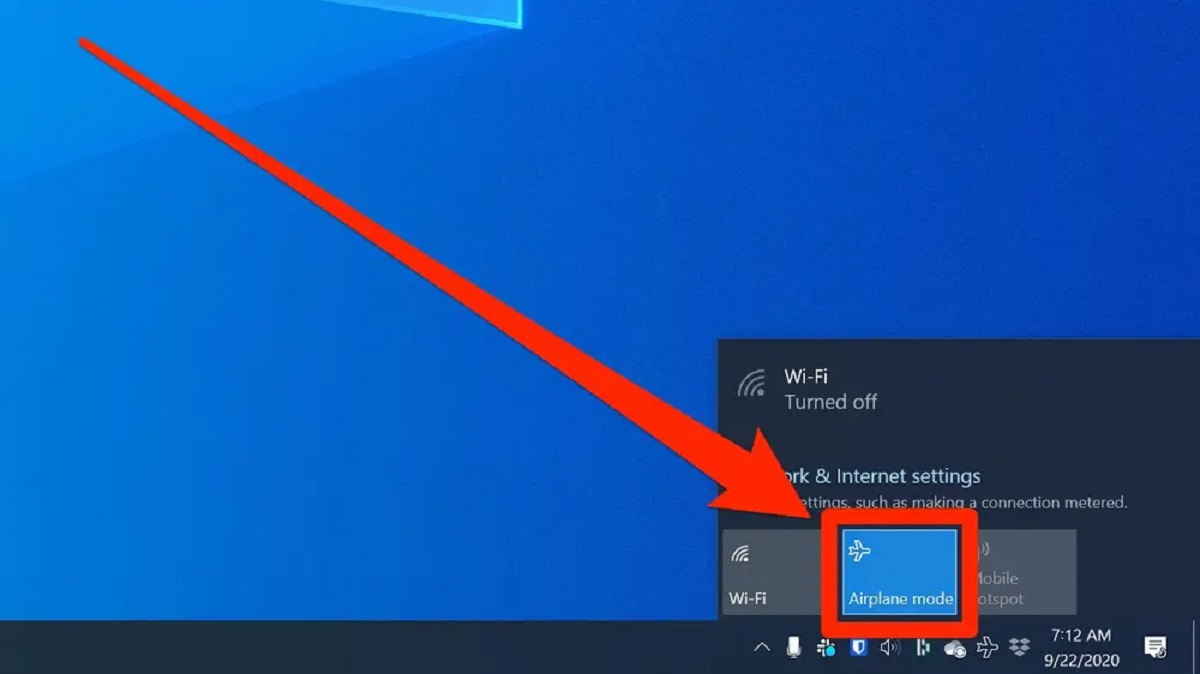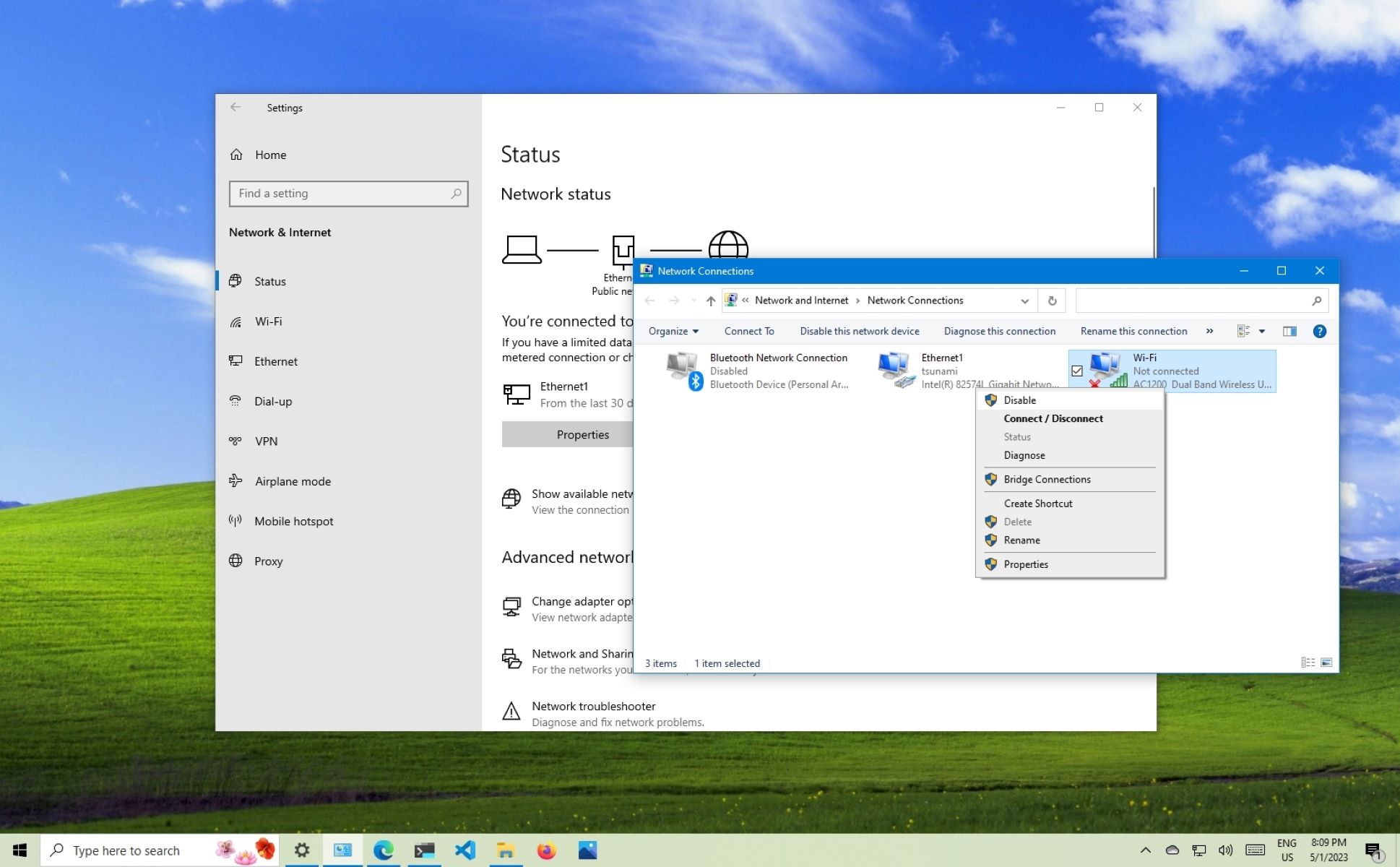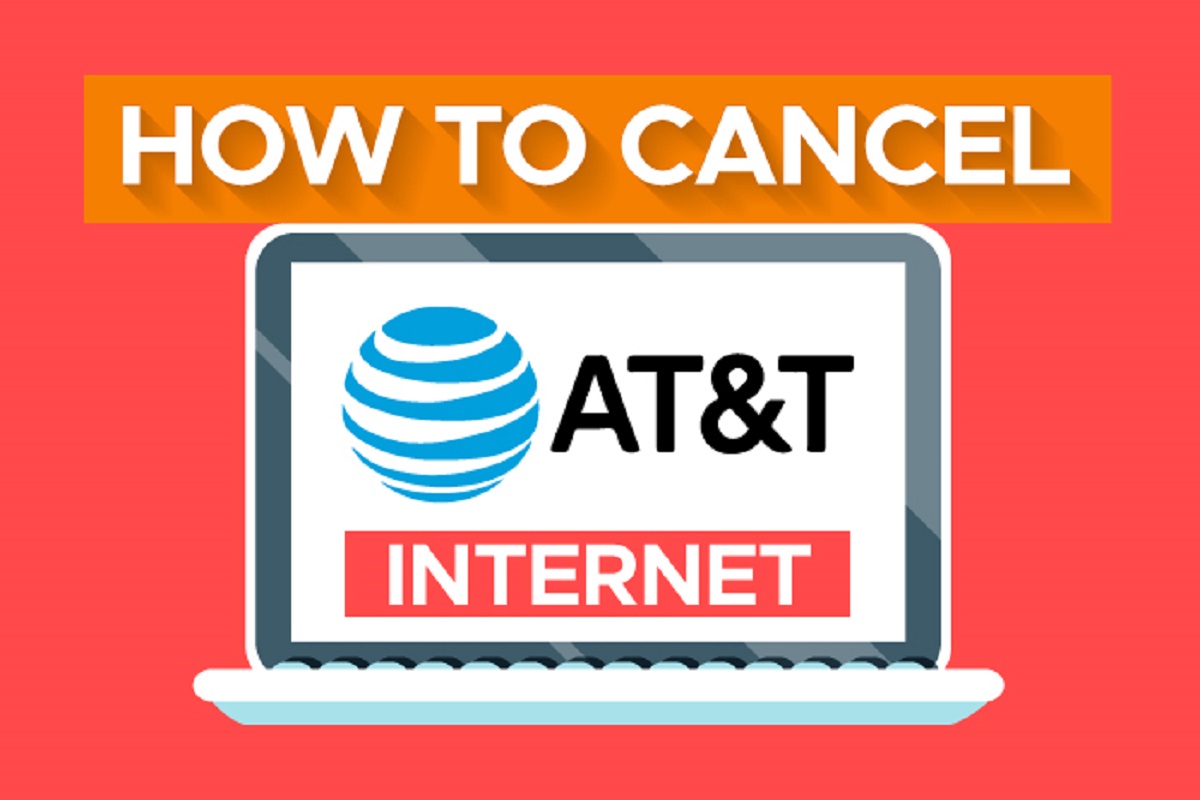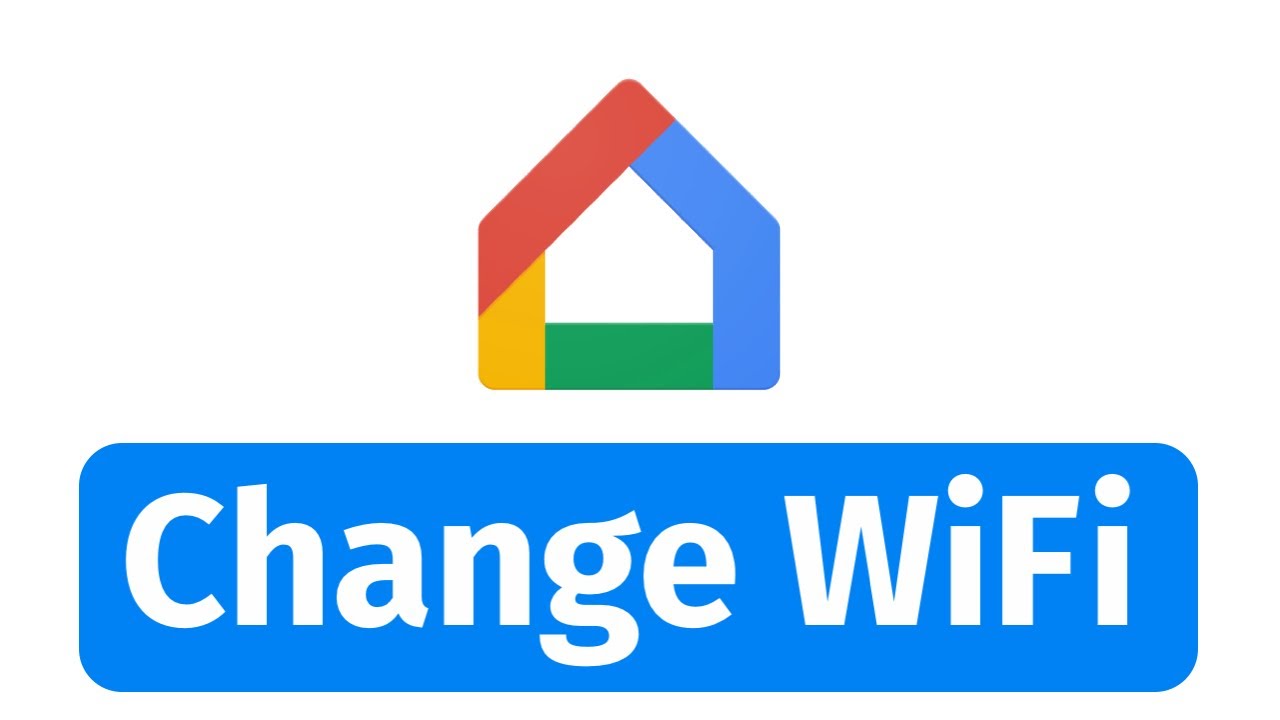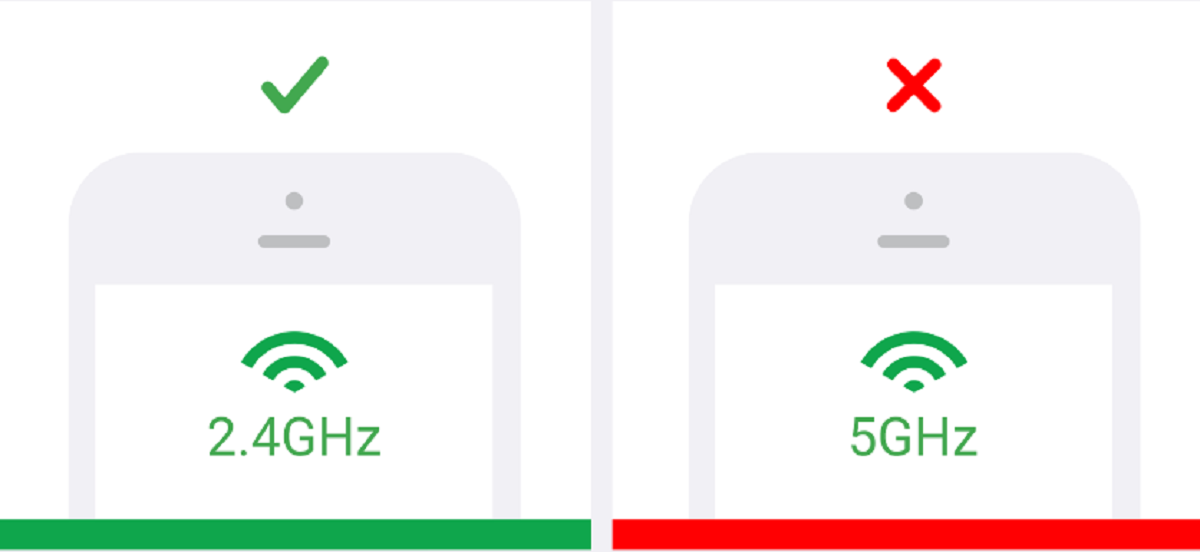Introduction
Welcome to the digital age, where a stable Wi-Fi connection has become an essential part of our everyday lives. From browsing the web and streaming videos to working remotely and connecting with loved ones, we rely heavily on the power of wireless internet. However, there are times when our Wi-Fi connection lets us down, leaving us frustrated and disconnected from the online world.
When your Wi-Fi goes down, it can disrupt your productivity, entertainment, and overall online experience. Understanding the common causes of Wi-Fi issues and knowing how to troubleshoot can help you get back online in no time.
In this article, we will explore the various factors that can potentially cause your Wi-Fi connection to go down and provide you with practical solutions to address these issues. Whether you’re dealing with slow connection speeds, frequent dropouts, or Wi-Fi interference, we’ve got you covered.
Before we dive into the troubleshooting steps, it’s important to have a basic understanding of Wi-Fi and how it works. Wi-Fi, short for Wireless Fidelity, uses radio waves to transmit data between your devices and the internet. Your Wi-Fi connection relies on a router and modem, which work together to create a wireless network in your home or office.
Now that we have the foundation laid, let’s get started on identifying the root cause of your Wi-Fi woes and finding the solutions to restore your connection.
Understanding the Basics
Before we delve into troubleshooting your Wi-Fi connection, it’s crucial to have a basic understanding of the components involved and how they work together.
The heart of your wireless network is the router. Think of it as the traffic controller that directs data packets between your devices and the internet. The router receives data from your devices, such as smartphones, laptops, or gaming consoles, and sends it to the internet, or vice versa.
To establish a Wi-Fi connection, your devices communicate with the router through radio waves. These electromagnetic signals transmit data wirelessly over a specific frequency band.
Common Wi-Fi frequency bands are 2.4 GHz and 5 GHz. The 2.4 GHz band has a longer range and can penetrate objects better, but it may experience more interference from other devices like cordless phones or microwaves. The 5 GHz band offers faster speeds but has a shorter range.
It’s essential to secure your Wi-Fi network with a password to prevent unauthorized access. Encryption protocols such as WPA2 (Wi-Fi Protected Access II) or WPA3 provide a secure connection by encrypting the data being transmitted.
Now that you have a basic understanding of the components involved let’s move on to identifying the issue affecting your Wi-Fi connection. Remember, troubleshooting begins with pinpointing the root cause.
Identifying the Issue
When your Wi-Fi connection goes down, it’s essential to identify the specific issue that is causing the problem. By understanding the root cause, you can determine the appropriate actions to take to resolve the issue and get your Wi-Fi back up and running.
The first step in identifying the issue is to check if the problem lies with your Wi-Fi network or with your internet service provider (ISP). You can do this by connecting a device, such as a laptop or smartphone, directly to your modem using an Ethernet cable. If you can access the internet through the wired connection, it indicates that the issue lies within your Wi-Fi network.
If the wired connection also fails, it suggests that the problem may be with your ISP. In this case, you should contact your service provider to troubleshoot the issue further.
If your Wi-Fi network is the culprit, the next step is to determine if the problem is affecting all devices or just a specific device. Try connecting multiple devices to your Wi-Fi network and see if they all experience the same issue. If only one device is having trouble, it could indicate a problem with that particular device’s settings or hardware.
On the flip side, if all devices are experiencing issues, it suggests a problem with your Wi-Fi network itself. This could be due to various factors such as signal interference, outdated firmware, or a faulty router.
Another way to identify the issue is by observing the type of problem you are facing. Is your Wi-Fi connection completely down, or are you experiencing slow speeds or frequent dropouts? Each of these issues can point towards different underlying causes.
By thoroughly assessing the situation and narrowing down the possible causes, you can move on to the next steps of troubleshooting to resolve the issue and restore your Wi-Fi connection.
Troubleshooting Steps
When your Wi-Fi goes down, it’s time to put on your troubleshooting hat and take some steps to get it back up and running. Here are some common troubleshooting steps you can take to resolve Wi-Fi connectivity issues:
- Restart your router and modem: Sometimes, a simple restart can fix minor glitches. Unplug the power cables from both your router and modem, wait for a few seconds, and then plug them back in. Allow them to fully reboot before checking your Wi-Fi connection.
- Check the physical connections: Ensure that all cables connecting to your router and modem are secure and intact. A loose or damaged cable can cause connection issues.
- Move closer to your router: If you’re experiencing weak signal strength, try moving closer to your router. Physical obstacles like walls and furniture can interfere with the wireless signal, so finding a closer location can improve the connection.
- Update your router’s firmware: Outdated firmware can cause compatibility and performance issues. Visit your router manufacturer’s website and check for any available firmware updates. Follow the instructions provided to update your router’s firmware.
- Change your Wi-Fi channel: Wi-Fi interference from other nearby networks or electronic devices can affect your Wi-Fi signal. Access your router settings and change the Wi-Fi channel to a less crowded one to minimize interference.
- Reset your router: If all else fails, you can try resetting your router to its factory settings. This will erase any customized settings and revert the router back to its default configuration. Refer to your router’s manual for instructions on how to perform a reset.
Remember to test your Wi-Fi connection after each troubleshooting step to see if the issue has been resolved. If the problem persists, it may be time to dive deeper into the specific causes of your Wi-Fi woes.
In the next sections, we will explore common causes of Wi-Fi problems and provide solutions for slow Wi-Fi speeds, connection dropouts, Wi-Fi interference, as well as tips for router and modem maintenance and hardware upgrades.
Common Causes of Wi-Fi Problems
Wi-Fi problems can be caused by a variety of factors. Familiarizing yourself with these common causes can help you pinpoint the source of the issue and resolve it more effectively. Here are some frequent culprits:
- Signal interference: Nearby devices and networks operating on the same or overlapping channels can interfere with your Wi-Fi signal. Additionally, appliances like microwave ovens or cordless phones can also disrupt the signal. Identify and eliminate potential sources of interference by changing your Wi-Fi channel or relocating your router away from these devices.
- Outdated firmware: The router’s firmware is like its operating system. Outdated firmware can result in compatibility issues, poor performance, and security vulnerabilities. Regularly check for firmware updates on your router manufacturer’s website and install them to ensure optimal performance.
- Physical obstacles: Walls, floors, and other physical barriers can weaken your Wi-Fi signal, especially if your router is far away or if there are multiple walls between your router and the devices connecting to it. Consider repositioning your router or using Wi-Fi range extenders to expand the coverage area.
- Overloaded network: If there are too many devices connected simultaneously to your network, it can lead to congestion and reduce the available bandwidth. Limit the number of devices connected or consider upgrading to a router with better bandwidth management capabilities.
- Router location: The placement of your router plays a crucial role in signal strength and coverage. Ideally, position it in a central location, away from obstructions, and at an elevated position for better coverage. Avoid placing it near objects that can interfere with the signal, like metal surfaces or large appliances.
- Router overheating: Routers can overheat, especially if they’re running for extended periods without proper ventilation. Excessive heat can cause performance issues and even hardware damage. Ensure your router has proper airflow and consider adding a cooling fan or relocating it to a cooler spot.
By understanding these common causes, you can narrow down the root of your Wi-Fi problems and take the appropriate steps to address them. In the following sections, we will provide solutions for specific issues such as slow Wi-Fi speeds and connection dropouts to help you troubleshoot and improve your Wi-Fi connection.
Solutions for Slow Wi-Fi Speeds
Slow Wi-Fi speeds can be incredibly frustrating, especially when you’re trying to stream a movie or download files. Luckily, there are several solutions you can try to improve your Wi-Fi speed:
- Move closer to the router: Distance from the router can affect signal strength. If you’re far away from the router, try moving closer to improve speeds.
- Reduce interference: Other devices and networks operating on the same frequency can interfere with your Wi-Fi. Switch to a less crowded channel or use the 5 GHz frequency band for faster speeds and less interference.
- Limit background downloads and uploads: Background processes like automatic updates or cloud backups can consume bandwidth. Pause or schedule these activities during times when you require optimal Wi-Fi speeds.
- Delete unnecessary devices from the network: Remove devices from your Wi-Fi network that are not currently in use. This frees up bandwidth for the devices that are actively being used.
- Check for Wi-Fi leeches: Unauthorized users connected to your Wi-Fi network can consume bandwidth and slow down your connection. Secure your network with a strong password and periodically check the connected devices list in your router settings.
- Upgrade your router: Older router models may not support the latest Wi-Fi standards, resulting in slower speeds. Consider upgrading to a newer router that supports faster wireless standards like Wi-Fi 6.
- Optimize router settings: Adjusting settings like the channel width and fragmentation threshold in your router’s configuration can help improve speeds. Experiment with different settings to find the ones that work best for your environment.
- Use a Wi-Fi range extender: If you have dead zones or areas with weak signal, a range extender can amplify the Wi-Fi signal and extend coverage to those areas.
- Consider a mesh Wi-Fi system: A mesh Wi-Fi system uses multiple access points strategically placed throughout your home to create a seamless and robust Wi-Fi network. This can significantly improve coverage and speed in larger homes or areas with numerous obstacles.
By implementing these solutions, you can address slow Wi-Fi speeds and enjoy a faster and more reliable internet connection.
Resolving Connection Dropouts
Experiencing frequent connection dropouts can be frustrating, especially when you’re in the middle of an important video conference or online gaming session. Here are some steps you can take to resolve Wi-Fi connection dropouts:
- Restart your router: Begin by restarting your router. Power it off, wait for a few seconds, and then turn it back on. This simple step can often resolve temporary connection issues.
- Check for firmware updates: Outdated router firmware can contribute to connection dropouts. Visit the manufacturer’s website and check for any available firmware updates. Install the updates as instructed to ensure optimal performance.
- Improve ventilation: Overheating can cause your router to drop connections. Ensure that your router has proper airflow and is not blocked by objects or placed in a confined space.
- Reset network settings on devices: Sometimes, connection dropouts can be specific to certain devices. Resetting the network settings on those devices may help resolve the issue. Go to the device’s settings and look for options to reset network settings.
- Reposition your router: The physical location of your router can impact signal strength and stability. Ensure that it is placed in a central location, away from obstructions, and at an elevated position for optimal coverage.
- Check for signal interference: Other devices and networks can interfere with your Wi-Fi signal. Identify potential sources of interference, such as cordless phones or neighboring networks, and try to eliminate or minimize their impact.
- Use wired connections: If possible, connect devices that require a stable and reliable connection, such as desktop computers or game consoles, directly to the router with an Ethernet cable. Wired connections can eliminate the potential for Wi-Fi dropouts.
- Consider a Wi-Fi extender or mesh system: If you have a large home or areas with weak signal coverage, Wi-Fi extenders or mesh systems can help extend your network’s reach and reduce the chances of connection dropouts.
- Contact your ISP: If none of the above solutions work, it’s possible that the issue lies with your internet service provider (ISP). Get in touch with your ISP’s customer support to troubleshoot further and address any potential issues on their end.
By implementing these solutions, you can troubleshoot and resolve Wi-Fi connection dropouts, ensuring a stable and uninterrupted internet connection.
Dealing with Wi-Fi Interference
Wi-Fi interference can significantly impact the performance and reliability of your wireless network. Identifying and mitigating sources of interference can help improve your Wi-Fi connection. Here are some tips for dealing with Wi-Fi interference:
- Choose the right Wi-Fi channel: Wi-Fi routers operate on different channels, and neighboring networks can interfere with each other. Use a tool like a Wi-Fi analyzer to identify the least congested channel and adjust your router settings accordingly.
- Keep routers away from electronic devices: Objects like cordless phones, baby monitors, and Bluetooth devices can interfere with Wi-Fi signals. Keep your router away from such devices to minimize interference.
- Position your router away from physical obstacles: Walls, floors, and other structural elements can weaken Wi-Fi signals. Place your router in a central location and away from dense materials like concrete and brick to improve signal propagation.
- Reduce Wi-Fi roaming: Wi-Fi networks that have multiple access points with the same SSID can cause devices to switch between different access points, resulting in connection disruptions. If possible, disable Wi-Fi roaming or set up separate SSIDs for each access point.
- Toggle frequency bands: If you have devices that support both the 2.4 GHz and 5 GHz frequency bands, consider connecting them to the less congested 5 GHz band for a more stable and interference-free connection.
- Use quality wireless equipment: Cheaper or outdated wireless routers may not have advanced features to mitigate interference. Consider upgrading to a router with features like beamforming or MU-MIMO (Multi-User, Multiple-Input, Multiple-Output) technology to improve performance in the presence of interference.
- Minimize wireless signal strength: Reducing the transmit power of your router can help minimize interference between your network and neighboring networks. Adjust the transmit power settings in your router’s configuration interface to find the optimal balance between signal coverage and minimizing interference.
- Consider powerline adapters or wired connections: In areas where Wi-Fi interference is severe, powerline adapters or wired Ethernet connections provide a more reliable alternative by using your home’s electrical wiring or physical cables to transmit data.
- Upgrade to Wi-Fi 6: Wi-Fi 6 (802.11ax) introduces advanced technologies that improve interference management in crowded environments. If your devices support Wi-Fi 6, upgrading your router and devices can help mitigate interference and provide a more stable connection.
By implementing these tips, you can minimize Wi-Fi interference and enjoy a more reliable and robust wireless network.
Router and Modem Maintenance
Maintaining your router and modem is essential for optimal performance and longevity. Regular maintenance practices can help prevent issues and ensure a stable Wi-Fi connection. Here are some maintenance tips for your router and modem:
- Keep your router and modem firmware up to date: Check for firmware updates regularly on the manufacturer’s website and install them. New firmware versions often include bug fixes, security patches, and performance improvements.
- Secure your router and Wi-Fi network: Change the default administrator password of your router to prevent unauthorized access. Set a strong Wi-Fi password with WPA2 or WPA3 encryption to secure your network.
- Keep your router clean and free from dust: Dust buildup can obstruct airflow and cause overheating. Regularly clean your router with a soft cloth or compressed air to remove accumulated dust.
- Avoid overloading your router with too many devices: Connecting an excessive number of devices to your router can strain its resources and impact performance. Limit the number of connected devices to ensure smooth operation.
- Regularly power cycle your router and modem: Restarting your router and modem periodically helps clear temporary glitches and refreshes the connections. Power off both devices, wait for a few seconds, and then power them back on.
- Check cable connections: Ensure that all cables connecting to your router and modem are securely plugged in. Loose or damaged cables can cause connectivity issues.
- Place your router in a well-ventilated area: Adequate airflow prevents overheating. Avoid placing your router in enclosed spaces or near heat sources.
- Monitor your internet usage: Keep an eye on your internet usage to detect any irregularities that may indicate unauthorized access or excessive bandwidth consumption. Many routers provide usage statistics that can help you monitor traffic.
- Perform regular security checks: Regularly review the connected devices list in your router settings to ensure that only authorized devices are accessing your network.
- Consider a hardware upgrade if needed: If your router or modem is outdated and no longer meets your needs, consider upgrading to a newer model that offers improved features and performance.
By following these maintenance tips, you can ensure that your router and modem are in optimal condition, providing a reliable Wi-Fi connection for your needs.
Upgrading Wi-Fi Hardware
If you’re experiencing persistent Wi-Fi issues or if your current Wi-Fi hardware is outdated, it may be time to consider upgrading your Wi-Fi equipment. Upgrading can provide a range of benefits, from faster speeds to improved coverage. Here are some factors to consider when upgrading your Wi-Fi hardware:
- Router: The router is the central hub of your Wi-Fi network. Upgrading to a newer router model can provide better performance, increased range, and support for the latest Wi-Fi standards. Look for routers with features such as dual-band or tri-band support, beamforming technology, multiple Ethernet ports, and advanced security options.
- Modem: If you’re experiencing slow internet speeds, upgrading your modem may be necessary. Check with your internet service provider to determine if a modem upgrade is recommended to support higher speeds or newer technologies.
- Wi-Fi Standards: Wi-Fi standards evolve over time, offering faster speeds and improved performance. Consider upgrading to a router or device that supports the latest Wi-Fi standard, such as Wi-Fi 6 (802.11ax), for enhanced speed, capacity, and efficiency.
- Mesh Wi-Fi System: In larger homes or areas with Wi-Fi dead zones, a mesh Wi-Fi system can provide seamless coverage by using multiple access points placed strategically throughout the space. This can help eliminate weak signal areas and ensure a strong and consistent Wi-Fi connection throughout your home.
- Range Extenders: If you have localized areas with weak Wi-Fi signal coverage, range extenders can help extend the range of your existing Wi-Fi network. These devices amplify the Wi-Fi signal, ensuring better coverage in areas that are far from the router or affected by obstacles.
- Smart Home Integration: Consider Wi-Fi devices that offer compatibility with smart home platforms for easier management and control of your network. These devices can provide enhanced security features, remote access, and seamless integration with other smart home devices.
- Device Compatibility: When upgrading your Wi-Fi hardware, compatibility with your existing devices is crucial. Ensure that your devices support the new Wi-Fi standard or have compatibility with the router you plan to upgrade to.
- Budget: Consider your budget when planning to upgrade your Wi-Fi hardware. There are various options available at different price points, so choose the one that best fits your needs and budget.
Upgrading your Wi-Fi hardware can significantly improve your internet experience by providing faster speeds, wider coverage, and better overall performance. Assess your needs, consider the available options, and make an informed decision to enhance your Wi-Fi network.
Conclusion
Having a reliable Wi-Fi connection is essential in today’s digital age, where we depend on the internet for work, entertainment, and staying connected with others. When faced with Wi-Fi problems such as slow speeds, connection dropouts, or interference, it’s important to approach troubleshooting with a systematic and informed mindset.
In this article, we explored the basics of Wi-Fi, including the components involved and how they work together to create a wireless network. We discussed the importance of identifying the specific issue causing the Wi-Fi problem and provided troubleshooting steps to help resolve common connectivity issues.
We also covered common causes of Wi-Fi problems, such as signal interference, outdated firmware, physical obstacles, overloaded networks, and router placement. Understanding these causes can help you address them more effectively and improve your Wi-Fi connection.
To tackle specific issues, we provided solutions for slow Wi-Fi speeds and connection dropouts. We discussed the importance of dealing with Wi-Fi interference and provided maintenance tips for routers and modems. Additionally, we touched upon the benefits of upgrading Wi-Fi hardware, including routers, modems, and the possibility of using mesh Wi-Fi systems.
By following the tips and solutions outlined in this article, you can troubleshoot Wi-Fi issues, improve your connection’s reliability, and enhance your overall internet experience. Remember to keep your hardware and firmware up to date and optimize your router settings for better performance.
Keep in mind that Wi-Fi performance can also be influenced by factors beyond your control, such as the quality of your internet service or the capacity of the websites or applications you are accessing. If problems persist despite your best efforts, don’t hesitate to reach out to your internet service provider for further assistance.
Now armed with the knowledge and understanding of Wi-Fi troubleshooting, go forth and enjoy a stable, fast, and uninterrupted Wi-Fi connection!