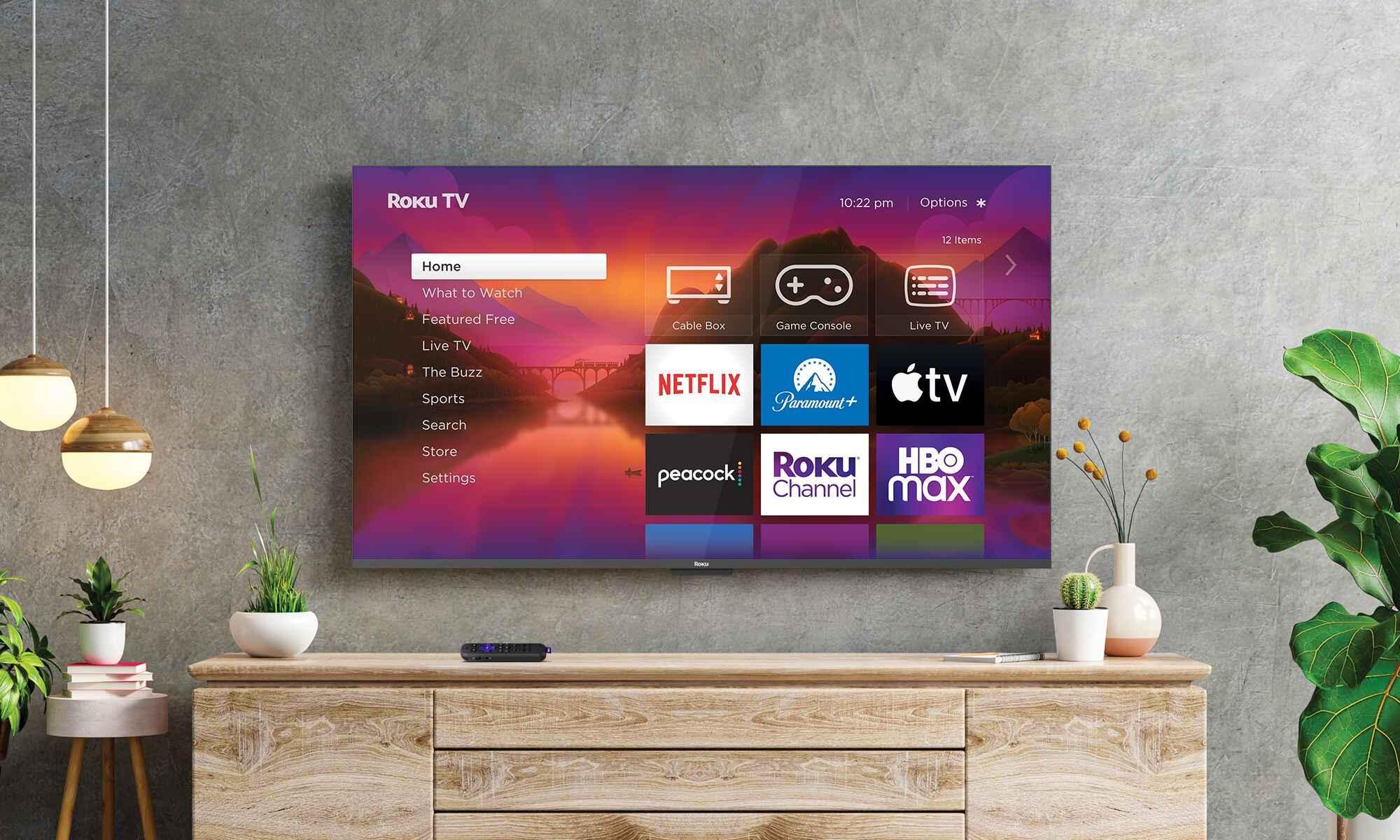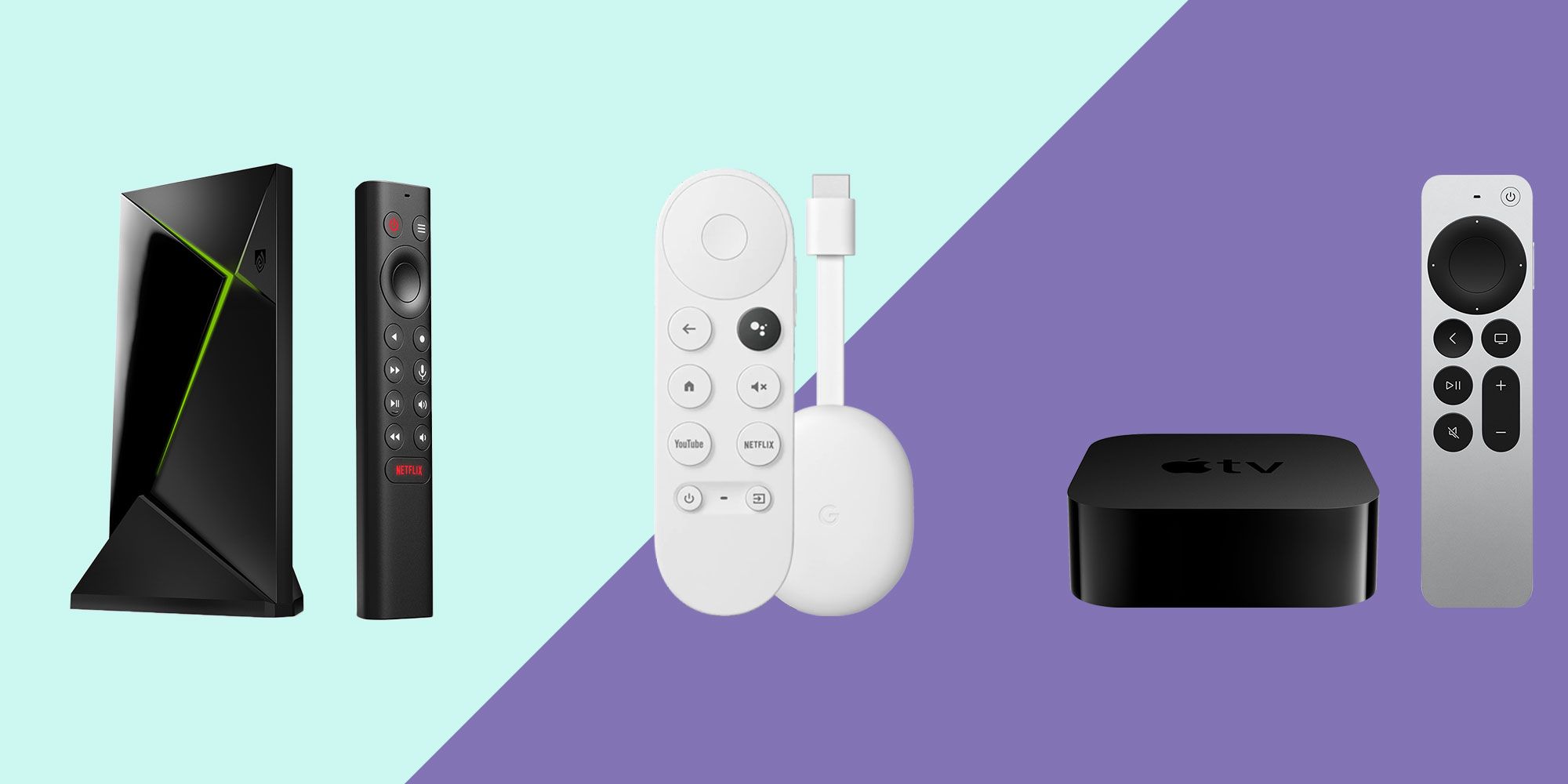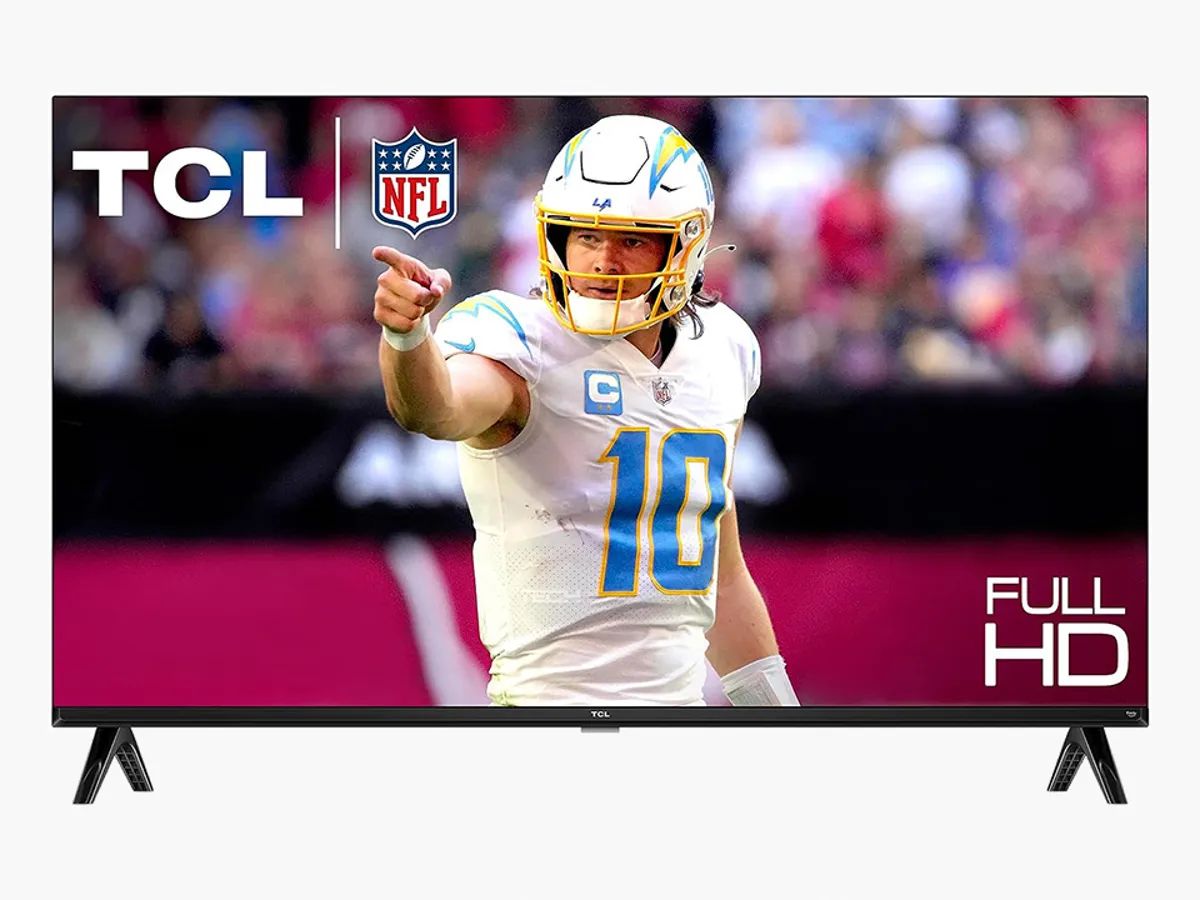Introduction
Having a black screen on your Roku TV can be frustrating and disruptive to your entertainment experience. It may leave you puzzled and wondering what could possibly be causing this issue. Fortunately, there are several possible causes and troubleshooting steps to help you get your TV up and running again.
When your Roku TV screen goes black, it can be due to a variety of factors, ranging from simple connection issues to more complex hardware or software problems. Understanding these potential causes will empower you to identify and resolve the issue quickly.
In this article, we will explore some common causes for a black screen on your Roku TV and provide step-by-step troubleshooting techniques to rectify the problem. By following these instructions, you can regain control of your TV and enjoy your favorite shows and movies again.
Before diving into the troubleshooting steps, it’s essential to note that these solutions are applicable to Roku TVs of various models and brands. Whether you have a TCL Roku TV, Hisense Roku TV, or any other Roku TV, these troubleshooting techniques are universal and can be easily implemented.
Now, let’s dive into the possible causes for a black screen on your Roku TV and walk through the steps to rectify the issue.
Possible Causes for a Black Roku TV Screen
There are several potential causes for a black screen on your Roku TV, and it’s essential to identify the specific factor causing the issue. By understanding these causes, you can troubleshoot more effectively and find the appropriate solution.
One common cause of a black screen is a loose or faulty HDMI connection. If the HDMI cable is not securely connected to both the Roku device and the TV, it can result in a black screen. Additionally, a damaged or defective HDMI cable can also cause this problem. Checking and ensuring a proper HDMI connection should be the first troubleshooting step to eliminate this possibility.
Another possible cause for a black screen is a power supply issue. Make sure that the power cord is correctly plugged into both the wall outlet and the Roku TV. If the outlet switch is turned off or if there’s a power outage in your area, it can lead to a black screen. Testing the power supply and ensuring that it’s providing a stable power source is crucial in troubleshooting this issue.
Incorrect display settings can also result in a black screen. If the display settings on your Roku TV are set to an incompatible resolution or refresh rate, it can cause the screen to go black. Adjusting the display settings to match the capabilities of your TV is necessary to resolve this problem.
In some cases, a simple restart or reset of your Roku TV can fix the black screen issue. Restarting the TV refreshes its software and system, potentially resolving any temporary glitches. If a restart doesn’t work, performing a factory reset can help restore the TV to its default settings, eliminating any software-related issues.
Outdated Roku software can sometimes be the cause of a black screen. Checking for software updates and ensuring that your Roku TV is running on the latest firmware version is crucial. Updating the software can bring bug fixes, stability improvements, and compatibility enhancements that might resolve the black screen problem.
If none of the troubleshooting steps mentioned above work, it’s advisable to contact Roku support for further assistance. Their customer support team can guide you through more advanced troubleshooting techniques or recommend professional repair if needed.
Now that we have identified some possible causes for a black screen on your Roku TV let’s move on to the next section to learn how to troubleshoot and fix these issues.
Check the HDMI Connection
A loose or faulty HDMI connection can often be the culprit behind a black screen on your Roku TV. Checking and ensuring a proper HDMI connection is the first step in troubleshooting this issue.
Start by verifying that the HDMI cable is securely connected to both the Roku device and the TV. Sometimes, the connection may become loose due to accidental tugging or movement of the devices. Gently push the HDMI cable into the ports on both ends to ensure a snug fit.
If the HDMI cable appears intact but the black screen persists, try using a different HDMI cable to rule out any potential issues with the current one. A damaged or defective cable can prevent the transmission of video signals, resulting in a black screen.
Another aspect to consider is the HDMI ports on your TV. Older TV models may have HDMI version limitations or compatibility issues. Verify that the HDMI port on your TV supports the HDMI version used by your Roku device. You can consult the TV’s user manual or contact the manufacturer for this information.
In some cases, HDMI handshake issues can cause a black screen. HDMI handshake is the process in which devices exchange information and establish a connection. If the handshake fails, the screen may go black. To resolve this, try disconnecting the HDMI cable from both the Roku device and the TV. Leave it unplugged for a few minutes, and then reconnect it. This can sometimes reset the handshake process and resolve the black screen problem.
Lastly, ensure that your Roku device is powered on and that the correct HDMI input is selected on your TV. Some TVs have multiple HDMI inputs, and selecting the wrong input can result in a black screen. Use your TV’s remote control or the input/source button to cycle through the available HDMI inputs until you find the one that corresponds to your Roku device.
If checking the HDMI connection does not resolve the issue, proceed to the next troubleshooting step to address the power supply.
Troubleshooting the Power Supply
A problematic power supply can be another potential cause of a black screen on your Roku TV. By troubleshooting the power supply, you can identify and resolve any power-related issues that may be affecting the TV’s functionality.
Start by ensuring that the power cord is securely plugged into both the wall outlet and the back of the Roku TV. Sometimes, the cord may become loose due to accidental bumps or movement. Check that the power cord is firmly inserted into the power outlet and the TV’s power input.
If the power cord is properly connected, make sure that the wall outlet is functioning correctly. Plug in another device to the same outlet to verify that it is receiving power. If the other device does not power on, there may be an issue with the outlet or the circuit breaker. In such cases, contacting an electrician to resolve the electrical problem is recommended.
Additionally, check if there is a power switch on the outlet. Ensure that it is turned on. Sometimes, users may accidentally switch off the outlet, resulting in a lack of power to the TV.
In situations where there is a power outage in your area, your Roku TV may experience a black screen. Verify if other electrical appliances in your home are also without power. If so, the black screen may be a temporary result of the power outage. In such cases, you’ll need to wait for the power to be restored in your area before the TV can function again.
It’s worth mentioning that power fluctuations can have an impact on your Roku TV. If there are frequent electrical surges or drops in voltage in your area, it can affect the functionality of your TV. Consider using a surge protector or voltage regulator to protect your Roku TV from power irregularities.
If the power supply troubleshooting steps do not resolve the black screen issue, proceed to the next section to explore adjustments to the display settings.
Adjusting the Display Settings
Incorrect display settings can sometimes cause a black screen on your Roku TV. By making adjustments to the display settings, you can ensure compatibility between your Roku device and the TV, potentially resolving the black screen issue.
Start by accessing the Roku TV’s settings menu. Press the Home button on your Roku remote to navigate to the home screen, and then scroll down and select “Settings.” From there, choose “Display type” or “Display settings,” depending on your Roku TV model.
Within the display settings, you’ll find options to adjust the resolution, refresh rate, and other display-related configurations. Verify that the display settings are compatible with your TV’s capabilities. For example, if your TV supports a maximum resolution of 1080p, ensure that your Roku device is set to output a 1080p signal.
If you’re unsure about the appropriate display settings for your TV, consult your TV’s user manual or refer to the manufacturer’s website for the recommended settings. Using the correct settings ensures that the video signals transmitted by the Roku device are properly displayed on your TV.
It’s important to note that setting the display resolution higher than what your TV can support can result in a black screen. In such cases, the TV may not be able to process the incoming signal, leading to no display output. Adjusting the display settings to a compatible resolution can rectify this issue.
Additionally, you can try changing the HDMI input format on your Roku TV. Some TVs have different HDMI input formats, such as HDMI 1.4 or HDMI 2.0. Switching to a different format might help establish a proper connection between your Roku device and the TV. Refer to your TV’s user manual for instructions on adjusting the HDMI input format.
If adjusting the display settings doesn’t resolve the black screen problem, proceed to the next section to learn about restarting and resetting your Roku TV.
Restarting and Resetting the Roku TV
When facing a black screen on your Roku TV, restarting or resetting the TV can often help resolve the issue. These steps can refresh the software and system, potentially eliminating any temporary glitches causing the black screen.
Start with a simple restart of your Roku TV. To do this, press the Home button on your Roku remote to go to the home screen. From there, navigate to the settings menu and select “System.” Finally, choose “Power” and select the “Restart” option. Wait for the TV to power off and then turn back on. This process can clear any temporary software hiccups and restore proper functionality.
If a restart doesn’t solve the problem, you can try performing a factory reset. A factory reset erases all settings and preferences on your Roku TV and restores it to its default state. To perform a factory reset, go to the settings menu, select “System,” then choose “Advanced system settings” followed by “Factory reset.” It’s important to note that a factory reset will erase all installed apps, login credentials, and customized settings, so be sure to back up any important data before proceeding.
After performing a factory reset, follow the on-screen instructions to set up your Roku TV as if it were brand new. This process can help resolve any software-related issues that may be causing the black screen.
Remember to note your Roku device’s activation code before initiating a factory reset. You will need this code to reactivate your Roku TV after the reset is complete.
If restarting or resetting the Roku TV does not resolve the black screen issue, proceed to the next section to learn about updating the Roku software.
Updating the Roku Software
Outdated software can sometimes be the cause of a black screen on your Roku TV. Keeping your Roku device’s software up to date is crucial in ensuring optimal performance and compatibility with your TV. By updating the Roku software, you may resolve any software-related issues causing the black screen problem.
To check for software updates, start by pressing the Home button on your Roku remote to go to the home screen. From there, navigate to the settings menu and select “System.” Choose “System update” and then select “Check now” to see if there are any available updates for your Roku TV.
If there are updates available, follow the on-screen prompts to download and install them. It may take a few minutes for the updates to download and install, so be patient during this process. Once the updates are installed, your Roku TV will restart automatically.
Software updates often include bug fixes, stability improvements, and compatibility enhancements. These updates can address known issues that may be causing the black screen on your Roku TV. Therefore, regularly checking for and installing updates can help resolve various problems and ensure a smooth viewing experience.
In addition to updating the Roku software, it’s also advisable to keep the apps on your Roku TV updated. Outdated apps may encounter compatibility issues or bugs that can result in a black screen or other display problems. To update apps, go to the Roku Channel Store and select “My channels.” From there, navigate to the app you want to update and press the Options button on your remote. Choose “Update” to download and install the latest version of the app.
If updating the Roku software and apps does not fix the black screen issue, proceed to the final section to learn about contacting Roku support for further assistance.
Contacting Roku Support
If none of the previous troubleshooting steps have resolved the black screen issue on your Roku TV, it may be time to reach out to Roku support for further assistance. Roku provides customer support to help you diagnose and resolve any persistent issues you may be facing.
Before contacting Roku support, make sure you have gathered the necessary details to provide them with accurate information. This includes the model and serial number of your Roku TV, the software version you’re currently running, and a detailed description of the problem you’re experiencing. Having this information readily available will help the support team understand your situation and provide appropriate guidance.
To reach Roku support, you can visit their website and navigate to the support section. From there, you’ll find options to chat with a representative, submit a support request, or find their contact information for phone support. Choose the method that you’re most comfortable with and follow the instructions provided.
When contacting Roku support, be prepared to follow any troubleshooting steps they recommend for your specific situation. They may have access to additional troubleshooting techniques or be able to provide specific instructions based on your Roku TV model.
Roku has a reputation for providing excellent customer support, so don’t hesitate to reach out to them if you’ve exhausted all other options. Their knowledgeable support team can offer valuable guidance and assistance in resolving the black screen issue on your Roku TV.
If contacting Roku support doesn’t resolve the problem, they may suggest additional steps or recommend professional repair if necessary.
Now that we have explored various troubleshooting methods, it’s time to summarize the information covered in this article and provide some closing thoughts.
Conclusion
Experiencing a black screen on your Roku TV can be frustrating, but by following the troubleshooting steps outlined in this article, you can effectively address the issue. Checking the HDMI connection, troubleshooting the power supply, adjusting the display settings, restarting and resetting the Roku TV, and updating the software are all viable solutions to resolve a black screen problem.
Ensure that the HDMI cable is securely connected and that the power supply is stable. Adjust the display settings to match your TV’s capabilities, and try restarting or resetting your Roku TV to refresh the system. Additionally, keeping the software and apps on your Roku TV updated can help prevent compatibility issues.
If you’ve tried all the troubleshooting steps and the black screen problem persists, contacting Roku support is a recommended course of action. Roku’s customer support team is equipped to assist you further and provide guidance specific to your situation.
Remember to provide accurate information, such as the TV model, serial number, and software version, when contacting Roku support. They may suggest additional troubleshooting steps or recommend professional repair if necessary.
By addressing the potential causes and following the appropriate troubleshooting techniques, you can regain control of your Roku TV and enjoy your favorite shows and movies without encountering a black screen.
We hope this guide has been helpful in resolving your Roku TV screen black issue. If you have any further questions or concerns, don’t hesitate to reach out to Roku or consult their official support resources. Happy streaming!