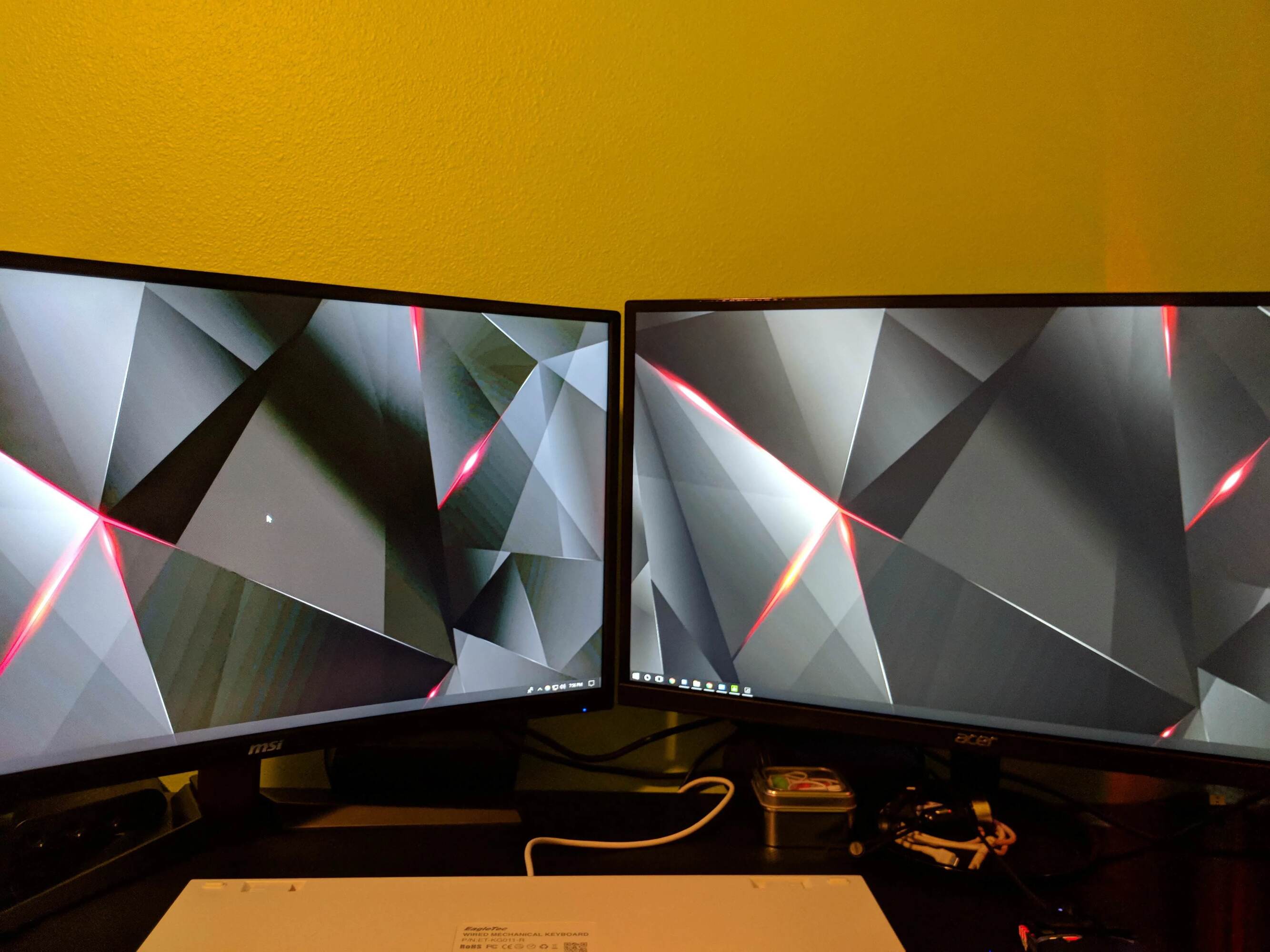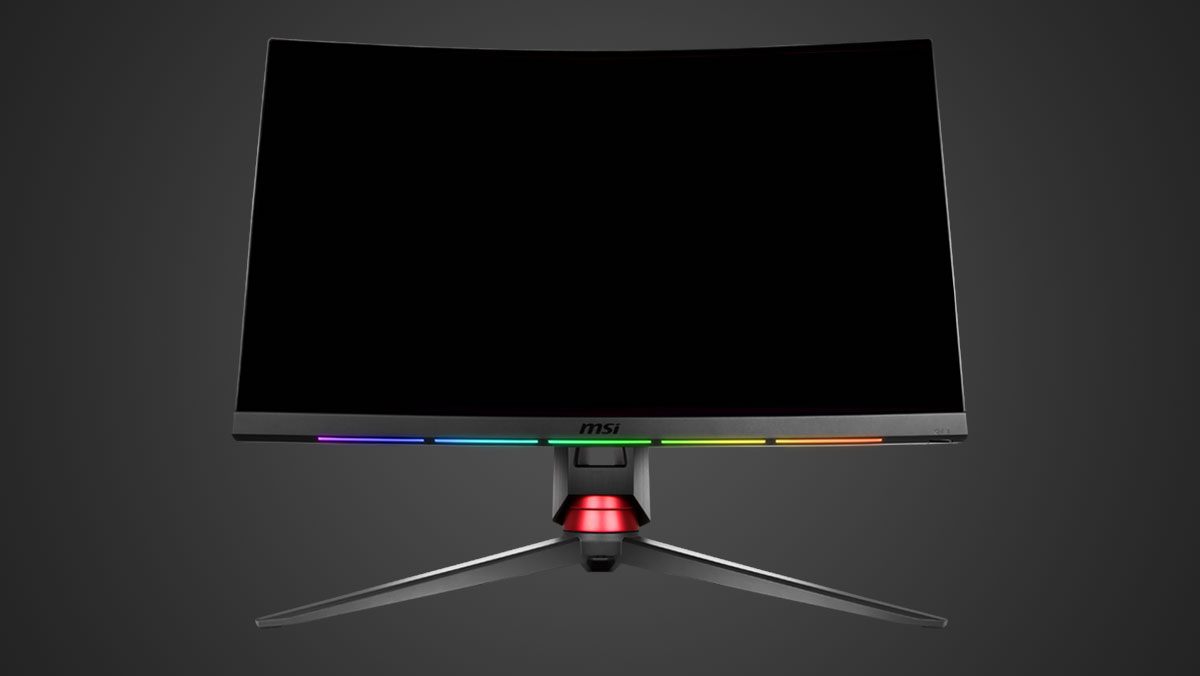Introduction
Welcome to the world of gaming monitors! If you find yourself wondering why your MSI Gaming Monitor Optix G27C2 is stuck at a 60Hz refresh rate, you’re in the right place. A higher refresh rate can greatly enhance your gaming experience, providing smoother gameplay and more fluid visuals. However, if your monitor appears to be capped at 60Hz, it may be frustrating to not fully utilize the potential of your gaming setup.
Before we dive into the potential solutions, let’s take a moment to understand what a refresh rate is and why it matters. The refresh rate refers to how many times the image on your monitor updates per second. It is measured in Hertz (Hz). The higher the refresh rate, the more times the image refreshes, resulting in smoother motion and reduced motion blur.
The MSI Gaming Monitor Optix G27C2 is a popular choice among gamers, known for its sleek design and impressive features. With its Full HD resolution and 27-inch curved display, it offers an immersive gaming experience. However, it is important to ensure that you are getting the most out of your monitor by ensuring it is operating at its optimal refresh rate.
There can be several reasons why your monitor is stuck at 60Hz. It could be due to incorrect display settings, outdated graphics drivers, the use of an incompatible cable, or even specific game settings. In this article, we will explore some possible solutions to help you troubleshoot and resolve the issue. By following these steps, you can potentially unlock the higher refresh rates available to you and enjoy a smoother gaming experience.
So, let’s not waste any more time and jump right into the possible solutions to fix the 60Hz refresh rate issue on your MSI Gaming Monitor Optix G27C2. Stay tuned, as we walk you through each step, ensuring that you can make the most of your gaming setup.
Explanation of Refresh Rate
Before we delve into the solutions, let’s take a moment to understand what a refresh rate is and why it is important in the world of gaming monitors. The refresh rate refers to the number of times the image on your monitor updates per second, measured in Hertz (Hz). A higher refresh rate means that the image updates more frequently, resulting in smoother motion and reduced motion blur.
Imagine playing a fast-paced action game on your MSI Gaming Monitor Optix G27C2 with a low refresh rate. As you navigate through the virtual world, the screen updates at a slower pace, causing the images to appear slightly choppy or blurry. This can hinder your gaming experience, making it more challenging to react quickly to in-game events or enemies.
On the other hand, a higher refresh rate, such as 144Hz or 240Hz, provides a more fluid and responsive visual experience. The increased number of updates per second ensures that you see each frame of the game more quickly and smoothly, allowing for smoother gameplay and improved image clarity.
It is important to note that while a higher refresh rate can enhance your gaming experience, it does require a capable graphics card and sufficient system resources to render and display the game at the desired frame rate. In other words, if your graphics card cannot keep up with the refresh rate, you may not see the full benefits of a higher refresh rate monitor.
The MSI Gaming Monitor Optix G27C2 offers a native refresh rate of 144Hz, which is a significant improvement over the standard 60Hz refresh rate found in most monitors. With this higher refresh rate, you can enjoy smoother animations, reduced input lag, and an overall more immersive gaming experience.
Now that we have a better understanding of what a refresh rate is and its importance, we can move on to exploring the possible reasons why your MSI Gaming Monitor Optix G27C2 may be stuck at a 60Hz refresh rate. By identifying these issues, we can then proceed to troubleshoot and find the appropriate solutions to resolve the problem.
Understanding the Optix G27C2 Monitor
To effectively troubleshoot the issue with your MSI Gaming Monitor Optix G27C2 being stuck at a 60Hz refresh rate, it is important to understand the features and capabilities of this monitor. The Optix G27C2 is a popular choice among gamers, known for its impressive specifications and immersive visual experience.
The Optix G27C2 boasts a 27-inch curved display with a Full HD resolution of 1920×1080 pixels. The curvature of the screen enhances immersion, making you feel more engaged in your games or multimedia content. The monitor’s 144Hz refresh rate ensures smooth visuals and reduces motion blur, allowing for a more enjoyable and responsive gaming experience.
With a fast response time of 1ms, the Optix G27C2 minimizes input lag and ghosting, providing crisp and fluid imagery, especially during fast-paced gaming situations. This responsiveness can give you a competitive edge, as every movement is accurately and swiftly translated onto the screen.
In terms of connectivity, the Optix G27C2 offers a range of options to suit your needs. It includes two HDMI ports, allowing you to connect multiple devices simultaneously. The monitor also features a DisplayPort, which is the recommended connection method for achieving the highest possible refresh rate and optimal performance.
The Optix G27C2 incorporates AMD FreeSync technology, which synchronizes the monitor’s refresh rate with the frame rate produced by your graphics card. This sync eliminates screen tearing and stuttering, resulting in smooth gameplay. However, it is important to ensure that you have a compatible AMD graphics card to fully utilize this feature.
Additionally, the Optix G27C2 offers customizable settings, such as adjusting brightness, contrast, and color temperature to suit your preferences. The on-screen display menu provides easy navigation to access various options and make adjustments on the fly. This allows you to fine-tune the visual settings to your liking, enhancing your overall viewing experience.
Now that we have a clearer understanding of the Optix G27C2 monitor and its capabilities, we can move on to investigating why your monitor may be stuck at a 60Hz refresh rate and explore the potential solutions to resolve this issue. Let’s dive into the troubleshooting process and get your monitor functioning at its optimal refresh rate.
Common Reasons for 60Hz Refresh Rate
If you find that your MSI Gaming Monitor Optix G27C2 is stuck at a 60Hz refresh rate, there could be several reasons behind this issue. Let’s explore some of the common factors that may be causing your monitor to display a lower refresh rate.
1. Display Settings: Incorrect display settings can often be the culprit behind a limited refresh rate. Your computer’s settings may default to a lower refresh rate, such as 60Hz, instead of the optimal 144Hz that the Optix G27C2 is capable of. It is essential to ensure that the correct refresh rate is selected in your computer’s display settings.
2. Outdated Graphics Drivers: Graphics drivers act as a bridge between your computer’s operating system and the graphics card. Outdated or incompatible graphics drivers can prevent your monitor from functioning at its full potential. It is crucial to keep your graphics drivers up to date to ensure proper communication between your hardware components and the monitor.
3. Incompatible Cable: The cable you use to connect your monitor to your computer can impact the refresh rate. HDMI cables, specifically older versions, may not support higher refresh rates. It is recommended to use a DisplayPort cable for achieving the maximum refresh rate on the Optix G27C2.
4. Game Settings: Some games have their own display settings that override the system’s settings. It is possible that your game settings are limiting the refresh rate to a lower value. Checking and adjusting the game settings can often resolve this issue.
5. Monitor Firmware: In rare cases, outdated firmware on the Optix G27C2 can cause issues with the refresh rate. Keeping the monitor firmware updated ensures compatibility with the latest software and may resolve any inconsistencies or bugs that could be affecting the refresh rate.
Identifying the common reasons for a 60Hz refresh rate on your Optix G27C2 monitor is the first step in resolving the issue. In the subsequent sections, we will delve into each of these factors in more detail and provide you with practical solutions to restore your monitor’s optimal refresh rate. By addressing these potential causes, you can enhance your gaming experience and fully appreciate the smooth visuals that the Optix G27C2 is designed to deliver.
Solution 1: Checking Display Settings
One of the common reasons for a 60Hz refresh rate on your MSI Gaming Monitor Optix G27C2 can be incorrect display settings on your computer. It is essential to ensure that the correct refresh rate is selected to unlock the full potential of your monitor. Follow these steps to check and adjust your display settings:
Step 1: Access Display Settings: Right-click on your desktop and select “Display settings” from the context menu. This will open the Display settings window.
Step 2: Check Refresh Rate: In the Display settings window, scroll down to the “Display resolution” section. Click on the “Advanced display settings” link.
Step 3: Select Refresh Rate: In the Advanced display settings window, click on the “Display adapter properties” for your Optix G27C2 monitor. This will open the Properties window.
Step 4: Adjust Refresh Rate: In the Properties window, navigate to the “Monitor” tab. Under the “Monitor settings” section, you will find the refresh rate drop-down list. Select the highest available refresh rate, which should be 144Hz for the Optix G27C2. Click “Apply” and then “OK” to save the changes.
Step 5: Restart and Test: After adjusting the refresh rate, restart your computer and test if the higher refresh rate is now active on your Optix G27C2 monitor. Launch a game or visually test some multimedia content to verify the smoothness of the visuals.
By checking and adjusting the display settings on your computer, you can ensure that the correct refresh rate is selected for your Optix G27C2 monitor. This simple solution may resolve the issue and allow you to experience the smooth and responsive visuals that come with a higher refresh rate.
If this solution does not fix the problem, don’t worry. There are still additional steps we can take to troubleshoot and resolve the 60Hz refresh rate issue on your Optix G27C2 monitor. Continue reading to explore the next potential solution.
Solution 2: Updating Graphics Driver
Outdated or incompatible graphics drivers can often be the cause of a 60Hz refresh rate on your MSI Gaming Monitor Optix G27C2. Keeping your graphics driver up to date is essential for proper communication between your computer’s operating system and the graphics card. Follow these steps to update your graphics driver:
Step 1: Identify your Graphics Card: Find out the make and model of your graphics card. You can do this by right-clicking on the Windows Start menu, selecting “Device Manager,” and expanding the “Display adapters” section. Note down the name of your graphics card.
Step 2: Visit the Manufacturer’s Website: Go to the website of the manufacturer that produces your graphics card. Popular graphics card manufacturers include NVIDIA and AMD. Look for the “Support” or “Drivers” section on their website.
Step 3: Download the Latest Driver: Locate the appropriate driver for your graphics card model and download the latest version compatible with your operating system. Make sure to download the driver from the official manufacturer’s website to ensure authenticity and reliability.
Step 4: Install the Driver: Once the driver file has finished downloading, run the installation file and follow the on-screen instructions to install the updated graphics driver. It is recommended to choose the “Custom” installation option to perform a clean installation.
Step 5: Restart and Test: After the driver installation is complete, restart your computer. Upon restart, test the Optix G27C2 monitor to see if the refresh rate issue has been resolved. You should now be able to select the higher refresh rate options available.
Updating the graphics driver is a crucial step in troubleshooting the 60Hz refresh rate issue on your Optix G27C2 monitor. By ensuring that you have the latest driver installed, you can eliminate any compatibility issues and improve the communication between your computer and the monitor.
If updating the graphics driver does not resolve the issue, there are still more solutions to explore. Continue reading to discover additional steps that can help resolve the 60Hz refresh rate issue on your Optix G27C2 monitor.
Solution 3: Using a DisplayPort Cable
The choice of cable used to connect your MSI Gaming Monitor Optix G27C2 to your computer can have a significant impact on the refresh rate. HDMI cables, especially older versions, may not support higher refresh rates. To unlock the full potential of your Optix G27C2 and achieve the desired refresh rate, it is recommended to use a DisplayPort cable. Follow these steps to switch to a DisplayPort cable:
Step 1: Check Compatibility: Ensure that your Optix G27C2 monitor has a DisplayPort input. This can usually be found next to the HDMI ports on the back of the monitor. If your monitor does not have a DisplayPort input, this solution may not be applicable.
Step 2: Purchase a DisplayPort Cable: Obtain a high-quality DisplayPort cable that is compatible with your monitor and computer. It is recommended to purchase a certified cable from a reputable manufacturer to ensure reliable performance and compatibility.
Step 3: Disconnect and Replace the Cable: Turn off your computer and disconnect the existing cable (HDMI or any other type) from both the computer and the monitor. Replace it with the DisplayPort cable, making sure to plug it securely into the appropriate ports on both ends.
Step 4: Adjust Display Settings: Once the DisplayPort cable is connected, ensure that the correct refresh rate is selected in your computer’s display settings. Follow the steps outlined in Solution 1 to navigate to the Display settings and check if the desired refresh rate, such as 144Hz, is now available.
Step 5: Test and Verify: Restart your computer and test the Optix G27C2 monitor to confirm that it is now running at the expected refresh rate. Launch a game or play some visually demanding multimedia content to observe the smoothness of the visuals.
Using a DisplayPort cable can often resolve the 60Hz refresh rate issue on your Optix G27C2 monitor. This cable provides better bandwidth and is designed to support higher refresh rates, ensuring optimal performance. By making the switch, you can enjoy the full capabilities of your monitor and experience the smooth and responsive visuals it offers.
If this solution does not provide the desired results, don’t worry. There are still additional steps we can take to troubleshoot and resolve the 60Hz refresh rate issue on your Optix G27C2 monitor. Keep reading to explore the next potential solution.
Solution 4: Adjusting Game Settings
If your MSI Gaming Monitor Optix G27C2 is stuck at a 60Hz refresh rate while playing games, it is possible that the game settings are overriding the system’s display settings. Some games have their own refresh rate settings that need to be adjusted to unlock the higher refresh rates. Follow these steps to adjust the game settings:
Step 1: Launch the Game: Start the game in which you are experiencing the 60Hz refresh rate issue on your Optix G27C2 monitor.
Step 2: Access Graphics/Display Settings: Navigate to the graphics or display settings within the game. This is typically found in the game’s options or settings menu.
Step 3: Locate Refresh Rate Settings: Look for a setting related to refresh rate or frame rate. This may be named “Refresh Rate,” “Monitor Refresh Rate,” or something similar.
Step 4: Select the Desired Refresh Rate: If the game allows, choose the highest available refresh rate, such as 144Hz, to match your Optix G27C2 monitor. You may need to refer to the monitor’s specifications or user manual to determine the supported refresh rates.
Step 5: Apply the Changes: Save the changes and exit the game settings. Restart the game to ensure that the new refresh rate settings take effect.
By adjusting the game settings to match the desired refresh rate of your Optix G27C2 monitor, you can potentially resolve the issue of being stuck at 60Hz while gaming. It is worth noting that not all games offer the option to customize the refresh rate, so this solution may not be applicable in every case.
If this solution does not resolve the issue, there are still more options to explore. Continue reading to discover additional steps that can help troubleshoot and restore the optimal refresh rate on your Optix G27C2 monitor.
Solution 5: Checking Monitor Firmware
In rare cases, outdated firmware on your MSI Gaming Monitor Optix G27C2 can affect the refresh rate and cause it to be stuck at 60Hz. Firmware updates often include bug fixes and improvements, so checking and updating the monitor’s firmware can potentially resolve the issue. Follow these steps to check and update the monitor firmware:
Step 1: Find the Model and Serial Number: Locate the model and serial number of your Optix G27C2 monitor. This information is usually located on the back of the monitor or in the user manual.
Step 2: Visit the Manufacturer’s Website: Go to the official website of MSI, the manufacturer of your Optix G27C2 monitor. Look for the support or downloads section on their website.
Step 3: Locate the Firmware Updates: Navigate to the support page for your specific monitor model and search for firmware updates. Download the latest firmware file compatible with your monitor model.
Step 4: Update the Monitor Firmware: Follow the instructions provided by MSI to update the monitor firmware. This usually involves running a firmware update utility or using specific software provided by MSI. Be sure to carefully follow the instructions to avoid any potential issues during the update process.
Step 5: Restart and Test: After the firmware update is complete, restart your computer and test the Optix G27C2 monitor. Check if the refresh rate issue has been resolved and if you can now select the higher refresh rate options.
Checking and updating the monitor firmware is an additional step to troubleshoot the 60Hz refresh rate issue on your Optix G27C2 monitor. By ensuring that the firmware is up to date, you can address any potential bugs or inconsistencies that may be affecting the refresh rate and optimize the performance of your monitor.
If this solution does not resolve the issue, there may be other factors contributing to the 60Hz refresh rate problem. Continue reading to explore further steps that can help troubleshoot and resolve the issue.
Conclusion
Dealing with a 60Hz refresh rate issue on your MSI Gaming Monitor Optix G27C2 can be frustrating when you know it has the capability to reach higher refresh rates. By following the troubleshooting solutions outlined in this article, you can overcome this problem and unlock the full potential of your monitor.
We began by understanding what a refresh rate is and why it matters in the world of gaming monitors. A higher refresh rate provides smoother gameplay and reduces motion blur, enhancing your overall gaming experience.
We then explored common reasons behind the 60Hz refresh rate issue, such as incorrect display settings, outdated graphics drivers, incompatible cables, specific game settings, and even outdated monitor firmware. By identifying these factors, we were able to provide step-by-step solutions to address each potential cause.
We learned how to check and adjust the display settings on your computer to ensure the correct refresh rate is selected. We also discussed the importance of updating your graphics driver to facilitate proper communication between your hardware components and the monitor.
In addition, we recognized the significance of using a DisplayPort cable to achieve the optimum refresh rate on the Optix G27C2 monitor. We encouraged adjusting game settings to match the desired refresh rate, and we explored the possibility of checking and updating the monitor firmware to resolve any issues related to outdated software.
While each solution presented may solve the 60Hz refresh rate problem on its own, it is important to keep in mind that multiple factors could be contributing to the issue, and a combination of these solutions may be necessary to achieve the desired result.
Remember to always follow the manufacturer’s instructions and guidelines when implementing these solutions, as they can vary depending on the specific models and software versions.
We hope that with these solutions, you can effectively troubleshoot and resolve the 60Hz refresh rate issue on your Optix G27C2 monitor. By doing so, you can fully immerse yourself in the world of gaming with smooth and fluid visuals, maximizing the enjoyment of your gaming experience.