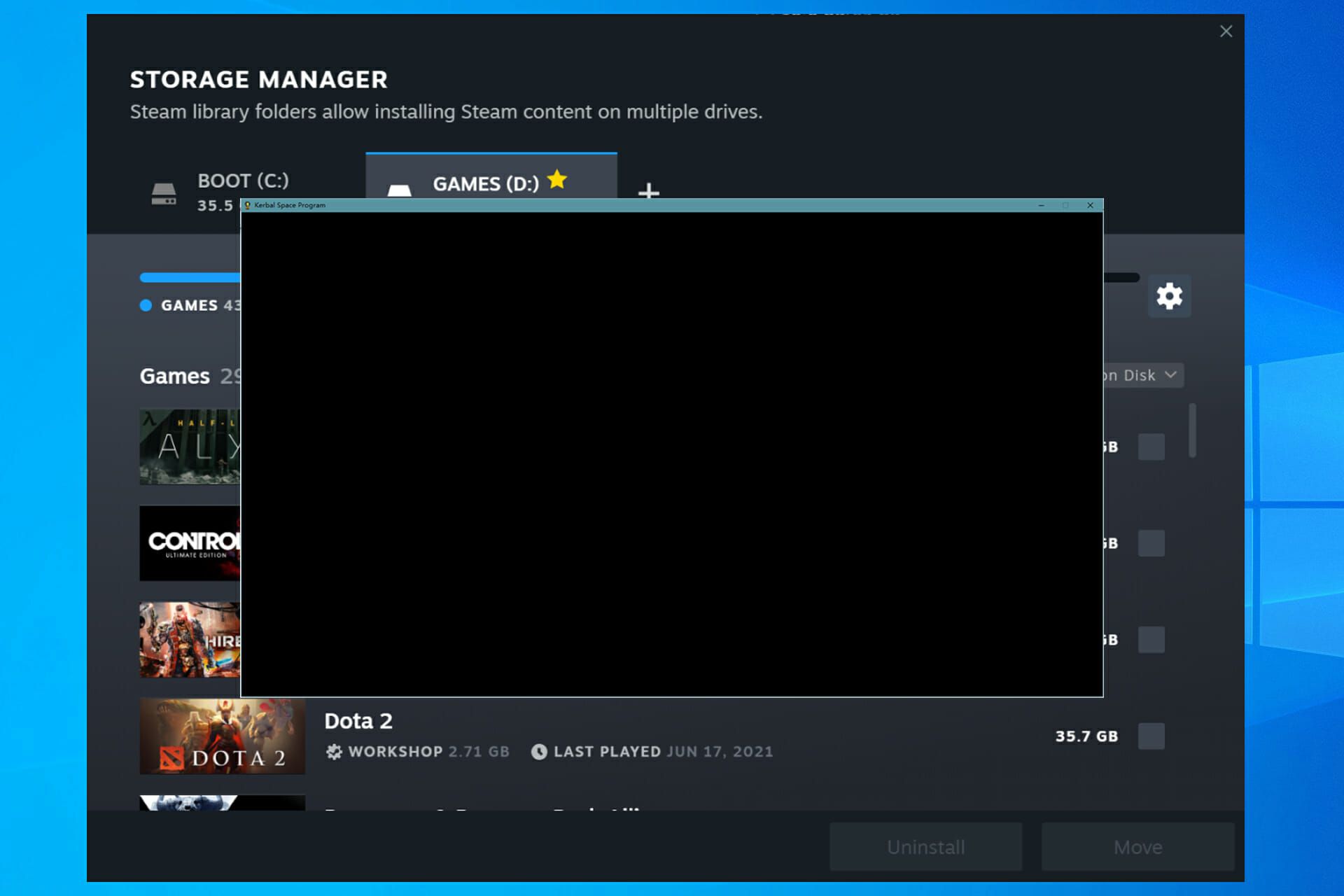Common Causes of Overheating in Gaming Laptops
Gaming laptops are designed to handle resource-intensive tasks and deliver an immersive gaming experience. However, these powerful machines are prone to overheating due to several factors. Understanding the common causes of overheating can help you take effective measures to prevent it. Here are five common causes to be aware of:
- Inadequate cooling system: Some gaming laptops may have insufficient cooling systems, such as small or inefficient fans, improper heat sink placement, or inadequate thermal management. This can lead to inadequate heat dissipation and cause the laptop to heat up quickly.
- Dust accumulation in components: Over time, dust and debris can accumulate in the laptop’s cooling vents, fans, and heat sinks. This buildup restricts airflow and prevents proper cooling. As a result, the internal components heat up more, leading to overheating issues.
- High-performance settings: When gaming, many users tend to push their laptops to the limits by enabling high-performance settings. While this can enhance gaming performance, it also puts more strain on the hardware, generating more heat in the process.
- Insufficient airflow: Inadequate airflow around the laptop can exacerbate overheating. Placing the laptop on surfaces like pillows or blankets blocks the vents and restricts the airflow needed to keep the components cool. Additionally, using the laptop on soft surfaces can cause it to sink, further impeding the airflow.
- Intensive gaming sessions: Extended gaming sessions put a substantial load on the laptop’s CPU and GPU, generating more heat than during regular use. This prolonged heat exposure, coupled with the demanding nature of modern games, can cause the laptop to overheat.
It is essential to be aware of these common causes of overheating to effectively address the issue and prevent potential damage to your gaming laptop. By understanding what factors contribute to overheating, you can take proactive steps to keep your laptop running at optimal temperatures for an exceptional gaming experience.
How to Prevent Overheating in Gaming Laptops
Preventing overheating in gaming laptops is crucial to ensure smooth and uninterrupted gaming sessions. By implementing these preventive measures, you can keep your laptop running at optimal temperatures and avoid potential performance issues:
- Use a cooling pad or laptop cooling stand: Investing in a cooling pad or stand can significantly improve airflow around your laptop. These accessories come with built-in fans that help dissipate heat more effectively, keeping your laptop cool during intense gaming sessions.
- Ensure proper ventilation and airflow: Make sure that the laptop’s vents are not blocked or obstructed by placing it on a flat, hard surface. Avoid using your laptop on soft surfaces or covering the vents with objects as it can restrict airflow and lead to overheating.
- Clean the laptop regularly: Dust and debris can accumulate in the laptop’s cooling fans and vents, hindering airflow. Regularly clean the vents using compressed air and consider opening the laptop to clean the internal components. Be cautious when doing this or seek professional help if you are not familiar with laptop disassembly.
- Optimize power settings: Adjusting the power settings of your laptop can help control its heat output. Use the power-saving mode when performing less demanding tasks to reduce the strain on the hardware and lower heat generation.
- Limit background processes and programs: Running multiple programs or tasks in the background can put additional strain on your laptop’s resources and cause it to heat up. Close unnecessary applications and processes to reduce the load on the CPU and GPU, resulting in lower temperatures.
By following these preventative measures, you can ensure that your gaming laptop stays within safe operating temperatures, enhancing its longevity and performance. Remember to regularly monitor your laptop’s temperature and take appropriate action if you notice any signs of overheating. With proper care and maintenance, you can enjoy uninterrupted gaming sessions without worrying about overheating issues.
Cooling Solutions for Gaming Laptops
When it comes to cooling solutions for gaming laptops, there are various methods you can employ to keep your device running at lower temperatures even during intense gaming sessions. Here are five effective cooling solutions to consider:
- Undervolting the CPU: Undervolting involves reducing the voltage supplied to the CPU, which can help lower its operating temperature. This technique can be done through software tools that allow you to adjust the CPU voltage settings, resulting in decreased power consumption and reduced heat generation.
- Using software to control fan speed: By utilizing specialized software, you can manually control your laptop’s fan speed. Increasing the fan speed can enhance cooling by increasing airflow, while reducing it can help minimize noise levels. Finding the right balance between cooling and noise is crucial for optimal performance.
- Applying thermal paste: Over time, the thermal paste between the CPU and its heat sink may deteriorate, compromising heat transfer. Reapplying thermal paste can improve heat dissipation by ensuring better contact between the two components, thus reducing temperatures during operation.
- Upgrading hardware components: In some cases, upgrading certain hardware components can help improve cooling. For example, replacing your laptop’s hard drive with a solid-state drive (SSD) can reduce heat output as SSDs generate less heat compared to traditional spinning hard drives.
- Using laptop cooling software: There are specific software applications available that are designed to enhance cooling performance. These tools monitor the laptop’s temperature and adjust system settings to prevent overheating. They can also provide detailed temperature readings and fan control options for further customization.
It’s important to note that not all cooling solutions are suitable for all laptops, as the effectiveness may vary depending on the model and hardware configurations. Consider consulting manufacturer guidelines or seeking professional assistance when implementing cooling solutions that involve hardware modifications or software adjustments.
By exploring these cooling solutions based on your specific laptop’s capabilities, you can significantly reduce the risk of overheating and ensure optimal performance during your gaming sessions.
Monitoring and Managing Laptop Temperature
Monitoring and managing the temperature of your gaming laptop is essential to prevent overheating and ensure optimal performance. By employing these strategies, you can effectively keep track of the temperature and take necessary measures to maintain safe operating conditions:
- Using temperature monitoring software: Install temperature monitoring software that provides real-time temperature readings of your laptop’s CPU and GPU. These tools allow you to monitor temperature fluctuations and identify potential overheating issues before they cause any damage.
- Checking CPU and GPU temperatures: Regularly check the temperatures of your CPU and GPU using diagnostic software or the monitoring software mentioned above. Monitor the temperature levels and ensure they stay within acceptable limits. If you notice temperatures consistently exceeding recommended thresholds, it may indicate an underlying cooling problem that needs to be addressed.
- Managing background tasks and processes: Excessive background tasks and processes can put unnecessary strain on your laptop’s hardware and increase heat generation. Close any unnecessary applications and limit the number of background processes running to reduce the load on the CPU and GPU, and consequently lower the temperature.
- Monitoring laptop performance: Pay attention to any signs of decreased performance or sudden spikes in system load, as these can be indicative of overheating. If you notice unusual performance issues, it is important to investigate the cause, as it may be related to high temperatures. Monitoring performance regularly allows you to address such issues promptly.
Regularly monitoring and managing the temperature of your gaming laptop can prevent overheating-related problems and ensure a smooth gaming experience. By keeping a close eye on temperature levels, you can identify any potential issues early on and take appropriate steps to mitigate them, such as adjusting power settings, cleaning the cooling system, or employing additional cooling solutions.
Remember, each laptop model may have different temperature tolerance levels, so it’s important to consult your device’s manual or manufacturer guidelines for specific temperature recommendations. With proactive monitoring and management, you can maintain optimal temperature levels and prolong the lifespan of your gaming laptop.
Conclusion
Overheating is a common issue that gamers often encounter with their laptops. However, by understanding the common causes of overheating and implementing preventive measures, you can keep your gaming laptop running at optimal temperatures and avoid performance degradation. Adequate cooling, proper ventilation, regular cleaning, optimal power settings, and managing background processes are key to preventing overheating.
Additionally, if you find that preventive measures are not sufficient, there are cooling solutions available to help lower temperatures. Undervolting the CPU, controlling fan speed, applying thermal paste, upgrading hardware components, and using cooling software are effective options to consider based on your specific laptop’s capabilities.
Monitoring and managing your laptop’s temperature is essential in maintaining its performance and preventing overheating. By using temperature monitoring software, checking CPU and GPU temperatures, managing background tasks, and monitoring laptop performance, you can detect potential issues and take appropriate actions.
Remember, each laptop model may have different temperature thresholds, so it is important to refer to your device’s manual or manufacturer guidelines for specific recommendations.
Overall, by implementing these strategies and being mindful of heat generation, you can ensure that your gaming laptop remains cool and delivers optimal performance during your gaming sessions. Take care of your laptop, prioritize its cooling needs, and enjoy a seamless and immersive gaming experience without worrying about overheating issues.