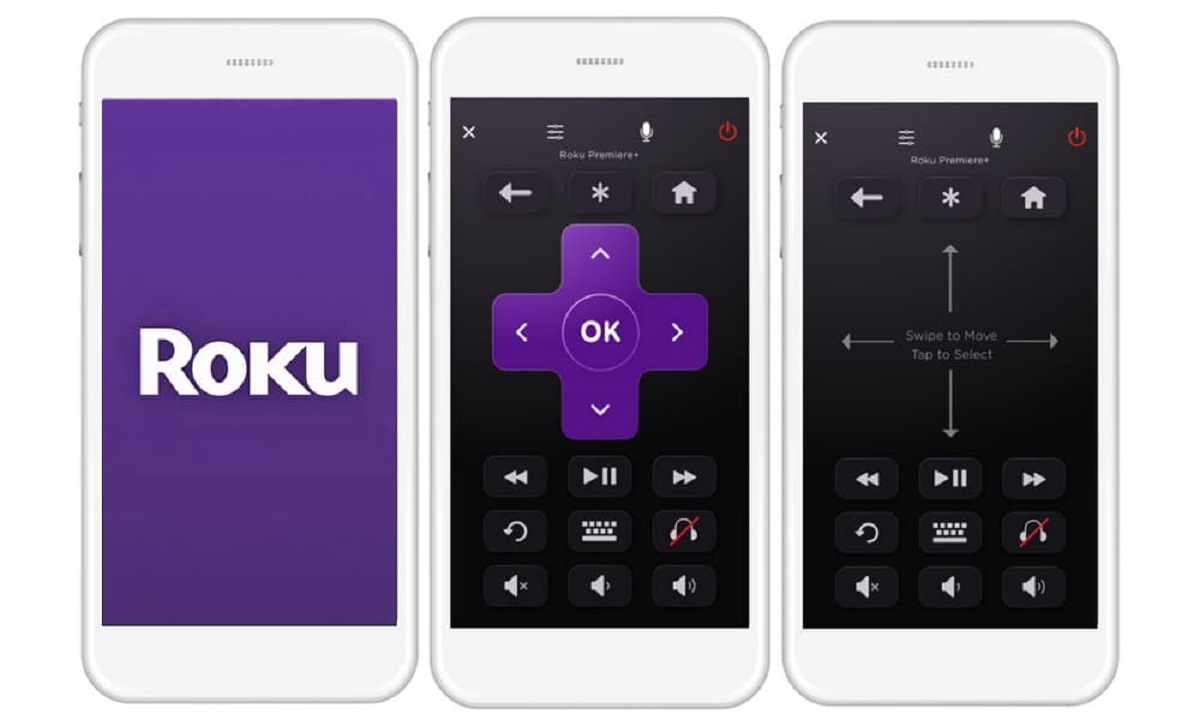Introduction
Welcome to the digital age, where internet connectivity is a crucial part of our everyday lives. Whether you’re streaming movies, conducting business meetings, or simply browsing the web, a stable and fast internet connection is essential. When it comes to home or office networks, there are usually two options to connect to the internet – Ethernet and Wi-Fi. While both serve the same purpose, you may have noticed that your Ethernet connection is slower than your Wi-Fi connection, which can be both frustrating and confusing.
In this article, we will delve into the reasons behind why your Ethernet connection may be slower than your Wi-Fi. We will explore the factors that can affect the speed of each connection type and provide troubleshooting tips to help you boost your speeds. By the end of this article, you’ll have a clearer understanding of the potential causes of slow internet speed and practical solutions to improve your connection.
Before we dive into the specifics, let’s quickly understand the differences between Ethernet and Wi-Fi. Ethernet is a wired connection that uses Ethernet cables to connect your device directly to your router or modem. On the other hand, Wi-Fi, also known as wireless connectivity, allows you to connect to the internet without physically plugging in cables, utilizing radio waves to transmit data between your device and the router.
Understanding Ethernet and Wi-Fi
Before we delve into the factors that can affect the speed of Ethernet and Wi-Fi connections, it’s important to have a basic understanding of how these technologies work.
Ethernet, as mentioned earlier, is a wired connection that uses Ethernet cables to establish a direct connection between your device and the router or modem. These cables transmit data using electrical signals, ensuring a stable and reliable connection. Ethernet cables come in different categories, such as Cat5e, Cat6, and Cat7, with each category offering varying speeds and capabilities.
On the other hand, Wi-Fi, or wireless connectivity, utilizes radio waves to transmit data between your device and the router. Wi-Fi relies on the use of antennas to send and receive signals, allowing you to connect to the internet without the need for physical cables. The speed and range of Wi-Fi connections can be influenced by various factors, including the wireless standard being used (such as 802.11n or 802.11ac) and the presence of obstacles or interference.
It’s important to note that Ethernet connections are typically faster and more stable compared to Wi-Fi connections. This is because Ethernet cables offer a direct, point-to-point connection between your device and the router, resulting in minimal transmission loss and interference. In contrast, Wi-Fi connections are susceptible to signal degradation due to distance from the router, obstacles like walls or furniture, and interference from other electronic devices.
Both Ethernet and Wi-Fi connections have their own advantages and use cases. Ethernet is ideal for devices that require a stable and high-speed connection, such as gaming consoles or desktop computers. Wi-Fi, on the other hand, provides convenience and flexibility, allowing you to connect wirelessly from anywhere within the range of the router.
Now that we have a basic understanding of Ethernet and Wi-Fi, let’s explore the factors that can affect the speed of each connection type and help us understand why your Ethernet connection may be slower than your Wi-Fi.
Factors that can affect Ethernet speed
While Ethernet connections are generally faster and more reliable than Wi-Fi, there are several factors that can affect their speed. Understanding these factors can help identify and resolve any issues that may be slowing down your Ethernet connection. Let’s take a look at some common factors:
- Cable quality: The quality and condition of your Ethernet cables play a crucial role in determining the speed of your connection. Old or damaged cables can cause signal loss or interference, resulting in slower speeds. Ensure that you are using high-quality, properly shielded Ethernet cables to optimize the performance of your connection.
- Cable length: The length of your Ethernet cable can impact the speed of your connection. Generally, the longer the cable, the more the signal degrades. It is recommended to keep the length of the cable within the maximum recommended limit for the specific Ethernet standard you are using (e.g., Cat6 cables have a recommended maximum length of 100 meters).
- Network congestion: A congested network can also affect Ethernet speeds. If multiple devices are simultaneously using the network, it can result in slower speeds for individual devices. Limiting the number of devices connected to the network or using a higher-capacity router can help alleviate network congestion.
- Hardware limitations: The hardware components of your network setup, including your router, modem, and network interface card (NIC), can impact Ethernet speeds. Outdated or underperforming hardware may not be capable of handling high-speed connections. Consider upgrading your hardware if you consistently experience slow Ethernet speeds.
- Router configuration: The settings and configuration of your router can affect Ethernet speeds. Incorrect settings or outdated firmware can hinder performance. Ensure that your router is properly configured for optimal performance, including enabling any necessary features like Quality of Service (QoS) to prioritize network traffic.
By considering these factors and taking appropriate measures, you can improve the speed and performance of your Ethernet connection. In the next section, we will explore the factors that can affect Wi-Fi speed and understand how they compare to Ethernet speeds.
Factors that can affect Wi-Fi speed
Wi-Fi connections offer the convenience of wireless connectivity, but there are several factors that can impact their speed. Understanding these factors can help you identify any issues that may be slowing down your Wi-Fi connection. Here are the main factors to consider:
- Distance from the router: The distance between your device and the router can significantly affect Wi-Fi speeds. The farther you are from the router, the weaker the signal becomes, resulting in slower speeds. To optimize Wi-Fi performance, ensure that you are within a reasonable range of the router.
- Obstacles and interference: Physical obstacles such as walls, floors, and furniture can obstruct Wi-Fi signals, leading to reduced speeds. Additionally, interference from other electronic devices, such as microwaves or cordless phones, can disrupt Wi-Fi signals. Place your router in an open and central location to minimize obstacles and reduce interference.
- Wireless channel congestion: Wi-Fi networks operate on different channels, and if neighboring networks are also using the same channel, it can cause interference and congestion. Use a Wi-Fi scanner tool to identify the least congested channel and adjust your router’s settings accordingly.
- Wireless standards: The Wi-Fi standard being used by your router and device can impact speeds. Older standards like 802.11a/b/g have slower speeds compared to newer standards like 802.11n/ac/ax. Upgrading to a router and device that support the latest Wi-Fi standards can result in faster speeds.
- Bandwidth limitations: The bandwidth provided by your internet service provider (ISP) can also affect Wi-Fi speeds. If you have a slow internet connection, it will reflect in your Wi-Fi speeds as well. Contact your ISP to ensure that you are subscribed to an adequate internet plan that meets your speed requirements.
By understanding these factors and making the necessary adjustments, you can improve the speed and performance of your Wi-Fi connection. However, it’s important to note that even under optimal conditions, Wi-Fi speeds may still be slower than Ethernet speeds due to the inherent limitations of wireless technology. In the next section, we will compare Ethernet and Wi-Fi speeds to gain a better understanding of their differences.
Ethernet vs Wi-Fi speeds
When comparing Ethernet and Wi-Fi speeds, it’s important to remember that Ethernet connections generally offer faster and more consistent speeds compared to Wi-Fi. This is primarily due to the direct and dedicated nature of Ethernet connections. However, the actual speed you experience may still depend on various factors such as your internet plan, router capabilities, and the performance of your devices.
Ethernet connections, being wired, provide a direct point-to-point connection between your device and the router. This direct connection ensures minimal transmission loss and interference, resulting in faster and more stable speeds. Ethernet cables using higher categories, such as Cat6 or Cat7, can support gigabit speeds and provide excellent performance for tasks that demand high bandwidth, such as online gaming or large file transfers.
On the other hand, Wi-Fi connections rely on wireless signals that can be affected by distance, obstructions, and interference. Wi-Fi speeds can vary significantly based on these factors. While modern Wi-Fi standards like 802.11ac or 802.11ax offer faster speeds, they may still fall short of the speeds achieved by Ethernet connections. However, Wi-Fi is convenient, allowing you to connect multiple devices wirelessly and providing flexibility to move around within the network’s range.
It’s worth noting that advancements in Wi-Fi technology, such as Wi-Fi 6 (802.11ax), have bridged the gap between Wi-Fi and Ethernet speeds, offering higher throughput and lower latency. With the right equipment and optimal conditions, Wi-Fi speeds can approach or even match Ethernet speeds for certain use cases. However, for applications that require the utmost reliability and the highest speeds, Ethernet remains the preferred choice.
Ultimately, the choice between Ethernet and Wi-Fi depends on your specific needs and the environment in which you’re using the internet. If you require consistent and high-speed connectivity, such as for streaming high-definition videos or online gaming, Ethernet is the recommended option. Conversely, if convenience and mobility are your priorities, and your internet demands are not extremely high, Wi-Fi can provide the flexibility you need.
In the following sections, we will provide troubleshooting tips to help you address slow Ethernet and Wi-Fi connections. By following these tips, you can minimize the factors that negatively affect your speeds and optimize the performance of your network.
Troubleshooting tips for slow Ethernet connections
If you’re experiencing slow Ethernet speeds, there are several troubleshooting steps you can take to identify and resolve the issue. Here are some tips to help you improve the performance of your Ethernet connection:
- Check cable connections: Ensure that your Ethernet cables are securely plugged into both your device and the router or modem. Loose or damaged cables can cause signal loss and result in slower speeds.
- Replace or upgrade cables: If you suspect that your Ethernet cables are faulty or outdated, consider replacing them with high-quality Cat6 or Cat7 cables. These cables are designed to handle higher speeds and provide better performance.
- Restart your devices: Sometimes, a simple restart can resolve connectivity issues. Restart your computer, router, and modem to refresh the network connection and potentially improve the speed of your Ethernet connection.
- Check for firmware updates: Ensure that your router’s firmware is up to date. Outdated firmware can impact performance and security. Refer to your router’s manufacturer website for instructions on how to update the firmware.
- Disable unnecessary background processes: Sometimes, applications or processes running in the background of your computer can consume network resources and slow down your Ethernet connection. Close any unnecessary applications and disable any unnecessary startup processes to free up bandwidth.
- Scan for malware or viruses: Malware or viruses can cause network issues and impact the speed of your Ethernet connection. Run a comprehensive scan using reliable antivirus software and remove any detected threats.
- Check router placement: Ensure that your router is placed in a central location, away from obstructions and potential sources of interference. This can help optimize the signal strength and improve the speed of your Ethernet connection.
By following these troubleshooting tips, you can identify and resolve issues that may be causing slow Ethernet speeds. However, if you continue to experience slow speeds, it may be worth considering professional assistance or consulting your internet service provider (ISP) for further assistance.
Troubleshooting tips for slow Wi-Fi connections
If you’re frustrated with slow Wi-Fi speeds, there are several troubleshooting steps you can take to improve the performance of your wireless connection. Here are some tips to help you address slow Wi-Fi speeds:
- Position the router strategically: Ensure that your router is placed in a central location within your home or office. This can help distribute the Wi-Fi signal evenly and reduce potential obstructions or interference.
- Keep the router away from obstructions: Physical obstructions such as walls, furniture, or appliances can weaken Wi-Fi signals. Place your router in an open area, away from such obstructions, to enhance signal strength.
- Change the wireless channel: Use a Wi-Fi scanner tool to check for congestion on different channels. If you notice interference from neighboring networks, switch to a less congested channel to improve Wi-Fi performance.
- Upgrade your router: If you have an older router, consider upgrading to a newer model that supports the latest Wi-Fi standards. Newer routers offer faster speeds and improved performance.
- Use a Wi-Fi range extender or mesh system: If you have a large property or several dead spots with weak Wi-Fi signals, consider using a range extender or a mesh system. These devices help extend the Wi-Fi coverage and improve the overall signal strength.
- Check for firmware updates: Ensure that your router is running the latest firmware version. Manufacturers often release firmware updates to address bugs, improve performance, and add new features. Check your router’s manufacturer’s website for any available updates.
- Optimize your device’s Wi-Fi settings: Ensure that your device’s Wi-Fi settings are optimized for performance. Disable any energy-saving modes or background applications that consume a lot of bandwidth. Adjusting the Wi-Fi adapter settings to use the appropriate wireless mode and channel width can also enhance performance.
- Secure your Wi-Fi network: If your Wi-Fi network is unsecured, unauthorized users can consume your bandwidth, leading to slower speeds. Enable encryption (preferably WPA3) and set a strong password to prevent unauthorized access.
- Limit connected devices: Too many devices connected to the Wi-Fi network can overload it and result in slower speeds. Limit the number of connected devices or prioritize critical devices using Quality of Service (QoS) settings on your router.
By following these troubleshooting tips, you can enhance the speed and performance of your Wi-Fi connection. However, if you continue to experience persistent slow speeds, it may be worth contacting your internet service provider (ISP) for further assistance or considering professional help.
Exploring other possible causes of slow internet speed
If you’ve tried troubleshooting your Ethernet or Wi-Fi connections and are still experiencing slow internet speeds, there may be other factors at play. Let’s explore some additional causes of slow internet speed that you should consider:
- Internet service provider (ISP) issues: Your internet service provider may be experiencing technical difficulties or network congestion in your area. Contact your ISP to inquire if there are any known issues or if they can provide assistance in diagnosing and resolving the slow internet speed.
- Bandwidth limitations: Your internet plan may have bandwidth limitations that can affect your speed, especially during peak usage times. Check your plan details and compare it to your speed expectations. If necessary, consider upgrading to a higher-speed plan or contacting your ISP to discuss your options.
- Old or incompatible devices: Outdated devices, such as old routers, modems, or network adapters, may not be capable of delivering faster internet speeds. Consider upgrading your devices to ones that can support higher speeds and are compatible with the latest technological advancements.
- Software or malware: Certain software or malware on your devices can consume significant bandwidth and slow down your internet speed. Ensure that your devices are free from malware or unnecessary software that may be affecting your internet performance. Run regular antivirus scans and perform necessary software updates.
- Background downloads or uploads: Check if any applications or devices on your network are performing large downloads or uploads in the background. These activities can consume a significant portion of your available bandwidth and affect the overall internet speed for other devices. Pause or limit these activities to improve your internet speed.
- Network congestion during peak hours: Internet traffic tends to be higher during certain times of the day when more users are online, resulting in network congestion. If you consistently experience slow speeds during specific hours, it may be due to peak usage. Consider adjusting your usage patterns or speaking with your ISP about potential solutions.
- External factors: Certain external factors beyond your control, such as severe weather conditions or damage to network infrastructure, can impact your internet speed. In such cases, it is best to be patient and allow your ISP to address the issue as quickly as possible.
By considering these other possible causes of slow internet speed, you can gain a broader perspective on potential issues and work towards resolving them. If you’ve exhausted all troubleshooting steps and continue to experience slow speeds, it may be necessary to seek professional assistance or reach out to your ISP for further guidance and support.
Conclusion
In today’s interconnected world, a slow internet connection can be frustrating and hinder your productivity. Understanding the factors that can affect Ethernet and Wi-Fi speeds is essential in troubleshooting and improving your internet performance. Ethernet connections, being wired, generally offer faster and more reliable speeds compared to Wi-Fi connections. However, both connection types have their own advantages and use cases.
In this article, we explored the factors that can affect Ethernet and Wi-Fi speeds, including issues with cables, network congestion, hardware limitations, and router configurations. We also provided troubleshooting tips to help optimize the performance of your Ethernet and Wi-Fi connections, such as checking cable connections, adjusting router placement, updating firmware, and managing connected devices.
Additionally, we discussed other possible causes of slow internet speed, including ISP issues, bandwidth limitations, outdated devices, software or malware issues, background downloads or uploads, network congestion during peak hours, and external factors beyond your control.
By considering these various factors and following the troubleshooting tips provided, you can take proactive steps to improve your internet speed and overall connectivity. However, it’s important to remember that there may be limitations in some situations, and seeking professional assistance or contacting your ISP may be necessary if issues persist.
Remember, a fast and reliable internet connection is crucial for seamless online experiences. Whether you’re streaming, gaming, or conducting important work tasks, optimizing your Ethernet or Wi-Fi connection will ensure that you make the most of your online activities.