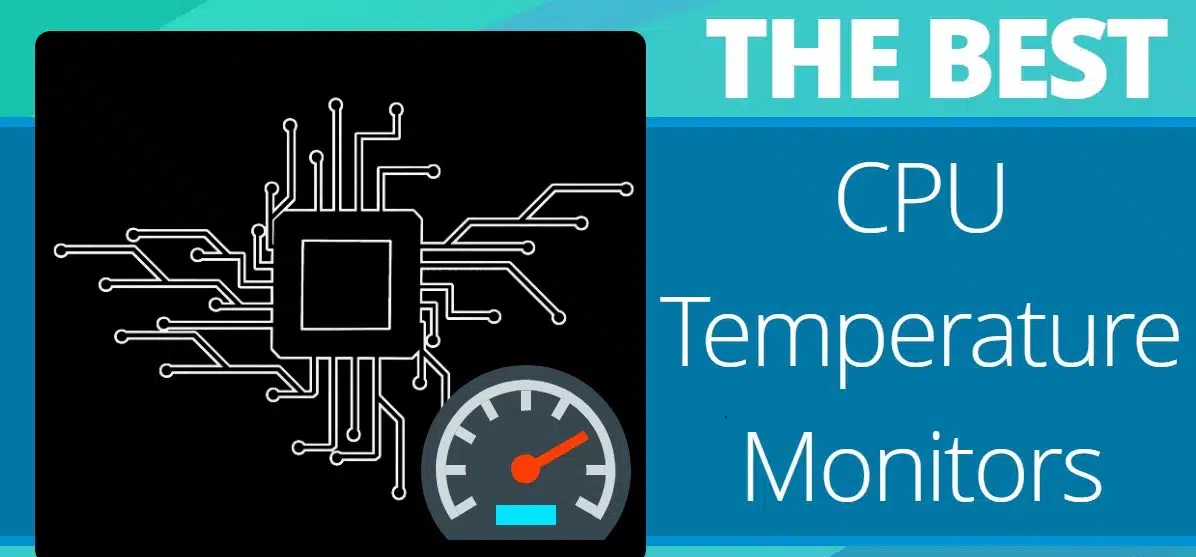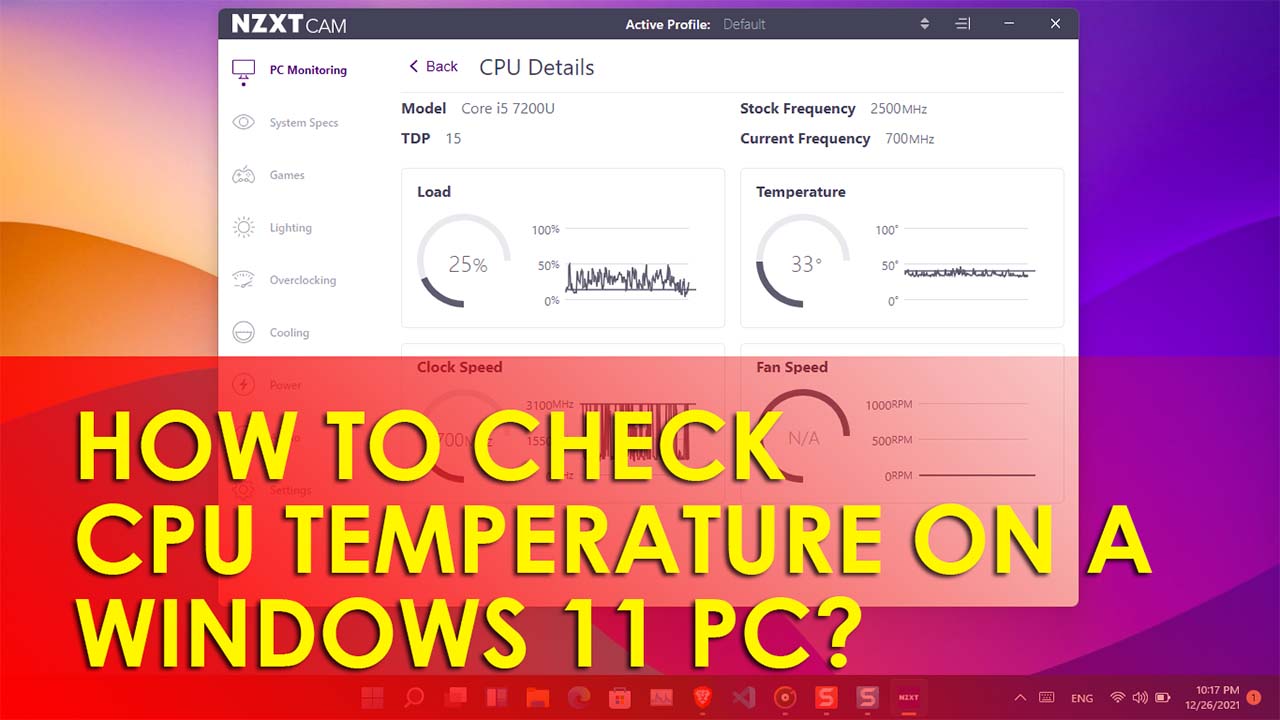Introduction
The temperature of a CPU plays a critical role in its performance and longevity. A high CPU temperature can lead to system instability, reduced efficiency, and even hardware damage. Therefore, it is important to understand the causes behind high CPU temperatures and take necessary measures to keep the temperatures within the recommended range.
There can be various reasons why your CPU temperature is running high. Inadequate cooling systems, overclocking, dust buildup, inefficient thermal paste application, obstructed airflow, insufficient power supply, and running CPU-intensive tasks are some of the common factors that contribute to high CPU temperatures.
Understanding these reasons and addressing each issue effectively can help in reducing the temperature of your CPU, ensuring optimal performance and longevity of your system.
In this article, we will explore the common reasons behind high CPU temperature and provide practical solutions to help you keep your CPU temperature within the safe range. Whether you are a casual user or a professional gamer or someone who uses intensive applications, the insights shared here will help you better understand and tackle the issue of high CPU temperature.
Common Reasons for High CPU Temperature
There are several common factors that can lead to high CPU temperatures. Understanding these reasons can help you diagnose and address the issue effectively. Let’s take a look at each of these factors:
- Inadequate Cooling System: One of the primary reasons for high CPU temperatures is an inadequate cooling system. If your CPU cooler is not powerful enough or if it is not properly installed, it may struggle to dissipate heat, leading to high temperatures.
- Overclocking: Overclocking is the process of running the CPU at higher frequencies than the manufacturer’s recommended settings. While it can enhance performance, it also generates more heat. If you are overclocking your CPU, it is crucial to have a robust cooling system to handle the extra heat.
- Dust and Dirt Buildup: Dust and dirt accumulation on the CPU heat sink, fans, and air vents can obstruct airflow, preventing proper cooling. This buildup acts as an insulator, trapping heat and causing the CPU temperature to rise.
- Inefficient Thermal Paste: Thermal paste is used to improve the heat transfer between the CPU and the cooler. If the thermal paste is either applied incorrectly or has dried out over time, it can create a barrier that hinders heat dissipation, resulting in elevated CPU temperatures.
- Obstructed Airflow: Poor cable management, blocked air vents, or insufficient space between components can obstruct the airflow inside your system. This restricted airflow prevents effective cooling and increases the temperature of your CPU.
- Insufficient Power Supply: A power supply unit (PSU) that is not capable of providing sufficient power to your system can cause the CPU to overwork, leading to increased heat generation. Upgrading to a higher wattage PSU may be necessary in such cases.
- Running CPU-Intensive Tasks: Certain applications and tasks, such as heavy gaming, video rendering, or running virtual machines, can put a significant load on the CPU, resulting in increased heat production. Ensuring proper cooling is essential when engaging in these CPU-intensive activities.
By identifying these common reasons for high CPU temperatures, you can take the necessary steps to address each issue and maintain a more optimal temperature range for your CPU. In the following sections, we will explore various strategies to help you reduce your CPU temperature and mitigate the risks associated with overheating.
Inadequate Cooling System
An inadequate cooling system is one of the primary contributors to high CPU temperatures. When your CPU generates heat during operation, it needs an efficient cooling mechanism to dissipate that heat and maintain optimal temperature levels. If the cooling system is not up to the task, it can result in increased CPU temperatures.
There are a few factors to consider when evaluating the adequacy of your cooling system:
- CPU Cooler: The CPU cooler is responsible for extracting heat from the CPU and dissipating it. There are various types of CPU coolers available, such as air coolers and liquid coolers. It is essential to choose a cooler that matches your CPU’s thermal requirements and has sufficient cooling capacity.
- Cooler Installation: Even if you have a capable CPU cooler, improper installation can hinder its effectiveness. Ensure that the cooler is properly mounted on the CPU with adequate thermal paste applied to optimize heat transfer. Follow the manufacturer’s instructions or consult a professional if needed.
- Fan Operation: Fans play a crucial role in cooling the system by facilitating airflow. If the fans are not spinning at the correct speed or if they are obstructed by dust or cables, it can impede proper cooling. Regularly clean the fans and ensure they are functioning optimally.
If you suspect that your cooling system is inadequate, you may need to upgrade your CPU cooler or adjust the fan settings to achieve better cooling performance. Additionally, consider investing in additional case fans to improve airflow inside your system.
Monitoring the CPU temperature during different tasks and noting any significant spikes can help you identify if your cooling system needs improvement. There are various software tools available that can provide real-time temperature monitoring, allowing you to keep a close eye on your CPU temperatures.
By ensuring an adequate cooling system, you can significantly reduce the risk of overheating your CPU and maintain optimal performance. In the next sections, we will explore additional factors that can contribute to high CPU temperatures and discuss practical solutions to address them.
Overclocking
Overclocking is the process of running your CPU at higher frequencies than the default settings specified by the manufacturer. It allows you to squeeze out additional performance from your CPU, but it also generates more heat in the process. This increased heat production can lead to high CPU temperatures if not properly managed.
When you overclock your CPU, you essentially push it beyond its designed capabilities, which increases its power consumption and heat output. The effectiveness of your cooling system becomes even more critical in this scenario, as it needs to dissipate the additional heat generated by the overclocked CPU.
Here are some considerations when dealing with overclocking and heat management:
- Cooling System: A robust cooling system is essential when overclocking your CPU. Ensure that you have a high-performance CPU cooler capable of handling the increased heat output. Consider investing in liquid cooling solutions or high-quality air coolers designed specifically for overclocking.
- Voltage and Frequency: When overclocking, it is important to find the right balance between voltage and frequency. Higher voltages generate more heat, so it is crucial to find the optimal voltage settings to minimize heat production without sacrificing stability. Decreasing the frequency or increasing the voltage can help manage heat levels.
- Stress Testing: Before finalizing your overclocking settings, it is recommended to perform stress tests to ensure the stability and temperature management of your system. Stress testing tools, such as Prime95 or AIDA64, can help you identify any potential overheating issues and make necessary adjustments.
- Fan Speed Control: Adjusting the fan speed can further help in managing the heat generated by an overclocked CPU. Increasing the fan speed during high-load tasks can provide better cooling performance, while reducing it during idle or low-load situations can help reduce noise levels.
It is important to note that overclocking may void the warranty of your CPU and can potentially reduce its lifespan if not done properly. Therefore, it is crucial to thoroughly research and understand the risks associated with overclocking before attempting it. If you are not experienced or comfortable with overclocking, it may be best to leave your CPU at its default settings.
In the next sections, we will explore additional factors that can contribute to high CPU temperatures and discuss practical solutions to address them.
Dust and Dirt Buildup
Over time, dust and dirt can accumulate inside your computer system, especially in areas such as the CPU heat sink, fans, and air vents. This buildup acts as an insulator, impeding proper airflow and trapping heat, which can result in high CPU temperatures.
To prevent dust and dirt buildup from causing overheating, regular cleaning and maintenance of your system are crucial. Here are some steps you can take to address dust and dirt buildup:
- Clean the CPU Heat Sink and Fans: The CPU heat sink and fans are prone to accumulating dust and dirt. Use compressed air or a soft brush to remove the buildup from these components. Be careful not to apply excessive pressure and avoid static discharge by grounding yourself beforehand.
- Clean Air Vents and Filters: Air vents and filters can also become clogged with dust, obstructing airflow. Gently clean these openings with compressed air or a soft brush to remove the accumulated dust and improve ventilation.
- Consider Using Dust Filters: Installing dust filters on the intakes of your system can help prevent dust from entering the interior. These filters can be easily cleaned or replaced periodically, minimizing the potential for dust buildup on sensitive components.
- Keep Your Environment Dust-Free: Minimize the amount of dust in your environment by keeping your computer system away from dusty areas, such as carpeted floors or places with heavy foot traffic. Regularly vacuum and clean the area around your computer to reduce the influx of dust particles.
Regularly cleaning your system and addressing dust and dirt buildup can significantly improve airflow and prevent high CPU temperatures. It is generally recommended to clean your system every three to six months, although the frequency may vary depending on your environment.
Remember to turn off your computer and disconnect it from the power source before cleaning. If you are unsure about how to properly clean specific components or are uncomfortable doing it yourself, it is advisable to seek professional assistance.
In the next sections, we will discuss additional factors that can contribute to high CPU temperatures and provide practical solutions to mitigate these issues.
Inefficient Thermal Paste
Thermal paste, also known as thermal compound or thermal grease, is a crucial component in ensuring effective heat transfer between the CPU and the cooler. It fills the microscopic gaps between the CPU and the cooler, improving thermal conductivity and helping to dissipate heat. However, if the thermal paste is applied improperly or has deteriorated over time, it can become inefficient and contribute to high CPU temperatures.
Here are some factors to consider when dealing with inefficient thermal paste:
- Application: Proper application of thermal paste is important for its effectiveness. Apply a small, pea-sized amount of thermal paste onto the center of the CPU, allowing it to spread evenly as the cooler is mounted. Avoid applying an excessive amount of paste, as this can actually hinder heat transfer.
- Thermal Paste Quality: Not all thermal pastes are created equal. Higher-quality thermal pastes with better thermal conductivity properties are more effective in transferring heat. Consider using a reputable brand and selecting a thermal paste that suits your specific needs.
- Replace Old Thermal Paste: Over time, thermal paste can dry out, harden, or become less efficient. If you haven’t replaced the thermal paste for a long time or are experiencing high CPU temperatures, it may be necessary to clean off the old paste and apply fresh thermal paste.
- CPU Cooler Remounting: If you are reinstalling the CPU cooler or replacing it, it is important to thoroughly clean the old thermal paste from the CPU and cooler before applying fresh thermal paste. This ensures proper contact between the CPU and cooler for optimal heat transfer.
When applying or replacing thermal paste, it is important to follow the manufacturer’s instructions and guidelines specific to your CPU and cooler. Each CPU and cooler may have different thermal paste application techniques, so be sure to consult the respective manuals or online resources for accurate guidance.
Regularly inspecting and maintaining the thermal paste can help ensure that your CPU is properly cooled and running at optimal temperatures. By addressing any inefficiencies in the thermal paste, you can effectively reduce CPU temperatures and prevent potential thermal issues.
In the following sections, we will explore additional factors that can contribute to high CPU temperatures and provide practical solutions to address them.
Obstructed Airflow
Proper airflow is crucial for maintaining optimal temperatures within your computer system. When the airflow is obstructed, heat cannot be effectively dissipated, resulting in high CPU temperatures. Several factors can contribute to obstructed airflow, and understanding and addressing them can significantly improve cooling performance.
Here are some common causes of obstructed airflow and ways to mitigate them:
- Poor Cable Management: Improperly routed or tangled cables can obstruct the airflow inside your system. Ensure that cables are neatly organized and secured away from fans and air vents. Consider using cable management solutions like zip ties or cable sleeves to keep your cables tidy and prevent them from blocking airflow.
- Blocked Air Vents and Fans: Dust, debris, or other objects can accumulate in air vents or directly on fans, impeding airflow. Regularly clean these areas to remove any obstructions. Ensure that fans can freely spin and that there is sufficient clearance around them for proper airflow.
- Insufficient Space: If your components are tightly packed together inside the system, it can restrict airflow. It is important to ensure sufficient space between components, especially between the CPU cooler and other nearby components. This allows for better airflow and heat dissipation.
- Inadequate Case Fans: Insufficient or poorly placed case fans can negatively impact airflow. Consider adding additional case fans to improve air circulation, especially in areas with stagnant air. Position them strategically to create a balanced intake and exhaust airflow pattern. Use software or fan controllers to adjust fan speeds for optimum cooling performance.
Regularly monitoring the system temperatures and fan speeds can help identify if airflow is being hindered. There are various software tools available that provide real-time monitoring of these parameters. Additionally, consider running stress tests to determine if the temperatures rise excessively under heavy loads.
By addressing obstructed airflow issues, you can significantly improve the cooling efficiency of your system and reduce high CPU temperatures. In the next sections, we will explore additional factors that can contribute to high CPU temperatures and provide practical solutions to mitigate these issues.
Insufficient Power Supply
An insufficient power supply can contribute to high CPU temperatures. When your system doesn’t have enough power to handle the demands of your CPU and other components, the CPU may have to work harder, resulting in increased heat generation.
Here are a few factors to consider when dealing with an insufficient power supply:
- Power Supply Unit (PSU) Wattage: Ensure that your PSU has sufficient wattage to support the power requirements of your CPU and other components. If you have upgraded your system with high-end components or if you are running multiple GPUs, you may need a higher wattage PSU to provide adequate power.
- Efficiency and Quality: The efficiency and quality of your PSU can also impact its ability to handle the power requirements of your system. Investing in a high-quality PSU with a higher efficiency rating can provide more stable power delivery and reduce the strain on your components, including the CPU.
- Power Connectors: Verify that all power connectors, particularly the ones connected to the CPU and motherboard, are properly attached. Loose or improperly connected power connectors can lead to intermittent power fluctuations and instability, which can result in higher CPU temperatures.
If you suspect that your power supply is insufficient for your system, consider replacing it with a higher wattage and more efficient PSU. Be sure to choose a reputable brand and ensure compatibility with your system’s power requirements.
Monitoring the voltages using hardware monitoring tools or BIOS settings can also provide insights into the power stability of your system. Any significant fluctuations in voltages may indicate an issue with the power supply or the power delivery to your CPU.
By ensuring that your system has an adequate and reliable power supply, you can help alleviate the strain on your CPU and prevent high temperatures. In the following sections, we will explore additional factors that can contribute to high CPU temperatures and provide practical solutions to address them.
Running CPU-Intensive Tasks
Certain tasks and applications can put a significant load on your CPU, resulting in increased heat production. Tasks such as gaming, video editing, 3D rendering, or running virtual machines can push the CPU to its limits, leading to high CPU temperatures if not properly managed.
Here are some factors to consider when dealing with running CPU-intensive tasks:
- Cooling System: CPU-intensive tasks generate more heat, so it is crucial to ensure that your cooling system can handle the increased workload. A robust CPU cooler, adequate case fans, and proper airflow are essential to effectively dissipate the heat generated during these tasks.
- CPU Clock Speed and Voltage: Increasing the clock speed and voltage of your CPU can enhance performance, but it also generates more heat. If you are experiencing high CPU temperatures while running CPU-intensive tasks, consider adjusting the clock speed and voltage settings to find the right balance between performance and temperature.
- Task Scheduling: If you frequently engage in CPU-intensive tasks, consider scheduling them during periods of lower system activity or when ambient temperatures are lower. By avoiding peak usage times, you can reduce the strain on your CPU and prevent excessive heat buildup.
- Throttling or Power Management: Many modern CPUs have built-in power management features that can help regulate performance and temperature. These features may include dynamic frequency scaling or thermal throttling, which adjust the CPU’s clock speed and voltage based on the workload and temperature. Enabling these features can help keep the CPU temperature under control.
It is important to track the CPU temperature while running CPU-intensive tasks. Use software monitoring tools to keep an eye on the temperature and ensure that it stays within acceptable limits. If the temperatures consistently exceed safe thresholds, you may need to reevaluate your cooling system or adjust the task scheduling to prevent overheating.
By effectively managing CPU-intensive tasks and ensuring proper cooling, you can reduce the risk of high CPU temperatures and maintain a stable and reliable system. In the following sections, we will explore additional factors that can contribute to high CPU temperatures and provide practical solutions to address them.
Monitoring CPU Temperature
Monitoring the temperature of your CPU is essential to ensure that it stays within safe operating limits. By keeping a close eye on the CPU temperature, you can identify any potential overheating issues and take necessary measures to address them. There are several ways to monitor CPU temperature:
- Hardware Monitoring: Many motherboards come with built-in temperature sensors that can measure the CPU temperature. You can access this information through the BIOS settings or dedicated software provided by the motherboard manufacturer.
- Software Monitoring: There are numerous third-party software programs available that provide real-time monitoring of CPU temperature. These programs often provide additional features such as fan speed control, voltage monitoring, and logging capabilities.
- Integrated System Monitoring: Some computer cases or cooling solutions come with integrated temperature monitoring features. These can include digital displays or LED indicators that show the CPU temperature at a glance.
When monitoring the CPU temperature, it is important to keep in mind the recommended temperature ranges for your specific CPU model. The manufacturer’s documentation or their official website will provide you with this information. While the specific acceptable temperature range may vary from one CPU to another, in general, temperatures below 80°C (176°F) under load are considered safe for most CPUs.
If you notice that your CPU temperature consistently exceeds safe thresholds, it is crucial to investigate the underlying causes and take appropriate actions. Consider the factors mentioned in the previous sections, such as improving cooling, cleaning dust buildup, reapplying thermal paste, or adjusting fan speeds, to mitigate high CPU temperatures.
Regularly monitoring your CPU temperature is a proactive approach to prevent thermal issues and ensure the longevity and optimal performance of your CPU and overall system. In the next sections, we will explore various strategies to help reduce the temperature of your CPU and mitigate the risks associated with overheating.
How to Reduce CPU Temperature
Reducing CPU temperature is crucial to maintain optimal performance, stability, and longevity of your computer system. Fortunately, there are several strategies you can employ to effectively lower the temperature of your CPU. Here are some practical solutions:
- Cleaning Dust and Dirt from the Cooling System: Regularly clean the CPU heat sink, fans, and air vents to remove dust and dirt buildup. Use compressed air or a soft brush to gently clear away any obstructions. This improves airflow and allows for more efficient heat dissipation.
- Applying Thermal Paste: Ensure that an adequate amount of high-quality thermal paste is applied between the CPU and the heat sink. Proper application creates a better heat transfer interface, improving the efficiency of the cooling system.
- Improving Airflow in Your System: Optimize the airflow inside your computer case by arranging cables neatly, ensuring proper placement of case fans, and removing any obstacles that could impede airflow. This promotes better heat dissipation and reduces CPU temperatures.
- Using Power Management Features: Enable power management features in BIOS settings or within your operating system. These features, such as dynamic frequency scaling and thermal throttling, help regulate CPU performance and temperature under different workloads.
- Avoiding Extreme Overclocking: While overclocking can boost performance, it also increases heat generation. Consider dialing back on extreme overclocking settings to reduce CPU temperatures. Find a balance between performance and temperature that suits your needs.
Implementing these solutions should significantly help in reducing CPU temperature. However, remember that every computer system is unique, and the effectiveness of each solution may vary. It’s important to monitor your CPU temperature and make adjustments as necessary to find the best configuration for your specific setup.
Additionally, consider investing in high-quality cooling solutions such as advanced CPU coolers or liquid cooling systems, especially if you have a higher-end CPU or engage in CPU-intensive tasks frequently. These cooling solutions are designed to handle higher heat loads, ensuring your CPU stays within safe temperature ranges.
By employing these strategies and regularly monitoring your CPU temperature, you can maintain optimal performance, extend the lifespan of your CPU, and enjoy a stable and reliable computing experience.
Cleaning Dust and Dirt from the Cooling System
As time goes on, dust and dirt naturally accumulate inside your computer system, especially in areas such as the CPU heat sink, fans, and air vents. This dust and dirt act as insulators, hindering the airflow and trapping heat, which can lead to high CPU temperatures and reduced cooling efficiency. Regularly cleaning the cooling system is essential to ensure optimal heat dissipation and maintain lower CPU temperatures.
Here are some steps you can take to effectively clean the dust and dirt from your cooling system:
- Prepare for Cleaning: Before starting, make sure to shut down your computer, unplug it from the power source, and allow it to cool down for a few minutes. This ensures your safety and prevents any potential damage to components.
- Remove the Side Panel: Most computer cases have removable side panels, allowing easy access to the internal components. After removing the side panel, take a static-free cloth or an antistatic brush to gently wipe away any visible dust or debris.
- Clean the CPU Heat Sink and Fans: The CPU heat sink and fans are often the main areas where dust accumulates. Use compressed air or a small, soft brush to carefully remove the dust from the fins of the heat sink and the blades of the fans. Be mindful of static discharge and don’t apply too much pressure.
- Clean Air Vents and Filters: Dust can also accumulate in the air vents and filters of your computer case. Use compressed air or a brush to remove any dust buildup that may be blocking the vents, restricting airflow. If your case has removable filters, clean them separately using lukewarm water and mild soap, and ensure they are completely dry before reinstalling.
- Reassemble and Test: Once you have thoroughly cleaned the cooling system, carefully reassemble the side panel of your computer case. Ensure that all connections are secure and that no cables are obstructing the fans or airflow. Plug in the power cord, turn on your computer, and monitor the CPU temperature to verify that the cleaning has had a positive impact.
It is recommended to clean the cooling system every three to six months, depending on the environment your computer is in. If your computer is located in a dusty area or operates in a room with poor air circulation, more frequent cleaning may be necessary.
By regularly cleaning the dust and dirt from your cooling system, you can improve airflow, enhance cooling efficiency, and maintain lower CPU temperatures. This will help ensure the longevity and optimal performance of your system. In the next sections, we will explore additional factors that can contribute to high CPU temperatures and provide practical solutions to address them.
Applying Thermal Paste
Thermal paste, also known as thermal compound or thermal grease, is a crucial component in maintaining optimal CPU temperatures. It acts as a medium between the CPU and the cooler, filling in microscopic gaps and ensuring efficient heat transfer. However, over time, the thermal paste may deteriorate or dry out, reducing its effectiveness. Therefore, it is important to properly apply and periodically reapply thermal paste to keep your CPU cool.
Below are the steps to follow when applying thermal paste:
- Clean the CPU and Cooler: Before applying fresh thermal paste, ensure that both the CPU and cooler surfaces are clean and free of any residue or old paste. Use isopropyl alcohol and a lint-free cloth or cotton swab to gently clean the surfaces.
- Apply the Thermal Paste: Apply a small, pea-sized amount of thermal paste onto the center of the CPU. Use a credit card or a plastic spatula to spread the paste evenly over the CPU surface without applying too much pressure. Take care not to let the paste spread beyond the edges of the CPU.
- Mount the Cooler: Carefully place the CPU cooler on top of the CPU, aligning it with the mounting holes. Gently press down to evenly distribute the thermal paste. Ensure that the cooler is properly secured and that it makes good contact with the CPU surface.
- Tighten Cooler Screws: Gradually tighten the screws of the CPU cooler in a diagonal pattern to ensure even pressure distribution. This helps create optimal contact between the CPU and the cooler, allowing for efficient heat transfer.
Remember that different CPU coolers and thermal pastes may have specific application instructions. Always refer to the manufacturer’s recommendations or consult the product manual for proper application techniques.
It is good practice to periodically monitor the CPU temperatures to determine if the thermal paste needs to be reapplied. If you notice a significant increase in temperatures or if it has been several years since the last application, it may be time to clean off the old paste and apply a fresh layer.
Properly applying thermal paste ensures that heat is effectively transferred from the CPU to the cooler, maintaining lower temperatures and optimal CPU performance. Regularly monitor your CPU temperatures and consider reapplying thermal paste when necessary to keep your system running cool and stable.
Improving Airflow in Your System
Optimizing airflow inside your computer system is essential for efficient cooling and maintaining lower CPU temperatures. Good airflow helps to remove hot air generated by components and brings in cooler air, ensuring that heat is effectively dissipated. By improving airflow, you can significantly reduce CPU temperatures and enhance overall system performance.
Here are some strategies to improve airflow in your system:
- Cable Management: Proper cable management is crucial for maintaining unobstructed airflow. Arrange cables neatly and secure them using cable ties or Velcro straps. Keep cables away from fans and air pathways, allowing for better airflow throughout the system.
- Fan Placement: Strategically place fans in your computer case to create an optimal airflow pattern. Install fans as intakes at the front or bottom of the case to bring in cool air, while exhaust fans should be placed at the rear or top to expel hot air. This helps create a steady flow of cool air over your components and allows hot air to be expelled effectively.
- Remove Obstructions: Ensure that there are no obstructions blocking the airflow within your system. Check for components or cables blocking air vents or impeding fan movement. Remove any unnecessary obstacles to promote smoother airflow through the case.
- Use Additional Case Fans: If your system is experiencing high temperatures, consider adding more case fans. Introducing additional fans can improve airflow and enhance cooling performance. Place them strategically to supplement existing airflow and target specific areas that require extra cooling.
- Consider Liquid Cooling: Liquid cooling solutions, such as all-in-one coolers or custom loop setups, can significantly improve cooling efficiency. Liquid coolers offer better heat dissipation and can help maintain lower CPU temperatures, especially in high-performance systems or during intense tasks.
Regularly monitoring CPU temperatures and fan speeds can help you identify if airflow improvements are necessary. Hardware monitoring tools or software utilities can provide real-time temperature and fan speed data for analysis.
Remember to clean your system regularly to prevent dust buildup, as accumulated dust can obstruct airflow. Dust filters can also be used on case intakes to prevent dust from entering your system and blocking airflow. Clean or replace these filters as necessary.
By taking steps to improve airflow in your system, you can ensure better cooling efficiency and maintain lower CPU temperatures. This not only promotes stable system operation but also prolongs the lifespan of your components. In the next sections, we will explore additional factors that can contribute to high CPU temperatures and provide practical solutions to address them.
Using Power Management Features
Power management features can play a significant role in managing CPU temperature and reducing power consumption. These features are designed to regulate CPU performance and voltage based on workload and temperature conditions, helping to optimize power usage and maintain lower CPU temperatures.
Here are some common power management features to consider:
- Dynamic Frequency Scaling: Dynamic frequency scaling, also known as CPU throttling, adjusts the CPU clock speed based on workload demands. When the CPU is idle or under light load, it operates at a lower frequency, reducing power consumption and heat generation. When a more demanding task is detected, the CPU frequency ramps up to provide the necessary performance.
- Thermal Throttling: Thermal throttling is a safety mechanism employed by CPUs to protect themselves from overheating. When the CPU temperature reaches a certain threshold, it automatically reduces the clock speed to decrease heat generation. This helps prevent the CPU from reaching dangerously high temperatures, albeit at the cost of performance.
- Power-Saving Modes: Operating systems offer power-saving modes that can influence CPU behavior. These modes, such as “Power Saver” or “Balanced,” adjust various system settings to minimize power consumption. This includes lowering CPU performance, reducing screen brightness, and putting peripheral devices into sleep or low-power states.
- Undervolting: Undervolting involves reducing the voltage supplied to the CPU without compromising stability. By operating the CPU at a lower voltage, you can decrease power consumption and subsequently lower CPU temperatures. Undervolting can be achieved through BIOS settings, specialized software, or manufacturer-provided tools.
Enabling power management features can be as simple as selecting the appropriate power plan in your operating system’s settings. Power management options are typically accessible in the control panel or system settings. CPU-specific power settings may also be available in the BIOS/UEFI firmware for more advanced configuration.
It’s worth noting that while power management features offer benefits like reduced power consumption and lower temperatures, they may impact performance to some extent. However, the impact is usually negligible in everyday tasks and well worth the energy-saving advantages.
Experimenting with different power management settings and monitoring the CPU temperatures and performance can help you strike the right balance between power savings and performance needs. By effectively utilizing power management features, you can optimize power usage, minimize heat generation, and maintain lower CPU temperatures.
In the following sections, we will explore additional factors that can contribute to high CPU temperatures and provide practical solutions to address them.
Avoiding Extreme Overclocking
Overclocking is the process of running a CPU at higher frequencies than its default specifications. While overclocking can provide a performance boost, it can also lead to increased heat generation and higher CPU temperatures. To ensure stable operation and maintain acceptable temperature levels, it is important to avoid extreme overclocking practices.
Here are some considerations when it comes to overclocking:
- Safe Voltage and Frequency: When overclocking, it is crucial to find the right balance between voltage and frequency. Increasing voltage increases heat output, so finding the optimal voltage settings that allow stable operation without excessive heat generation is essential. Be cautious of pushing voltage to extreme levels as it can significantly increase power consumption and heat dissipation.
- Temperature Monitoring: When overclocking, it is vital to monitor CPU temperatures closely. Use hardware monitoring tools or software utilities to keep track of CPU temperatures in real-time. Continuously high temperatures or sudden spikes can indicate that the current overclocking settings are pushing the CPU beyond its thermal limits.
- Stress Testing and Stability: Before settling on overclocking settings, stress testing is crucial to ensure stability and assess temperature performance. Stress testing tools, such as Prime95 or AIDA64, can help identify any potential thermal issues or instabilities caused by the overclocked settings.
- Cooling System: When overclocking, it is essential to have a robust cooling system in place. High-performance CPU coolers, adequate case fans, and proper airflow management are necessary to dissipate the additional heat generated by overclocked CPUs. Investing in advanced cooling solutions, such as liquid cooling, can provide greater thermal efficiency and help maintain lower temperatures.
It is important to note that extreme overclocking can significantly increase power consumption and put additional stress on CPU components. This can shorten the lifespan of the CPU and potentially void the warranty. If you prioritize system stability and longevity, it may be best to avoid extreme overclocking altogether.
That being said, if you choose to overclock, it is essential to employ caution and use reliable resources for guidance. Research the capabilities and limitations of your specific CPU model, consult overclocking communities or dedicated overclocking guides, and proceed with caution.
Remember, maintaining a balance between performance and temperature is crucial to ensure the long-term health and stability of your CPU. Avoid pushing your CPU to extreme overclocking limits that might compromise its longevity and overall system reliability.
In the following sections, we will explore additional factors that can contribute to high CPU temperatures and provide practical solutions to address them.
Conclusion
Maintaining optimal CPU temperatures is crucial for the stability, performance, and lifespan of your computer system. High CPU temperatures can lead to system instability, reduced efficiency, and potential hardware damage. However, by understanding the common causes of high CPU temperatures and implementing proper strategies, you can effectively reduce CPU temperature and ensure the longevity of your system.
In this article, we have explored various factors that contribute to high CPU temperatures, such as inadequate cooling systems, overclocking, dust buildup, inefficient thermal paste, obstructed airflow, insufficient power supply, and running CPU-intensive tasks. We have also discussed practical solutions to address each of these factors, including improving the cooling system, avoiding extreme overclocking, cleaning dust and dirt from the cooling system, applying thermal paste correctly, improving airflow, using power management features, and more.
It is important to regularly monitor your CPU temperature using hardware or software monitoring tools. By keeping a close eye on temperature levels, you can identify potential issues and take timely actions to prevent overheating. Additionally, practicing good maintenance habits, such as regular cleaning, proper cable management, and periodic thermal paste reapplication, can contribute to maintaining lower CPU temperatures.
Remember that every computer system is unique, and the solutions mentioned in this article may vary in effectiveness depending on your specific setup. It is crucial to tailor these strategies to your system’s requirements and experiment with different approaches to find the optimal configuration for your CPU temperature management.
By implementing the strategies discussed and prioritizing proper cooling and system maintenance, you can keep your CPU temperature within a safe and desirable range. This will not only enhance the performance and stability of your computer system but also contribute to its longevity and overall user experience.