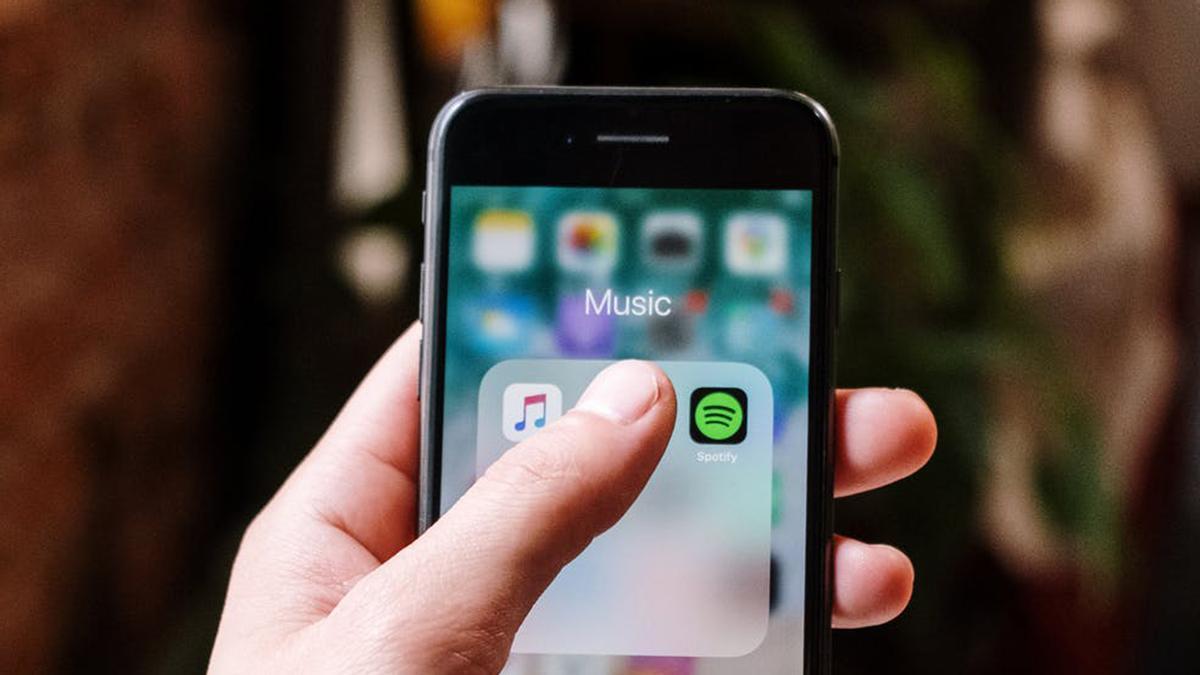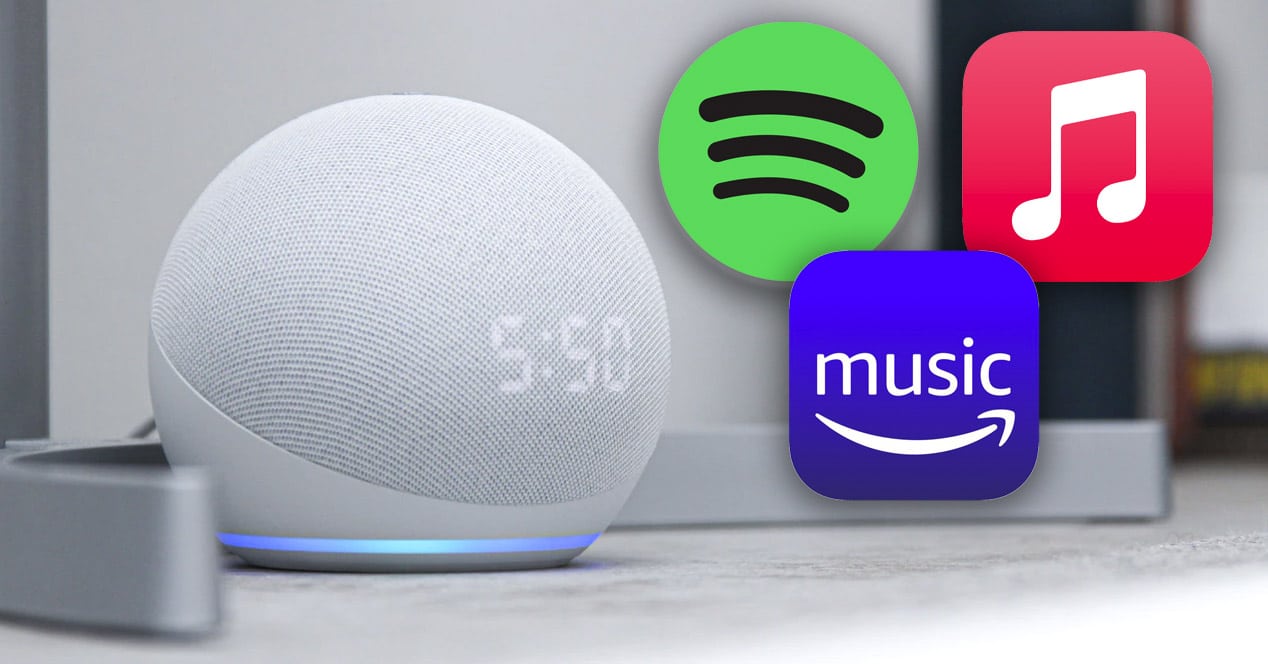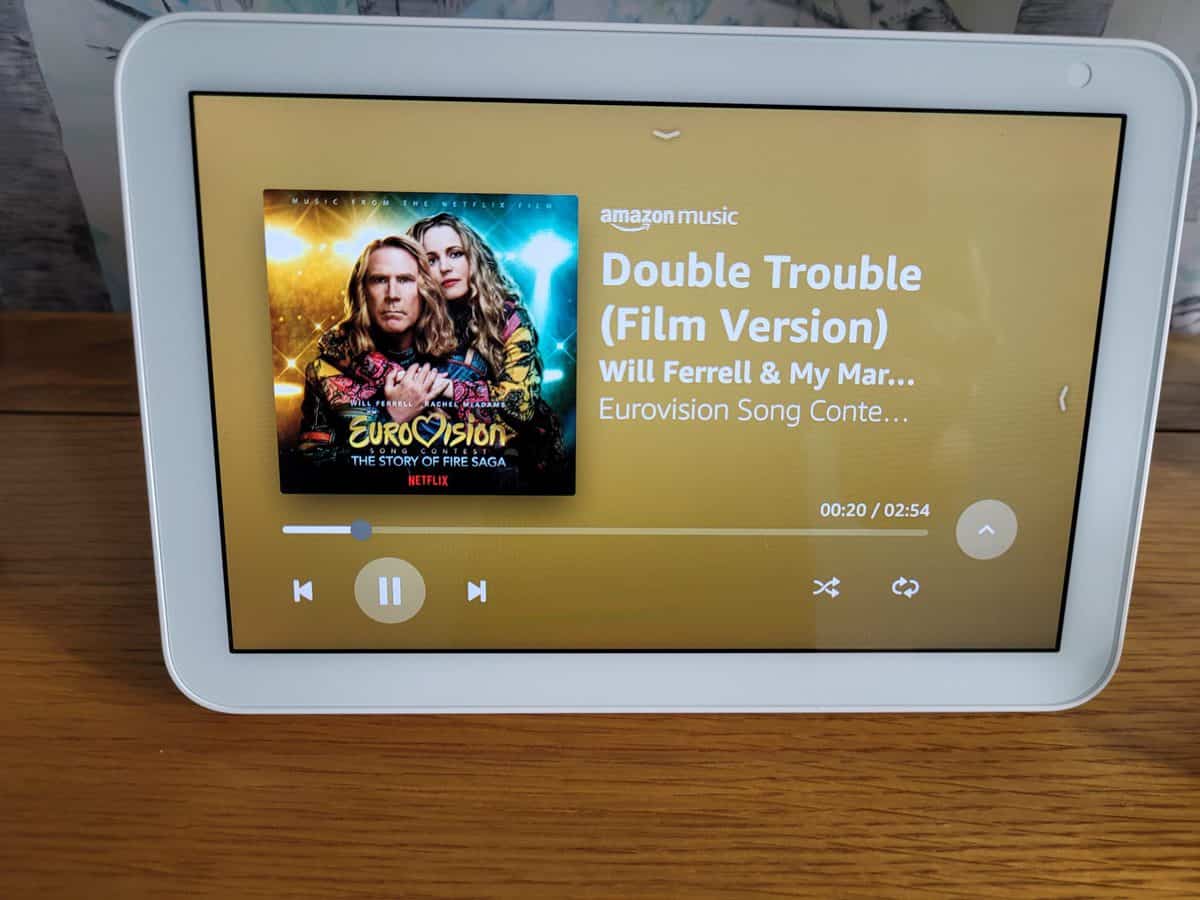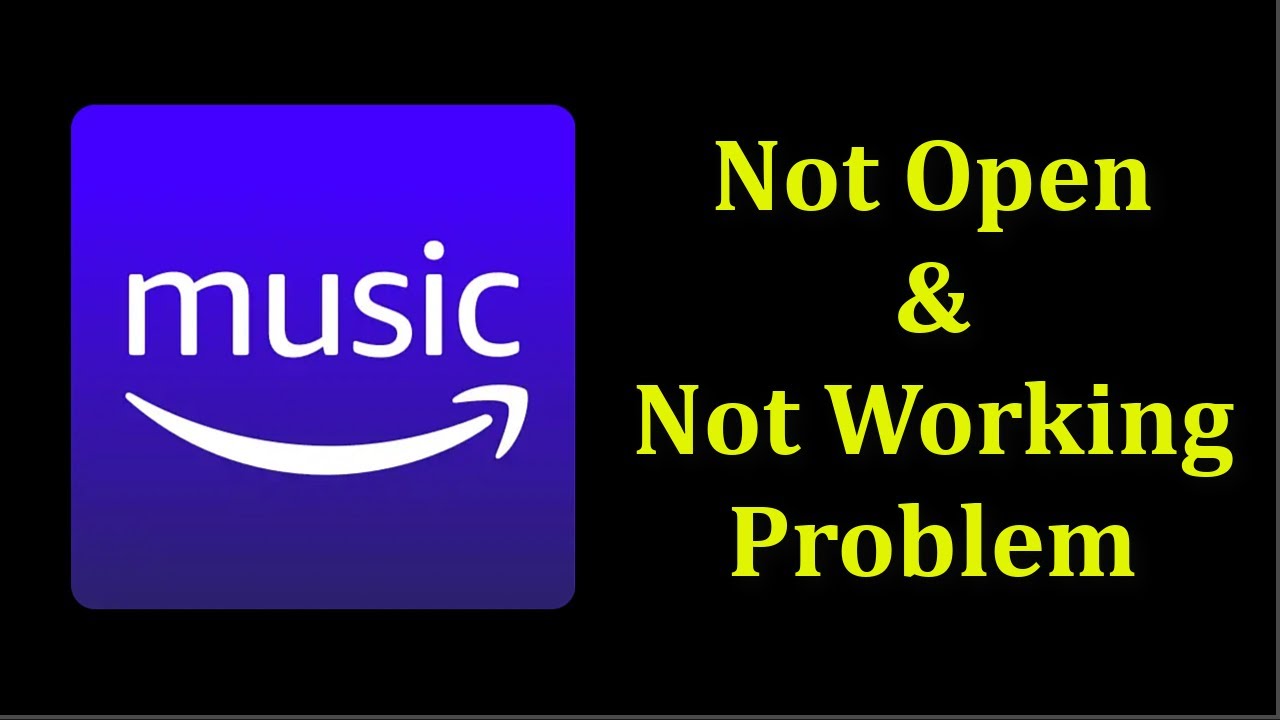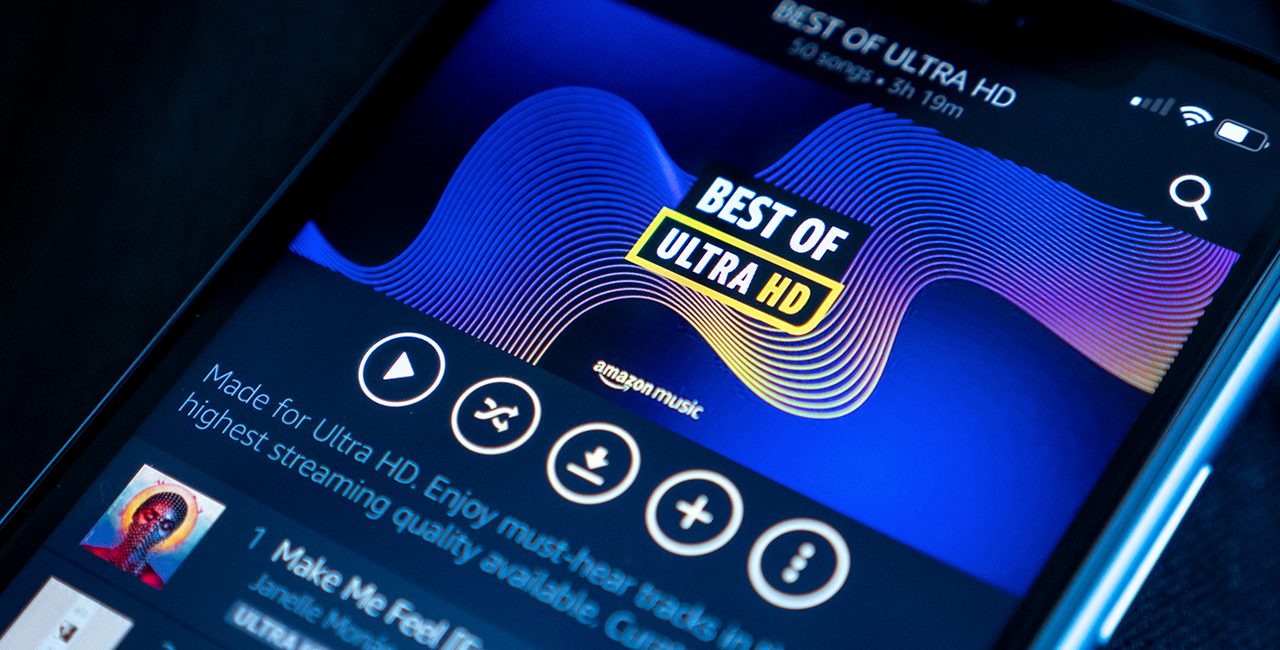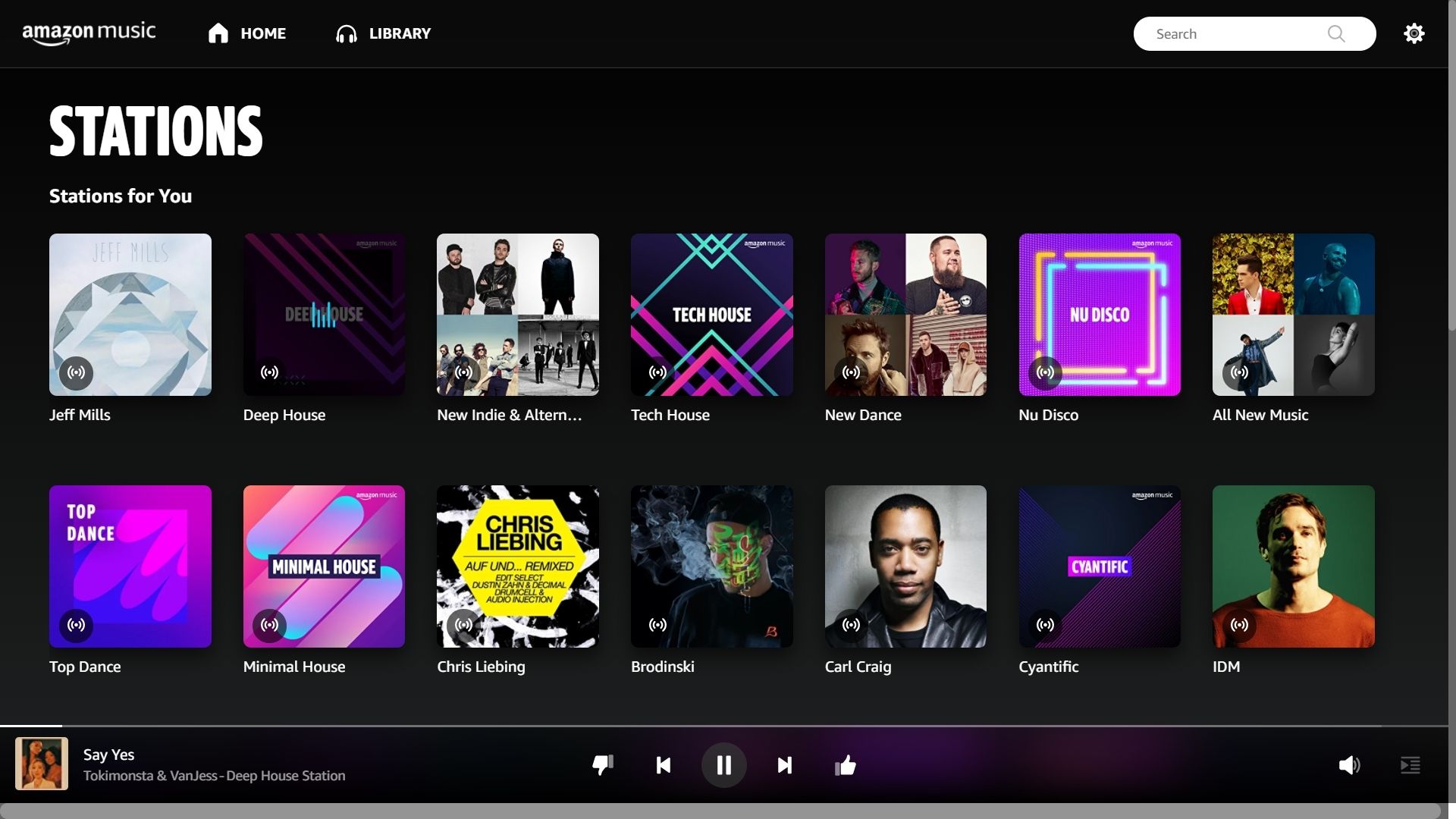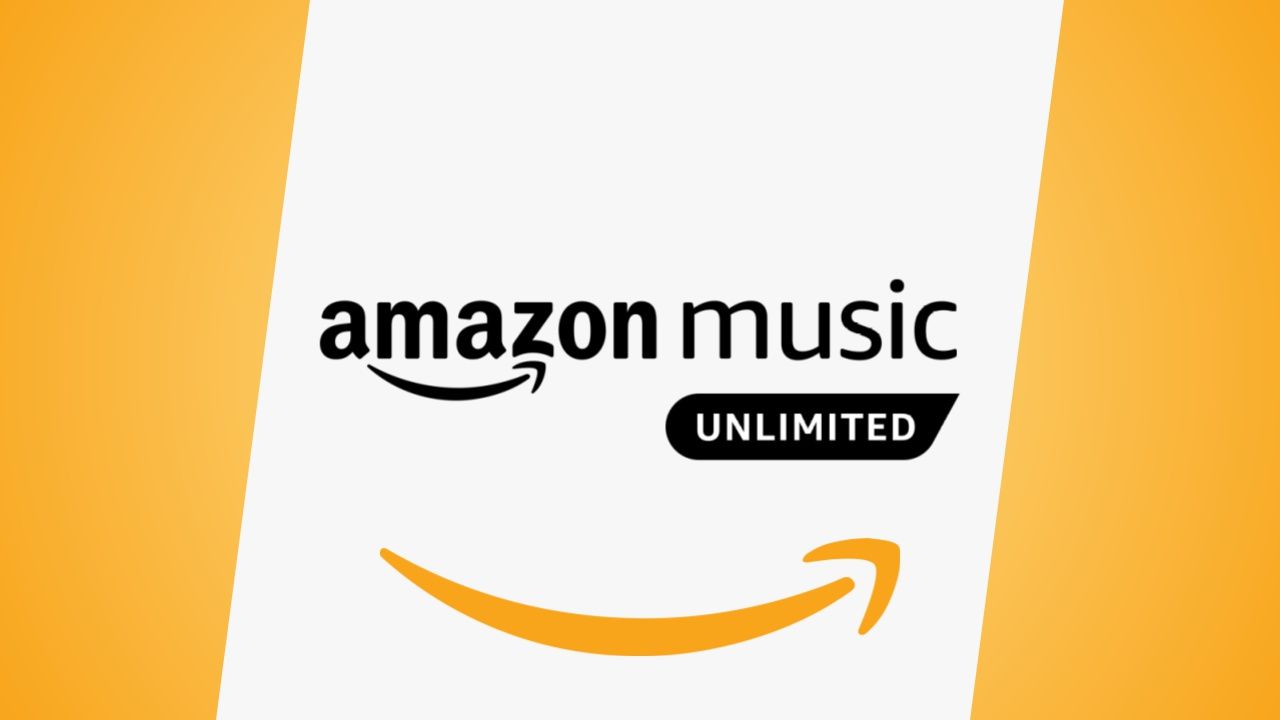Introduction
Welcome to the world of Amazon Music, where you can stream your favorite songs and discover new music at the click of a button. However, if you are experiencing issues with your Amazon Music skipping, it can be frustrating and hinder your listening experience. In this article, we will explore the common reasons why your Amazon Music may be skipping and provide you with practical solutions to resolve the issue.
Amazon Music offers a vast library of songs, albums, and playlists that can be accessed through various devices such as smartphones, tablets, and computers. Whether you are using the Amazon Music app or streaming through a browser, interruptions in the form of skips or pauses can disrupt your enjoyment. Understanding the potential causes behind this problem will empower you to troubleshoot and resolve the issue effectively.
From poor internet connections to device compatibility issues, there are several factors that may contribute to your Amazon Music skipping. Various configurations within the app, software, or hardware can also have an impact on the smooth playback of your music. By identifying the root cause of the problem, you can take appropriate steps to rectify it and get back to uninterrupted listening.
In the following sections, we will delve into the common reasons for Amazon Music skipping and provide you with solutions. It is important to note that these solutions are applicable to most devices and platforms where Amazon Music is accessible. So, let’s dive in and explore how to overcome the issue of Amazon Music skipping!
Common Reasons for Amazon Music Skipping
There are several factors that can contribute to the issue of Amazon Music skipping. Understanding these common reasons can help you pinpoint the cause and find an appropriate solution. Let’s explore some of the most frequent culprits:
- Poor Internet Connection: One of the primary reasons for Amazon Music skipping is a weak or unstable internet connection. When the connection is not strong enough, it can lead to buffering issues, resulting in skips or pauses in playback. This can be particularly problematic if you are streaming music on a mobile network or in an area with limited connectivity.
- Device Compatibility Issues: In some cases, the device you are using to access Amazon Music may have compatibility issues. Older devices or those with outdated software may struggle to handle the demands of streaming high-quality music, causing skips in playback. It is essential to ensure that your device meets the minimum system requirements for Amazon Music.
- Streaming Quality Settings: The streaming quality settings within the Amazon Music app can impact the playback experience. If you have set the streaming quality to a higher level, it may require a stronger internet connection to maintain smooth playback. Lower quality settings can help reduce skips and pauses, especially if you are facing connectivity issues.
- Bluetooth Connectivity Problems: If you are streaming Amazon Music through a Bluetooth device, such as headphones or speakers, connectivity problems can lead to skips in playback. Interference or distance from the device may affect the quality of the Bluetooth connection. It is advisable to ensure that your device is within a reasonable range and free from obstructions.
- Large Music Library: Having a large music library can sometimes contribute to skipping issues. If you have an extensive collection of songs, albums, or playlists downloaded or saved within the app, it may impact the app’s performance. The device’s processing power or available memory may struggle to handle the vast amount of data, resulting in skips during playback.
- Insufficient Device Storage: Running out of storage space on your device can also cause Amazon Music to skip. When your device’s storage is full, it can hinder the app’s ability to store and process music files smoothly. Regularly managing and freeing up storage space can help prevent skipping issues.
- App or Software Issues: Occasionally, software bugs or glitches within the Amazon Music app can contribute to skipping problems. This can be particularly true if you haven’t updated the app to the latest version. Keeping the app and your device’s software up to date can help resolve such issues.
These are some of the key factors that can lead to Amazon Music skipping. By identifying the specific cause relevant to your situation, you can move on to implementing the appropriate solution. In the following sections, we will provide you with practical steps to overcome this issue and enjoy uninterrupted music playback.
Poor Internet Connection
A weak or unstable internet connection is one of the most common reasons for Amazon Music skipping. When your internet connection is not strong enough to sustain a continuous stream of music, buffering issues can occur, leading to skips or pauses in playback. This can be particularly problematic if you are streaming music on a mobile network or in an area with limited connectivity.
To address this issue, there are a few steps you can take:
- Check your internet speed: Use an internet speed testing tool to check the speed of your connection. If it is significantly slower than your internet plan’s advertised speed, consider contacting your internet service provider to address any possible issues.
- Connect to a Wi-Fi network: If you are currently using a mobile network to stream Amazon Music, connecting to a Wi-Fi network can provide a more stable and reliable internet connection. Wi-Fi connections generally offer faster speeds and reduce the chances of buffering and skipping.
- Move closer to the router: If you are using a Wi-Fi network and experiencing connection issues, try moving closer to the Wi-Fi router. Obstacles such as walls or furniture can weaken the signal strength, causing interruptions in the music playback. By being closer to the router, you can improve the signal quality and reduce the chances of skipping.
- Limit network usage: If there are multiple devices connected to your internet network and consuming bandwidth, it can cause your Amazon Music to skip. Consider minimizing or temporarily pausing any bandwidth-intensive activities like downloading large files or streaming videos on other devices while listening to music.
- Reboot your router: Sometimes, a simple router reboot can help resolve internet connectivity issues. Turn off your Wi-Fi router, wait for a few seconds, and then turn it back on. This can refresh the connection and potentially improve the stability of your internet connection.
By addressing poor internet connection issues, you can significantly reduce the occurrence of Amazon Music skipping. Implementing these steps will help ensure a smoother and uninterrupted music streaming experience.
Device Compatibility Issues
In some cases, device compatibility issues can contribute to Amazon Music skipping. Older devices or those with outdated software may struggle to handle the demands of streaming high-quality music, leading to skips in playback. It is essential to ensure that your device meets the minimum system requirements for Amazon Music to ensure a smooth listening experience.
If you suspect device compatibility issues, consider the following solutions:
- Check system requirements: Visit the Amazon Music website or check the app’s documentation to verify the minimum system requirements for your device. Ensure that your device meets those requirements regarding operating system version, available memory, and processing power.
- Update your device’s software: If your device is running on an outdated operating system or software version, it may not be optimized for the latest features and performance improvements. Check for any available updates and install them to ensure compatibility with Amazon Music.
- Consider using a different device: If your current device is not compatible with Amazon Music or continues to experience skipping issues even after updating software, it may be worth considering using a different device. Newer smartphones, tablets, or computers generally offer better performance and compatibility with the latest apps and services.
- Try using a different app version: If you are using an older version of the Amazon Music app, it may have compatibility issues with your device. Try updating the app to the latest version available from your app store. If the issue persists, you can also try using an older version of the app to see if it improves the compatibility on your device.
- Reset your device: As a last resort, you can try performing a factory reset on your device. This will erase all data and settings, returning the device to its original state. Make sure to back up any important data before performing the reset. Note that this step should be taken with caution and only if other solutions have been unsuccessful.
By addressing device compatibility issues, you can ensure that your device is optimized to handle the demands of Amazon Music streaming. Following these solutions will help minimize skipping and provide a smoother playback experience.
Streaming Quality Settings
The streaming quality settings within the Amazon Music app can have an impact on the playback experience. If you have set the streaming quality to a higher level, it may require a stronger internet connection to maintain smooth playback. Lower quality settings can help reduce skips and pauses, especially if you are facing connectivity issues.
Here are some steps to adjust the streaming quality settings:
- Open the Amazon Music app: Launch the Amazon Music app on your device and ensure that you are logged into your account.
- Access the settings: In the app’s menu, which is usually represented by three horizontal lines, look for the “Settings” or “Preferences” option and tap on it.
- Find the streaming quality settings: Within the settings menu, locate the “Streaming Quality” or “Audio Quality” options. The specific location may vary depending on the version of the app you are using.
- Adjust the streaming quality: Choose the desired streaming quality option that suits your internet connection and preferences. Typically, there will be options such as “Auto,” “Good,” “Better,” or “Best.” Selecting a lower quality setting can help reduce the chances of skipping or buffering during playback.
- Save the changes: Once you have adjusted the streaming quality settings, save or apply the changes within the app. The updated settings will take effect the next time you stream music through Amazon Music.
By adjusting the streaming quality settings, you can optimize the app’s performance based on your internet connection. Lowering the streaming quality can help ensure a consistent playback experience, especially if you frequently experience skips or pauses during playback.
Bluetooth Connectivity Problems
If you are streaming Amazon Music through a Bluetooth device, such as headphones or speakers, connectivity issues can contribute to skips in playback. Interference or distance from the device may affect the quality of the Bluetooth connection. It is essential to address these problems to enjoy uninterrupted music playback.
Here are some steps to troubleshoot Bluetooth connectivity issues:
- Check the Bluetooth range: Make sure that the Bluetooth device you are using is within the recommended range of your device. Bluetooth signals can weaken with distance, so try to keep the devices as close as possible for a stronger connection.
- Remove any interference: Bluetooth signals can be interrupted or weakened by other electronic devices or objects in the vicinity. Move away from devices like Wi-Fi routers, microwaves, or other devices that operate in the same frequency range as Bluetooth. Also, make sure there are no physical obstructions, such as walls or furniture, between your device and the Bluetooth device.
- Reset the Bluetooth connection: Turn off the Bluetooth on your device and the Bluetooth device itself. Wait for a few seconds, then turn them both back on. This can help reset the connection and resolve any temporary issues.
- Update device software: Ensure that both your device’s software and the Bluetooth device’s firmware are up to date. Manufacturers often release updates that address connectivity issues and improve compatibility.
- Unpair and repair the Bluetooth connection: If the skipping issues persist, unpair the Bluetooth connection between your device and the Bluetooth device. Then, re-establish the connection by pairing them again. This can refresh the connection settings and potentially resolve any underlying problems.
- Try a different Bluetooth device: If the skipping issues persist with a particular Bluetooth device, try connecting a different Bluetooth device to your device. If the new device functions without skips, it indicates that the previous Bluetooth device may be faulty or incompatible.
- Connect via wired connection: As an alternative to Bluetooth, consider using a wired connection to directly connect your device to speakers or headphones. This eliminates any potential Bluetooth issues and ensures a stable connection for uninterrupted music playback.
By implementing these troubleshooting steps, you can address Bluetooth connectivity problems that may be causing skips in your Amazon Music playback. Enjoy a seamless listening experience by ensuring a stable and uninterrupted Bluetooth connection.
Large Music Library
Having a large music library can sometimes contribute to skipping issues in Amazon Music. If you have an extensive collection of songs, albums, or playlists downloaded or saved within the app, it may impact the app’s performance. The device’s processing power or available memory may struggle to handle the vast amount of data, resulting in skips during playback.
To address this issue, consider the following solutions:
- Reduce the size of your library: If your music library is overwhelming the app or your device’s memory, consider removing songs or albums that you no longer listen to. Deleting unnecessary files can free up storage space and improve the app’s performance.
- Use cloud-based storage: Instead of saving all your music directly on your device, consider using cloud-based storage solutions. Services like Amazon Music Unlimited and Amazon Drive allow you to store your music in the cloud, reducing the burden on your device’s memory. This can help prevent skipping issues caused by a large music library.
- Organize your library: If you prefer having a large music library, organizing it into folders, playlists, or categories can make it more manageable for the app and the device. Breaking down your library into smaller, more specific groupings can help improve searching, browsing, and overall performance.
- Optimize your device’s storage: Ensure that your device has sufficient available storage space to handle the demands of your music library. Regularly delete unnecessary files, clear temporary files, and transfer media to external storage devices, if possible. This will prevent your device from being overloaded and potentially causing skipping issues.
- Restart the app or device: Sometimes, the app or device may benefit from a fresh start. Close the Amazon Music app and reopen it, or restart your device entirely. This can help clear any temporary cache or memory issues that may be affecting the app’s performance.
- Upgrade your device: If you frequently experience skipping issues due to a large music library, it may be time to consider upgrading to a device with more storage capacity and processing power. Newer devices are better equipped to handle the demands of large music libraries, ensuring smooth and uninterrupted playback.
By employing these solutions, you can effectively manage a large music library within Amazon Music and minimize the occurrence of skipping issues during playback. Strive for a balanced library that encompasses your favorite songs while optimizing the app and device’s performance.
Insufficient Device Storage
Running out of storage space on your device can also cause Amazon Music to skip. When your device’s storage is full, it can hinder the app’s ability to store and process music files smoothly. Regularly managing and freeing up storage space can help prevent skipping issues and ensure a seamless music playback experience.
To address insufficient device storage, consider the following solutions:
- Delete unnecessary apps and files: Start by going through your device and identifying any apps, files, or media that you no longer need. Delete or uninstall these items to free up valuable storage space.
- Move files to external storage: If your device supports external storage options such as microSD cards or USB drives, consider moving your files, including music, photos, and videos, to these external storage devices. This can free up a significant amount of space on your device’s internal storage.
- Manage downloaded music: If you have downloaded music files within the Amazon Music app, go through your collection and delete songs or albums that you no longer listen to or need offline access to. This can help reclaim storage space on your device.
- Clear app cache and data: Over time, the Amazon Music app may accumulate cached data that takes up space on your device. Within your device’s settings, navigate to the App Settings or Application Manager, locate the Amazon Music app, and clear its cache and data. This will remove unnecessary files and potentially resolve any storage-related skipping issues.
- Use streaming instead of downloading: Instead of downloading music for offline playback, consider using the streaming feature within the Amazon Music app. Streaming eliminates the need to store large music files on your device, freeing up valuable storage space.
- Automate backup and delete media: Enable automatic backup services, such as Google Photos or Amazon Photos, to upload your photos and videos to the cloud. Once backed up, you can safely delete the local copies from your device to reclaim storage space.
- Regularly optimize device storage: Set aside time to regularly review and optimize your device’s storage. Delete unwanted files, uninstall unused apps, and ensure that only essential media and apps are stored on your device.
By implementing these storage management strategies, you can prevent insufficient device storage from causing skipping issues in Amazon Music. Regularly assess and optimize your device’s storage to maintain a smooth and uninterrupted music playback experience.
App or Software Issues
Occasionally, app or software issues within the Amazon Music app can contribute to skipping problems. Bugs, glitches, or outdated app versions can affect the app’s performance and cause interruptions in music playback. It is important to address these issues to ensure a smooth and uninterrupted listening experience.
To troubleshoot app or software issues, consider the following solutions:
- Update the app: Check for any available updates for the Amazon Music app. App developers often release updates to address bugs, improve performance, and introduce new features. Updating to the latest version can potentially resolve any app-related issues that are causing skips during playback.
- Restart the app: Close the Amazon Music app completely and relaunch it. Sometimes, simply restarting the app can help resolve minor glitches or temporary issues that may be affecting playback.
- Clear app cache and data: The Amazon Music app may store temporary files and data, and over time, this can affect its performance. Within your device’s settings, navigate to the App Settings or Application Manager, locate the Amazon Music app, and clear its cache and data. This will remove unnecessary files and potentially resolve any app-related issues.
- Uninstall and reinstall the app: If clearing the cache and data does not resolve the issue, consider uninstalling and reinstalling the Amazon Music app. This will remove the app and its associated data from your device and install a fresh copy of the app. Note that you may need to sign back into your Amazon Music account after reinstalling the app.
- Check for system updates: It is not only the app that should be up to date, but also your device’s underlying software. Check for any system updates for your device and install them if available. Outdated software can sometimes cause compatibility issues with the app.
- Contact app support: If you have exhausted all troubleshooting options and the app continues to have issues, consider reaching out to the support team for the Amazon Music app. They can provide further assistance and guidance specific to your device and situation.
- Seek community forums and resources: Online forums and community resources dedicated to Amazon Music can often provide valuable insights and solutions to common app issues. Look for community forums or official support channels where you can ask questions or search for existing discussions related to skipping issues.
By following these solutions, you can address app or software issues within the Amazon Music app and minimize the occurrence of skipping problems. Keeping your app and device software up to date and troubleshooting any app-related issues can ensure a seamless and enjoyable music playback experience.
Solutions to Fix Amazon Music Skipping
Experiencing skips in your Amazon Music can be frustrating, but there are several solutions available to resolve this issue. By addressing the underlying causes, you can enjoy uninterrupted music playback. Here are some practical solutions to fix Amazon Music skipping:
- Check your internet connection: A poor internet connection is often the culprit behind skipping issues. Ensure that you have a strong and stable internet connection, preferably through a Wi-Fi network, to minimize buffering and interruptions.
- Update your device software: Outdated software can lead to compatibility issues. Keep your device’s operating system and software updated to ensure optimal performance with the Amazon Music app.
- Clear app cache and data: Over time, cached data and temporary files can accumulate and impact app performance. Clear the cache and data of the Amazon Music app to remove any unnecessary files and potentially resolve skipping issues.
- Adjust streaming quality settings: Lowering the streaming quality can reduce the demands on your internet connection and minimize skips during playback. Find the streaming quality settings in the app and select a lower quality option if you frequently experience buffering or skipping.
- Check Bluetooth connectivity: If you are using Bluetooth headphones or speakers, ensure a stable connection. Repair the Bluetooth connection, keep the devices within range, and minimize interference from other devices or objects.
- Manage your music library: If you have a large music library, consider reducing its size by deleting songs or albums that you no longer listen to. Organize your library into smaller categories or use cloud-based storage options to free up device storage space.
- Free up device storage: Insufficient storage space can affect app performance. Delete unnecessary files, transfer media to external storage, and regularly optimize your device’s storage to prevent skipping issues.
- Reinstall the Amazon Music app: If other solutions do not resolve the skipping problem, uninstall and reinstall the Amazon Music app. This can help clear any app-related glitches or conflicts that may be impacting playback.
- Contact Amazon Customer Support: If you have tried all the above solutions and the issue persists, reach out to Amazon Customer Support for further assistance and guidance specific to your device and situation.
By implementing these solutions, you can effectively troubleshoot and resolve Amazon Music skipping issues. Remember to combine multiple solutions if needed, as different factors may contribute to the skipping problem. Enjoy uninterrupted music playback once you’ve fixed the issue!
Check Your Internet Connection
When experiencing skipping issues with Amazon Music, the first step is to check your internet connection. A poor or unstable connection can lead to buffering problems, resulting in skips or pauses during playback. By ensuring a strong and stable internet connection, you can minimize interruptions and enjoy uninterrupted music streaming.
Here are some steps to check and improve your internet connection:
- Test your internet speed: Use an internet speed testing tool to check the speed of your connection. Ideally, you want to have a consistently high-speed connection to stream music smoothly. If your speed is significantly lower than expected, contact your internet service provider to address any issues.
- Connect to a Wi-Fi network: If you’re currently using a mobile network to stream Amazon Music, consider connecting to a Wi-Fi network instead. Wi-Fi connections generally offer faster speeds and stability compared to mobile networks, reducing the chances of buffering and skipping.
- Position your device closer to the router: If you’re using a Wi-Fi network and experiencing connection issues, ensure that your device is close to the Wi-Fi router. Walls, furniture, and other obstacles can weaken the signal strength, leading to a weaker connection and potential skips during playback.
- Reduce network congestion: Bandwidth-intensive activities on your network, such as downloading large files or streaming videos on multiple devices, can impact your internet connection. Limit or temporarily pause these activities while streaming music to ensure a smoother experience.
- Restart your router: Sometimes, a simple router reboot can help resolve internet connectivity issues. Turn off your Wi-Fi router, wait for a few seconds, and then turn it back on. This can refresh the connection and potentially improve the stability of your internet connection.
By checking and optimizing your internet connection, you can minimize skips and interruptions in Amazon Music. Take the time to ensure a strong and stable internet connection to enhance your music streaming experience.
Update Your Device Software
Outdated device software can often contribute to skipping issues in Amazon Music. It is important to keep your device’s software up to date to ensure compatibility with the app and to benefit from the latest performance improvements and bug fixes. By updating your device’s software, you can address potential software-related issues and enhance your overall music streaming experience.
Here are some steps to update your device’s software:
- Check for system updates: Navigate to the settings menu on your device and look for the “Software Update” or “System Update” option. Tap on it to check for any available updates.
- Download and install updates: If a software update is available, follow the prompts to download and install it. Depending on your device, you may need to connect to a Wi-Fi network or have sufficient battery charge to complete the update.
- Restart your device: Once the update is installed, restart your device to ensure that all changes are applied. Restarting can help refresh the system and ensure that the update takes effect properly.
- Enable automatic updates: To ensure that your device’s software remains up to date in the future, consider enabling automatic updates. This way, your device will automatically download and install updates as they become available, keeping your system optimized without manual intervention.
- Check for app updates: In addition to updating your device’s software, it is also crucial to keep the Amazon Music app updated. Visit your device’s app store, search for Amazon Music, and install any available updates. App updates often include performance enhancements and bug fixes that can address skipping issues.
By regularly updating your device’s software, you can ensure compatibility with the Amazon Music app and address potential software-related issues that may be causing skips. Keep your device’s software up to date to enjoy a smoother and more reliable music streaming experience.
Clear App Cache and Data
Clearing the app cache and data of Amazon Music can help resolve various issues, including skipping problems. Over time, cached data can accumulate and impact the app’s performance, potentially causing playback interruptions. By clearing the app cache and data, you can refresh the app and potentially eliminate any temporary files or data that may be contributing to the skipping issues.
To clear the app cache and data on most Android devices, follow these steps:
- Go to your device’s Settings: Open the Settings app on your device. This can usually be found in your app drawer or by swiping down from the top of the screen and tapping on the gear icon.
- Select “Apps” or “Applications”: Within the Settings menu, look for an option related to “Apps,” “Applications,” or “App Manager.” Tap on it to access the list of installed apps on your device.
- Find and select Amazon Music: Scroll through the list of apps and locate “Amazon Music.” Tap on it to access the app’s settings.
- Clear the app cache: Within the Amazon Music app settings, look for the “Storage” or “Storage Usage” option. Tap on it to access the app’s storage details. From there, you should find an option to clear the app cache. Confirm the action when prompted.
- Clear the app data: After clearing the app cache, you can also clear the app data to remove any stored preferences or settings that may be causing skipping issues. Please note that clearing the app data will log you out of Amazon Music, and you may need to sign in again. Proceed with caution and confirm the action when prompted.
For iOS devices, clearing the app cache and data is not available as a native feature. However, you can try uninstalling and reinstalling the app, which achieves a similar effect by removing temporary files and resetting the app’s settings.
By clearing the app cache and data, you can refresh the Amazon Music app and potentially resolve skipping issues caused by temporary files or data. Remember to save any important preferences or settings before clearing the app data, as it will reset the app’s settings to default.
Adjust Streaming Quality Settings
The streaming quality settings in the Amazon Music app play a crucial role in determining the smoothness of your music playback. If you are experiencing skipping issues, adjusting the streaming quality settings can help alleviate the problem. By optimizing the settings to match your internet connection’s capabilities, you can enjoy uninterrupted music streaming.
Here are the steps to adjust the streaming quality settings in the Amazon Music app:
- Open the Amazon Music app: Launch the Amazon Music app on your device and ensure that you are logged into your account.
- Access the app settings: Look for the “Settings” or “Preferences” option within the app. This is usually represented by three horizontal lines or a gear icon in the top corner of the screen.
- Find the streaming quality settings: From the app settings menu, locate the “Streaming Quality” or “Audio Quality” option. The exact location may vary depending on the version of the app you are using.
- Adjust the streaming quality: Within the streaming quality settings, you usually have options such as “Auto,” “Good,” “Better,” or “Best.” Auto mode adjusts the streaming quality dynamically based on your internet connection. Choosing a lower quality setting, such as “Good” or “Better,” can help reduce the demands on your internet connection and minimize skips or buffering during playback.
- Save the changes: Once you have adjusted the streaming quality settings, navigate back to the main app screen or close the settings menu. The updated settings will take effect the next time you stream music through the Amazon Music app.
By configuring the streaming quality settings to match your internet connection’s capabilities, you can optimize the performance of the Amazon Music app. Lower quality settings require less bandwidth, allowing for smoother playback, especially if you frequently experience buffering or skipping.
Keep in mind that adjusting the streaming quality to a lower setting may result in a slight degradation of audio quality compared to higher settings. However, the difference is often negligible, and the benefits of uninterrupted playback make it a worthwhile trade-off.
Check Bluetooth Connectivity
If you are experiencing skipping issues while streaming Amazon Music through a Bluetooth device, it is important to check the Bluetooth connectivity. Problems with Bluetooth connections can lead to interruptions in music playback, impacting your listening experience. By ensuring a stable and reliable Bluetooth connection, you can minimize skipping issues and enjoy uninterrupted music streaming.
Here are some steps to check Bluetooth connectivity:
- Check device compatibility: Ensure that your Bluetooth device is compatible with the device you are using to stream Amazon Music. Verify that both devices support the same Bluetooth version and have compatible profiles for audio streaming.
- Ensure devices are paired: Make sure that your Bluetooth device is properly paired with your streaming device. Check the Bluetooth settings on both devices and ensure that the pairing process has been completed successfully.
- Check device proximity: Keep your Bluetooth device within a reasonable range of your streaming device. Bluetooth signals can weaken over distance, leading to connectivity issues. Make sure there are no physical obstacles, such as walls or furniture, that may interfere with the signal.
- Reduce interference: Other electronic devices or nearby Wi-Fi networks can interfere with Bluetooth signals. Keep your Bluetooth device away from sources of interference, such as microwaves or cordless phones. Additionally, try disconnecting from unnecessary Wi-Fi networks to reduce possible interference.
- Refresh the connection: Turn off Bluetooth on both your device and the Bluetooth device. Wait for a few seconds, then turn them back on. This can help refresh the connection between the devices, potentially resolving any temporary connectivity issues.
- Update firmware: Ensure that both your streaming device and Bluetooth device have the latest firmware updates installed. Manufacturers often release updates that address connectivity issues and improve the stability of Bluetooth connections.
- Try connecting other devices: If you have access to another Bluetooth device, such as headphones or speakers, test the connection with it. If the skipping issues persist, it indicates that there may be an issue with the streaming device. If the skipping issues are resolved with the new device, it suggests that the original Bluetooth device may have compatibility or performance issues.
By following these steps, you can troubleshoot and improve the Bluetooth connectivity while streaming Amazon Music. Ensuring a stable Bluetooth connection is crucial to prevent skipping issues and enhance the overall music streaming experience.
Manage Your Music Library
Managing your music library effectively can contribute to a smoother playback experience in Amazon Music. If you have a large and disorganized library, it can impact the app’s performance and potentially lead to skipping issues. By organizing and optimizing your music library, you can ensure a seamless and enjoyable music streaming experience.
Here are some tips to help you manage your music library:
- Remove duplicate songs: Duplicate songs can clutter your music library and waste storage space. Use a duplicate file finder tool or manually go through your library to remove any duplicate tracks.
- Delete unwanted or unused songs: Periodically review your music library and delete songs that you no longer listen to or have lost interest in. This will help streamline your library and make it easier to navigate.
- Create playlists: Grouping your favorite songs into playlists can make it easier to find and listen to specific music genres or moods. Create playlists based on artists, albums, or themes to suit your preferences.
- Use metadata tags effectively: Ensure that your music files have accurate and consistent metadata tags, including song titles, artist names, and album information. Correcting and organizing metadata will improve the organization of your library and make searching for specific songs easier.
- Organize by folders: If you prefer a folder-based organization system, create folders on your device or computer to categorize your music. You can organize music by genre, decade, or any other meaningful criteria that suits your preferences.
- Take advantage of cloud storage: Cloud-based storage solutions such as Amazon Music Unlimited and Amazon Drive can help reduce the burden on your device’s storage. Upload your music files to the cloud and access them seamlessly through the app, freeing up local storage space.
- Regularly back up your music: Make it a habit to back up your music library regularly. Whether it’s using external hard drives, cloud storage, or other backup methods, having a backup ensures that your music is safe in case of device failure.
By managing your music library, you can optimize its organization and streamline the performance of the Amazon Music app. Regularly review and update your library to ensure that it remains well-organized and free from unnecessary clutter.
Free Up Device Storage
An important aspect of ensuring smooth playback in Amazon Music is having sufficient device storage. If your device’s storage is running low, it can hinder the app’s performance and contribute to skipping issues. By freeing up device storage, you can optimize the performance of the Amazon Music app and enjoy uninterrupted music streaming.
Here are some steps to free up device storage:
- Delete unnecessary apps and files: Review your device and uninstall any apps that you no longer use. Additionally, delete files, such as documents, images, or videos, that are no longer needed. This will create more space on your device’s storage.
- Offload unused apps: Many devices allow you to offload or remove temporarily unused apps while retaining their settings and data. This frees up storage while still keeping the app accessible. You can reinstall the app later if needed.
- Transfer media to external storage: If your device supports external storage, such as a microSD card, move photos, videos, and music files to the external storage. This helps free up space on your device’s internal storage while still keeping the media accessible.
- Utilize cloud storage: Take advantage of cloud storage solutions, such as Google Drive or Dropbox, to store your files and media. Upload files to the cloud and access them when needed, rather than keeping them stored locally on your device.
- Clear cache and temporary files: Over time, apps accumulate cache and temporary files that can take up a significant amount of storage space. Go to your device’s settings, navigate to the app settings, and clear the cache and temporary files for the Amazon Music app.
- Manage offline music: If you have downloaded music for offline listening in Amazon Music, regularly review and delete songs or albums that you no longer need offline access to. This will free up space on your device’s storage.
- Regularly optimize device storage: Make it a habit to regularly review and optimize your device’s storage. Delete unnecessary files, clear app caches, and uninstall unused apps to keep your device’s storage clean and free from clutter.
- Consider external storage options: If you consistently find yourself struggling with limited device storage, investing in an external storage device, such as a USB drive or external hard drive, can provide additional space for your files and media.
By implementing these steps to free up device storage, you can ensure that your device has sufficient space for the smooth operation of the Amazon Music app. Regularly monitoring and optimizing storage will enhance the overall performance of your device and prevent skipping issues.
Reinstall the Amazon Music App
If you are experiencing persistent skipping issues in Amazon Music, reinstalling the app can be a useful troubleshooting step. Reinstalling the app can help resolve any underlying glitches or conflicts that may be causing the skipping issues. By starting fresh with a clean installation, you can potentially eliminate any app-related issues and enjoy uninterrupted music streaming.
Here are the steps to reinstall the Amazon Music app:
- Uninstall the app: On most Android devices, go to the Settings menu, navigate to “Apps” or “Application Manager,” and find the Amazon Music app. Tap on it and select the option to uninstall. On iOS, press and hold the app icon on the home screen until the icons start jiggling, then tap on the “x” button on the app’s icon to delete it.
- Restart your device: After uninstalling the app, restart your device. This helps ensure that any lingering files or data associated with the app are cleared from the system.
- Download and install the app: Visit the app store on your device (such as Google Play Store for Android or App Store for iOS) and search for “Amazon Music.” Locate the official Amazon Music app and download it. Once the download is complete, follow the on-screen prompts to install the app.
- Log in and customize settings: After reinstalling the app, open it and log in using your Amazon Music account credentials. Take a moment to review and customize the app settings according to your preferences, such as selecting audio quality settings or enabling offline playback.
- Re-download offline music: If you had any music downloaded for offline listening, you may need to go back and re-download those songs or albums. Navigate to your library or playlists and select the option to download the music for offline listening.
By reinstalling the Amazon Music app, you can start from scratch and potentially resolve any app-related issues that were causing skipping problems. Make sure to save any important settings or preferences before uninstalling the app, as reinstalling will reset the app to its default settings.
If the skipping issues persist even after reinstalling, it may be worth reaching out to Amazon’s customer support for further assistance. They can provide specific troubleshooting steps based on your device and account information to help resolve the issue.
Contact Amazon Customer Support
If you have tried all the troubleshooting steps and are still experiencing skipping issues in Amazon Music, reaching out to Amazon’s customer support can be beneficial. The support team can provide personalized assistance and guidance to help resolve the issue specific to your device, account, or settings. Contacting customer support ensures that you receive expert help in addressing the skipping problem.
Here are the steps to reach Amazon Customer Support:
- Visit the Amazon Help & Customer Service webpage: Go to the Amazon website and navigate to the Help & Customer Service section. You can find it by scrolling to the bottom of the webpage and clicking on the “Help” link.
- Choose a relevant category: Within the Help & Customer Service section, browse or search for the category that best matches your issue. For Amazon Music skipping problems, look for options related to Music, Prime, or Digital Services.
- Select your issue: Once you have chosen the relevant category, select the specific issue that aligns with your skipping problem in Amazon Music. This will narrow down the options and direct you to more targeted troubleshooting steps.
- Contact Amazon Customer Support: After selecting your issue, you will see various options to contact Amazon Customer Support. These options may include live chat, email, or phone support. Choose the method that is most convenient for you.
- Explain your issue: When contacting customer support, provide a clear and detailed explanation of the skipping problem you are experiencing in Amazon Music. Include any relevant information about your device, app version, and steps you have already taken to troubleshoot the issue.
Amazon’s customer support team is trained to handle a variety of issues and will guide you through the troubleshooting process. They may provide additional steps or offer specific solutions tailored to your device and account settings. Be patient and follow their instructions to ensure the best chance of resolving the skipping problem.
Keep in mind that response times and availability may vary based on your location and the time of contact. However, Amazon’s customer support is dedicated to providing assistance and finding a resolution to the issue.
Conclusion
Experiencing skipping issues in Amazon Music can be frustrating, but with the right troubleshooting steps, you can resolve the problem and enjoy uninterrupted music streaming. Throughout this article, we have explored common reasons for Amazon Music skipping and provided practical solutions to address them.
From checking your internet connection and updating your device software to adjusting streaming quality settings and managing your music library, these solutions can help optimize the performance of the Amazon Music app and minimize skipping issues. Additionally, troubleshooting Bluetooth connectivity, freeing up device storage, reinstalling the app, or contacting Amazon Customer Support can further assist in resolving stubborn skipping problems.
Remember to customize the solutions according to your device, preferences, and specific situation. Regularly maintaining your device, keeping the app updated, and managing your music library can help prevent skipping issues from occurring in the first place.
If you’ve gone through these troubleshooting steps and are still experiencing persistent skipping problems, don’t hesitate to reach out to Amazon’s customer support for additional assistance. They have the expertise and resources to provide personalized help and guidance.
By implementing the solutions discussed, you can ensure a smooth and uninterrupted music streaming experience on Amazon Music. So, dive in, enjoy your favorite songs without interruptions, and make the most of your Amazon Music subscription!