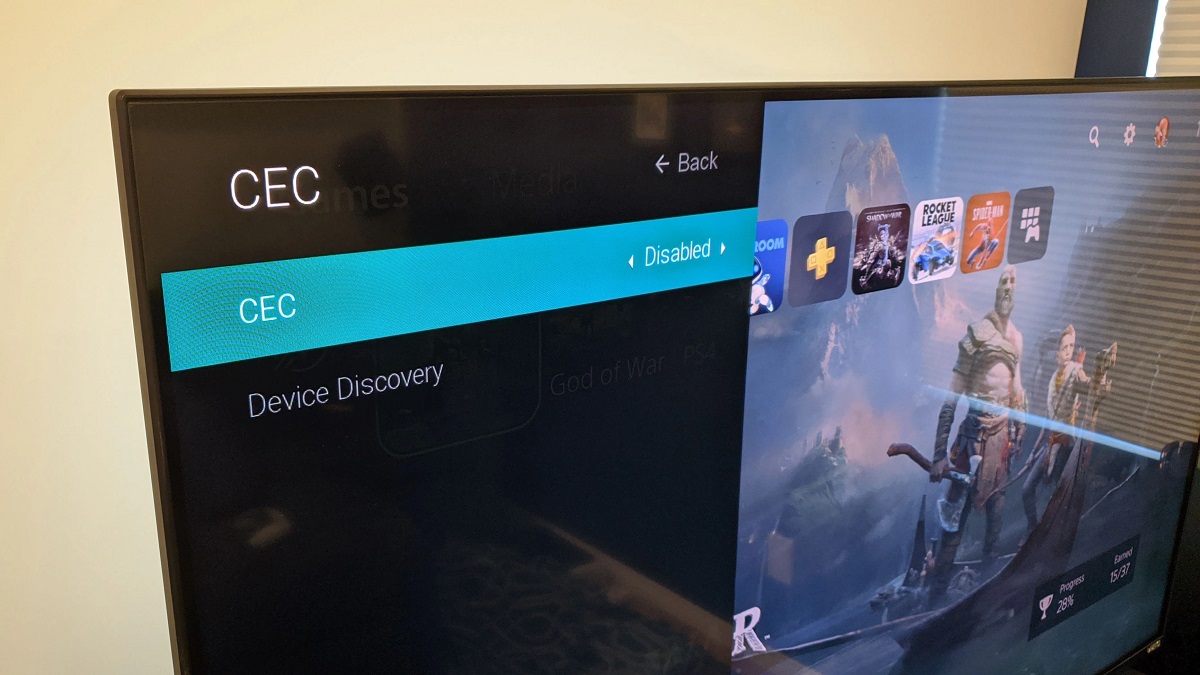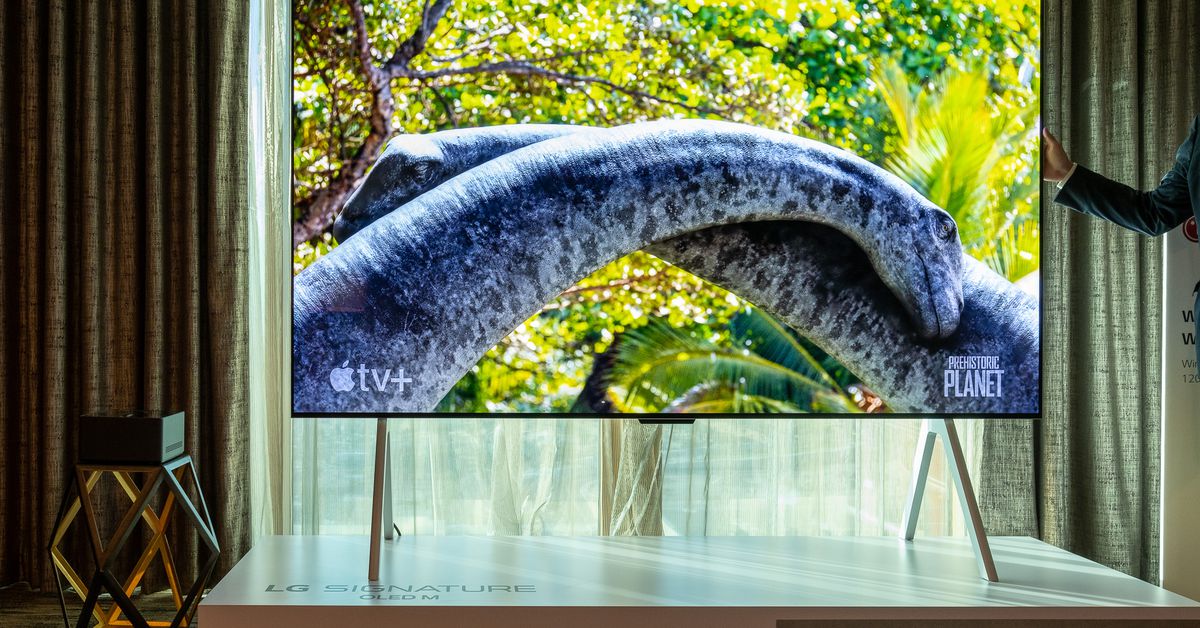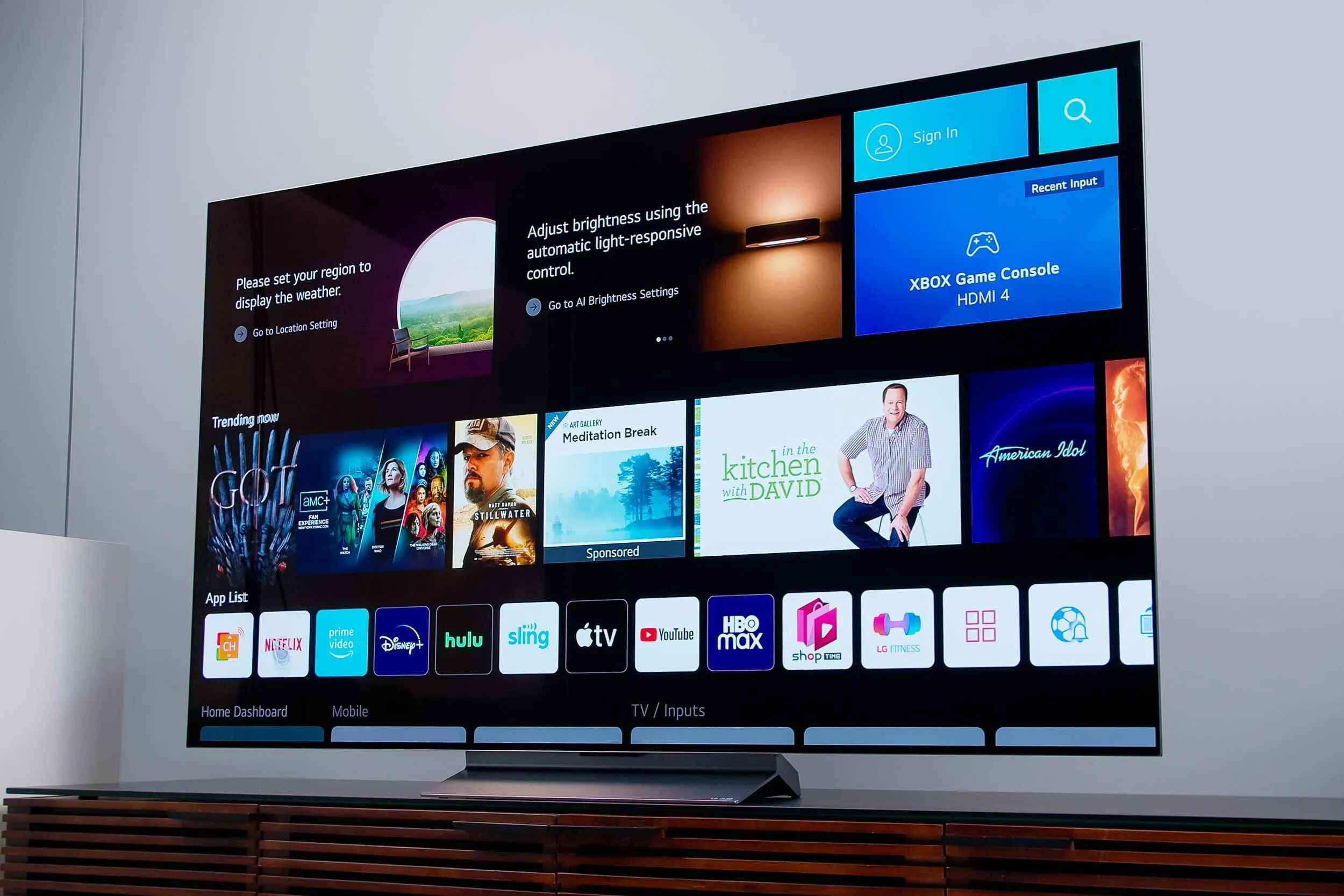Introduction
OLED (Organic Light-Emitting Diode) TVs have gained immense popularity in recent years due to their stunning picture quality and slim design. However, some users may find themselves wondering why their OLED TV doesn’t look as good as expected. In this article, we will explore the various factors that can impact the visual performance of OLED TVs and provide insights on how to optimize their picture quality.
When comparing OLED TVs to other display technologies like LCD or LED, it’s important to note that OLED technology offers superior contrast, black levels, and color accuracy. This is due to the individual organic light-emitting diodes that make up each pixel, allowing them to emit light independently and create perfect blacks. However, despite these advantages, there are several other factors that can affect the overall viewing experience.
Understanding and troubleshooting these factors can help users maximize the potential of their OLED TVs and ensure that they are getting the best image quality possible.
In this article, we will delve into the impact of lighting conditions, picture settings, source quality, aging pixels, motion handling, and burn-in on OLED TV performance. By addressing these aspects, users can enhance their viewing experience and unleash the full potential of their cutting-edge OLED TVs.
Lighting Conditions
The lighting conditions in your viewing environment can significantly impact the perceived image quality of your OLED TV. To ensure optimal viewing experience, here are some factors to consider:
Ambient Light: The amount of ambient light in the room can affect the perceived contrast and color accuracy of the TV. Ideally, you should watch OLED TV in a dimly lit or completely dark room to fully appreciate its deep blacks and vibrant colors. Avoid placing the TV in direct sunlight or in a room with bright overhead lights, as it can wash out the image and reduce the overall picture quality.
Light Reflection: OLED screens have a glossy finish, which makes them prone to reflections. Positioning the TV in a way that minimizes direct light sources or glare can greatly enhance the viewing experience. Consider placing the TV away from windows or light sources and use curtains or blinds to reduce unwanted reflections.
Color Temperature: Adjusting the color temperature of your OLED TV can have a noticeable impact on image quality. Most TVs offer different preset color temperature options, such as “Cool,” “Normal,” or “Warm.” Experiment with these settings to find the one that suits your preferences. Many users find that a warmer color temperature (closer to 6500K) provides a more natural and pleasing image.
Backlighting: Some OLED TVs feature ambient backlighting which can enhance the viewing experience by adding subtle, adjustable lighting behind the TV. This can help reduce eye strain and provide a more immersive viewing experience, especially in dark scenes. Look for TVs that offer built-in or compatible ambient lighting options and adjust them to suit your preference.
Calibration: For the best possible picture quality, it’s recommended to calibrate your OLED TV using professional calibration tools or by hiring a trained technician. This ensures that the colors, contrast, and brightness are accurately fine-tuned for your specific TV and viewing environment. Calibration can significantly improve the overall image quality and bring out the full potential of your OLED TV.
By considering and optimizing the lighting conditions in your viewing environment, you can greatly enhance the picture quality and immersive experience of your OLED TV.
Picture Settings
The picture settings on your OLED TV play a crucial role in delivering the best possible image quality. Here are some important settings to consider:
Picture Mode: Most OLED TVs come with preset picture modes like “Standard,” “Cinema,” “Sports,” or “Vivid.” Each mode is optimized for different content types and viewing preferences. Experiment with these modes to find the one that suits your needs. For a more accurate and natural image, the “Cinema” or “Movie” mode is often recommended.
Contrast and Brightness: Adjusting the contrast and brightness settings helps in achieving the desired balance between black levels and overall brightness. Avoid setting the contrast too high, as it can lead to loss of detail in bright areas, and similarly, avoid setting the brightness too low, as it can result in crushed blacks. Fine-tuning these settings according to your preference and viewing environment can greatly enhance the overall image quality.
Color Settings: OLED TVs offer various color settings like “Color Temperature,” “Color Space,” and “Color Gamut.” These settings determine how colors are reproduced on the screen. Experiment with different settings to find the one that provides accurate and vibrant colors. It’s recommended to choose a color temperature close to 6500K for a natural look.
Sharpness and Noise Reduction: While it might seem tempting to crank up the sharpness setting for a more detailed picture, it can sometimes lead to artificial-looking images and introduce unwanted artifacts. Set the sharpness to a level where it adds clarity without exaggerating any imperfections. Similarly, adjust the noise reduction setting to reduce any digital noise without sacrificing too much detail.
Local Dimming: Some OLED TVs come with local dimming features that allow the TV to dim or brighten specific areas of the screen independently. This can enhance contrast and black levels. Experiment with different local dimming settings to find the one that provides the best balance between image quality and performance.
Motion Handling: OLED TVs typically have excellent motion handling. However, if you notice motion blur or judder in fast-paced scenes, you can adjust the motion interpolation or motion blur reduction settings. Keep in mind that higher settings may introduce the “soap opera effect,” which can make movies and TV shows appear unnatural.
Remember to take note of the original settings before making any adjustments, so you can always revert to the default settings if needed. Fine-tuning the picture settings according to your preferences and the content being viewed can significantly enhance the picture quality of your OLED TV.
Source Quality
The quality of the source content you watch on your OLED TV can have a significant impact on the overall picture quality. Here are some factors to consider:
Resolution: OLED TVs are known for their ability to display high-resolution content with utmost detail and clarity. To fully enjoy the capabilities of your OLED TV, make sure that you are watching content in the highest available resolution. Whether it’s streaming services, Blu-ray discs, or gaming consoles, aim for content in 4K Ultra HD resolution for an immersive and lifelike viewing experience.
Compression: Streaming services often compress their content to allow for smoother streaming. However, this compression can lead to a decrease in overall picture quality. To mitigate this, make sure you have a stable and reliable internet connection that can handle high-bandwidth streaming. Additionally, opt for streaming services that offer higher bitrates or support advanced video codecs like H.265 (HEVC) for better compression efficiency.
Bitrate: The bitrate refers to the amount of data transferred per unit of time in a video stream. Higher bitrates generally result in better picture quality and less artifacting. When possible, choose sources that provide high bitrate content, such as Blu-ray discs or high-quality digital downloads. This ensures that you are getting the best possible image quality with minimal compression artifacts.
Color Encoding: Certain content may use different color encodings such as SDR (Standard Dynamic Range) or HDR (High Dynamic Range). HDR content offers a wider range of colors and increased brightness for a more vibrant picture. Ensure that your OLED TV is properly configured to display HDR content by enabling the HDR mode and ensuring that the content you are watching is HDR-compatible.
Content Source: The source of your content can impact its quality. Blu-ray discs and 4K Ultra HD Blu-ray discs typically offer the highest-quality source material, as they are less compressed and can contain more data. Streaming services vary in terms of content quality, so choose reputable sources that prioritize high-quality streaming and provide options for higher resolutions and bitrates.
By being mindful of the source quality and selecting high-resolution, less compressed, and well-encoded content, you can fully capitalize on the capabilities of your OLED TV and enjoy the best possible picture quality.
Aging Pixels
One factor that can affect the performance of OLED displays is the concept of aging pixels. OLED pixels emit their own light, and over time, they can experience aging and degradation. Here’s what you need to know:
Burn-in: Burn-in occurs when a static image is displayed on the screen for an extended period, causing certain pixels to age faster than others and resulting in permanent discoloration or ghosting. OLED TVs have implemented various measures to mitigate this issue, including pixel shifting, automatic pixel refresh, and screensavers. However, it is still advisable to avoid displaying static images for prolonged periods and to vary the content you watch to minimize the risk of burn-in.
Pixel Wear: OLED pixels have a finite lifespan, and over time, they can start to wear out. This wear can lead to a decrease in brightness or color accuracy, commonly known as “burnout.” While the OLED lifespan has significantly improved over the years, it’s still essential to be mindful of excessive usage, particularly at high brightness levels, as it can accelerate pixel degradation.
Pixel Refresher: OLED TVs have built-in pixel refreshers that automatically run periodically to help prevent image retention and mitigate the effects of pixel aging. This function works by adjusting the electrical currents sent to the pixels, recalibrating their energy levels to ensure uniform wear across the screen. It is recommended to allow the pixel refresher to run as scheduled to maintain optimal performance and extend the lifespan of your OLED TV.
Usage Patterns: Being mindful of your usage patterns can help prolong the life of your OLED TV. Limiting excessive brightness levels, avoiding prolonged exposure to static images, and regularly using a screensaver or sleep mode can collectively contribute to preserving the lifespan of the OLED pixels. Varying the content you watch and avoiding marathon gaming sessions or continuous news ticker displays can also help mitigate the risk of burn-in.
It’s worth noting that while OLED technology has made significant advancements in reducing burn-in and pixel aging, it’s still essential to take precautions to ensure the longevity and optimal performance of your OLED TV. By adopting good practices and being mindful of the potential effects of aging pixels, you can enjoy an exceptional viewing experience for years to come.
Motion Handling
Motion handling refers to the capability of an OLED TV to display fast-moving images with clarity and smoothness. While OLED panels inherently have fast response times, there are a few factors to consider to optimize the motion handling on your OLED TV:
Refresh Rate: The refresh rate of an OLED TV is the number of times the screen refreshes per second. Higher refresh rates, such as 120Hz or 240Hz, can help reduce motion blur and provide smoother motion. When viewing fast-action content like sports or action movies, enabling a higher refresh rate mode can enhance the fluidity of the motion.
Black Frame Insertion: Some OLED TVs offer a feature called black frame insertion (BFI) or motion interpolation. BFI works by quickly inserting black frames between regular frames, reducing motion blur and providing sharper images. However, this feature can also dim the overall brightness of the picture, so it’s important to find a balance between motion smoothness and brightness.
TruMotion or Motion Smoothing: Many OLED TVs come with motion smoothing technologies, often referred to as TruMotion or similar names. These features work by adding interpolated frames to make motion appear smoother. However, they can also introduce the “soap opera effect,” which can make movies and TV shows look unnaturally smooth. Adjusting the motion smoothing settings to a level that suits your preference is crucial to maintain a natural viewing experience.
Response Time: OLED panels generally have fast response times, reducing motion blur and maintaining image clarity during fast-moving scenes. The response time determines how quickly the pixels can switch from one color to another. OLED TVs are known for their excellent response times, ensuring smooth motion handling even in demanding content.
Gaming Mode: If you are using your OLED TV for gaming, enabling the gaming mode can significantly improve motion handling. Gaming mode usually reduces input lag, which is the delay between pressing a button on a controller and seeing the action on the screen. This mode ensures that your gaming experience is smooth and responsive, especially in fast-paced games.
Understanding and adjusting these motion handling settings according to your content and personal preferences can optimize the viewing experience on your OLED TV. Experiment with different options and find the right balance between smooth motion and maintaining the integrity of the original content.
Burn-in
Burn-in is a potential concern for OLED displays, though modern OLED TVs have implemented various measures to mitigate this issue. Burn-in occurs when a static image is displayed on the screen for an extended period, causing certain pixels to age faster than others and resulting in permanent discoloration or ghosting. Here are some important points to consider:
Prolonged Static Content: Avoid displaying static images or logos on your OLED TV for prolonged periods. This can include news tickers, scoreboard overlays, or video game HUD elements. If possible, enable a screensaver or sleep mode when the TV is idle. Additionally, consider watching content in full-screen mode to distribute the pixel usage evenly across the screen.
Pixels’ Organic Material: OLED displays use organic materials that can degrade over time, contributing to the potential for burn-in. The lifespan of OLED pixels has improved over the years, but it’s still essential to mitigate the risk by following recommended guidelines. Be cautious about leaving static images or logos on the screen for extended durations, especially when the TV is set to high brightness levels.
Pixel Shifting: OLED TVs employ pixel-shifting techniques to help reduce the risk of burn-in. This technique slightly moves the screen content and changes the pixel activation pattern to distribute the wear evenly. It’s recommended to enable pixel shifting in the TV settings to minimize the potential for burn-in.
Automatic Pixel Refresh: Most OLED TVs have a built-in automatic pixel refresh feature. This function runs periodically to recalibrate and equalize the pixel wear across the screen. It can help prevent image retention and reduce the likelihood of burn-in. Allow the automatic pixel refresh to run as scheduled to maintain optimal performance.
Screen Calibration: Properly calibrating your OLED TV can enhance picture quality and minimize the impact of burn-in. By optimizing brightness, contrast, and other picture settings, you can ensure that the TV is not operating at excessive levels that may accelerate pixel degradation. Consider professional calibration or using calibration tools to achieve the best results.
While the risk of burn-in on modern OLED TVs has significantly reduced, cautionary measures should still be taken to preserve the lifespan and performance of your TV. By following recommended guidelines and avoiding prolonged static content, users can enjoy the outstanding picture quality and longevity of their OLED TVs without undue concern over burn-in.
Conclusion
OLED TVs offer breathtaking picture quality, vibrant colors, and deep blacks, making them a popular choice for consumers seeking an immersive viewing experience. While they provide exceptional visual performance, it’s important to understand and address various factors that can affect the overall picture quality.
In this article, we explored the significance of lighting conditions and how they can impact the perceived image quality on OLED TVs. By optimizing ambient light, minimizing glare, and adjusting color temperature, users can create an ideal viewing environment.
We also delved into the importance of picture settings, such as contrast, brightness, and color calibration. Adjusting these settings to suit personal preferences and content being viewed can enhance the overall image quality and ensure a more immersive experience.
Additionally, we discussed the significance of source quality, including factors such as resolution, compression, and color encoding. Opting for high-resolution content from reliable sources can maximize the potential of your OLED TV and deliver the best picture quality.
We also touched upon the concept of aging pixels, including the potential risks of burn-in. By being mindful of usage patterns, enabling features like pixel shifting and automatic pixel refresh, and avoiding prolonged static content, users can mitigate the risk of burn-in and ensure the longevity of their OLED TVs.
Lastly, we explored motion handling and its impact on the viewing experience. By adjusting refresh rates, enabling motion smoothing features in moderation, and ensuring adequate response times, users can enjoy smoother and more lifelike motion on their OLED TVs.
In summary, maximizing the performance of your OLED TV involves optimizing various aspects such as lighting conditions, picture settings, source quality, and being mindful of the potential effects of aging pixels and motion handling. By understanding and addressing these factors, users can unlock the full potential of their OLED TVs and enjoy an unparalleled visual experience.
So, take the time to fine-tune your settings, create an optimal viewing environment, and enjoy the stunning picture quality that OLED technology has to offer.