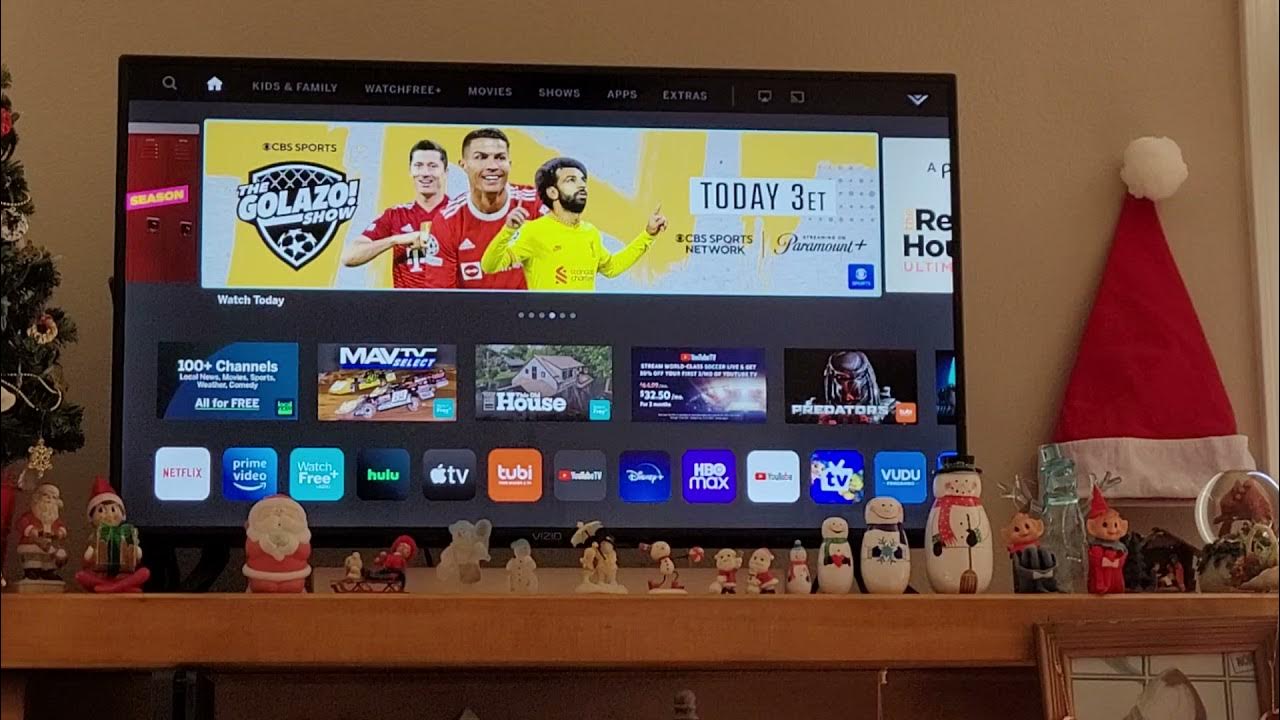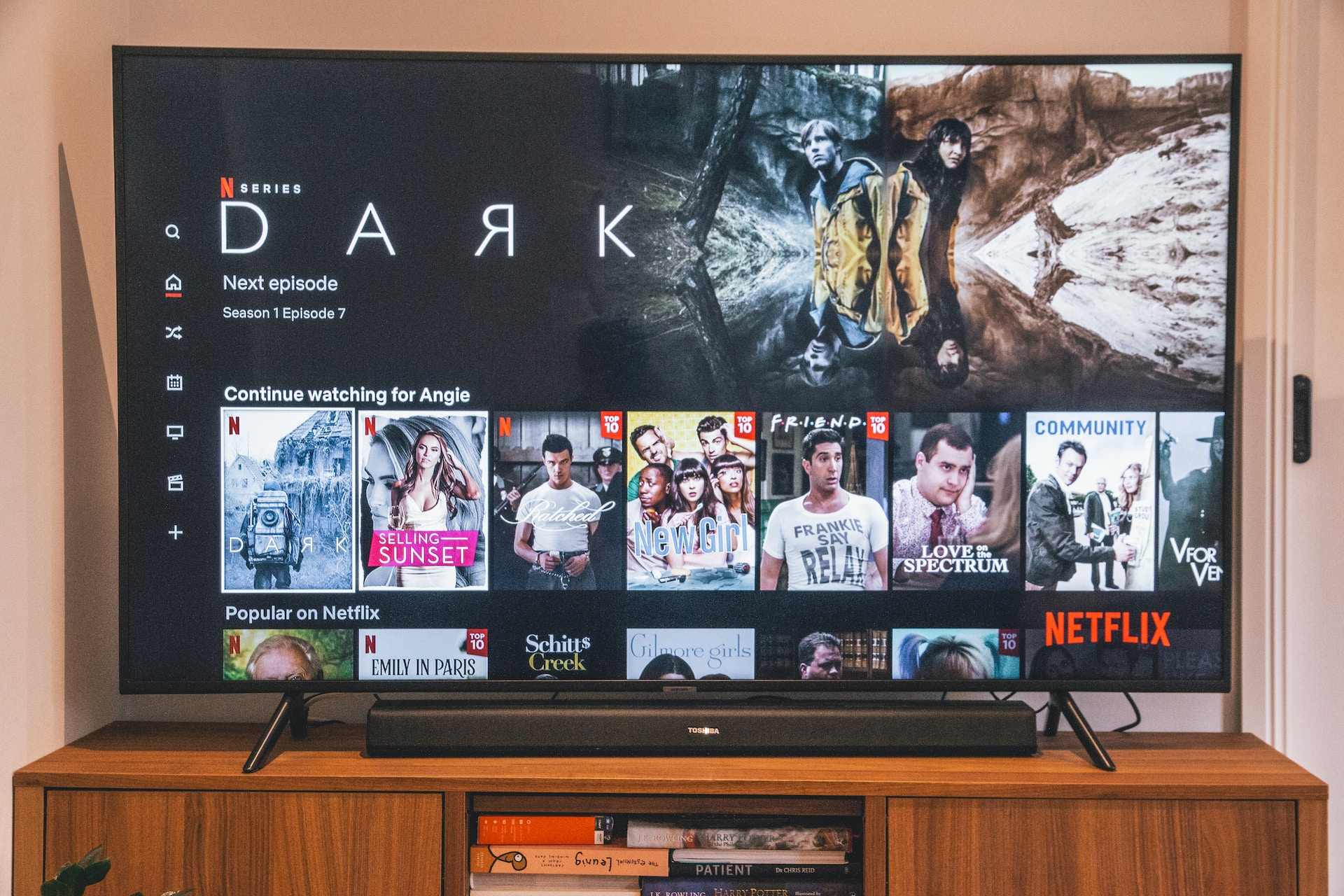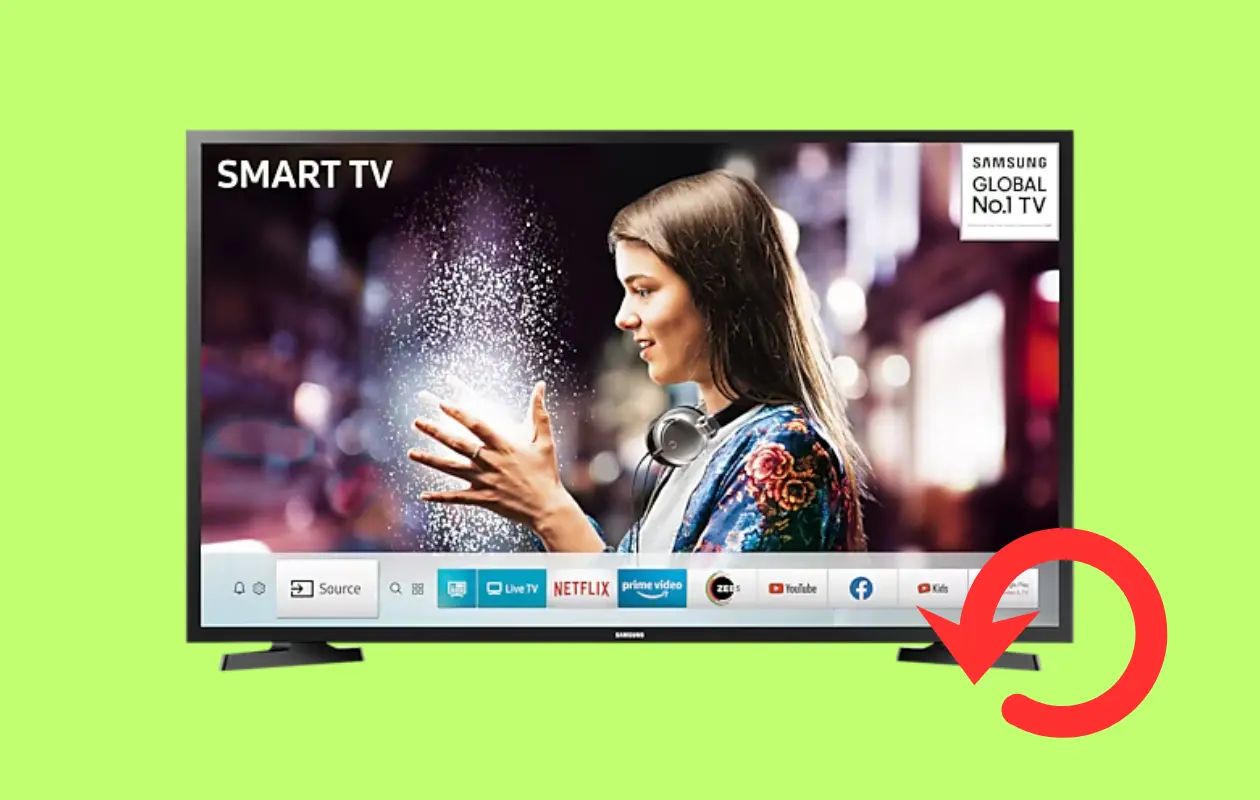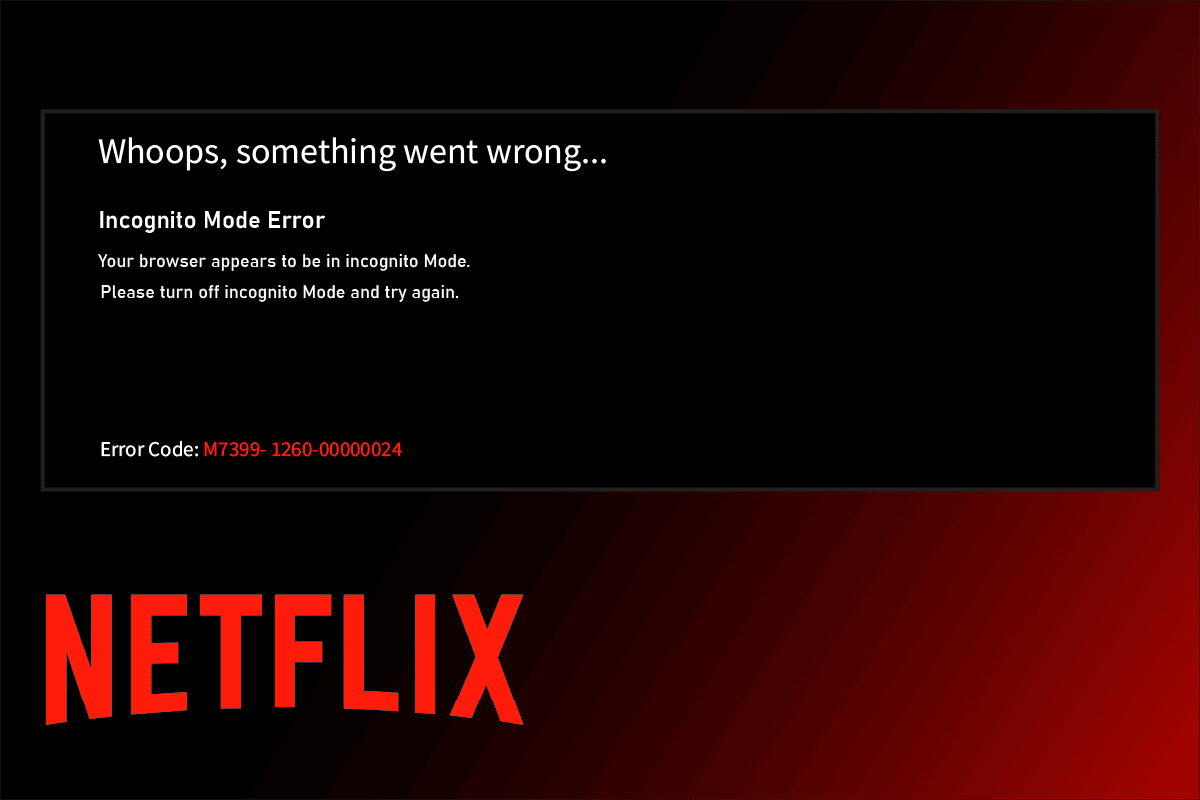Introduction
Netflix has become an integral part of our entertainment routine, providing us with a vast library of movies and TV shows to enjoy at our convenience. However, there’s nothing more frustrating than when your favorite show starts buffering at a critical moment or takes forever to load. Buffering issues can be a real buzzkill, disrupting the seamless streaming experience we expect from Netflix.
Understanding why Netflix keeps buffering is crucial in finding effective solutions to this problem. Buffering occurs when your device temporarily downloads and stores a portion of the video you’re watching, allowing for a smooth playback without interruptions. While buffering is a normal part of streaming, frequent and prolonged buffering can indicate underlying issues that need to be addressed.
Several factors can contribute to buffering problems on Netflix. One common culprit is an insufficient internet connection. Streaming high-quality videos requires a stable and fast internet connection to deliver a seamless viewing experience. Additionally, Netflix server overload, hardware limitations, and software issues can also impact buffering.
In this article, we will delve into the reasons behind Netflix buffering and provide you with practical solutions to fix these issues. By following the troubleshooting steps outlined below, you’ll be able to minimize or even eliminate buffering problems on Netflix, ensuring uninterrupted enjoyment of your favorite shows and movies.
Understanding buffering
Before we dive into the causes and solutions for buffering on Netflix, let’s take a moment to understand what buffering actually is. Buffering is the process of temporarily storing video data on your device while it downloads and plays. This allows for a continuous playback experience, as the video is loaded faster than it can be watched.
When you start streaming a video on Netflix, a small portion of the video is downloaded and stored in the buffer. As you watch, the buffer continuously fills up with more video data, ensuring that there is always enough content available for playback without interruptions. This way, if there is a sudden increase in network traffic or a temporary drop in your internet speed, the buffer can provide a buffer of time to keep the video playing smoothly.
Buffering is influenced by various factors, including the quality of your internet connection, the speed of your internet service provider, and the capacity of your device. If any of these elements are not optimal, buffering issues can arise, leading to frustrating interruptions in your streaming experience.
It’s important to note that buffering is different from lag. Buffering occurs when your device is waiting for a sufficient amount of video data to be downloaded before playing, while lag refers to delays in data transmission between the device and the server. Both can cause interruptions in streaming, but they have distinct causes and solutions.
Buffering can happen at different points during the streaming process. There can be initial buffering when you start playing a video, as the device needs to acquire enough data to start the playback. Additionally, buffering can occur during the video if the buffer is not being refilled quickly enough or if there are fluctuations in your internet connection speed.
Understanding buffering is crucial in troubleshooting the issue and finding effective solutions. By pinpointing the underlying causes of buffering, you can take appropriate steps to address them and ensure a seamless streaming experience on Netflix.
Factors that cause buffering on Netflix
Buffering issues on Netflix can be caused by a variety of factors. Identifying these factors is crucial in resolving buffering problems and improving your streaming experience. Let’s take a closer look at some of the common culprits:
- Insufficient internet connection: Buffering often occurs when your internet connection lacks the necessary bandwidth to stream videos smoothly. Slow download speeds, high latency, or inconsistent internet performance can all contribute to buffering issues. It’s important to have a stable and fast internet connection to avoid interruptions.
- Netflix server overload: When numerous users are streaming content simultaneously, Netflix servers can become overloaded. This increased demand on the servers may result in buffering issues, especially during peak hours. While server overload is beyond individual control, it is usually a temporary problem that resolves itself once the server load decreases.
- Hardware and software issues: The quality and capabilities of your device can also impact buffering on Netflix. Older devices or those with limited processing power may struggle to handle high-quality video streaming, leading to buffering problems. Additionally, outdated software or browser extensions can interfere with streaming and cause buffering.
These factors, individually or combined, can contribute to buffering issues on Netflix. Understanding the root causes helps you determine the most effective solutions to resolve the problem. The next section will provide you with practical steps to fix buffering problems on Netflix and improve your streaming experience.
Insufficient internet connection
One of the most common causes of buffering issues on Netflix is an insufficient internet connection. Streaming high-quality videos requires a stable and fast internet connection to deliver a seamless viewing experience. Here are some factors that can contribute to an inadequate internet connection:
- Slow download speeds: If your internet service provider (ISP) offers low download speeds, it can lead to buffering problems on Netflix. Slow speeds mean your device is unable to retrieve the video data quickly enough, causing pauses and interruptions during playback. Checking your internet plan and considering an upgrade can help alleviate this issue.
- High latency: Latency refers to the time it takes for data to travel from your device to the Netflix servers and back. High latency can result in buffering as the data takes longer to reach your device. Factors such as a long distance from the server or a congested network can contribute to latency issues.
- Inconsistent internet performance: If your internet connection is unstable or experiences frequent drops in speed, buffering issues are likely to occur. Fluctuations in internet performance can disrupt the continuous flow of video data to your device, leading to pauses and interruptions in playback.
To resolve buffering issues caused by an insufficient internet connection, consider the following steps:
- Check your internet plan: Ensure that you are subscribed to an internet plan with sufficient download speeds for streaming. Contact your ISP to inquire about upgrading your plan if necessary.
- Reset your modem and router: Sometimes, simply restarting your modem and router can improve your internet connection and resolve temporary issues causing buffering.
- Move closer to the router: If you are using a Wi-Fi connection, being too far away from the router can weaken the signal strength. Moving closer to the router can help improve your connection speed and reduce buffering.
- Use a wired connection: Ethernet connections tend to be more stable and reliable than Wi-Fi. If possible, connect your device directly to the router using an Ethernet cable to minimize the risk of buffering.
By addressing the issues related to an insufficient internet connection, you can significantly reduce buffering problems while streaming Netflix content.
Netflix server overload
An occasional cause of buffering issues on Netflix is server overload. When a large number of users are streaming content simultaneously, it can put a strain on Netflix servers, leading to buffering problems for some viewers. Here’s how server overload can impact your streaming experience:
- Increased demand: During peak hours or when a highly anticipated show or movie is released, there is a surge in the number of users streaming content on Netflix. This increased demand can overwhelm the servers, causing buffering issues as the servers struggle to keep up with the volume of requests.
- Regional variations: Netflix has multiple server locations worldwide to cater to its global user base. However, some regions or specific servers may experience higher loads than others, leading to buffering problems for viewers in those areas.
While server overload is beyond the control of individual viewers, there are a few things you can try to mitigate the effects of server overload:
- Wait it out: In many cases, server overload is temporary, and the buffering issues will resolve on their own once the server load decreases. If you encounter buffering problems, give it some time, and try streaming again later.
- Change servers: Netflix occasionally allows users to manually select the server they connect to. If you are experiencing persistent buffering issues, you can try changing the server location in your Netflix settings to potentially connect to a less congested server.
- Optimize streaming quality: Lowering the video quality can reduce the strain on Netflix servers and decrease buffering incidents. In your Netflix account settings, you can adjust the streaming quality to a lower resolution, such as switching from HD to standard definition, until the server load subsides.
- Consider off-peak viewing: If possible, try streaming content during off-peak hours when the server load is lower. This can help minimize buffering issues caused by server overload and provide a smoother streaming experience.
Remember, server overload is usually a temporary issue, and taking these steps can help you mitigate buffering problems when it occurs.
Hardware and software issues
In addition to internet-related factors, buffering issues on Netflix can also be caused by hardware and software problems. These issues can affect the performance of your device and disrupt the streaming experience. Here are some common hardware and software culprits:
- Outdated hardware: Older devices with limited processing power may struggle to handle high-quality video streaming, resulting in buffering problems. Insufficient RAM, slow processors, or outdated graphics cards can all contribute to buffering issues on Netflix. Consider upgrading your device if it is not capable of handling the streaming demands.
- Software conflicts: Conflicts between software applications or outdated software can interfere with video playback and cause buffering. Browser extensions, in particular, can disrupt streaming on Netflix. It’s important to keep your device’s software, including browsers and streaming apps, updated to the latest version to avoid compatibility issues.
To address hardware and software issues that may cause buffering on Netflix, consider the following steps:
- Update your device’s software: Regularly check for updates and install the latest software releases for your device, including operating systems, web browsers, and streaming apps. These updates often include bug fixes and performance improvements that can help resolve buffering problems.
- Disable or remove browser extensions: Some browser extensions, such as ad blockers or video downloaders, can interfere with video streaming on Netflix. Temporarily disabling or removing these extensions can help identify if they are causing the buffering issues.
- Close unnecessary applications: Running multiple applications simultaneously can consume resources and affect your device’s performance. Close any unnecessary applications or background processes to free up system resources and ensure optimal streaming performance.
- Upgrade your hardware: If buffering issues persist on a device with insufficient specifications, consider upgrading your hardware. Investing in a device with a faster processor, more RAM, and better graphics capabilities can greatly improve your ability to handle high-quality video streaming without buffering.
By addressing hardware and software issues, you can enhance your device’s performance and minimize buffering problems while streaming Netflix content.
How to fix buffering issues on Netflix
If you’re experiencing buffering problems while streaming Netflix, don’t worry – there are several steps you can take to resolve these issues and enjoy uninterrupted streaming. Here are some practical solutions to fix buffering problems:
- Check your internet connection: Start by ensuring that your internet connection is stable and performing well. Use a speed test tool to check your download and upload speeds. If your speeds are below recommended levels, contact your internet service provider to troubleshoot the issue.
- Restart your streaming device: Simply turning your streaming device off and on again can help refresh its memory and resolve temporary issues that may cause buffering. Restart the device and try streaming Netflix again.
- Adjust video playback settings: Lowering the video quality can help reduce buffering incidents. In your Netflix account settings, you can adjust the playback settings to a lower resolution, such as switching from HD to standard definition, until the buffering issues subside.
- Clear cache and cookies: Accumulated cache and cookies can affect the performance of your web browser or streaming app. Clearing your cache and cookies can help improve streaming performance and resolve buffering problems. Consult the documentation or support resources for your specific browser or app on how to clear cache and cookies.
- Disable other devices connected to the internet: If multiple devices are connected to your internet network and consuming a significant amount of bandwidth, it can lead to buffering issues on Netflix. Temporarily disable or disconnect other devices to free up bandwidth for streaming.
- Contact your internet service provider: If you’ve tried all the above steps and are still experiencing persistent buffering issues, it may be worth reaching out to your internet service provider for assistance. They can help diagnose any underlying network issues and provide further guidance to improve your streaming experience.
By following these troubleshooting steps, you can effectively address buffering issues on Netflix and enjoy uninterrupted streaming of your favorite shows and movies.
Check your internet connection
When you experience buffering issues on Netflix, the first step is to check your internet connection. A stable and fast internet connection is essential for seamless streaming. Here are some steps you can take to ensure your internet connection is optimized for streaming:
- Perform a speed test: Use an online speed test tool to check your download and upload speeds. A speed of at least 5 Mbps (megabits per second) is recommended for streaming in HD quality, while 25 Mbps or higher is ideal for 4K streaming. If your speeds are significantly lower than expected, it may indicate an issue that needs to be addressed with your internet service provider.
- Reset your modem/router: Sometimes, a simple restart of your modem and router can improve your internet connection. Turn off the devices, wait for a few seconds, and then turn them back on. This can help resolve temporary network issues and optimize your internet connection for streaming.
- Move closer to the Wi-Fi router: If you’re using a Wi-Fi connection, the distance between your device and the router can affect the signal strength and therefore impact your internet speed. Try moving closer to the router to ensure a stronger and more stable connection.
- Connect via Ethernet: If possible, connect your streaming device directly to the router using an Ethernet cable. Wired connections tend to provide faster and more stable internet speeds compared to Wi-Fi connections. This can greatly improve your streaming performance and reduce buffering issues.
- Use a different network: If you have access to multiple Wi-Fi networks, try connecting to a different network to see if it resolves the buffering issues. This can help determine if the problem is specific to your home network or if it’s a general internet connection issue.
- Check for network congestion: If you notice that buffering issues occur consistently during certain times of the day, it could be due to network congestion. Peak usage hours, when many people in your area are using the internet, can lead to slower speeds. Consider adjusting your streaming schedule to off-peak hours to avoid network congestion.
By checking your internet connection and optimizing it for streaming, you can ensure a smoother Netflix experience with minimal buffering interruptions.
Restart your streaming device
If you’re experiencing buffering issues while streaming on Netflix, one of the simplest yet effective solutions is to restart your streaming device. Restarting your device can help resolve temporary glitches, clear out any lingering issues, and improve its overall performance. Here’s how you can do it:
- Power off your device: Locate the power button on your streaming device, such as your Smart TV, streaming stick, or gaming console. Press and hold the power button until the device turns off completely.
- Unplug the device: Once the device is powered off, unplug it from the power source. This will ensure a complete shutdown and give the device a chance to reset.
- Wait for a few minutes: Give your streaming device a few minutes to rest and reset. This will allow any residual power or temporary issues to dissipate.
- Plug in and power on: After the allotted time, plug in your device again and power it on. Follow the normal start-up process for your specific device.
- Open Netflix and resume streaming: Once your device has restarted, open the Netflix app or website and resume streaming your favorite content. Check if the buffering issues have been resolved.
Restarting your streaming device helps clear the device’s memory and refreshes its system, which can effectively resolve software glitches that may cause buffering. It can also help free up system resources, ensuring optimal performance during streaming.
It’s worth noting that restarting your device is a basic troubleshooting step that can address common issues. However, if buffering problems persist after the restart, you may need to explore other solutions, such as checking your internet connection, adjusting video playback settings, or contacting your internet service provider.
By restarting your streaming device, you give it a chance to start fresh and potentially resolve buffering issues, providing you with a smoother and more enjoyable streaming experience on Netflix.
Adjust video playback settings
Buffering issues on Netflix can sometimes be resolved by adjusting the video playback settings. By making a few changes to the streaming quality, you can optimize your viewing experience and reduce buffering interruptions. Here’s how you can adjust the video playback settings:
- Go to your Netflix account settings: Log in to your Netflix account in a web browser and navigate to the account settings page.
- Select “Playback settings”: Look for the “Playback settings” option, which is usually listed under the “Profile & Parental Controls” section. Click on it to access the playback settings for your account.
- Choose a lower streaming quality: Netflix offers different streaming quality options, ranging from SD (standard definition) to HD (high definition) to even Ultra HD (4K) for supported devices. Selecting a lower quality option can reduce the amount of data being streamed, resulting in less buffering. If you’re experiencing frequent buffering issues, consider choosing a lower quality option, such as switching from HD to SD.
- Save the changes: After selecting your preferred streaming quality, save the changes. The new settings will now be applied during your next streaming session.
- Monitor the playback experience: Start streaming content on Netflix and pay attention to whether the buffering issues have improved. If you find that the streaming is still buffering, you can experiment with different quality settings to find the optimal balance between video quality and buffering.
Adjusting the video playback settings on Netflix allows you to tailor your streaming experience to your internet connection’s capabilities. By choosing a lower streaming quality, you can reduce the demands on your internet connection, making it less prone to buffering interruptions.
Keep in mind that choosing a lower quality option will sacrifice some video clarity, so you may need to find the right balance that suits your preference while minimizing buffering. If your internet connection improves or you want to enjoy a higher quality viewing experience, you can always go back to the playback settings and adjust them accordingly.
By adjusting the video playback settings on Netflix, you can optimize your streaming experience and reduce buffering issues to enjoy uninterrupted viewing of your favorite shows and movies.
Clear cache and cookies
Clearing cache and cookies can effectively resolve buffering issues on Netflix by improving the performance of your web browser or streaming app. Over time, these temporary files can accumulate and impact the streaming experience. Here’s how you can clear cache and cookies:
- Open your browser or streaming app settings: Launch your preferred web browser or streaming app, such as Google Chrome, Mozilla Firefox, or the Netflix app on your device.
- Access the browsing data or privacy settings: Depending on the browser or app, you may find the cache and cookies settings under different menus. Look for options like “Settings,” “Preferences,” or “Options.”
- Find the cache and cookies settings: Within the settings, you should find a section related to privacy, browsing data, or cookies. Look for an option to clear or delete browsing data, including cache and cookies.
- Select cache and cookies to clear: Once you’ve located the cache and cookies settings, choose the option to clear or delete them. You may have the option to clear all browsing data or select specific types of data to delete.
- Confirm the deletion: Follow the prompts to confirm the deletion of cache and cookies. Be aware that clearing these files may sign you out of certain websites or services, requiring you to log in again.
- Restart the browser or streaming app: After clearing the cache and cookies, close and relaunch your browser or streaming app. This will ensure that the changes take effect and your device starts fresh.
- Resume streaming on Netflix: Open Netflix and try streaming your favorite content again. Check if the buffering issues have been resolved.
Clearing cache and cookies eliminates temporary files and data that may hinder the performance of your browser or streaming app. By doing so, you can enhance the overall streaming experience and reduce buffering on Netflix.
Keep in mind that clearing cache and cookies will remove website preferences, login details, and other browsing data. You may need to re-enter login credentials on certain websites. However, this step can effectively address buffering issues caused by cached data and improve the streaming performance on Netflix.
Disable other devices connected to the internet
If you’re experiencing buffering issues while streaming on Netflix, there may be other devices on your network that are consuming bandwidth and affecting your internet connection. By temporarily disabling these devices, you can free up bandwidth and potentially resolve buffering problems. Here’s how you can do it:
- Identify devices connected to your network: With a few quick steps, you can determine which devices are currently connected to your home network. Access your router’s settings or use a network monitoring tool to view a list of connected devices.
- Find bandwidth-hungry devices: Look for devices that are likely to consume a significant portion of your network’s bandwidth. This includes devices like gaming consoles, smart TVs, or computers streaming videos or downloading large files.
- Disable or disconnect unnecessary devices: For the duration of your Netflix streaming session, consider disabling or disconnecting devices that are not being actively used or those that consume a large amount of bandwidth. This can be done by turning off Wi-Fi on smartphones, unplugging gaming consoles or other devices from the network, or setting devices to airplane mode.
- Monitor the streaming experience: Start streaming content on Netflix and observe if the buffering issues have improved. With fewer devices sharing the available bandwidth, you should notice a difference in the streaming performance.
- Notify other users: If you share your internet connection with others, it’s essential to communicate that you’re doing some troubleshooting and temporarily disabling devices. This can help prevent confusion or frustration when their devices are not connecting to the network.
By disabling other devices connected to your internet network, you can prioritize bandwidth for your Netflix streaming and reduce buffering issues. Removing the competition for bandwidth can significantly improve the streaming performance and provide a smoother experience on Netflix.
Keep in mind that disabling or disconnecting devices may temporarily disrupt their internet access. Be sure to re-enable them or reconnect them to the network once you’ve finished streaming on Netflix.
If you find that disabling other devices doesn’t significantly improve the buffering issues, you may need to consider other potential causes such as internet speed or device-specific issues.
Contact your internet service provider
If you’ve tried all the previous troubleshooting steps and are still experiencing persistent buffering issues on Netflix, it may be time to reach out to your internet service provider (ISP) for assistance. Your ISP can help diagnose and resolve any underlying network issues that may be affecting your streaming experience. Here’s what you can do:
- Document details of the issue: Before contacting your ISP, gather information about the buffering issues you’re experiencing. Note the specific times of day when the buffering occurs, how frequently it happens, and any error messages you may encounter. This information will help your ISP in diagnosing the problem.
- Visit your ISP’s support website: Most ISPs have dedicated support websites where you can find troubleshooting guides, FAQs, and contact information. Start by visiting your ISP’s website to see if they have any specific recommendations or known issues related to buffering on Netflix.
- Get in touch with customer support: If you’re unable to find a resolution on the support website, contact your ISP’s customer support. Reach out to them via phone, email, or online chat to explain the buffering issues you’re facing. Provide the details you documented earlier to help them understand the problem better.
- Follow the recommendations of your ISP: The ISP’s customer support team will guide you through the troubleshooting process. They may ask you to perform certain tests or provide additional information about your internet connection. Follow their instructions and cooperate with them to find a solution.
- Ask for a technician visit: If the buffering issues persist after troubleshooting with your ISP, request a technician to visit your location. The technician can examine your internet connection, check for any equipment issues, and provide a more in-depth analysis of the problem.
- Keep track of your communication: Throughout the process of troubleshooting with your ISP, keep a record of your interactions, including dates, names of representatives, and any steps taken or recommendations provided. This information can be useful if the issue is not resolved promptly or requires escalation.
Contacting your internet service provider can be instrumental in resolving persistent buffering issues on Netflix. They have the expertise and resources to investigate and address network-related problems that may be affecting your streaming experience.
Be patient and diligent in following the recommendations of your ISP. They will work with you to resolve the issue and restore a smooth streaming experience on Netflix.
Conclusion
Buffering issues on Netflix can be frustrating, but they are not insurmountable. By understanding the factors that cause buffering and applying the appropriate solutions, you can improve your streaming experience and enjoy uninterrupted playback of your favorite shows and movies.
Throughout this article, we explored various factors that can contribute to buffering issues on Netflix. These include an insufficient internet connection, Netflix server overload, hardware and software issues, among others. By identifying the underlying causes, such as slow download speeds or outdated software, you can take targeted steps to address these issues.
We discussed several practical solutions to fix buffering problems, including checking your internet connection, restarting your streaming device, adjusting video playback settings, clearing cache and cookies, disabling other devices connected to the internet, and contacting your internet service provider for assistance.
Remember to approach troubleshooting in a systematic manner, trying one solution at a time and testing Netflix playback after each step. It’s important to be patient and flexible, as not all solutions may work for every situation. By determining the specific cause of buffering and applying the appropriate fix, you can optimize your streaming experience and minimize interruptions.
In conclusion, buffering issues on Netflix can be resolved through a combination of technical adjustments and communication with your internet service provider. By following the steps outlined in this article, you can enhance your streaming experience and enjoy seamless playback of your favorite content on Netflix.