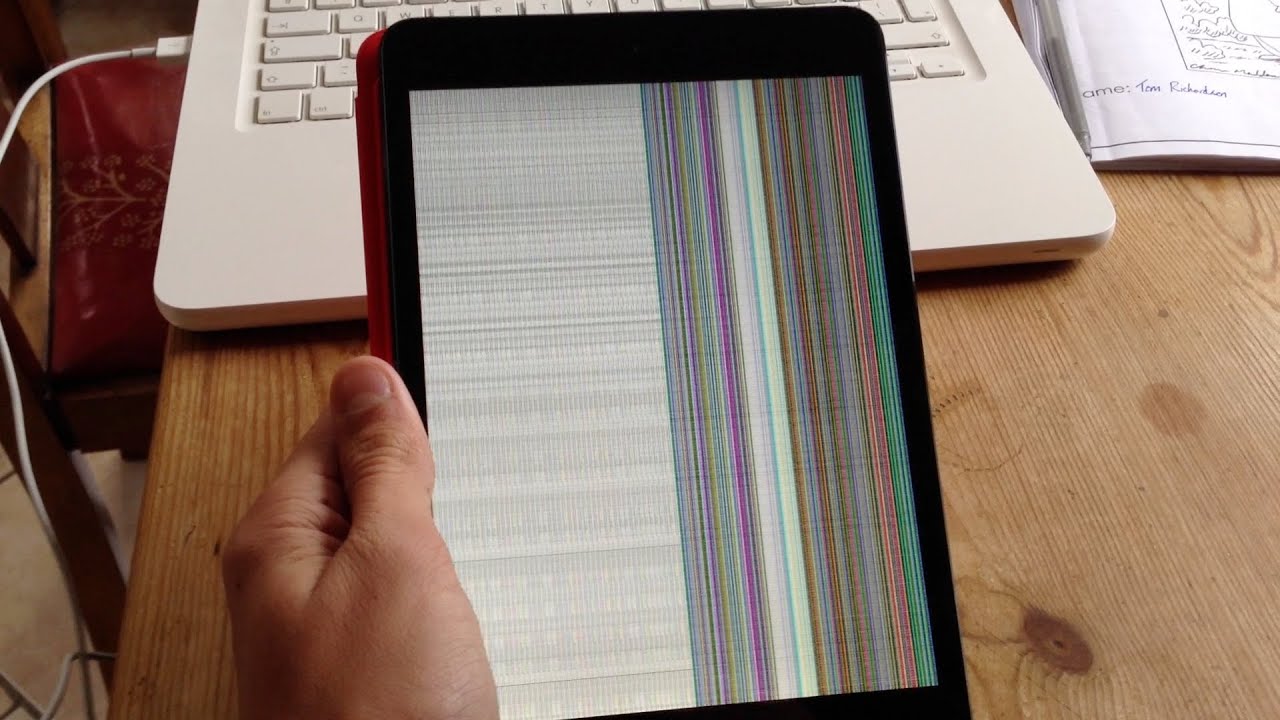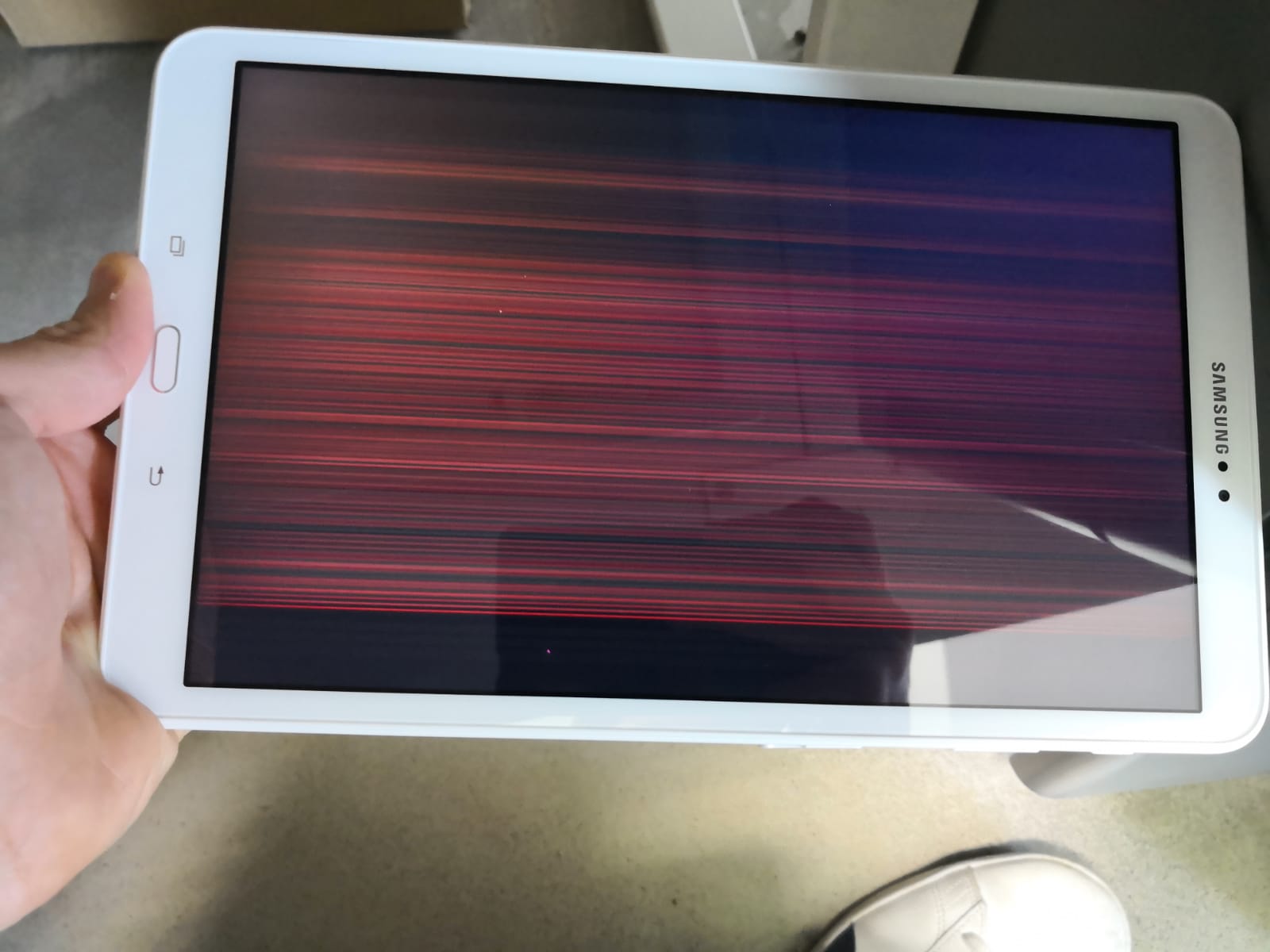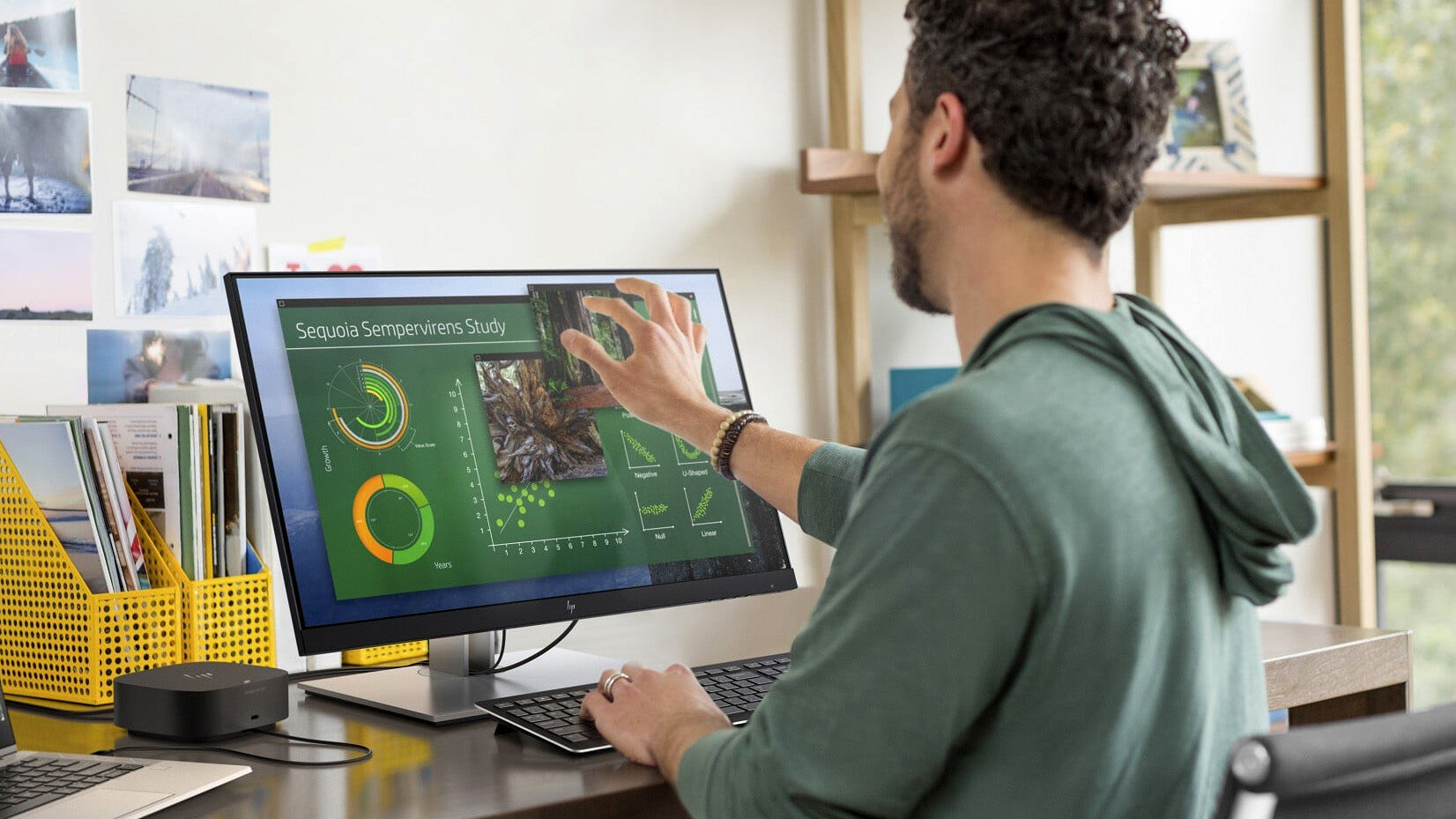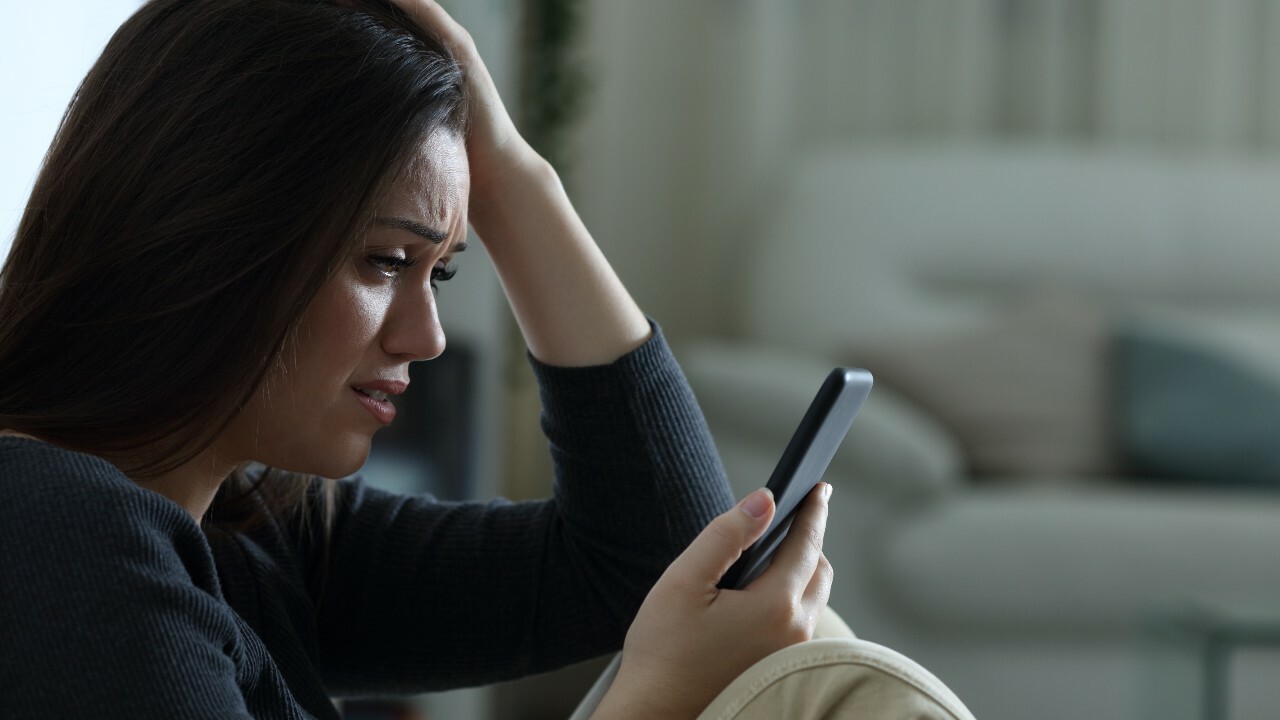Introduction
Welcome to the digital age, where tablets have become an indispensable part of our lives. Whether it’s for work, entertainment, or staying connected with loved ones, our tablets play a crucial role in our daily activities. However, as much as we rely on them, it can be incredibly frustrating when our tablets start to exhibit annoying flickering issues.
Tablet flickering refers to the phenomenon where the screen repeatedly blinks or flashes, causing visual disturbances that can hinder usability and disrupt our overall tablet experience. This flickering can occur intermittently or persistently, depending on the underlying cause.
In this article, we will delve into the common causes of tablet flickering and provide you with some practical tips on how to fix this issue. Whether you’re an avid tablet user or a casual one, understanding the source of the problem and exploring potential solutions is essential to restore your tablet’s functionality and ensure a smooth user experience.
So, if you’ve been plagued by screen flickering on your tablet and have been left wondering why it happens and how to resolve it, you’ve come to the right place. Let’s dive in and uncover the secrets behind tablet flickering.
Understanding the Flickering Issue
Before we delve into the various causes and solutions for tablet flickering, let’s first understand the nature of this issue. Tablet flickering occurs when the screen flashes or blinks uncontrollably, resulting in a disruptive visual experience. This flickering can manifest in different ways, such as horizontal lines appearing on the screen, sudden changes in brightness, or the entire display rapidly flashing on and off.
The flickering issue can have a significant impact on the usability and functionality of your tablet. It can make it difficult to read text, view images or videos, and even cause eye strain or headaches with prolonged exposure. To address the issue effectively, it’s imperative to identify the root cause.
One crucial aspect to consider is whether the flickering is limited to a specific application or if it affects the entire device. If the flickering occurs only in one particular app, the problem might lie with the app itself. However, if the flickering persists across multiple apps or even on the home screen, it is more likely a hardware or system-related issue.
Flickering can be caused by a variety of factors, including display or graphics settings, overheating, outdated software, or even faulty hardware. Each of these causes requires a specific approach to resolve the problem effectively.
By understanding the nature of the flickering issue and diagnosing its underlying cause, you can take the necessary steps to address and eliminate the problem. In the following sections, we will explore the most common causes of tablet flickering and provide you with practical solutions to restore your tablet’s smooth and uninterrupted performance.
Common Causes of Tablet Flickering
Tablet flickering can be attributed to a variety of causes, ranging from simple software glitches to more complex hardware issues. By understanding these common causes, you can better diagnose the problem and find an appropriate solution. Let’s take a closer look at the most prevalent causes of tablet flickering:
1. Display or Graphics Setting Issues: Incorrect display settings or incompatible graphics configurations can lead to screen flickering. In some cases, the display refresh rate or resolution may not be properly optimized for your tablet, resulting in flickering issues.
2. Overheating and Performance Problems: Overheating can cause the tablet’s screen to flicker as the device’s internal components struggle to maintain optimal performance. This can occur due to excessive multitasking, running resource-intensive apps, or inadequate cooling mechanisms.
3. Outdated or Incompatible Software: Operating system or app updates are released regularly to address bugs and improve performance. Using outdated software versions or installing incompatible apps on your tablet can cause screen flickering issues.
4. Faulty Hardware or Loose Connections: Physical damage or hardware malfunctions can also contribute to tablet flickering. This includes issues such as a damaged display, faulty graphics card, or loose cable connections between the display and the device’s internal components.
5. Battery-related Problems: Low battery levels or faulty battery connections can cause fluctuations in power supply, leading to screen flickering. Insufficient power can affect the functioning of the display and result in intermittent or constant flickering.
Identifying the specific cause of the flickering issue on your tablet is crucial for implementing an effective solution. In the next sections, we will explore practical tips and techniques to help you address these causes and resolve the tablet flickering problem to restore optimal performance and usability.
Display or Graphics Setting Issues
One of the common causes of tablet flickering is incorrect display or graphics settings. This can occur due to misconfigured settings or incompatible graphics configurations. Here are several factors to consider when addressing display or graphics setting issues:
1. Display Resolution: The resolution determines the number of pixels on the screen and impacts the clarity and quality of the displayed content. Setting the resolution too low or too high can cause flickering issues. Ensure that the resolution is set to the recommended or native resolution for your tablet’s display.
2. Refresh Rate: The refresh rate refers to how many times the display refreshes the image per second. A lower refresh rate can result in flickering, particularly noticeable when viewing fast-moving content. Check the refresh rate settings and ensure it is set to a stable and compatible rate for your tablet.
3. Color Calibration: Improper color calibration can lead to flickering issues. If the colors appear distorted or inconsistent, adjusting the color calibration settings can help resolve the flickering problem. Use the built-in color calibration tools or seek professional calibration services to ensure accurate color representation.
4. Graphics Driver Settings: Outdated or incompatible graphics drivers can cause screen flickering. Make sure you have the latest graphics driver installed for your tablet’s graphics card. Visit the manufacturer’s website or use driver update software to download and install the appropriate drivers.
5. App Compatibility: Some apps or games may not be fully compatible with your tablet’s display settings, resulting in flickering issues. In such cases, try adjusting the graphics settings within the app itself or check for updates that address compatibility problems.
By reviewing and adjusting the display and graphics settings on your tablet, you can often resolve flickering issues associated with incorrect configurations. Experiment with different settings while keeping an eye on the screen for any changes. If the problem persists, you may need to explore other potential causes of tablet flickering.
Overheating and Performance Problems
Overheating and performance issues can contribute to tablet flickering. As tablets become increasingly powerful and capable of handling resource-intensive tasks, they can generate significant heat, leading to potential performance issues. Here are some factors to consider when addressing overheating and performance problems:
1. Multitasking and Resource Usage: Running multiple apps simultaneously or using memory-intensive applications can cause the tablet’s processor to work harder, leading to increased heat generation. Close any unnecessary background apps and avoid excessive multitasking to alleviate overheating and potential flickering issues.
2. Proper Ventilation and Cooling: Tablets can quickly heat up if airflow is restricted or if the device is exposed to high ambient temperatures. Ensure that you have proper ventilation, and avoid using your tablet on surfaces that trap heat, such as blankets or pillows. Consider using cooling pads or stands to dissipate heat efficiently.
3. Performance Optimization: Enable power-saving modes or performance optimization settings available on your tablet to balance performance and heat generation. Lowering the processor speed or adjusting power settings can help regulate heat levels and reduce the chances of flickering caused by overheating.
4. Firmware and Software Updates: Keep your tablet’s firmware and software up to date. Manufacturers often release updates that include performance enhancements and bug fixes, which can help optimize device performance and prevent overheating-related issues.
5. Avoid Extreme Conditions: Exposure to extreme temperatures, whether it’s extreme heat or cold, can affect the performance of your tablet. Operating your tablet within recommended temperature ranges can help prevent overheating issues and subsequent flickering problems.
By maintaining optimal operating conditions and managing resource usage, you can mitigate the risk of overheating and performance-related tablet flickering. However, if you continue to experience issues, it may be necessary to explore other potential causes and solutions.
Outdated or Incompatible Software
Outdated or incompatible software can contribute to tablet flickering. As technology advances, software developers release updates and patches to address bugs and enhance performance. Using outdated software versions or installing incompatible apps can result in various issues, including screen flickering. Here are some considerations when dealing with outdated or incompatible software:
1. Operating System Updates: Keep your tablet’s operating system up to date. Manufacturers often release updates that address software issues and improve compatibility with newer applications. Regularly check for updates and install them as they become available.
2. App Updates: Ensure that all the apps installed on your tablet are updated to their latest versions. App updates often include bug fixes and compatibility improvements that can help resolve screen flickering issues. Use the app store or marketplace on your tablet to check for and install the latest updates.
3. App Compatibility: Not all apps are designed to be compatible with every tablet model or software version. If you experience flickering when using a specific app, check for compatibility information on the app developer’s website or contact their support team for assistance. Consider uninstalling incompatible apps and look for alternative options that are known to work well with your tablet.
4. Uninstalling Problematic Apps: If you notice that screen flickering occurs after installing a specific app, it is possible that the app itself is causing the issue. In such cases, uninstalling the app might be necessary. Restart your tablet after uninstallation to ensure any residual effects are cleared.
5. Perform a Factory Reset: If screen flickering persists despite software updates and app management, a factory reset might be required as a last resort. This will restore your tablet to its original settings, removing any software conflicts or compatibility issues that might be causing the flickering problem. Before performing a factory reset, make sure to back up your important data.
By keeping your tablet’s software up to date and ensuring app compatibility, you can reduce the likelihood of screen flickering caused by outdated or incompatible software. However, if the problem persists, further investigation into other potential causes may be necessary.
Faulty Hardware or Loose Connections
Faulty hardware or loose connections can also contribute to tablet flickering. Physical damage, manufacturing defects, or poor connections between the display and the tablet’s internal components can result in screen flickering issues. Here are some factors to consider when addressing faulty hardware or loose connections:
1. Display Damage: Physical damage to the tablet’s display, such as cracks or water damage, can cause flickering issues. Inspect the display carefully for any visible signs of damage. If damage is detected, contacting a professional repair service or the tablet manufacturer may be necessary to resolve the problem.
2. Loose Cable Connections: Loose cable connections between the display panel and the tablet’s internal components can cause intermittent or constant screen flickering. Open up your tablet, if possible, and check for any loose or disconnected display cables. Carefully reattach or secure any loose connections to ensure a stable connection.
3. Faulty Graphics Card: A faulty graphics card can contribute to screen flickering. If the graphics card malfunctions or becomes damaged, it can cause display irregularities, including flickering. In such cases, reaching out to professional technicians or contacting the tablet manufacturer for repair or replacement may be necessary.
4. Battery-related Issues: Faulty battery connections or low battery levels can also lead to screen flickering. Ensure that the battery is securely connected, and if the issue persists, consider replacing the battery with a compatible and reliable option. If you’re uncertain about handling the battery, seek professional assistance.
5. Professional Repair Service: If you have exhausted all troubleshooting options and the flickering issue still persists, it may be necessary to seek professional repair services. Professional technicians have the expertise and tools to diagnose and repair hardware-related problems that may be causing the screen to flicker.
It’s important to note that handling hardware-related issues requires caution, and if you are not confident in your abilities, seeking professional help is recommended. Attempting to repair the hardware without the necessary knowledge and expertise may further damage the tablet. If you suspect faulty hardware or loose connections, professional assistance is the best course of action to resolve the screen flickering problem.
Tips to Fix Tablet Flickering
Experiencing screen flickering on your tablet can be frustrating, but there are several tips and techniques you can try to resolve the issue. Here are some practical tips to fix tablet flickering:
1. Adjusting Display Settings: Experiment with different display settings, such as brightness and color temperature, to see if it helps reduce the flickering. Lowering the brightness level or enabling adaptive brightness settings can alleviate strain on the display and potentially minimize flickering.
2. Updating Software and Drivers: Ensure that your tablet’s software, including the operating system and apps, is up to date. Regularly check for updates and install them to address any software-related issues that may be causing the flickering problem. Additionally, keep your graphics drivers updated to ensure compatibility and optimal performance.
3. Cooling and Performance Optimization: Take steps to prevent overheating by providing proper ventilation and avoiding extreme temperatures. Close unnecessary background apps that may be causing the tablet to heat up excessively. Consider using cooling pads or stands that help dissipate heat and optimize tablet performance.
4. Proximity to Electronic Devices: Keep your tablet away from other electronic devices that emit electromagnetic interference, as this can contribute to screen flickering. Magnetic fields and interference from nearby devices can disrupt the display’s functionality, resulting in flickering issues.
5. Factory Reset: Perform a factory reset as a last resort if all other troubleshooting steps fail to resolve the flickering problem. A factory reset will restore your tablet to its original settings, eliminating any software conflicts or settings that may be causing the issue. Remember to back up your important data before proceeding with a factory reset.
6. Seek Professional Help and Support: If none of the above tips work or if you suspect hardware issues, it is advisable to seek professional help. Consult the tablet manufacturer’s support forums or contact their customer support for further guidance. Professional technicians can diagnose and repair hardware-related problems that may be causing the screen flickering.
Keep in mind that not all solutions may work for every tablet and situation. It may require a combination of troubleshooting steps or different approaches to effectively address the flickering issue. Patience and persistence are key in finding the solution that works best for your specific tablet and circumstances.
Adjusting Display Settings
When it comes to fixing tablet flickering, one of the first steps you can take is adjusting the display settings. Often, improper display settings can cause the screen to flicker. Here are some tips to help you adjust the display settings and potentially resolve the flickering issue:
1. Brightness Level: Consider lowering the brightness level of your tablet’s display. High brightness settings can strain the display and contribute to flickering. Find a comfortable brightness level that reduces strain on your eyes while ensuring clear visibility of the content on the screen.
2. Adaptive Brightness: Some tablets have an adaptive brightness feature that automatically adjusts the screen brightness based on the ambient lighting conditions. Enabling this feature can ensure that the screen brightness remains optimal in different lighting environments, potentially reducing flickering.
3. Color Temperature: Explore the color temperature settings on your tablet. Sometimes, warmer or cooler color temperatures can affect how the screen appears and may contribute to flickering. Experiment with different color temperature settings to find one that provides a stable and comfortable viewing experience.
4. Sleep/Wake Settings: Adjust the sleep/wake settings on your tablet to control the display’s behavior when it’s not in use. Longer sleep times or delayed screen wake-ups can help reduce the frequency of the screen flickering, especially during idle periods.
5. Font Size and Display Scaling: Consider adjusting the font size and display scaling settings to ensure that the content on your tablet’s screen is appropriately sized and displayed. Improper scaling can sometimes cause distortion and flickering. Choose a font size and scaling option that suits your preferences and offers clear visibility without straining the display.
6. Reset Display Settings: If you have made previous adjustments to the display settings that may have caused the flickering issue, you can reset the display settings to their default values. This can help eliminate any unintentional configurations that could be contributing to the problem.
It’s important to note that the display settings and options may vary depending on the model and operating system of your tablet. Refer to the user manual or the settings menu on your tablet for specific instructions on adjusting the display settings. By experimenting with different display settings, you can potentially find a configuration that minimizes or eliminates the screen flickering.
Updating Software and Drivers
Keeping your tablet’s software and drivers up to date is essential in resolving screen flickering issues. Outdated software or incompatible drivers can contribute to various display abnormalities, including flickering. Here are some important steps to consider when updating the software and drivers on your tablet:
1. Operating System Updates: Check for the latest updates for your tablet’s operating system. Software developers regularly release updates that address bugs, performance issues, and compatibility problems. Install these updates to ensure that your tablet’s operating system is optimized for stability and functionality.
2. App Updates: Keep all the apps on your tablet up to date. Developers often release updates to improve app performance, add new features, and address compatibility issues. Update your apps regularly to ensure they are compatible with the latest version of the operating system and to mitigate any potential conflicts that may cause screen flickering.
3. Automatic Updates: Enable automatic updates for your operating system and apps if your tablet offers this feature. With automatic updates enabled, your tablet will automatically download and install the latest software updates as they become available, ensuring that you stay up to date with the latest fixes and improvements.
4. Graphics Drivers: Graphics drivers play a crucial role in ensuring smooth and stable performance of your tablet’s display. Visit the website of your tablet’s manufacturer or the graphics card manufacturer to check for the latest graphics driver updates. Download and install the appropriate drivers to ensure compatibility and optimal performance.
5. Driver Update Software: Consider using driver update software to help identify and update outdated or incompatible drivers on your tablet. These software tools can automate the process of finding and updating the necessary drivers, saving you time and effort. However, exercise caution and use trusted driver update software from reputable sources.
By regularly updating the software and drivers on your tablet, you can ensure that your device is running on the latest versions with improved stability, bug fixes, and compatibility updates. These updates can help eliminate software-related factors that may contribute to screen flickering issues, providing a smoother and more reliable user experience.
Cooling and Performance Optimization
Optimizing the cooling and performance of your tablet is crucial in resolving screen flickering issues that may arise due to overheating or inadequate performance. Excessive heat can strain the tablet’s internal components and lead to various display abnormalities. Here are some important steps to consider for cooling and performance optimization:
1. Proper Ventilation: Ensure that your tablet has adequate ventilation to dissipate heat effectively. Avoid using your tablet on surfaces that can obstruct airflow, such as blankets or pillows. Using a cooling pad or stand can provide additional airflow, reducing the risk of overheating and the subsequent screen flickering.
2. Avoid Multitasking: Running multiple apps or resource-intensive tasks simultaneously can generate excessive heat and cause the tablet’s processor to work harder. Avoid excessive multitasking to prevent overloading the device and reduce the chances of overheating and screen flickering. Close unnecessary background apps to free up system resources.
3. Performance Optimization Settings: Many tablets offer performance optimization settings that allow you to control the device’s power usage and performance. Enable power-saving modes or adjust performance settings based on your usage requirements. These settings can help balance performance and heat generation, reducing the likelihood of screen flickering.
4. Keep the Tablet Updated: Regularly update your tablet’s firmware and software to ensure that you have the latest stability and performance enhancements. Manufacturers often release updates that address performance-related issues and optimize the tablet’s operation, including heat management. Install these updates to keep your tablet running smoothly.
5. Avoid Overcharging: Overcharging the tablet’s battery can lead to excessive heat generation, potentially causing screen flickering. To prevent this, avoid keeping your tablet plugged in and charging for extended periods once it reaches a full charge. Disconnect the charging cable or use a smart charging feature if available.
6. Use High-Quality Apps: Poorly optimized or untrustworthy apps can place unnecessary strain on your tablet’s resources. Install apps from reputable sources and avoid using resource-intensive apps that are not necessary for your needs. Keep your app collection streamlined and optimized for better performance and heat management.
Remember, tablets are designed to operate within specific temperature ranges, and excessive heat can have a detrimental effect on their performance. By optimizing the cooling and performance of your tablet, you can reduce the risk of overheating and alleviate the screen flickering issue, ensuring a smoother and more enjoyable user experience.
Professional Help and Support
When all else fails and you are still unable to resolve the screen flickering issue on your tablet, seeking professional help and support is the next best step. Professional technicians and the tablet’s manufacturer can provide valuable assistance and expertise in diagnosing and resolving complex problems. Here are some options to consider when seeking professional help:
1. Manufacturer Support: Contact the manufacturer of your tablet and inquire about their support services. Most manufacturers offer online support forums, knowledge bases, and customer service hotlines to assist with troubleshooting and resolving technical issues. The manufacturer’s support team can guide you through specific steps tailored to your tablet model.
2. Authorized Service Centers: If your tablet is still covered under warranty or you prefer professional hands-on support, locate an authorized service center. These centers have certified technicians who specialize in diagnosing and repairing tablets. They can identify any hardware-related issues contributing to the screen flickering and perform the necessary repairs or replacements.
3. Independent Repair Shops: If your tablet is no longer covered under warranty or you prefer a more cost-effective solution, consider reputable independent repair shops. Look for shops with positive reviews and experienced technicians who are knowledgeable about your tablet brand and model. They can diagnose and provide solutions for hardware-related issues that may be causing the screen flickering.
4. Online Communities and Forums: Explore online communities and forums dedicated to tablet users. These platforms often have knowledgeable members who can share their experiences and offer advice for resolving screen flickering issues. Engage in discussions, ask questions, and share your own situation to gain insights and potential solutions from the community.
5. Professional Consultants: If you’re dealing with a particularly complex or persistent screen flickering problem, consider hiring professional consultants who specialize in tablet troubleshooting. These consultants can provide personalized recommendations and solutions based on their expertise and experience.
Remember to provide detailed information about the issue when seeking professional help. Be ready to share any relevant troubleshooting steps you have already taken and provide information about your tablet’s model, operating system, and any recent software or hardware changes. The more information you provide, the easier it will be for professionals to diagnose and resolve the screen flickering issue.
Professional help and support can save you time and frustration when dealing with persistent screen flickering problems on your tablet. Their expertise and resources can lead to a quicker resolution, ensuring that your tablet functions optimally and provides an enjoyable user experience.
Conclusion
Screen flickering can be a frustrating issue when using your tablet, but fortunately, there are several steps you can take to address and resolve the problem. By understanding the common causes of tablet flickering and implementing the appropriate solutions, you can restore smooth and uninterrupted performance to your device.
Throughout this article, we explored various factors that can contribute to tablet flickering, such as display or graphics setting issues, overheating, outdated software, faulty hardware, and loose connections. We also provided practical tips and techniques to help you fix tablet flickering, including adjusting display settings, updating software and drivers, optimizing cooling and performance, and seeking professional help and support if necessary.
It’s important to remember that not all solutions may work for every tablet or situation. Some issues may require a combination of troubleshooting steps or even professional assistance to identify and address the underlying cause of the flickering problem.
We hope that the information provided in this article has equipped you with the knowledge and guidance needed to tackle tablet flickering issues effectively. By following the tips and techniques outlined here, you can improve the usability and enjoyment of your tablet, ensuring that it functions optimally for all your daily activities and tasks.
Should you find yourself unable to resolve the flickering issue on your tablet, don’t hesitate to seek professional help. The tablet’s manufacturer, authorized service centers, and independent repair shops are there to provide the necessary expertise and support in diagnosing and resolving complex problems.
Remember, patience and persistence are key when troubleshooting tablet flickering. With the right approach and the appropriate solutions, you can overcome this issue and enjoy a seamless and flicker-free tablet experience once again!