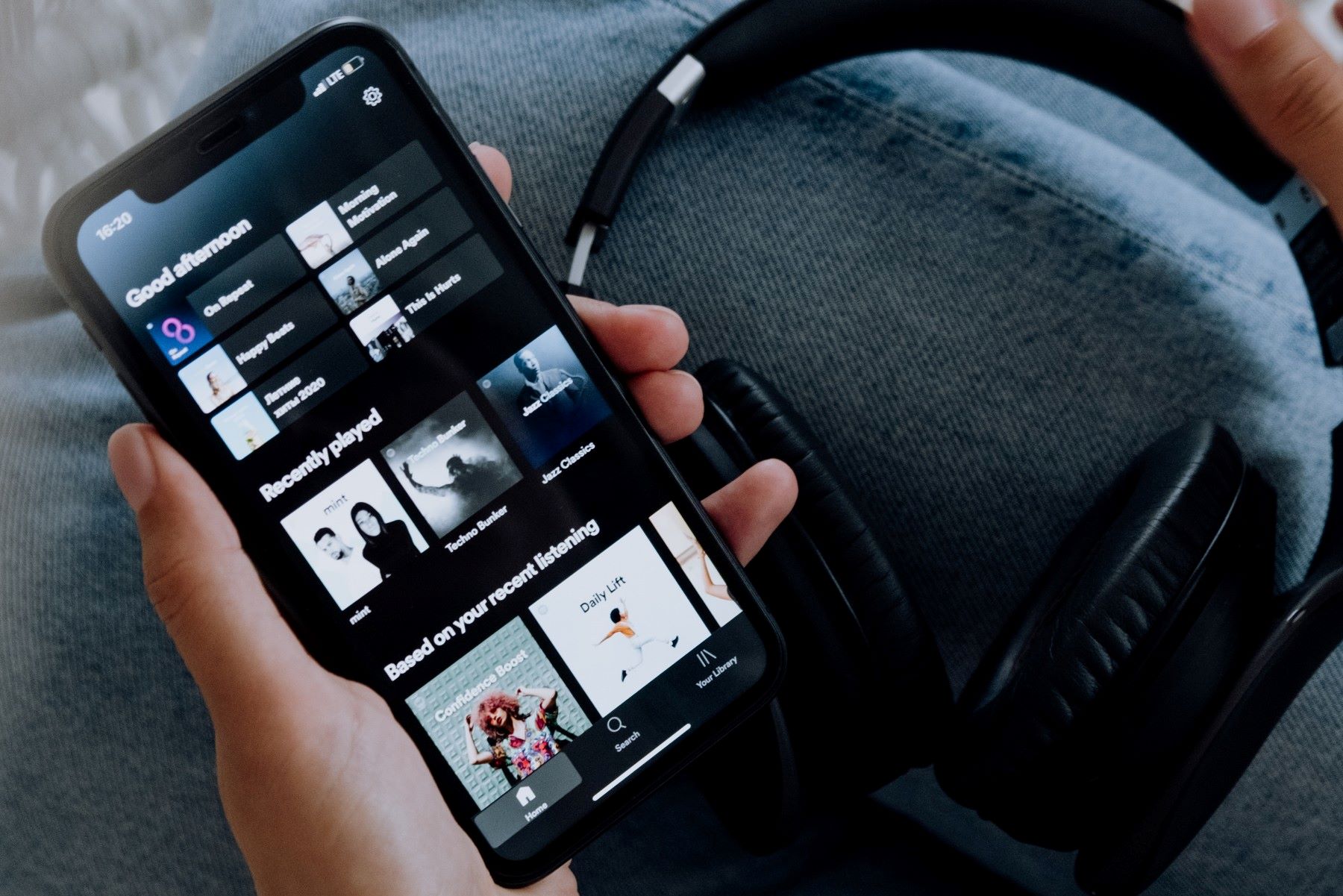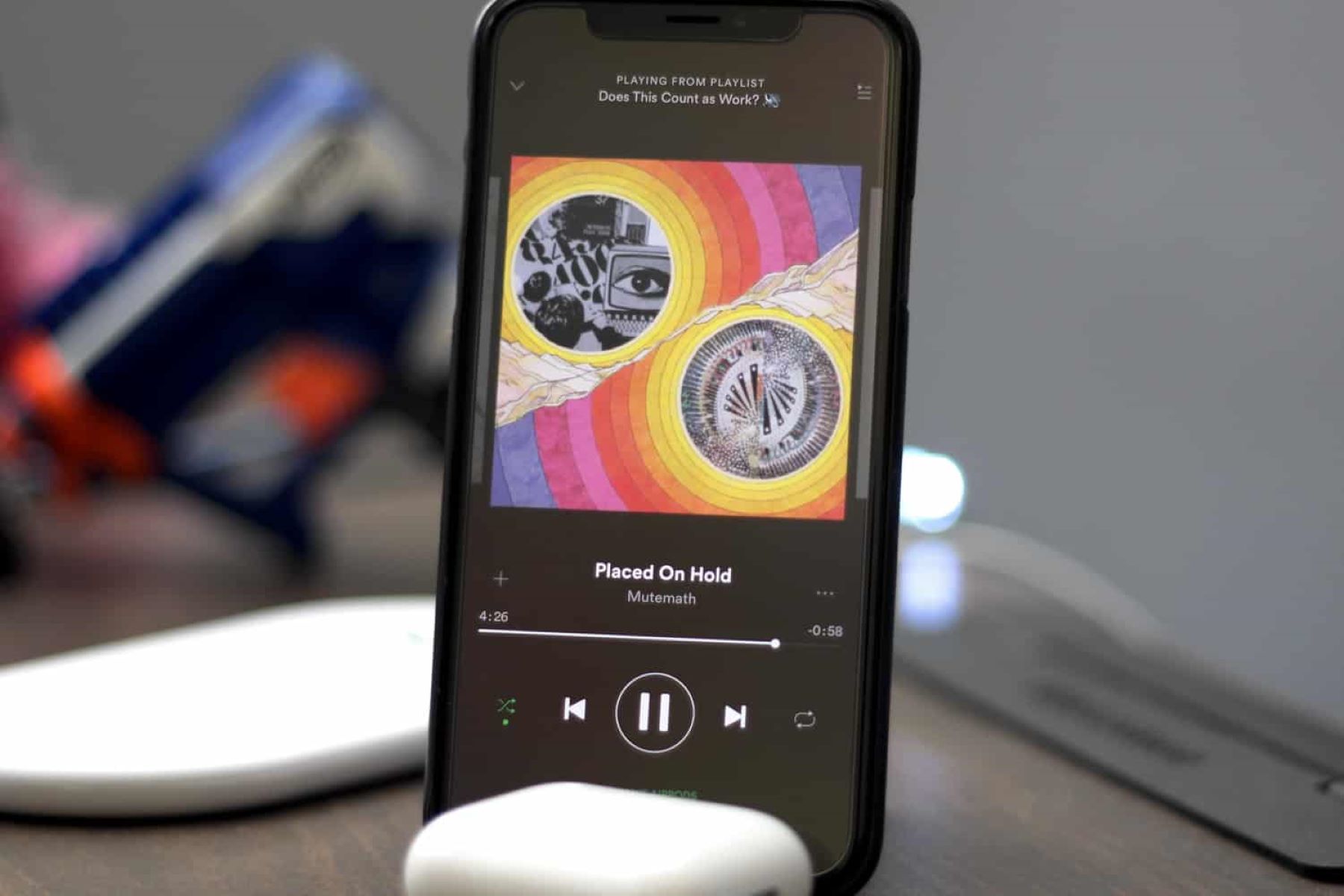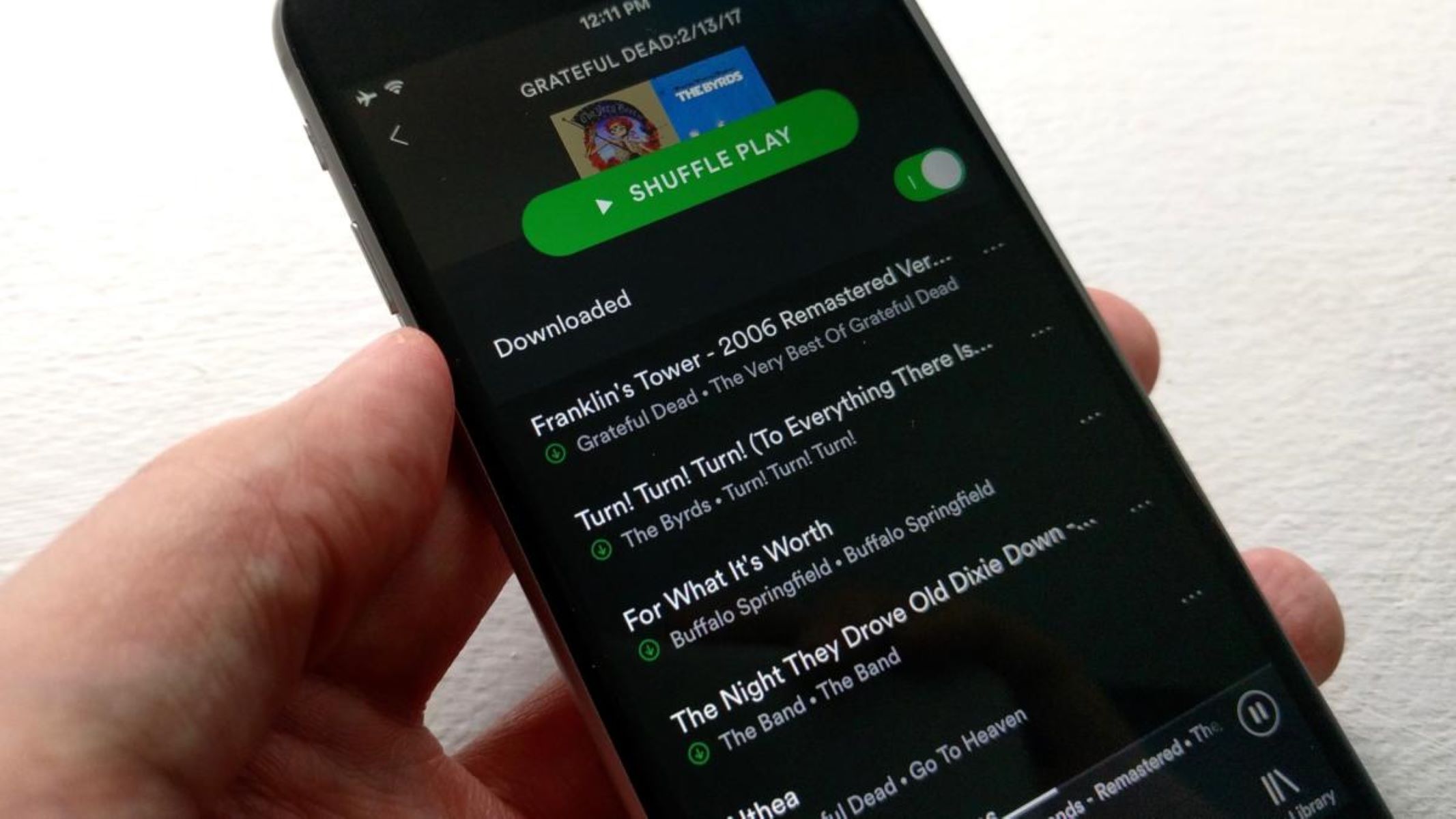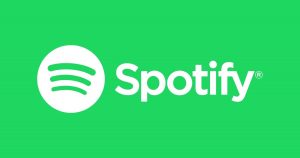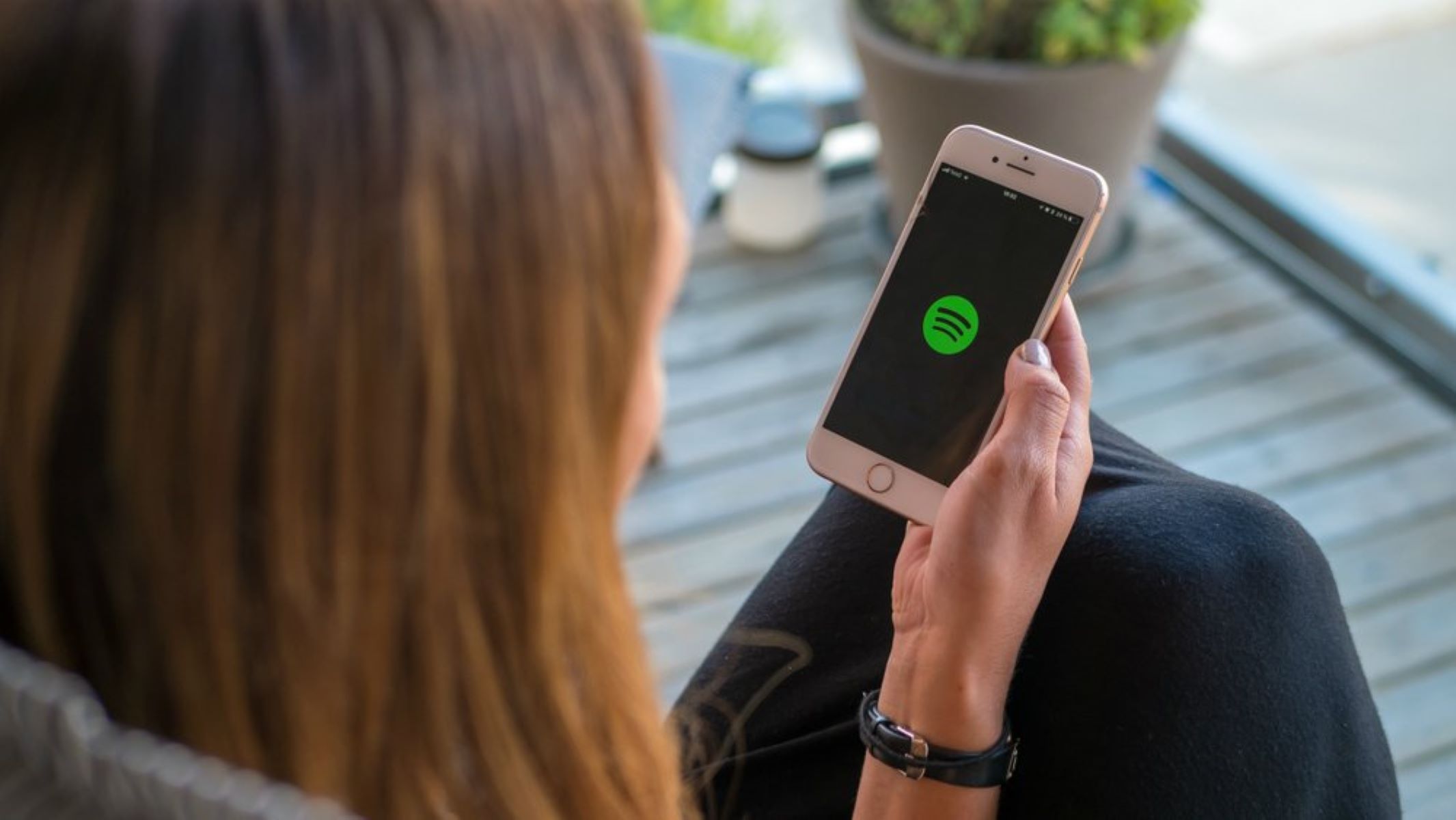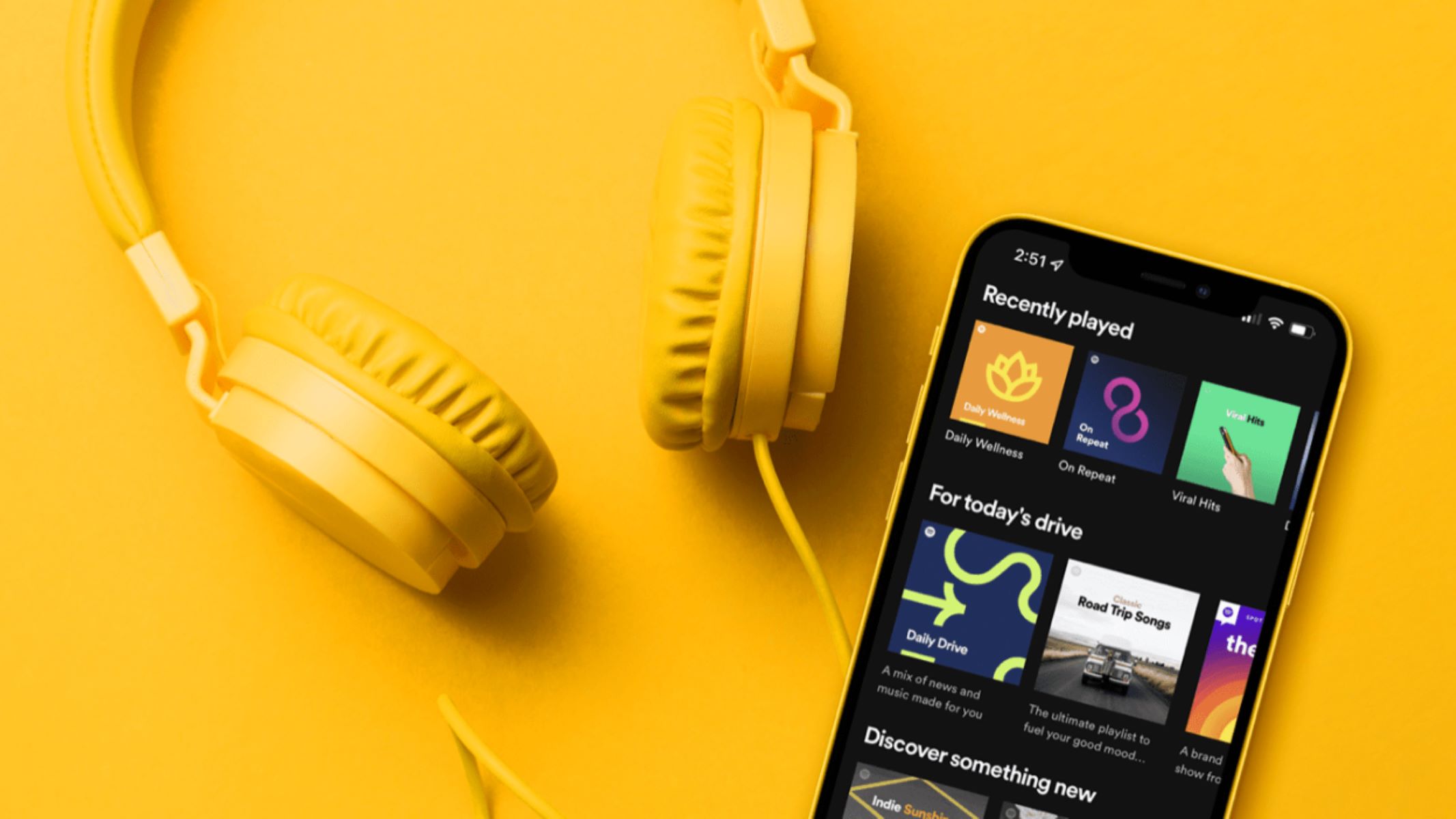Introduction
Welcome to the digital age, where music streaming services like Spotify have revolutionized the way we enjoy our favorite songs. With a vast library of tracks at our fingertips, we can curate our own personalized playlists and discover new music with ease. However, there can be occasions when our Spotify experience is interrupted, and songs start skipping. This can be frustrating, especially when we’re in the midst of belting out our favorite lyrics or getting lost in a captivating melody.
So, why does your Spotify keep skipping songs? Is it a glitch in the system or some technical issue? In this article, we’ll explore the various causes of songs skipping on Spotify and provide troubleshooting tips to help you resolve the issue and get back to enjoying uninterrupted music playback.
To identify the root cause of the problem, we need to consider factors such as the strength of your internet connection, cache and storage issues, outdated Spotify app versions, device compatibility problems, presence of corrupt or damaged song files, and even the possibility of user error. By understanding these potential issues, you’ll be better equipped to tackle the problem head-on and ensure a seamless music streaming experience. Let’s dive in and explore each of these causes in detail.
The Causes of Songs Skipping on Spotify
There can be several reasons why your Spotify keeps skipping songs, and it’s important to pinpoint the exact cause to find an appropriate solution. Let’s examine the most common culprits behind this frustrating issue:
- Poor Internet Connection: A weak or unstable internet connection is one of the leading causes of songs skipping on Spotify. When the connection is sporadic or slow, it can disrupt the streaming process, leading to buffering issues and interrupted playback.
- Cache and Storage Issues: Over time, the cache and storage on your device can become cluttered with temporary files and data. This buildup can affect the performance of the Spotify app, causing songs to skip or pause unexpectedly.
- Outdated Spotify App: Using an outdated version of the Spotify app may result in compatibility issues with the server, leading to song skipping or other playback problems. Keeping your app updated ensures that you have the latest features and bug fixes.
- Device Compatibility Problems: Not all devices are created equal, and some older or less powerful devices may struggle to handle the demands of streaming music. Incompatible hardware or limited resources can cause songs to skip or stutter during playback.
- Corrupt Files or Damaged Song Files: Occasionally, downloaded or saved songs can become corrupted, leading to playback issues. These corrupt files can cause songs to skip, distort, or even fail to play altogether.
- User Error or Accidental Skipping: Sometimes, the issue might not be technical at all. Accidental skipping, whether by mistakenly tapping the skip button or inadvertently activating a voice command, can lead to songs being skipped unintentionally.
Understanding these potential causes will help you troubleshoot and identify the specific reason behind the songs skipping on your Spotify account. By addressing the root cause, you can take the necessary steps to resolve the issue and ensure uninterrupted music streaming.
Poor Internet Connection
A weak or unstable internet connection is one of the primary culprits behind songs skipping on Spotify. When you have a poor internet connection, it can lead to buffering issues and interrupted playback, causing songs to skip or suddenly stop playing altogether.
If you experience frequent song skipping on Spotify, it’s essential to check your internet connection and ensure that it’s stable and strong. Here are a few steps you can take to address this issue:
- Connect to a Stable Network: Make sure you’re connected to a reliable Wi-Fi network or switch to a wired internet connection if possible. Mobile data connections may be less consistent, especially in areas with weak signal strength.
- Restart your Wi-Fi Router: Sometimes, router issues can cause internet connection problems. Try turning your Wi-Fi router off for a few seconds and then power it back on. This simple reset can often resolve connectivity issues.
- Move Closer to the Router: If you’re experiencing weak Wi-Fi signal, try moving closer to your router to improve the connection strength. Thick walls, distance, and other obstructions can weaken the signal and lead to poor internet performance.
- Close Bandwidth-Intensive Applications: If there are multiple devices connected to your internet network, ensure that bandwidth-intensive applications or downloads are paused to prioritize stable streaming on Spotify.
- Check Network Speed: Use an online speed testing tool to measure your internet connection’s speed. If the speed is significantly lower than your subscribed plan, contact your internet service provider to troubleshoot the issue.
- Consider Upgrading your Internet Plan: If you consistently experience poor internet connection and frequent song skipping, upgrading to a higher-speed internet plan may be worth considering. A faster connection can provide a smoother and uninterrupted streaming experience.
By addressing and improving your internet connection, you can minimize the chances of songs skipping on Spotify and enjoy uninterrupted music playback. If the issue persists even after optimizing your internet connection, move on to the next potential cause to find a solution.
Cache and Storage Issues
Cache and storage issues on your device can contribute to songs skipping on Spotify. Temporary files, leftover data, and excessive cached information can overload the app’s performance and cause disruptions in music playback.
To address cache and storage issues and prevent songs from skipping on Spotify, follow these troubleshooting steps:
- Clear Spotify Cache: Within the Spotify app settings, there is an option to clear the cache. This will remove temporary files and data that may be causing playback issues. Go to the settings menu, find the cache option, and clear it to refresh the app’s performance.
- Free Up Device Storage: If your device is running out of storage space, it can affect the performance of the Spotify app. Delete unnecessary files, apps, or media to free up space and improve overall device performance.
- Use SD Card Storage (If Available): If your device has an SD card slot, consider transferring the Spotify app and its offline music storage to the SD card. This can help free up internal storage and alleviate any performance issues caused by limited space.
- Restart your Device: A simple restart can often resolve cache-related issues. Power off your device completely, wait a few seconds, and then turn it back on. This will clear temporary files and refresh the device’s performance.
- Uninstall and Reinstall the Spotify App: If clearing the cache doesn’t solve the problem, try uninstalling the Spotify app and then reinstalling it from the respective app store. This will reinstall a fresh version of the app, potentially resolving any underlying cache or storage-related issues.
By taking these steps to address cache and storage issues, you can optimize the Spotify app’s performance on your device and reduce the likelihood of songs skipping. If the issue persists, move on to the next potential cause to continue troubleshooting.
Outdated Spotify App
An outdated version of the Spotify app can lead to compatibility issues and result in songs skipping or other playback problems. It’s crucial to keep your Spotify app updated with the latest version to ensure optimal performance and a seamless music streaming experience.
If you’re experiencing songs skipping on Spotify, follow these steps to check for app updates and keep your Spotify app up to date:
- Check for Available Updates: Open your app store (such as the App Store for iOS or Google Play Store for Android) and search for the Spotify app. If an update is available, tap the “Update” button to download and install the latest version.
- Enable Automatic App Updates (if available): To ensure that you always have the latest version of the Spotify app, enable automatic app updates on your device. This way, you won’t have to manually check for updates; they will be downloaded and installed automatically.
- Check for App Version Compatibility: Sometimes, the issue may not be directly related to an outdated app but rather the compatibility between the app version and your device’s operating system. Ensure that your device and its operating system meet the minimum requirements for the latest Spotify app version.
- Uninstall and Reinstall the Spotify App: If updating the app doesn’t resolve the issue, try uninstalling the Spotify app from your device and then reinstalling it. This can help eliminate any app-related glitches or issues that may be contributing to songs skipping.
By keeping your Spotify app updated, you can take advantage of bug fixes, performance improvements, and new features that may help address any playback problems, including songs skipping. If you continue to experience issues after updating the app, move on to the next potential cause for further troubleshooting.
Device Compatibility Problems
Device compatibility issues can sometimes be the reason behind songs skipping on Spotify. Not all devices possess the same processing power or meet the necessary system requirements to handle the demands of streaming music smoothly. Older devices or devices with limited resources may struggle to provide a seamless playback experience, resulting in songs skipping or stuttering.
If you suspect device compatibility problems, here are some steps you can take to minimize songs skipping on Spotify:
- Check System Requirements: Ensure that your device meets the minimum system requirements specified by Spotify. Visit Spotify’s official website or consult the app store listing to verify the device compatibility.
- Close Background Apps: Running multiple resource-intensive applications in the background can strain your device’s performance. Close unnecessary apps to free up resources for Spotify and improve playback performance.
- Restart your Device: Restarting your device can clear any temporary glitches or issues that may affect device performance. Power off your device, wait a few seconds, and then turn it back on to refresh the system.
- Update Device Software: Keeping your device’s software up to date is crucial for optimal performance. Check for software updates in the device settings and install any available updates to ensure compatibility with the Spotify app.
- Consider Upgrading your Device: If you consistently experience songs skipping on an older or underpowered device, it may be time to consider upgrading to a newer model with improved specifications. A device with more processing power and sufficient resources can provide a smoother music streaming experience.
By following these steps, you can minimize device compatibility problems and potentially reduce songs skipping on Spotify. If the issue persists, move on to the next potential cause to continue troubleshooting.
Corrupt Files or Damaged Song Files
Corrupt or damaged song files can be another reason why songs skip on Spotify. These files can cause interruptions, distortion, or complete failures in playback. It’s important to address this issue to ensure a smooth and uninterrupted music streaming experience.
If you suspect that the songs you’re trying to play are corrupt or damaged, here are some steps you can take to resolve the issue:
- Re-download the Songs: If you have downloaded the songs to your device for offline playback, try deleting the files and re-downloading them from Spotify. This can help ensure that you have a fresh, undamaged copy of the song.
- Replace Corrupt Songs: If the songs are streaming directly from Spotify and are consistently skipping, it’s possible that the files on the Spotify server are corrupt. In such cases, try removing the affected songs from your playlist, search for them again, and add them back to your playlist. This can prompt Spotify to fetch a new copy of the song and eliminate any issues with the previous version.
- Report the Issue to Spotify: If you suspect widespread corruption or damage to songs on Spotify, consider reporting the issue to Spotify’s support team. They can investigate the problem and take necessary actions to resolve it.
It’s worth noting that not all songs skipping issues are due to corrupt or damaged files. If only certain songs are skipping while others play fine, the issue may lie elsewhere. However, addressing corrupt or damaged files can help eliminate this potential cause and ensure smooth playback for the affected songs.
If you continue to experience songs skipping even after attempting these troubleshooting steps, move on to the next potential cause for further investigation.
User Error or Accidental Skipping
Sometimes, the reason behind songs skipping on Spotify can be as simple as user error or accidental skipping. It’s easy to inadvertently tap the skip button or trigger voice commands that unintentionally skip to the next track in your playlist.
If you suspect user error or accidental skipping, here are a few things to consider:
- Check Playback Controls: Double-check your playback controls to ensure that you’re not accidentally pressing the skip button or engaging voice commands that skip tracks. Pay close attention to your actions while using the app to avoid accidentally skipping songs.
- Disable Voice Commands: If you frequently trigger voice commands unintentionally, consider disabling voice control features in your device settings or within the Spotify app itself. This can prevent accidental skips caused by voice commands.
- Use a Protective Phone Case: If accidental touches on the screen are leading to song skipping, consider using a protective phone case that covers the edges of the screen, reducing the chance of accidental taps on playback controls.
- Take a Break and Restart: If you find yourself repeatedly experiencing accidental skipping, it may be helpful to take a short break from using the app and restart your device. This can refresh the app’s functionality and help avoid further accidental skips.
By being mindful of your actions and minimizing the potential for user error or accidental skipping, you can prevent unnecessary disruptions in your Spotify playback. However, if songs continue to skip even after taking these precautions, explore the next potential cause for further troubleshooting.
Troubleshooting Tips for Fixing the Issue
Experiencing songs skipping on Spotify can be frustrating, but there are several troubleshooting tips you can try to resolve the issue. By following these steps, you can identify and address the specific cause of the problem:
- Check Your Internet Connection: Ensure that you have a stable and strong internet connection. Connect to a reliable network and consider restarting your Wi-Fi router to eliminate any connectivity issues.
- Clear Cache and Storage on Your Device: Remove temporary files, clear the cache of the Spotify app, and free up device storage space to optimize performance.
- Update the Spotify App: Check for updates for the Spotify app and ensure that you have the latest version installed on your device to benefit from bug fixes and performance improvements.
- Ensure Device Compatibility: Verify that your device meets the minimum system requirements for the Spotify app. Close background apps and consider upgrading your device if necessary.
- Re-download or Replace Corrupt or Damaged Songs: For downloaded songs, try deleting and re-downloading them. If streaming, remove and re-add the affected songs to prompt Spotify to fetch a fresh copy.
- Check for Accidental Skipping: Double-check your playback controls, disable voice commands if causing accidental skips, and ensure that you’re not unintentionally triggering skips.
By following these troubleshooting tips, you can effectively identify and resolve the specific cause of songs skipping on Spotify. If one solution doesn’t work, proceed to the next until you find a resolution. Remember to test the playback after each step to see if the issue has been resolved.
If the problem persists even after exhausting these troubleshooting options, it may be beneficial to reach out to Spotify support for further assistance. They can provide additional guidance and help resolve any persistent issues.
Check Your Internet Connection
A weak or unstable internet connection is often the culprit behind songs skipping on Spotify. When your internet connection is poor, it can lead to buffering issues and interrupted playback, causing songs to skip or even stop playing altogether.
If you’re experiencing frequent song skipping on Spotify, the first step is to check your internet connection and ensure that it’s stable and strong. Here are some troubleshooting tips:
- Connect to a Stable Network: Make sure you’re connected to a reliable Wi-Fi network. If possible, switch to a wired internet connection for a more stable and consistent connection.
- Restart Your Wi-Fi Router: Sometimes, issues with your router can disrupt your internet connection. Try turning off your Wi-Fi router for a few seconds, then power it back on. This simple reset can often resolve connectivity issues.
- Move Closer to the Router: If you’re experiencing a weak Wi-Fi signal, try moving closer to the router to improve the connection strength. Thick walls, distance, and other obstructions can weaken the signal and affect the performance of your internet connection.
- Close Bandwidth-Intensive Applications: If there are multiple devices connected to your network, close any bandwidth-intensive applications on those devices. This will help prioritize the available bandwidth for streaming Spotify.
- Check Network Speed: Use an online speed testing tool to measure your internet connection’s speed. If the speed is significantly slower than your subscribed plan, consider contacting your internet service provider to troubleshoot the issue.
- Consider Upgrading Your Internet Plan: If you consistently experience poor internet connection and frequent song skipping, it may be worth considering upgrading to a higher-speed internet plan. A faster connection can provide a smoother and uninterrupted streaming experience.
By taking these steps to check and improve your internet connection, you can minimize the chances of songs skipping on Spotify and enjoy uninterrupted music playback. If the issue persists even after optimizing your internet connection, move on to the next potential cause to continue troubleshooting.
Clear Cache and Storage on Your Device
Cache and storage issues on your device can contribute to songs skipping on Spotify. Over time, temporary files and excessive cached data can accumulate, affecting the overall performance of the Spotify app and causing disruptions in music playback.
To address cache and storage issues and minimize songs skipping on Spotify, follow these troubleshooting steps:
- Clear Spotify Cache: Within the Spotify app settings, there is typically an option to clear the cache. This will remove temporary files and data that may be causing playback issues. Navigate to the app settings, find the cache option, and clear it to refresh the app’s performance.
- Free Up Device Storage: If your device is running low on storage space, it can impact the performance of the Spotify app. Delete unnecessary files, apps, or media to free up space and improve your device’s overall performance.
- Use SD Card Storage (If Available): If your device has an SD card slot, consider transferring the Spotify app and its offline music storage to the SD card. This can help free up internal storage and potentially alleviate any performance issues caused by limited space.
- Restart Your Device: Sometimes, a simple device restart can resolve cache-related issues. Power off your device completely, wait a few seconds, and then turn it back on. This action clears temporary files and refreshes the device’s performance.
- Uninstall and Reinstall the Spotify App: If clearing the cache doesn’t solve the problem, try uninstalling the Spotify app from your device and then reinstalling it from the respective app store. This process will reinstall a fresh version of the app, potentially resolving any underlying cache or storage-related issues.
By following these steps to clear cache and manage storage on your device, you can optimize the performance of the Spotify app and reduce the likelihood of songs skipping. If the issue persists, move on to the next potential cause to continue troubleshooting.
Update the Spotify App
Using an outdated version of the Spotify app can lead to compatibility issues and result in songs skipping or other playback problems. It’s crucial to keep your Spotify app updated with the latest version to ensure optimal performance and a seamless music streaming experience.
If you’re experiencing songs skipping on Spotify, here’s what you can do to check for updates and keep your app up to date:
- Check for Available Updates: Open your device’s app store, such as the App Store for iOS or Google Play Store for Android. Search for the Spotify app, and if an update is available, tap the “Update” button to download and install the latest version.
- Enable Automatic App Updates (if available): To ensure that you always have the latest version of the Spotify app, consider enabling automatic app updates on your device. With this feature enabled, your device will automatically download and install app updates as they become available.
- Check for App Version Compatibility: Sometimes, the issue may not be directly related to an outdated app version, but rather the compatibility between the app version and your device’s operating system. Ensure that your device and its operating system meet the minimum requirements for the latest Spotify app version.
- Uninstall and Reinstall the Spotify App: If updating the app doesn’t resolve the issue, try uninstalling the Spotify app from your device and then reinstalling it. This can help eliminate any app-related glitches or issues that may be contributing to songs skipping.
By keeping your Spotify app updated, you can take advantage of bug fixes, performance improvements, and new features that may help address any playback problems, including songs skipping. If you continue to experience issues after updating the app, move on to the next potential cause for further troubleshooting.
Ensure Device Compatibility
Device compatibility problems can sometimes be the reason behind songs skipping on Spotify. Not all devices are created equal, and some older or less powerful devices may struggle to handle the demands of streaming music smoothly. Incompatible hardware or limited resources can result in songs skipping or stuttering during playback.
If you suspect device compatibility problems, here are some steps you can take to minimize songs skipping on Spotify:
- Check System Requirements: Verify that your device meets the minimum system requirements specified by Spotify. You can find this information on Spotify’s official website or refer to the app store listing.
- Close Background Apps: Running multiple resource-intensive applications in the background can strain your device’s performance. Close unnecessary apps to free up resources for Spotify and improve playback performance.
- Restart Your Device: Restarting your device can clear any temporary glitches or issues that may affect device performance. Power off your device, wait a few seconds, and then turn it back on to refresh the system.
- Update Device Software: Keeping your device’s software up to date is crucial for optimal performance. Check for software updates in the device settings and install any available updates to ensure compatibility with the Spotify app.
- Consider Upgrading Your Device: If you consistently experience songs skipping on an older or underpowered device, it may be time to consider upgrading to a newer model with improved specifications. A device with more processing power and sufficient resources can provide a smoother music streaming experience.
By following these steps, you can minimize device compatibility problems and potentially reduce songs skipping on Spotify. Remember, not all songs skipping issues are solely due to device compatibility, so if only certain songs are skipping while others play fine, the issue may lie elsewhere. However, addressing device compatibility can help eliminate this potential cause and ensure smooth playback for a better Spotify experience.
Re-download or Replace Corrupt or Damaged Songs
Corrupt or damaged song files can be a common cause for songs skipping on Spotify. These files can lead to interruptions in playback, distorted audio, or even failure to play at all. It’s important to address this issue to ensure a seamless and uninterrupted music streaming experience.
If you suspect that the songs you’re trying to play are corrupt or damaged, here are some steps you can take to resolve the issue:
- Re-download the Songs: If you have previously downloaded the songs to your device for offline playback, try deleting the files and re-downloading them from Spotify. This process ensures that you have a fresh, undamaged copy of the song.
- Replace Corrupt Songs: If the songs you’re streaming directly from Spotify are consistently skipping, it’s possible that the files on the Spotify server are corrupt. To address this, remove the affected songs from your playlist, search for them again, and add them back to your playlist. This prompts Spotify to fetch a new copy of the song, potentially resolving any issues with the previous version.
- Report the Issue to Spotify: If you suspect widespread corruption or damage to songs on Spotify, consider reporting the issue to Spotify’s support team. They can investigate the problem and take necessary actions to resolve it for a better overall experience.
It’s important to note that not all songs skipping issues are due to corrupt or damaged files. If only specific songs are skipping while others play fine, the issue may lie elsewhere. However, addressing corrupt or damaged files can help eliminate this potential cause and ensure a smooth playback experience for the affected songs.
If you continue to experience songs skipping even after attempting these troubleshooting steps, move on to the next potential cause for further investigation.
Check for Accidental Skipping
Sometimes, the reason behind songs skipping on Spotify can be as simple as user error or accidental skipping. It’s easy to inadvertently tap the skip button or trigger voice commands that unintentionally skip to the next track in your playlist.
If you suspect user error or accidental skipping, here are a few things to consider:
- Check Playback Controls: Double-check your playback controls to ensure that you’re not accidentally pressing the skip button or engaging voice commands that skip tracks. Pay close attention to your actions while using the app to avoid accidentally skipping songs.
- Disable Voice Commands: If you frequently trigger voice commands unintentionally, consider disabling voice control features in your device settings or within the Spotify app itself. This can prevent accidental skips caused by voice commands.
- Use a Protective Phone Case: If accidental touches on the screen are leading to song skipping, consider using a protective phone case that covers the edges of the screen. This can reduce the chance of accidental taps on playback controls.
- Take a Break and Restart: If you find yourself repeatedly experiencing accidental skipping, it may be helpful to take a short break from using the app and restart your device. This can refresh the app’s functionality and help avoid further accidental skips.
By being mindful of your actions and minimizing the potential for user error or accidental skipping, you can prevent unnecessary disruptions in your Spotify playback. However, if songs continue to skip even after taking these precautions, explore the next potential cause for further troubleshooting.
Conclusion
Songs skipping on Spotify can be a frustrating experience, interrupting the enjoyment of your favorite tracks. However, by understanding the various causes behind this issue and implementing the appropriate troubleshooting steps, you can resolve the problem and regain a seamless music streaming experience.
In this article, we have discussed several potential causes for songs skipping on Spotify, including poor internet connection, cache and storage issues, outdated app versions, device compatibility problems, corrupt or damaged song files, and user error or accidental skipping. By addressing each of these potential causes, you can effectively troubleshoot and resolve the issue.
Whether it’s ensuring a stable internet connection, clearing cache and storage, keeping the Spotify app updated, checking device compatibility, re-downloading or replacing corrupt songs, or being mindful of accidental skipping, following the provided troubleshooting tips can help resolve the problem.
However, if you have exhausted all the troubleshooting steps mentioned and the issue persists, it is advisable to reach out to Spotify’s support team for further assistance. They can provide specialized guidance based on your specific situation and help resolve any persistent problems.
Remember, finding the root cause of songs skipping is essential to effectively addressing the issue. By following the troubleshooting tips outlined in this article, you can minimize interruptions and enjoy uninterrupted music playback on Spotify once again.