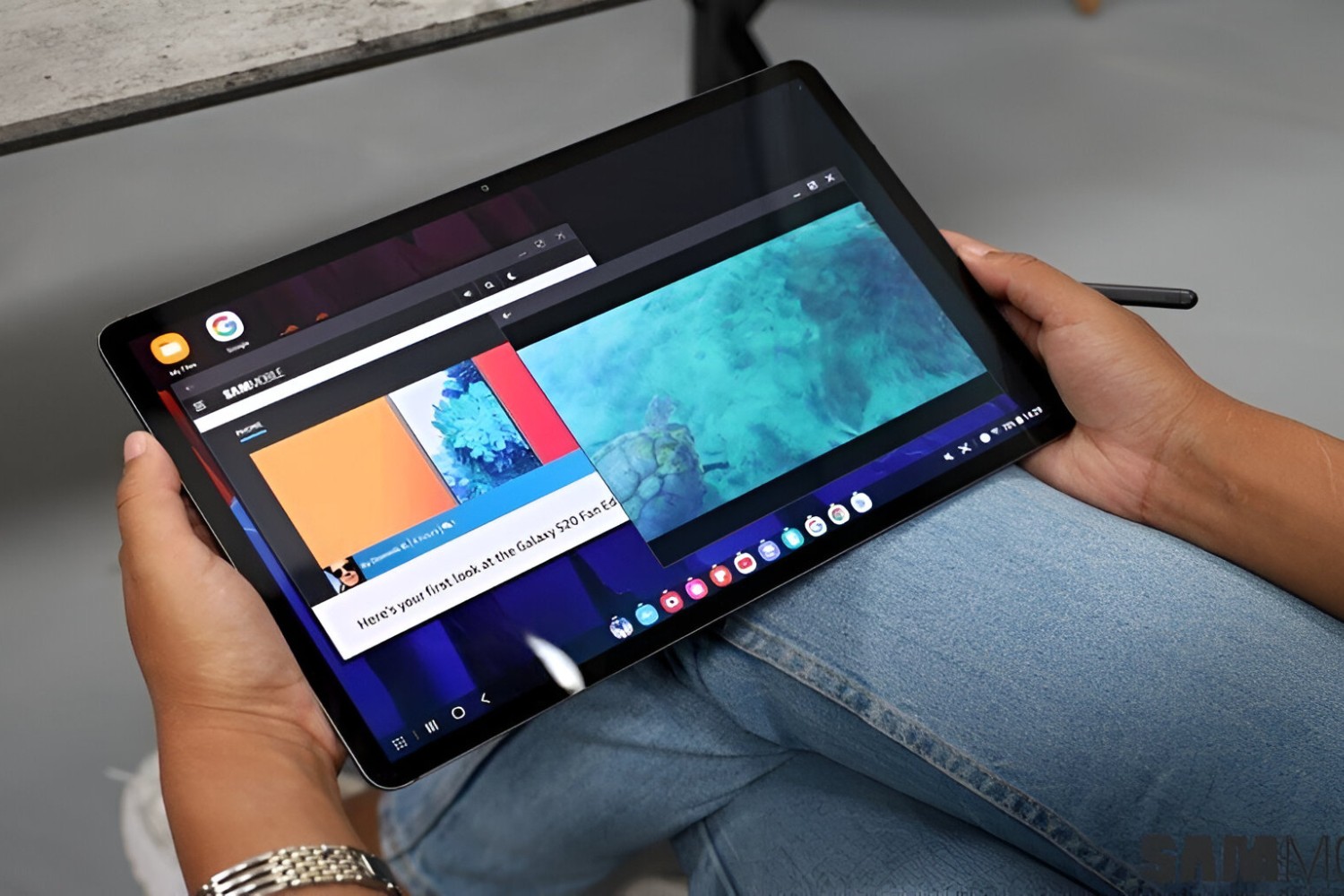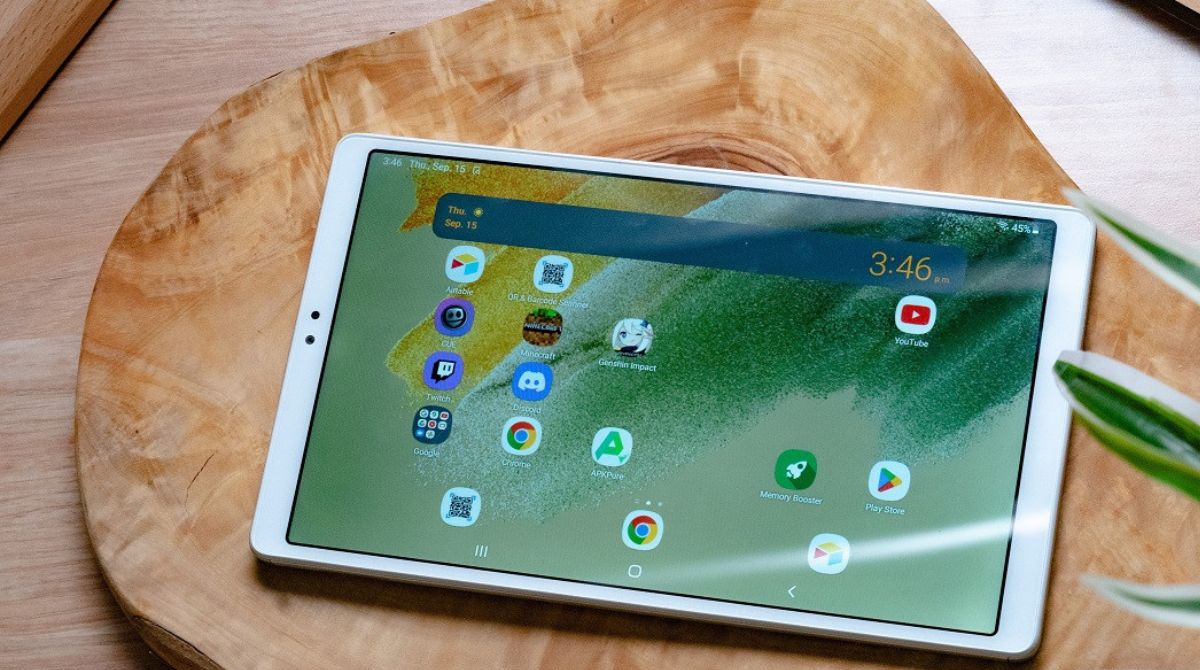Introduction
Welcome to the world of Samsung tablets, where you can enjoy endless hours of gaming, streaming, and productivity. However, what happens when your Samsung tablet starts acting up and keeps restarting on its own? It can be incredibly frustrating and disrupt your digital routine. But before you start panicking or rushing to the nearest service center, let’s explore some common reasons why your Samsung tablet may be experiencing this issue and how you can troubleshoot it.
Your Samsung tablet is a complex device that runs on a combination of hardware and software components. Sometimes, certain factors can cause the tablet to enter a continuous loop of restarting, leaving you scratching your head in confusion. The good news is that there are several potential causes for this problem, and most of them can be resolved with some simple troubleshooting steps.
In this article, we will delve into the world of Samsung tablet troubleshooting and explore common reasons behind the continuous restarting issue. We will also provide you with effective methods to troubleshoot and resolve these problems on your own.
Before we dive into the details, it’s important to note that the solutions provided here are for general issues and may vary depending on your specific tablet model and software version. If you are unsure or uncomfortable with performing these troubleshooting steps, we recommend reaching out to Samsung support or consulting a professional technician.
So, whether you’re the proud owner of a Samsung Galaxy Tab, Galaxy Tab S, or any other Samsung tablet model, buckle up, and let’s embark on a journey to get to the bottom of why your tablet keeps restarting.
Common reasons for a Samsung tablet to keep restarting
There are several potential reasons why your Samsung tablet may keep restarting on its own. Understanding these common reasons can help you troubleshoot the issue more effectively. Let’s take a closer look at some of the most frequent culprits:
- Insufficient battery level: If your tablet’s battery level is critically low, it may cause the device to restart unexpectedly. This usually happens as a safety measure to prevent the complete shutdown of the device. Ensure that your tablet has enough charge and try connecting it to a power source to rule out low battery as the cause of the restarting issue.
- Overheating issues: Tablets, like any electronic device, generate heat during prolonged usage. If your tablet overheats, it may trigger a restart to prevent damage to internal components. This can happen if you are using resource-intensive apps, playing demanding games, or exposing the tablet to direct sunlight or high temperatures. Consider giving your tablet some time to cool down and avoid using it in extreme environmental conditions.
- Software glitches or bugs: Software-related issues can also lead to random restarts. This can occur after installing a faulty app, a recent software update, or due to compatibility issues between apps and the operating system. Keep your tablet’s software up to date and investigate if any recently installed apps or updates coincide with the start of the restarting problem.
- Memory issues: If your tablet’s internal memory is almost full, it can cause instability and lead to frequent restarts. Insufficient available storage space may hinder the smooth operation of the device and cause system crashes. Review the storage on your tablet and consider deleting unnecessary files, clearing cache, or moving data to an external storage device to free up space.
- Faulty hardware components: In some cases, a faulty hardware component can be the root cause of the restarting problem. This might include issues with the power button, battery, or other internal components. If you have ruled out the aforementioned software-related causes and the problem persists, it’s advisable to seek professional assistance to diagnose and repair any potential hardware issues.
Remember, this is not an exhaustive list of all the potential causes of your tablet’s restarting issues, but it covers the most common ones. Identifying the exact cause can help you streamline the troubleshooting process and implement the most effective solution. In the next section, we will explore various methods to troubleshoot the restarting issue on your Samsung tablet.
Insufficient battery level
One of the common reasons for a Samsung tablet to keep restarting is an insufficient battery level. When your tablet’s battery is critically low, it may trigger automatic restarts to prevent a complete shutdown. This is a built-in safety mechanism to protect the device from potential damage due to sudden power loss.
To troubleshoot the issue, start by connecting your tablet to a power source and allowing it to charge for a while. Make sure that you’re using the original charger and cable provided by Samsung or a certified third-party accessory. Using substandard chargers may not deliver the required power and may cause charging issues or even damage your tablet.
After connecting your tablet to the power source, keep an eye on the battery indicator. If the battery is extremely low, it may take a few minutes for the tablet to gather enough power to boot up properly. Once the battery has sufficient charge, try turning on your tablet and see if the restarting problem persists.
If the issue continues even after charging the tablet, it’s worth checking the condition of the battery itself. Over time, batteries can degrade and lose their capacity, resulting in inconsistent performance. If you suspect that the battery is the root cause of the problem, consider contacting Samsung support or a professional technician to have it inspected and possibly replaced.
In addition to charging the tablet, it’s important to mention that using power-hungry apps or features while operating on a low battery can exacerbate the restarting issue. Resource-intensive activities like gaming, streaming, or using multiple apps simultaneously can put additional strain on the battery and cause unexpected restarts. To conserve battery power, try closing unnecessary apps, reducing screen brightness, disabling connectivity options like Wi-Fi or Bluetooth when not in use, and avoiding power-intensive tasks until the battery is adequately charged.
In summary, insufficient battery level can be a common cause for your Samsung tablet to keep restarting. Make sure to charge your tablet using the original charger and cable, allowing it to gather sufficient power. If the issue persists, consider checking the battery’s condition or seeking professional assistance for further diagnosis and potential replacement. Properly managing your tablet’s battery and avoiding power-intensive activities on a low charge can help mitigate the restarting problem caused by insufficient battery level.
Overheating issues
Another common reason for a Samsung tablet to keep restarting is overheating. Tablets, like any electronic device, generate heat during prolonged usage. If the internal temperature exceeds safe limits, your tablet may automatically reboot to protect its components from potential damage.
There are several factors that can contribute to overheating, including:
- Intensive usage: Running resource-intensive apps, playing demanding games, or watching high-definition videos for extended periods can put a heavy load on your tablet’s processor and other components, causing them to heat up.
- External factors: Ambient temperature, direct sunlight, or exposure to high-temperature environments can also contribute to overheating. Using your tablet in hot weather conditions or leaving it in a parked car on a sunny day can cause the device’s internal temperature to rise rapidly.
- Blocked ventilation: If the ventilation ports or cooling vents on your tablet are obstructed by dust, dirt, or foreign objects, it can impede the airflow and lead to inadequate cooling. This can contribute to overheating issues.
To address overheating issues and prevent your tablet from restarting, follow these troubleshooting steps:
- Give your tablet a break: If your tablet feels hot to the touch or if you notice performance issues, it’s a good idea to give it some time to cool down. Close resource-intensive apps, turn off unnecessary features, and let the device sit idle for a while.
- Avoid direct sunlight and high-temperature environments: Minimize exposing your tablet to direct sunlight or extreme temperatures. Keep it in a cool and well-ventilated place, especially when performing demanding tasks.
- Clean the ventilation ports: Regularly check and clean the ventilation ports of your tablet. Use a soft brush or compressed air to remove dust, debris, or any obstructions that may be blocking the airflow. This will help maintain proper ventilation and prevent overheating.
- Use a cooling pad or stand: If you frequently use your tablet for extended periods or engage in intensive tasks, consider using a cooling pad or stand. These accessories can help dissipate heat and improve airflow around your tablet, reducing the chances of overheating.
By following these steps, you can effectively manage and prevent overheating issues on your Samsung tablet. If, despite taking these precautions, your tablet continues to overheat and restart, it may be a sign of a more serious hardware problem. In such cases, it is recommended to contact Samsung support or consult a professional technician for further assistance and diagnosis.
Software glitches or bugs
Software glitches or bugs can be another common reason for a Samsung tablet to keep restarting. These software-related issues can occur due to various factors, such as faulty app installations, incompatible software updates, or conflicts between different apps or system components.
If you’ve recently installed a new app or updated your tablet’s software prior to experiencing the restarting problem, it’s likely that the issue is linked to these changes. Here are some steps you can take to troubleshoot and resolve software-related restarting issues:
- Restart in safe mode: Restart your tablet in safe mode to identify if a specific app is causing the problem. Safe mode disables third-party apps, allowing you to determine if the restarting issue persists when running only the system apps. To enter safe mode, press and hold the power button until the power menu appears, then press and hold the “Power Off” option until the safe mode prompt appears.
- Uninstall problematic apps: If the restarting problem doesn’t occur in safe mode, it suggests that an app you installed is causing the issue. Uninstall recently installed apps one by one and observe if the problem disappears. You can uninstall apps by going to Settings > Apps > [App Name] > Uninstall.
- Update software: Keeping your tablet’s software up to date is crucial for optimal performance and bug fixes. Check for any available software updates by going to Settings > Software Update > Download and Install. If an update is available, follow the on-screen instructions to install it. Sometimes, new software updates can include specific fixes for known issues, including the restarting problem.
- Clear app cache and data: App cache and data can accumulate over time, leading to performance issues and potential glitches. Clearing the cache and data of problematic apps can sometimes resolve software-related problems. To do this, go to Settings > Apps > [App Name] > Storage > Clear Cache/Clear Data. Be cautious when clearing data, as it will reset the app to its initial state, including any saved preferences or login information.
- Perform a factory reset: If all else fails, performing a factory reset can help alleviate software-related problems. A factory reset erases all data and settings on your tablet, returning it to its original factory state. Before proceeding, make sure to back up any important data as it will be permanently deleted. To initiate a factory reset, go to Settings > General Management > Reset > Factory Data Reset.
Remember, performing a factory reset should be the last resort, as it will wipe all data and settings from your tablet. If the restarting issue persists even after a factory reset, it’s advisable to contact Samsung support or consult a professional technician for further assistance.
By following these troubleshooting steps, you can effectively address software glitches or bugs that may be causing your Samsung tablet to keep restarting. Identifying the specific app or software issue is key to implementing the appropriate solution and restoring the stable operation of your tablet.
Memory issues
Memory issues can also contribute to a Samsung tablet continuously restarting. When the internal storage of your tablet is nearly full or fragmented, it can lead to performance issues and system instability, causing unexpected restarts. To troubleshoot and resolve memory-related restarting problems, follow these steps:
- Review storage usage: Check the storage usage on your tablet to see if it’s reaching its maximum capacity. Go to Settings > Device Care > Storage, and you’ll see a breakdown of storage usage by various categories. If you notice that the available storage is low or nearly full, it’s a clear indication that this may be the cause of the restarting issue.
- Delete unnecessary files: Identify and delete any unnecessary files, such as old downloads, unused apps, or media files that you no longer need. You can do this by going to Settings > Apps > [App Name] > Storage > Clear Data, or by using a file manager app to manually delete files.
- Clear cache: Cached data can accumulate over time and take up valuable storage space. Clearing the cache of apps can help free up memory and potentially resolve the restarting problem. You can clear the cache of individual apps by going to Settings > Apps > [App Name] > Storage > Clear Cache.
- Move data to external storage: If your tablet supports external storage, consider moving data, such as photos, videos, or documents, to an SD card or cloud storage. This will help free up internal storage and reduce the strain on the system, minimizing the chances of restarts due to memory issues.
- Perform a device restart: Sometimes, a simple restart can temporarily resolve memory-related issues. Restarting your tablet clears temporary data from the system’s memory and helps free up resources.
By following these steps, you can effectively manage and address memory-related issues that may be causing your Samsung tablet to keep restarting. It’s important to regularly monitor your tablet’s storage usage and keep it well-optimized to prevent performance degradation and unexpected restarts.
If the restarting issue persists even after attempting these troubleshooting steps, there may be underlying hardware or software issues that require further investigation. In such cases, it’s recommended to reach out to Samsung support or consult a professional technician for expert assistance.
Remember, maintaining sufficient and well-managed storage on your tablet is crucial for its overall performance and stability. By taking proactive measures to address memory issues, you can enjoy a smoother and more reliable experience with your Samsung tablet.
Faulty hardware components
While software-related issues are often the culprit behind a Samsung tablet continuously restarting, it’s important to consider the possibility of faulty hardware components. A hardware malfunction can trigger unexpected restarts and require professional attention to diagnose and resolve the problem.
There are several hardware components that, if defective, can cause your tablet to keep restarting:
- Power button: A faulty power button can send incorrect signals to the tablet, leading to spontaneous restarts.
- Battery: If the battery is malfunctioning or damaged, it may not supply consistent power to the tablet, resulting in unexpected shutdowns and restarts.
- Motherboard: The motherboard is the central component that connects all the hardware and controls the tablet’s operations. If there’s a fault with the motherboard, it can cause various issues, including continuous restarting.
- Other internal components: Issues with other internal components, such as the memory modules, display, or processor, can also lead to system instability and restarts.
If you’ve ruled out software-related causes for the restarting problem and it persists, it’s advisable to contact Samsung support or consult a professional technician for further investigation and repair. Attempting to fix hardware issues without proper knowledge or experience can result in further damage to your tablet.
When reaching out for professional assistance, be prepared to provide a detailed description of the issue, any steps you’ve taken to troubleshoot, and any relevant information about recent updates or changes on your tablet.
Additionally, it’s important to note that if your tablet is still under warranty, it’s advisable to contact Samsung support or visit an authorized service center. They will have the expertise and resources to diagnose and repair any hardware-related issues while maintaining the validity of your warranty.
By addressing any potential faulty hardware components, you ensure the long-term functionality and performance of your Samsung tablet. Remember, hardware issues require professional assistance, so don’t hesitate to seek expert help when needed.
Methods to troubleshoot the restarting issue
Experiencing a Samsung tablet that keeps restarting can be frustrating, but fear not! There are several troubleshooting methods you can try to resolve the issue. Let’s explore some effective techniques to help you get to the bottom of this problem:
- Check the battery level and charging: Ensure that your tablet has sufficient battery charge and is properly connected to a power source. Low battery levels or faulty charging accessories can contribute to unexpected restarts.
- Monitor and control tablet temperature: Keep an eye on the tablet’s temperature. Avoid using it in extreme environmental conditions, and give your tablet breaks to cool down during extended usage sessions.
- Update the software: Keeping your tablet’s software up to date is crucial for performance optimization and bug fixes. Check for any available software updates and install them, as they may include patches for known issues.
- Clear cache and data: Clearing the cache and data of problematic apps can help resolve software glitches. This can be done through the settings menu by navigating to the specific app and selecting the options to clear cache or data.
- Perform a factory reset: If other troubleshooting methods fail, you can perform a factory reset to restore the tablet to its original settings. Remember to back up your data before proceeding, as this will erase all data on the device.
- Contact Samsung support or a professional technician: If the restarting issue persists despite trying the above methods, or if you suspect a hardware problem, it’s best to contact Samsung support or seek assistance from a professional technician. They have the expertise to diagnose and fix more complex issues.
Remember that these troubleshooting methods may vary slightly depending on your tablet model and software version. It’s also worth visiting the official Samsung support website or community forums to check for any specific guides or recommendations for your particular tablet model.
By following these troubleshooting steps, you should be able to narrow down the source of the restarting issue and hopefully resolve it. Keep in mind that patience and persistence are key, as it may take a combination of these methods to find the solution that works for your specific situation.
If all else fails, don’t hesitate to reach out for professional help. Sometimes, a problem may require specialized knowledge and tools to fix, especially if it involves faulty hardware components.
Now that you have a range of troubleshooting methods at your disposal, it’s time to take control and get your Samsung tablet back in top shape!
Check the battery level and charging
One of the first steps in troubleshooting a Samsung tablet that keeps restarting is to check the battery level and ensure that it is charging properly. Insufficient battery power can contribute to unexpected restarts as a safety measure to prevent the device from completely shutting down. Here are a few things you can do to address this issue:
First, make sure that your tablet is connected to a reliable power source using the original charger and cable provided by Samsung or a certified third-party accessory. Using substandard chargers may not deliver the required power and can cause charging issues or even damage your tablet.
Once connected, monitor the battery indicator on your tablet. If the battery level is critically low, it may take some time for the tablet to gather enough power to boot up properly. Allow the tablet to charge for a while and ensure that the battery indicator shows that it is gaining charge.
If the tablet has been charging for a reasonable amount of time but still does not turn on or continues to restart, there may be an issue with the battery itself. Over time, batteries can degrade and lose their capacity, leading to inconsistent performance. If you suspect a faulty or damaged battery, it is advisable to contact Samsung support or a professional technician to have it inspected and possibly replaced.
Additionally, it’s important to note that using power-hungry apps or features while operating on a low battery can worsen the restarting issue. Resource-intensive activities such as gaming, streaming, or running multiple apps simultaneously can put additional strain on the battery and cause unexpected restarts. To conserve battery power and minimize the chances of restarting, consider closing unnecessary apps, lowering the screen brightness, and disabling connectivity options like Wi-Fi or Bluetooth when not in use.
In summary, checking the battery level and ensuring proper charging is an essential step in troubleshooting a Samsung tablet that keeps restarting. By connecting the tablet to a reliable power source and monitoring the battery level, you can determine if low battery is the cause of the restarting problem. If the issue persists despite proper charging, it’s recommended to seek professional assistance to diagnose and address any potential battery or charging-related issues.
Monitor and control tablet temperature
Another important factor to consider when troubleshooting a Samsung tablet that keeps restarting is the temperature of the device. Tablets, like any electronic device, generate heat during prolonged usage. If the internal temperature of your tablet exceeds safe limits, it may trigger automatic restarts to protect the components from potential damage.
Here are some steps you can take to monitor and control the temperature of your tablet:
Avoid excessive usage: Prolonged and intensive usage of your tablet can generate heat and contribute to overheating. Avoid running resource-intensive apps, playing demanding games, or watching high-definition videos for extended periods of time. Giving your tablet breaks and allowing it to cool down between sessions can help prevent overheating.
Avoid direct sunlight and high-temperature environments: Exposure to direct sunlight or high-temperature environments can significantly increase the temperature of your tablet and lead to overheating. Keep your tablet in a cool and well-ventilated place, especially during hot weather conditions. Avoid leaving it in parked cars or other areas with extreme temperatures.
Check for ventilation blockage: Inspect the ventilation ports or cooling vents on your tablet and ensure that they are free from dust, dirt, or any obstructions. Over time, these ports can accumulate debris, hindering the airflow and causing inadequate cooling. Use a soft brush or compressed air to gently clean the vents and improve ventilation.
Use a cooling pad or stand: If you frequently use your tablet for extended periods or engage in resource-intensive tasks, consider using a cooling pad or stand. These accessories are designed to improve airflow around your tablet, dissipating heat and reducing the chances of overheating.
If you notice that your tablet feels unusually hot to the touch or if you experience performance issues, it’s wise to give your tablet a break and let it cool down. You can close resource-intensive apps, lower the screen brightness, or even turn off the device for a brief period to allow it to cool down.
It’s important to note that excessive and prolonged overheating can damage the internal components of your tablet. If the restarting issue persists even after taking precautions to control the temperature, it may be a sign of a more serious underlying problem. In such cases, it’s advisable to contact Samsung support or consult a professional technician for further diagnosis and assistance.
By monitoring and controlling the temperature of your tablet, you can minimize the risk of overheating and alleviate the restarting issue. Keeping your tablet at a safe operating temperature will not only enhance its overall performance but also prolong its lifespan.
Update the software
Updating the software of your Samsung tablet is an essential step in troubleshooting and resolving a restarting issue. Software updates often include bug fixes, stability improvements, and compatibility enhancements that can address underlying issues causing the tablet to restart unexpectedly.
Here’s how you can update the software on your Samsung tablet:
Step 1: Check for software updates
Go to the Settings menu on your tablet and scroll down to find the “Software Update” option. Tap on it to check for any available updates. Your tablet will connect to the Samsung servers and search for the latest software version for your specific model.
Step 2: Download and install the update
If there is an update available, you will be prompted to download and install it. Make sure you are connected to a stable Wi-Fi network and have sufficient battery charge. Depending on the size of the update, the process may take some time. Follow the on-screen instructions to proceed with the installation.
Step 3: Restart your tablet
After the update is successfully installed, it’s advisable to restart your tablet to ensure that the changes take effect. Restarting can help clear any temporary data or background processes that may interfere with the stability of the updated software.
Step 4: Check for additional updates
Sometimes, software updates are released in stages, so it’s a good idea to periodically check for new updates even after installing an available one. This ensures that your tablet is running on the latest software version, which may include further improvements and fixes for any remaining issues.
By keeping your tablet’s software up to date, you not only ensure that it remains secure and optimized but also address potential software-related causes for the restarting issue. Software updates often contain patches for known bugs or performance enhancements, which can contribute to a more stable and reliable user experience.
If the restarting problem persists even after updating the software, it’s recommended to continue troubleshooting other potential causes, such as hardware issues or memory-related problems. In such cases, reaching out to Samsung support or consulting a professional technician may be necessary to further investigate and resolve the issue.
Remember, prevention is better than cure. Regularly checking for and installing software updates can help optimize your tablet’s performance and minimize the occurrence of restarting issues in the future.
Clear cache and data
Clearing cache and data can be an effective troubleshooting method when dealing with a Samsung tablet that keeps restarting. Over time, apps accumulate temporary files and data, which can become corrupted, leading to performance issues and unexpected restarts. Clearing the cache and data of problematic apps can help resolve these glitches and improve the overall stability of your tablet.
Here’s how you can clear cache and data on your Samsung tablet:
- Identify problematic apps: Start by identifying the apps that may be causing the restarting issue. These are typically the apps that you recently installed or updated around the time the problem started. It’s a good idea to focus on these apps when clearing the cache and data.
- Access app settings: Go to the Settings menu on your tablet and navigate to “Apps” or “Applications.” This may vary slightly depending on your specific tablet model and software version.
- Choose the app: Scroll through the list of installed apps and select the one you suspect may be causing the restarting problem. Tap on the app to access its settings.
- Clear the cache: Within the app settings, you should see an option to clear the cache. Tap on this option to remove the cached temporary files. Clearing the cache can help resolve minor issues and free up some storage space on your tablet.
- Clear the data: In addition to clearing the cache, you may also have the option to clear the app’s data. This step is more drastic, as it will remove all data associated with the app, including saved preferences, login information, and any customized settings. Only proceed with clearing the data if you are comfortable with resetting the app to its initial state.
Repeat the above steps for each app you suspect may be causing the restarting issue. It’s important to note that clearing data will result in a loss of any personal data associated with the app, so it’s advisable to backup important information before proceeding.
If the restarting problem persists after clearing the cache and data of the suspected apps, consider expanding your troubleshooting to include other potential causes, such as hardware issues or memory-related problems.
If you are unsure or uncomfortable with clearing cache and data or suspect that the issue might be more complex, it’s recommended to contact Samsung support or consult a professional technician for further guidance and assistance.
By regularly clearing cache and data of problematic apps, you can maintain the performance and stability of your Samsung tablet, reducing the occurrence of unexpected restarts and improving your overall user experience.
Perform a factory reset
If all else fails in resolving the restarting issue on your Samsung tablet, performing a factory reset can be a viable solution. A factory reset restores your tablet to its original factory settings, effectively wiping out all data, apps, and customization. While this may seem like a drastic step, it can often resolve persistent software-related problems that cause the tablet to keep restarting.
Before proceeding, it’s crucial to back up any important data on your tablet, as a factory reset will erase everything. Here’s how you can perform a factory reset on your Samsung tablet:
- Backup your data: Use a backup method of your choice to safeguard your important files, photos, videos, contacts, and any other data you want to keep. You can use cloud storage services, transfer files to a computer, or utilize Samsung’s Smart Switch software to create a backup.
- Access the settings: Go to the Settings menu on your tablet.
- Navigate to Reset: Look for the “General Management” or “Backup and Reset” option within the settings menu. Tap on it to proceed.
- Select Factory Data Reset: Within the reset options, locate the “Factory Data Reset” or “Reset” option.
- Confirm the reset: Read the information about the consequences of a factory reset and the data loss. If you’re ready to proceed, confirm your selection and follow the on-screen prompts to initiate the process.
After the factory reset is complete, your tablet will be restored to its original factory settings. You will need to go through the initial setup steps, including language selection, Wi-Fi setup, and signing in to your Google account. Take this opportunity to reinstall the apps you need and restore your data from the backup you created.
It’s important to mention that performing a factory reset should be considered as a last resort when all other troubleshooting methods have failed. While it can be an effective solution for software-related issues, it will not fix hardware problems that may be causing the restarting issue. If the problem persists even after a factory reset, it’s advisable to contact Samsung support or consult a professional technician for further assistance.
Remember, a factory reset deletes all data on your tablet, so it’s crucial to back up your important files and personal information beforehand. Approach this method with caution and consider seeking professional help if you are unsure or uncomfortable performing the reset on your own.
By performing a factory reset, you can potentially resolve persistent software-related issues that cause your Samsung tablet to keep restarting, bringing it back to a stable and reliable state.
Contact Samsung support or a professional technician
If you have exhausted all troubleshooting methods and your Samsung tablet continues to keep restarting, it may be time to seek professional assistance. Contacting Samsung support or consulting a professional technician can provide you with expert guidance and specialized knowledge to diagnose and resolve the issue.
Here are a few steps you can take to get the help you need:
- Contact Samsung support: Reach out to Samsung’s customer support team for assistance. They have trained representatives who can help troubleshoot the restarting problem and provide further guidance. Visit the Samsung support website to find contact information specific to your region and model.
- Provide detailed information: When contacting support, be prepared to provide a detailed description of the issue, including any troubleshooting steps you have already taken. Mention any recent app installations, software updates, or other changes that might have occurred prior to the problem starting. The more information you can provide, the better they will be able to assist you.
- Consult a professional technician: If your tablet is no longer under warranty or if you prefer to seek assistance from a local professional, consider consulting a reputable technician who specializes in mobile devices or Samsung products. They can perform further diagnosis and repair, particularly if there are hardware components contributing to the restarting issue.
- Follow professional recommendations: Whether you contact Samsung support or consult a technician, carefully follow their instructions and recommendations. They may suggest additional troubleshooting steps or recommend sending in your tablet for repairs if necessary.
It’s important to note that seeking professional assistance may incur additional costs, particularly if your tablet is no longer covered by warranty. However, the expertise and specialized knowledge offered by professionals can greatly increase the chances of resolving the restarting issue effectively.
Remember to exercise caution when seeking assistance from third-party technicians. Choose reputable and certified service providers to ensure that your tablet is in capable hands.
In summary, if you have tried all available troubleshooting methods and your Samsung tablet continues to keep restarting, contacting Samsung support or seeking help from a professional technician is recommended. They possess the expertise and resources to diagnose and address more complex issues, including potential hardware problems. By following their guidance, you can enhance your chances of resolving the problem and restoring your tablet’s stable operation.
Conclusion
Experiencing a Samsung tablet that keeps restarting can be frustrating, but with the right troubleshooting methods, you can address this issue and restore your tablet’s stable operation. Throughout this article, we have explored common reasons for a Samsung tablet to keep restarting, including insufficient battery level, overheating issues, software glitches or bugs, memory issues, and faulty hardware components.
By checking the battery level and charging, monitoring and controlling tablet temperature, updating the software, clearing cache and data, and performing a factory reset, you can effectively troubleshoot and resolve many restarting issues that are caused by software-related problems. These steps help optimize your tablet’s performance, resolve software glitches, and create a more stable operating environment.
However, if the restarting problem persists even after trying these troubleshooting methods, it may be a sign of more complex hardware issues. In such cases, it’s advisable to contact Samsung support or consult a professional technician to diagnose the problem further and provide a suitable solution. They have the expertise and experience to identify faulty hardware components and perform necessary repairs if needed.
Remember to always backup your important data before attempting any troubleshooting steps that involve software changes or a factory reset. This ensures that your data remains safe during the troubleshooting process.
We hope that the information and methods provided in this article have helped you understand and address the restarting issue on your Samsung tablet. By following these steps and seeking professional assistance when needed, you can keep your tablet running smoothly and enjoy uninterrupted usage.
Should you have any other questions or need further assistance, don’t hesitate to reach out to Samsung support or consult a professional technician. They are available to provide personalized guidance and help you resolve any lingering issues with your Samsung tablet.