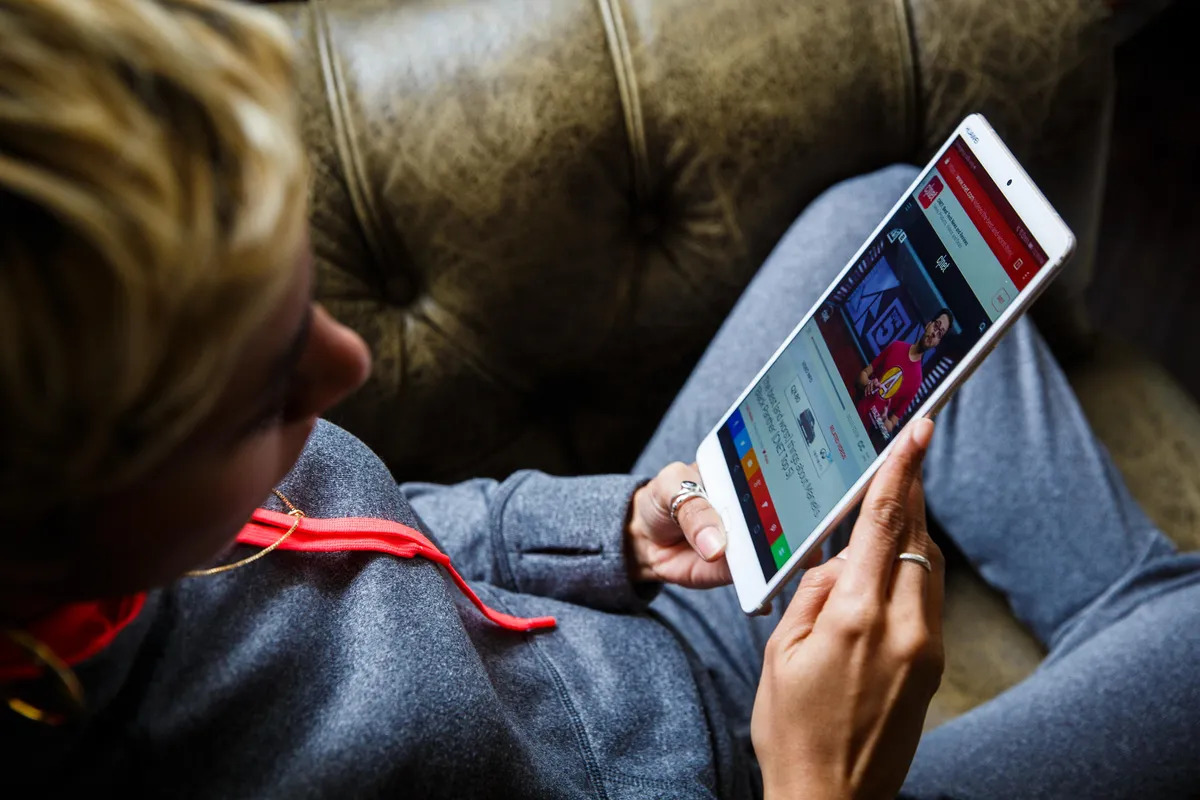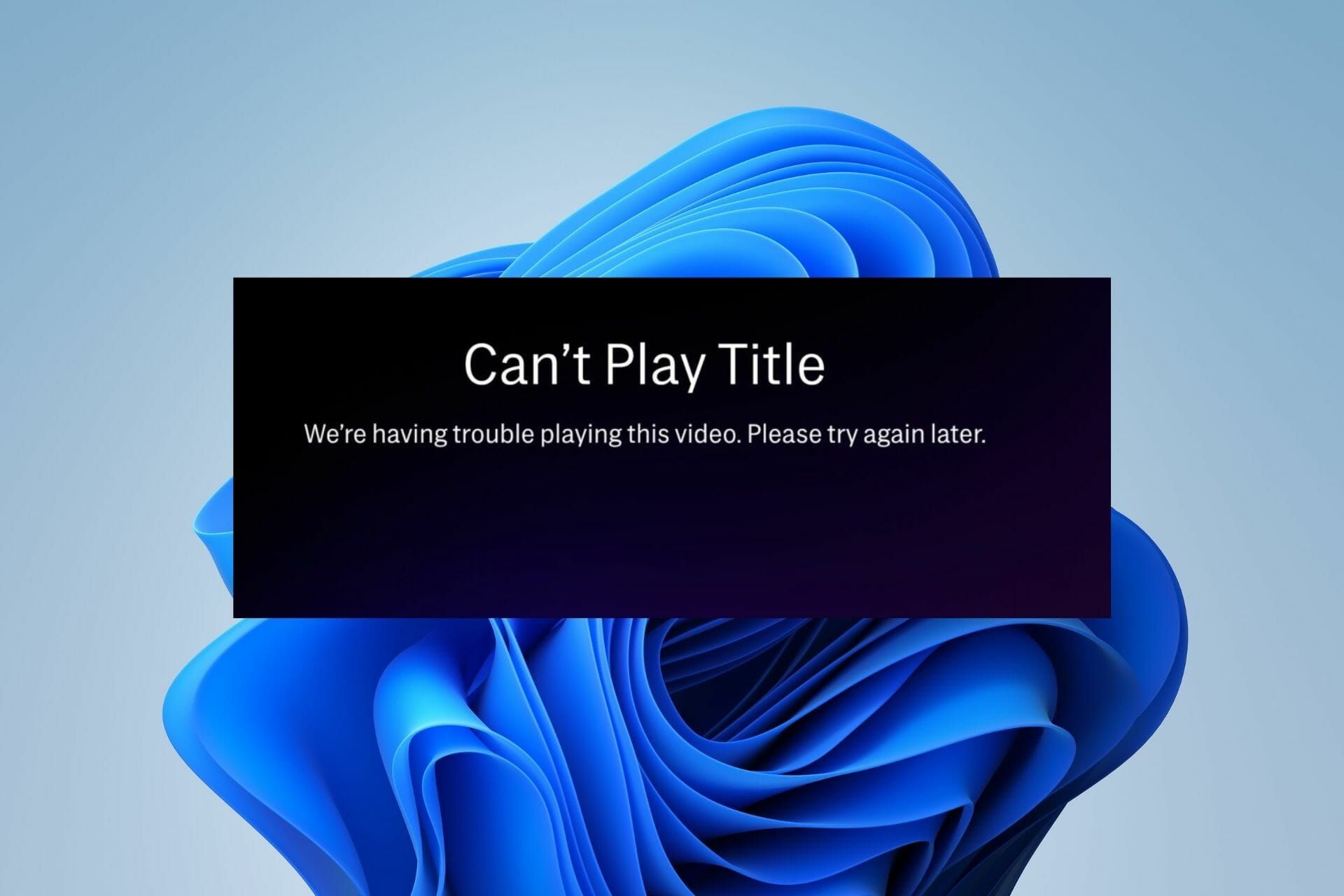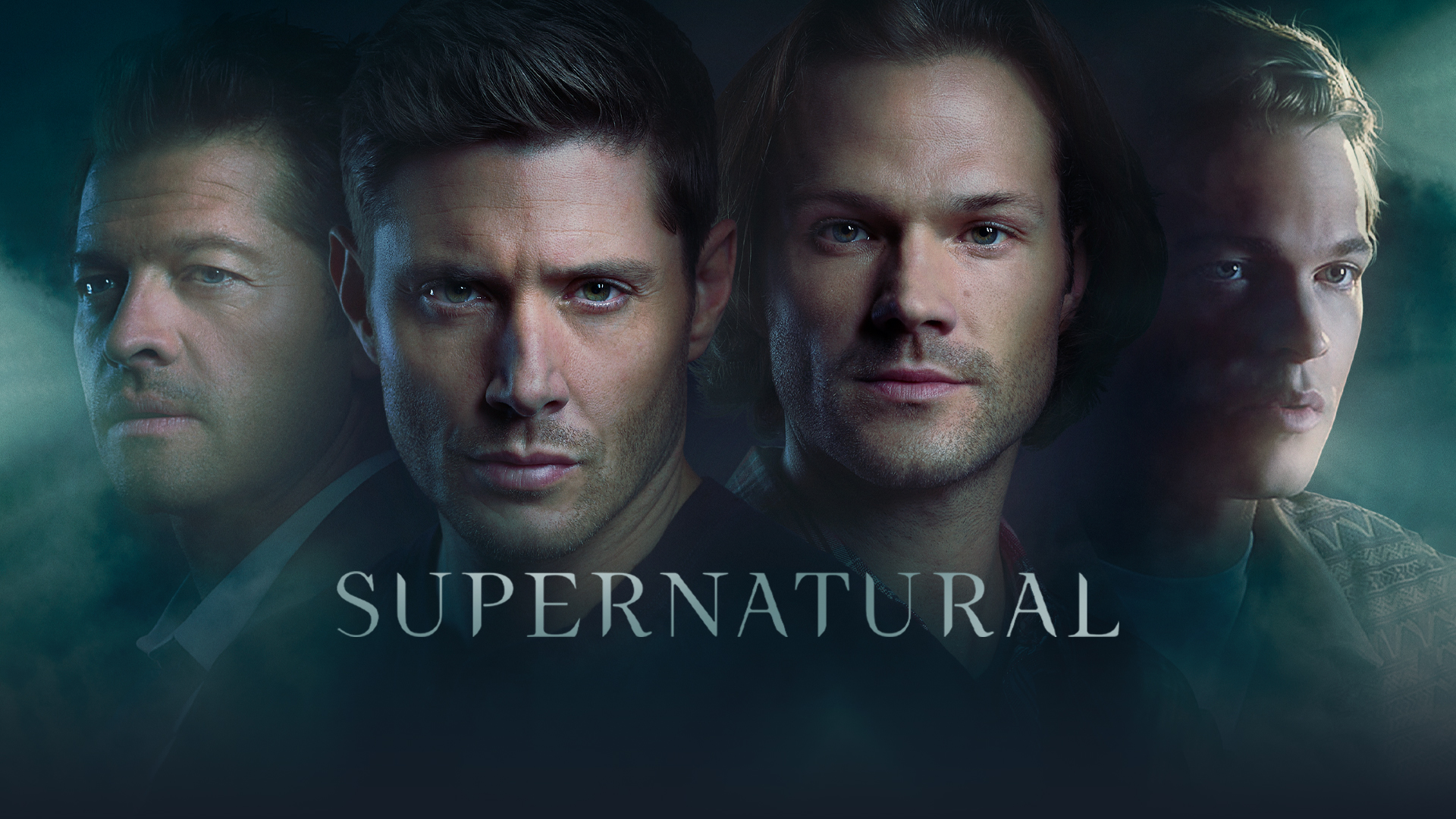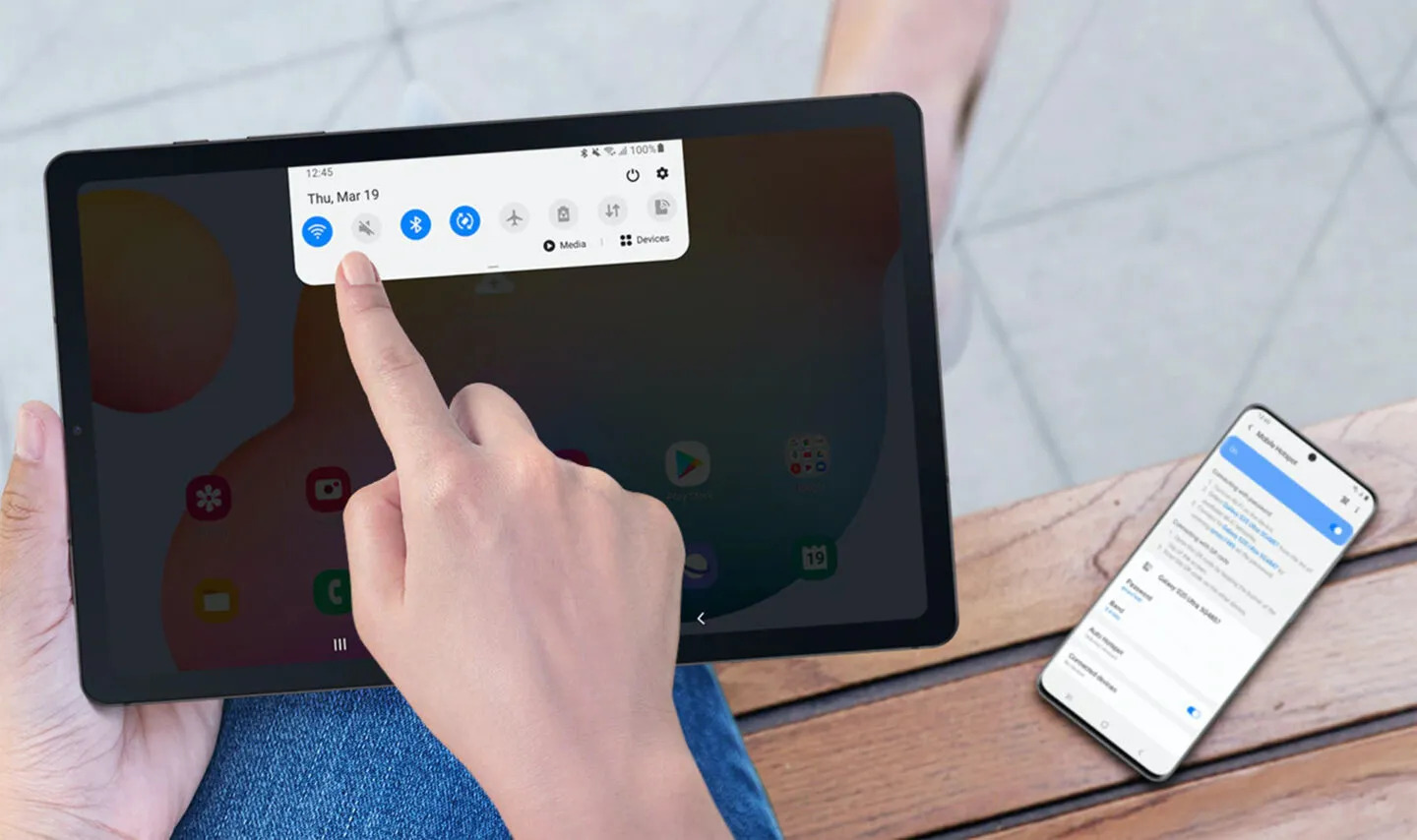Introduction
Watching videos on your Android tablet is a great way to stay entertained and catch up on your favorite shows and movies. However, there may be instances where you encounter issues that prevent you from enjoying this multimedia experience. If you find yourself asking, “Why can’t I watch videos on my Android tablet?”, there could be several factors contributing to the problem.
Android tablets are versatile devices that rely on various software and hardware components to function smoothly. The combination of factors such as insufficient storage space, an outdated operating system, compatibility issues, a slow internet connection, security settings, unsupported video formats, or a corrupted video player can all potentially impact your ability to watch videos on your Android tablet.
In this article, we will explore the potential issues that can arise and provide solutions to help you overcome them. By understanding these challenges and implementing the appropriate fixes, you can once again enjoy uninterrupted video playback on your Android tablet.
Potential Issues
When you encounter difficulties watching videos on your Android tablet, it is essential to identify the potential issues that could be causing the problem. By understanding these factors, you can take the necessary steps to resolve the issue and get back to enjoying your favorite videos. Here are some common culprits:
1. Insufficient Storage Space: If your tablet’s storage is nearly full, it can hinder the performance of video playback. Videos require a significant amount of storage, so if there isn’t enough space, it can lead to buffering or playback issues.
2. Outdated Operating System: An outdated operating system may not be compatible with the latest video streaming apps and platforms. Updating your tablet’s operating system can help resolve compatibility issues and ensure smoother playback.
3. Compatibility Issues: Some videos may be encoded in formats that are not supported by your device’s default video player. Incompatibility can result in a black screen or distorted playback.
4. Slow Internet Connection: A slow internet connection can cause buffering and interruptions while streaming videos. Insufficient bandwidth can result in lower video quality or frequent pauses during playback.
5. Security Settings: Some security settings on your tablet may block certain video streaming websites or apps, preventing playback. Adjusting these settings or disabling any content filters can help resolve the issue.
6. Unsupported Video Formats: If you are trying to play a video in a format not supported by your device’s default video player, it may fail to play or display an error message.
7. Corrupted Video Player: If the video player app you’re using has become corrupted or is outdated, it can lead to playback issues. Reinstalling the video player or using an alternative player can often resolve the problem.
Identifying the specific issue causing the problem is crucial in finding an appropriate solution. In the following sections, we will explore different solutions to address each potential issue and help you watch videos seamlessly on your Android tablet.
Insufficient Storage Space
One of the common reasons why you may encounter difficulties watching videos on your Android tablet is due to insufficient storage space. Videos files can be quite large, and if your tablet’s storage is nearly full, it can impact the performance of video playback. Here are some steps you can take to resolve this issue:
1. Delete Unnecessary Files and Apps: Start by clearing out unnecessary files, such as old photos, videos, or documents, that are taking up valuable storage space. Additionally, uninstalling unused apps can free up more room for video files.
2. Transfer Files to an External Storage Device: If your tablet supports external storage, such as a microSD card, consider transferring large media files to the external storage device. This can free up significant space on your tablet’s internal storage.
3. Move Apps to External Storage: Some Android devices allow you to move certain apps to external storage. Go to the Settings menu, find the Apps or Applications section, and select the app you wish to move. If the option is available, you can move it to the external storage to create more space for videos.
4. Use Cloud Storage: Consider uploading your videos to a cloud storage service, such as Google Drive or Dropbox. By storing your videos in the cloud, you can access them anytime without taking up space on your tablet. Just ensure you have a stable internet connection to stream or download the videos as needed.
5. Clear Cache and Data: Over time, cached data from various apps can accumulate and take up valuable storage space. Clearing the cache and data of specific apps, especially those associated with video playback, can help free up storage and improve overall performance.
By following these steps and freeing up storage space on your Android tablet, you can ensure that you have enough room to store and play your favorite videos. Remember to periodically assess your storage usage and remove any unnecessary files and apps to maintain optimal device performance.
Outdated Operating System
An outdated operating system can pose compatibility issues, including difficulties when trying to watch videos on your Android tablet. If your tablet is running on an older version of the Android OS, it may not be fully optimized to support the latest video streaming apps and services. Here are some steps you can take to address this problem:
1. Check for System Updates: Go to the Settings menu on your tablet and navigate to the “Software Update” or “System Update” section. Check if there are any available updates for your operating system. If an update is available, download and install it to ensure your tablet is running on the latest version of Android.
2. Enable Automatic Updates: To avoid falling behind on future operating system updates, enable the automatic update feature on your Android tablet. This way, your device will automatically download and install new updates when they become available.
3. Consider Custom ROMs: If your Android tablet is no longer receiving official updates from its manufacturer, you might consider installing a custom ROM (a customized version of the Android operating system). Custom ROMs can bring the latest features and security updates to older devices, potentially resolving compatibility issues.
4. Factory Reset and Upgrade: If your tablet is running on an extremely outdated version of Android, a factory reset may be necessary. However, be sure to back up your data before proceeding. After performing the reset, check for system updates and upgrade to the latest version available.
5. Sideload Apps: Sometimes, video streaming apps may require a more recent version of Android than what your tablet officially supports. In such cases, you can try sideloading the app by downloading the APK file from a reliable source and installing it manually. Keep in mind that this method may not always work, and some apps may not function correctly.
By keeping your Android tablet’s operating system up to date, you can ensure better compatibility with video streaming apps and services. Not only will this improve your video playback experience, but it will also enhance overall device performance and security. Check for updates regularly and follow the manufacturer’s recommended procedures to keep your operating system current.
Compatibility Issues
Compatibility issues can arise when trying to watch videos on your Android tablet, especially if the video format is not supported by your device’s default video player. Here are some potential solutions to address compatibility issues and ensure smooth video playback:
1. Install a Third-Party Video Player: If your default video player fails to play certain video formats, consider installing a third-party video player app from the Google Play Store. These apps often support a wider range of video formats, increasing the chances of successful playback.
2. Convert Video Formats: If you come across a video that isn’t supported by your tablet, you can convert it to a compatible format using a video converter tool. Many free online converters are available, allowing you to convert videos to formats recognized by your device’s default video player.
3. Download Codec Packs: Some video players require specific codecs to play certain video formats. Check if your video player app supports downloadable codec packs. If so, download and install the necessary codec pack to add support for additional video formats.
4. Try Different Video Streaming Apps: If you are encountering compatibility issues while streaming videos from specific apps, try using alternative streaming apps. Different apps may have varying compatibility and support for video formats.
5. Use Web-Based Video Players: If a video won’t play on your device’s default player or video streaming app, try playing it through a web browser. Many video platforms have web-based players that can often handle a wider range of formats.
6. Verify Video Encoding: Check the video’s encoding specifications to see if it is in a supported format. Popular video formats such as MP4 and AVI are generally supported by most Android devices.
By exploring these compatibility solutions, you can expand the range of video formats that your Android tablet can play. Experiment with different video players and apps to find the best combination for seamless video playback. Don’t forget to keep your apps and video players up to date to ensure optimal compatibility with the latest video formats and codecs.
Slow Internet Connection
A slow internet connection can significantly impact your ability to watch videos on your Android tablet. Buffering issues, constant interruptions, and low video quality are common symptoms of a slow internet connection. Here are some steps you can take to address this problem:
1. Check Your Internet Speed: Use a reliable internet speed test website or app to measure your internet connection’s speed. Compare the results with the recommended speed for streaming videos. If your connection falls below the recommended speed, it may be the cause of the slow video playback.
2. Restart Your Router: Sometimes, network issues can be resolved by simply restarting your router. Power off the router, wait for a few seconds, and then turn it back on. This can help refresh the connection and potentially improve the speed.
3. Move Closer to the Wi-Fi Router: If you are accessing the internet over a Wi-Fi connection, ensure that you are in close proximity to the router. Walls or other obstacles can weaken the signal strength, leading to slower internet speeds. Moving closer to the router can help improve the connection.
4. Limit the Number of Connected Devices: If there are multiple devices connected to your Wi-Fi network, it can impact internet speed. Disconnect devices that are not in use or prioritize video streaming on your tablet to allocate more bandwidth for a smoother streaming experience.
5. Switch to a Wired Connection: If possible, connect your Android tablet directly to the router using an Ethernet cable. Wired connections tend to offer more stable and faster internet speeds, especially for video streaming.
6. Reset Network Settings: Resetting the network settings on your Android tablet can help resolve any network-related issues. Go to the Settings menu, find the “Network & Internet” or “Connections” section, and select the option to reset the settings.
7. Upgrade Your Internet Plan: If you consistently experience slow internet speeds, consider upgrading your internet plan to a higher speed package offered by your internet service provider. This can ensure smoother video streaming and overall improved internet performance.
By following these steps, you can address issues with a slow internet connection and enhance your video streaming experience on your Android tablet. Remember to troubleshoot your network connection regularly and reach out to your internet service provider if the slow speed issue persists.
Security Settings
Security settings on your Android tablet can sometimes interfere with video playback, causing issues when trying to watch videos. Certain security features may block specific video streaming websites or apps, preventing you from accessing or viewing the content. Here are some steps you can take to address security settings-related issues:
1. Check App Permissions: Review the permissions granted to your video streaming app. Make sure that it has the necessary permissions to access the internet, storage, and other required features. To check app permissions, go to your tablet’s Settings, find the Apps or Applications section, select the video streaming app, and navigate to the Permissions tab.
2. Disable VPN or Proxy: If you’re using a VPN (Virtual Private Network) or proxy server, disable it temporarily and try playing the video again. VPNs and proxies can sometimes interfere with the video streaming process, causing playback issues.
3. Adjust Content Filtering: Some security settings offer content filtering options that may block certain websites or types of content, including videos. Go to the Security or Privacy settings of your tablet and check if any content filters are enabled. If so, adjust the filtering options to allow access to video streaming websites or apps.
4. Clear Safe Browsing Data: Safe Browsing is a security feature offered by some Android devices to protect against malicious websites and downloads. However, it may occasionally block legitimate video streaming websites. Clearing the safe browsing data can resolve this issue. Go to your device settings, find the Privacy or Security section, and select the option to clear browsing data.
5. Disable Anti-virus or Firewall: If you have third-party anti-virus or firewall apps installed on your tablet, temporarily disable them and check if video playback improves. Some security apps may have aggressive protective measures that restrict access to certain websites or interfere with video streaming.
6. Enable Unrestricted Data Usage: In some cases, android devices have a “Data Saver” feature that restricts background data usage to save on cellular data usage. However, this feature can affect video playback. Ensure that you enable unrestricted data usage for your video streaming app in the settings to allow for smooth video streaming over a cellular network.
By reviewing and adjusting your tablet’s security settings, you can ensure that they do not interfere with video playback. Customizing permissions, disabling VPN or proxy, adjusting content filtering, clearing safe browsing data, disabling anti-virus or firewall apps, and enabling unrestricted data usage can resolve security-related issues and provide a seamless video streaming experience on your Android tablet.
Unsupported Video Formats
If you’re unable to watch certain videos on your Android tablet, it could be due to unsupported video formats. Different video players have different supported formats, and if a video is encoded in a format that your tablet’s default video player doesn’t support, you may encounter playback issues. To overcome this problem, consider the following solutions:
1. Install a Video Player with Wide Format Support: Look for alternative video player apps that are known for supporting a wide range of video formats. Popular video player apps like VLC or MX Player have extensive codec libraries and can handle various video formats that may not be playable on the default video player.
2. Convert Video Formats: If you come across a video in an unsupported format, you can convert it to a compatible format using video converter software. Many free online converters or dedicated desktop applications allow you to convert videos to popular formats like MP4 or MKV, which are widely supported on Android devices.
3. Download a Codec Pack: Some video players offer optional codec packs that you can download to expand the range of supported video formats. Check if your default video player supports additional codec packs and install them if necessary.
4. Use Online Video Converter Tools: If you don’t want to install additional software on your device, you can use online video converter tools. These websites allow you to upload your video file and convert it to a compatible format that can be downloaded and played on your Android tablet.
5. Use a Video Transcoding App: Video transcoding apps can convert videos on the fly, allowing you to stream videos in unsupported formats directly on your Android tablet. These apps often include their own video player, ensuring compatibility with various video formats.
6. Verify Video Format before Downloading: Before downloading videos, check the format to ensure compatibility with your tablet’s default video player or preferred third-party player. Look for videos in common formats like MP4, AVI, or MKV, which are more likely to be supported by most video players.
By utilizing these solutions, you can overcome the challenge of unsupported video formats on your Android tablet. Whether it’s installing a video player with wider format support, converting videos to compatible formats, or utilizing online converter tools, these options will enhance your ability to watch a broader range of video formats on your device.
Corrupted Video Player
If you’re experiencing issues watching videos on your Android tablet, it’s possible that your video player app has become corrupted. A corrupted video player can lead to playback problems, such as freezing, jittery video, or audio-sync issues. To address this issue, consider the following solutions:
1. Clear Cache and Data of the Video Player App: Start by clearing the cache and data of the video player app. Go to the Settings menu on your tablet, find the Apps or Applications section, locate your video player app, and select it. From there, choose the options to clear cache and clear data. This will remove any temporary files or corrupted data that may be affecting the performance of the app.
2. Uninstall and Reinstall the Video Player App: If clearing the cache and data doesn’t resolve the issue, try uninstalling the video player app completely. Go to the Settings menu, find the Apps or Applications section, locate the video player app, and select uninstall. Once uninstalled, visit the Google Play Store and reinstall the app to get a fresh, uncorrupted version.
3. Try a Different Video Player App: If the issues persist even after reinstalling the video player app, consider trying a different video player from the Google Play Store. There are numerous video player apps available, each with its own features and performance. Look for highly rated ones that have good compatibility with your device and try them out to see if they provide better video playback.
4. Update the Video Player App: Check if there are any available updates for your video player app. Developers often release patches and updates to address bugs and improve performance. Go to the Google Play Store, find your video player app, and select the option to update it if an update is available.
5. Factory Reset: If the above steps don’t resolve the issue, you may consider a factory reset as a last resort. This will erase all data on your Android tablet, so be sure to back up your important files before proceeding. After the reset, reinstall the video player app and test video playback.
By taking these steps, you can address the issue of a corrupted video player on your Android tablet. Clearing cache and data, reinstalling or trying a different video player app, updating the app, or performing a factory reset if necessary should help restore proper functionality to your video player and enhance your video watching experience.
Solutions
Now that we have covered the potential issues that can prevent you from watching videos on your Android tablet, it’s time to explore the solutions. By implementing these solutions, you can overcome the challenges and get back to enjoying seamless video playback. Here are some recommended solutions:
1. Clear Cache and Data of Video Player App: Clearing the cache and data of your video player app can resolve temporary issues and remove any corrupted files that may be affecting playback.
2. Update Operating System: Keeping your Android tablet’s operating system up to date ensures compatibility with the latest video streaming apps and services. Check for system updates and install them to benefit from improved performance and bug fixes.
3. Check Internet Connection: Slow internet speeds can lead to buffering and interruptions while streaming videos. Check your internet connection and ensure that it meets the recommended speed for smooth video playback.
4. Adjust Security Settings: Review the security settings on your tablet to ensure they do not block access to video streaming websites or apps. Adjust content filtering or disable VPN/proxy services if they interfere with video playback.
5. Use a Different Video Player App: If your default video player app is not performing well or doesn’t support certain video formats, consider installing and trying out a different video player app from the Google Play Store.
6. Clear Storage Space: Insufficient storage space can hinder the performance of video playback. Delete unnecessary files and apps, transfer files to external storage, or utilize cloud storage to free up space for videos.
7. Convert Video Formats: If you encounter videos in unsupported formats, consider converting them to compatible formats using video converter tools or apps.
Remember to try these solutions one at a time, testing video playback after each step to identify the specific issue and solution that work best for your Android tablet.
Implementing these solutions should help resolve the issues you’re facing and enable you to enjoy uninterrupted video playback on your Android tablet. With improved performance, compatibility, and a properly functioning video player app, you can dive back into your favorite videos and enjoy a seamless multimedia experience.
Clear Cache and Data of Video Player App
When you encounter issues with video playback on your Android tablet, a simple yet effective solution is to clear the cache and data of the video player app. Clearing the cache and data can help resolve temporary glitches, remove corrupted files, and refresh the app’s performance. Here’s how you can clear cache and data of the video player app.
1. Go to Settings: Open the Settings app on your Android tablet. You can usually find it in your app drawer or by swiping down from the top of the screen and tapping the gear icon.
2. Find Apps or Application Manager: Scroll down in the Settings menu and look for “Apps” or “Application Manager.” Tap on it to access the list of installed apps on your device.
3. Select the Video Player App: In the list of apps, locate the video player app you are using. It could be the default video player app that came pre-installed on your device or a third-party app you installed from the Google Play Store. Tap on the app to access its settings.
4. Clear Cache: Within the app settings, you will see options like “Storage,” “Storage & cache,” or “Clear cache.” Tap on this option to clear the cache specifically for the video player app. The cache contains temporary data that can accumulate over time and may cause performance issues.
5. Clear Data: If clearing the cache doesn’t resolve the issue, you can go one step further and clear the app’s data. Look for an option that says “Clear data” or “Clear storage.” Keep in mind that clearing data will remove all settings and user data associated with the app, including your preferences and login information. You may need to set up the app again as if it were a fresh installation.
6. Confirm and Restart the App: After tapping on the cache or data clearing option, you will likely be prompted to confirm your action. Once confirmed, the cache or data will be cleared. Close the settings menu and restart the video player app. It should now function with cleared cache and refreshed performance.
Clearing the cache and data of the video player app can resolve various issues, including freezing, buffering, or audio-sync problems. However, note that clearing the app data will remove any customized settings, playlists, or downloaded content associated with the app. If you want to retain any personalized data, consider backing it up before clearing data.
By performing this simple maintenance step, you can often overcome temporary issues and restore smooth video playback on your Android tablet. If the problem persists after clearing the cache and data, consider exploring other solutions mentioned earlier in this article.
Update Operating System
Updating your Android tablet’s operating system is essential for ensuring compatibility with the latest video streaming apps and services. Operating system updates not only introduce new features and improvements but also address bugs and security vulnerabilities. If you’re experiencing issues with video playback on your Android tablet, updating the operating system can often resolve these problems. Here’s how you can update your operating system:
1. Check for System Updates: Open the Settings app on your Android tablet. Scroll down and look for the “Software Update” or “System Update” section. The location of this option might vary depending on your device’s manufacturer and Android version. Tap on it to check for any available updates.
2. Download and Install Updates: If an update is available, you will typically see a “Download” or “Download and install” button. Tap on it to begin the update process. Make sure you are connected to a stable Wi-Fi network and have sufficient battery or keep your tablet plugged in during the update.
3. Wait for the Update to Finish: The update process may take some time, depending on the size of the update and your internet connection speed. Your tablet will restart during the installation, so it’s important not to interrupt the process. Avoid using your tablet or closing the update screen until the update is complete.
4. Set Up Your Tablet: Once the update is installed, your tablet will restart again. Follow the on-screen prompts to complete the setup process. You may need to agree to new terms and conditions or enter your Google account information.
5. Check Video Playback: After updating the operating system, open your video player app or preferred video streaming app and test video playback. The update should improve compatibility with the latest video formats and resolve any system-related issues that were affecting video playback.
Note that not all Android devices may receive the latest operating system updates, as it depends on the manufacturer and device model. If your tablet is no longer receiving official updates, you might consider installing custom ROMs, which are customized versions of the Android operating system. Custom ROMs can bring the latest features and security updates to older devices.
By keeping your Android tablet’s operating system up to date, you ensure that it remains optimized for video streaming and provides a smooth and enjoyable experience. Regularly checking for updates and installing them can help address compatibility issues, enhance performance, and ensure that you have access to the latest features and security fixes.
Check Internet Connection
A stable and fast internet connection is crucial for smooth video playback on your Android tablet. If you’re experiencing buffering, constant interruptions, or low video quality, the problem could be related to your internet connection. Here are some steps to check and improve your internet connection:
1. Restart Your Router: Sometimes, network issues can be resolved by simply restarting your router. Power off the router, wait for a few seconds, and then turn it back on. This can help refresh the connection and resolve any temporary internet problems.
2. Move Closer to the Wi-Fi Router: If you’re using Wi-Fi, make sure you are in close proximity to the router. Walls or other obstacles can weaken the signal strength, leading to slower internet speeds. Moving closer to the router can help improve the connection and provide a stronger and more stable signal.
3. Ensure a Clear Line of Sight: If possible, position your tablet and router so that there is a clear line of sight between them. Physical obstacles such as walls, furniture, or appliances can interfere with the Wi-Fi signal, leading to slower speeds and weaker connections.
4. Limit the Number of Connected Devices: If there are multiple devices connected to your Wi-Fi network, it can impact internet speed. Disconnect devices that are not in use or prioritize video streaming on your tablet to allocate more bandwidth for smoother streaming.
5. Switch to a 5GHz Wi-Fi Network: If your router supports both 2.4GHz and 5GHz frequency bands, consider connecting your tablet to the 5GHz network. The 5GHz band offers faster speeds and is less prone to interference from other devices, improving your video streaming experience.
6. Check Cellular Data Connection: If you’re using a cellular data connection on your tablet, ensure that you have a strong signal and sufficient data coverage. Poor signal strength or limited data coverage can result in slower speeds and unstable connections, affecting video playback.
7. Restrain Bandwidth Usage: Pause or limit other network activities that consume significant bandwidth while streaming videos. Activities such as large file downloads, online gaming, or streaming on multiple devices simultaneously can impact your overall internet speed and affect video playback quality.
8. Upgrade Your Internet Plan: If you consistently experience slow internet speeds, consider upgrading your internet plan to a higher speed package offered by your internet service provider. A higher-speed plan can provide a more consistent and faster connection for smooth video streaming.
By performing these steps, you can identify and improve your internet connection issues, facilitating smoother and uninterrupted video playback on your Android tablet. It’s essential to maintain a strong and reliable internet connection for optimal video streaming performance.
Adjust Security Settings
Security settings on your Android tablet can sometimes interfere with video playback, preventing you from accessing or viewing certain content. Adjusting your security settings can help ensure that you can watch videos without any restrictions. Here are some steps to adjust your security settings:
1. Review App Permissions: Check the permissions granted to your video streaming app. Go to the Settings menu on your tablet, find the Apps or Applications section, locate your video streaming app, and tap on it. From there, navigate to the Permissions tab and review the permissions granted. Make sure that the app has the necessary permissions to access the internet, storage, and other required features.
2. Disable VPN or Proxy: If you’re using a Virtual Private Network (VPN) or proxy service, it might be blocking certain video streaming websites or affecting video playback. Disable your VPN or proxy temporarily and try playing the video again to see if it resolves the issue.
3. Adjust Content Filtering: Some security settings provide content filtering options that block specific websites or types of content. Go to the Security or Privacy settings of your tablet and check if any content filters are enabled. Adjust the filtering options to allow access to video streaming websites or apps.
4. Clear Safe Browsing Data: Safe Browsing is a security feature offered by some Android devices to protect against malicious websites and downloads. However, it may occasionally block legitimate video streaming websites. Clear the safe browsing data by going to the Settings menu, finding the Privacy or Security section, and selecting the option to clear browsing data.
5. Disable Anti-virus or Firewall Apps: If you have third-party anti-virus or firewall apps installed on your tablet, they may have overly aggressive protective measures that restrict access to certain websites or interfere with video streaming. Temporarily disable these apps and check if video playback improves.
6. Enable Unrestricted Data Usage: Some Android devices have a “Data Saver” feature that restricts background data usage to save on cellular data. However, this feature can affect video playback. Ensure that you enable unrestricted data usage for your video streaming app in the settings to allow for smooth video streaming over a cellular network.
By adjusting these security settings, you can prevent any unnecessary blocking or interference with video streaming on your Android tablet. Reviewing and customizing app permissions, disabling VPN or proxy, adjusting content filtering, clearing safe browsing data, disabling anti-virus or firewall apps, and enabling unrestricted data usage can help ensure a seamless video streaming experience. Remember to re-enable any security features after troubleshooting video playback issues to maintain a secure browsing experience.
Use a Different Video Player App
If you’re facing issues with your default video player app on your Android tablet, switching to a different video player app can often solve the problem. Different video player apps offer varying features, compatibility, and performance, so finding the right one for your needs can greatly enhance your video playback experience. Here’s how you can use a different video player app:
1. Explore Video Player Apps: Visit the Google Play Store and explore the wide selection of video player apps available. Look for highly-rated apps with positive reviews and a large user base. Popular video player apps include VLC, MX Player, and BSPlayer.
2. Read User Reviews and Ratings: Take the time to read user reviews and ratings of different video player apps. Pay attention to comments regarding compatibility, ease of use, playback quality, and additional features. Look for apps that are highly recommended by users who have similar devices to yours.
3. Install the Chosen Video Player App: Once you have selected a video player app, click the “Install” button on the Play Store to download and install the app on your Android tablet. The installation process typically takes only a few moments.
4. Open the Video Player App: After installation, locate the video player app on your Android tablet. You can find it in your app drawer or on your home screen, depending on how your device is organized. Tap on the app’s icon to open it.
5. Transfer Videos to the New App: If you have videos saved on your device, you may need to transfer them to the new video player app. In most cases, the app will automatically detect and display any compatible video files on your tablet. If not, you may need to manually locate and select the videos within the app.
6. Test Video Playback: Now, open a video within the new video player app and test the playback. Monitor the performance, check for any issues you previously experienced, and observe the quality of the playback. The new video player app should provide a more optimized experience with improved compatibility, smoother playback, and enhanced features.
7. Customize Settings: Explore the settings and customization options within the new video player app. Adjust settings such as playback speed, subtitle preferences, video quality, or audio settings to optimize your viewing experience based on your personal preferences.
By using a different video player app, you can overcome any limitations or issues you were facing with your default player. The wide selection of video player apps allows you to choose one that suits your specific needs, providing a seamless video playback experience on your Android tablet. Remember to update the new video player app regularly to access the latest features and bug fixes for continued optimal performance.
Conclusion
Watching videos on your Android tablet should be a smooth and enjoyable experience. However, if you’re facing issues with video playback, there are various solutions to consider. By identifying and addressing potential issues such as insufficient storage space, outdated operating systems, compatibility issues, slow internet connections, security settings, unsupported video formats, or corrupted video player apps, you can overcome these obstacles and get back to enjoying your favorite videos.
Clearing cache and data, updating the operating system, checking the internet connection, adjusting security settings, using a different video player app, and addressing unsupported video formats are some of the key solutions discussed in this article. Implementing these solutions can help ensure optimal video playback performance on your Android tablet.
Remember to troubleshoot one potential issue at a time and test video playback after each step to identify the specific solution that works best for your device. Each Android tablet may have its own unique configurations and limitations, so it’s important to find the right combination of solutions that address your specific needs.
Regular maintenance, including clearing cache and data, updating apps, and checking internet speeds, can help maintain a smooth video playback experience over time. Keep your tablet’s operating system, video player apps, and other relevant software up to date to benefit from improved compatibility, performance enhancements, and security patches.
As technology evolves, new challenges and solutions may arise. Stay informed about the latest updates and advancements in video streaming technology, as well as any potential firmware updates or app improvements offered by manufacturers or developers.
With these solutions in mind, you can overcome video playback issues and enjoy uninterrupted and high-quality video streaming on your Android tablet. Whether you’re catching up on your favorite shows, watching movies, or browsing online videos, a seamless video experience is just a few adjustments away.