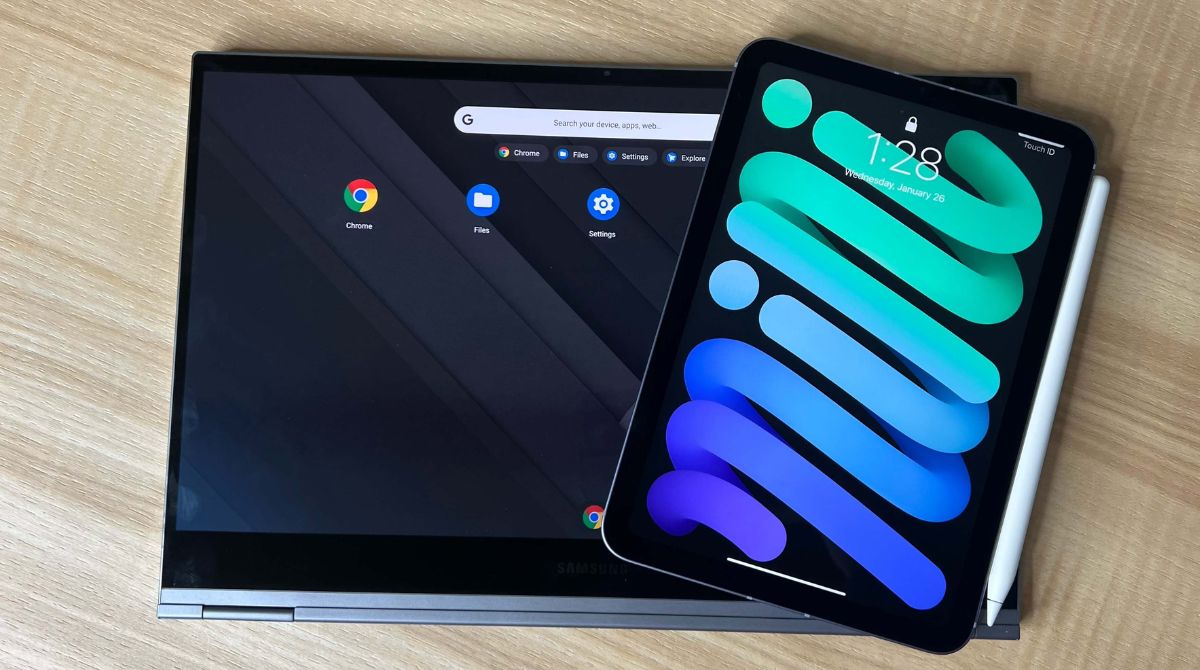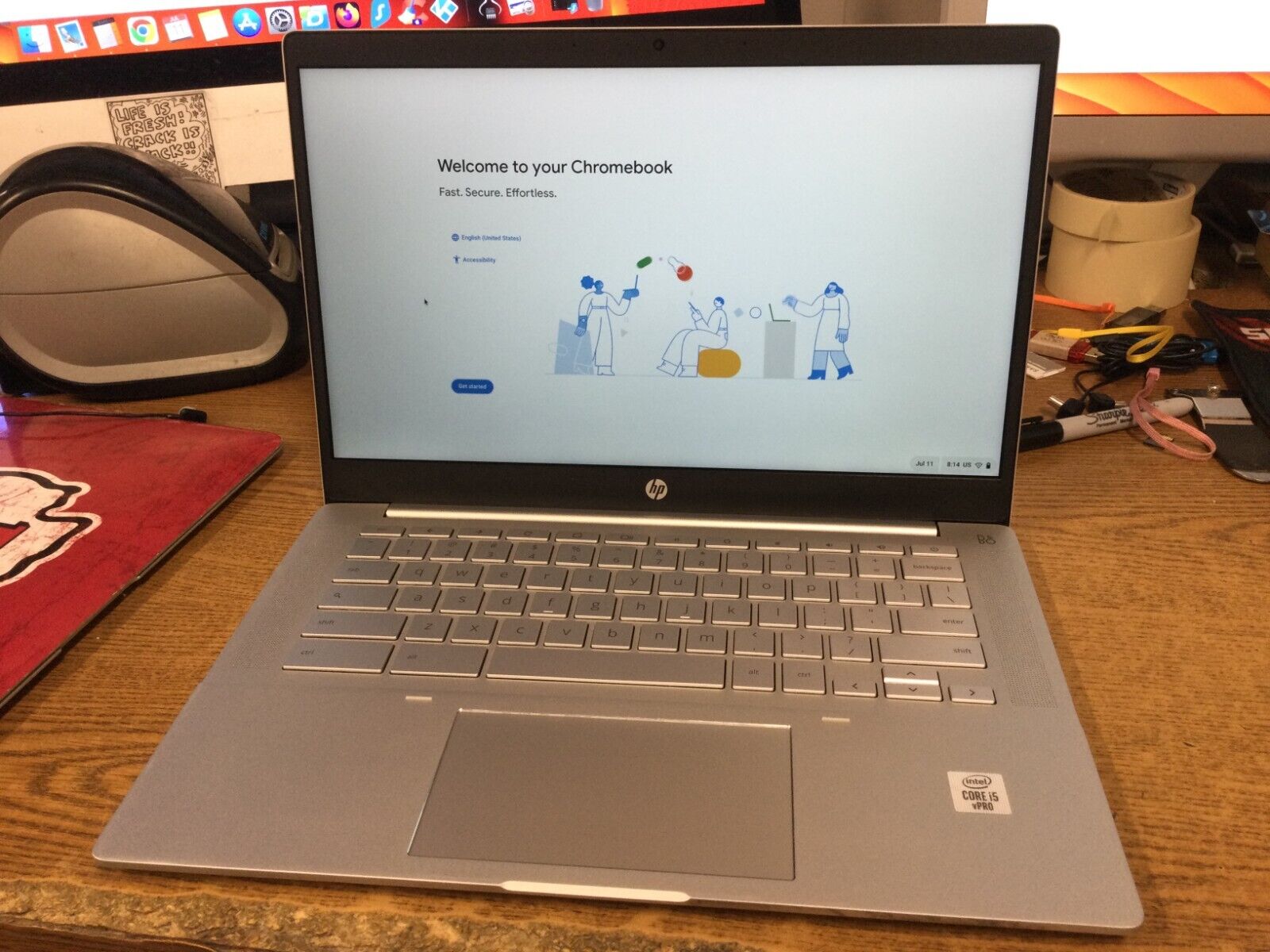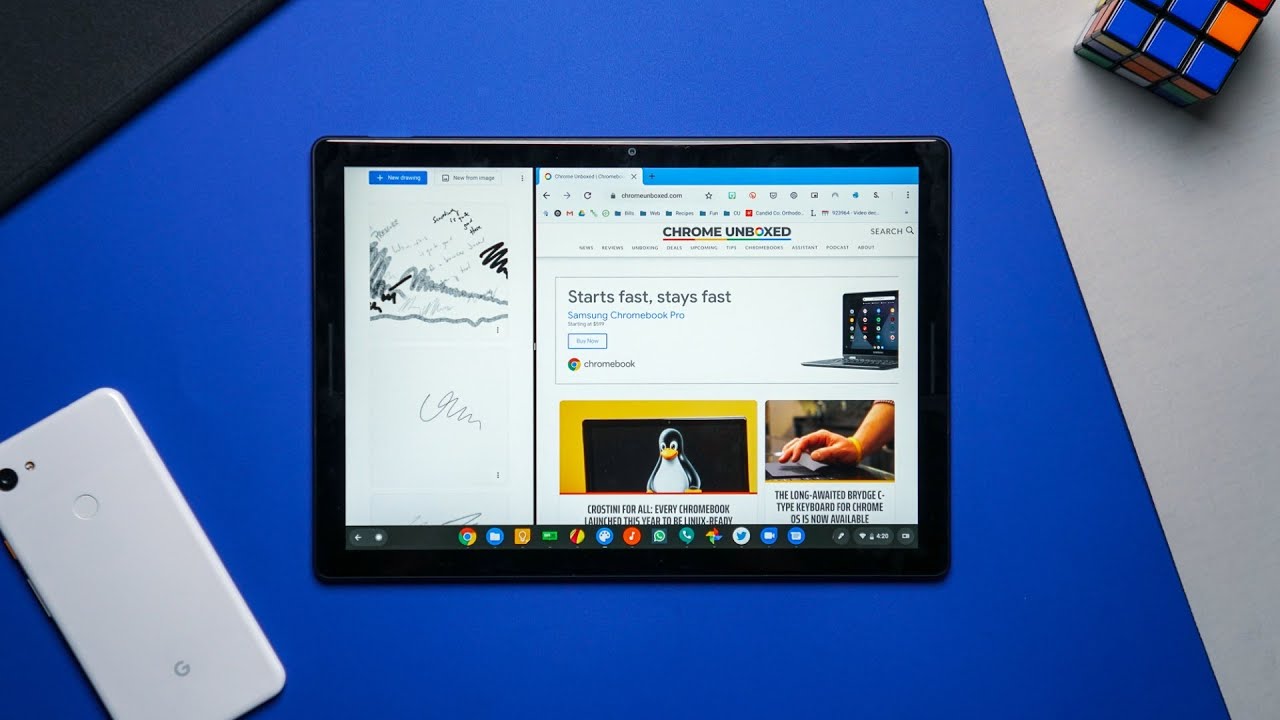Introduction
Welcome to the ultimate showdown between Chromebooks and tablets. Both devices have become increasingly popular options for users seeking portable and versatile computing solutions. In this article, we will examine the key features, advantages, and drawbacks of each device to help you determine which one is better suited to your needs.
Chromebooks, powered by Google’s Chrome OS, combine the convenience of a laptop with the simplicity and speed of a web browser. Tablets, on the other hand, offer a more compact and touch-centric experience, typically running on mobile operating systems like Android or iOS. Each device has its own unique strengths and purposes, making it crucial to consider your specific requirements before making a decision.
In this comparison, we will delve into several essential factors such as design and portability, performance and speed, operating system and user interface, productivity and multitasking capabilities, display and touchscreen functionality, storage and connectivity options, pricing, and battery life. By examining these aspects, we aim to provide you with a comprehensive understanding of the strengths and weaknesses of both Chromebooks and tablets, helping you make an informed choice.
Before we delve into the specifics, it’s important to note that both devices have evolved significantly over the years. Chromebooks offer a greater range of options, with devices available at various price points and form factors. On the tablet side, manufacturers have introduced more powerful and feature-rich models, blurring the line between tablets and traditional laptops.
Without further ado, let’s embark on this journey of exploration and comparison, and discover which device reigns supreme: Chromebooks or tablets.
Design and Portability
When it comes to design and portability, Chromebooks and tablets offer distinct advantages and trade-offs. Chromebooks typically feature a more traditional laptop-like design, with a keyboard and a larger display. This design makes them better suited for tasks that require extensive typing and productivity, such as writing essays or working with spreadsheets. However, it also means that Chromebooks tend to be slightly bulkier and heavier than tablets.
On the other hand, tablets are known for their sleek and compact designs. They are incredibly lightweight and slim, making them effortless to carry around and comfortable to hold for extended periods. Tablets are a go-to choice for users who prioritize mobility and enjoy the convenience of a portable device. Their compact size also makes tablets more suitable for tasks like reading eBooks, browsing the internet, or consuming multimedia content.
Another aspect to consider is the flexibility of the device. Chromebooks often come with a 360-degree hinge, allowing the display to be flipped all the way back and transformed into tablet mode. While this offers versatility in usage, it does add some bulk and weight to the overall design. Tablets, on the other hand, are inherently touch-based devices, making them more intuitive and natural for certain tasks, such as drawing or playing games that heavily rely on touch controls.
In terms of durability, Chromebooks tend to have a more rugged build, with reinforced hinges and sturdy components, making them better suited for student use or in environments where a device is prone to be dropped or subjected to rough conditions. Tablets, on the other hand, often prioritize sleekness and elegance over robustness, which means they may be more susceptible to damage if mishandled.
Ultimately, the choice between a Chromebook and a tablet will depend on your preferences and how you plan to use the device. If you prioritize a traditional laptop-like experience with a physical keyboard and don’t mind a slightly heavier device, Chromebooks are the way to go. However, if you value portability and enjoy the versatility of a touch-based interface, tablets are the better option.
In the next section, we will delve into the performance and speed of Chromebooks and tablets to help you assess their capabilities in handling various tasks.
Performance and Speed
When evaluating the performance and speed of Chromebooks and tablets, it’s essential to consider the hardware specifications and the software optimizations specific to each device.
Chromebooks generally offer a smooth and responsive computing experience. They are designed to take full advantage of the Chrome OS, which is a lightweight and streamlined operating system. Chromebooks often come equipped with processors that range from entry-level Intel Celeron or AMD processors to more powerful Intel Core processors, depending on the model. This allows for efficient multitasking and smooth web browsing, making Chromebooks suitable for everyday tasks such as web browsing, document editing, and media consumption.
On the other hand, tablets vary in terms of performance depending on the specific model and manufacturer. High-end tablets often feature powerful processors, such as the Apple iPad Pro’s A14 Bionic chip or the latest Qualcomm Snapdragon processors in Android tablets. These processors deliver impressive performance and can handle resource-intensive tasks like gaming and video editing. However, lower-priced tablets may have less powerful processors, which can result in slower performance and limited multitasking capabilities.
In terms of speed, Chromebooks generally offer faster startup times and quicker app loading compared to tablets. This is due to their optimized operating system and lower resource requirements. Additionally, Chrome OS receives regular updates from Google, ensuring that the device remains fast and secure over time.
Tablets, on the other hand, have the advantage of being highly responsive to touch input, which can enhance the user experience. The touchscreen interface, combined with intuitive gestures, makes navigation and interaction with apps and content seamless and effortless. This responsiveness is particularly valuable when it comes to tasks like drawing, gaming, and navigating through digital books or magazines.
It’s worth noting that both Chromebooks and tablets can be influenced by the number and complexity of apps running simultaneously. Running resource-intensive apps or having multiple apps open in the background can impact the performance and speed of the device, regardless of which platform you choose.
In summary, Chromebooks generally offer reliable performance and smooth operation for everyday tasks. They excel in web browsing, document editing, and general productivity. Tablets, on the other hand, can deliver excellent performance, especially high-end models, and provide unparalleled touch responsiveness, making them ideal for media consumption, gaming, and creative tasks.
Next, we will take a closer look at the operating system and user interface of Chromebooks and tablets.
Operating System and User Interface
The operating system and user interface are key factors to consider when choosing between a Chromebook and a tablet.
Chromebooks run on Google’s Chrome OS, which is a web-based operating system. The interface is minimalist and straightforward, resembling the Google Chrome browser. With its focus on web-based applications, using a Chromebook feels like working in a browser environment. This makes it easy to navigate and familiar for users who are already accustomed to using web-based applications.
Chrome OS offers seamless integration with Google’s suite of productivity apps, such as Google Docs, Sheets, and Slides. It also supports Android apps from the Google Play Store, increasing the range of available applications and expanding the device’s functionality. The user interface is optimized for keyboard and mouse input, offering a familiar desktop-like experience.
As for tablets, they typically run on mobile operating systems like Android or iOS. Android tablets offer a similar interface to their smartphone counterparts, with resizable app windows and access to the Google Play Store. The user interface is designed primarily for touch input and offers a more app-centric experience. iOS, the operating system for Apple’s iPad, also follows a touch-centric approach, with a streamlined user interface that maximizes ease of use and provides access to the App Store’s extensive catalog of tablet-optimized applications.
Both Android tablets and iPads excel in app availability, with a wide range of applications tailored specifically for the tablet form factor. This makes them ideal for entertainment, gaming, and media consumption. Additionally, tablets often come with features like split-screen multitasking, allowing users to run multiple apps side by side.
Another consideration is the availability of software updates. Chromebooks receive regular updates directly from Google, ensuring that the device is up to date with the latest security patches and features. Android tablets and iPads also receive regular updates from their respective manufacturers, although the frequency and length of support can vary between different models and manufacturers.
Ultimately, the choice between Chromebook and tablet operating systems comes down to personal preference and specific use cases. If you primarily rely on web-based applications, prefer a desktop-like interface, and value seamless integration with Google’s suite of productivity tools, a Chromebook may be the ideal choice. On the other hand, if you prioritize a touch-centric experience, access to a wide range of mobile apps, and a more app-centric interface, a tablet may suit your needs better.
Next, let’s explore the productivity and multitasking capabilities of Chromebooks and tablets.
Productivity and Multitasking
When it comes to productivity and multitasking, both Chromebooks and tablets offer unique advantages and limitations.
Chromebooks are designed with productivity in mind. The integration with Google’s suite of productivity apps, such as Google Docs, Sheets, and Slides, allows for seamless collaboration and document sharing. The keyboard, which is a standard feature on Chromebooks, makes typing more comfortable and efficient, making them well-suited for tasks that involve extensive writing or data entry.
Additionally, Chrome OS supports running Android apps through the Google Play Store, further expanding the range of productivity tools available. This means you can access popular apps like Microsoft Office, Adobe Creative Cloud, and many others on your Chromebook, enhancing your productivity capabilities. The ability to run multiple apps simultaneously, thanks to the multitasking features of Chrome OS, allows for efficient multitasking and seamless switching between different applications.
Tablets, on the other hand, have evolved to become more powerful and versatile when it comes to productivity tasks. With a touchscreen interface and the availability of stylus input on certain models, tablets provide a more intuitive and natural way to interact with content. This makes them ideal for note-taking, sketching, and creating digital artwork.
Many productivity apps, such as Microsoft Office, Adobe Creative Cloud, and productivity tools like Evernote and Trello, have dedicated tablet versions that are optimized for touch input and offer a seamless user experience. Tablets also excel in media consumption, allowing you to read eBooks, watch movies, and browse the web with ease. Some tablets even support external keyboards and trackpads, enabling a more laptop-like experience when needed.
When it comes to multitasking, tablets have made significant strides in recent years. Android tablets and iPads offer split-screen multitasking, allowing you to run two apps side by side or use a floating app window. This can enhance productivity by enabling you to reference information from one app while working on another.
Chromebooks, on the other hand, excel in traditional desktop-like multitasking. With the ability to have multiple windows open simultaneously and a taskbar for easy app switching, Chromebooks offer a more familiar and efficient multitasking experience comparable to traditional laptops.
In summary, both Chromebooks and tablets offer strong productivity capabilities, but they cater to different needs and preferences. Chromebooks are well-suited for users who prioritize extensive typing, require a full keyboard, and need access to a wide range of productivity apps. Tablets, with their touch-centric interface and diverse app ecosystem, excel in tasks like note-taking, digital art, and media consumption while still offering solid productivity capabilities.
Next, let’s explore the display and touchscreen functionality of Chromebooks and tablets.
Display and Touchscreen
When it comes to the display and touchscreen functionality, Chromebooks and tablets offer different options to meet users’ needs and preferences.
Chromebooks typically feature larger displays, ranging from 11 to 15 inches, with varying resolutions depending on the model. The larger screen real estate makes them ideal for tasks that require extensive visual work, such as editing documents, watching videos, or working with complex spreadsheets. The display quality can vary between models, with some Chromebooks offering high-resolution displays with vivid colors and sharp images.
Furthermore, most Chromebooks come equipped with a touchscreen display. This allows for an intuitive and versatile user experience, where you can interact with the device directly using your fingers for actions like scrolling, zooming, and tapping on icons or links. The touchscreen functionality enhances the flexibility and convenience of tasks that involve touch-based navigation, such as browsing the web, playing games, or using Android apps.
Tablets, on the other hand, are primarily designed for touch interaction. They come in various sizes, ranging from compact 7-inch models to larger 12-inch variants, catering to different preferences and usage scenarios. The display quality on tablets has improved significantly over the years, with high-resolution screens offering vibrant colors and excellent viewing angles.
One key advantage of tablets is their portability and ease of use in different orientations. You can hold a tablet comfortably in one hand and navigate the interface effortlessly using your fingers. This makes tablets ideal for tasks like reading eBooks, browsing social media, or playing games that heavily rely on touch controls.
Additionally, some tablets support stylus input, allowing for precise drawing, note-taking, and creative work. The inclusion of a stylus expands the possibilities for users who require precise input for tasks like sketching, editing photos, or graphic design.
It’s important to note that while touchscreen functionality is a standard feature on most tablets, there are some Chromebook models that do not have touchscreens. If touch interaction is a priority for your workflow, be sure to check the specifications of the Chromebook model you are considering.
In summary, Chromebooks typically offer larger displays and incorporate touchscreen functionality, making them suitable for tasks that benefit from a larger screen size and touch-based navigation. Tablets, on the other hand, excel in touch interaction and offer a more compact and portable form factor, enhancing the flexibility and convenience of tasks that heavily rely on touch controls.
Next, we will discuss the storage and connectivity options available on Chromebooks and tablets.
Storage and Connectivity
When it comes to storage and connectivity options, Chromebooks and tablets provide different features and capabilities to meet users’ needs.
Chromebooks typically offer a range of storage options, including built-in solid-state drives (SSDs) with varying capacities. This allows you to choose a storage size that best suits your requirements, whether you need ample space to store files and applications or prefer a more budget-friendly option with a smaller storage capacity. Additionally, Chromebooks often come with expandable storage options, such as a microSD card slot, allowing you to increase the storage capacity as needed.
In terms of connectivity, Chromebooks usually include multiple USB ports, including USB Type-C and Type-A ports, which make it easy to connect external devices such as a mouse, keyboard, or external storage devices. They also include Wi-Fi and Bluetooth connectivity, enabling you to connect to wireless networks and pair with other compatible devices.
Tablets, on the other hand, typically offer a more compact form factor, which often means more limited storage options compared to Chromebooks. Tablets generally come with built-in flash storage, and the storage capacity varies depending on the model and configuration you choose. Some tablets, especially those with iOS, do not offer expandable storage options, so it’s important to consider your storage needs carefully when selecting a tablet.
In terms of connectivity, tablets generally have Wi-Fi and Bluetooth capabilities, allowing you to connect to wireless networks and pair with other devices. Some high-end tablets also offer cellular connectivity options, meaning they can connect to the internet via a cellular data network by inserting a SIM card. This can be particularly useful when you need to access the internet on the go and Wi-Fi is not available.
Another notable difference is the availability of ports on tablets. Due to their compact design, tablets often have limited ports, typically including a charging port and a headphone jack. Some tablets may also feature a USB-C or Lightning port, which can be used for charging and connecting compatible accessories.
It’s important to consider your storage needs and connectivity requirements when choosing between a Chromebook and a tablet. If you require ample storage space and the ability to connect multiple peripherals, a Chromebook might be the better choice. However, if you prioritize portability and are content with limited storage options, a tablet could be the more suitable option.
In the next section, we will discuss the price and value for money of Chromebooks and tablets.
Price and Value for Money
Price is often a decisive factor when choosing between a Chromebook and a tablet, as it determines the overall value for money you get from your purchase.
Chromebooks have gained popularity in part due to their affordability. They generally offer a range of price points to suit different budgets. Entry-level Chromebooks are often priced competitively, making them an attractive option for those seeking a budget-friendly device. As you move up the pricing scale, you’ll find Chromebooks with more powerful hardware, larger displays, and additional features. However, even at higher price points, Chromebooks tend to be more affordable compared to traditional laptops or premium tablets.
In terms of value for money, Chromebooks offer a great balance between price and functionality. They provide a reliable and efficient computing experience for everyday tasks without breaking the bank. Chromebooks also benefit from regular software updates from Google, ensuring that your device remains secure and up to date in the long run.
Tablets, on the other hand, have a wider price range, with options available for different budgets. Entry-level tablets are often more affordable than Chromebooks, making them a popular choice for users looking for a cost-effective device for web browsing, media consumption, and light productivity tasks. However, high-end tablets, especially those from well-known brands like Apple or Samsung, can be quite expensive, offering premium features, advanced hardware, and high-quality displays.
When considering the value for money of a tablet, it’s important to evaluate the device’s overall performance, build quality, display quality, and access to a wide range of applications. High-end tablets often come with features like advanced processors, high-resolution displays, and improved camera systems, making them suitable for demanding tasks, such as graphic design, gaming, or video editing.
In terms of longevity, Chromebooks generally receive software updates for a longer period compared to tablets. This ensures that your device remains optimized and secure, even as technology advances. While tablets also receive regular updates, their lifespan might be shorter due to hardware limitations and the rapid pace of technological advancements.
When considering the price and value for money, it’s crucial to assess your specific needs, budget, and intended usage. Chromebooks offer an affordable and practical solution for everyday computing tasks, while tablets provide a more compact and portable option with a wider range of entertainment and productivity features.
In the next section, we will explore the battery life of Chromebooks and tablets.
Battery Life
Battery life is a crucial factor to consider when choosing between a Chromebook and a tablet, as it determines how long you can use the device without needing to recharge.
Chromebooks are known for their impressive battery life. Thanks to their efficient hardware and optimized software, most Chromebooks can deliver all-day battery life on a single charge. This means you can use your Chromebook for an extended period without worrying about running out of power. The actual battery life can vary between models, but it’s not uncommon to find Chromebooks that can last anywhere from 8 to 12 hours on average usage.
Tablets, on the other hand, have a wide range of battery life depending on the model, usage, and screen size. Some tablets boast exceptional battery life, often surpassing the 10-hour mark, allowing you to use them throughout the day without needing to find a power outlet. However, it’s important to note that the battery life can be affected by factors such as screen brightness, app usage, and whether or not cellular data or GPS is enabled.
It’s worth mentioning that high-end tablets, especially those with large high-resolution displays and powerful processors, tend to consume more power and may have slightly shorter battery life compared to their lower-end counterparts. However, even with these considerations, tablets still generally offer decent battery life for portable use.
In addition to battery life, it’s worth considering the charging options of the devices. Chromebooks typically come with standard charging ports that are widely compatible, making it easy to find a charging solution if you’re away from your usual power source. Tablets, on the other hand, often utilize proprietary charging connectors specific to the manufacturer, so it’s important to ensure you have access to the appropriate charging cable or adapter.
Ultimately, when it comes to battery life, both Chromebooks and tablets provide options that can meet your needs. Chromebooks excel in offering long-lasting battery performance, making them ideal for productivity on the go. Tablets, with their compact size and efficient hardware, provide respectable battery life, ensuring you can enjoy using them for extended periods without interruption.
In the next section, we will conclude our comparison and provide some final thoughts on Chromebooks and tablets.
Conclusion
After comparing the key features and aspects of Chromebooks and tablets, it is evident that both devices offer unique advantages and cater to different user preferences and needs.
Chromebooks are well-suited for those who prioritize productivity, need a physical keyboard, and prefer a more traditional laptop-like experience. They excel in tasks like web browsing, document editing, and multitasking. With their affordable pricing, regular software updates, and impressive battery life, Chromebooks offer a practical and efficient computing solution.
On the other hand, tablets provide a more compact and portable form factor, making them ideal for users who value mobility, touch-based interaction, and a wide range of entertainment and multimedia capabilities. Tablets are perfect for media consumption, casual web browsing, gaming, and creative tasks like drawing and note-taking. They offer a more intuitive and immersive user experience with their touchscreen displays and extensive app ecosystems.
When making a decision between a Chromebook and a tablet, consider your specific needs, preferences, and budget. If you require a device primarily for productivity, web-based applications, and extensive typing, a Chromebook is a great choice. However, if you prioritize portability, touch interaction, and a diverse range of multimedia capabilities, a tablet may suit your needs better.
It’s also worth noting that hybrids and convertibles exist, combining the functionality of both Chromebooks and tablets. These devices offer the flexibility to switch between laptop and tablet modes, providing the benefits of both form factors. They may be worth considering if you require the best of both worlds.
Ultimately, the decision between a Chromebook and a tablet will depend on your individual preferences, usage requirements, and budget. Consider the design and portability, performance and speed, operating system and user interface, productivity and multitasking capabilities, display and touchscreen functionality, storage and connectivity options, battery life, and overall value for money. By carefully evaluating these factors, you can choose the device that best aligns with your specific needs and enhances your computing experience.
Whichever device you choose, both Chromebooks and tablets offer excellent options for a wide range of users, enabling productivity, entertainment, and convenience in the ever-evolving world of technology.