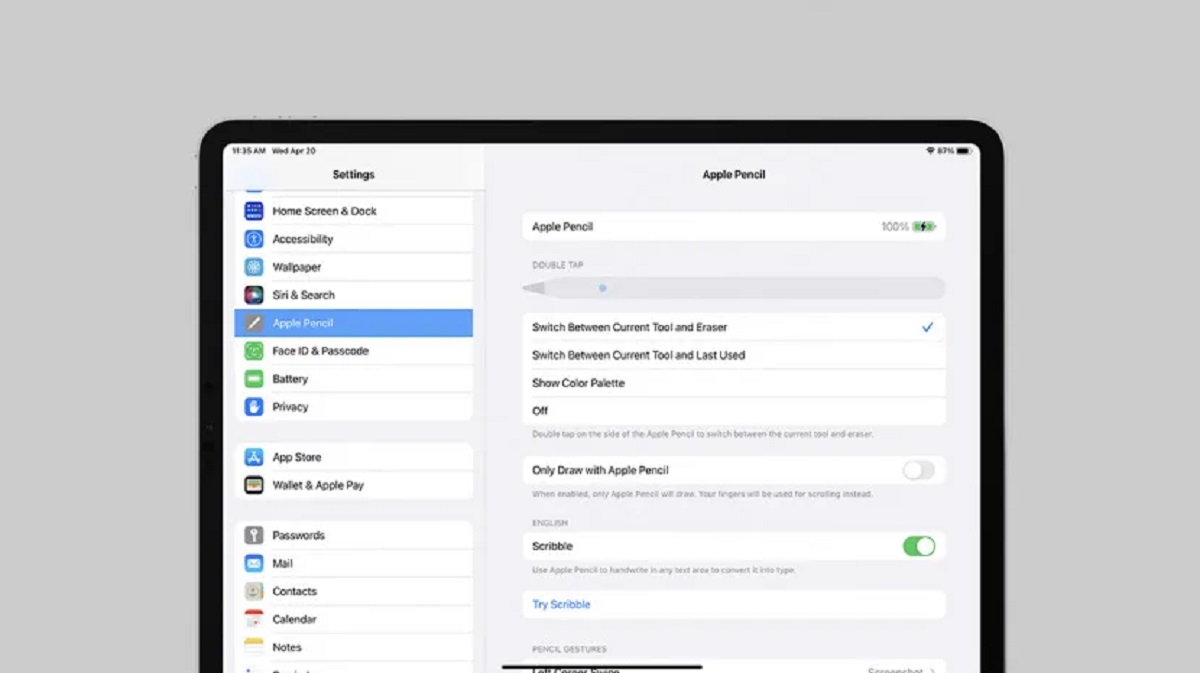Introduction
Welcome to the world of digital creativity and note-taking with Apple Pencil and iPad 9th Generation! The potential for unleashing your artistic talent, taking handwritten notes, and experiencing a whole new level of precision on your iPad is now within your reach. But before you dive in, it’s important to understand which Apple Pencil is compatible with the iPad 9th Generation.
Apple Pencil revolutionized the way we interact with our iPads, bringing a whole new level of precision and creativity to digital art, note-taking, and more. Over the years, Apple has released two generations of the Apple Pencil, each with its own set of features and compatibility.
In this article, we will explore the key differences between the Apple Pencil 1st and 2nd generation and determine which one works with the iPad 9th Generation. Whether you’re an artist, a student, or someone who simply enjoys the versatility of the Apple Pencil, understanding the compatibility with your iPad is essential.
So, if you’re ready to embark on a journey of creativity and productivity with your iPad 9th Generation, keep reading to discover which Apple Pencil is the right fit for you.
Apple Pencil 1st Generation
The Apple Pencil 1st Generation was introduced alongside the iPad Pro in 2015, and it quickly became a game-changer for digital artists and note-takers. This sleek and innovative stylus was designed to mimic the feel and precision of a traditional pencil or pen, giving users a natural and intuitive drawing and writing experience on their iPads.
One of the standout features of the Apple Pencil 1st Generation is its pressure sensitivity, which allows you to vary the thickness and intensity of your strokes based on the amount of pressure applied. This level of control makes it perfect for artists who want to create detailed and expressive drawings on their iPads.
The Apple Pencil 1st Generation also features palm rejection technology, which means you can rest your hand on the iPad’s surface while using the stylus without worrying about accidentally registering unwanted touches. This makes it incredibly comfortable to use for long drawing sessions or note-taking marathons.
Charging the Apple Pencil 1st Generation is a breeze. It has a lightning connector that can be plugged directly into your iPad’s charging port for a quick and convenient charge. Alternatively, you can use the lightning adapter included with the stylus to charge it using a standard lightning cable.
Keep in mind that the Apple Pencil 1st Generation does not have an eraser functionality. To erase or modify your work, you’ll need to use the editing tools available in your preferred drawing or note-taking app.
Overall, the Apple Pencil 1st Generation provides an exceptional drawing and writing experience on compatible iPad models. Its precision, responsiveness, and comfortable design make it a must-have accessory for artists, students, and anyone who wants to unlock their iPad’s full creative potential.
Apple Pencil 2nd Generation
The Apple Pencil 2nd Generation was released in 2018, bringing a host of new features and improvements over its predecessor. Designed primarily for the iPad Pro models, this sleek and powerful stylus offers an unparalleled level of precision and versatility.
One of the standout features of the Apple Pencil 2nd Generation is its magnetic attachment and wireless charging. Unlike the 1st generation, which required plugging into the iPad’s charging port, the 2nd generation attaches magnetically to the side of the iPad Pro. This not only ensures a secure connection but also wirelessly charges the Apple Pencil, making it incredibly convenient.
The Apple Pencil 2nd Generation also introduces a double-tap gesture. By double-tapping on the side of the pencil, you can switch between drawing tools or activate specific functions within compatible apps. This adds a new level of productivity and control, allowing you to access your favorite tools or shortcuts with a simple tap.
Another noteworthy improvement is the design of the Apple Pencil 2nd Generation. It features a sleek, cylindrical design with a matte finish, providing a comfortable and ergonomic grip. The absence of the lightning connector at the top of the pencil gives it a streamlined and modern look.
In terms of performance, the Apple Pencil 2nd Generation boasts even lower latency compared to its predecessor, providing an almost instantaneous response when drawing or writing on the iPad. This enhanced responsiveness creates a more natural and immersive digital drawing experience.
It’s important to note that while the Apple Pencil 2nd Generation was primarily designed for the iPad Pro models, it is also compatible with the iPad Air (4th generation) and the iPad Mini (5th generation). However, it does not work with earlier iPad models, including the iPad 9th Generation.
Overall, the Apple Pencil 2nd Generation is a remarkable stylus that elevates the drawing and note-taking experience on compatible iPad models. Its magnetic attachment, wireless charging, double-tap gesture, and improved performance make it a powerful tool for artists, designers, and creative professionals.
Comparison between Apple Pencil 1st and 2nd Generation
The Apple Pencil 1st and 2nd Generation both offer remarkable features and functionality, but there are key differences between the two that are worth considering when choosing the right stylus for your iPad.
One of the most significant differences is the charging method. While the Apple Pencil 1st Generation needs to be connected to your iPad’s charging port or charged using a lightning cable, the 2nd Generation attaches magnetically to the iPad Pro and charges wirelessly. This magnetic attachment not only provides a secure connection but also eliminates the need for a separate charging cable.
Another notable difference is the design. The Apple Pencil 1st Generation has a sleek and smooth design with a glossy finish, while the 2nd Generation features a more streamlined and modern cylindrical shape with a matte finish. The improved design of the 2nd Generation, along with its magnetic attachment, makes it more comfortable to hold and easier to store.
The Apple Pencil 2nd Generation also introduces a double-tap gesture feature, allowing you to switch between tools or activate specific functions within compatible apps. This convenient shortcut can enhance productivity and streamline your workflow. The 1st Generation does not have this feature, so if the double-tap gesture is important to you, the 2nd Generation is the way to go.
When it comes to compatibility, the Apple Pencil 1st Generation is compatible with a wider range of iPad models, including the iPad 9th Generation, iPad Air (3rd Generation), and iPad Mini (5th Generation), while the 2nd Generation is primarily designed for iPad Pro models. It is essential to check the compatibility of the Apple Pencil with your specific iPad model before making a purchase.
In terms of performance, both generations of Apple Pencil offer excellent precision and responsiveness. However, the 2nd Generation has slightly lower latency, resulting in a more immediate and natural drawing or writing experience on the iPad.
It’s important to weigh the features, compatibility, and design elements when deciding between the Apple Pencil 1st and 2nd Generation. Consider your specific needs and preferences to determine which stylus is the best fit for your iPad and creative endeavors.
Compatibility of Apple Pencil with iPad 9th Generation
If you’re the proud owner of the new iPad 9th Generation, you may be wondering if it is compatible with the Apple Pencil. Well, the answer is yes. The iPad 9th Generation supports the use of the 1st-generation Apple Pencil.
This means that you have the option to enhance your creative and productivity capabilities with the precision and convenience of the Apple Pencil. Whether you’re an artist, designer, student, or just someone who enjoys jotting down notes or sketching ideas, having the Apple Pencil compatible with your iPad 9th Generation opens up a whole new world of possibilities.
The compatibility of the Apple Pencil 1st Generation with the iPad 9th Generation allows you to draw, annotate, and write on your iPad with incredible accuracy and precision. You can take advantage of the pressure sensitivity and palm rejection features to create stunning digital artwork or take seamless handwritten notes.
It’s worth mentioning that while the iPad 9th Generation is compatible with the Apple Pencil 1st Generation, it does not support the Apple Pencil 2nd Generation. Therefore, if you are specifically looking to use the advanced features of the 2nd Generation, such as magnetic attachment or double-tap gestures, you would need to consider a different iPad model.
However, rest assured that the Apple Pencil 1st Generation is a reliable and powerful tool that will elevate your creative experience on the iPad 9th Generation. Whether you’re refining your art skills, making annotations on documents, or simply enjoying the precision of handwriting, the compatibility of these two devices ensures a seamless integration for your convenience.
Remember to charge your Apple Pencil 1st Generation by connecting it to the iPad’s charging port or using a lightning cable. This will ensure that you always have enough power to unleash your creativity.
So, if you own an iPad 9th Generation and want to take your digital creativity and productivity to the next level, grab an Apple Pencil 1st Generation and start exploring the limitless possibilities!
How to Pair Apple Pencil with iPad 9th Generation
Pairing your Apple Pencil with your iPad 9th Generation is a straightforward process. Follow these simple steps to get started:
- Ensure that your iPad is turned on and unlocked. Make sure Bluetooth is enabled.
- Remove the cap from the end of your Apple Pencil. You’ll find the Lightning connector underneath.
- Insert the Lightning connector into the Lightning port on the bottom of your iPad.
- A pop-up message will appear on your iPad, prompting you to pair with the Apple Pencil. Tap on “Connect” to start the pairing process.
- Follow any further on-screen instructions to complete the pairing process.
Once the pairing is successful, your Apple Pencil is now connected and ready to use with your iPad 9th Generation. You can start enjoying the precision and ease of digital drawing, note-taking, and more.
It’s worth mentioning that the Apple Pencil 1st Generation does not have a dedicated pairing button or additional setup requirements. Simply connecting it to your iPad using the Lightning connector will automatically initiate the pairing process.
In the event that your Apple Pencil is not pairing or connecting properly, there are a few troubleshooting steps you can try:
- Make sure your Apple Pencil is fully charged. If it’s running low on battery, it may not connect properly.
- Check for any debris or dirt on the Lightning connector of your Apple Pencil or the Lightning port on your iPad. Clean them gently if necessary.
- Restart your iPad to refresh its Bluetooth connections.
- If all else fails, unpair the Apple Pencil from your iPad and then repeat the pairing process from the beginning.
By following these steps and troubleshooting tips, you should be able to seamlessly pair your Apple Pencil with your iPad 9th Generation, allowing you to unlock its full potential for creativity and productivity.
Tips and Tricks for using Apple Pencil with iPad 9th Generation
Now that you have paired your Apple Pencil with your iPad 9th Generation, it’s time to explore some tips and tricks to make the most out of this powerful combination. Here are some suggestions to enhance your Apple Pencil experience:
- Experiment with different drawing and note-taking apps: There is a wide range of apps available that are specifically designed for use with the Apple Pencil. Explore apps like Procreate, Notability, Adobe Photoshop Sketch, or GoodNotes to discover the perfect tool for your creative or productivity needs.
- Take advantage of pressure sensitivity: The Apple Pencil responds to the amount of pressure applied, allowing you to create varying line thicknesses and shades. Experiment with different levels of pressure to add depth and realism to your artwork.
- Utilize palm rejection: Rest your palm on the iPad’s screen while using the Apple Pencil without worrying about unintentional marks or gestures. The palm rejection feature ensures that only the Apple Pencil’s input is recognized.
- Use the Apple Pencil for precise editing: When editing text or images, the Apple Pencil provides a more precise and controlled input compared to fingers. Use it to select, highlight, or make precise adjustments with ease.
- Try different grip styles: Find a comfortable grip that suits your drawing or writing style. Experiment with various hand positions to ensure a natural and ergonomic experience while using the Apple Pencil for extended periods.
- Customize double-tap functionality: If you are using the Apple Pencil 2nd Generation, you can customize the double-tap gesture to perform specific actions within supported apps. Take advantage of this feature to create shortcuts for your most frequently used tools or functions.
- Explore additional accessories: Consider investing in accessories like a protective case or a grip holder to keep your Apple Pencil safe and easily accessible. These accessories can enhance your overall user experience.
- Practice precision and control: The Apple Pencil allows for precise and detailed work. Take some time to practice controlling the pressure and strokes to refine your skills and achieve professional-quality results.
Remember, the more you explore and experiment with your Apple Pencil and iPad 9th Generation, the more you’ll discover its full potential and find new ways to bring your ideas to life. So, embrace these tips and tricks to elevate your creativity and productivity with this powerful tool combination.
Recommended Apps for Apple Pencil on iPad 9th Generation
With the Apple Pencil and your iPad 9th Generation, you have a powerful toolset at your disposal to unleash your creativity and productivity. To maximize your Apple Pencil experience, here are some highly recommended apps designed to take full advantage of its capabilities:
- Procreate: Procreate is a robust digital art studio that offers a wide range of powerful tools and features for artists. With Procreate, you can create stunning illustrations, paintings, and sketches with the precision and control of the Apple Pencil.
- Notability: Notability is the perfect app for note-taking and annotation. Its intuitive interface and wide range of annotation tools make it an excellent choice for students, professionals, and anyone who wants to take organized and effective digital notes.
- Adobe Photoshop Sketch: Adobe Photoshop Sketch brings the power of the Adobe Creative Cloud to your iPad. With a variety of brushes and customizable tools, you can create beautiful digital paintings and designs with ease.
- GoodNotes: GoodNotes is another fantastic note-taking app that combines the convenience of digital note-taking with the feel of writing on paper. It offers features like handwriting recognition and shape recognition to make organizing and searching your notes a breeze.
- Paper by 53: Paper by 53 provides a simple and elegant interface for sketching and drawing. It offers various brushes, colors, and paper styles to bring your ideas to life. The app focuses on simplicity and authenticity to deliver a delightful drawing experience.
- Concepts: Concepts is a versatile app that can be used for sketching, note-taking, and design. It offers advanced features like infinite canvas, layers, and precision tools to cater to the needs of professional artists and designers.
- Noteshelf: Noteshelf is a highly customizable note-taking app that allows you to create and organize handwritten notes, audio recordings, and even PDF annotations. With its smooth inking experience, it’s a great app for students, professionals, and anyone who loves handwritten notes.
These apps are just a starting point, and there are many more available on the App Store. Experiment with different apps to find the ones that best suit your specific needs and creative preferences.
Remember to check the App Store regularly for updates and new releases, as developers are continually adding innovative features and optimizations to their apps for the Apple Pencil.
So, download these recommended apps, unleash your creativity, and explore the endless possibilities that your Apple Pencil and iPad 9th Generation has to offer.
Conclusion
The combination of the Apple Pencil and the iPad 9th Generation opens up a world of creativity and productivity. Whether you’re an artist, student, or someone who enjoys taking handwritten notes, the Apple Pencil offers unparalleled precision and control on your iPad.
In this article, we explored the compatibility and features of the Apple Pencil 1st and 2nd Generation. While the 2nd Generation offers additional functionalities like wireless charging and double-tap gestures, the iPad 9th Generation is specifically compatible with the 1st Generation.
We learned how to pair the Apple Pencil with the iPad 9th Generation and explored some tips and tricks to enhance the Apple Pencil experience. From exploring different drawing and note-taking apps to practicing precision and control, there are endless opportunities to unlock your creativity.
We also recommended some top apps that are optimized for the Apple Pencil and the iPad 9th Generation, allowing you to explore your artistic abilities, take organized notes, and design with ease.
So, whether you’re an amateur artist, a professional designer, or simply a student striving for excellence, the Apple Pencil and the iPad 9th Generation provide the perfect tools to express yourself and elevate your work.
Embrace the potential of this powerful combination, and let your imagination soar. The possibilities are limitless with the Apple Pencil and iPad 9th Generation at your fingertips.