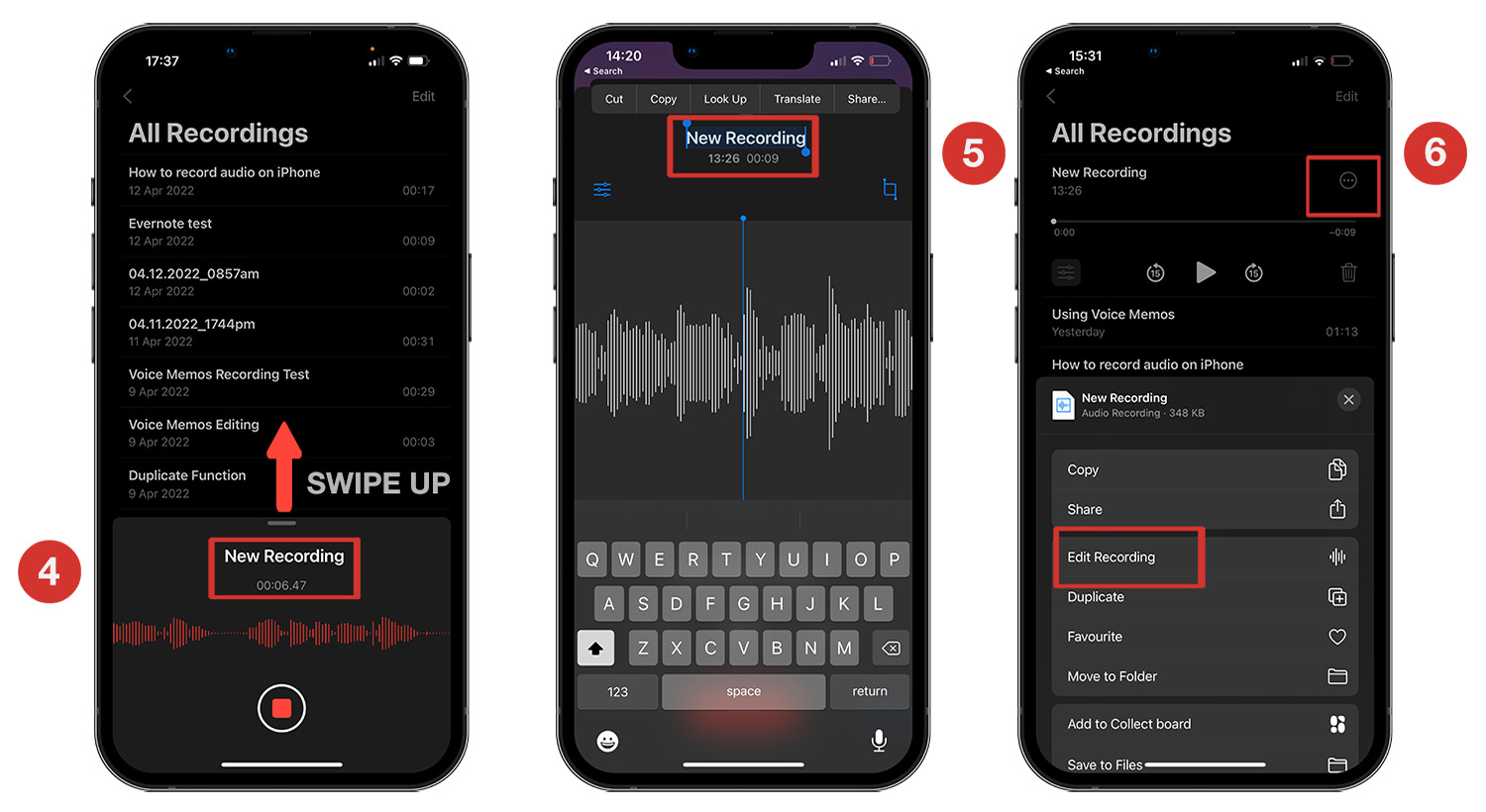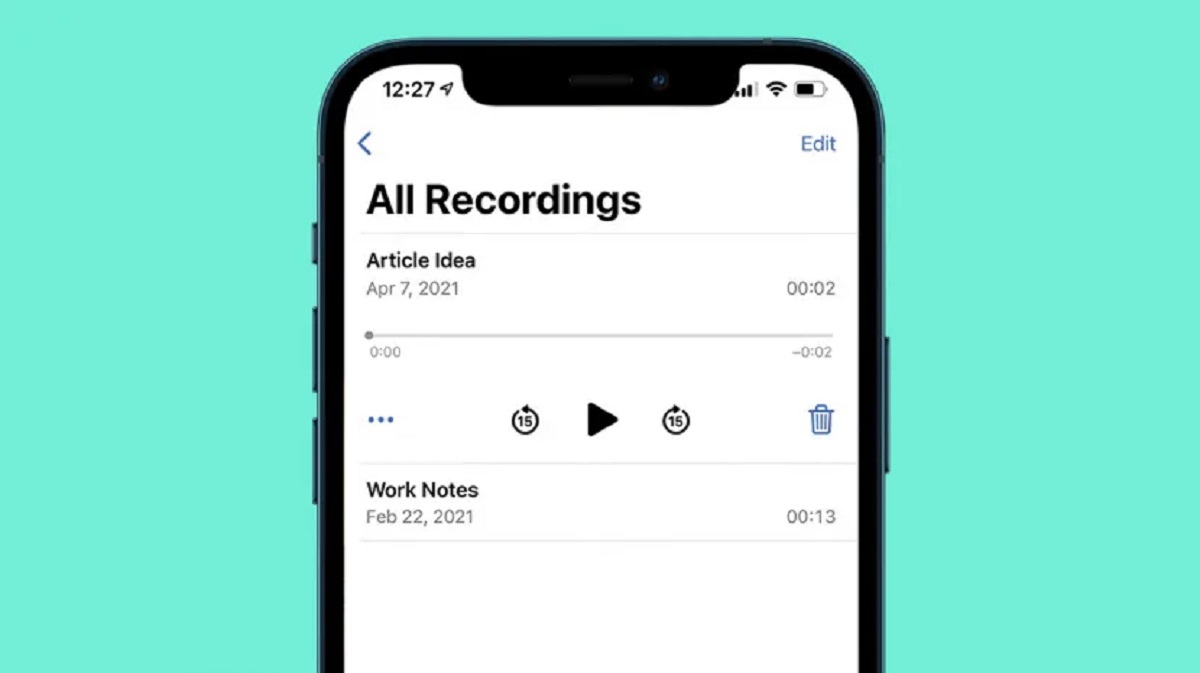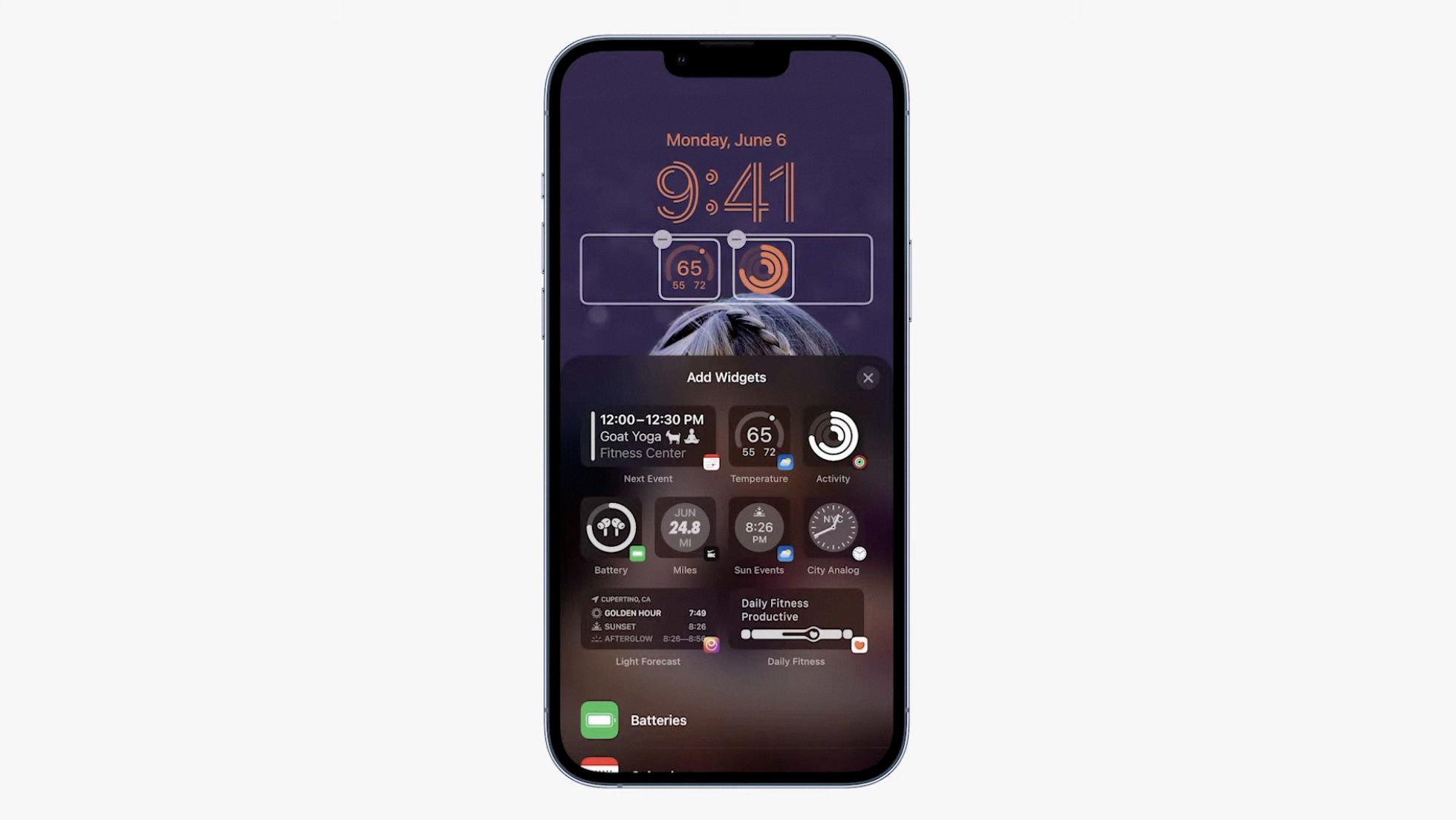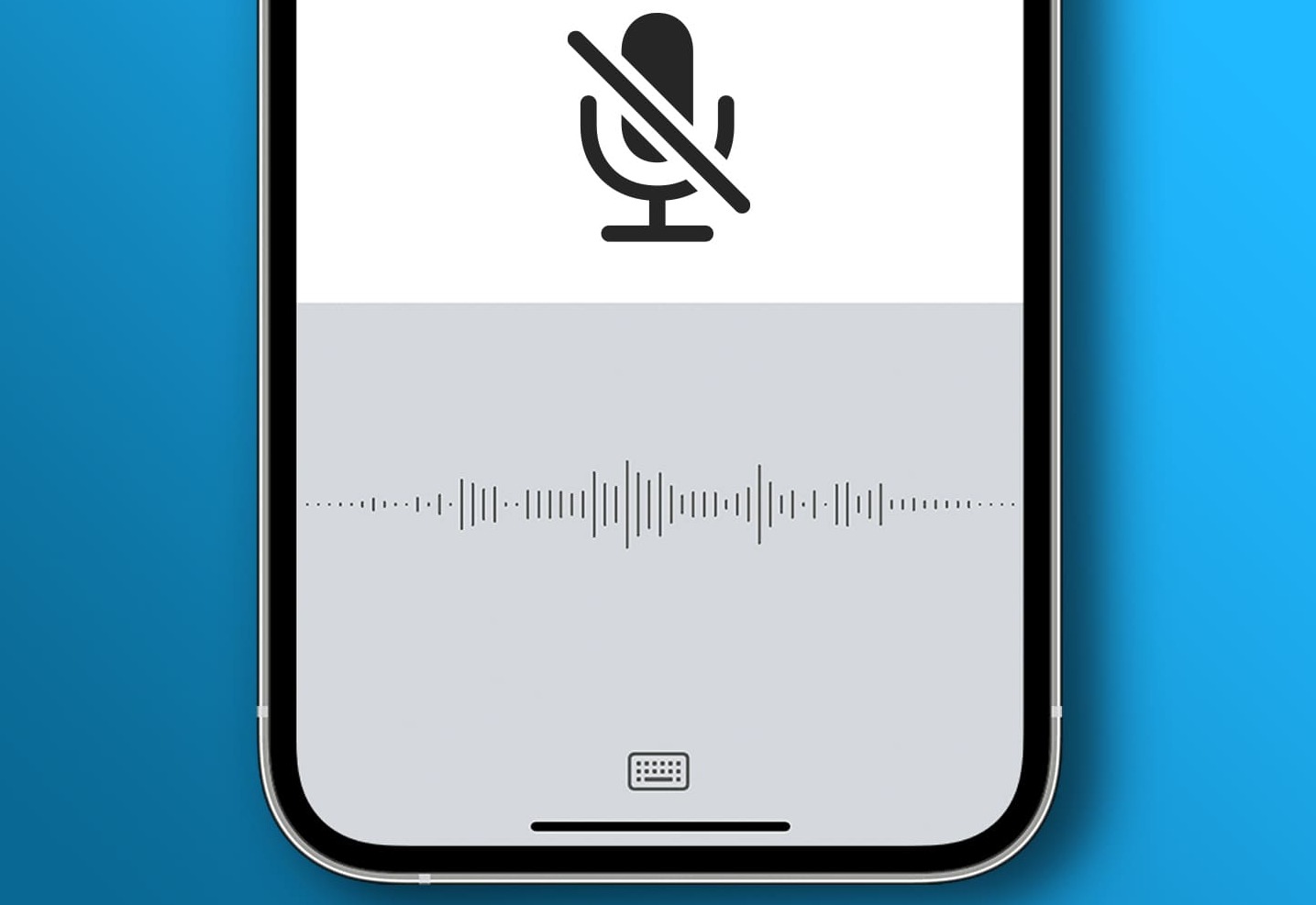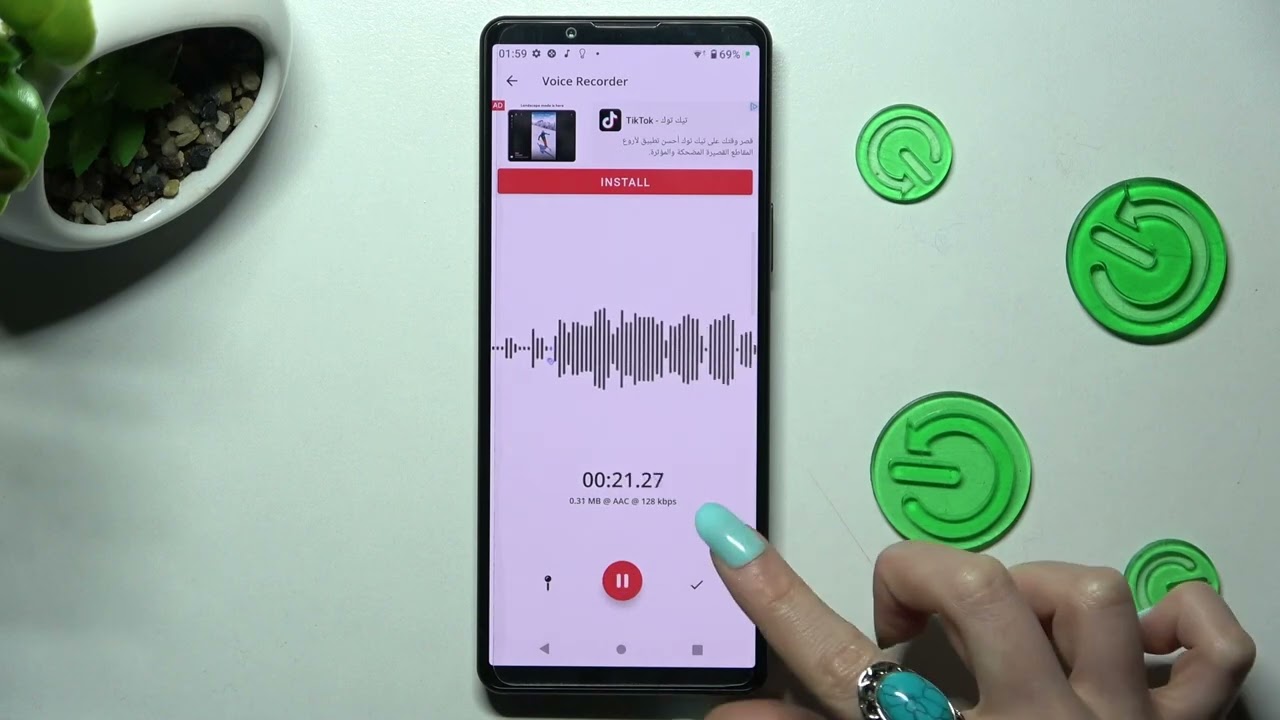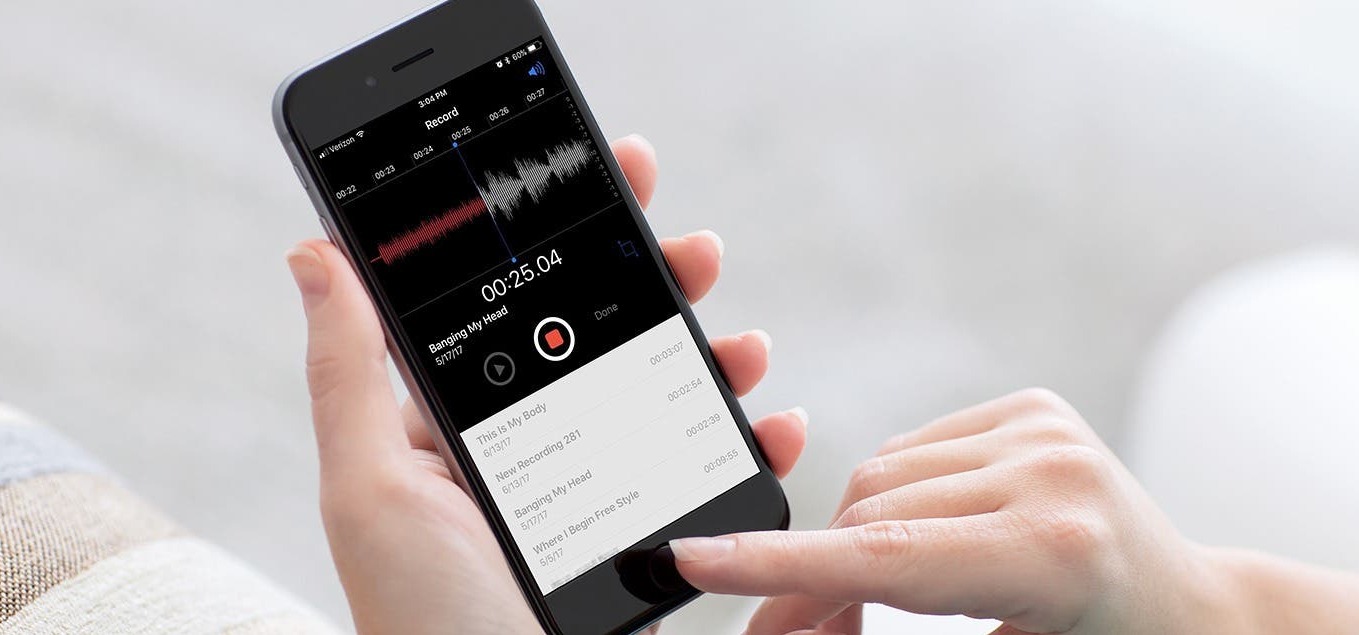Introduction
Welcome to this guide on how to find and use the voice recorder on your phone. In today’s fast-paced world, our smartphones have become our go-to devices for not only making calls and sending messages but also for a wide range of tasks. One such task is recording audio, which can be incredibly useful for various purposes. Whether you need to record a lecture, interview, or even just a personal memo, having a voice recorder on your phone can come in handy.
But with the multitude of features and applications on our smartphones, it’s not always easy to locate the voice recorder app. In this guide, we will walk you through the steps to find the voice recorder on both iPhone and Android devices. We will also provide useful tips and tricks on how to make the most out of your voice recorder and suggest alternative apps if you prefer to explore other options.
By the end of this guide, you will have a clear understanding of where to find the voice recorder on your phone and how to effectively utilize this valuable tool. So, let’s get started!
Why would you need to use a voice recorder?
A voice recorder can be a powerful tool in various situations, providing numerous benefits and advantages. Here are some common scenarios where having a voice recorder on your phone can prove to be extremely useful:
1. Interviews and Meetings: If you’re a journalist, researcher, or someone who frequently conducts interviews or attends meetings, a voice recorder can be a lifesaver. Instead of relying solely on your note-taking skills, you can capture the conversation word-for-word, ensuring you don’t miss any important details.
2. Lectures and Presentations: Students and professionals attending lectures or presentations can benefit greatly from using a voice recorder. It allows you to focus on listening and engaging with the speaker instead of constantly scrambling to jot down notes. You can later review the recordings at your own pace, reinforcing your understanding of the subject matter.
3. Memo and Note-taking: Sometimes, ideas strike us at the most unexpected moments, like when we’re commuting or in the middle of a busy day. Rather than struggling to remember everything, a voice recorder allows you to quickly capture your thoughts, ideas, and reminders. These recordings can serve as valuable references when you’re ready to revisit and expand on them later.
4. Voice Memos and Audio Diaries: Keeping a voice memo or audio diary can be a great way to document your daily experiences, personal reflections, or even important milestones. The ability to record your thoughts and emotions in your own voice adds a personal touch and preserves memories that you can cherish in the future.
5. Music and Podcast Creation: If you have a passion for music or podcasting, a voice recorder is an essential tool for capturing high-quality audio. You can record melodies, lyrics, spoken segments, or interviews for later editing and production. With the rise of online platforms, you can even share your creations with the world.
These are just a few examples of why having a voice recorder on your phone can be beneficial. It offers convenience, flexibility, and the ability to capture important moments and information in a way that suits your needs. Next, let’s explore where to find the voice recorder on popular phone models.
Where to find the voice recorder on an iPhone
If you’re an iPhone user, you might be surprised to know that the voice recorder app is already built-in and readily accessible on your device. Here’s how you can find it:
1. Home Screen Search: Swipe down on your home screen to open the search bar, then type in “Voice Memos.” The search results will display the Voice Memos app icon. Tap on it to open the app.
2. Control Center: Another quick way to access the voice recorder is through the Control Center. Swipe up from the bottom of your screen on older iPhone models or swipe down from the top-right corner on newer models with Face ID. In the Control Center, look for the Voice Memos icon and tap on it to launch the app.
3. App Library: If you have updated to iOS 14 or later, you can also find the Voice Memos app in the App Library. Swipe right on your home screen until you reach the last page, then continue swiping to access the App Library. Look for the Voice Memos app icon and tap on it to open the app.
Once you have opened the Voice Memos app, you will see a simple and intuitive interface that allows you to start recording with just a tap of a button. You can pause, resume, and stop recordings as needed, and the app automatically saves your recordings for later access.
Note that the Voice Memos app on iPhones also allows you to edit, trim, and share your recordings. You can give each recording a name to easily identify them and organize them into folders. Additionally, you can transfer your voice memos to other devices or cloud storage services if desired.
Now that you know where to find the voice recorder on your iPhone, let’s move on to the next section to discover how to locate it on Android devices.
Where to find the voice recorder on an Android phone
Android phones offer a variety of models and customized user interfaces, but most of them have a standard voice recorder app pre-installed. Here’s how you can find the voice recorder on your Android device:
1. App Drawer: Open your app drawer, which is usually located on the home screen or can be accessed by swiping up from the bottom of the screen. Look for an app labeled “Voice Recorder,” “Sound Recorder,” or something similar. Tap on the app icon to launch the voice recorder.
2. Search Bar: Some Android devices have a search bar on the home screen or in the app drawer. Simply type in “Voice Recorder” or related keywords, and the search results should display the voice recorder app. Tap on the app icon to open it.
3. Quick Settings Panel: On certain Android phone models, you can access the voice recorder through the quick settings panel. Swipe down from the top of the screen to open the panel, then look for the voice recorder icon or a text label such as “Recorder” or “Sound.” Tap on it to launch the app.
If your Android device does not have a pre-installed voice recorder app, you can easily find one on the Google Play Store. Simply open the Play Store app, search for “voice recorder,” and you’ll find a wide range of options to choose from. Read the app descriptions and reviews to find one that suits your needs and preferences.
Once you have opened the voice recorder app, you will usually find a straightforward and user-friendly interface. The app typically features a prominent record button that you can tap to start recording. You can pause, resume, and stop the recording as needed, and the app automatically saves your recordings for easy access.
Many voice recorder apps for Android also offer additional features such as the ability to edit recordings, adjust recording quality, apply filters, and share recordings through various channels. Explore the app’s settings and options to make the most out of your voice recording experience.
Now that you know where to find the voice recorder on your Android phone, let’s move on to the next section to learn how to use the voice recorder on different phone models.
How to use the voice recorder on different phone models
While the basic functionality of a voice recorder remains the same across various phone models, the user interface and specific controls may differ. Here are general steps on how to use the voice recorder on different phone models:
1. Start Recording: Open the voice recorder app by following the instructions mentioned earlier for your specific device. Look for a prominent record button or a microphone icon and tap on it to begin recording.
2. Pause and Resume Recording: If you need to pause the recording momentarily, look for a pause button within the app’s interface. Tap on it to temporarily halt the recording and tap it again to resume where you left off.
3. Stop Recording: When you’re done recording, look for a stop button or a square icon to stop the recording. This will save the recording and allow you to access it later.
4. Save and Name Recordings: Some voice recorder apps automatically save recordings with timestamps or default names, while others may prompt you to name the recording before saving. Follow the on-screen instructions to save and name your recordings for easy organization and retrieval.
5. Access and Play Recordings: To listen to your recorded audio, open the voice recorder app and navigate to either a dedicated recordings tab or a file directory where your recordings are stored. Tap on a recording to play it back within the app or use your device’s default media player to listen to the recording.
6. Edit and Share Recordings: Depending on the voice recorder app, you might have the option to edit your recordings. Common editing features include trimming the recording, adjusting volume levels, and adding tags or markers. If you wish to share your recordings, look for a share button or an option that allows you to send the recording via email, messaging apps, or social media platforms.
It’s important to note that the exact steps may vary on different phone models and voice recorder apps. Additionally, some phones may come with advanced voice recording features such as noise cancellation, audio enhancement, or the ability to record in different formats. Explore the settings and options within your voice recorder app to discover the full range of capabilities available to you.
Now that you have a general understanding of how to use the voice recorder on different phone models, let’s move on to the next section for some useful tips on using the voice recorder effectively.
Tips for using the voice recorder effectively
Using a voice recorder can be a valuable tool for capturing audio recordings on your phone. To make the most out of your voice recording experience, here are some tips to keep in mind:
1. Find a Quiet Environment: When using the voice recorder, try to find a quiet place with minimal background noise. This will ensure that your recordings are clear and easily understandable.
2. Position the Microphone: Pay attention to the position of your phone’s microphone when recording. Make sure it’s not covered or obstructed by your hand or any other objects to ensure optimal sound quality.
3. Speak Clearly and Audibly: Speak clearly and directly into the microphone to ensure that your voice is captured accurately. A clear and audible speech will result in better quality recordings.
4. Test Recording Levels: Before recording important audio, it’s helpful to do a quick test recording to check the levels. Adjust the recording volume if necessary to avoid distorted or too soft recordings.
5. Transcribe or Take Notes: If you’re recording a lengthy lecture or interview, consider transcribing or taking additional notes to supplement the audio recording. This will help you easily refer back to specific sections later.
6. Use Headphones for Playback: Utilize headphones when playback your recordings. This will help you catch any subtle details and nuances in the audio that might not be as noticeable when played through the device’s speakers.
7. Back Up Your Recordings: Regularly back up your voice recordings to avoid loss in case of device malfunction or accidental deletion. You can back up to cloud storage services, external storage devices, or your computer.
8. Organize and Label: Create a system for organizing your recordings. Assign meaningful labels or names to each recording and create folders for different categories or projects. This will make it easier to find and manage your recordings in the future.
9. Delete Unnecessary Recordings: To free up storage space and keep your voice recorder organized, periodically delete recordings that are no longer needed. Be sure to double-check before deleting to avoid mistakenly deleting important recordings.
10. Explore Third-Party Apps: Consider exploring third-party voice recording apps for additional features and enhanced functionality. Read reviews, compare features, and choose an app that suits your specific needs and preferences.
By keeping these tips in mind, you can use the voice recorder on your phone effectively and ensure that your recordings are of high quality and usefulness.
Now that you have learned some tips for using the voice recorder, let’s explore alternative voice recorder apps that you can consider.
Alternative voice recorder apps to consider
While most smartphones come with a built-in voice recorder app, you may want to explore alternative options that offer additional features and customization. Here are a few popular voice recorder apps that you can consider:
1. Evernote: Evernote is more than just a note-taking app; it also includes a voice recording feature. It allows you to capture audio recordings along with text notes, images, and other multimedia files, making it a versatile option for organizing and managing your thoughts and ideas.
2. Voice Recorder – Audio Editor: This app provides a simple and intuitive interface for quickly recording voice memos. It also offers basic editing features, such as trimming and adjusting recording quality, allowing you to fine-tune your recordings for optimal results.
3. Hi-Q MP3 Voice Recorder: Hi-Q MP3 Voice Recorder is a feature-rich app that offers high-quality audio recording in MP3 format. It provides advanced customizable settings, such as sample rate and bitrate adjustments, as well as automatic cloud backups for easy access and storage.
4. Otter Voice Meeting Notes: Otter is an intelligent voice recording app that goes beyond basic audio capture. It features real-time transcription, allowing you to receive live transcriptions of your recordings. This can be immensely helpful for quickly reviewing and searching through your recorded conversations.
5. RecForge II: RecForge II is a robust voice recorder app that offers a wide range of recording options and formats. It includes features such as noise reduction, automatic gain control, and the ability to record in various audio formats including WAV, MP3, and OGG.
6. Smart Recorder: Smart Recorder is a simple yet powerful voice recording app that focuses on offering a seamless user experience. It automatically skips silent fragments, provides customizable recording quality, and allows you to organize your recordings into folders for easy management.
7. Easy Voice Recorder: As the name suggests, Easy Voice Recorder offers a user-friendly and straightforward interface. It provides features like pause/resume recording, adjustable recording quality, and allows you to share recordings via email, messaging apps, or cloud storage services.
These are just a few examples of the numerous voice recorder apps available on various app stores. When choosing an alternative voice recorder app, consider your specific needs, desired features, and user reviews to find the one that best suits your preferences.
Now that you know some alternative voice recorder apps, you can explore these options to find the one that enhances your voice recording experience.
Conclusion
Having a voice recorder on your phone can be incredibly useful in a variety of situations, whether for capturing interviews, recording lectures, or simply keeping track of your thoughts and ideas. We hope this guide has provided you with the necessary information on how to find and use the voice recorder on your phone.
We discussed how to locate the voice recorder on both iPhone and Android devices, highlighting the different methods you can use to access the app. We also provided general steps on how to use the voice recorder on various phone models, emphasizing the importance of finding a quiet environment, speaking clearly, and properly organizing your recordings.
Additionally, we shared some valuable tips for using the voice recorder effectively, such as testing recording levels, using headphones for playback, and exploring third-party apps for enhanced features. We also suggested alternative voice recorder apps that you can consider, each offering unique functionalities to cater to your specific recording needs.
Remember, the voice recorder on your phone is a versatile tool that can enhance productivity, creativity, and organization. Whether you’re a student, professional, journalist, or simply someone who wants to capture important moments, having a voice recorder on your phone allows you to conveniently record and revisit audio whenever you need it.
So, go ahead and find the voice recorder on your phone, start exploring its features, and unleash the power of audio recording. Let your voice be heard and capture those precious moments that make up your life.
Happy recording!