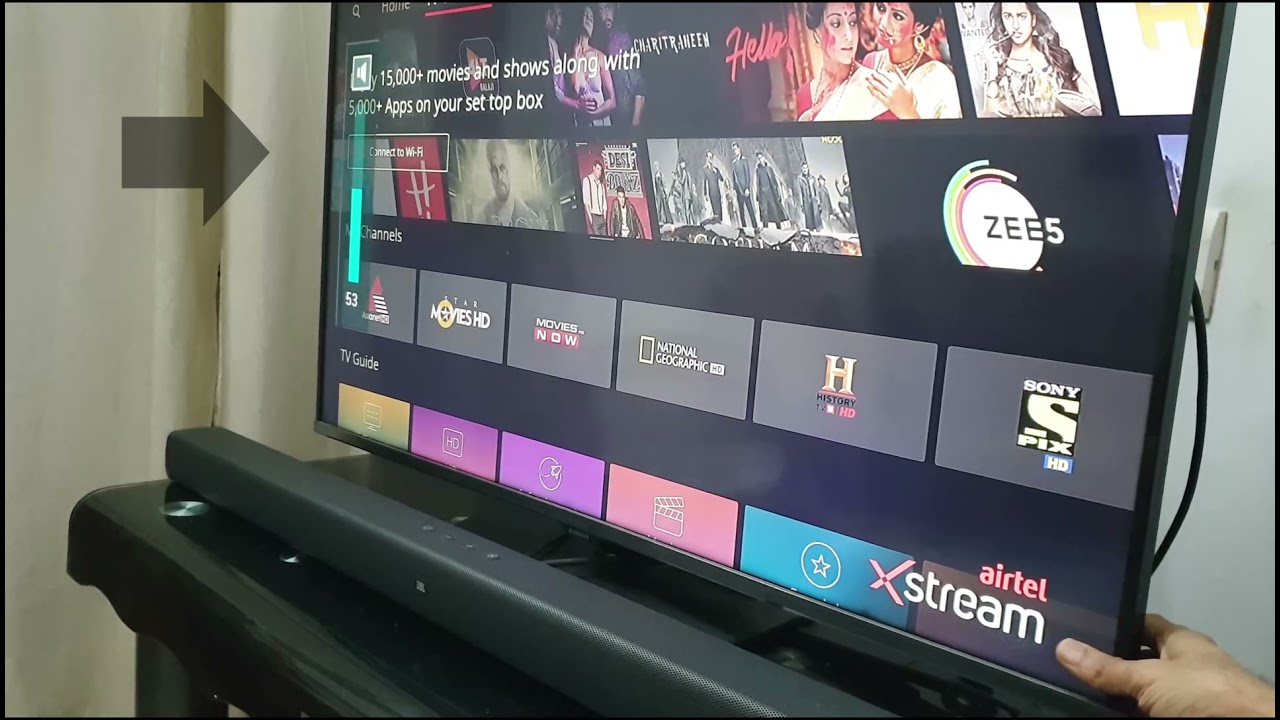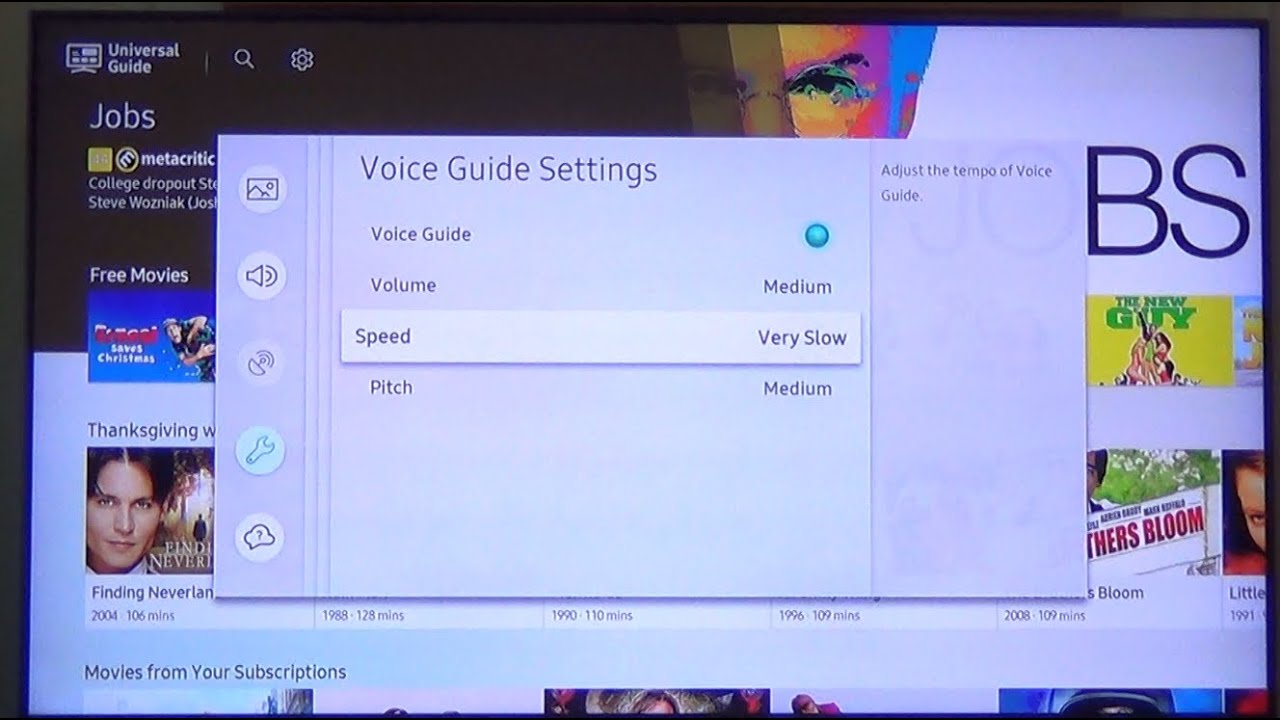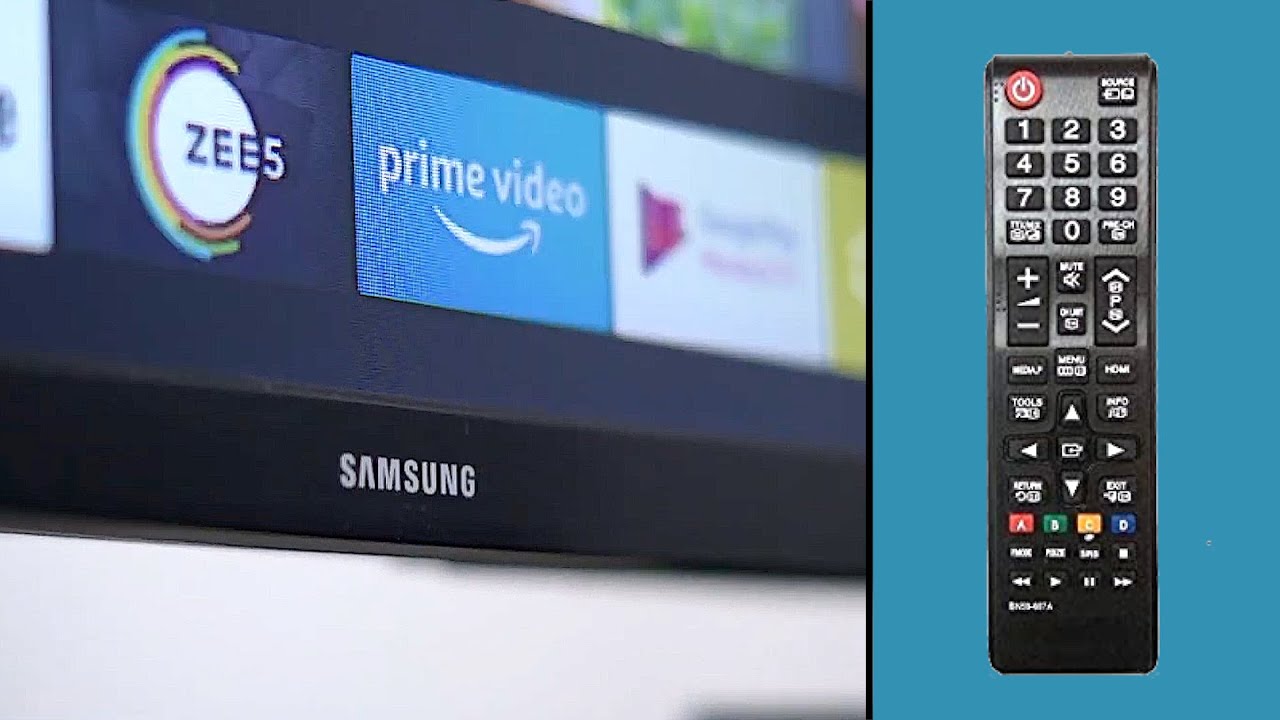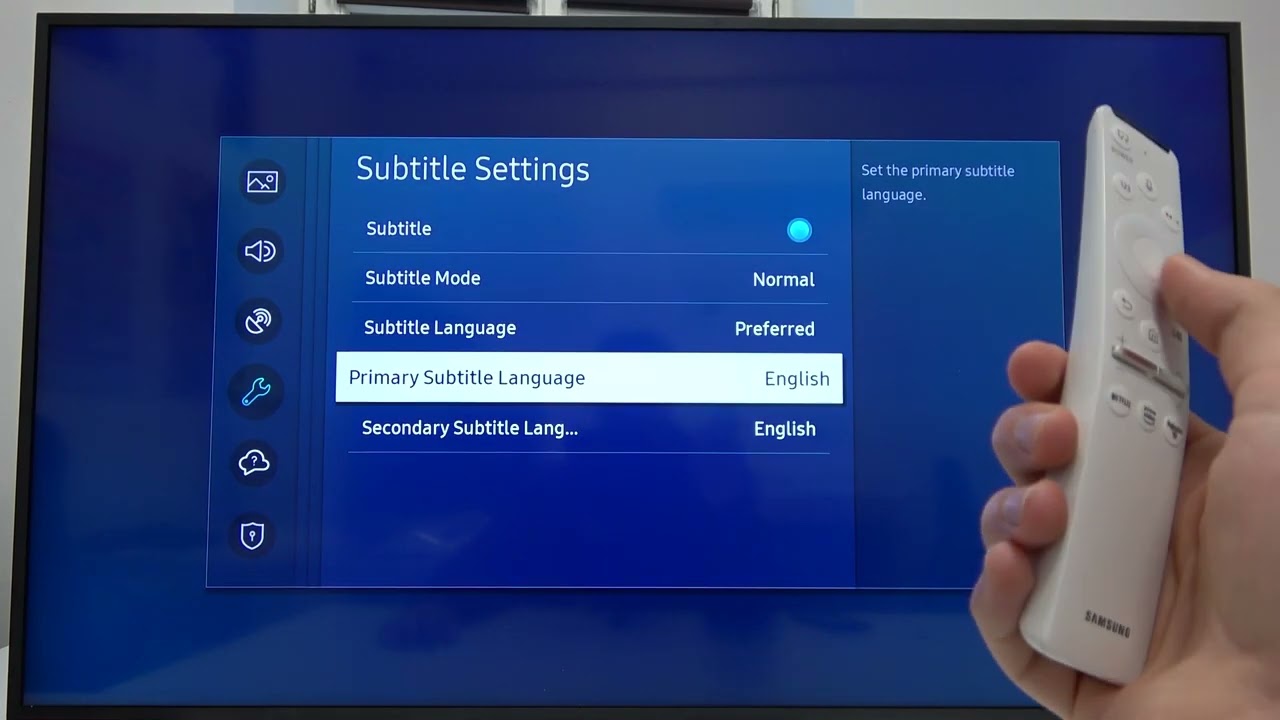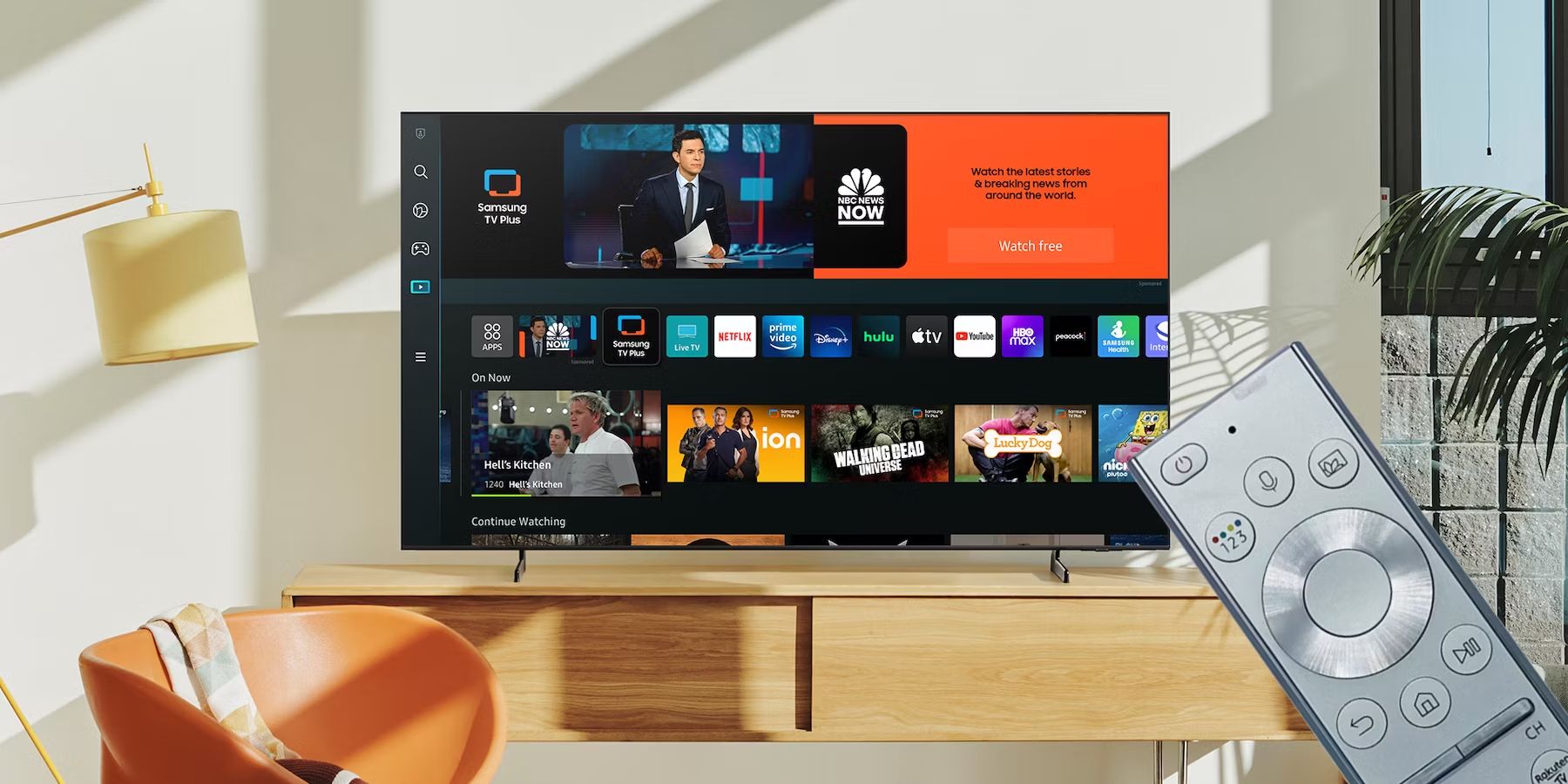Introduction
As the world becomes increasingly connected, our television viewing experience has evolved. With the introduction of smart TVs, we now have access to a wide range of features and functionalities right at our fingertips. One of the main components of a smart TV is the remote control, which allows us to navigate through menus, adjust settings, and control the overall TV experience.
If you own a Samsung smart TV, you might be wondering where the menu button is located on your remote. The menu button is a crucial function that grants you access to a variety of options and settings, allowing you to customize your TV viewing experience. In this article, we will explore the different types of Samsung smart TV remotes and discover how to locate the menu button on each of them.
Whether you have an older Samsung smart TV remote or the latest Samsung OneRemote, we’ll guide you through the process of finding the menu button and utilizing its features to enhance your TV viewing experience. So, let’s dive in and uncover the whereabouts of the menu button on your Samsung smart TV remote!
Understanding the Samsung Smart TV Remote
Before we delve into locating the menu button on your Samsung smart TV remote, it’s important to understand the different types of remotes that Samsung offers. Over the years, Samsung has introduced various remote models, each with its own unique features and functionalities.
One common type of remote that you may come across is the traditional Samsung smart TV remote. This remote typically has a standard layout with various buttons for navigating menus, adjusting volume, and changing channels. It may also feature dedicated buttons for popular streaming services like Netflix and YouTube.
However, in recent years, Samsung has introduced a more advanced remote known as the Samsung OneRemote. The Samsung OneRemote is designed to simplify and streamline the TV control experience by combining multiple remotes into one. It features a sleek and minimalistic design, with a touchpad for easy navigation and a microphone for voice control.
Understanding your specific remote control is essential when it comes to finding the menu button. The location of the menu button can vary depending on the model of your remote, so it’s crucial to know which type of remote you have.
Now that we have a basic understanding of the different types of Samsung smart TV remotes, let’s move on to finding the menu button on each of these remotes. By knowing where to locate the menu button, you’ll have easy access to a variety of settings and options that can enhance your TV viewing experience.
Locating the Menu Button on Older Samsung Smart TV Remotes
If you own an older Samsung smart TV model, you might be using a remote control that follows the traditional layout. In this case, finding the menu button is a straightforward process.
On most older Samsung smart TV remotes, you can find the menu button located in the center or towards the bottom of the remote. It is usually labeled with the word “Menu” or represented by an icon that resembles a series of horizontal lines or a simple grid.
To locate the menu button, simply look for the button on your remote control that has the menu label or icon. Once you’ve identified the menu button, you can press it to access the main menu of your Samsung smart TV.
Keep in mind that the location of the menu button may vary slightly depending on the specific model of your remote control. However, it is typically positioned in an easily accessible place, ensuring that you can quickly navigate through the TV menus and settings.
If you’re still having trouble finding the menu button on your older Samsung smart TV remote, refer to the user manual that came with your TV. The manual should provide specific instructions and illustrations to help you locate the menu button without any confusion.
Now that you know where to find the menu button on older Samsung smart TV remotes, let’s move on to understanding how to locate it on the more advanced Samsung OneRemote.
Locating the Menu Button on Samsung OneRemote
If you’re the proud owner of a Samsung smart TV with the sleek and modern Samsung OneRemote, you’ll find that the menu button is conveniently located for easy access.
On the Samsung OneRemote, the menu button is typically positioned towards the bottom of the remote, right above the arrow navigation buttons. It is often labeled with the word “Menu” or represented by an icon that resembles a series of horizontal lines or a grid pattern.
To locate the menu button on your Samsung OneRemote, simply look for the button that has the menu label or icon. The clean and intuitive design of the OneRemote ensures that the menu button is easily identifiable, allowing you to effortlessly navigate through the TV menus and settings.
Additionally, the Samsung OneRemote offers a touchpad feature that allows you to swipe and scroll through menus using your finger. If you prefer this method of navigation, simply swipe towards the menu option on the touchpad to access the TV’s main menu.
It’s worth mentioning that the menu button on the Samsung OneRemote may have additional functionalities depending on the context. For example, a long press on the menu button might bring up a quick menu for accessing commonly used settings, such as picture and sound adjustments.
By understanding the location and capabilities of the menu button on your Samsung OneRemote, you can effortlessly explore the various features and customization options offered by your smart TV.
Now that you know how to find the menu button on both older Samsung smart TV remotes and the advanced Samsung OneRemote, let’s dive into how to navigate the menu using the menu button.
Navigating the Menu using the Menu Button
Now that you’ve located the menu button on your Samsung smart TV remote, it’s time to explore how to navigate through the menu using this button.
When you press the menu button on your Samsung smart TV remote, it will open up the main menu on your TV screen. The main menu provides access to a variety of options and settings to personalize your viewing experience.
Using the arrow navigation buttons on your remote, you can move up, down, left, and right through the menu options. The menu is typically organized in a grid or list format, depending on the TV model and software version.
As you navigate through the menu, you may come across different sections such as “Settings,” “Apps,” “Input,” “Network,” and more. Each section contains submenus with specific options and settings that you can customize according to your preferences.
To select a menu option, simply highlight it using the arrow buttons on your remote and press the “Enter” or “OK” button. This will take you to the selected menu option, allowing you to further customize the corresponding settings.
It’s important to note that the navigation process may vary slightly depending on the specific model of your Samsung smart TV. Some models may have additional navigation features such as voice control or touchpad navigation on the remote.
Experimenting with the menu options will give you the opportunity to explore the various settings available on your Samsung smart TV. From adjusting picture and sound settings to managing apps and connecting to external devices, the menu offers a wide range of customization options to enhance your TV viewing experience.
Now that you’re familiar with navigating the menu using the menu button, let’s move on to how you can customize the functionality of the menu button itself.
Customizing the Menu Button Functionality
Did you know that you can customize the functionality of the menu button on your Samsung smart TV remote? This allows you to personalize your TV control experience according to your preferences.
Depending on the model of your Samsung smart TV and the remote you’re using, you may have the option to adjust what happens when you press the menu button. Here are some customization options you might find:
- Change default menu view: Some Samsung smart TVs allow you to change the default view of the menu. For example, you may have the option to set the menu to open in a grid view or a list view. This can be useful if you have a preference for a particular layout.
- Assign quick access: You can also assign specific functions or apps to the menu button for quick access. For example, you may want to assign the Netflix app or the screen mirroring function to the menu button. This way, you can launch your favorite apps or features with just a single press.
- Enable voice control: If your Samsung smart TV remote supports voice control, you might be able to assign the menu button to activate the voice control feature. This allows you to use voice commands to navigate the menu and control your TV hands-free.
- Change long-press action: Additionally, some Samsung smart TV remotes offer the option to customize the action that occurs when you perform a long press on the menu button. For example, you can set it to open a specific menu or shortcut, or activate a particular feature.
To customize the menu button functionality, you’ll need to access the settings menu on your Samsung smart TV. The location of these settings may vary depending on the TV model and software version. Look for options like “Remotes & Devices,” “Configuration,” or “Settings” to find the customization options for your remote control.
By customizing the menu button functionality, you can tailor your TV control experience to suit your preferences and make accessing your favorite functions even easier.
Now that you know how to customize the menu button on your Samsung smart TV remote, let’s address any potential issues you may encounter with the menu button.
Troubleshooting Menu Button Issues
While the menu button on your Samsung smart TV remote is designed to work seamlessly, there might be instances where you encounter issues with its functionality. Here are some common troubleshooting steps to address menu button issues:
- Check for physical damage: Ensure that there are no physical damages to your remote control, such as loose buttons or a stuck menu button. If there is any damage, it may interfere with the proper functioning of the menu button.
- Replace the batteries: If your remote control is not responding, a common cause could be drained batteries. Replace the batteries with fresh ones and check if it resolves the issue.
- Restart your TV: Sometimes, a simple restart can fix minor software glitches that may be impacting the functionality of the menu button. Unplug your TV from the power source, wait for a few minutes, and then plug it back in.
- Reset the remote: If other buttons on your remote are working fine, but the menu button is still unresponsive, you can try resetting the remote control. Refer to your user manual or the Samsung support website for instructions on how to reset your specific remote model.
- Update the firmware: It’s important to keep your Samsung smart TV’s firmware up to date. Check for any available firmware updates in the settings menu of your TV and follow the on-screen instructions to update it. This might address any compatibility issues affecting the functionality of the menu button.
- Contact support: If none of the above steps resolve the menu button issues, it might be a more complex problem requiring assistance from Samsung’s customer support. Reach out to their support team for further guidance and troubleshooting tips.
Remember, troubleshooting steps may vary depending on your specific TV model and remote control. Refer to the user manual or Samsung’s official support resources for detailed instructions tailored to your setup.
By following these troubleshooting steps, you can resolve menu button issues and regain full control over your Samsung smart TV’s menu functionality.
Now that we’ve covered various aspects of the menu button on your Samsung smart TV remote, let’s wrap up our discussion.
Conclusion
The menu button on your Samsung smart TV remote is an essential tool that grants you access to a multitude of options and settings, allowing you to customize your TV viewing experience. By understanding how to locate and navigate the menu using the menu button, you can easily explore the various features and customization options offered by your smart TV.
In this article, we discussed the different types of Samsung smart TV remotes and how to find the menu button on each of them. For older Samsung smart TV remotes, the menu button is typically located in the center or towards the bottom of the remote, labeled with the word “Menu” or represented by an icon. On the advanced Samsung OneRemote, the menu button is conveniently positioned towards the bottom, above the arrow navigation buttons.
We also covered how to navigate through the menu using the menu button, highlighting the importance of the arrow buttons for moving through menu options and selecting them with the “Enter” or “OK” button. Moreover, we discussed the possibility of customizing the menu button functionality, enabling you to personalize your TV control experience according to your preferences.
If you experience any issues with your menu button, we provided troubleshooting steps to help you address common problems. By checking for physical damage, replacing batteries, restarting your TV, resetting the remote, updating firmware, or getting in touch with Samsung support, you can resolve menu button issues and regain full control over your TV’s menu functionality.
Now that you have a comprehensive understanding of the menu button on your Samsung smart TV remote, you are well-equipped to navigate the menus, adjust settings, and explore the full potential of your smart TV. Enjoy a personalized and immersive TV viewing experience!