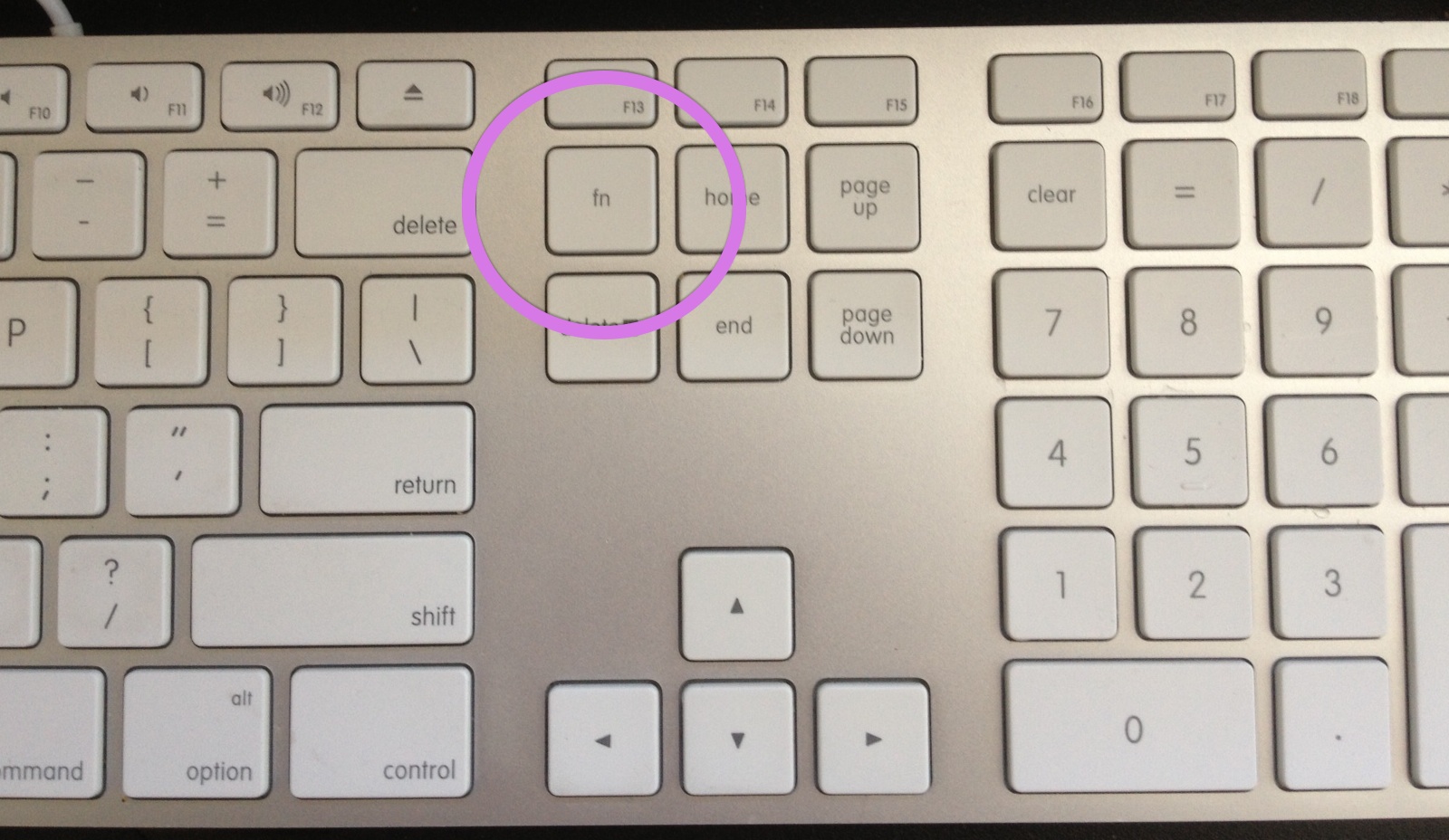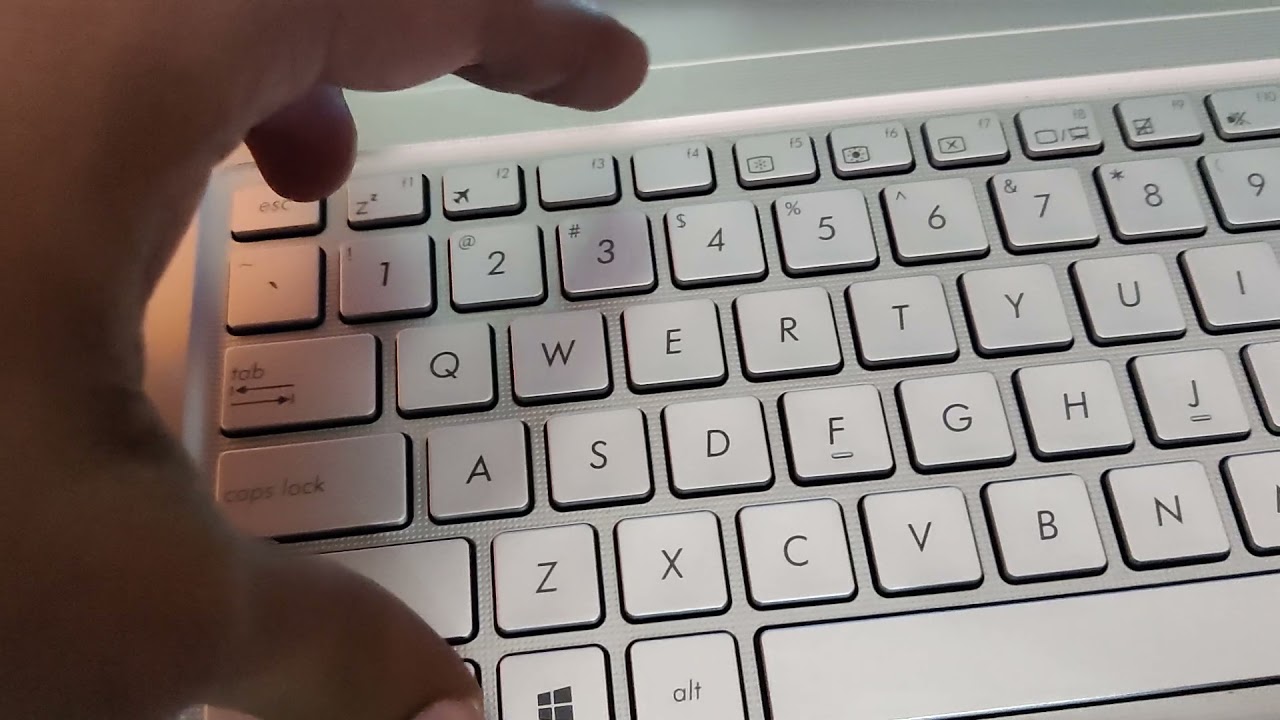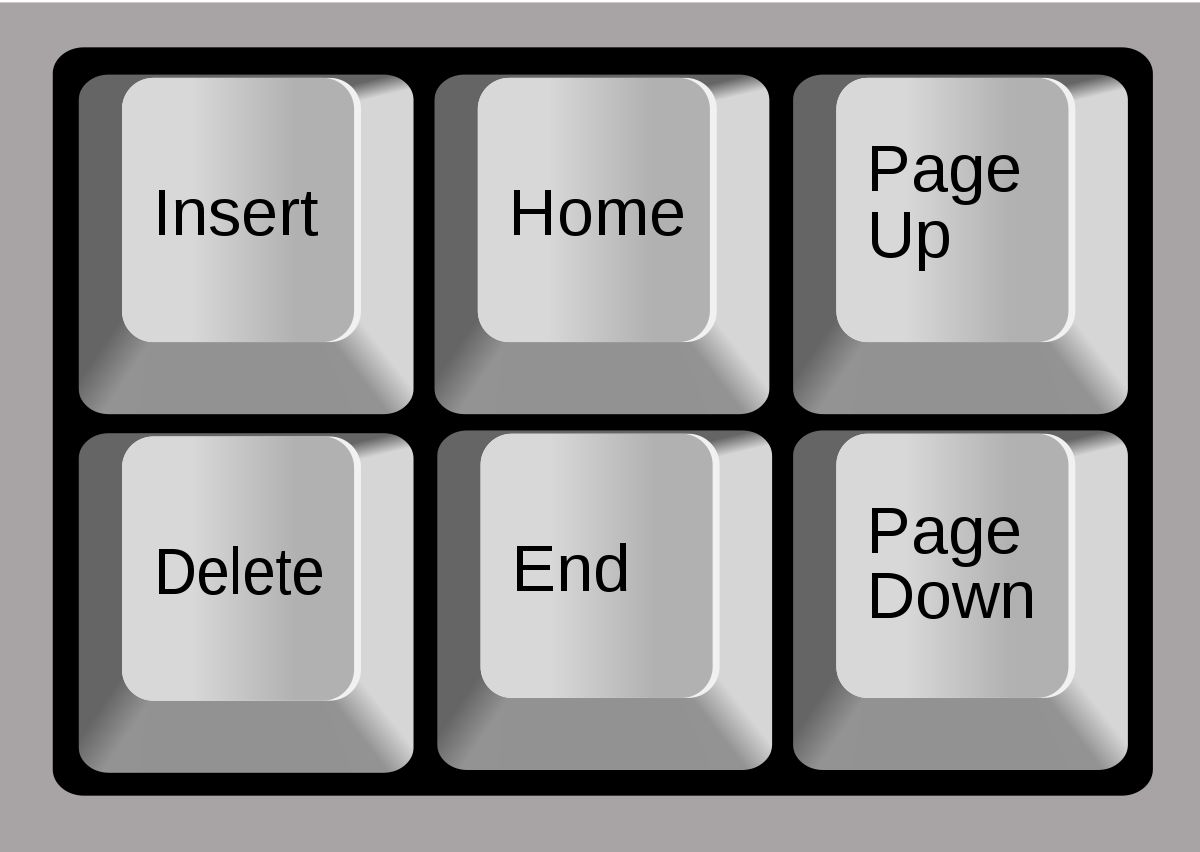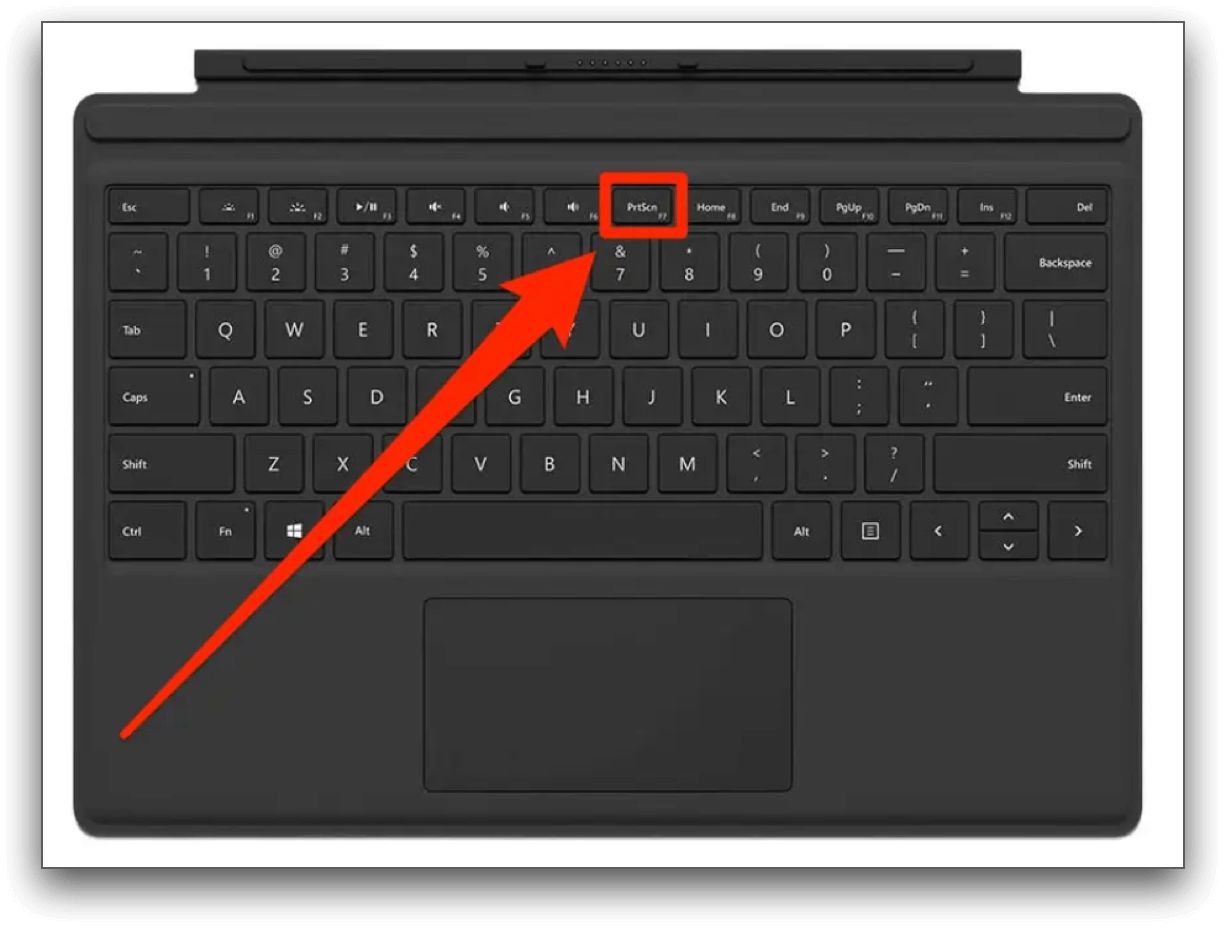Introduction
A keyboard is an essential tool for using a computer or any other compatible device. However, you may have noticed a small key labeled “Fn” on your keyboard that seems to be in a different position than the rest of the keys. Have you ever wondered what the Fn key is for and how it can be used? In this article, we will explore the purpose of the Fn key and its placement on different keyboard layouts.
The Fn key is a function key that is commonly found on laptop keyboards, but it can also appear on some desktop keyboards. Its primary function is to activate secondary functions or commands when pressed in combination with other keys. This key allows keyboard manufacturers to provide additional functionality without increasing the size of the keyboard.
The position of the Fn key can vary depending on the keyboard layout. On most laptops, you will find the Fn key positioned in the lower-left corner, next to the Ctrl key. However, on some keyboards, especially those designed for compact devices, the Fn key might be located in a different place, such as between the left Ctrl and Windows keys, or even on the right side of the keyboard.
Understanding how to use the Fn key is crucial for taking advantage of additional functions on your keyboard. By simultaneously pressing the Fn key and a specific key or key combination, you can trigger different actions or access special features, such as adjusting screen brightness, volume control, toggling wireless connections, enabling multimedia controls, and much more.
Getting familiar with the most common functions of the Fn key can greatly enhance your productivity and efficiency. For example, pressing Fn+F1 can activate sleep mode, Fn+F2 can toggle Wi-Fi connectivity, and Fn+F3 can adjust the screen’s brightness. The specific functions assigned to the Fn key will vary depending on the keyboard manufacturer and model.
In the following sections, we will delve deeper into the different functions of the Fn key and explore some useful tips and tricks for utilizing it effectively. Whether you use a laptop or a desktop computer, understanding the capabilities of the Fn key can greatly enhance your overall computing experience. So, let’s dive in and unlock the hidden potential of the Fn key on your keyboard!
What is Fn on a keyboard?
The Fn key, short for “function,” is a modifier key commonly found on laptop keyboards, although it can also appear on some desktop keyboards. This key plays a significant role in expanding the functionality of the keyboard, allowing users to access additional features or perform specific actions by combining it with other keys.
The primary purpose of the Fn key is to activate secondary functions or commands that are labeled on the physical keys. These secondary functions are usually represented by icons or symbols on the top or front edge of the keys. By pressing the Fn key simultaneously with the appropriate key or key combination, you can trigger these additional functions.
The specific functions assigned to the Fn key can vary depending on the keyboard manufacturer and model. Some common functions include adjusting screen brightness, controlling volume levels, toggling wireless connections, enabling sleep mode, activating multimedia controls, and launching specific applications or shortcuts.
On laptops, the Fn key is particularly useful due to the limited space available for dedicated keys. By combining the Fn key with the existing keys, manufacturers can provide a wide range of functionalities without compromising the compactness of the keyboard layout. This allows users to perform various actions efficiently, enhancing their overall user experience.
It is important to note that the Fn key does not generate a unique character or input by itself. It acts as a modifier key that modifies the behavior of other keys when pressed together. For example, pressing Fn+F1 on many laptops will activate sleep mode, while pressing just F1 alone may perform its regular primary function, such as decreasing the screen brightness.
While the Fn key is commonly found on laptop keyboards, not all desktop keyboards come with this key. Desktop keyboards typically have dedicated keys for the functions that are commonly assigned to the Fn key on laptops. However, some modern desktop keyboards, especially those designed to be compact or ergonomic, may include the Fn key to provide additional functionalities.
In the next section, we will explore the placement of the Fn key on different keyboard layouts. Understanding its position on your specific keyboard layout will enable you to locate and use it more efficiently. So, let’s move on and discover where the Fn key resides on various types of keyboards.
Fn key position on different keyboard layouts
The position of the Fn key can vary depending on the specific keyboard layout and design. While the most common placement of the Fn key is in the lower-left corner of laptop keyboards, there can be variations depending on the manufacturer and model.
On most laptops, you will find the Fn key located next to the left Ctrl key, towards the outer edge of the keyboard. This positioning allows for convenient access to the Fn key with the left thumb while using the other fingers for typing. It is worth noting that the Fn key is often smaller in size compared to other keys to maintain the overall keyboard’s compactness.
However, on some laptops, especially those with smaller form factors or specialized layouts, the placement of the Fn key may deviate from the standard. In such cases, the Fn key might be positioned between the Ctrl and Windows keys, or on the right side of the keyboard, near the arrow keys. These alternative placements are designed to optimize space utilization and ergonomic considerations.
On desktop keyboards, the Fn key is not as common since there is typically more space available for dedicated keys. However, in certain situations, such as compact or ergonomic keyboards, the Fn key can make an appearance to provide additional functionalities. The placement of the Fn key on these keyboards may vary depending on the manufacturer and their design choices.
It is important to familiarize yourself with the Fn key’s position on your specific keyboard layout, especially if you frequently use the secondary functions it offers. Take a moment to locate the Fn key on your keyboard and note its position relative to the other keys. This will allow you to quickly access and utilize the additional functions without interruption to your workflow.
In the next section, we will explore how to effectively use the Fn key and unlock its full potential. By understanding the various functions it offers, you can maximize productivity and convenience in your daily computer usage. So, let’s continue our journey to discover the practical uses of the Fn key.
How to use the Fn key?
Using the Fn key is relatively simple once you understand its purpose and potential. By combining the Fn key with specific keys or key combinations, you can access a variety of secondary functions or commands on your keyboard. Here’s how to effectively use the Fn key:
1. Identify the secondary functions: Look for the symbols or icons on the top or front edge of your keyboard keys. These icons indicate the secondary functions that can be activated using the Fn key.
2. Press and hold the Fn key: To activate a secondary function, press and hold the Fn key on your keyboard. While holding the Fn key, proceed to the next step.
3. Press the corresponding key or key combination: While still holding the Fn key, press the key or key combination that corresponds to the desired secondary function. For example, if you want to adjust the screen brightness, press the Fn key and the specified key that has the brightness symbol or icon.
4. Release the Fn key: After pressing the necessary keys, release the Fn key. The secondary function associated with the key or key combination should now be activated.
It is important to note that the specific key combinations may vary depending on your keyboard manufacturer and model. Some keyboards may require a single key press, while others may require multiple keys to be pressed together. Refer to the user manual or keyboard documentation for the correct key combinations for your specific keyboard.
Additionally, some keyboards may have dedicated keys for specific functions, such as volume control or screen brightness, without the need for the Fn key. In such cases, you can directly use these dedicated keys instead of using the Fn key in combination with other keys.
By understanding how to use the Fn key, you can unlock a wide range of additional functions and commands on your keyboard. This can help streamline your workflow and make your computing experience more efficient and convenient.
In the next section, we will explore some common functions that can be accessed using the Fn key. Understanding these functions will further enhance your ability to utilize the Fn key effectively. So, let’s dive into the practical uses of the Fn key and discover the hidden potential of your keyboard.
Common functions of the Fn key
The Fn key on your keyboard opens up a world of additional functions and commands that can greatly improve your efficiency and convenience. While the specific functions assigned to the Fn key may vary between keyboard models and manufacturers, there are some common functions that are frequently found. Here are a few examples of the common functions of the Fn key:
1. Screen Brightness: Many laptops allow you to adjust the screen brightness using the Fn key in combination with the designated key(s). Pressing Fn and the brightness-up key increases the brightness, while Fn and the brightness-down key decreases it. This feature is particularly helpful when working in different lighting environments.
2. Volume Control: The Fn key is often used to control the volume on laptops. Combining Fn with the volume up or volume down key(s) can increase or decrease the audio output respectively. This feature allows for quick and easy volume adjustments without having to navigate through the operating system’s settings.
3. Wireless Connectivity: On some laptops, the Fn key can be used to toggle wireless connections on or off. By pressing Fn and the designated key(s) for wireless connectivity, you can enable or disable Wi-Fi and Bluetooth connections. This is useful when you need to conserve battery power or quickly switch between network connections.
4. Sleep Mode: The Fn key can also be used to activate sleep mode on laptops. By pressing Fn and the designated sleep key, you can instantly put your computer into a low-power sleep state, preserving battery life while keeping your work intact for later use.
5. Multimedia Controls: Many keyboards with the Fn key offer multimedia control functions. With the Fn key and the appropriate key(s), you can play, pause, skip tracks, and adjust the volume while listening to music or watching videos. This feature provides convenient control over media playback without needing to open a media player.
These are just a few examples of the common functions that can be accessed using the Fn key. The specific functions available on your keyboard might differ, but they are designed to provide quick and easy access to frequently used features.
It is important to experiment and explore the functions of the Fn key on your specific keyboard to fully utilize its capabilities. Additionally, referring to the user manual or keyboard documentation will provide further insights into the available functions and key combinations.
In the next section, we will share some tips and tricks for effectively using the Fn key to enhance your productivity and workflow. So, let’s continue our journey to uncover the useful strategies for utilizing the Fn key to its fullest potential.
Tips and tricks for using the Fn key effectively
To make the most out of the Fn key and enhance your overall computing experience, here are some valuable tips and tricks to consider:
1. Customize shortcuts: Explore the software or drivers provided by your keyboard manufacturer to customize the functions associated with the Fn key. This allows you to assign specific actions to the Fn key and tailor it to your preferences. For example, you can assign a commonly used application or shortcut to a combination involving the Fn key, saving you time and effort.
2. Memorize commonly used functions: Identify the secondary functions of the Fn key that you frequently use, such as adjusting screen brightness or controlling volume. By memorizing these key combinations, you can quickly access and utilize them without hesitation.
3. Use key labels as a reference: Pay attention to the labels and icons on the keys associated with the Fn key. They provide visual cues for the secondary functions activated by the Fn key. Familiarize yourself with these labels, and over time, you will be able to intuitively remember which function each key combination represents.
4. Practice finger positioning: As the Fn key is often positioned near the lower-left corner of the keyboard, practice positioning your left thumb over the Fn key while typing. This allows for seamless access to the Fn key and quick activation of secondary functions without interrupting your typing rhythm or workflow.
5. Learn from keyboard shortcuts: If you are already familiar with keyboard shortcuts in software applications, you can leverage that knowledge to use the Fn key more effectively. Look for overlapping or similar key combinations between application shortcuts and the Fn key. Using similar combinations for similar functions can help reinforce muscle memory and streamline your usage.
6. Utilize external software: Depending on the capabilities of your keyboard and the software provided by the manufacturer, you may be able to install additional software that enhances the functionality of the Fn key. This software might provide advanced customization options, macro functionality, or the ability to assign new functions to the Fn key.
Remember, the Fn key is not limited to the functions mentioned earlier. Explore the user manual or keyboard documentation to discover additional features and functions that can be accessed using the Fn key. Every keyboard model is unique, and you may find specialized functions that can greatly enhance your productivity.
Incorporating these tips and tricks into your daily computer usage will help you become more proficient in utilizing the Fn key. By mastering the Fn key and leveraging its capabilities, you can navigate your keyboard more efficiently, saving time and streamlining your workflow.
Now that you have learned about the Fn key, its functions, and some effective usage techniques, you are ready to optimize your keyboard experience. In the next section, we will conclude our discussion with a summary of the key takeaways. So, let’s wrap things up and summarize what we have covered.
Conclusion
The Fn key on your keyboard is a versatile tool that unlocks additional functions and commands, enhancing your productivity and convenience. Whether you are using a laptop or a desktop keyboard, understanding the purpose and capabilities of the Fn key can greatly improve your overall computing experience.
In this article, we explored the Fn key’s role and its position on different keyboard layouts. We also learned how to effectively use the Fn key by combining it with specific keys or key combinations. Additionally, we discussed some common functions, such as adjusting screen brightness, controlling volume levels, toggling wireless connections, and activating sleep mode, that can be accessed using the Fn key.
Moreover, we provided tips and tricks to help you use the Fn key more effectively, such as customizing shortcuts, memorizing commonly used functions, and practicing finger positioning. We also suggested utilizing external software and learning from keyboard shortcuts to optimize your usage of the Fn key.
Remember, the specific functions assigned to the Fn key may vary based on your keyboard manufacturer and model. Therefore, referring to the user manual or keyboard documentation is vital for understanding the available functions and key combinations unique to your keyboard.
By mastering the Fn key and incorporating it into your daily computer usage, you can streamline your workflow, save time, and enhance your overall productivity. Take the time to explore the functions provided by the Fn key on your keyboard and tailor it to your preferences and needs.
So, embrace the power of the Fn key and unlock the hidden potential of your keyboard. With a little practice and familiarity, you can become a more efficient user, leveraging the secondary functions and commands offered by the Fn key.
Keep discovering and utilizing the Fn key’s capabilities to make your computing experience more enjoyable and efficient. Happy typing!