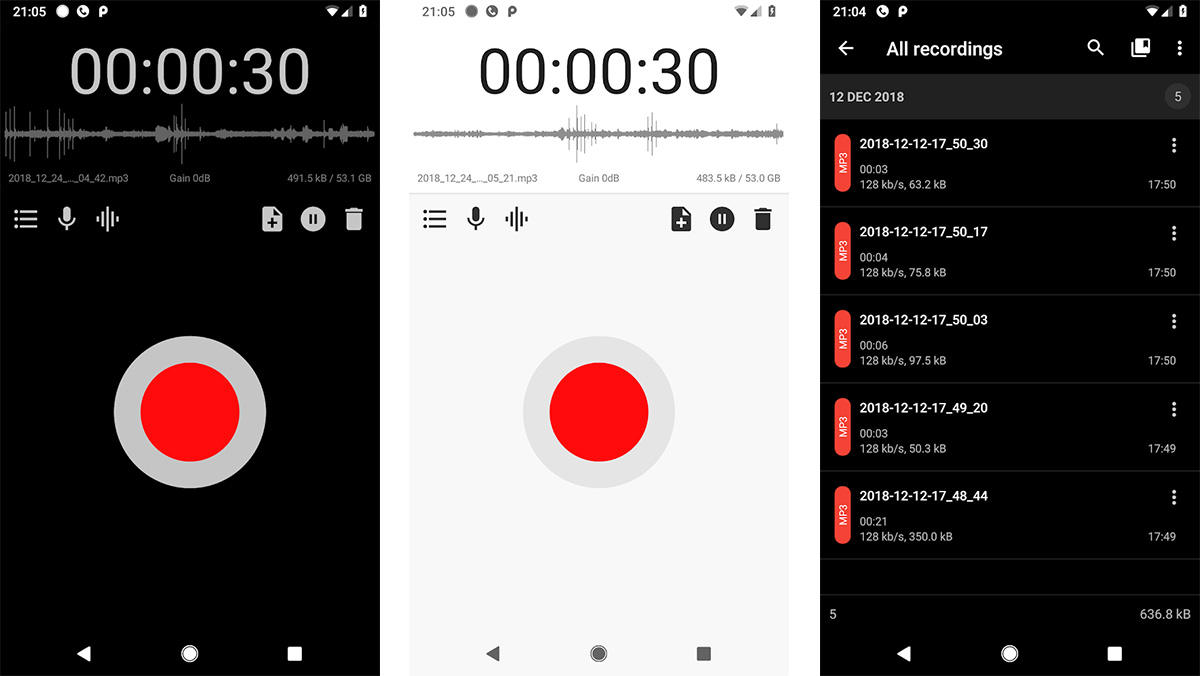Introduction
Welcome to the world of Android voice recording! In this digital era, capturing audio has become easier than ever, thanks to the plethora of voice recording apps available on the Google Play Store. Whether you need to record lectures, interviews, personal memos, or even musical snippets, Android voice recorder apps offer a convenient solution that fits right in your pocket.
However, have you ever wondered where these voice recorder apps store your precious recordings? Perhaps you’ve accidentally deleted a recording and want to recover it, or maybe you’re looking to free up some space on your device by moving your recorded files elsewhere. Understanding the storage location of your voice recorder files can help you manage and access them more effectively.
In this article, we will delve into the intricacies of Android voice recorder storage. We will explore the default storage location of these recordings, the options for internal and external storage, and how to change the storage location if needed. Additionally, we will touch upon the importance of backing up your voice recorder files to ensure their safety and longevity.
So, if you’re ready to unravel the mystery of where your Android voice recorder stores its files, let’s dive right in!
Understanding Android Voice Recorder
Before we delve into the details of where Android voice recorder stores its files, let’s first gain a better understanding of how these voice recording apps work. Android voice recorder apps utilize the device’s microphone to capture audio and save it as a digital file. These apps often offer additional features such as the ability to pause and resume recordings, add markers or labels, and even edit the recorded audio.
Most Android voice recorder apps save the recorded audio files in a specific format, such as MP3 or WAV. These formats ensure compatibility with various audio players and allow for easier sharing or playback on different devices. The quality of the recorded audio can be adjusted within the app settings, allowing users to strike a balance between file size and audio fidelity.
One important aspect to note is that each voice recorder app may have its own unique file storage system. While they generally follow similar principles, it’s essential to understand how your specific voice recorder app handles file storage to properly locate and manage your recordings.
Furthermore, it’s worth mentioning that Android voice recorders often provide options for organizing recordings into different folders or categories. This feature can be especially useful if you need to separate recordings based on their purpose or topic, making it easier to locate a specific file amidst a growing collection.
Now that we have a basic understanding of Android voice recorder apps, let’s proceed to explore where these apps typically store their recordings. By understanding the default storage location, as well as the options for internal and external storage, you’ll have a better grasp of how to manage and access your voice recorder files effectively.
Default Storage Location
By default, Android voice recorder apps store their recordings in the internal storage of your device. Internal storage refers to the built-in storage capacity of your Android device, which can vary depending on the model and manufacturer. This internal storage is typically used to store various types of data, including apps, photos, videos, and of course, voice recordings.
The specific location within the internal storage may vary between different voice recorder apps. However, they commonly save the recordings in a dedicated folder within the app’s data directory. This folder may have a distinct name, or it could simply be named “Recordings” or “Voice Recorder” to indicate its purpose.
It’s important to keep in mind that since the recordings are stored in the internal storage, they are tied to your device’s storage capacity. As you accumulate more recordings, the available space on your device may gradually diminish. If your device has limited internal storage, it’s crucial to regularly manage and transfer your voice recorder files to free up space and maintain optimal performance.
Furthermore, another consideration with storing recordings in the internal storage is that they may not be easily accessible by other apps or cloud services. Depending on the permissions and file system restrictions, it may require additional steps to share or back up these files.
Now that we have a general idea of where Android voice recorder stores its files by default, let’s explore the option of utilizing external storage to manage your recordings effectively.
Internal Storage
Internal storage is the primary storage option for Android devices, and it serves as the default location for storing voice recorder files. The internal storage is an integral part of your device’s built-in memory, typically represented as the “Internal Storage” or “Phone Storage” on your device’s settings.
When you use an Android voice recorder app, it typically creates a dedicated folder within the internal storage to store your recordings. This folder may be named after the app or labeled as “Recordings,” “Voice Memos,” or something similar. The specific location of this folder can vary depending on the voice recorder app you are using.
The advantage of storing recordings in internal storage is that they are easily accessible from within the app itself. You can typically browse and manage your recordings directly from the app’s interface, making it convenient to rename, delete, or share files with ease.
However, it’s important to note that relying solely on internal storage for your voice recorder files can have limitations. As you accumulate more recordings, the available space on your device may become limited. This can potentially affect the overall performance of your device and may require you to regularly manage your recordings by transferring them to an external storage option or deleting unnecessary files.
Additionally, since internal storage is tied to your device, it can pose a risk of data loss if your device is damaged, lost, or stolen. Therefore, it is recommended to back up your voice recorder files periodically to ensure their safety and accessibility even in unforeseen circumstances.
Overall, internal storage provides a convenient and readily accessible option for storing your voice recording files. It is important to monitor your storage capacity and regularly transfer your recordings to external storage or backup solutions to maintain optimum performance and secure your valuable recordings.
External Storage
External storage refers to an additional storage option available on many Android devices, typically in the form of a microSD card or a USB flash drive. Unlike internal storage, which is built into the device, external storage provides expandable storage space that you can use to store various types of files, including voice recordings.
If your Android device supports external storage, you have the option to change the default storage location for your voice recorder app to the external storage. This can be beneficial in several ways:
1. Increased Storage Capacity: External storage offers the advantage of expandable storage capacity. By utilizing a microSD card or a USB flash drive, you can significantly extend the available space for storing your voice recordings without relying solely on your device’s internal storage.
2. Portability and Accessibility: External storage allows you to easily remove the storage device from your Android device and access your recordings on other compatible devices. This can be useful if you need to transfer files, share them with others, or continue working on your recordings using a different device.
3. Flexibility and Convenience: Storing your voice recordings in external storage provides flexibility in terms of managing and organizing your files. You can easily swap different storage devices, create separate folders or categories for specific types of recordings, and transfer files between devices with ease.
However, it’s important to note that not all Android devices support external storage options. Some devices may only offer internal storage, or they may have limitations on the compatibility and expandability of external storage options.
If your Android device does support external storage, you can change the storage location within the settings of your voice recorder app. Look for the app’s settings menu or options, and you should find the ability to select the external storage as the default location for saving your recordings.
Regardless of whether you use internal or external storage, always ensure that you have sufficient space available and regularly manage your voice recording files to prevent storage-related issues and maintain optimal performance.
Now that we have explored both internal and external storage options for Android voice recorder files, let’s discover how to change the storage location if needed.
Changing Storage Location
If you’re looking to change the storage location for your Android voice recorder files, whether it’s from internal storage to external storage or vice versa, it’s usually a straightforward process that can be done within the settings of your voice recorder app.
To change the storage location, follow these general steps:
- Open your preferred Android voice recorder app.
- Access the app’s settings menu or options, typically represented by a gear icon or three dots.
- Look for a “Storage” or “Save Location” option within the settings.
- Select the desired storage location from the available options.
- Save the new settings and exit the app’s settings menu.
Depending on the app you are using, the specific terminology and steps may vary slightly. Some apps may offer more granular control, allowing you to choose specific folders within the internal or external storage, while others may simply provide a toggle to switch between internal and external storage.
It’s important to note that changing the storage location does not automatically transfer the existing recordings to the new location. You will need to manually move your existing recordings from the old storage location to the new one to ensure they are accessible in the updated storage location. This can typically be done using a file manager app or the file management features within your device’s settings.
Keep in mind that if you switch from internal storage to external storage, make sure your Android device is compatible with the external storage option you are using, such as a microSD card or USB flash drive. Some devices may have limitations on the maximum capacity or specific formats supported.
Additionally, if you switch from external storage to internal storage, be aware that it may limit the overall storage capacity available for your voice recordings, especially if your device has limited internal storage space.
Remember to regularly back up your voice recorder files, regardless of the storage location. This ensures the safety of your recordings in case of device damage, loss, or accidental deletion.
Now that you’re equipped with the knowledge of changing the storage location, let’s explore the importance of backing up your voice recorder files.
Backing up Voice Recorder Files
Backing up your voice recorder files is crucial to safeguard your recordings and prevent the loss of valuable audio content. Accidents can happen, and devices may be vulnerable to damage, theft, or other unforeseen circumstances. By regularly backing up your voice recorder files, you can ensure that your recordings are protected and accessible even in the face of such events.
There are multiple ways to back up your voice recorder files:
- Cloud Storage: Cloud storage services like Google Drive, Dropbox, or OneDrive offer a convenient and secure way to back up your files. These services provide free storage space, and you can easily upload your voice recorder files to the cloud. By doing so, you create an additional copy of your recordings that can be accessed from any device with internet access. Many voice recorder apps also have built-in integration with these cloud services, making the backup process seamless.
- External Storage: If you have an external storage option, such as a microSD card or a USB flash drive, you can manually copy your voice recorder files to these storage devices. This provides a physical backup that can be kept separately from your Android device. However, it is important to periodically check the integrity of the external storage devices and make sure they are functioning properly.
- Computer Backup: Connect your Android device to a computer using a USB cable and transfer your voice recorder files to your computer’s hard drive. This allows you to create a backup on your computer, providing an additional layer of protection. Consider creating regular backups on an external hard drive as well for added security.
Whichever method you choose, it’s important to establish a backup routine that fits your needs. Regularly check your voice recorder files and ensure that they are securely backed up in multiple locations. This way, even if you encounter unexpected issues with your Android device or the app itself, you can still access your recordings from alternate sources.
Remember to test the backup process periodically to ensure that your backups are working correctly. It’s also a good idea to keep your voice recorder app and the operating system of your Android device updated to the latest version, as updates often include bug fixes and improvements for stability and compatibility.
By taking the time to back up your voice recorder files, you can have peace of mind knowing that your recordings are safe and accessible, allowing you to focus on capturing new audio moments and preserving your valuable content.
Now that we’ve explored the importance of backing up your voice recorder files, let’s summarize what we’ve learned so far.
Conclusion
In this article, we’ve explored the world of Android voice recording and delved into the storage options for your voice recorder files. We’ve learned that by default, Android voice recorder apps store recordings in the device’s internal storage. However, for those with devices that support external storage, there is the option to change the storage location to an external microSD card or USB flash drive.
We also discussed the importance of understanding where your voice recorder files are stored and how to effectively manage them. Whether you choose internal or external storage, it’s crucial to regularly monitor your storage capacity and transfer recordings to external storage or back them up to prevent data loss and maintain optimal device performance.
Additionally, we emphasized the significance of backing up your voice recorder files. By backing up to cloud storage, external storage devices, or your computer’s hard drive, you can protect your recordings from loss or damage, ensuring that they are easily accessible even in unexpected situations.
As technology continues to evolve, voice recording apps are becoming increasingly feature-rich and convenient. It’s important to stay updated with the latest app versions and explore the settings and options available within the app to make the most of your voice recording experience.
So, whether you’re a student looking to record lectures, a journalist conducting interviews, or anyone seeking to capture and preserve audio moments, understanding the storage location and implementing a backup strategy for your voice recorder files is key to a seamless and secure experience.
Now it’s time to unleash the power of your Android voice recorder app and start capturing those memorable audio moments with confidence!