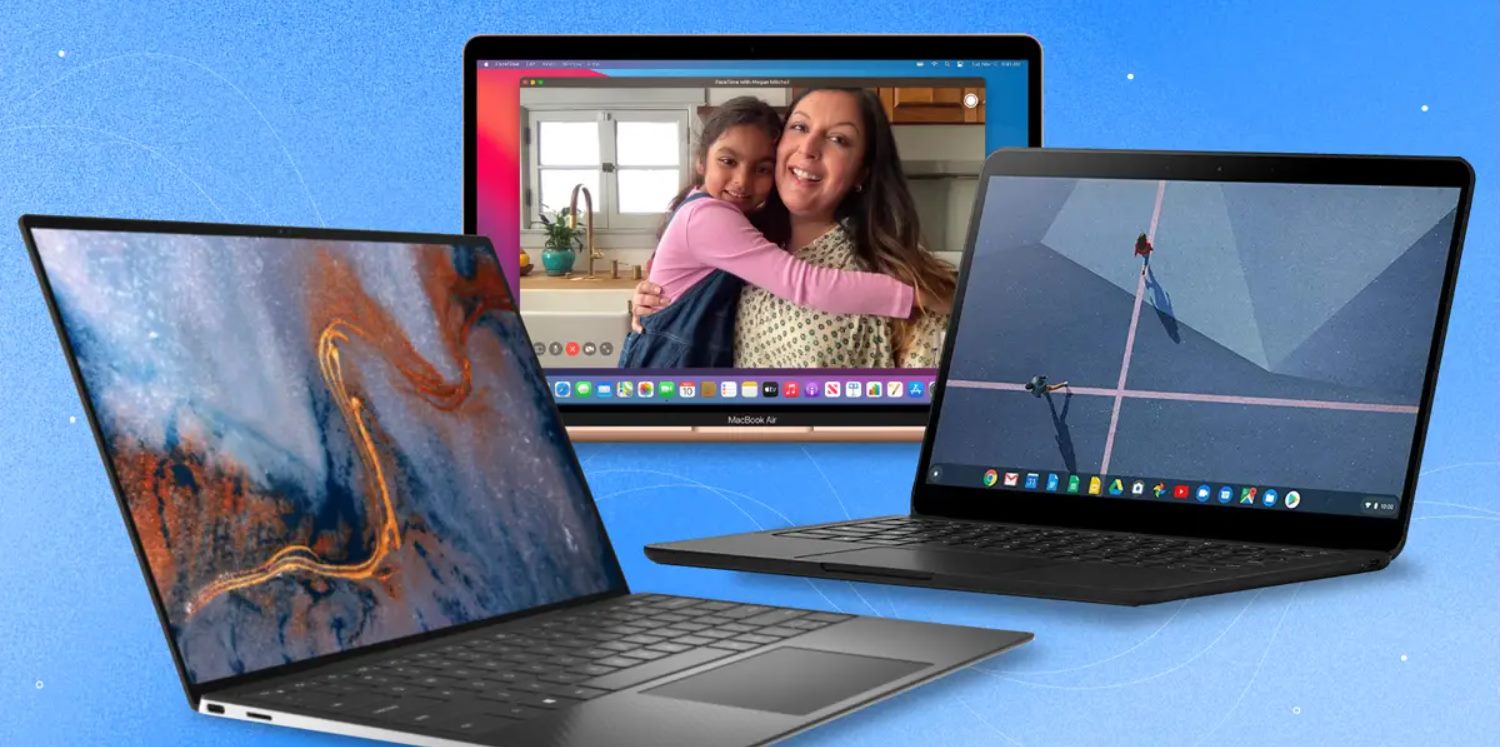Introduction
When you turn on your Sony VAIO VGN-BX760 laptop, you typically expect to see the hard disk drive (HDD) light blinking. However, if you notice that the HDD light doesn’t blink or remains constantly lit, it can be a cause for concern. The HDD light indicates that your laptop is accessing or processing data on the hard disk drive, so not seeing it blink may indicate an underlying issue.
There can be several possible reasons behind the HDD light not blinking on your Sony VAIO VGN-BX760. In this article, we will explore some of these potential causes and provide troubleshooting steps to help resolve the issue.
It’s important to note that the information provided here is specific to the Sony VAIO VGN-BX760 laptop model. However, many of the troubleshooting steps discussed can be applied to other laptop models as well.
Before diving into the possible reasons for the HDD light not blinking, it’s crucial to make sure that there are no immediate concerns regarding your laptop’s overall functionality. If you are experiencing any other performance issues or error messages, it may be helpful to contact Sony support or consult a professional technician for further assistance.
Possible reasons for the hard disk drive light not blinking
There can be several reasons why the hard disk drive (HDD) light on your Sony VAIO VGN-BX760 laptop is not blinking. Understanding these potential causes can help you narrow down the issue and take appropriate troubleshooting steps. Here are some possible reasons:
- Physical issues with the hard disk drive: One common cause for the HDD light not blinking is a physical problem with the hard disk drive itself. This could include a faulty HDD motor, damaged disk platters, or issues with the read/write heads. If there are physical problems with the HDD, it may result in the light not blinking.
- Faulty hardware connection: Another possible reason is a loose or faulty connection between the hard disk drive and the laptop’s motherboard. If the connection is not secure, it can prevent the HDD light from blinking. Checking and ensuring a proper connection is essential in such cases.
- Power management settings: Sometimes, the power management settings on your laptop can affect the behavior of the HDD light. If the power management settings are configured to conserve power or put the hard disk drive to sleep after a certain period of inactivity, it may cause the HDD light not to blink. Adjusting these settings can help resolve the issue.
- Software or driver issues: Software or driver-related problems can also be a factor. Outdated or incompatible HDD drivers may prevent the HDD light from blinking. Additionally, certain software conflicts or system errors can interfere with the normal functioning of the HDD light. Updating or reinstalling the drivers and troubleshooting software-related issues can help resolve this problem.
Keep in mind that these are just potential reasons for the hard disk drive light not blinking on your Sony VAIO VGN-BX760 laptop. The actual cause may vary, and it might require further investigation or professional assistance to pinpoint the exact issue.
Physical issues with the hard disk drive
One possible reason for the hard disk drive (HDD) light on your Sony VAIO VGN-BX760 laptop not blinking is the presence of physical issues with the HDD itself. Several factors can contribute to these issues, resulting in the light not functioning correctly. Here are some potential physical problems to consider:
Faulty HDD motor: The HDD motor is responsible for spinning the disk platters within the hard disk drive. If the motor malfunctions or fails to operate properly, the HDD light may not blink. This issue can be caused by wear and tear, excessive heat, or other mechanical problems. In such cases, professional assistance or replacement of the HDD may be necessary.
Damage to disk platters: The disk platters inside the hard disk drive store the data. Any damage to these platters, such as scratches or physical impact, can hinder the proper operation of the HDD light. If the disk platters are damaged, it may be necessary to seek professional help to recover the data or replace the hard disk drive.
Issues with the read/write heads: The read/write heads are responsible for reading and writing data on the disk platters. If these heads are misaligned, damaged, or malfunctioning, it can result in the HDD light not blinking. This issue can occur due to physical damage, power surges, or other factors. Professional assistance may be required to resolve these issues with the read/write heads or replace the hard disk drive.
Keep in mind that physical issues with the hard disk drive require careful handling and expertise. It is essential to avoid attempting any DIY fixes that could potentially cause further damage or data loss. If you suspect any physical issues with your HDD, it’s recommended to consult a professional technician who specializes in laptop repairs or contact Sony support for guidance.
Faulty hardware connection
A faulty hardware connection between the hard disk drive (HDD) and the motherboard of your Sony VAIO VGN-BX760 laptop can also be a potential cause for the HDD light not blinking. A loose or improperly connected HDD can disrupt the communication between the drive and the system, preventing the light from functioning properly. Here are a few factors to consider regarding faulty hardware connections:
Loose connection: Over time, due to regular use or movement of the laptop, the connection between the HDD and the motherboard can become loose. This can happen if the connection isn’t securely fastened or if the cables connecting the HDD are damaged or worn out. In such cases, checking and reseating the cables can help establish a proper connection and restore the functionality of the HDD light.
Incorrect connection: It’s also possible that the HDD is not connected to the correct interface or port on the motherboard. Double-checking the connections and ensuring that the HDD is properly connected to the designated port can address any connection issues that may be causing the HDD light not to blink.
Hardware failure: In some instances, a hardware failure within the HDD or the motherboard can result in a faulty connection. This can occur due to component malfunctions, physical damage, or other internal issues. If you suspect a hardware failure, seeking professional assistance or contacting Sony support can help diagnose and resolve the problem.
When dealing with faulty hardware connections, it’s important to handle the components with care and ensure that they are properly connected. Be cautious not to force any connections or use excessive pressure, as this can lead to further damage. If you’re unsure about the correct procedures, it’s advisable to consult a professional technician or reach out to Sony support for guidance on resolving hardware connection issues.
Power management settings
Incorrect power management settings on your Sony VAIO VGN-BX760 laptop can affect the behavior of the hard disk drive (HDD) light, causing it not to blink as expected. Power management settings regulate the power usage and behavior of various components, including the HDD. Here are a few factors to consider regarding power management settings:
Power-saving mode: Your laptop may be configured to enter power-saving mode or sleep mode after a certain period of inactivity. In these modes, the HDD is often set to power down or enter a low-power state to conserve energy. Consequently, the HDD light may not blink as it would during normal activity. Adjusting the power-saving settings to allow the HDD to remain active can help re-enable the blinking of the HDD light.
Custom power settings: If you have customized power settings on your laptop, it’s possible that the HDD light behavior has been altered. Reviewing the custom power settings and ensuring that the HDD is not set to power down or sleep can help restore the blinking functionality of the HDD light. Modifying the power settings to suit your preferences while keeping the HDD active is a potential solution.
BIOS settings: The Basic Input/Output System (BIOS) of your laptop controls various hardware functionalities, including power management. If there are incorrect or outdated settings in the BIOS related to the HDD, it can impact the behavior of the HDD light. Accessing the BIOS settings and ensuring that the HDD-related options are properly configured can help resolve any power management-related issues.
Reviewing and adjusting power management settings can often be done through the Control Panel or in the BIOS settings of your Sony VAIO VGN-BX760 laptop. Refer to your laptop’s user manual or Sony support resources for specific instructions on navigating and modifying these settings. By correctly configuring the power management settings, you can ensure that the HDD light functions as expected and indicates HDD activity.
Software or driver issues
Software or driver-related problems can also contribute to the hard disk drive (HDD) light not blinking on your Sony VAIO VGN-BX760 laptop. Outdated or incompatible HDD drivers, conflicts with other software, or system errors can interfere with the normal functioning of the HDD light. Here are a few factors to consider regarding software or driver issues:
Outdated or incompatible HDD drivers: If the drivers responsible for the HDD are outdated or incompatible with your laptop’s operating system, it can hinder the proper functioning of the HDD light. Ensuring that you have the latest drivers installed for your HDD can help address any compatibility issues and restore the blinking functionality of the HDD light. Check the Sony support website or use Windows Update to search for driver updates.
Conflicts with other software: Certain software applications or utilities installed on your laptop can conflict with the HDD’s normal operation, impacting the HDD light. This can occur due to incompatible software components or settings that interfere with the HDD’s activity. Temporarily disabling or uninstalling any recently installed software can help identify and resolve such conflicts, restoring the blinking of the HDD light.
System errors: System errors, such as corrupt system files or registry errors, can affect the functioning of various hardware components, including the HDD light. Performing a system scan to check for errors using utilities like CHKDSK (Check Disk) or System File Checker (SFC) can help identify and repair any underlying issues. Resolving system errors can improve the overall stability and performance of your laptop, potentially resolving the HDD light problem.
Updating or reinstalling drivers, troubleshooting software conflicts, and resolving system errors can often be done through the Device Manager or other system utilities on your Sony VAIO VGN-BX760 laptop. Refer to your laptop’s user manual or Sony support resources for specific instructions on performing these tasks. By ensuring that your software and drivers are up to date and properly configured, you can eliminate any software-related issues that may be causing the HDD light not to blink.
Troubleshooting steps to fix the issue
If you’re experiencing the issue of the hard disk drive (HDD) light not blinking on your Sony VAIO VGN-BX760 laptop, there are several troubleshooting steps you can take to try and resolve the problem. Here are some recommended steps:
- Check the hard disk drive connection: Start by ensuring that the HDD is properly connected to the motherboard. Check the cables and make sure they are secure and not damaged. If necessary, reseat the connections to establish a proper connection.
- Run hardware diagnostics: Use diagnostic tools provided by Sony or third-party software to run tests on your hard disk drive. These tests can help identify any potential hardware issues and provide insight into the cause of the HDD light not blinking.
- Adjust power management settings: Review and modify the power management settings on your laptop. Disable any power-saving options that may be causing the HDD to enter a low-power state. Keep the HDD active to ensure the HDD light blinks as expected.
- Update or reinstall drivers: Check for driver updates for the hard disk drive. Visit the Sony support website or use Windows Update to ensure you have the latest drivers installed. If necessary, reinstall the drivers to address any software-related problems.
It’s important to note that these troubleshooting steps may require technical knowledge and expertise. If you’re not comfortable performing these tasks yourself, it’s recommended to seek assistance from a professional technician or contact Sony support for further guidance.
Remember that the specific steps and tools required may vary depending on your laptop model and operating system. Consult the user manual or Sony support resources for detailed instructions on troubleshooting and resolving issues related to the HDD light on your Sony VAIO VGN-BX760 laptop.
Check the hard disk drive connection
One of the first troubleshooting steps to take when the hard disk drive (HDD) light is not blinking on your Sony VAIO VGN-BX760 laptop is to check the connection between the HDD and the motherboard. A loose or faulty connection can prevent the HDD light from functioning as expected. Follow these steps to check the HDD connection:
- Power off and unplug: Before checking the connection, ensure that your laptop is powered off and unplugged from any power source to avoid any electrical mishaps.
- Locate the hard disk drive: On the Sony VAIO VGN-BX760 laptop, the hard disk drive is usually located on the underside of the laptop or beneath a removable bottom panel. Refer to the laptop’s user manual or Sony support resources for the exact location.
- Ensure proper connection: Carefully remove any screws or latches holding the hard disk drive in place and gently disconnect the data and power cables connected to the drive. Then, reseat the cables firmly into their respective ports to establish a secure connection. Make sure the connectors align properly and are tightly secured.
- Reassemble and test: Once you’ve reconnected the HDD cables, carefully reassemble the laptop, ensuring that all screws or latches are properly tightened. Power on your laptop and check if the HDD light begins to blink. Monitor the HDD light during normal usage to ensure it continues to function correctly.
If the HDD light still doesn’t blink after rechecking the connection, it’s possible that there may be other underlying issues causing the problem. In such cases, it’s recommended to proceed with further troubleshooting steps or seek assistance from a professional technician or Sony support.
Remember, when performing any hardware-related tasks, handle the components with care and follow proper anti-static precautions. If you’re uncertain about any of the steps or lack experience in handling hardware components, it’s best to consult a professional technician to avoid causing any additional damage to your laptop.
Run hardware diagnostics
If checking the hard disk drive (HDD) connection did not resolve the issue of the HDD light not blinking on your Sony VAIO VGN-BX760 laptop, the next step is to run hardware diagnostics. These diagnostic tests can help identify any potential hardware issues that may be causing the problem. Here’s how you can run hardware diagnostics:
- Check built-in diagnostics: Sony VAIO laptops often come with built-in diagnostics tools that can help you diagnose hardware issues. These tools may be accessible through the BIOS or by pressing a specific function key during startup to access the laptop’s diagnostics menu. Consult your laptop’s user manual or Sony support resources for guidance on accessing and running these diagnostics.
- Use third-party diagnostics software: If your laptop doesn’t have built-in diagnostics or if you prefer using third-party software, there are various hardware diagnostic tools available online. These tools can help test the functionality and health of the hard disk drive as well as other hardware components of your laptop. Popular options include CrystalDiskInfo, HD Tune, and PassMark DiskCheckup.
- Follow the diagnostic instructions: Once you have access to the diagnostics software, follow the instructions provided to run the diagnostic tests specifically targeting the hard disk drive. These tests may check for read/write errors, bad sectors, or overall health status. Review the test results and look for any errors or warnings related to the HDD.
- Interpret the results: The diagnostic software should provide detailed information about the health and performance of your hard disk drive. Check for any indications of hardware issues that may be causing the HDD light not to blink. If there are any errors or warnings, note them down for further troubleshooting or consultation with a professional technician.
Running hardware diagnostics can help identify any underlying hardware problems that may be affecting the HDD light. Depending on the specific issues found, you may need to seek professional assistance or consider replacing the hard disk drive. It’s important to remember that hardware diagnostic tests may vary depending on the brand and model of your laptop, so consult the appropriate resources for accurate instructions and guidance.
Adjust power management settings
Incorrect power management settings on your Sony VAIO VGN-BX760 laptop can be a possible cause for the hard disk drive (HDD) light not blinking. Power management settings control the behavior of various components, including the HDD, and can affect its activity and the associated light. To address this issue, consider adjusting the power management settings as follows:
- Access power management settings: On your laptop, open the Control Panel and navigate to the Power Options or Power Management section. Here, you can adjust the power settings that govern the behavior of your laptop’s components, including the HDD.
- Modify power-saving options: Look for power-saving options related to the hard disk drive. These options may be called “Turn off hard disk” or “Put hard drives to sleep” and often include time intervals after which the HDD is powered down. Adjust these settings to ensure the HDD remains active and doesn’t enter a low-power state that prevents the light from blinking.
- Create a custom power plan: If needed, you can create a custom power plan within the Power Options menu. This allows you to customize the power settings tailored to your preferences while ensuring that the HDD remains active. Select the “Create a power plan” option and modify the settings accordingly, avoiding any power-saving options that affect the HDD.
- Review advanced power settings: Within the Power Options menu, look for the “Change advanced power settings” link. This opens a new window with detailed settings for various hardware components. Expand the “Hard disk” category and adjust the options to allow the HDD to operate continuously without entering a low-power mode.
By modifying the power management settings, you can ensure that the HDD light blinks as expected during HDD activity. Remember that the specific steps and options may vary depending on your laptop model and operating system. Consult your laptop’s user manual or Sony support resources for accurate instructions on adjusting power management settings for your Sony VAIO VGN-BX760 laptop.
After modifying the power management settings, observe the HDD light during normal usage to ensure it blinks as intended. If the issue persists or other problems arise, proceed with further troubleshooting steps or seek assistance from Sony support or a professional technician.
Update or reinstall drivers
Outdated or incompatible drivers related to the hard disk drive (HDD) can contribute to the issue of the HDD light not blinking on your Sony VAIO VGN-BX760 laptop. To address this, it is essential to update or reinstall the HDD drivers to ensure proper functionality. Follow these steps to update or reinstall the drivers:
- Identify the HDD model: Determine the make and model of your hard disk drive. You can find this information in the Device Manager or by referring to the specifications provided by Sony for your laptop model.
- Visit the manufacturer’s website: Access the website of the hard disk drive manufacturer and navigate to the support or downloads section. Look for the latest drivers available for your specific HDD model.
- Download and install the drivers: Download the appropriate drivers for your HDD and follow the manufacturer’s instructions to install them. Make sure to carefully follow the installation process, including any specific steps or settings required.
- Reboot your laptop: After installing the updated HDD drivers, restart your laptop to finalize the driver installation process. This ensures that the changes take effect.
- Verify driver functionality: Once your laptop has rebooted, check if the HDD light now blinks as expected. Observe the HDD light during normal usage to ensure that it accurately reflects HDD activity.
If updating the drivers did not resolve the issue, consider reinstalling the drivers as an alternative. To reinstall the drivers, access the Device Manager on your laptop, locate the HDD driver, and choose the option to uninstall it. Then, restart your laptop, and Windows should automatically reinstall the default HDD driver. Monitor the HDD light to determine if the issue has been resolved.
Keep in mind that driver installation or reinstallation requires careful attention and the use of the correct drivers. If you’re unsure about the process or encounter any difficulties, refer to the user manual or contact Sony support for further assistance.
Updating or reinstalling the drivers can often resolve software-related issues that may affect the HDD light on your Sony VAIO VGN-BX760 laptop. However, if the problem persists, additional troubleshooting steps may be necessary, or it may be appropriate to consult a professional technician or Sony support for further guidance.
Conclusion
When the hard disk drive (HDD) light doesn’t blink on your Sony VAIO VGN-BX760 laptop, it can be a cause for concern. However, by understanding and addressing the possible reasons for this issue, you can work towards resolving it and restoring the normal functionality of your HDD light.
In this article, we explored some of the potential causes for the HDD light not blinking. We discussed physical issues with the hard disk drive, such as faulty motor, damaged platters, or issues with read/write heads. We also examined the possibility of a faulty hardware connection between the HDD and the motherboard, as well as power management settings and software or driver-related problems that could impact the HDD light’s behavior.
To troubleshoot the issue, we discussed various steps you can take. This includes checking the hard disk drive connection to ensure it is properly secured, running hardware diagnostics to identify any underlying hardware issues, adjusting power management settings to keep the HDD active, and updating or reinstalling HDD drivers to ensure compatibility and proper functioning.
Remember that resolving the issue of the HDD light not blinking may require a combination of these troubleshooting steps or even professional assistance. It’s crucial to exercise caution and follow proper procedures to avoid further damage to your laptop or data loss.
If you’re unsure about the appropriate steps to take or encounter any difficulties during the troubleshooting process, it’s always advisable to reach out to Sony support or consult a professional technician who can provide further guidance.
We hope that this guide has been informative and helpful in tackling the issue of the HDD light not blinking on your Sony VAIO VGN-BX760 laptop. By implementing the suggested troubleshooting steps, you increase your chances of resolving the problem and ensuring the proper functioning of your HDD and its associated light.