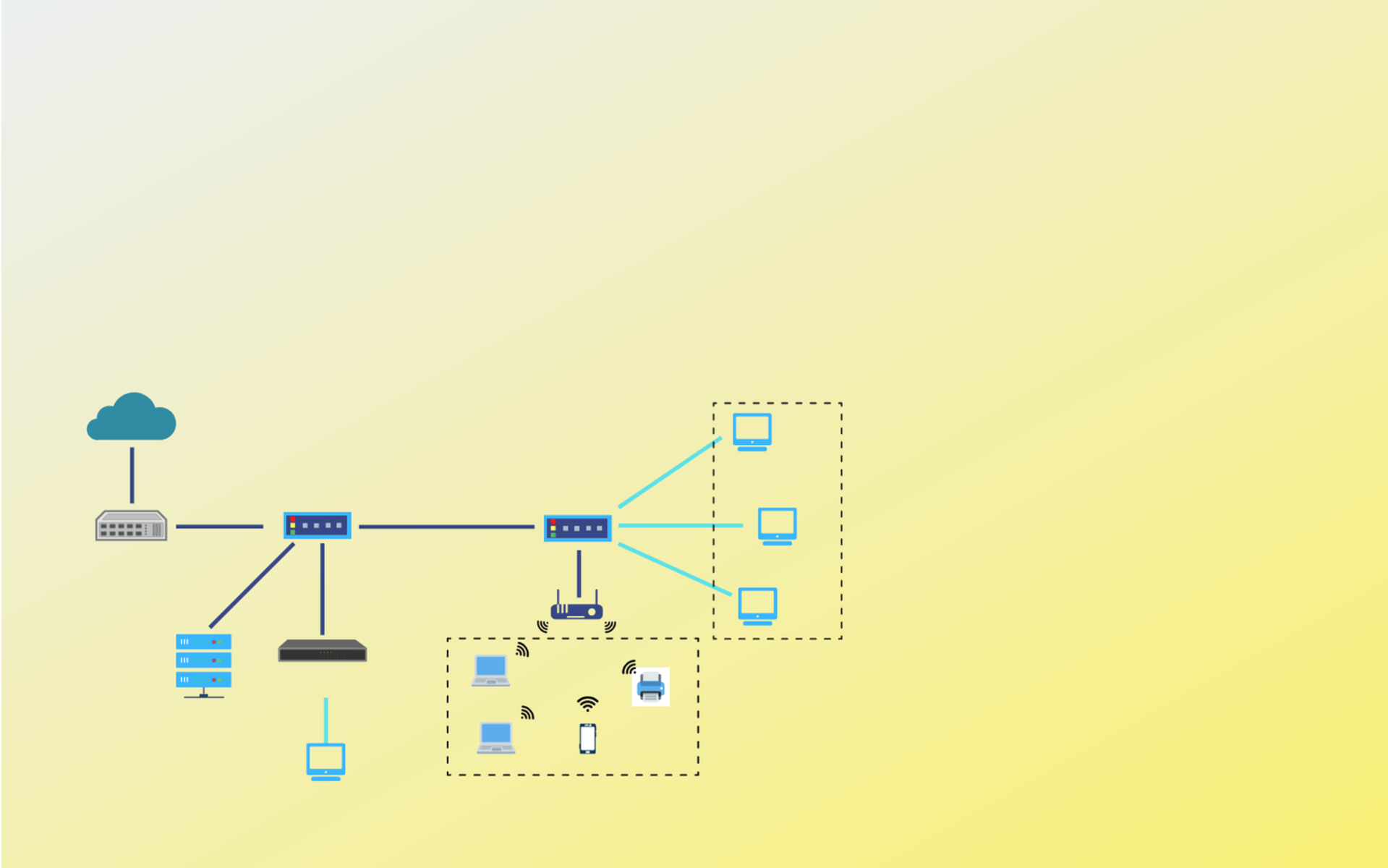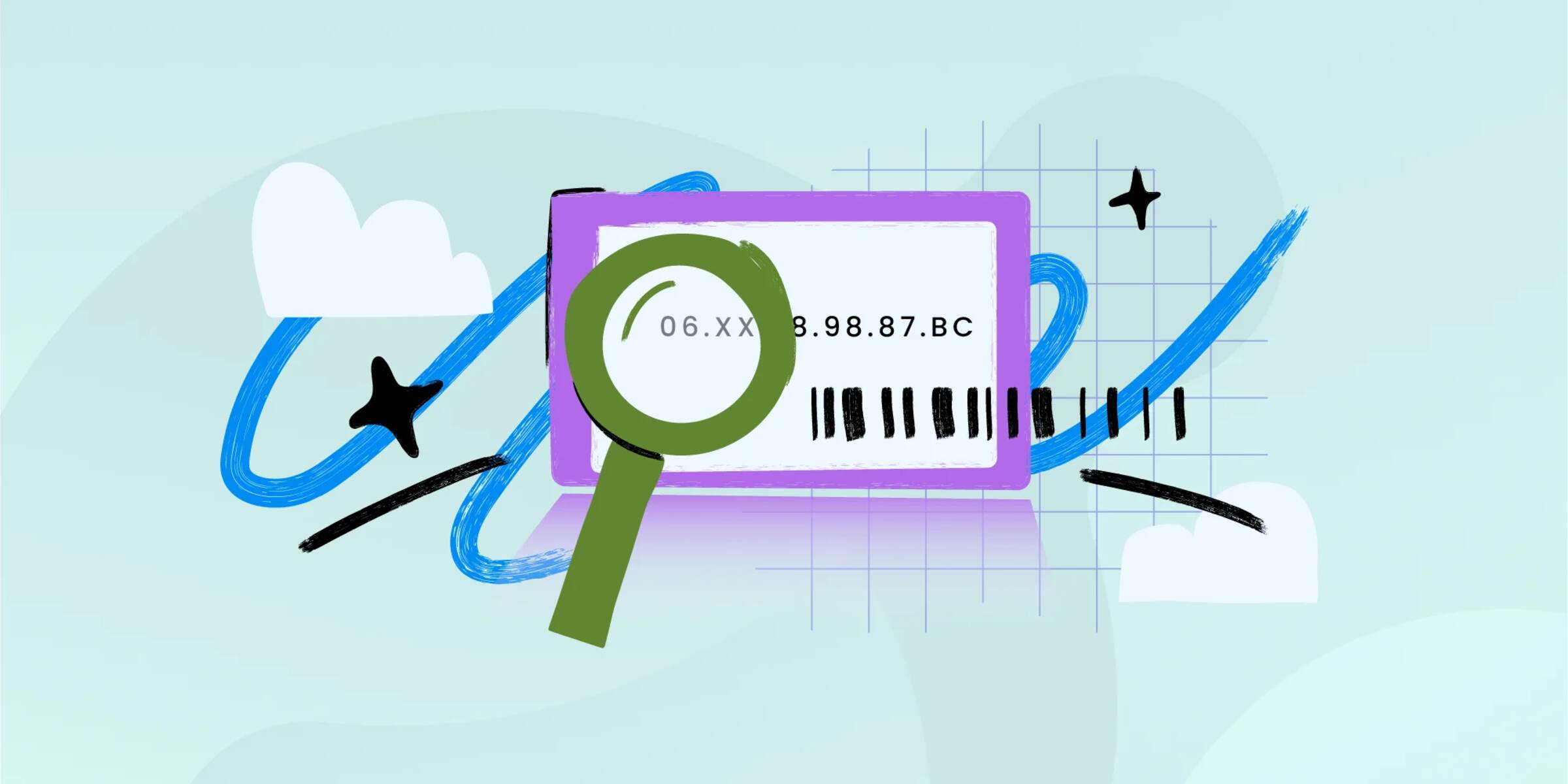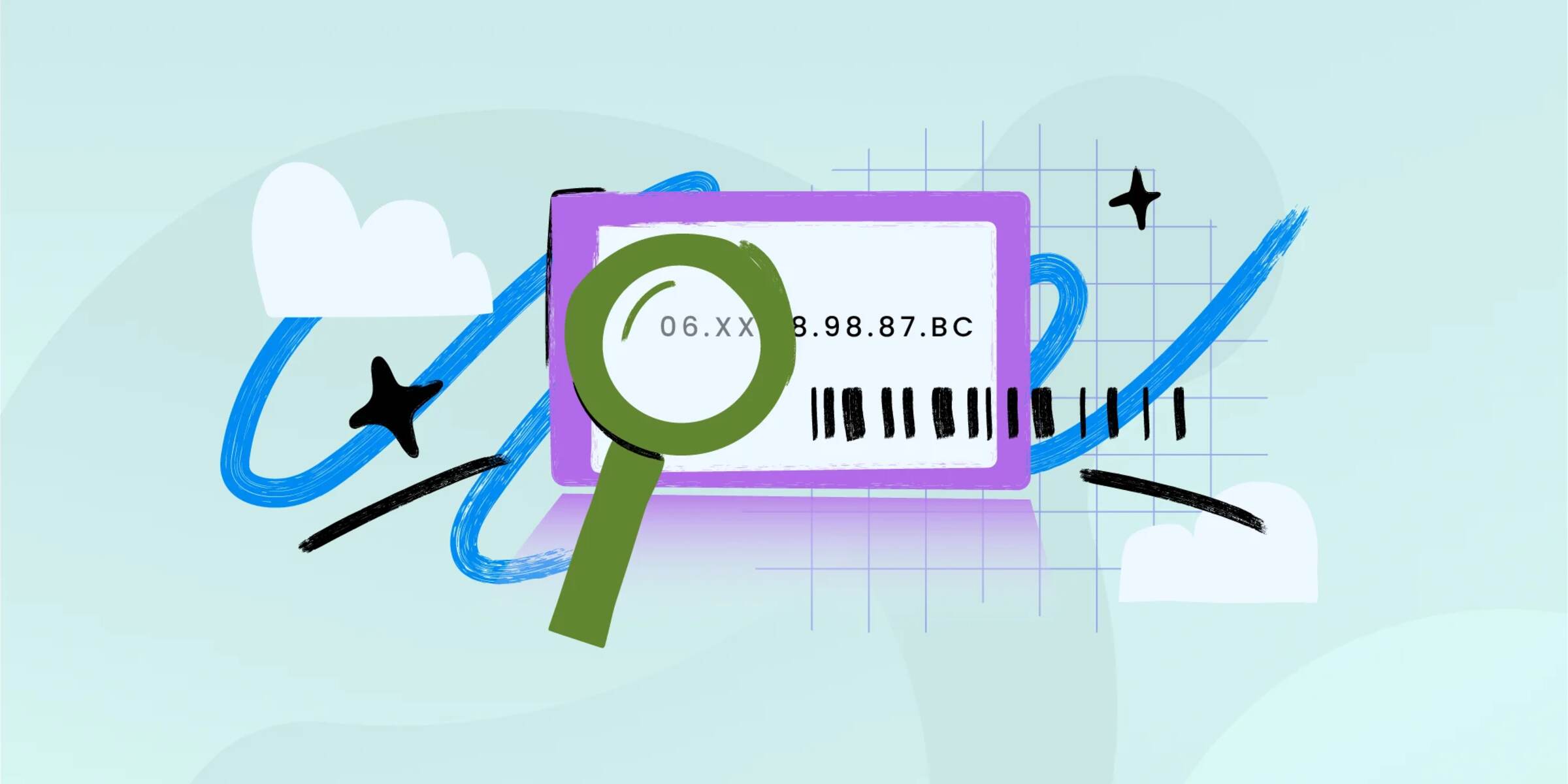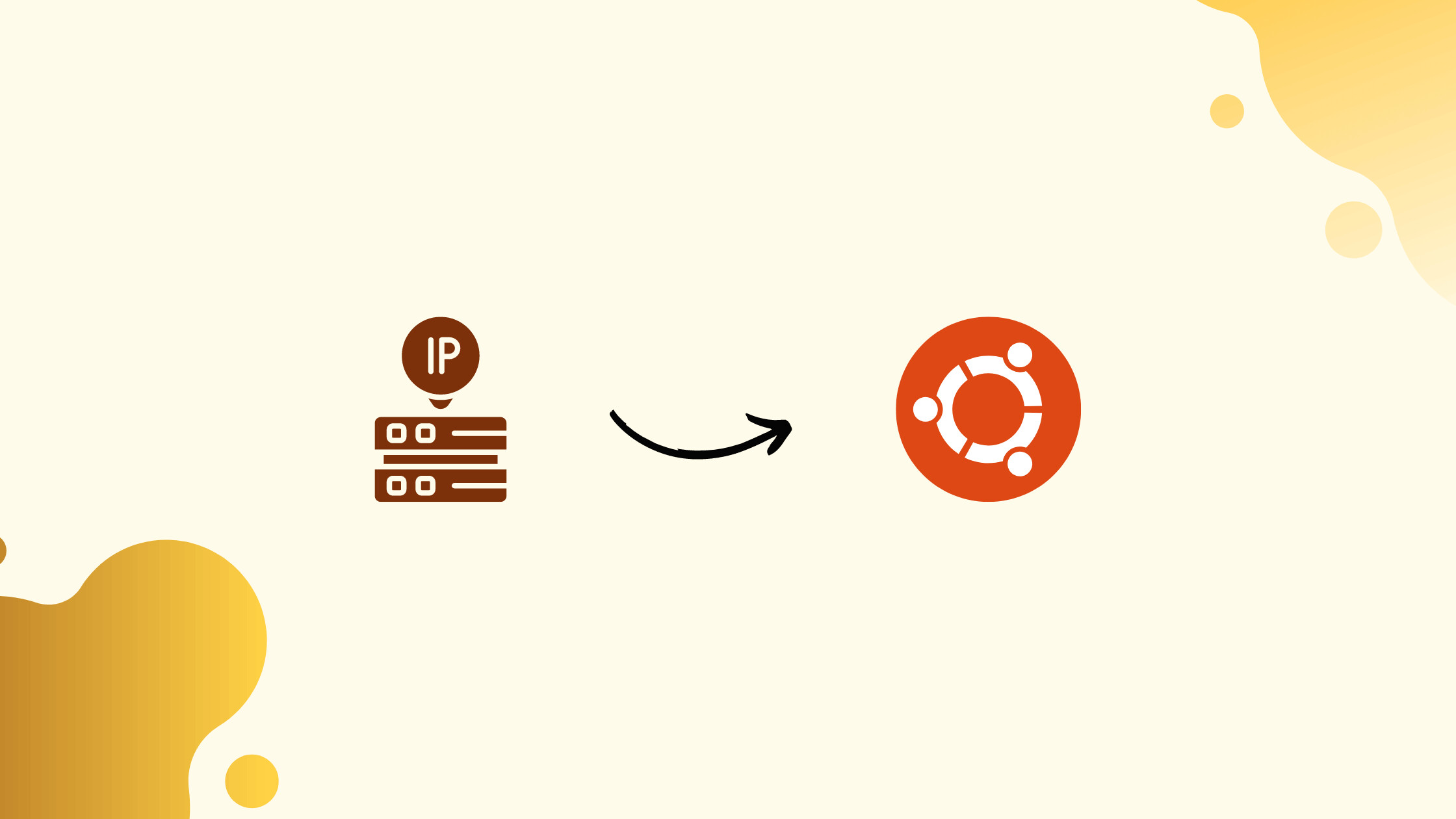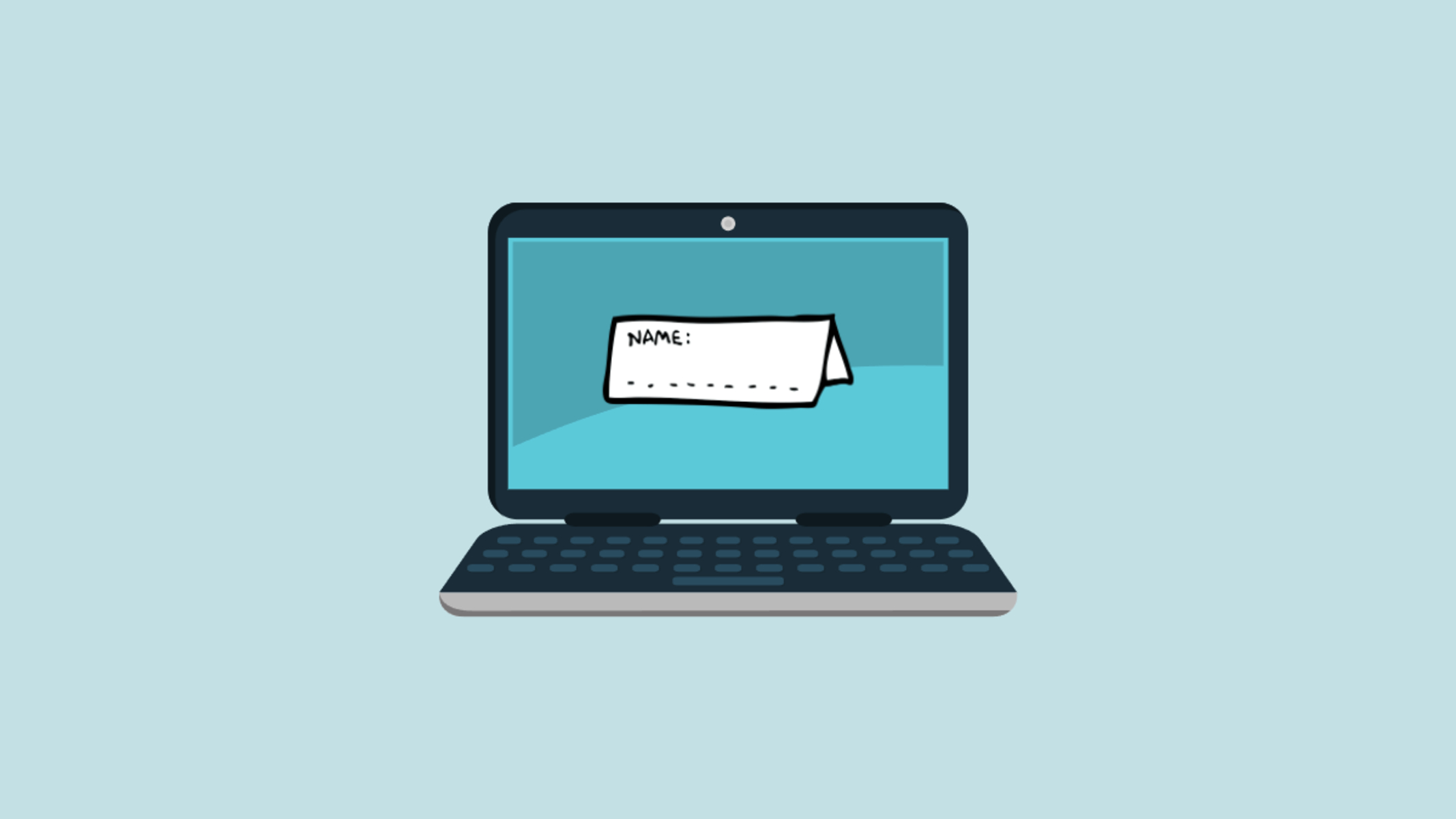Introduction
When it comes to managing user accounts on a Windows workstation, having the right tools and knowledge is crucial. Fortunately, the Windows Command-Line Interface (CLI) provides a plethora of powerful commands that can assist in this task. The CLI allows users to interact with the operating system through text-based commands, providing a flexible and efficient way to execute various tasks.
In this article, we will explore the Windows CLI command that allows you to list user accounts on a workstation. Whether you are an IT professional, system administrator, or simply a curious user, understanding this command can be immensely beneficial in effectively managing user accounts.
We will delve into the fundamentals of the Windows CLI, explaining its role in the operating system and its advantages. We will then explore the different types of commands available in the CLI and provide a detailed explanation of the specific command used for listing user accounts. Along the way, we will also provide practical examples to illustrate how this command can be utilized in real-world scenarios.
By the end of this article, you will have a comprehensive understanding of the Windows CLI command for listing user accounts and will be equipped with the knowledge necessary to streamline user account management on a Windows workstation.
So, let’s dive in and discover how the Windows CLI can simplify the process of listing user accounts on your workstation.
Understanding the Windows Command-Line Interface
The Windows Command-Line Interface (CLI) is a text-based interface that allows users to interact with the Windows operating system by executing commands. It provides a powerful alternative to graphical user interfaces (GUIs) for performing a wide range of tasks, including system administration, troubleshooting, and automation.
One of the main advantages of the Windows CLI is its efficiency and flexibility. By using commands, users can quickly perform actions without the need to navigate through multiple menus or windows. This makes it particularly useful for advanced users and IT professionals who need to execute commands rapidly and efficiently.
Another benefit of the Windows CLI is its scripting capabilities. Users can create scripts that automate repetitive tasks by combining multiple commands into a single file. This allows for the efficient and consistent execution of complex operations, saving time and effort in the long run.
The Windows CLI is based on the Command Prompt application, which can be accessed by opening the Run dialog (Windows key + R) and typing “cmd” or by searching for “Command Prompt” in the Start menu. Once launched, the CLI displays a command prompt where users can enter commands and receive corresponding output.
The structure of a Windows CLI command consists of the command itself, followed by any necessary arguments or parameters. Commands are typically executed by pressing the Enter key after entering them, and the CLI responds with the output of the command’s execution.
It’s important to note that the Windows CLI supports various commands, each serving a specific purpose. These commands can be categorized into different command-line programs, such as “diskpart” for disk management or “netsh” for network configuration.
Now that we have an overview of the Windows CLI and its benefits, let’s explore the specific command that allows us to list user accounts on a Windows workstation.
Command-Line Interface Commands
The Windows Command-Line Interface (CLI) offers a wide range of commands that allow users to perform various tasks and operations on their Windows workstations. These commands are essential for system administration, troubleshooting, and automation.
CLI commands are entered into the Command Prompt application and executed by pressing the Enter key. They follow a specific syntax, consisting of the command itself, followed by any necessary arguments or parameters.
There are numerous command-line programs available in the Windows CLI, each serving a specific purpose. Some of the most commonly used command-line programs include:
- ipconfig: This command-line program provides information about the IP configuration of the workstation, including the IP address, subnet mask, and default gateway.
- ping: The ping command allows users to verify the connectivity between their workstation and a specified network device or IP address. It sends ICMP echo requests to the target to check for responses.
- dir: By using the dir command, users can view a list of files and directories within the current directory.
- mkdir: The mkdir command is used to create a new directory within the current directory.
- copy: With the copy command, users can copy files from one location to another. It supports various options for specifying the source and destination.
- del: The del command allows users to delete files or directories from their workstation.
- tasklist: This command displays a list of all currently running processes on the workstation, providing details such as the process ID, memory usage, and CPU usage.
- shutdown: The shutdown command enables users to shut down or restart their workstation. It also supports options for specifying a delay or reason for the shutdown.
- netstat: By using the netstat command, users can view active network connections, listening ports, and network statistics on their workstation.
These are just a few examples of the many command-line programs available in the Windows CLI. Each program offers a unique set of commands and functionalities, allowing users to perform specific tasks efficiently.
Now that we’ve explored the different command-line programs, let’s focus on the command that specifically aids in listing user accounts on a Windows workstation.
Command-Line Interface Command for Listing User Accounts
As we continue to explore the Windows Command-Line Interface (CLI), it is crucial to discover the specific command that allows us to list user accounts on a Windows workstation. This command provides valuable information about the users registered on the system, enabling administrators to manage and monitor user accounts effectively.
The command we will be focusing on is net user. The net user command is a versatile and powerful tool that provides a comprehensive list of user accounts on a Windows workstation.
To use the net user command, open the Command Prompt and type “net user” followed by pressing Enter. This command will display a list of all user accounts on the workstation, along with relevant details like the account names, descriptions, and account type (such as administrator or standard user).
In addition to listing all user accounts, the net user command also offers several optional parameters to further refine the output. For example:
- /domain: This parameter allows the command to retrieve user account information from a specified domain rather than from the local workstation.
- /active: By using this parameter, you can filter the output to display only active user accounts.
- /disabled: This parameter filters the output to show only disabled user accounts.
- /expires: With this parameter, you can view user accounts that have an expiration date set.
- /passwordreq: By including this parameter, you can obtain a list of user accounts that require a password.
The net user command provides a useful snapshot of user accounts on a Windows workstation. Administrators can utilize this information to perform various user management tasks, such as adding or removing accounts, resetting passwords, or modifying user properties.
Now that we have covered the net user command and its functionality, let’s move on to exploring some practical examples of its usage.
Example Usage
To further illustrate the usage of the net user command for listing user accounts on a Windows workstation, let’s explore some practical examples:
- List all user accounts: Open the Command Prompt and enter
net userthen press Enter. This will display a list of all user accounts on the workstation, including their names, descriptions, and account types. - Filter for active user accounts: If you want to view only the active user accounts, use the
net user /active:yescommand. This will display a list of only the currently active user accounts on the workstation. - Filter for disabled user accounts: To see a list of disabled user accounts, use the
net user /disabled:yescommand. This will filter the output to show only the disabled user accounts on the workstation. - View user accounts with password requirements: If you want to see which user accounts require a password, enter
net user /passwordreq:yesin the Command Prompt. This will display a list of user accounts that have password requirements enabled. - Retrieve user account information from a domain: If your workstation is part of a domain, you can use the
net user /domaincommand to retrieve user account information from the domain instead of the local workstation.
These are just a few examples of how the net user command can be used to list user accounts on a Windows workstation. Depending on your specific needs, you can modify the command by adding optional parameters to filter the output and retrieve more specific information.
By utilizing the net user command effectively, administrators can gain valuable insights into the user accounts on a Windows workstation and take appropriate actions to manage and secure these accounts.
Now that we have explored the example usages of the net user command, let’s conclude our exploration of the Windows Command-Line Interface.
Conclusion
In this article, we have delved into the world of the Windows Command-Line Interface (CLI) and explored the powerful command for listing user accounts on a Windows workstation. The CLI provides a text-based interface that allows users to efficiently interact with the operating system, and the net user command specifically enables administrators to retrieve important information about user accounts.
We started by understanding the Windows CLI and its advantages, including its efficiency, flexibility, and scripting capabilities. We then delved into the various command-line programs available and highlighted some commonly used commands, such as ipconfig, ping, dir, and more.
Next, we focused on the net user command, which proves to be a valuable tool for listing user accounts. We discussed how to use this command, including optional parameters to filter the output based on criteria like account status, password requirements, and more.
Furthermore, we provided practical examples of the usage of the net user command, demonstrating how to list all user accounts, filter for active or disabled accounts, and retrieve account information from a domain.
By mastering the net user command and understanding the Windows CLI, system administrators and IT professionals can effectively manage and monitor user accounts on Windows workstations.
The Windows CLI opens up a world of possibilities for efficient system administration, troubleshooting, and automation. By harnessing its power and becoming familiar with its commands, users can streamline tasks, boost productivity, and gain better control over their Windows workstations.
So, don’t hesitate to explore the Windows Command-Line Interface further, experiment with different commands, and discover how it can enhance your user account management capabilities.
Happy command-line exploring!