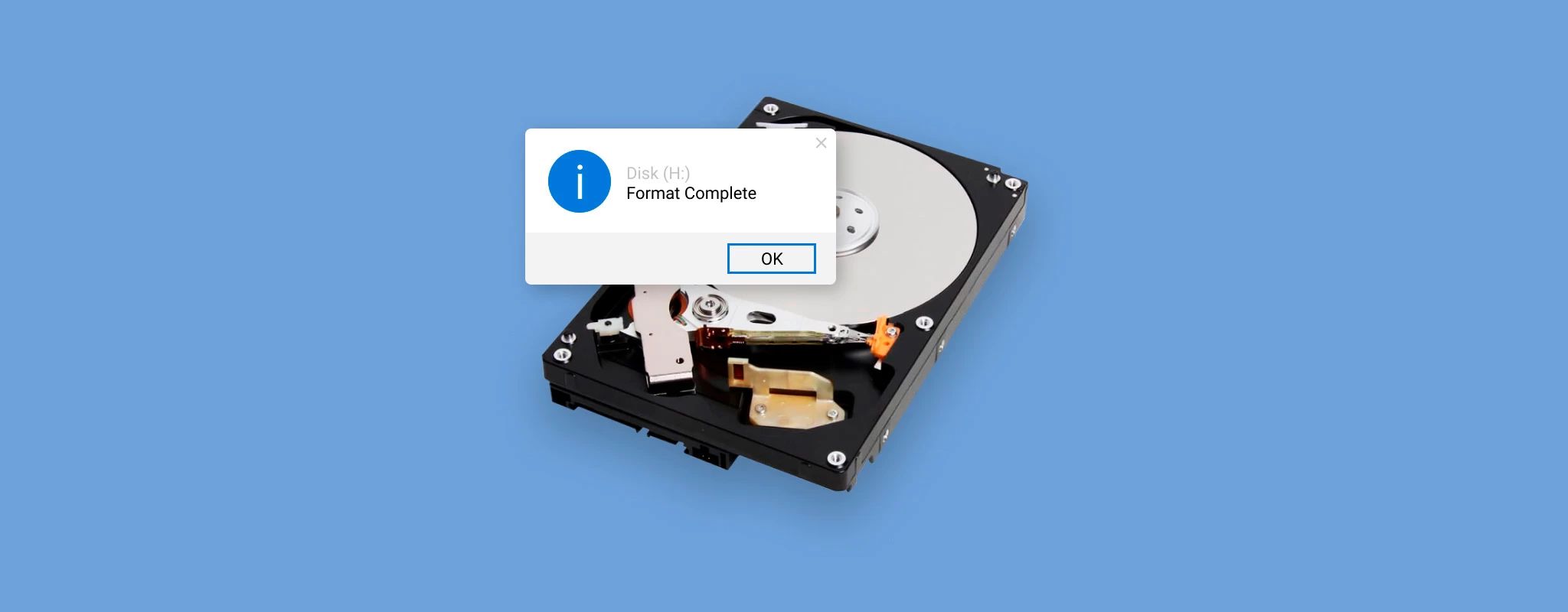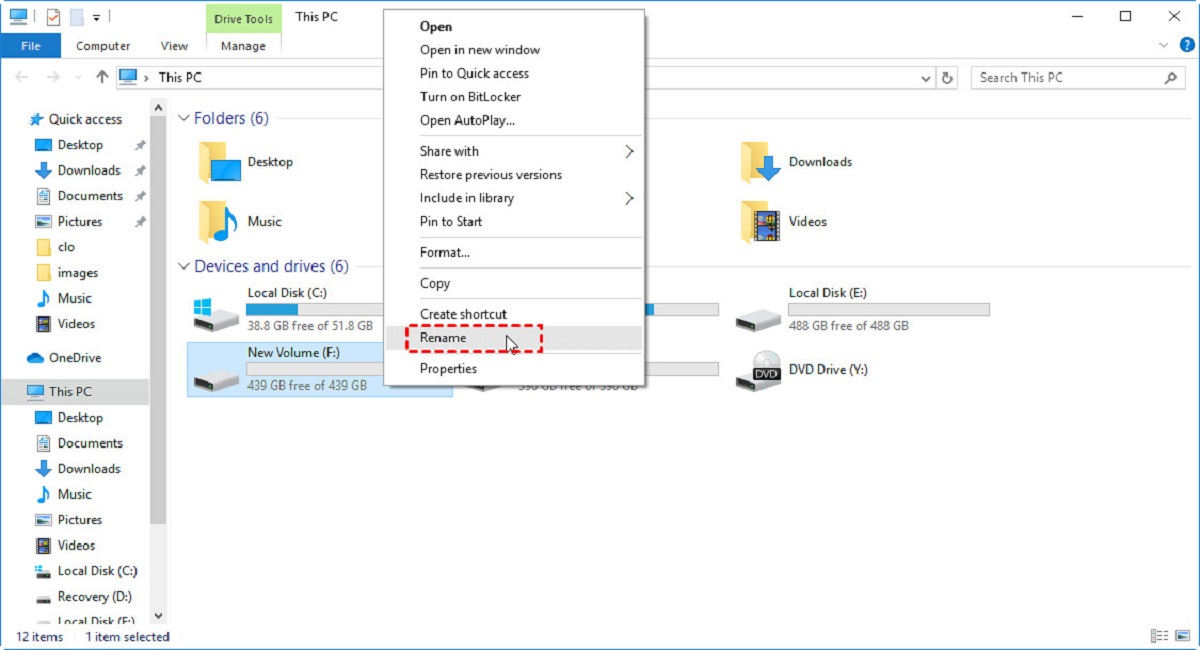Introduction
Welcome to the world of hard disk drives (HDDs), the reliable workhorses of modern computing. In today’s digital era, where data plays a crucial role, understanding the key components and functionality of a hard disk drive is essential. Whether you’re a tech enthusiast, a gamer, or a professional in need of ample storage space, HDDs can be a game-changer for your digital needs.
HDDs have been around for decades and remain a popular choice for storing and accessing large amounts of data. They have evolved significantly since their inception, offering higher storage capacities, faster data transfer speeds, and improved reliability. Whether you’re using a desktop computer, a laptop, or a server, chances are you’re utilizing an HDD as your primary storage device.
In this article, we’ll delve into the fascinating world of hard disk drives, exploring how they work, their key components, as well as the benefits and limitations of using them. We’ll also compare HDDs to solid-state drives (SSDs), another popular storage option, to help you make an informed decision when choosing the right type of device for your needs.
Whether you’re a technology enthusiast seeking to expand your knowledge or someone in need of storage solutions, this article will provide you with a comprehensive understanding of HDDs. So, let’s dive in and explore the inner workings of these remarkable devices.
Overview of Hard Disk Drive
A hard disk drive, often abbreviated as HDD, is a data storage device that uses magnetic storage to store and retrieve digital information. It is one of the most common and widely used storage devices in computers, laptops, and servers. HDDs are known for their high storage capacities, affordable prices, and durability.
The main purpose of a hard disk drive is to provide long-term storage for files, programs, and operating systems. It allows users to save and access their data quickly and efficiently. Whether it’s documents, photos, videos, or applications, an HDD can store a vast amount of data, making it ideal for individuals and businesses alike.
HDDs consist of one or more spinning platters coated with a magnetic material that stores the data. The platters are divided into tracks, sectors, and cylinders, which are the basic units used to organize and retrieve data. A read/write head, attached to an actuator arm, moves across the surface of the spinning platters to read or write data magnetically.
One of the key advantages of HDDs is their high storage capacity. The capacity of an HDD can range from a few gigabytes to several terabytes, allowing users to store a vast amount of data in a single device. This makes HDDs an ideal choice for users who need to store large files, such as high-definition videos, large software applications, and extensive databases.
In terms of durability, HDDs are known for their robustness. They can withstand physical shocks, vibrations, and fluctuations in temperature. This makes them suitable for various environments, including homes, offices, and data centers. Additionally, HDDs have low power consumption, making them energy-efficient and cost-effective for long-term usage.
However, despite their advantages, HDDs do have some limitations. One of the drawbacks of HDDs is their mechanical nature, which makes them more susceptible to failures compared to solid-state drives (SSDs). The spinning platters and moving read/write head can be prone to damage due to physical mishandling or aging. Moreover, HDDs have relatively slower read and write speeds compared to SSDs, resulting in longer boot times and slower data transfer rates.
Overall, a hard disk drive is a reliable and cost-effective storage solution that offers high storage capacities, durability, and compatibility with various devices. In the next section, we will explore the inner workings of an HDD in more detail, understanding how it actually stores and retrieves data.
How Does a Hard Disk Drive Work?
Understanding how a hard disk drive (HDD) works is essential to grasp its functionality and the process of storing and retrieving data. At the core of an HDD are several key components that work together seamlessly to provide efficient data storage and access.
When you save data to an HDD, it goes through multiple stages. The first step is the conversion of the data into digital signals. These signals are then sent to the disk controller, a special component that manages the interaction between the computer and the hard disk drive.
The disk controller instructs the read/write head, a tiny electromagnetic device, to move to the appropriate position on the spinning platters. It does this by sending electronic signals to the actuator arm, which moves the read/write head across the disk’s surface.
Once the read/write head reaches the desired position, it can read or write data magnetically. When reading data, the head detects the magnetic pulses on the platter’s surface, converting them into electrical signals. These signals are then sent to the disk controller, which translates them back into the original digital data for the computer to process.
When writing data, the process is reversed. The disk controller receives the digital signals to be written and converts them into electrical signals. These signals are sent to the read/write head, which magnetizes the appropriate areas on the platter to store the data in a magnetic format.
The data is stored in concentric circles on the platters known as tracks. Each track is further divided into sectors, which are the smallest units of storage on the surface of the platters. By organizing the data into tracks and sectors, the HDD enables quick and efficient access to specific pieces of information.
One important aspect of HDDs is the rotation speed of the platters. The faster the platters spin, the faster the read/write head can access the data, resulting in quicker read and write speeds. Most consumer-grade HDDs spin at speeds of 5400 or 7200 revolutions per minute (RPM), while some high-performance models may reach speeds of 10,000 RPM or more.
Another crucial component of an HDD is the cache, also known as the buffer. The cache is a small amount of fast memory located within the HDD itself. It serves as a temporary storage location for frequently accessed data, allowing for faster data retrieval and improving overall performance.
In summary, the hard disk drive functions by converting digital data into magnetic signals and storing them on spinning platters. The read/write head, controlled by the disk controller, moves across the platters to read or write data magnetically. The data is stored in tracks and sectors, with the rotation speed and cache playing crucial roles in accessing and retrieving information quickly.
Now that we have explored the inner workings of an HDD, let’s move on to discuss the key components that make up a hard disk drive and their roles in the storage process.
Key Components of a Hard Disk Drive
A hard disk drive (HDD) is a complex piece of technology that contains various components working together to store and retrieve data. Understanding these key components is essential to comprehend the functionality and performance of an HDD.
1. Platters:
The platters are circular, magnetic disks that store the data. Made of aluminum, glass, or ceramic, these thin disks spin rapidly on a spindle, allowing the read/write head to access different areas for data storage and retrieval. The data is written and read on the platter surfaces using magnetism.
2. Read/Write Head:
The read/write head is a crucial component that moves across the surface of the spinning platters. It consists of an electromagnetic coil and a small magnetic tip. The head reads data by detecting the magnetic fields on the platters and writes data by magnetizing specific areas. Its precise movement and functionality are controlled by the actuator arm.
3. Actuator Arm:
The actuator arm is responsible for positioning the read/write head accurately. This arm pivots on a central axis and moves the head across the platter rapidly. The movements are controlled by an actuator mechanism that responds to signals from the disk controller.
4. Spindle Motor:
The spindle motor is another crucial component responsible for spinning the platters at a precise speed. The spindle motor ensures that the platters rotate at a constant rate, typically measured in revolutions per minute (RPM). The speed of the spindle motor affects the read and write speeds of the HDD.
5. Disk Controller:
The disk controller is a specialized chip or circuit board that manages the interaction between the HDD and the computer. It regulates the flow of data, instructs the read/write head to move to the appropriate position, and translates the electrical signals received from the head into digital data that the computer can understand.
6. Cache:
The cache, also known as the buffer, is a small amount of high-speed memory located inside the HDD. It serves as a temporary storage location for frequently accessed data. By keeping frequently used data in the cache, the HDD can quickly retrieve information, resulting in improved efficiency and overall performance.
7. Interface:
The interface is the connector that allows the HDD to communicate with the computer or other devices. Common interfaces include SATA (Serial ATA) and SAS (Serial Attached SCSI) for traditional HDDs or PCIe (Peripheral Component Interconnect Express) for newer, faster SSDs.
These components work seamlessly together to ensure the smooth operation of a hard disk drive. The platters store the data magnetically, the read/write head accesses and manipulates the data, and the actuator arm positions the head accurately. The spindle motor controls the rotation speed of the platters, while the disk controller manages the flow of data. The cache and interface further enhance the performance and compatibility of the HDD.
Now that we understand the key components of an HDD, let’s explore the various benefits of using a hard disk drive.
Benefits of Using a Hard Disk Drive
Hard disk drives (HDDs) offer a range of benefits that make them a popular choice for storage solutions. Whether you’re using a desktop computer, a laptop, or a server, here are some of the key advantages of using an HDD:
1. High Storage Capacity:
HDDs are known for their high storage capacities, offering terabytes of space for storing data. This makes them an ideal choice for users who need to store large files, such as high-definition videos, extensive photo collections, and large software applications. With an HDD, you can have ample space to store all your digital content in one device.
2. Cost-Effective:
Compared to solid-state drives (SSDs), HDDs are more cost-effective in terms of storage per dollar. If you require large amounts of storage at an affordable price, an HDD is a practical choice. They offer a cost-efficient solution for both personal and business users who need significant storage capacity without breaking the bank.
3. Long-Term Data Retention:
HDDs are designed for long-term data retention, making them suitable for archival purposes. The magnetic storage used in HDDs provides stability, preserving your data reliably over time. This makes HDDs a reliable choice for storing important files, documents, and backups.
4. Compatibility:
Hard disk drives are compatible with a wide range of devices, including desktops, laptops, external enclosures, and servers. Whether you’re upgrading your existing system or adding storage to a new device, you can easily integrate an HDD to meet your storage needs. Additionally, HDDs are compatible with various operating systems, including Windows, macOS, and Linux.
5. Durability:
HDDs are known for their durability, with the ability to withstand physical shocks and vibrations. This makes them suitable for portable devices like laptops or external hard drives that may encounter movement or handling. Their robust design ensures that your data remains intact even under challenging conditions.
6. Energy Efficiency:
In terms of energy consumption, HDDs are relatively low power devices. They consume less power compared to SSDs, making them energy-efficient and cost-effective for long-term use. This can be beneficial for devices that require continuous operation, such as servers or network-attached storage (NAS) devices.
7. Easy and Expandable Storage:
Adding additional storage to an HDD-based system is relatively easy. You can expand the storage capacity by simply connecting additional HDDs to available connectors on your computer or using external enclosures. This allows for flexible storage options without the need for extensive configuration or setup.
With their high storage capacity, affordability, compatibility, durability, and energy efficiency, hard disk drives offer a range of benefits that cater to the diverse needs of users. Whether it’s for personal use or professional applications, HDDs continue to be a reliable and versatile storage solution.
In the next section, we will discuss the limitations of HDDs to provide a balanced view of their capabilities and considerations.
Limitations of Hard Disk Drives
While hard disk drives (HDDs) offer many benefits, it’s important to consider their limitations as well. Understanding these limitations will help you make an informed decision when choosing the right storage solution for your needs. Here are some of the main limitations of HDDs:
1. Mechanical Components:
The mechanical nature of HDDs makes them susceptible to mechanical failures. The spinning platters, moving read/write head, and actuator arm can be prone to damage due to physical mishandling, shocks, or wear and tear over time. This means that HDDs may have a higher risk of failure compared to solid-state drives (SSDs), which have no moving parts.
2. Slower Speeds:
Compared to SSDs, HDDs have relatively slower read and write speeds. The mechanical movements involved in reading and writing data result in longer access times, causing slower boot times and file transfers. This can be a limiting factor when it comes to tasks that require fast data access and processing, such as gaming, video editing, or running demanding software applications.
3. Limited Lifespan:
HDDs have a limited lifespan due to the mechanical wear and tear caused by regular usage. Although modern HDDs are built to be durable, they may still fail over time. The lifespan can vary depending on various factors, including usage patterns, operating conditions, and manufacturing quality. Regular backup strategies are essential to mitigate the risk of data loss in case of HDD failure.
4. Size and Weight:
HDDs are bulkier and heavier compared to SSDs. This can be a limiting factor, especially when it comes to portable devices like laptops or tablets where lightweight designs are preferred. The larger form factor of HDDs may also restrict their use in devices with limited physical space or require specialized mounting or enclosures.
5. Noise and Heat Generation:
Due to the moving parts, HDDs tend to generate more noise and heat compared to SSDs. The spinning platters and the read/write head movement can produce audible sounds, making HDDs more noticeable in quiet environments. Additionally, the mechanical components generate heat during operation, requiring proper ventilation and cooling systems to prevent overheating.
6. Power Consumption:
Although HDDs are generally considered energy-efficient, they consume more power compared to SSDs. The spinning platters and the mechanical movements require energy, resulting in slightly higher power consumption. This can be a consideration for devices that prioritize battery life or require energy-efficient operations, such as laptops or portable devices.
7. Fragility:
While HDDs are durable in terms of withstanding shocks and vibrations, they are more fragile when it comes to exposure to magnetic fields. Strong magnetic fields can cause data to become corrupted or erased, rendering the stored information inaccessible. It’s important to handle HDDs with care and protect them from strong magnetic sources.
Understanding the limitations of HDDs can help you assess whether they are the most suitable storage solution for your specific requirements. While they may not be the optimal choice for every scenario, HDDs continue to be a reliable and cost-effective option for many users and applications.
In the next section, we will compare HDDs to solid-state drives (SSDs) to provide a comprehensive understanding of the two storage technologies.
SSD vs. HDD: A Comparison
When it comes to storage options, solid-state drives (SSDs) have gained popularity as an alternative to hard disk drives (HDDs). Both technologies have their own advantages and considerations. Let’s compare SSDs and HDDs to help you decide which one is the right choice for your storage needs:
1. Speed:
SSDs are significantly faster than HDDs when it comes to data access and transfer speeds. Due to their flash memory-based design, SSDs offer faster read and write operations, resulting in quicker boot times, file transfers, and software loading. HDDs, on the other hand, rely on mechanical movements which lead to longer access times and slower read/write speeds.
2. Durability:
SSDs have no moving parts, making them more resilient to physical shocks and vibrations. This makes them highly suitable for portable devices or environments where durability is paramount. HDDs, however, have mechanical components, such as spinning platters and moving heads, which may limit their durability and increase the risk of failure.
3. Power Consumption:
SSDs are generally more energy-efficient than HDDs. Since SSDs have no moving parts, they require less power to operate. This results in lower power consumption, longer battery life for laptops, and reduced heat generation. HDDs consume more power due to the mechanical components involved, making them less energy-efficient.
4. Storage Capacity:
HDDs offer higher storage capacities compared to SSDs at a given price point. HDDs are available in terabytes (TB) of capacity, making them ideal for those requiring large amounts of storage for media files, databases, or backups. SSDs, while increasing in capacity, still generally have smaller storage options and can be more expensive per gigabyte.
5. Cost:
SSDs are typically more expensive than HDDs in terms of cost per gigabyte. HDDs provide a more cost-effective solution when it comes to high-capacity storage options. However, the overall price difference is narrowing as SSD technology advances and becomes more widely adopted.
6. Noise:
SSDs generate no noise since they have no mechanical parts. In contrast, HDDs produce audible sounds due to the spinning of the platters and the movement of the read/write head. This can be a consideration for users who prioritize quiet operation.
7. Form Factor:
SSDs are smaller and lighter than HDDs, allowing for more compact and lightweight device designs. This makes them ideal for thin and lightweight laptops, tablets, and other portable devices. HDDs, with their larger form factor, may be more suitable for devices with larger physical storage requirements or those that do not require ultra-portability.
In summary, SSDs offer faster speeds, improved durability, lower power consumption, and quieter operation compared to HDDs. However, HDDs excel in terms of cost per gigabyte, higher storage capacities, and compatibility with a wide range of devices. Consider your specific needs, such as performance requirements, budget, and storage capacity, to determine whether an SSD or an HDD best suits your requirements.
In the next section, we will explore the different types of hard disk drives available in the market.
Different Types of Hard Disk Drives
When it comes to hard disk drives (HDDs), there are various types available in the market that cater to different storage needs and purposes. Let’s explore some of the different types of HDDs:
1. Internal HDDs:
Internal HDDs are designed to be installed inside a computer or server. They come in various form factors, including 3.5″ for desktop computers and 2.5″ for laptops and compact systems. Internal HDDs offer a wide range of storage capacities suitable for different applications and user requirements.
2. External HDDs:
External HDDs are portable storage devices that connect to a computer or other devices via USB or other interfaces. These HDDs are an ideal solution for users who require additional storage capacity that can be easily connected or disconnected as needed. They offer the convenience of quickly expanding storage capacity or transferring data between multiple devices.
3. Enterprise HDDs:
Enterprise HDDs are designed for high-performance, high-reliability applications typically found in data centers or server environments. These HDDs offer larger storage capacities and are optimized for continuous operation and heavy workloads. They often feature enhanced durability, advanced error correction, and improved data integrity features.
4. NAS HDDs:
Network-Attached Storage (NAS) HDDs are specifically designed for use in NAS systems, which provide centralized storage for multiple devices within a network. NAS HDDs are optimized for sustained data transfer rates, reliability, and compatibility with NAS enclosures. They are usually built to handle continuous operation and support RAID (Redundant Array of Independent Disks) configurations.
5. Surveillance HDDs:
Surveillance HDDs are designed for use in surveillance systems, where continuous video surveillance recording is required. These HDDs are optimized for handling the rigorous demands of surveillance applications, including high data transfer rates, continuous writing, and the ability to withstand heavy workloads. They often feature enhanced capabilities to quickly access and process video data.
6. Gaming HDDs:
Gaming HDDs are designed with gamers in mind, offering faster data access and improved load times for gaming applications. These HDDs typically have higher RPMs for faster read and write speeds, reducing game load times and providing a smoother gaming experience. They often come with additional features such as larger cache sizes and special optimization for gaming workloads.
7. SSHDs:
Solid-State Hybrid Drives (SSHDs) combine the best of both worlds by incorporating both flash memory and traditional HDD technology. These drives use the flash memory as a cache to store frequently accessed data, resulting in faster access times for those specific files or applications. The majority of the storage resides on the traditional platters, providing higher capacities at a lower cost compared to full SSDs.
Each type of HDD serves a specific purpose and is designed for different applications and usage scenarios. It’s important to consider your specific needs and requirements when choosing the right type of HDD to ensure optimal performance and compatibility with your system.
Now that we have explored the different types of HDDs available, let’s discuss the factors to consider when choosing a hard disk drive.
Factors to Consider When Choosing a Hard Disk Drive
Choosing the right hard disk drive (HDD) requires careful consideration of several important factors. These factors will help you determine which HDD best suits your storage needs and provides optimal performance. Here are some key factors to consider when choosing an HDD:
1. Storage Capacity:
Determine the amount of storage capacity you require. Consider the size of the files you’ll be storing, whether it’s documents, media files, or software applications. HDDs come in a wide range of capacities, from a few hundred gigabytes (GB) to several terabytes (TB). Choose an HDD that provides enough space for your current needs and allows for future growth.
2. Speed:
Consider the speed requirements for your specific usage. If you need fast data access and transfer speeds, consider opting for HDDs with higher rotation speeds, such as 7200 revolutions per minute (RPM) or even faster. Keep in mind that while higher RPMs generally translate to faster speeds, they can also lead to increased power consumption and higher cost.
3. Performance:
Assess the performance needs of your applications and usage scenarios. If you require quick data access and low latency, consider investing in solid-state drives (SSDs) or solid-state hybrid drives (SSHDs). SSDs provide the highest performance, but if budget constraints exist, SSHDs can offer a balance between performance and cost with a combination of flash memory and traditional HDD storage.
4. Reliability:
Reliability is crucial when it comes to storing important data. Consider the reliability ratings and track records of HDD manufacturers. Look for features such as built-in error correction mechanisms, advanced data integrity features, and longer warranty periods. Reading reviews and researching the reputation of different HDD models can provide insight into their reliability.
5. Cost:
Budget is an important consideration when choosing an HDD. HDDs are generally more cost-effective compared to SSDs, particularly when it comes to higher storage capacities. Consider the cost per gigabyte and weigh it against your storage requirements and budget constraints. SSDs, while more expensive, offer faster speeds and improved durability, making them suitable for certain use cases.
6. Compatibility:
Ensure that the HDD you choose is compatible with your system’s interface and form factor. Common interfaces include Serial ATA (SATA) and Serial Attached SCSI (SAS). Consider the space available in your system and choose the appropriate form factor, such as 3.5″ for desktops or 2.5″ for laptops. Additionally, ensure compatibility with your operating system.
7. Use Case:
Consider your specific use case and application requirements. Are you using the HDD for general storage, gaming, data backups, or a specific purpose such as surveillance or network-attached storage (NAS)? Different use cases have different demands, and choosing an HDD optimized for your specific application will ensure the best performance and longevity.
By considering these factors, you can effectively choose the right HDD that meets your storage needs, performance expectations, and budget constraints. Remember to assess your priorities, research different models, and read user reviews to make an informed decision.
Now that you have a better understanding of the factors to consider, let’s explore common issues related to HDDs and some troubleshooting tips.
Common Issues and Troubleshooting Tips
Like any other technology, hard disk drives (HDDs) can encounter issues that affect their performance or functionality. Understanding common issues and knowing how to troubleshoot them can help you resolve problems and maintain the optimal performance of your HDD. Here are some common issues and troubleshooting tips:
1. Slow Performance:
If your HDD is experiencing slow performance, it could be due to fragmented files or insufficient free space. Run a disk defragmentation tool to rearrange fragmented files and improve performance. Also, ensure that you have enough free space on your HDD as it impacts its overall speed. Remove unnecessary files or transfer them to an external storage device to free up space.
2. Noise or Clicking Sounds:
If you notice unusual noises, such as clicking, grinding, or whirring sounds, it could indicate a mechanical issue with your HDD. This could be caused by a failing read/write head or damaged mechanical components. In such cases, it is recommended to back up your data immediately and consult a professional for repair or replacement.
3. Data Corruption or Loss:
Data corruption or loss can occur due to various reasons, including power outages, system crashes, malware attacks, or physical damage to the HDD. Regularly back up your important files to an external storage device or a cloud-based backup service to minimize the risk of data loss. Consider using data recovery software or consulting a professional data recovery service if files become inaccessible.
4. Overheating:
Excessive heat can cause HDDs to malfunction or fail. Ensure proper ventilation and cooling for your computer or enclosure where the HDD is installed. Check that the fans are functioning correctly, and keep the airflow unrestricted. If the HDD continues to overheat, you may need to consider additional cooling options, such as installing fans or using cooling pads.
5. Bad Sectors:
Bad sectors are areas on the HDD where data cannot be reliably read or written. This can result in data loss or system instability. Run a disk diagnostic tool to check for bad sectors and repair them if possible. However, keep in mind that extensive bad sectors could be a sign of potential HDD failure. It is advisable to back up your data and consider replacing the HDD if bad sectors persist.
6. Compatibility Issues:
Incompatible firmware or outdated drivers can cause compatibility issues with your HDD. Ensure that you have the latest firmware updates and drivers specific to your HDD model. Visit the manufacturer’s website for driver updates or use the manufacturer’s software to check for firmware updates. Updating firmware and drivers can resolve compatibility issues and improve overall performance.
7. Inaccessible Drive:
If your HDD is not being recognized or is inaccessible, check the connections to ensure they are secure. Try using a different SATA or power cable to rule out any cable issues. If the drive is not recognized in the BIOS, it might indicate a more significant problem with the HDD. In such cases, consulting a professional for assistance or considering data recovery options may be necessary.
When encountering issues with your HDD, it is important to remain calm and take immediate action to prevent data loss. Regularly perform backups of important files, keep your system and drivers updated, and be vigilant about any unusual sounds or behaviors from your HDD. Seeking professional assistance when needed can help resolve issues effectively and ensure the longevity of your HDD.
Now that we have covered common issues and troubleshooting tips, let’s conclude with a summary of the key points discussed in this article.
Conclusion
Hard disk drives (HDDs) continue to be a reliable and popular choice for storage solutions, offering high capacities, cost-effectiveness, and compatibility with various devices. Understanding the inner workings of HDDs, including their key components and functionality, is essential for maximizing their performance and lifespan.
In this article, we explored the overview of HDDs, how they work, their key components, benefits, limitations, and a comparison with solid-state drives (SSDs). We discussed the different types of HDDs available, factors to consider when choosing an HDD, as well as common issues and troubleshooting tips.
By considering factors such as storage capacity, speed, performance, reliability, cost, compatibility, and use case, you can make an informed decision when choosing an HDD that aligns with your specific requirements. Regular maintenance, such as disk defragmentation, monitoring temperatures, and performing backups, can help ensure the optimal performance and longevity of your HDD.
It’s important to note that the storage landscape continues to evolve, with SSDs gaining popularity for their faster speeds and increased durability. However, HDDs still have their place, particularly for those needing high-capacity storage at a more affordable price point.
Ultimately, the choice between an HDD and an SSD depends on your specific needs and priorities. Consider factors such as speed, durability, cost, and storage requirements to determine which technology best suits your usage scenarios.
Whether you opt for an HDD or an SSD, having a reliable storage solution is crucial for safeguarding your data, enhancing productivity, and optimizing system performance. Remember to regularly back up your important files, maintain proper cooling and ventilation, and stay vigilant for any signs of issues with your HDD.
We hope this article has provided you with valuable insights into the world of HDDs and has helped you make informed decisions about your storage needs. Embrace the capabilities of HDDs and leverage their benefits to store and access your digital content with confidence.