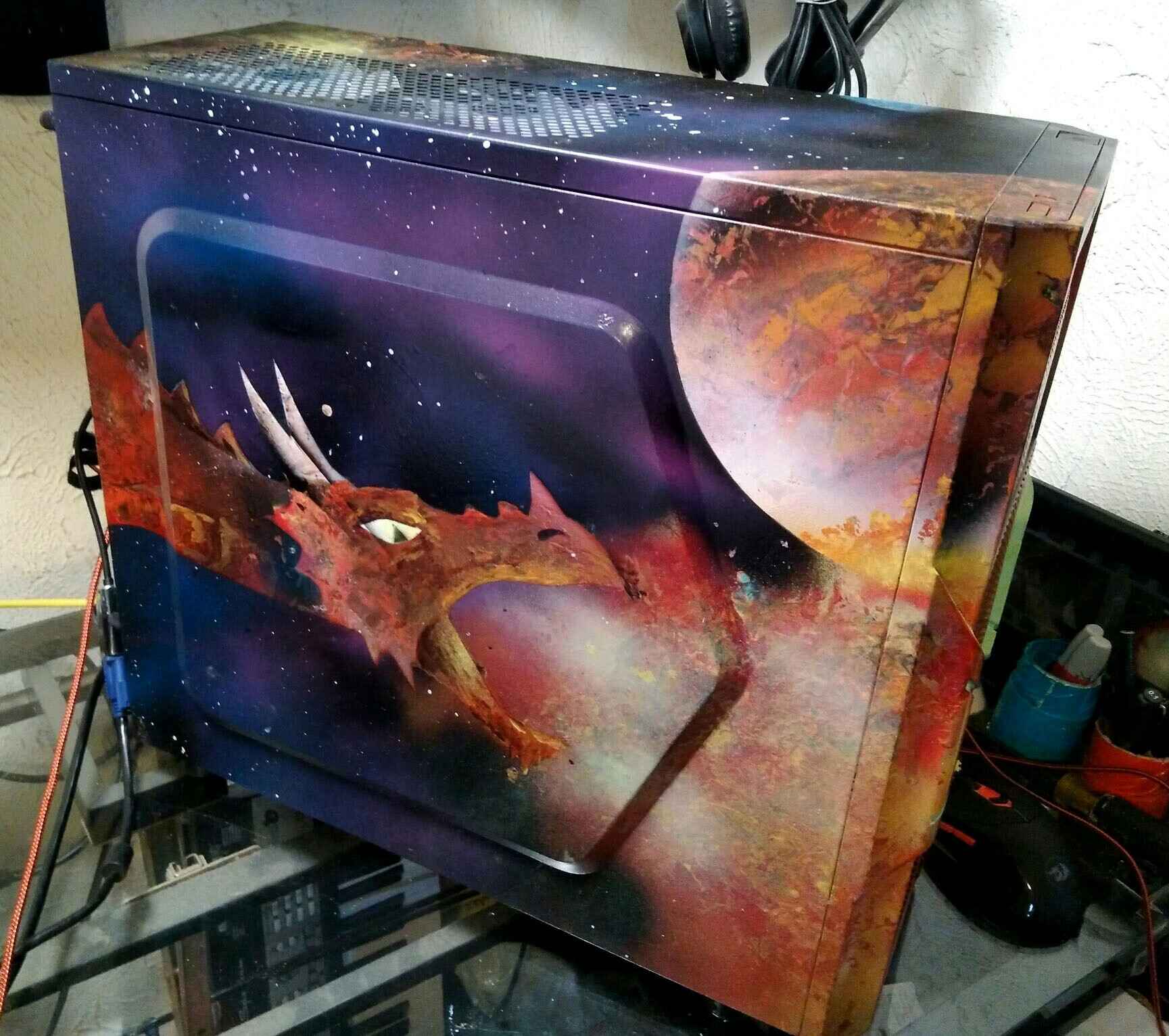Size and Form Factor
When choosing a PC case, one of the first things to consider is the size and form factor. The size of the case determines what components can fit inside and how much space you’ll have for cable management and future upgrades.
There are several standard form factors to choose from, such as ATX, Micro ATX, and Mini-ITX. ATX cases are larger and offer more expansion slots, while Micro ATX and Mini-ITX cases are more compact and suitable for smaller builds.
Consider the dimensions and weight of the case as well. A larger case will provide better airflow and more room to work with, but it may be bulkier and less portable. On the other hand, a smaller case may be more space-efficient, but it might have limited cooling options and fewer expansion possibilities.
Additionally, think about the placement of the case. Will it sit on your desk or under it? If space is limited, a compact case that can be tucked away might be more suitable. However, if you want to showcase your build and have easy access to ports and buttons, a larger, more accessible case with a windowed side panel might be preferable.
Remember to check the compatibility of the case with your motherboard and other components. Ensure that it supports your desired form factor, has enough clearance for your CPU cooler, and can accommodate the length and height of your graphics card.
Ultimately, the size and form factor of the PC case should align with your specific needs, preferences, and available space. Take the time to research and consider these factors to ensure that the case you choose fits your system perfectly.
Cooling and Airflow Options
When selecting a PC case, it’s crucial to consider the cooling and airflow options available. Efficient cooling is essential to prevent overheating and maintain the optimal performance of your components.
Start by checking the number and size of fan mounts in the case. Ideally, there should be fans at the front, rear, and top of the case to facilitate proper airflow. Larger fans tend to be quieter while smaller fans provide focused airflow. Consider the number and type of fans you’ll need based on the components you plan to install.
Another critical aspect is the ventilation system of the case. Look for cases with ample mesh panels or perforations to promote unrestricted airflow. A well-ventilated design helps dissipate heat effectively and prevents any hot spots from forming inside the case.
Some PC cases also come with additional airflow features like dust filters. These filters help prevent dust from accumulating inside your case, which can hinder cooling performance and potentially damage your hardware. Consider a case with easily accessible and removable dust filters for convenient maintenance.
It’s also worth exploring options for water cooling, especially if you have high-end components that generate more heat. Check if the case has enough space for radiators, water pump mounts, and tubing. Look for cases with dedicated cable routing holes and grommets to simplify the installation of water cooling components.
Lastly, consider any additional cooling features the case may offer, such as fan speed controls or built-in fan hubs. These can provide flexibility in managing the cooling performance and noise levels of your system.
Remember, good cooling and airflow are the keys to preserving your system’s longevity and performance. So, take the time to research and choose a PC case that provides excellent cooling options to keep your components running at optimal temperatures.
Design and Aesthetics
When it comes to choosing a PC case, the design and aesthetics play a significant role, as it’s the visual representation of your build. Your PC case should not only serve as a functional enclosure but also reflect your personal style and preferences.
Consider the overall design of the case – whether it’s sleek and minimalistic or bold and futuristic. Think about the color scheme, the presence of LED lighting, and any unusual design elements that catch your eye. Many cases offer customizable lighting options, allowing you to showcase your build with vibrant RGB lighting or keep it subtle with a single color.
Take into account the materials used to construct the case. Common choices include steel, aluminum, and tempered glass. Each material has its own aesthetic appeal and durability factors. Some cases combine materials for a unique look, such as a metal frame with glass side panels for an elegant and modern feel.
Consider the layout and arrangement of the case, as well. Some cases feature a traditional tower design, while others offer a more unconventional form factor. Consider if you prefer a compact and space-saving design or a larger case with additional room for expansion and cooling options.
Furthermore, think about the cable management options provided by the case. A well-designed case should have ample cable routing holes, tie-down points, and space behind the motherboard tray to keep your cables organized and hidden from view. This will enhance the overall clean and professional appearance of your build.
Additionally, consider the accessibility and convenience factors. Look for cases with easily removable panels that allow for effortless installation and maintenance. Check if it offers tool-less drive bays and expansion slots for a hassle-free building experience.
Remember, your PC case is not just a utilitarian component but an expression of your style and personality. Choose a design that resonates with you and complements the overall aesthetics of your setup. Whether it’s clean and minimalist or bold and extravagant, find a case that reflects your individuality and enhances the visual appeal of your build.
Build Quality and Material
When selecting a PC case, it is crucial to consider the build quality and materials used in its construction. A high-quality case ensures durability, stability, and protection for your valuable components.
First and foremost, examine the materials used in the case’s construction. Common choices include steel, aluminum, and plastic. Steel cases offer excellent structural integrity and are more durable, but they can be heavier. Aluminum cases, on the other hand, are lightweight and provide better heat dissipation, but they may be more expensive. Plastic cases are often budget-friendly but may lack the same level of sturdiness and longevity.
Inspect the overall build quality and attention to detail in the case. Look for smooth edges, sturdy panels, and reliable fastening mechanisms. A well-built case will have little to no flex, ensuring that your components are securely held in place and protected from any potential damage.
Furthermore, consider the structural design of the case. Look for features like reinforced corners and thicker panels that enhance the overall rigidity of the case. This is particularly important if you plan to transport your PC or if you have heavy components that could put stress on the case.
Another aspect to consider is the quality of the included accessories and components. Check if the case comes with high-quality screws and standoffs for secure installation. Take note of any additional features such as PSU shrouds, removable dust filters, or modular drive cages that indicate attention to detail and ease of use.
Lastly, consider the manufacturer’s reputation and customer reviews. Look for trusted brands known for their commitment to quality and customer satisfaction. Reading reviews and feedback from other users can provide valuable insights into the build quality and materials used in the case you are considering.
Remember, investing in a PC case with good build quality and reliable materials ensures that your components are well-protected and that your build will stand the test of time. Take the time to research and choose a case that meets your expectations for durability and craftsmanship.
Drive Bays and Storage Options
When choosing a PC case, it’s essential to consider the drive bays and storage options available to accommodate your storage needs. Whether you have multiple hard drives, SSDs, or optical drives, having enough space and convenient access to your storage devices is crucial.
Start by assessing the number and type of drive bays in the case. Traditional cases usually feature 3.5-inch drive bays for hard drives and 5.25-inch bays for optical drives. However, with the rise in popularity of solid-state drives (SSDs), many modern cases offer dedicated 2.5-inch drive bays or SSD mounting points directly behind the motherboard tray.
Consider the number of drive bays you’ll need based on your storage requirements. If you have a large media collection or need extensive storage for work-related files, you may want a case with several 3.5-inch or 2.5-inch drive bays. Alternatively, if you primarily use SSDs and have minimal storage needs, a case with fewer drive bays may be sufficient.
It’s also worth considering the flexibility and modularity of the drive bays. Look for cases that offer removable drive cages or modular configurations. This allows you to adjust the number of drive bays based on your needs and makes installation and cable management easier.
Another consideration is the accessibility and installation method of the drive bays. Check if the case offers tool-less drive bay mechanisms for quick and hassle-free installation. This is especially useful when adding or removing storage devices without the need for additional tools.
Furthermore, think about any additional storage options the case may provide. Some cases offer dedicated SSD brackets or mounting options behind the motherboard tray. Others may have provisions for NVMe M.2 drives on the motherboard itself, eliminating the need for drive bays altogether.
Finally, consider any features that enhance storage performance or convenience. Look for cases with ample cable routing options and space to ensure clean cable management specifically for the storage devices. Additionally, consider cases with vibration-dampening mechanisms to reduce noise and protect your hard drives from excessive vibrations.
Remember, selecting a PC case with appropriate drive bays and storage options is crucial for accommodating your storage needs while providing easy access and efficient installation. Take the time to evaluate your requirements and choose a case that offers the right balance of capacity, flexibility, and convenience for your storage devices.
Expansion Slots and GPU Compatibility
When selecting a PC case, it’s important to consider the expansion slots and GPU compatibility to ensure that your graphics card and other expansion cards can fit comfortably and function optimally within the case.
Start by examining the number of expansion slots available in the case. These slots accommodate various expansion cards such as graphics cards, sound cards, and Wi-Fi cards. Ensure that the case has enough slots to accommodate your desired expansion cards both now and in the future.
Next, check the length and height restrictions for the graphics card. Measure the length of your GPU and compare it against the maximum GPU length supported by the case. Some larger graphics cards may require more space, so make sure there is enough clearance to avoid any fitment issues.
Consider the case’s form factor as well. Different form factors may have specific limitations on GPU length and height. Ensure that your chosen case supports the form factor of your motherboard and doesn’t impede the installation of your graphics card.
Pay attention to the cooling options for the GPU. Look for cases with sufficient cooling features such as front, rear, or top-mounted fans to ensure proper airflow to your graphics card. Adequate cooling is essential to keep your GPU running at optimal temperatures and preventing any potential performance throttling.
Additionally, consider the positioning of PCI-E slots and the arrangement of the motherboard. Some cases offer vertical GPU mounts or riser cables, allowing you to showcase your graphics card in a unique orientation. However, be aware that vertical mounting can affect GPU temperatures and may require additional cooling measures.
Lastly, think about the ease of installation and accessibility for GPU upgrades. Look for cases with tool-less or easily removable expansion slot covers, as well as easy-to-access screws or latches for securing the graphics card. A well-designed case makes it simple to install or swap out GPUs without the need for excessive disassembly.
Remember, selecting a PC case with sufficient expansion slots and GPU compatibility is vital to accommodate your graphics card and other expansion cards, ensuring compatibility and optimal performance. Take the time to research and choose a case that meets your requirements for both current and future upgrades.
Cable Management and Accessibility
When choosing a PC case, it’s essential to consider cable management and accessibility features to ensure a clean and organized build, as well as convenient access to ports and components.
Start by examining the cable routing options provided by the case. Look for cases with ample cable routing holes and dedicated cable management channels. These features make it easier to route and hide cables, reducing clutter and improving airflow within the case.
Consider the presence of rubber grommets or grommeted cable routing holes. These help protect cables from sharp edges and provide a more polished appearance. They also prevent any potential damage or interference with components due to cable movement or strain.
Inspect the space behind the motherboard tray. The more space available, the easier it is to hide cables and achieve a clean look. Look for cases with recessed or bulged areas on the back panel to accommodate cables and improve cable management.
Check if the case has dedicated cable tie-down points or cable management straps. These can be used to secure and organize cables, preventing them from interfering with fans or components. Cases with velcro straps or built-in cable ties offer convenience and flexibility in managing and adjusting cables.
Consider the accessibility of ports and connectors. Look for cases with front or top-mounted I/O panels that provide easy access to USB ports, audio jacks, and other connectors. Some cases even offer additional features like USB Type-C ports or built-in card readers for added convenience.
Furthermore, evaluate the accessibility of key components such as the motherboard, CPU cooler, and storage drives. Look for removable storage cages or tool-less installation mechanisms that simplify the installation and removal of drives. Additionally, consider cases with removable or hinged side panels for easy access to the internals of your system.
Remember to account for future upgrades or maintenance. Opt for a case with ample space for additional cables and components that may be added later. Having extra space will make it easier to accommodate larger CPU coolers, additional storage drives, or expansion cards without compromising cable management.
Ultimately, selecting a PC case with good cable management and accessibility features is crucial for maintaining a clean and organized build, as well as simplifying maintenance and upgrades. Take the time to research and choose a case that offers sufficient cable routing options, tie-down points, and easy access to ports and components for a hassle-free building experience.
Front I/O and Connectivity Options
When choosing a PC case, it’s important to consider the front I/O panel and connectivity options, as they determine the accessibility and compatibility of various devices and peripherals.
Start by inspecting the front I/O panel of the case. Look for cases with a range of connectivity options, including USB ports, audio jacks, and power/reset buttons. The number and type of USB ports are particularly important, so ensure that the case offers enough USB ports to accommodate your devices and peripherals.
Consider the availability of USB 3.0 and USB Type-C ports. USB 3.0 ports provide faster data transfer speeds, while USB Type-C ports offer increased versatility and compatibility with the latest devices. Having these options will future-proof your case and ensure compatibility with a wide range of devices.
Evaluate other connectivity options such as audio jacks for headphones and microphones. Look for cases that offer separate headphone and microphone jacks, or even cases with front-mounted audio control panels for convenient access to volume and audio settings.
Check for additional front I/O features like built-in card readers or fan controllers. Built-in card readers allow for easy transfer of data from memory cards, while fan controllers enable manual control over fan speeds for improved cooling performance and reduced noise levels.
Furthermore, consider the location and design of the front I/O panel. Look for cases that place the I/O panel on the top or front of the case for easy access. Some cases even feature a recessed or angled design to improve ergonomics and prevent accidental damage to connected devices.
Take into account the compatibility of the front I/O ports with your motherboard. Ensure that the case’s front panel connectors are compatible with the headers on your motherboard. For example, make sure that the USB connectors on the case match the USB headers on your motherboard for seamless connectivity.
Remember to consider the convenience and compatibility of the front I/O panel and connectivity options to ensure that your devices and peripherals can be easily connected and accessed. Take the time to research and choose a case that offers the right combination of connectivity options to meet your needs and preferences.
Noise Dampening Features
When selecting a PC case, it’s important to consider the noise dampening features to create a quiet and pleasant computing experience. Noise from fans, vibrating components, and spinning hard drives can be distracting and disrupt the overall enjoyment of your system.
One of the key noise dampening features to look for in a case is sound-insulating materials. These materials, such as foam or rubber padding, are strategically placed inside the case to absorb and reduce noise generated by the components. Look for cases that have sound-insulating panels on the side panels, top, and front of the case.
Consider the placement and quality of the case fans. Some cases come with pre-installed fans that are specifically designed for low-noise operation. Look for fans that have a high Airflow-to-Noise ratio, meaning they provide effective cooling while producing minimal noise. Additionally, cases with fan mounts that accommodate larger, slower-spinning fans can help to minimize noise levels.
Another element to consider is the hard drive mounting system. Traditional hard drives can generate audible noise when they are operating. Look for cases that have dampening features like rubber grommets or brackets to effectively absorb vibration and reduce noise from the hard drives.
Check for additional noise dampening features such as fan filters. These filters not only help to keep dust out of your system but can also act as a barrier to muffle noise produced by the fans. Removable dust filters also make it easier to clean the case and maintain optimal airflow and cooling performance.
Consider the layout and design of the case. Cases with well-thought-out cable management options, such as hidden cable routing channels or dedicated cable compartments, can help minimize clutter and improve airflow, thus reducing noise caused by restricted airflow or vibrating cables.
Finally, consider the overall build quality of the case. Solid construction and robust materials can help to dampen noise and prevent the case from resonating or vibrating excessively. Cases with thicker panels and reinforced corners tend to provide better noise isolation.
Remember, investing in a PC case with noise dampening features can significantly reduce the overall noise levels of your system, providing a more peaceful and enjoyable computing experience. Take the time to research and choose a case that offers effective noise dampening options to create a quiet and tranquil environment for your PC.
Price and Value for Money
When considering a PC case, it’s important to assess the price and overall value for money. While you want to stay within your budget, you also want to ensure that the case provides the necessary features and quality for your needs.
Start by establishing your budget for the PC case. Determine how much you are willing to spend and what features are essential to you. It’s crucial to strike a balance between cost and quality, ensuring that you get the best value for your money.
Research the prices of different PC cases and compare them to their features and build quality. Sometimes, spending a little extra money on a higher-quality case can lead to better long-term satisfaction and durability.
Consider the specific features you require. Are there any specific form factors, cooling options, or connectivity features that you prioritize? Evaluate the price of the case in relation to the features it offers and determine if it aligns with your needs.
Take into account the reputation of the manufacturer. Certain brands are known for producing high-quality cases that offer good value for money. Reading reviews and gathering feedback from other users can help you assess the overall value and reliability of a particular case.
Consider the potential for future upgrades. If you anticipate needing additional space for more storage drives or expansion cards, investing in a slightly higher-priced case with room for growth may be a wise decision.
Think about any additional factors that impact the value for money. For example, does the case come with a warranty? Does it include any extra accessories or features that enhance its overall value? Assess these factors when considering the price of the case.
Ultimately, the goal is to choose a PC case that provides a good balance between price and value for money. Consider your budget, desired features, and long-term needs to determine which case offers the best value for your specific requirements.