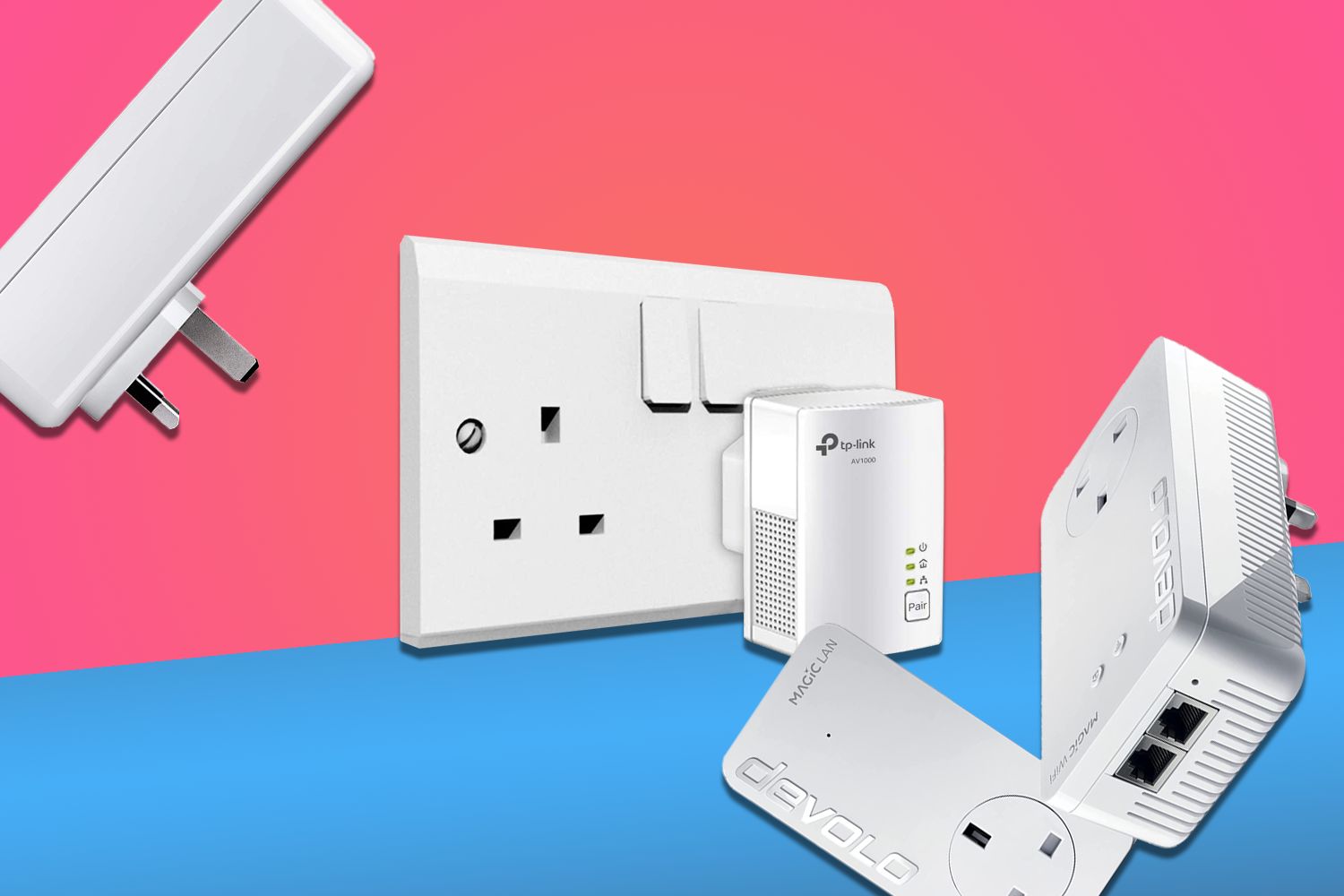Introduction
Having access to a reliable internet connection is crucial in today’s digital age. However, not all locations or devices have Ethernet outlets readily available. Whether you’re in a coffee shop, a hotel room, or even at home with limited networking options, it can be frustrating when you need a wired connection and there’s no Ethernet outlet in sight.
But fear not! There are several alternative solutions that can help you stay connected and get your work done without an Ethernet outlet. In this article, we will explore some of the options available to you when you find yourself in this situation.
Before we delve into the solutions, it’s important to understand why having an Ethernet connection can be beneficial. While Wi-Fi networks have become increasingly popular, an Ethernet connection offers several advantages, such as faster and more stable internet speeds, lower latency, and enhanced security. So, if you’re looking for a reliable and secure connection, having access to an Ethernet outlet is a definite advantage.
However, if you’re faced with a situation where an Ethernet outlet is not available, don’t worry. There are alternative methods that can still provide you with a reliable and fast internet connection. Let’s explore these options in more detail, so you can stay connected no matter where you are.
Check for a Nearby Ethernet Outlet
If you’re in a location such as a hotel room, co-working space, or office, the first step is to check for a nearby Ethernet outlet. Look around the room and see if there’s a wall jack or a networking port available. These outlets are typically marked with an Ethernet symbol or labeled as “LAN” or “Wired.”
If you spot an Ethernet outlet, you’re in luck! Simply connect your computer or device to the outlet using an Ethernet cable. Make sure the other end of the cable is connected to your device’s Ethernet port. Once connected, you should have a stable and faster internet connection compared to Wi-Fi.
While not all locations may have Ethernet outlets accessible to guests, it’s worth checking with the staff or asking if they can provide a wired connection. In some cases, hotels or co-working spaces may provide Ethernet cables upon request.
Remember, checking for a nearby Ethernet outlet is the easiest solution when you need a reliable and fast internet connection. It’s always worth exploring this option first, as it can save you from relying on other alternatives.
Set Up a Wi-Fi Network
If you don’t have access to an Ethernet outlet, setting up a Wi-Fi network is a great alternative. Most devices, such as laptops, smartphones, and tablets, come with built-in Wi-Fi capabilities, allowing you to connect to wireless networks.
To set up a Wi-Fi network, you’ll need a wireless router or access point. If you’re at home or in an office, there’s a chance that you already have a Wi-Fi network set up. In this case, simply connect to your existing network by selecting it from the list of available networks on your device.
If you’re in a public place, like a cafe or library, there’s a high possibility that they offer free Wi-Fi. Check with the staff or look for any signs indicating the availability of Wi-Fi. Once you find the network, select it on your device and enter any required credentials, such as a password, to connect.
In some instances, you may encounter networks that require you to sign in or accept terms and conditions before accessing the internet. Follow the necessary steps provided and make sure to comply with any restrictions or usage guidelines given by the network provider.
If you’re in a location without any accessible Wi-Fi networks, consider using a personal mobile hotspot. Most smartphones have this feature, allowing you to use your cellular data to create a Wi-Fi network. Enable the hotspot feature in your device settings and connect your other devices to it, just like you would connect to any other Wi-Fi network.
Setting up a Wi-Fi network provides you with the convenience and mobility of connecting to the internet without the need for a physical Ethernet outlet. Keep in mind that Wi-Fi may not always offer the same high-speed and stable connection as an Ethernet connection, but it remains a viable option for staying connected when an Ethernet outlet is not available.
Use a Powerline Adapter
If you’re in a location where Wi-Fi signals are weak or unreliable, or if you prefer a wired connection for better stability and speed, a powerline adapter can be a viable solution. A powerline adapter utilizes your existing electrical wiring to transmit data signals, effectively turning any power outlet into an Ethernet connection.
To use a powerline adapter, you’ll need a set consisting of at least two adapters. One adapter needs to be connected to the router or modem via an Ethernet cable and plugged into a power outlet nearby. The other adapter should be plugged into a power outlet near your device, and you can connect your device to it using another Ethernet cable.
Once connected, the two adapters will communicate with each other through the electrical wiring in your building, creating a network connection. This allows you to enjoy a stable and fast wired connection without the need for a direct Ethernet outlet.
It’s important to note that the effectiveness of the powerline adapter may vary depending on the quality and age of your electrical wiring. Older buildings or locations with electrical interference may experience reduced performance. However, in most cases, powerline adapters provide a reliable and convenient method to establish a wired connection when an Ethernet outlet is not available.
Powerline adapters are available in various speeds and features, so choose one that suits your needs and budget. Some powerline adapters also offer Wi-Fi capabilities, allowing you to extend the Wi-Fi range in your location.
By using a powerline adapter, you can enjoy the benefits of a wired connection without the need for a nearby Ethernet outlet. It’s a practical solution that can enhance your internet experience, especially in areas where Wi-Fi signals may be limited or unreliable.
Use a Wi-Fi Range Extender
If you’re experiencing weak or spotty Wi-Fi signals in an area where you don’t have access to an Ethernet outlet, using a Wi-Fi range extender can help improve your wireless connectivity. A Wi-Fi range extender, also known as a repeater or booster, amplifies and extends the range of your existing Wi-Fi network.
To set up a Wi-Fi range extender, you’ll need to place it within the range of your existing Wi-Fi network. Find a suitable location where the extender can receive a strong Wi-Fi signal from your router. This can be halfway between the router and the area with poor Wi-Fi coverage.
Once you’ve found the ideal spot, plug in the Wi-Fi range extender and follow the manufacturer’s instructions for configuration. Typically, you’ll need to connect to the extender’s network through your device’s Wi-Fi settings. Then, you’ll be prompted to enter the network name and password for your existing Wi-Fi network.
After completing the setup, the Wi-Fi range extender will retransmit your existing Wi-Fi signals, effectively expanding the coverage area. This allows you to have a stronger and more reliable Wi-Fi connection in areas where the original signal was weak or nonexistent.
It’s important to note that while a Wi-Fi range extender can improve Wi-Fi coverage, it may also decrease the overall network speed compared to being in close proximity to the router. The extender works by repeating the signal, which introduces some latency and potential signal degradation. However, the convenience of having a broader Wi-Fi coverage area outweighs these limitations for most users.
Wi-Fi range extenders come in various models, offering different features and capabilities. Some advanced models may support dual-band Wi-Fi, allowing you to extend both the 2.4 GHz and 5 GHz networks simultaneously. This can provide even better coverage and performance in your location.
By using a Wi-Fi range extender, you can extend the range of your Wi-Fi network and improve the connectivity in areas with weak signals. It’s a simple and cost-effective solution for staying connected when you don’t have access to an Ethernet outlet.
Consider Using Mobile Data
When you don’t have access to an Ethernet outlet or a reliable Wi-Fi network, using your mobile data can be a viable option to stay connected to the internet. Most mobile devices, such as smartphones and tablets, have built-in cellular connectivity, allowing you to access the internet using your mobile data plan.
Before using your mobile data, make sure you have a sufficient data allowance and a stable cellular connection. Check your data plan details and ensure that you won’t exceed any data limits or incur additional charges. It’s also recommended to check the coverage and signal strength of your network provider in your current location.
To connect to the internet using mobile data, simply enable the mobile data feature on your device through the settings menu. This will allow your device to use the cellular network to access the internet. Depending on your device, you may also have the option to set up a personal hotspot, which allows you to share your mobile data connection with other devices via Wi-Fi.
Using mobile data offers the advantage of portability, allowing you to stay connected even when you’re on the go. However, keep in mind that the speed and reliability of your mobile data connection may vary depending on factors such as network coverage and congestion.
It’s important to be mindful of your data usage when relying on mobile data, especially if you have a limited data plan. Avoid excessive data-intensive activities like streaming videos or downloading large files unless necessary. Consider utilizing data-saving features on your devices and restrict background data usage to conserve your data allowance.
Using mobile data can be a temporary solution when you don’t have access to an Ethernet outlet or a reliable Wi-Fi network. It enables you to stay connected and perform essential online tasks, but it’s always recommended to seek a more stable and cost-effective internet connection whenever possible.
Tether Your Mobile Device
If you find yourself without an Ethernet outlet or a reliable Wi-Fi network, tethering your mobile device can be a convenient option to get online. Tethering allows you to share your mobile data connection with other devices, effectively turning your smartphone or tablet into a portable Wi-Fi hotspot.
To tether your mobile device, you’ll need to enable the hotspot feature. This functionality is usually found in the settings menu of your device. Once enabled, you can configure the hotspot settings, including the network name (SSID) and password.
After setting up the hotspot, other devices can connect to it by searching for available Wi-Fi networks and selecting yours. They’ll be prompted to enter the password you set, and once connected, they can access the internet using your mobile data.
It’s important to note that tethering your mobile device consumes data from your plan, so make sure you have a sufficient data allowance and avoid excessive data usage. Some network providers may have specific restrictions or additional charges for tethering, so it’s recommended to check your plan details beforehand.
Keep in mind that using your mobile device as a hotspot can drain your battery faster, especially if multiple devices are connected and actively using the internet. It’s a good idea to have your device connected to a reliable power source or keep a portable power bank on hand to ensure uninterrupted connectivity.
Tethering your mobile device provides a flexible solution for accessing the internet when no other connectivity options are available. It allows you to leverage your mobile data plan and stay connected with your other devices, such as laptops or tablets, by creating a personal Wi-Fi hotspot.
However, be aware that tethering relies on the strength and stability of your mobile data connection. If you’re in an area with poor cellular coverage or limited network bandwidth, the reliability and speed of your internet connection may be affected.
Overall, tethering your mobile device can be a convenient temporary solution to get online when there is no Ethernet outlet or reliable Wi-Fi network accessible. It provides flexibility and mobility, allowing you to stay connected on the go.
Use a USB Ethernet Adapter
If you don’t have an Ethernet outlet but still need a wired connection, using a USB Ethernet adapter can be a handy solution. A USB Ethernet adapter allows you to connect your device, such as a laptop or desktop computer, to the internet using an Ethernet cable through a USB port.
To use a USB Ethernet adapter, you’ll need to plug it into an available USB port on your device. Once connected, your device should automatically recognize the adapter and install any necessary drivers. In some cases, you may need to manually install the drivers provided by the adapter manufacturer.
After the adapter is successfully installed, simply connect one end of an Ethernet cable to the adapter’s Ethernet port and the other end to a router, modem, or network jack with an active internet connection. This establishes a wired connection between your device and the network, providing a stable and fast internet connection.
Using a USB Ethernet adapter is particularly useful for devices that do not have built-in Ethernet ports, such as thin and lightweight laptops or tablets. It allows you to enjoy the benefits of a wired connection without sacrificing the portability of your device.
Furthermore, a USB Ethernet adapter also provides a reliable solution when the Wi-Fi signals in your area are weak or unreliable. It ensures a stable and secure connection, making it ideal for tasks that require a consistent and fast internet connection, such as online gaming or transferring large files.
When choosing a USB Ethernet adapter, ensure that it is compatible with your device’s operating system (e.g., Windows, macOS, Linux) and supports the required network speeds (e.g., 10/100 Mbps, Gigabit Ethernet). Some adapters may offer additional features, such as Power over Ethernet (PoE) support or multiple ports for connecting multiple devices.
Using a USB Ethernet adapter allows you to connect to the internet via a wired connection even when there is no available Ethernet outlet. It offers convenience, reliability, and high-speed connectivity, making it an excellent alternative when Wi-Fi is not sufficient or available.
Consider Other Alternatives
If you don’t have access to an Ethernet outlet and the previously mentioned solutions aren’t feasible or suitable for your situation, there are still a few more alternatives worth considering:
1. Public Wi-Fi: Look for nearby public places like cafes, libraries, or shopping centers that offer free Wi-Fi access. Keep in mind that public Wi-Fi networks may have limitations, slower speeds, or require you to agree to terms and conditions before connecting.
2. Satellite Internet: If you’re in a remote location with limited or no access to traditional internet connections, satellite internet can be an option. Satellite internet providers offer connectivity through satellites in space, allowing you to access the internet from almost anywhere. However, it may have higher latency and limited data allowances.
3. Mobile Broadband Dongle: A mobile broadband dongle, also known as a USB modem, allows you to connect to the internet using a SIM card and cellular network. This portable device provides internet access similar to a smartphone, but specifically designed for laptops or devices without built-in cellular connectivity.
4. Public Ethernet Ports: Some public places, such as airports or co-working spaces, may provide Ethernet ports specifically for visitors to use. Inquire with staff or check for any available Ethernet ports in these locations to access a reliable and fast connection.
5. Wireless Internet Service Providers (WISPs): In rural or remote areas where traditional internet services are limited, WISPs offer wireless-based internet connections. These providers utilize antennas or towers to transmit and receive signals, providing internet access in areas where other options may be scarce.
6. Smartphone USB Tethering: If you have a smartphone with a data plan, you can connect it to your device using a USB cable and enable USB tethering. This allows your smartphone to act as a modem, using its cellular data connection to provide internet access to your device.
Each alternative comes with its own advantages and considerations, such as availability, costs, and speed. It’s important to evaluate which option aligns with your needs and circumstances to ensure a reliable and convenient internet connection.
Remember, in situations where Ethernet outlets are not accessible, exploring these alternatives can help you stay connected and productive, regardless of your location.