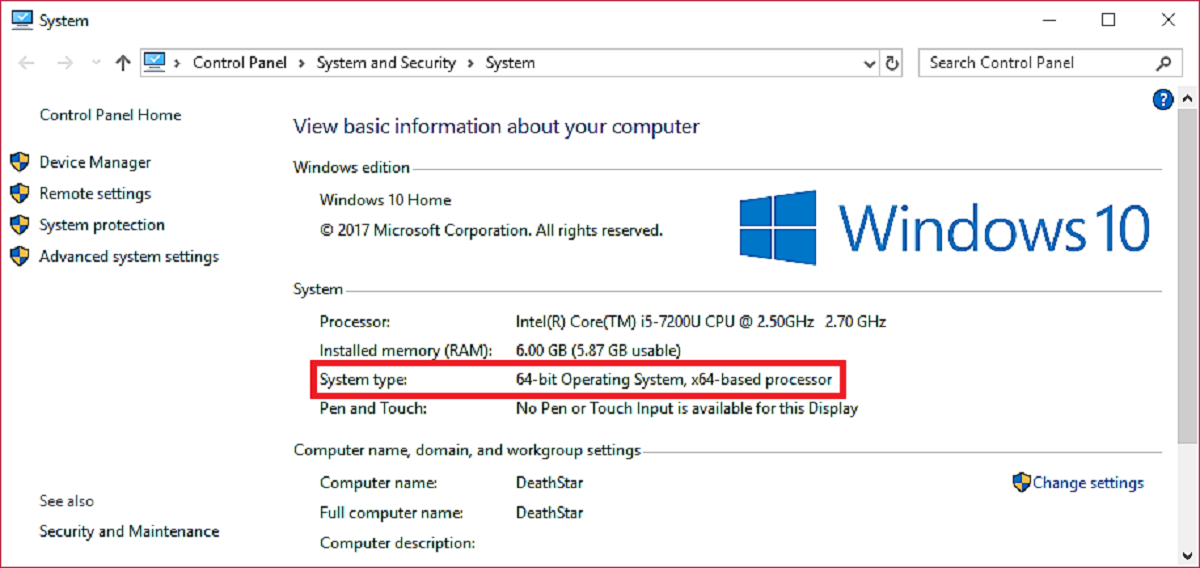Introduction
When it comes to upgrading your PC’s performance, one component that can deliver a significant boost is RAM, or Random Access Memory. RAM plays a crucial role in the speed and efficiency of your computer’s operations, allowing you to run more applications simultaneously and handle larger data sets. However, not all RAM is compatible with every PC, and choosing the right RAM for your system can be a daunting task.
In this article, we will guide you through the process of determining what RAM is compatible with your PC. We will discuss various factors such as RAM types, motherboard compatibility, RAM capacity, speed, voltage, the number of RAM slots, maximum memory support, dual-channel memory, ECC memory, and overclocking RAM. By understanding these factors, you will be equipped with the knowledge to make an informed decision when it comes to upgrading your computer’s RAM.
Before we dive into the technical details, it’s essential to understand the basics of RAM. RAM is a hardware component that provides temporary storage for data that your computer needs to access quickly. When you open an application or a file, the data is loaded onto the RAM to facilitate faster access. The more RAM your computer has, the more data it can store, resulting in smoother multitasking and faster response times.
Now that we’ve covered the basics, let’s explore the different factors you need to consider when determining RAM compatibility with your PC. By the end of this article, you will have a clear understanding of what RAM specifications to look for and how to ensure a smooth upgrade process.
RAM Types
Before you dive into choosing the right RAM for your PC, it’s essential to familiarize yourself with the different RAM types available in the market. The two most common types are DDR (Double Data Rate) and DDR4 (Double Data Rate 4), with DDR4 being the latest and most widely used.
DDR4 RAM offers significant improvements in terms of speed, efficiency, and capacity compared to its predecessors. It operates at a higher clock speed, resulting in faster data transfer rates and improved overall performance for your computer.
However, it’s essential to ensure that your motherboard supports DDR4 RAM if you plan to upgrade to this type. Older motherboards may only be compatible with DDR3 or DDR2 RAM, so be sure to check the specifications of your motherboard before making any purchasing decisions.
Another consideration is the form factor of the RAM modules. The most common form factor is DIMM (Dual In-Line Memory Module), which is used in desktop computers. However, for laptops and compact systems, you may come across SODIMM (Small Outline Dual In-Line Memory Module) RAM, which is smaller in size but offers similar performance.
It’s worth noting that while DDR4 is currently the standard, DDR5 RAM is on the horizon and is expected to bring even faster speeds and improved efficiency. If you’re planning a future-proof upgrade, it may be worth considering a motherboard that supports DDR5 RAM, although it’s important to keep in mind that DDR5 is not yet widely available and may come at a higher price point.
Now that you have an understanding of the different RAM types, it’s time to consider the compatibility of your motherboard with the selected RAM. Let’s move on to the next section to explore this aspect in more detail.
Motherboard Compatibility
When it comes to determining the compatibility of RAM with your PC, one of the most crucial factors to consider is the compatibility with your motherboard. The motherboard serves as the backbone of your computer, connecting all the components together, including the RAM modules.
Each motherboard has a specific set of RAM slots and supports a particular type and generation of RAM. It’s essential to check the motherboard’s specifications to ensure that it is compatible with the RAM you plan to purchase.
The first step in determining motherboard compatibility is to identify the type of RAM supported. As mentioned earlier, the most common type currently is DDR4. However, some older motherboards may only support DDR3 or earlier generations. It’s vital to check the motherboard’s documentation or manufacturer’s website to confirm the supported RAM types.
In addition to the RAM type, you also need to consider the generation of the RAM. For example, DDR4 RAM comes in different speeds, such as DDR4-2400, DDR4-3200, etc. These speeds indicate the maximum data transfer rate of the RAM. To ensure compatibility, check the motherboard specifications for the supported RAM speed.
Another crucial aspect of motherboard compatibility is the number of RAM slots available. Most motherboards today have four RAM slots, but some compact or budget-oriented motherboards may have only two. It’s essential to determine the number of RAM slots and consider your future expansion plans. If you plan to utilize all the slots, make sure the motherboard has enough capacity to support your desired total RAM capacity.
Furthermore, some motherboards support advanced features like dual-channel memory. Dual-channel memory allows for increased memory bandwidth by utilizing two or more RAM modules in parallel. If your motherboard supports this feature, it’s recommended to install RAM modules in pairs to take advantage of the improved performance.
Lastly, it’s important to ensure that the voltage requirements of the RAM modules match the motherboard’s capabilities. Some RAM modules require higher voltage levels, known as high voltage (HV) modules, while others operate at standard voltage (SV) levels. Check the motherboard’s documentation to ensure compatibility with the specific voltage requirements of the RAM modules.
By confirming motherboard compatibility with your chosen RAM type, generation, capacity, and voltage, you can ensure a seamless integration of the RAM into your system. In the next section, we will discuss RAM capacity and how much RAM your PC can support.
RAM Capacity
When considering RAM compatibility for your PC, another important factor to take into account is the capacity of the RAM modules. RAM capacity refers to the amount of memory that the module can store and directly affects your computer’s ability to handle multiple tasks simultaneously and process data efficiently.
The capacity of RAM modules is typically measured in gigabytes (GB). The most common capacities available in the market include 4GB, 8GB, 16GB, and 32GB, with higher capacities also available for specialized applications or high-end systems.
When determining the RAM capacity suitable for your PC, you need to consider your specific computing needs and the nature of the tasks you typically perform. For basic tasks like web browsing, document editing, or multimedia consumption, 4GB or 8GB of RAM may be sufficient.
However, if you engage in more demanding activities such as video editing, 3D rendering, gaming, or running virtual machines, you will likely benefit from higher RAM capacities. In these scenarios, 16GB or even 32GB of RAM can help optimize performance and ensure smooth multitasking.
It’s important to note that the RAM capacity your PC can support is determined by both your operating system and motherboard. Older operating systems, such as 32-bit versions of Windows, have limitations on the maximum amount of RAM they can recognize. To fully utilize higher RAM capacities, make sure you have a 64-bit version of the operating system installed.
Additionally, the maximum RAM capacity supported by your motherboard should be considered. Motherboards have specific limitations in terms of the total amount of RAM they can handle. This information can be found in the motherboard’s documentation or on the manufacturer’s website.
It’s worth mentioning that some motherboards support dual-channel memory, as we discussed in the previous section. In dual-channel configurations, it’s often recommended to install RAM modules in pairs for optimized performance. Ensure that you check the motherboard’s specifications to understand the impact of dual-channel memory on RAM capacity.
By understanding your computing needs, considering the requirements of your operating system, and checking the limitations of your motherboard, you can determine the appropriate RAM capacity for your PC. In the next section, we will explore the importance of RAM speed and its impact on system performance.
RAM Speed
RAM speed, also referred to as the frequency or clock speed, is an essential factor to consider when assessing RAM compatibility for your PC. The speed of RAM determines how quickly data can be accessed and transferred, impacting the overall performance and responsiveness of your computer.
RAM speed is typically measured in megahertz (MHz) and represents the number of cycles the RAM can perform in a second. The higher the speed, the faster data can be read from or written to the RAM module.
It’s important to note that the RAM speed needs to be compatible with both your motherboard and the CPU. The motherboard and CPU should support the specific RAM speed you intend to use. It’s recommended to consult the documentation or the manufacturer’s website to confirm the supported RAM speed for your components.
When it comes to real-world performance, the impact of RAM speed can vary depending on the nature of the tasks you perform. For typical day-to-day activities like web browsing, document editing, and email, the difference in performance between different RAM speeds may not be significant.
However, for tasks that involve heavier data processing, such as video editing, gaming, or running complex software, RAM speed can play a more noticeable role. Higher RAM speeds can result in faster data transfer and improved system responsiveness during these resource-intensive activities.
It’s important to note that the benefits of higher RAM speeds may only be noticeable when paired with a compatible CPU and when performing tasks that can take advantage of the increased data transfer rates. If you have a budget or mid-range system, prioritizing higher RAM capacities over higher speeds may be a more cost-effective approach.
Furthermore, when deciding on RAM speed, it’s crucial to consider the balance between cost and performance. Higher RAM speeds tend to come with a higher price tag, so it’s essential to assess your needs and determine whether the potential performance gains justify the additional cost.
Ultimately, when considering RAM speed compatibility for your PC, ensure that your motherboard and CPU can support the desired speed. Evaluate the nature of your tasks and consider the trade-off between cost and performance to make an informed decision.
In the next section, we will discuss the importance of RAM voltage and its impact on compatibility and stability.
RAM Voltage
RAM voltage is another important consideration when it comes to ensuring compatibility and stability for your PC’s RAM. RAM modules require a specific voltage to operate optimally, and it’s crucial to ensure that the voltage requirements of the RAM match those supported by your motherboard.
RAM modules usually operate at standard voltage (SV) or low voltage (LV). The standard voltage for DDR4 RAM is generally around 1.2 volts, while low voltage modules can operate at lower voltages, typically around 1.35 volts. It’s important to check the specifications of your RAM modules to determine their voltage requirements.
Most modern motherboards are designed to support both standard and low voltage RAM modules. However, it’s still crucial to verify that your motherboard is compatible with the specific voltage required by your RAM modules. Failure to do so could result in unstable system performance or even damage to your components.
Some high-performance RAM modules, such as those designed for overclocking, may require higher voltages beyond the standard or low voltage ranges. This type of RAM is often labeled as high voltage (HV). If you plan to use high voltage RAM modules, ensure that your motherboard can support the required voltage levels.
When selecting RAM modules with specific voltage requirements, it’s important to note that the voltage setting should be properly configured in the system’s BIOS. Most motherboards automatically detect the correct RAM voltage, but it’s always a good practice to double-check the settings to ensure proper operation.
Carefully considering RAM voltage compatibility is especially crucial when overclocking your system. Overclocking RAM involves running it at higher speeds or adjusting timings beyond the manufacturer’s specifications. In such cases, it’s important to ensure both the motherboard and RAM modules can handle the increased voltage required for stable operation.
By confirming RAM voltage compatibility with your motherboard and ensuring the appropriate BIOS settings, you can ensure the stable and optimized performance of your PC. In the next section, we will discuss the number of RAM slots and the maximum memory your system can support.
Number of RAM Slots
When considering RAM compatibility for your PC, another important factor to take into account is the number of RAM slots available on your motherboard. The number of RAM slots determines the maximum amount of RAM your system can support and can also impact the memory configuration options available to you.
Most desktop motherboards typically have four RAM slots, allowing you to install multiple RAM modules for increased total capacity. However, some compact or budget-oriented motherboards may only have two RAM slots, limiting the maximum memory capacity you can achieve.
When planning your RAM upgrade, consider both your current and future needs. If you need a substantial amount of RAM or anticipate future upgrades, choosing a motherboard with four RAM slots can provide flexibility and room for expansion.
Additionally, the number of RAM slots may affect the memory configuration options available to you. Some processors and motherboards support dual-channel memory, which can provide a performance boost by utilizing two identical RAM modules in parallel. In these cases, having an even number of RAM slots allows you to maximize the benefits of dual-channel memory by installing two modules in pairs.
On the other hand, if you have a motherboard with only two RAM slots, you would need to consider the trade-off between dual-channel memory performance and the total capacity of RAM. In such cases, upgrading to larger-capacity modules may be a better option if dual-channel support is not a primary concern.
When it comes to determining the specific memory configuration options for your motherboard, it’s crucial to consult the motherboard’s documentation or the manufacturer’s website for detailed information. The documentation will provide guidelines on the number of modules to install and the specific slot configuration required to enable dual-channel memory if supported.
By understanding the number of RAM slots available on your motherboard, you can ensure that your chosen RAM modules will be compatible and that you can achieve your desired memory capacity and configuration. In the next section, we will explore the maximum memory supported by your motherboard.
Maximum Memory Supported
When considering RAM compatibility for your PC, it’s crucial to determine the maximum memory supported by your motherboard. The maximum memory refers to the upper limit of RAM capacity that your motherboard can handle, and exceeding this limit may result in system instability or failure to recognize the additional memory.
The maximum memory supported by a motherboard can vary depending on various factors, including the chipset, BIOS, and the specific model. It’s essential to consult the motherboard’s documentation or the manufacturer’s website for accurate information regarding the maximum memory capacity.
Most modern motherboards typically support a maximum memory capacity ranging from 16GB to 128GB or even higher. However, it’s important to note that the maximum memory supported can also be influenced by the operating system you are using.
For instance, 32-bit operating systems have a limitation on the maximum amount of RAM they can utilize, usually around 4GB or 8GB. To fully utilize higher memory capacities, it’s recommended to install a 64-bit version of the operating system. This ensures the operating system can recognize and utilize the full capacity of the RAM installed.
In addition to the maximum memory capacity, it’s crucial to consider the memory configuration supported by your motherboard. Some motherboards have specific memory slot configurations or limitations, such as requiring specific slot populations or supporting different capacities per slot.
For example, a motherboard may support a maximum memory capacity of 64GB but require specific modules to be installed in specific slots or support a higher capacity per slot when using specific memory types. Understanding these requirements ensures that you can properly install and configure your RAM modules for optimal performance and compatibility.
It’s worth mentioning that when determining the maximum memory supported, also consider any potential BIOS or firmware updates available for your motherboard. In some cases, updated BIOS versions may offer improved stability and support for higher memory capacities.
By accurately determining the maximum memory supported by your motherboard and ensuring compatibility with your desired RAM capacity, you can ensure stable and efficient performance for your PC. In the next section, we will explore the concept of dual-channel memory and its benefits.
Dual Channel Memory
Dual channel memory is a feature supported by many motherboards and processors that can provide a performance boost by utilizing two identical RAM modules in parallel. Rather than accessing memory through a single channel, dual channel memory allows for simultaneous data transfer and increased memory bandwidth.
To take advantage of dual channel memory, you must install two identical RAM modules in the correct slots on your motherboard. The motherboard’s documentation or the manufacturer’s website will provide specific instructions on which slots to populate for dual channel mode. Typically, the slots are color-coded or labeled to indicate the correct configuration.
When dual channel memory is enabled, the memory controller can access data from both modules simultaneously, resulting in improved memory access times and better overall system performance. This can be particularly beneficial for tasks that require large amounts of data to be transferred to and from the RAM, such as gaming, video editing, or running virtual machines.
It’s important to note that for dual channel memory to function optimally, both RAM modules must have the same capacity, speed, and timings. Mismatched modules can result in compatibility issues or reduced performance.
It’s worth mentioning that the capacity of the RAM modules used in dual channel mode may affect the total available memory. For example, if you have two 8GB RAM modules in dual channel mode, your system will have 16GB of usable memory. If you intend to increase the total memory capacity, it’s important to ensure that the motherboard supports the desired capacity in dual channel mode.
Keep in mind that not all memory configurations are suitable for dual channel mode. If you have a single RAM module or mismatched modules, your system will revert to single-channel mode, which may result in reduced memory performance.
When considering RAM compatibility, it’s important to assess whether your motherboard and processor support dual channel memory. Most modern motherboards and processors include this feature, but it’s recommended to consult the documentation or the manufacturer’s website to confirm compatibility.
In summary, dual channel memory is a feature that can significantly enhance memory performance by utilizing two identical RAM modules in parallel. By ensuring proper configuration and compatibility, you can maximize memory bandwidth and enjoy improved system responsiveness for your PC.
ECC Memory
Error-Correcting Code (ECC) memory is a specialized type of RAM that includes additional error detection and correction capabilities. ECC memory is commonly used in enterprise-level servers, workstations, and mission-critical systems where data integrity is of utmost importance.
The primary function of ECC memory is to detect and correct single-bit errors that can occur during memory operations. These errors, although relatively rare, can occur due to various factors such as cosmic rays, electromagnetic interference, or other electrical disturbances. ECC memory can detect these errors and correct them on the fly, ensuring the accuracy and reliability of the data being processed.
Compared to non-ECC memory, ECC memory typically has additional memory chips known as parity bits, which store additional information used for error detection and correction. These parity bits allow the memory controller to compare the data in the RAM with the stored parity information and identify and correct any errors that may have occurred.
While ECC memory is highly beneficial for critical applications where data integrity is crucial, it’s worth noting that ECC memory may not be supported on all motherboards and processors. ECC support is often limited to specific workstation or server-grade hardware, and consumer-grade motherboards may lack ECC support altogether.
If your system requires ECC memory, it’s essential to carefully review the specifications and compatibility information provided by the motherboard and processor manufacturers. Consult the documentation or the manufacturer’s website to determine if ECC memory is supported and which specific modules are compatible.
It’s important to mention that using ECC memory typically comes with a higher cost compared to non-ECC memory modules. The additional complexity and error correction capabilities incur additional manufacturing costs, making ECC memory more expensive. Therefore, it’s essential to evaluate your specific needs and the importance of data integrity before considering ECC memory for your system.
In summary, ECC memory is a specialized type of RAM that provides additional error detection and correction capabilities. It is commonly used in enterprise-level systems and offers enhanced data integrity. However, ECC memory may not be supported on all consumer-grade motherboards and processors, so it’s crucial to ensure compatibility before considering its use.
Overclocking RAM
Overclocking RAM refers to the practice of running RAM modules at speeds higher than their default or advertised specifications. By increasing the clock speed, you can achieve faster data transfer rates and potentially improve overall system performance. However, overclocking RAM comes with both advantages and considerations that need to be taken into account.
Before attempting to overclock your RAM, it’s important to ensure that your motherboard and RAM modules are capable of handling increased speeds. Not all RAM modules are designed to be overclocked, and not all motherboards provide the necessary BIOS options to adjust RAM speeds.
When overclocking RAM, you will typically need to access the BIOS settings to adjust the clock speed, timings, and voltage. It’s important to note that overclocking can void warranties and potentially cause system instability or data corruption if not done correctly or with incompatible components.
One of the main benefits of overclocking RAM is the potential improvement in system performance. By pushing the RAM beyond its default settings, you can achieve faster data transfer rates and reduce latency, resulting in quicker application load times, smoother multitasking, and improved overall responsiveness.
However, the actual performance gains from overclocking RAM may vary depending on the specific tasks and applications you use. Certain applications, such as those that heavily rely on memory bandwidth or involve large data transfers, may benefit more from overclocked RAM.
During the overclocking process, it’s important to keep an eye on the system’s stability. Instability issues may manifest as system crashes, errors, or data corruption. It’s recommended to stress-test the system using tools like Memtest86+ or Prime95 to ensure the stability of the overclocked RAM.
Additionally, it’s crucial to monitor the temperature of your RAM modules and ensure they are within safe limits. Overclocking may increase the heat generated by the RAM, potentially impacting stability and longevity. Adequate cooling solutions, such as proper airflow or RAM heatsinks, can help alleviate temperature concerns.
It’s worth mentioning that the extent to which you can overclock your RAM depends on various factors, including the quality of RAM modules, the capabilities of your motherboard, and the overall system configuration. Experimentation and fine-tuning are often required to find the optimal balance between performance gains and stability.
If you decide to overclock your RAM, it’s essential to approach it with caution and educate yourself on the specific overclocking procedures and precautions. Following proper guidelines and using reliable resources can help you achieve a stable and successful overclocking experience.
In summary, overclocking RAM can potentially provide performance improvements by pushing RAM beyond its default specifications. However, it comes with certain risks, including stability issues and potential data corruption. Proper caution, testing, and monitoring are crucial when engaging in RAM overclocking.
Additional Factors to Consider
While understanding RAM types, compatibility, capacity, speed, voltage, number of RAM slots, dual channel memory, ECC memory, and overclocking are key factors in determining RAM compatibility for your PC, there are a few additional considerations to keep in mind before making your final decision:
Heat Management: Higher capacity or overclocked RAM modules can generate more heat. Ensure that your system has proper airflow and cooling solutions to maintain optimal operating temperatures for the RAM modules.
Timing: RAM timing refers to the latency or delay between commands and responses. While RAM timing can impact performance, it’s worth noting that the difference in real-world scenarios may not always be significant. Focus on other critical factors like capacity, compatibility, and speed before delving into fine-tuning timing settings.
Brand and Quality: Stick to reputable RAM manufacturers that have a proven track record of producing reliable and high-quality products. Investing in well-known brands ensures better compatibility, customer support, and potential longevity of the RAM modules.
Budget: RAM prices can vary significantly depending on capacity, speed, and other features. Determine your budget and prioritize features that align with your needs and usage scenarios. Strike a balance between cost and performance to maximize value for your investment.
Future Upgrade Potential: Consider your future upgrade plans when selecting RAM. Assess how easily you can add more modules or replace existing ones if needed. Keep in mind that technology is constantly evolving, so opting for higher capacity or faster RAM now may help prolong the lifespan of your system before requiring another upgrade.
System Balance: While RAM is an essential component in system performance, it’s important to ensure that your CPU, graphics card, and storage solutions are also appropriately matched. A balanced system will yield the best overall performance rather than relying solely on RAM upgrades.
By taking these additional factors into consideration, you can make a more informed decision about selecting the most suitable RAM for your PC. Always refer to the manufacturer’s documentation and consult reputable sources for specific details regarding your motherboard’s capabilities and compatibility.
Conclusion
Choosing the right RAM for your PC is crucial for optimizing performance and ensuring compatibility. By considering factors such as RAM types, motherboard compatibility, RAM capacity, speed, voltage, number of RAM slots, dual-channel memory, ECC memory, overclocking, and additional considerations, you can make an informed decision that meets your specific needs.
Start by identifying the specific RAM type required by your system, such as DDR4, and ensure compatibility with your motherboard. Determine the maximum RAM capacity supported by your motherboard while considering your current and future needs. Take into account the speed and voltage requirements of the RAM modules and ensure they align with your motherboard’s capabilities.
If you’re interested in maximizing performance, consider the benefits of dual-channel memory and the potential advantages of ECC memory for critical applications. For advanced users, exploring the realm of overclocking RAM can offer opportunities for increased speed and responsiveness, but it requires caution and proper cooling measures.
Don’t overlook additional factors such as heat management, timing, brand reputation, budget, future upgrade potential, and system balance. Taking these into account will help you create a well-balanced system that delivers optimal performance for your specific requirements.
Remember to consult your motherboard’s documentation and manufacturer’s website for specific details on compatibility and limitations. Additionally, choosing reputable RAM manufacturers and reliable sources for information will help ensure the quality and longevity of your RAM modules.
By carefully considering these factors and making an informed decision, you can select the right RAM for your PC and unlock its full potential. With the right RAM configuration, you can experience improved multitasking, faster application load times, and overall smoother computing experience.