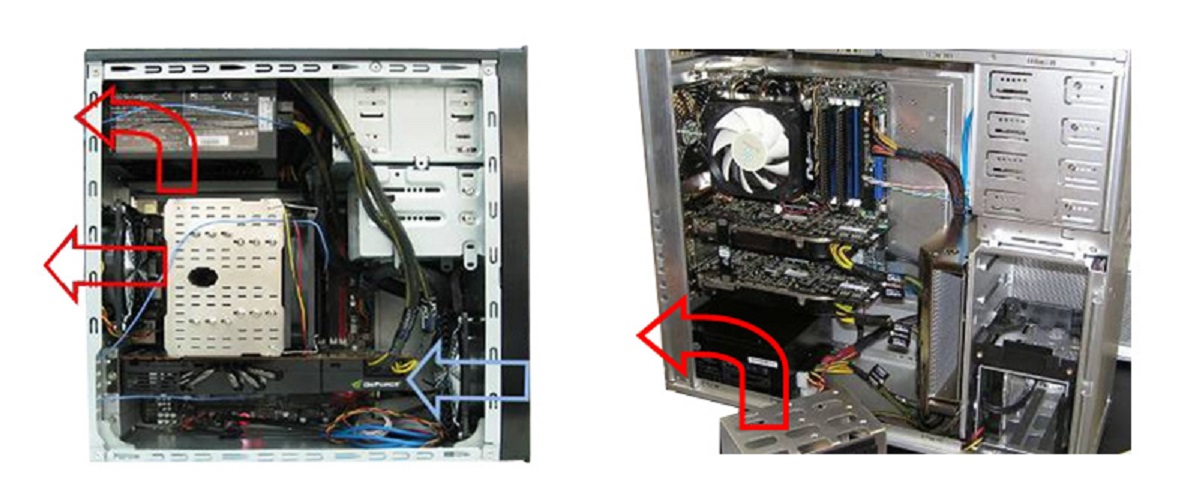Introduction
When it comes to building or upgrading your computer, understanding the different components and cables involved is essential. One crucial aspect is identifying the right power supply unit (PSU) cables for your specific needs. PSU cables are responsible for delivering power from the PSU to various components in your computer, ensuring smooth and reliable operation.
However, with the wide variety of cables and connectors available, it can be confusing to know which ones you actually need. This article aims to demystify PSU cables and provide valuable insights into the different types required for different components.
Whether you are an experienced computer builder or a beginner delving into the world of custom PC builds, knowing the purpose and function of PSU cables is crucial. By understanding their role, you can ensure that your computer components receive the required power and connectivity.
Throughout this article, we will discuss the various types of PSU cables commonly used in computer builds, including power cables, motherboard cables, SATA cables, PCIe cables, CPU cables, and case cables. By exploring each cable type individually, you will gain a comprehensive understanding of their roles and learn which ones are essential for your specific setup.
While it may seem overwhelming at first, choosing the correct PSU cables is important for optimizing your computer’s performance, compatibility, and safety. So, let’s dive into the world of PSU cables and explore the reasons why they are essential for every computer build.
The Basics of PSU Cables
Before delving into the specific types of PSU cables, let’s first understand the basics. PSU cables are designed to connect the power supply unit (PSU) to other components within your computer system. They provide the necessary power and connectivity for your computer to function properly.
PSU cables typically come in two variations: modular and non-modular. Non-modular cables are permanently attached to the power supply unit, while modular cables can be connected or disconnected as needed. Modular cables offer greater flexibility and ease of cable management, allowing you to use only the cables you require for your specific setup.
Each PSU cable is equipped with specific plugs and connectors that are designed to match the corresponding ports on your computer components. It’s essential to ensure that the cables you use are compatible with the devices you are connecting.
In addition to supplying power, PSU cables also carry data signals, allowing your components to communicate with each other. For example, motherboard cables transmit power and data signals to various components, such as the CPU and RAM, ensuring efficient and seamless operation.
When choosing PSU cables, it’s important to consider factors such as wattage, cable length, and connector compatibility. The wattage rating of your PSU determines the amount of power it can deliver to your components, so it’s crucial to choose cables capable of handling the required power load. Additionally, ensuring the cables are of appropriate length is important to maintain proper cable management and airflow within your computer case.
Lastly, it’s vital to check the connector compatibility of your cables. Different components require specific connectors, such as 24-pin ATX connectors, 8-pin EPS connectors for the CPU, or SATA connectors for storage devices. Ensuring the correct connectors are used prevents compatibility issues and ensures a stable and efficient power supply.
Now that we have covered the basics of PSU cables, it’s time to explore the specific types of cables you may need for your computer build. In the following sections, we will delve into power cables, motherboard cables, SATA cables, PCIe cables, CPU cables, and case cables, providing a comprehensive guide to help you navigate the world of PSU cables.
Power Cables
Power cables are the backbone of your computer’s power supply system. They connect your power supply unit (PSU) to the various components that require power to operate. Understanding the different types of power cables is crucial for ensuring proper power delivery and compatibility.
The most common power cable used in computer builds is the 24-pin ATX connector. This cable supplies power to the motherboard and is typically comprised of a 20-pin primary connector and a 4-pin secondary connector. It provides the necessary voltage and current to support the motherboard’s operation.
In addition to the 24-pin ATX connector, there are other power cables that may be required depending on your computer’s components. For example, the 8-pin EPS connector is used to supply power to the CPU. It ensures a stable power supply to the processor, enabling it to perform at its optimal level.
Other power cables include the 6-pin and 8-pin PCIe connectors, which provide power to graphics cards. These connectors are essential for high-performance gaming or rendering builds. It’s important to ensure that your PSU has the necessary number of PCIe connectors to support your graphics card configuration.
SATA power cables are used to supply power to storage devices such as hard drives and solid-state drives (SSDs). These cables have a slim, L-shaped connector that plugs into the SATA power port on the drive. They deliver the required voltage and current for the storage devices to operate.
Molex connectors, also known as Peripheral connectors, are older power connectors that are still found in some computer components. They are typically used to power older IDE drives, fans, and other peripherals. However, with the dominance of SATA connectors, Molex connectors are becoming less common in modern builds.
When selecting power cables, it’s essential to consider the wattage requirements and the specific connectors needed for your components. Ensuring that your PSU has the appropriate number and type of cables will prevent compatibility issues and provide reliable power distribution to your computer system.
Proper cable management is also crucial when dealing with power cables. Organizing and securing the cables within your computer case not only enhances the aesthetics but also improves airflow and reduces the risk of cable interference with other hardware components.
Now that you understand the basics of power cables, you can make informed decisions when selecting the appropriate cables for your computer build. In the next section, we will explore the various motherboard cables necessary to connect and power your computer’s central hub, the motherboard.
Motherboard Cables
Motherboard cables play a crucial role in connecting and powering the various components of your computer system. These cables ensure that data and power are transmitted seamlessly between the motherboard and other peripherals, allowing your computer to operate efficiently.
One of the most important motherboard cables is the CPU power cable. It is usually an 8-pin or 4-pin connector that provides power to the CPU, enabling it to perform its processing tasks. Ensuring a secure and proper connection is critical for stable CPU performance.
Another essential cable is the 24-pin ATX power cable. This cable connects the power supply unit (PSU) to the motherboard and provides power to the various components and circuits on the motherboard. It is designed to supply the necessary voltage and current for the motherboard to function properly.
Furthermore, there are other motherboard cables that facilitate data transfer and connectivity. The SATA cables, for example, connect to the SATA ports on the motherboard and enable the connection of storage devices like hard drives and SSDs. These cables ensure a smooth data transfer between the motherboard and the storage devices.
USB headers are also an integral part of the motherboard cables. They provide additional USB ports on the front or top of your computer case, allowing convenient access to plug in USB devices. These headers are essential for connecting peripherals such as keyboards, mice, and USB storage devices.
Front panel connectors are necessary for powering and controlling features on the front panel of your computer case, including power button, reset button, front audio ports, and USB ports. These connectors ensure proper functionality and easy access to the front panel features.
Additionally, other motherboard cables include fan headers, which connect to the fans in your computer case and allow for proper cooling and temperature control, and RGB headers, which enable the connection of RGB lighting strips or fans for customizable lighting effects.
When dealing with motherboard cables, it is important to ensure tight and secure connections. This helps to maintain the reliability and stability of your computer system. Proper cable management is also crucial to maintain good airflow and prevent cable interference with other components.
Understanding the various motherboard cables and their functions is essential for building and maintaining your computer system. By selecting the right cables and making proper connections, you can ensure optimal performance and longevity for your computer’s components.
In the next section, we will explore another set of cables that primarily deal with storage devices – SATA cables.
SATA Cables
SATA cables play a vital role in connecting storage devices, such as hard drives and solid-state drives (SSDs), to your computer’s motherboard. These cables allow for high-speed data transfer and ensure the efficient operation of your storage devices.
SATA cables come in different variations, including SATA II (3 Gbps), SATA III (6 Gbps), and the newer SATA III (6 Gbps) with a thin and flexible design. The choice of SATA cables depends on the capabilities of your storage devices and motherboard.
When connecting storage devices, such as hard drives or SSDs, to your motherboard, the SATA cable is essential. It has two connectors – one for the motherboard and the other for the storage device. The cables are designed to securely transmit data between the two components.
One end of the SATA cable connects to the SATA port on the motherboard, while the other end connects to the SATA port on the storage device. The cable provides both power and data transfer capabilities, ensuring seamless communication between the motherboard and storage device.
It’s worth noting that SATA cables typically have a locking mechanism to ensure a secure connection. When inserting the cable, make sure it locks into place, preventing it from accidentally coming loose and disrupting the data transfer or power supply.
SATA cables are also capable of connecting other devices that support SATA connectivity, such as optical drives or external hard drives. This versatility makes SATA cables a versatile option for various storage and data transfer needs.
When setting up your storage devices, consider factors such as cable length and cable management. Choosing an appropriate cable length ensures flexibility in placing your storage devices within your computer case. Additionally, properly managing the SATA cables helps maintain good airflow and prevents cable clutter.
When purchasing SATA cables, it’s important to ensure the cables are certified, which ensures high-speed data transfer, reliability, and compatibility. It’s recommended to opt for cables that support the latest SATA standard (SATA III) to benefit from the fastest possible data transfer speeds.
In summary, SATA cables are essential for connecting storage devices to your computer’s motherboard. They provide power and facilitate high-speed data transfer between the storage devices and the motherboard. By selecting the appropriate SATA cables and ensuring a secure connection, you can ensure optimal performance and reliability for your storage devices.
In the next section, we will explore the cables necessary for connecting graphics cards – PCIe cables.
PCIe Cables
PCIe (Peripheral Component Interconnect Express) cables are essential for connecting graphics cards to your computer’s power supply unit (PSU) and motherboard. These cables provide the necessary power and data transfer capabilities for your graphics card, allowing it to deliver high-performance graphics and visual capabilities.
PCIe cables are available in two main variations: 6-pin and 8-pin connectors. These connectors provide power to the graphics card, ensuring it receives the necessary voltage and current to function optimally. Modern high-end graphics cards often require one or two 8-pin connectors for sufficient power delivery.
Connecting the PCIe cables to your graphics card is relatively straightforward. The corresponding connectors on the graphics card are typically located on the top or side of the card. Ensure that the connectors align correctly, and firmly insert the PCIe cables to establish a secure connection.
When selecting PCIe cables, it’s crucial to choose cables that are compatible with your graphics card and PSU. Check the specifications of both your graphics card and PSU to determine the required PCIe cable type and number of connectors. This ensures proper power delivery and prevents compatibility issues.
Proper cable management is essential when dealing with PCIe cables. Arrange the cables neatly and secure them in a way that allows for good airflow within your computer case. Proper cable management promotes efficient cooling and prevents interference with other hardware components.
It’s worth mentioning that some GPUs also support additional power connectors, such as the 12-pin connector found on certain high-end graphics cards. These connectors provide even more power for maximum performance. However, the availability and compatibility of these connectors may vary depending on your specific graphics card model.
PCIe cables not only provide power but also facilitate data transfer between the graphics card and the motherboard. This allows for high-speed communication, enabling smooth graphics rendering and accurate display output. PCIe cables play a crucial role in delivering an immersive gaming experience and supporting resource-intensive tasks such as video editing or 3D rendering.
When purchasing PCIe cables, ensure that they meet the required standards, such as PCIe 3.0 or PCIe 4.0, depending on the specifications of your graphics card and motherboard. Using cables that meet the appropriate standards ensures compatibility and optimal performance.
In summary, PCIe cables are essential for powering and connecting graphics cards to your computer system. They provide the necessary power and data transfer capabilities for high-performance graphics processing. By selecting the correct PCIe cables and implementing proper cable management, you can ensure optimal performance and stability for your graphics card.
Next, we will explore another important set of cables – CPU cables.
CPU Cables
CPU cables are essential for supplying power to your computer’s central processing unit (CPU). These cables ensure that the CPU receives the necessary electrical power to carry out its processing tasks effectively and efficiently.
The main CPU power cable is typically an 8-pin or 4+4-pin EPS (Extended Power Supply) connector. This cable connects directly to the motherboard and delivers the required voltage and current to the CPU. It is crucial to ensure a proper and secure connection between the CPU power cable and the motherboard to ensure stable and reliable power delivery.
The CPU power cable plays a critical role in providing power for the different cores and functions of the CPU. It is responsible for powering all the processing operations, calculations, and data manipulations performed by the CPU. The stability and efficiency of the CPU’s power supply contribute to the overall performance and responsiveness of your computer system.
If you are using a high-end or overclocked CPU, you may require additional power in the form of a supplementary CPU power cable. These could be in the form of an additional 4-pin or 8-pin connector, providing extra power to handle the higher CPU power requirements.
When connecting the CPU power cable, it’s essential to refer to the motherboard’s manual to determine the correct power connector location. The socket is often labeled, making it easier to identify and connect the CPU power cable correctly. Ensure that the cable is properly aligned and fully inserted, enabling a secure and reliable connection.
Proper cable management is crucial when it comes to CPU cables. Ensuring that the cables are neatly organized and properly routed helps improve airflow within the computer case. This promotes efficient cooling, reducing the risk of thermal throttling and improving overall system performance.
When purchasing a CPU cable, it’s important to consider the compatibility with your specific motherboard and CPU. Check the motherboard’s manual and the CPU’s power requirements to determine the appropriate type and number of CPU cables needed. Using the correct cables prevents power delivery issues and ensures stable CPU performance.
Overall, CPU cables are vital for successfully powering and driving your computer’s central processing unit. They deliver the necessary electrical power to ensure optimal CPU performance. By selecting the right CPU cables and implementing proper cable management, you can enhance system stability and maximize your CPU’s capabilities.
In the next section, we will explore the various cables used for connecting computer cases and other peripherals.
Case and Other Cables
In addition to the essential cables that power and connect your computer’s components, there are various other cables that play crucial roles in establishing connectivity and functionality within your computer system. These cables are usually associated with your computer case and peripheral devices.
One of the important case cables is the front panel connectors. These cables are responsible for connecting the power button, reset button, LEDs, USB ports, and audio jacks located on the front panel of your computer case to the motherboard. They allow for easy access and control of these features, enhancing the usability and convenience of your computer.
Audio cables are used to connect the audio input and output ports on the motherboard to the respective audio jacks on your computer case. These cables enable the transfer of audio signals to speakers, headphones, or other audio devices, allowing you to enjoy high-quality sound.
Case fans also require cables for power and control. Fan cables connect the fans to the motherboard or fan controller, providing power to the fans and allowing for speed control. Proper cable management is important for fans to ensure neatness and prevent any interference with other components.
Internal USB cables, such as USB 2.0 and USB 3.0 connectors, enable the connection of USB devices inside your computer case. These cables provide additional ports for connecting peripherals like keyboards, mice, and USB storage devices.
RGB cables are becoming increasingly popular for adding customizable lighting effects to your computer setup. These cables connect to RGB-compatible components, such as lighting strips or fans, allowing you to control and customize the lighting scheme using software or hardware controllers.
Additionally, power supply extension cables are available for those who need extra cable length or want to enhance the aesthetics of their computer build. These cables extend the reach of your power supply cables, providing flexibility in cable management and arrangement within your computer case.
When dealing with case and other cables, it’s important to refer to the manuals of your computer case, motherboard, and peripheral devices for proper installation and connection instructions. Following the guidelines ensures optimal performance and compatibility.
Proper cable management is crucial to maintain good airflow, prevent cable clutter, and improve the overall aesthetics of your computer build. Utilize cable management features in your computer case, such as cable routing channels, tie-down points, and cable combs, to keep your cables organized and secure.
In summary, case and other cables are essential for establishing connectivity and functionality within your computer system. They allow for convenient access to features on the front panel of your computer case, connect audio devices, power and control fans, provide additional USB ports, enable customizable lighting effects, and offer flexibility in cable management and aesthetics.
Now that we have explored the various types of cables used in computer builds, you have a comprehensive understanding of the cables required to power and connect your computer’s components. By selecting the appropriate cables and implementing proper cable management techniques, you can ensure optimal performance, reliability, and aesthetics for your computer system.
Conclusion
Understanding the different types of PSU cables and their significance in computer builds is crucial for a smooth and efficient setup. From power cables that supply electricity to the various components, to motherboard cables that facilitate data transfer and connectivity, each cable plays a vital role in ensuring optimal performance and compatibility.
When selecting PSU cables, it’s important to consider factors such as wattage requirements, cable length, and connector compatibility. By choosing the appropriate cables for your specific components, you can ensure that your computer receives the necessary power and connectivity for smooth operation.
Furthermore, proper cable management is essential for maintaining good airflow, preventing cable clutter, and improving the overall aesthetics of your computer build. Organizing and securing the cables within your computer case not only enhances the visual appeal but also promotes efficient cooling and reduces the risk of hardware interference.
Whether you are a seasoned computer builder or a beginner venturing into the world of custom PC builds, understanding PSU cables is a critical aspect of the process. By familiarizing yourself with the different cable types and their functions, you can confidently select the appropriate cables for your specific needs.
In conclusion, PSU cables are the lifelines that power and connect the components of your computer system. By choosing the right cables and implementing proper cable management, you can ensure optimal performance, longevity, and aesthetics for your computer build.
We hope that this article has provided valuable insights into the world of PSU cables and their importance in computer builds. Armed with this knowledge, you are well-equipped to create a powerful and efficient computer system.