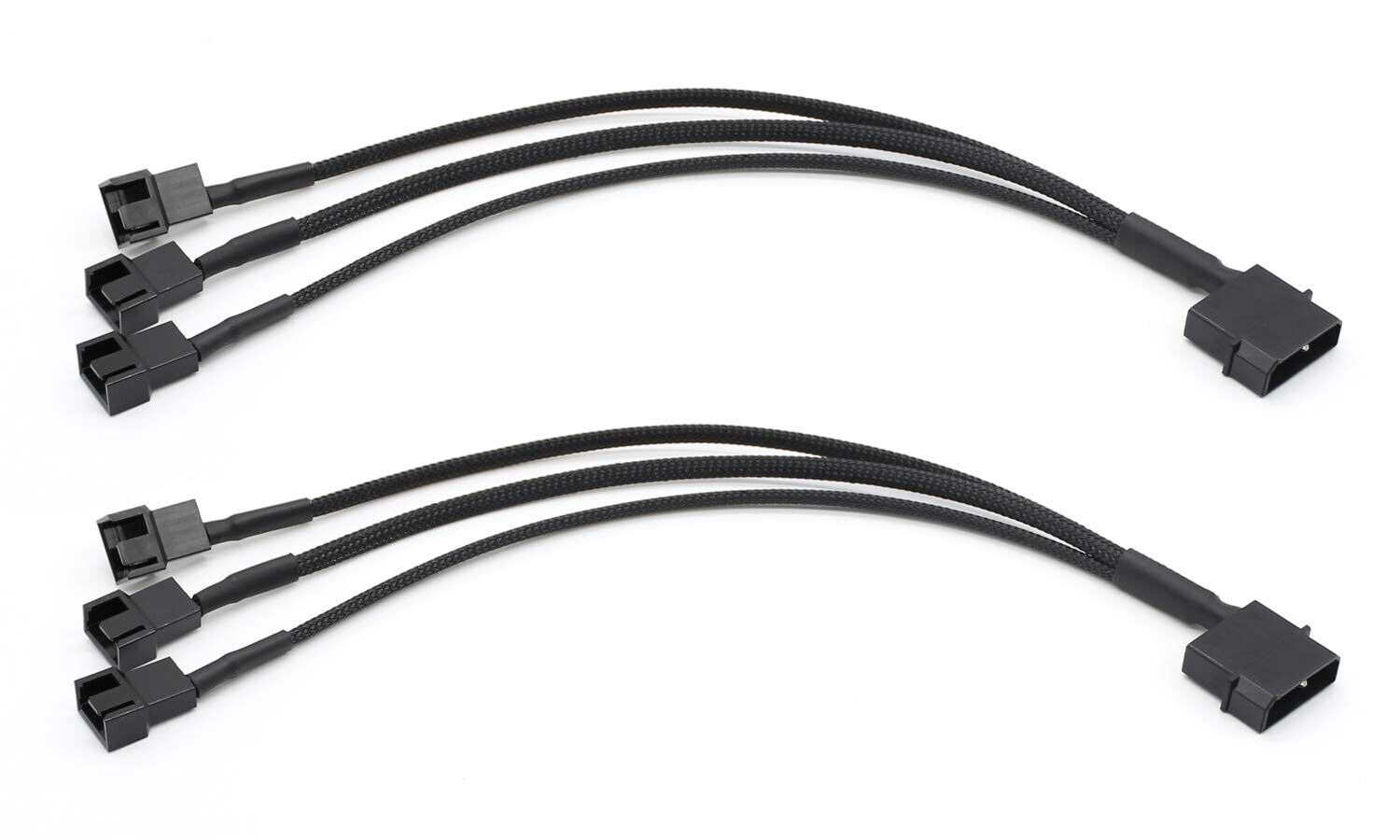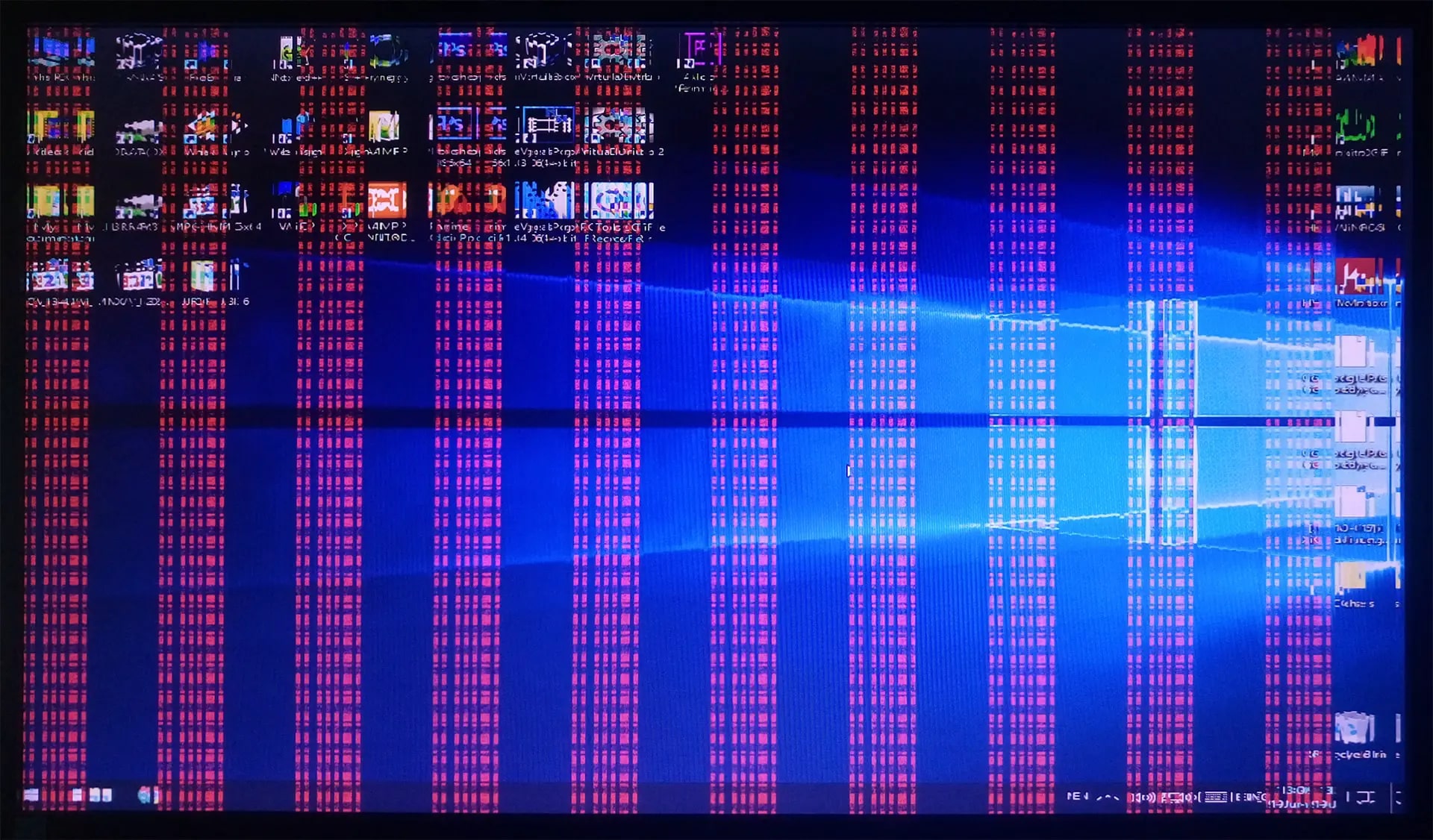Signs of PSU Overheating
PSU (Power Supply Unit) overheating can lead to various issues, including system instability, decreased performance, and potential hardware damage. To prevent these problems, it is crucial to identify the signs of PSU overheating and take necessary precautions. Here are some common indicators to watch out for:
- System Shutdowns: One of the primary signs of PSU overheating is frequent system shutdowns or sudden power failures. If your computer powers off unexpectedly during normal usage, it may indicate that the PSU is reaching its temperature limit.
- Unusual Noise: Overheating PSUs often emit strange noises such as buzzing, whirring, or grinding sounds. These noises can be caused by issues like worn-out fans or excessive heat affecting the components inside the PSU. If you notice any unusual sounds, it’s advisable to investigate the PSU’s temperature.
- Hot PSU Exterior: A PSU that feels unusually hot to the touch is a telltale sign of overheating. While it’s normal for PSUs to generate some heat during operation, excessive heat on the exterior casing is a cause for concern. Be cautious when touching the PSU as it can be hot enough to cause burns.
- System Instability: PSU overheating can cause your computer to become unstable. You may experience frequent freezes, crashes, or abnormal error messages. These issues can be attributed to the PSU struggling to deliver adequate power due to heat-related malfunctions.
- Burning Smell: If you notice a strong burning odor coming from your computer case, it is a serious indication of PSU overheating. It could mean that internal components are being damaged or melting due to excessive heat. In such cases, it is crucial to shut down your system immediately and resolve the issue.
It is important to address PSU overheating as soon as possible to avoid potential damage to your computer system. By being aware of these signs, you can take prompt action to prevent further issues and ensure the longevity of your PSU.
Causes of PSU Overheating
PSU (Power Supply Unit) overheating can occur due to several factors. Understanding the causes is essential for effectively preventing and resolving this issue. Here are some common reasons why a PSU may overheat:
- Dust and Dirt Accumulation: Over time, dust and dirt can accumulate on the PSU’s internal components, including the fan and heat sinks. This reduces airflow and hampers the cooling capability of the PSU, leading to overheating.
- Faulty or Inefficient Cooling System: If the PSU’s cooling system, including the fan and heat sinks, is not functioning properly, it can result in inadequate heat dissipation. This can cause the PSU to overheat, impacting its performance and reliability.
- Insufficient Ventilation: Poor ventilation in the computer case can prevent the PSU from receiving adequate airflow. This can trap hot air inside the case, causing the PSU to heat up more than usual.
- High Ambient Temperature: Operating a computer system in a hot environment can put additional strain on the PSU. High ambient temperatures reduce the overall cooling efficiency, making it more challenging for the PSU to dissipate heat effectively.
- Underpowered PSU: If the PSU’s wattage is not suitable for the computer system’s power requirements, it can result in the PSU being constantly overloaded. This leads to increased heat generation and potential overheating.
- Overclocking: Overclocking refers to the process of increasing the operating speed of various computer components, including the CPU and GPU. However, this can demand more power from the PSU, generating excess heat and potentially causing overheating.
Identifying the causes of PSU overheating helps you tackle the issue effectively. By addressing these factors, you can maintain optimal cooling and ensure the PSU operates within safe temperature limits. Regular cleaning, proper ventilation, using an adequately powered PSU, and avoiding extreme overclocking are essential steps to prevent PSU overheating.
Steps to Check PSU Temperature
Monitoring the temperature of your PSU (Power Supply Unit) is crucial for identifying any potential overheating issues. Here are the steps to check the PSU temperature:
- Use Software Monitoring Tools: There are various software tools available that can monitor and display the temperature of different hardware components, including the PSU. Install a reliable monitoring program like HWMonitor or SpeedFan and run it to check the PSU temperatures.
- Check BIOS Settings: Restart your computer and enter the BIOS settings by pressing a designated key (usually Del or F2) during the startup process. Look for the hardware monitoring section in the BIOS and locate the PSU temperature readings. Note that not all BIOS versions provide this information.
- Physical Inspection: Carefully examine the PSU itself. Look for any visible signs of overheating, such as discoloration or burn marks on the casing. Check if the fan is spinning properly. If the fan is not running or spinning slowly, it may indicate a cooling problem.
- Check PSU Manufacturer Documentation: Consult the PSU’s manufacturer documentation to see if they provide any recommended temperature ranges for normal operation. Compare the readings from monitoring software or BIOS with these ranges to determine if your PSU is operating within acceptable limits.
- Consider External Temperature Sensors: External temperature sensors designed specifically for PSU monitoring can provide accurate temperature readings. These sensors can be attached to various locations on the PSU to provide real-time data on its temperature.
Remember that PSU temperatures can vary depending on factors such as load, ambient temperature, and PSU model. If you notice temperatures exceeding the manufacturer’s recommended limits or experience any of the signs of PSU overheating mentioned earlier, take necessary steps to address the issue promptly.
Tips to Prevent PSU Overheating
Preventing PSU (Power Supply Unit) overheating is essential to ensure the proper functioning and longevity of your computer system. Here are some useful tips to prevent PSU overheating:
- Clean Dust Regularly: Dust accumulation can hinder airflow and cause the PSU to overheat. Clean the PSU and its surrounding areas regularly using compressed air or a soft brush to remove dust and debris.
- Ensure Proper Ventilation: Make sure your computer case has adequate airflow. Ensure that there are no obstructions to the PSU’s fan and that there is sufficient space for air to enter and exit the case. Consider installing additional case fans or using liquid cooling solutions if necessary.
- Position the Computer Correctly: Position your computer in a well-ventilated area. Avoid placing it in enclosed spaces or near heat-generating devices like heaters or radiators. Allow space for heat dissipation around the computer system.
- Use an Adequate Power Supply: Ensure that the PSU you use is capable of providing enough power for your system’s requirements. Using an underpowered PSU can lead to increased heat generation, causing overheating issues. Consult the manufacturer’s guidelines or use an online PSU calculator to determine the appropriate wattage for your system.
- Avoid Overclocking: Overclocking components, especially the CPU and GPU, increases their power consumption and generates more heat. Avoid aggressive overclocking to prevent excessive strain on the PSU and reduce the risk of overheating.
- Monitor PSU Temperature: Utilize monitoring software or access the BIOS to regularly check the PSU temperature. If you notice temperatures consistently exceeding recommended limits, consider taking preventative action, such as improving cooling or upgrading the PSU.
- Replace Faulty Components: If you notice issues with the PSU, such as a malfunctioning fan or unusual noises, consider replacing it. Faulty components can contribute to overheating problems and potentially cause system damage.
Implementing these tips will help maintain proper cooling for your PSU and prevent overheating issues. By ensuring optimal airflow and keeping the PSU within recommended temperature ranges, you can safeguard your computer system’s stability and prolong its lifespan.
Conclusion
PSU (Power Supply Unit) overheating can have detrimental effects on your computer system’s performance and reliability. By recognizing the signs of PSU overheating, understanding its causes, and taking preventative measures, you can ensure the longevity and optimal functioning of your PSU.
Signs of PSU overheating, such as frequent system shutdowns, unusual noises, hot exterior, system instability, and burning smells, should not be ignored. Identifying these indicators allows for timely action to prevent further issues.
Causes of PSU overheating can range from dust accumulation and faulty cooling systems to high ambient temperatures and underpowered PSUs. By addressing these factors through regular cleaning, proper ventilation, using an adequately powered PSU, and avoiding extreme overclocking, you can effectively ward off PSU overheating.
Checking PSU temperature can be done through software monitoring tools, BIOS settings, physical inspections, and external temperature sensors. Regular monitoring helps ensure that the PSU operates within safe temperature limits and allows for prompt troubleshooting if any issues arise.
Preventing PSU overheating involves maintaining a clean and well-ventilated system, positioning the computer correctly, using an adequate power supply, avoiding aggressive overclocking, and replacing faulty components. These preventive measures play a crucial role in mitigating the risk of PSU overheating and maintaining optimal system performance.
By implementing these tips and being proactive in monitoring and preventing PSU overheating, you can safeguard your computer system, improve its stability, and avoid potential hardware damage caused by excessive heat. Take the necessary steps to protect your PSU, and enjoy a reliable and efficient computing experience.