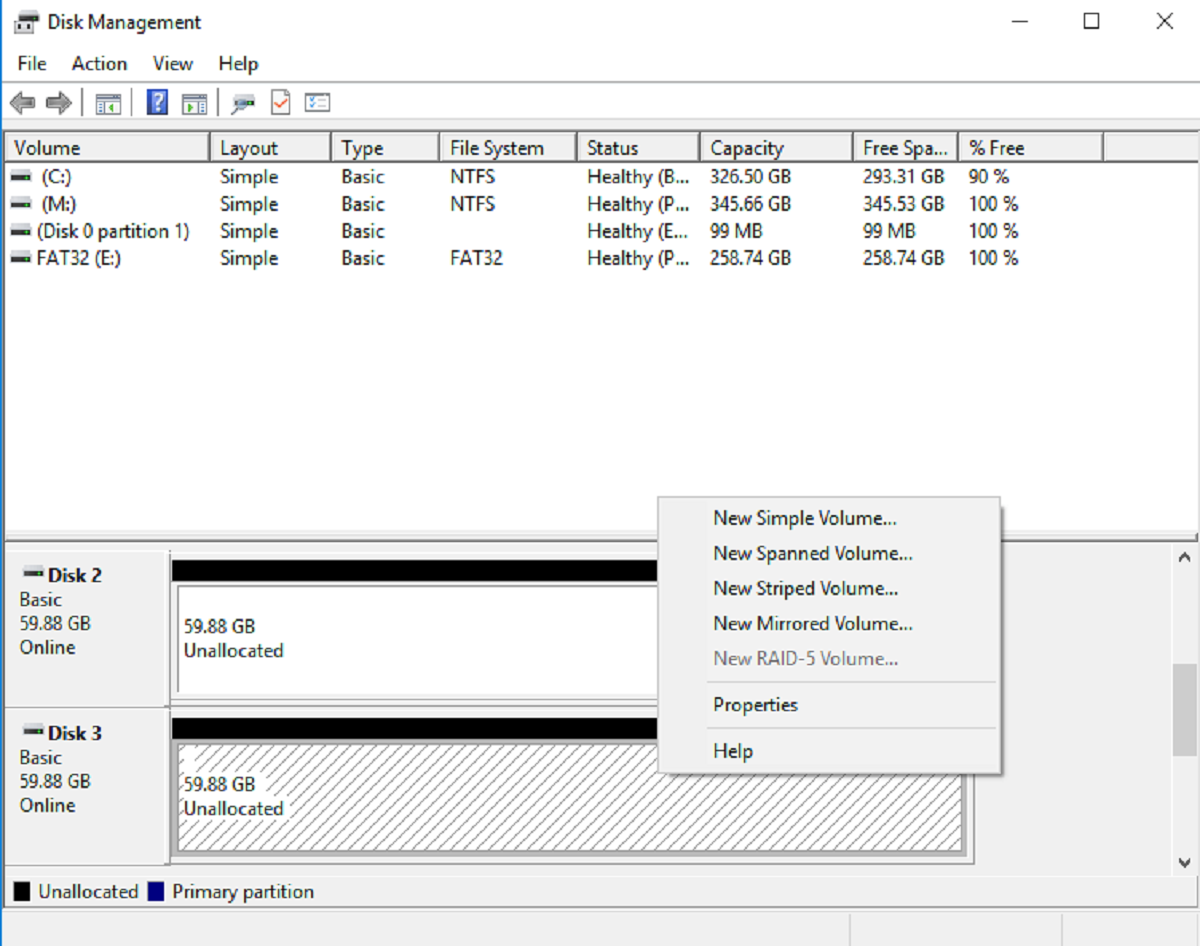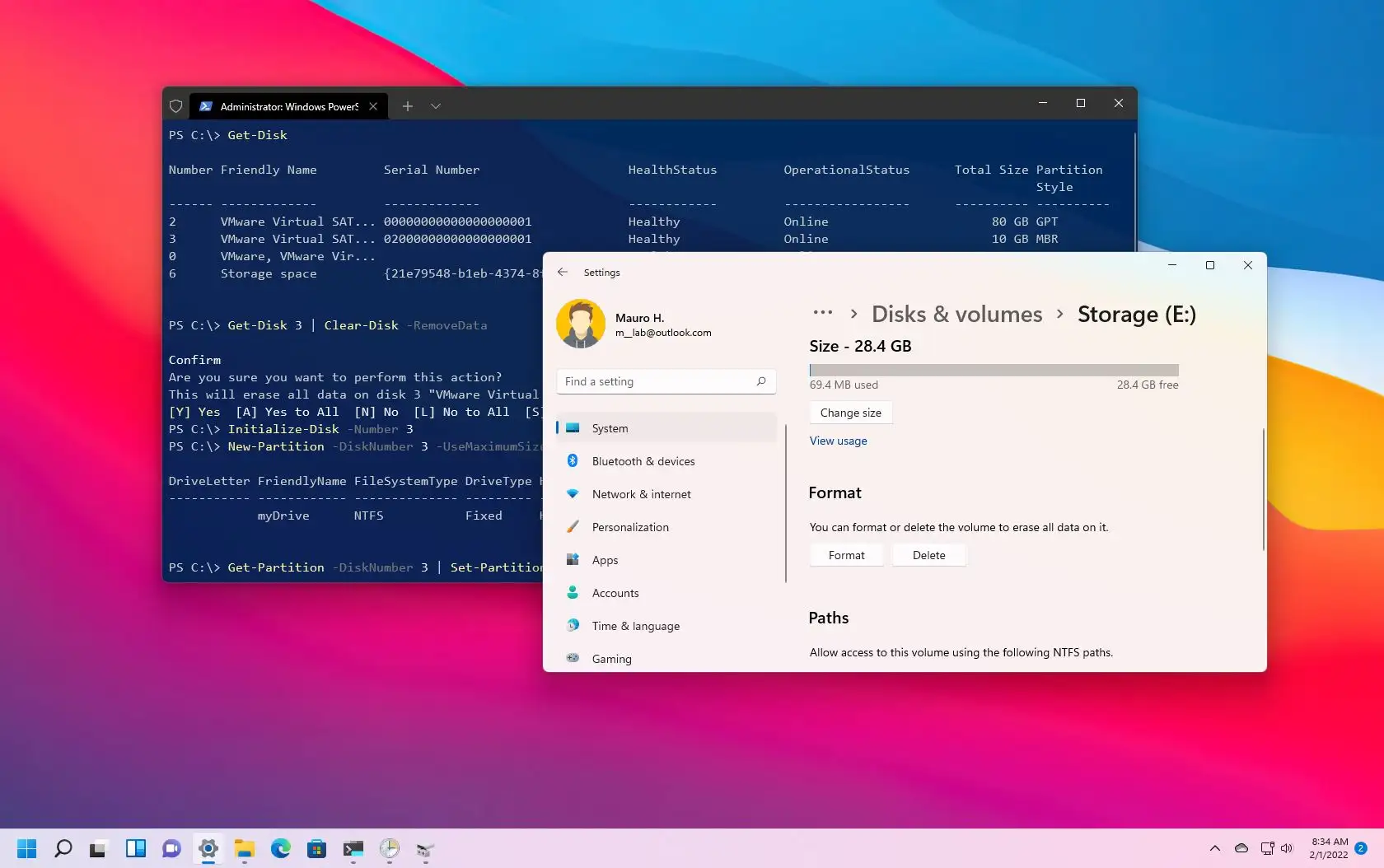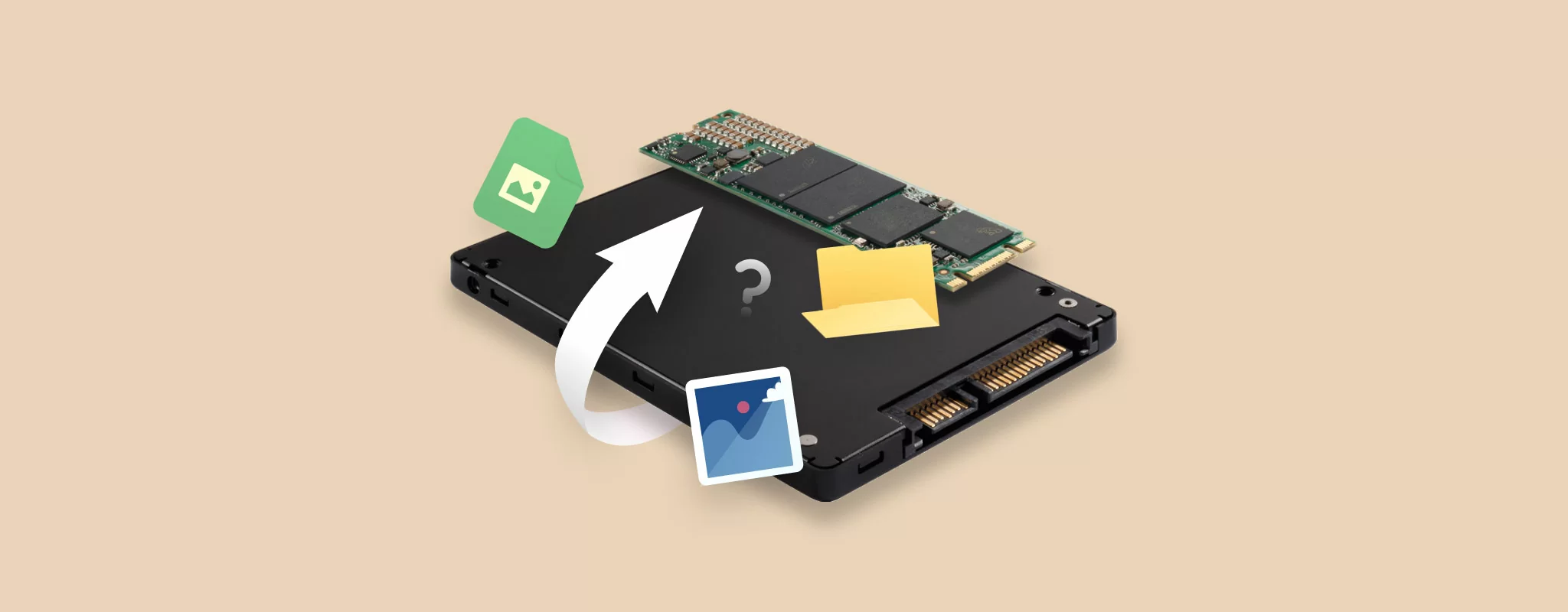Introduction
Welcome to the world of SSDs (Solid State Drives), where speed and efficiency rule supreme. As you delve into the realm of SSDs, you may come across the concept of partition styles. But what exactly is a partition style for an SSD and why is it important?
A partition style refers to the way a storage device, such as an SSD, divides its space to organize and store data. It determines how the operating system interacts with the SSD, how data is accessed, and how the drive is formatted. While the choice of partition style might not seem significant at first, it can have a significant impact on the performance, compatibility, and overall functionality of your SSD.
In this article, we will explore the different types of partition styles available for SSDs and discuss the factors to consider when choosing the right one for your specific needs. By the end, you’ll have a clearer understanding of the partition styles and be equipped to make an informed decision for your SSD.
What is a partition style for SSD?
A partition style for an SSD defines the way the storage space is organized and managed on the drive. It determines how the operating system recognizes and interacts with the SSD, as well as how data is stored, accessed, and managed.
Traditionally, the two main partition styles for SSDs are the Master Boot Record (MBR) and the GUID Partition Table (GPT). These partition styles dictate how the disk’s structure is organized, including the number and size of partitions, the file system used, and the boot process.
Partitioning is essential because it allows users to divide the SSD into logical sections and allocate space for different files, applications, and operating systems. Additionally, partitioning allows for easier organization, data management, and improved performance.
It is important to note that the partition style can have implications beyond just the SSD itself. For example, if you plan on dual-booting multiple operating systems or booting from the SSD, the partition style can affect compatibility and the boot process.
Now that we understand what a partition style is, let’s explore the two primary partition styles for SSDs in more detail: MBR and GPT.
Different types of partition styles
When it comes to partition styles for SSDs, the two main options are the Master Boot Record (MBR) and the GUID Partition Table (GPT). While both serve the purpose of organizing and managing the storage space on the SSD, they have different characteristics and usage scenarios.
1. Master Boot Record (MBR): MBR is the older and more widely supported partition style. It has been used for decades on traditional hard drives and remains compatible with most operating systems. MBR supports up to four primary partitions or three primary partitions and one extended partition. Each primary partition can hold an individual file system and bootable operating system. However, MBR has limitations in terms of maximum partition size, which is 2 terabytes (TB). If you need to create more than four partitions or allocate more than 2TB of space, you would need to use extended partitions or dynamic disks.
2. GUID Partition Table (GPT): GPT is a newer partitioning style designed to overcome the limitations of MBR. It’s the default partition style for modern systems, such as UEFI-based computers. GPT supports up to 128 partitions and larger individual partition sizes. It also provides better data redundancy and security features through the use of a backup partition table. Additionally, GPT allows for seamless integration with newer technologies like Secure Boot and enables faster boot times with the modern UEFI firmware.
While MBR is still widely used and compatible with most systems, GPT is becoming the recommended choice for newer SSDs and modern computing environments due to its increased flexibility, expanded partition support, and enhanced security features.
Now that we have discussed the different partition styles, let’s move on to the factors to consider when choosing the right partition style for your SSD.
Master Boot Record (MBR)
The Master Boot Record (MBR) is the older and more traditional partition style that has been used for decades on both hard drives and solid state drives (SSDs). It is widely supported across various operating systems and is still a viable option for many users.
MBR allows for up to four primary partitions or three primary partitions and one extended partition on an SSD. Each primary partition can hold an individual file system and bootable operating system. This partition style uses a 32-bit disk signature and a partition table that is 512 bytes in size.
One of the main advantages of MBR is its compatibility with older systems and legacy hardware. It can be easily recognized and accessed by most operating systems, including Windows, macOS, and Linux. This makes it a good choice if you plan on using the SSD on multiple computers or with older devices.
However, MBR does have some limitations. The maximum partition size for an MBR-formatted SSD is 2 terabytes (TB). If you need to create more than four partitions or allocate more than 2TB of space on your SSD, you would need to use extended partitions or dynamic disks. Additionally, MBR does not have built-in protection against data corruption and provides limited support for newer technologies such as Secure Boot.
It is important to note that while MBR is compatible with most systems, there can be compatibility issues when using it in conjunction with newer technologies like Unified Extensible Firmware Interface (UEFI) firmware. Some UEFI systems may require the SSD to be initialized with the GUID Partition Table (GPT) instead of MBR for optimal performance and compatibility.
In summary, the Master Boot Record (MBR) partition style is a widely supported and compatible option for partitioning SSDs. It is a suitable choice for those who require compatibility with older systems or have specific software requirements. However, it does have limitations in terms of maximum partition size and compatibility with newer technologies.
GUID Partition Table (GPT)
The GUID Partition Table (GPT) is a newer partition style that is gaining popularity, especially for modern systems and solid state drives (SSDs). It offers several advantages over the traditional Master Boot Record (MBR) partition style.
GPT supports up to 128 partitions on an SSD, compared to the maximum of four primary partitions allowed by MBR. This increased partition support makes GPT ideal for those who need to create multiple partitions or allocate a significant amount of storage space on their SSD. Each partition in GPT can be much larger in size, allowing for larger individual file systems.
One of the standout features of GPT is its enhanced data redundancy and reliability. It utilizes a backup partition table to store redundant information about the partition layout and disk structure. This redundancy makes it more resistant to corruptions and failures. In case of any damage to the primary partition table, the backup partition table can be used to recover the disk’s structure and data.
GPT is also compatible with modern technologies and systems that use the Unified Extensible Firmware Interface (UEFI). UEFI systems rely on GPT for booting and are typically more secure and faster than systems using the older BIOS firmware. GPT also supports features like Secure Boot, which verifies the integrity of the operating system during the boot process and provides an additional layer of security.
However, it is important to note that GPT may not be fully compatible with older systems that use the BIOS firmware. While many modern computers support UEFI and GPT, if you plan to use the SSD on an older computer or with legacy software, MBR may be a more suitable option.
In summary, the GUID Partition Table (GPT) partition style is a newer and more advanced option for partitioning SSDs. It offers increased partition support, larger partition sizes, enhanced data redundancy, and compatibility with modern technologies like UEFI. GPT is recommended for users who require advanced features, larger partitions, and compatibility with UEFI systems.
Factors to consider when choosing a partition style for SSD
When choosing a partition style for your SSD, it is important to consider several factors that can impact compatibility, capacity utilization, security, and performance. Here are the key factors to keep in mind:
1. Compatibility: Consider the compatibility of the partition style with your operating system and any other devices you plan to use the SSD with. MBR is more universally compatible with a wide range of operating systems, including older ones. GPT, on the other hand, is recommended for newer systems with UEFI firmware.
2. Capacity: Determine the amount of storage space you need and if you anticipate creating multiple partitions. MBR has a limitation of four primary partitions, or three primary partitions and one extended partition, with a maximum size of 2 terabytes. GPT supports up to 128 partitions and larger individual partition sizes, making it suitable for those who require more significant partitioning flexibility.
3. Security: Consider the level of security provided by the partition style. GPT supports more advanced security features such as Secure Boot, which ensures the integrity of the boot process. This is especially important if you are concerned about protecting your system from unauthorized access or malware.
4. Performance: Evaluate the impact of the partition style on the performance of your SSD. In most cases, there is little difference in performance between MBR and GPT. However, certain systems with UEFI firmware may perform better with GPT due to optimized boot processes and faster startup times.
It is essential to note that the choice of partition style is typically made during the initial setup of the SSD. The process of changing the partition style after data has been stored on the drive can be complex and may require reformatting and reinstalling the operating system.
To ensure the best compatibility and performance, it is recommended to check the specifications and requirements of your operating system and hardware before choosing the partition style for your SSD. Additionally, consider your current and future needs to select the style that best suits your requirements.
By considering these factors, you can make an informed decision regarding the partition style for your SSD that aligns with your specific needs and technology environment.
Compatibility
One of the primary factors to consider when choosing a partition style for your SSD is compatibility. You want to ensure that the partition style you choose is compatible with your operating system and any other devices or systems you plan to use the SSD with.
The Master Boot Record (MBR) partition style is the more universally compatible option. It has been in use for decades and is supported by a wide range of operating systems, including Windows, macOS, and various Linux distributions. MBR can also be recognized by older systems that use the BIOS firmware.
On the other hand, the GUID Partition Table (GPT) partition style is recommended for newer systems that use the Unified Extensible Firmware Interface (UEFI) firmware. UEFI systems have replaced the traditional BIOS firmware in modern computers because they offer faster startup times, enhanced security features, and support for larger disk sizes. GPT is the default partition style for UEFI-based systems.
If you plan on using the SSD with older systems or operating systems that do not yet have full support for GPT (such as some older versions of Windows), you may need to choose MBR to ensure compatibility.
It’s important to note that while MBR is generally more compatible, there can still be compatibility issues depending on specific hardware configurations or software requirements. It’s always a good idea to check the specifications and documentation of your operating system and hardware to ensure compatibility with the desired partition style.
Additionally, if you plan on dual-booting multiple operating systems or booting from the SSD, compatibility becomes even more crucial. Some operating systems might have specific requirements for the partition style they can boot from, so you need to ensure that the chosen partition style is compatible with all the operating systems you intend to install.
In summary, when selecting a partition style for your SSD, consider the compatibility requirements of your operating system, hardware, and any specific software or system configurations. Choose the partition style that is compatible with your current environment and any future systems you plan to use the SSD with.
Capacity
Another important factor to consider when choosing a partition style for your SSD is the capacity that you require and how you plan on partitioning the drive.
The Master Boot Record (MBR) partition style has a limitation on the number of partitions it supports. It allows for up to four primary partitions or three primary partitions and one extended partition. This means that if you need to create more than four partitions on your SSD, you would need to use extended partitions or dynamic disks. Additionally, MBR has a maximum partition size of 2 terabytes (TB).
In contrast, the GUID Partition Table (GPT) partition style offers significantly more flexibility in terms of partitioning. GPT can support up to 128 partitions on an SSD, allowing for a much more extensive range of logical divisions on the drive. It also supports larger individual partition sizes, meaning that you can allocate more significant portions of the overall capacity to specific partitions.
If you have a high capacity SSD or need to create numerous partitions, GPT is the recommended partition style. This is especially true if you plan on utilizing the SSD for complex data storage, such as running multiple operating systems, setting up data-intensive workstations, or managing large-scale storage systems.
It’s important to note that the choice of partition style can impact how the available capacity is allocated. For example, if you have a 1 TB SSD and choose the MBR partition style, you will be limited to four primary partitions, which may restrict your ability to allocate space as per your needs. In situations like these, GPT gives you more flexibility to create multiple partitions and assign storage space accordingly.
When considering the capacity and partitioning requirements of your SSD, it’s crucial to think about your current needs as well as any future expansions or changes. Ensure that you select a partition style that can accommodate your desired partition configuration and maximize the use of available storage space.
In summary, when determining the partition style for your SSD, consider the required capacity, the number of partitions you need, and how you plan on organizing and allocating storage space. GPT is recommended for larger capacity SSDs or when creating multiple partitions, as it provides greater flexibility and scalability.
Security
Security is an important aspect to consider when choosing a partition style for your SSD. Different partition styles offer varying levels of security features and protection against unauthorized access or data corruption.
The GUID Partition Table (GPT) partition style provides more advanced security features compared to the traditional Master Boot Record (MBR) partition style.
GPT supports a feature called Secure Boot, which is a security mechanism that ensures the integrity and authenticity of the boot process. It verifies the digital signatures of firmware, the bootloader, and the operating system kernel during the boot sequence. Secure Boot helps protect against malicious software or unauthorized modifications to the boot process, adding an additional layer of security to your system.
Additionally, GPT uses a backup partition table, which stores redundant information about the partition layout and disk structure. This redundancy enhances data reliability and makes GPT more resistant to data corruption or failure. In case the primary partition table gets damaged or corrupted, the backup partition table can be used to restore the disk’s structure and recover data.
On the other hand, MBR does not offer the same level of built-in security features as GPT. It lacks support for Secure Boot and does not have a backup partition table. While MBR can still provide a baseline level of security, it may be less resilient to certain types of threats compared to GPT.
It’s important to note that the choice of partition style alone is not sufficient to guarantee complete security. It is crucial to implement additional security measures, such as encryption, strong passwords, and reliable antivirus software, to protect your data and system from potential threats.
If security is a significant concern for your SSD usage, and your system supports UEFI and Secure Boot, choosing GPT as the partition style can help enhance the security of your system and protect your data against unauthorized access or tampering.
In summary, when considering the security implications of your partition style choice, it is important to weigh the available security features and consider your specific security requirements. GPT offers advanced security features like Secure Boot and a backup partition table, which can provide additional protection against unauthorized access and data corruption.
Performance
Performance is a crucial factor to consider when choosing a partition style for your SSD. While both the Master Boot Record (MBR) and the GUID Partition Table (GPT) partition styles can offer similar performance in most scenarios, there are some considerations to keep in mind.
Generally, the partition style itself does not have a significant impact on the overall performance of the SSD. The primary performance difference is primarily driven by other factors, such as the quality and speed of the SSD itself, the file system used, and how the partitions are utilized.
However, when it comes to boot times, GPT has an advantage over MBR in certain cases. GPT is the recommended partition style for systems using the Unified Extensible Firmware Interface (UEFI). UEFI-based systems, when paired with GPT, can provide faster boot times due to the optimized boot process and improved disk access protocols. The faster boot process can result in quicker system startup times, enhancing the overall performance experience.
It is worth mentioning that the potential performance differences between MBR and GPT are relatively minimal for everyday computing tasks or standard file operations. The choice of file system, the optimization of partitions, and the quality of the SSD itself have more significant impacts on performance.
When it comes to performance considerations, it is essential to focus on other factors such as the type of SSD (e.g., SATA SSD, NVMe SSD), read and write speeds, caching mechanisms, and the efficiency of the file system you choose to use. These factors will have a more substantial impact on the overall performance and responsiveness of your SSD.
In summary, while the partition style itself does not have a significant impact on SSD performance, GPT may offer improved boot times in systems with UEFI firmware. To achieve optimal performance, focus on selecting a high-quality SSD, utilizing efficient file systems, and optimizing partition usage.
How to choose the right partition style for your SSD
Choosing the right partition style for your SSD is an important decision that can impact compatibility, capacity utilization, security, and performance. Here are some steps to help you make an informed choice:
1. Check your system requirements: Determine if your system uses the older BIOS firmware or the modern Unified Extensible Firmware Interface (UEFI). Most modern systems use UEFI, and GPT is the recommended partition style for UEFI-based systems. If you have an older system or specific software requirements, MBR may be the more suitable choice.
2. Evaluate your capacity needs: Consider the amount of storage space you require and if you plan on creating multiple partitions. If you have a high-capacity SSD or need to create numerous partitions, GPT is the preferred option, as it offers greater flexibility and supports larger individual partition sizes. If you have a smaller capacity SSD and only need a few partitions, MBR may be sufficient.
3. Assess your security priorities: Determine the level of security you require for your SSD. If security is a major concern, or if your system supports UEFI and Secure Boot, GPT is recommended as it provides advanced security features such as Secure Boot and a backup partition table. However, if your security needs are more basic, both MBR and GPT can offer reasonable security levels.
4. Consider performance implications: Keep in mind that the partition style itself has minimal impact on SSD performance, but certain scenarios may benefit from the faster boot times offered by GPT in UEFI systems. To maximize SSD performance, focus on selecting a high-quality SSD, utilizing efficient file systems, and optimizing partitions.
5. Review compatibility with other devices and operating systems: Consider any compatibility requirements with other devices or operating systems you plan to use the SSD with. MBR is more universally compatible, making it suitable for older systems or devices that do not yet have full support for GPT. GPT is recommended for newer systems and devices that use UEFI.
By going through these steps and considering your system’s requirements, capacity needs, security priorities, performance considerations, and compatibility requirements, you can make an informed decision about the right partition style for your SSD. Remember that the choice of partition style is typically made during the initial setup of the SSD and changing it later can be complex and require reformatting and reinstalling the operating system.
Conclusion
When choosing a partition style for your SSD, it is crucial to consider factors such as compatibility, capacity, security, and performance. The two main partition styles for SSDs are the Master Boot Record (MBR) and the GUID Partition Table (GPT). MBR is more universally compatible, while GPT offers greater flexibility and advanced features.
Consider the compatibility of the partition style with your operating system and any other devices you plan to use the SSD with. Determine the amount of storage space you need and whether you intend to create multiple partitions. Evaluate the security features offered by the partition style and assess your specific security needs. Consider the potential impact on performance, such as faster boot times with GPT in UEFI systems.
To make a decision, review your system requirements, evaluate your capacity needs, assess your security priorities, consider performance implications, and review compatibility with other devices and operating systems.
Ultimately, the choice of partition style will depend on your specific needs and the configuration of your system. It’s important to understand that changing the partition style after data has been stored on the SSD can be complex and may require reformatting and reinstalling the operating system.
By carefully considering these factors and making an informed decision, you can choose the right partition style for your SSD, ensuring optimal compatibility, capacity utilization, security, and performance for your specific requirements.