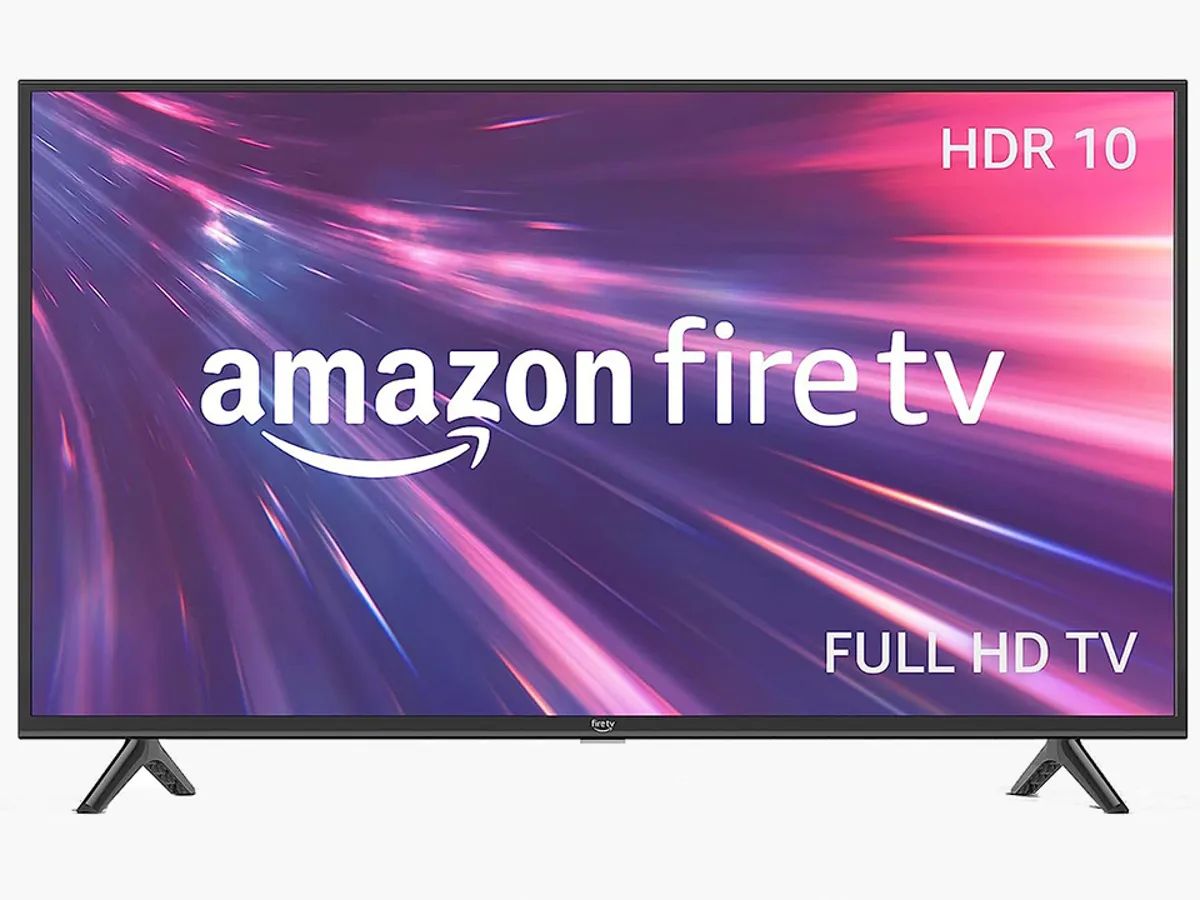Introduction
One of the most frustrating experiences a TV viewer can encounter is when the screen suddenly goes black for a few seconds. If you own a Vizio LED TV and have experienced this issue, you’re not alone. Many Vizio TV owners have reported similar problems, where the screen goes black intermittently while watching their favorite shows or movies.
This black screen issue can be quite disruptive, as it interrupts the viewing experience and can lead to missed moments or loss of immersion. Whether you’re watching a thrilling action sequence or a crucial scene in a drama, having the screen go black unexpectedly can be both annoying and worrisome.
While these black screen issues can be frustrating, it’s important to understand that they are not uncommon with electronic devices, including LED TVs. There can be various reasons why a Vizio LED TV might experience black screen problems, ranging from software glitches to connectivity issues. However, the good news is that there are steps you can take to diagnose and resolve these issues, either on your own or with the help of Vizio’s customer support.
In this article, we will explore the possible reasons behind the black screen issues on Vizio LED TVs and provide troubleshooting steps to help you resolve the problem. Whether you’re a tech-savvy individual or someone who prefers simple and easy-to-follow solutions, we’ve got you covered. By the end of this article, you will have a better understanding of what might be causing the black screen problem on your Vizio LED TV and how to fix it.
Understanding the Problem
Before we dive into the solutions, it’s important to have a clear understanding of the problem at hand. When your Vizio LED TV’s screen goes black for a few seconds, it can be frustrating and confusing. However, it’s essential to know that this issue is usually not an indication of a major hardware failure or irreparable damage to your TV.
In most cases, the black screen problem on Vizio LED TVs is caused by temporary glitches or issues with the TV’s firmware, connectivity, or settings. It’s important to rule out these common causes before considering more complex hardware problems.
Black screen issues can manifest in different ways. Some users may experience a complete black screen where there is no audio or video output, while others may notice brief blackouts that occur for a few seconds and then the TV resumes normal operation. These interruptions can occur at random intervals, making it difficult to predict when they might happen.
To better understand the problem, it’s helpful to gather some information about the circumstances surrounding the black screen issues. Consider the following questions:
- Does the black screen occur only when watching a particular source (e.g., cable/satellite TV, streaming service, gaming console)?
- Does it happen with all sources and inputs?
- Is the black screen issue consistent or intermittent?
- Are there any error messages or indicators on the screen when it goes black?
By answering these questions, you can provide valuable information to help identify the possible cause of the black screen issues on your Vizio LED TV. Remember, each situation may vary, so it’s essential to approach the problem with a systematic troubleshooting mindset, which we’ll cover in the following sections.
Possible Reasons for the Black Screen Issues
When facing black screen problems on your Vizio LED TV, it’s helpful to understand the potential reasons behind these issues. While the exact cause may vary depending on your specific situation, here are some common factors that can contribute to the black screen problem:
- Firmware Issues: Like any electronic device, Vizio LED TVs rely on software or firmware to function properly. In some cases, outdated or buggy firmware can result in black screen issues. Firmware-related problems can occur due to incomplete updates, corrupted files, or compatibility issues with external devices.
- Connectivity Problems: Issues with HDMI or AV cables can lead to intermittent blackouts on your Vizio TV. Loose connections, damaged cables, or faulty ports can disrupt the signal transmission and cause the screen to go black.
- Picture Settings: Incorrect or improperly configured picture settings can affect your Vizio TV’s display quality. Brightness, contrast, and other picture-related settings may need adjustment to ensure optimal viewing experience and prevent black screen issues.
- Power Cycling: Like many electronic devices, performing a power cycle can help resolve temporary glitches. Power cycling involves turning off the TV, unplugging it from the power source, waiting for a few minutes, and then plugging it back in and powering it on again. This process can help reset the TV’s internal components and potentially eliminate black screen problems.
- Factory Defaults: In some cases, changes made to various settings on your Vizio LED TV can cause conflicts and lead to black screen issues. Restoring the TV to its factory default settings can help fix any misconfigurations or conflicts that might be causing the problem.
- Other Factors: Sometimes, the black screen problem may be influenced by external factors such as power fluctuations, interference from nearby electronic devices, or even environmental conditions. While less common, it’s worth considering these factors if the black screen issues persist.
Identifying the potential reasons for the black screen problem on your Vizio LED TV can help streamline your troubleshooting efforts. In the next sections, we will explore various steps you can take to resolve these issues and get your TV back to its optimal functioning state.
Vizio LED TV Firmware Update
One of the first steps to resolve black screen issues on your Vizio LED TV is to ensure that your TV’s firmware is up to date. Firmware is the software that controls the functioning of your TV’s hardware, including the display. Updating the firmware can often address known bugs and issues, improving the overall performance of your TV.
To check for and install firmware updates on your Vizio LED TV, follow these steps:
- Access the TV Settings: Using your TV remote, press the “Menu” button to access the settings menu. This button is typically represented by a home or gear icon.
- Navigate to “System” or “Support” Section: Scroll through the menu options and look for a “System” or “Support” section. Use the arrow keys on your remote to navigate through the menu.
- Check for Updates: Within the “System” or “Support” section, you should find an option to check for firmware updates. Select this option to initiate the update process.
- Wait for the Update: Once the update process starts, your Vizio LED TV will connect to the internet (if connected) and search for available updates. The TV will then download and install the update automatically. This may take some time, so be patient and avoid turning off the TV during the process.
- Restart the TV: After the update is complete, your Vizio LED TV may need to restart. Follow the on-screen prompts or manually restart the TV by turning it off and then back on again.
After updating the firmware, check if the black screen issues reoccur while using your TV. If the problem persists, there may be other factors contributing to the issue. In such cases, you can proceed with the following troubleshooting steps to further diagnose and resolve the black screen problem on your Vizio LED TV.
Troubleshooting Steps for Vizio LED TV Black Screen Issues
If updating the firmware did not resolve the black screen problem on your Vizio LED TV, don’t worry. There are additional troubleshooting steps you can take to diagnose and fix the issue. Let’s explore these steps in detail:
- Checking the HDMI or AV Cables: Ensure that all the HDMI or AV cables connecting your Vizio LED TV to external devices are securely plugged in. Sometimes, loose or faulty cables can cause intermittent blackouts. If possible, try using different cables to eliminate the possibility of a faulty connection.
- Adjusting the Picture Settings on Vizio LED TV: Access the TV settings menu and navigate to the picture settings. Make sure the brightness, contrast, and other picture-related settings are properly adjusted. Calibrate the picture settings to your preference and check if the black screen problem persists.
- Power Cycling the Vizio LED TV: Perform a power cycle by turning off the TV, unplugging it from the power source, waiting for a few minutes, and then plugging it back in and turning it on. Power cycling can help reset the TV’s internal components and potentially resolve temporary glitches.
- Resetting the Vizio LED TV to Factory Defaults: If none of the above steps work, you can try resetting your Vizio LED TV to its factory default settings. This will restore all settings back to their original state. Keep in mind that this will also erase any customizations you have made, so make sure to note down any important settings before proceeding with the reset.
After each troubleshooting step, check if the black screen issues have been resolved. If the problem persists, it may be time to seek further assistance from Vizio’s customer support team. They have the knowledge and expertise to help diagnose and troubleshoot more complex issues that may require specific solutions or even service repairs.
Remember, troubleshooting black screen issues can be a trial-and-error process, and the effectiveness of the steps you take may depend on the specific circumstances of your situation. Be patient, thorough, and cautious when making changes to your Vizio LED TV’s settings or performing any troubleshooting actions.
Checking the HDMI or AV Cables
One of the common causes of black screen issues on a Vizio LED TV is faulty or loose HDMI or AV cables. These cables are responsible for transmitting audio and video signals between your TV and external devices such as cable/satellite boxes, gaming consoles, or streaming devices. If there is a problem with these cables, it can result in intermittent blackouts or loss of signal.
To check the HDMI or AV cables, follow these steps:
- Inspect the Cables: Carefully examine the HDMI or AV cables connected to your Vizio LED TV. Look for any visible signs of damage such as frayed wires, bent connectors, or loose connections.
- Secure the Connections: Ensure that all the cables are securely plugged into the correct ports on both the TV and the external device. Use gentle pressure to make sure the connections are snug and properly seated.
- Try Different Cables: If possible, try using different HDMI or AV cables to rule out the possibility of a faulty cable. Borrow cables from another device or purchase new ones to see if the black screen problem persists.
- Consider Cable Length and Quality: Keep in mind that longer cables or lower quality cables may have limitations in transmitting signals effectively. If you are using long cables or suspect the quality is not sufficient, try using shorter, higher-quality cables to see if the issue improves.
- Check Other Devices: If the black screen issue occurs with a specific external device, such as a cable box or gaming console, inspect the cables and connections on that device as well. It’s possible that the problem lies with the device itself rather than your Vizio LED TV.
By checking and ensuring the integrity of your HDMI or AV cables, you can eliminate potential cable-related issues that may be causing the black screen problem on your Vizio LED TV. If the problem persists even after examining the cables, it’s time to move on to other troubleshooting steps to determine and resolve the root cause of the issue.
Adjusting the Picture Settings on Vizio LED TV
Improperly configured picture settings can sometimes contribute to black screen issues on your Vizio LED TV. Inaccurate brightness, contrast, or other picture-related settings can affect the display quality and potentially lead to intermittent blackouts. Adjusting these settings can help resolve the problem and enhance your viewing experience.
To adjust the picture settings on your Vizio LED TV, follow these steps:
- Access the TV Settings: Using your TV remote, press the “Menu” button to access the settings menu. Look for a button with a home or gear icon.
- Navigate to the Picture Settings: Scroll through the menu options and locate the section related to picture settings. This may be labeled as “Picture,” “Display,” or similar.
- Adjust Brightness and Contrast: Within the picture settings, you will find options to adjust brightness, contrast, and other related settings. Make incremental changes to these settings and observe how it affects the display.
- Consider Color and Sharpness: Depending on your preferences and the content you’re watching, you may also want to fine-tune the color saturation and sharpness settings. Experiment with different levels to find the ideal balance for your viewing experience.
- Restore Default Settings: If you have made extensive changes to the picture settings and are not satisfied with the results, you can consider restoring the default settings. This will revert all picture settings back to their original state.
After making adjustments to the picture settings, monitor your Vizio LED TV to see if the black screen issue improves or resolves completely. If the problem persists, there may be other factors contributing to the issue, and you can proceed with the subsequent troubleshooting steps to further diagnose and resolve the black screen problem.
Remember, every viewing environment and personal preference may differ, so it’s important to experiment and find the settings that work best for you. Additionally, keep in mind that excessive adjustments to picture settings may introduce other issues such as oversaturation or unnatural image quality. Strive to maintain a balanced and natural viewing experience while addressing the black screen problem on your Vizio LED TV.
Power Cycling the Vizio LED TV
Performing a power cycle is a simple yet effective troubleshooting step that can help resolve black screen issues on your Vizio LED TV. Power cycling involves completely turning off the TV, disconnecting it from the power source, waiting for a few minutes, and then reconnecting and powering it on again. This process helps reset the TV’s internal components and can potentially eliminate temporary glitches causing the black screen problem.
To power cycle your Vizio LED TV, follow these steps:
- Turn Off the TV: Using either the TV remote or the power button on the TV itself, turn off your Vizio LED TV.
- Unplug the TV: Locate the power cord or AC adapter connected to your TV and unplug it from the power source. If your TV is plugged into a power strip, you can unplug the power strip from the wall outlet.
- Wait for a Few Minutes: Allow your TV to sit unplugged for at least two to three minutes. This time allows for the discharge of any residual power and gives the internal components a chance to reset.
- Plug in the TV: After the waiting period, securely plug the power cord or AC adapter back into the power source. If you were using a power strip, plug it back into the wall outlet.
- Power On the TV: Using either the TV remote or the power button, turn on your Vizio LED TV. Wait for it to fully power up and check if the black screen issue persists.
Performing a power cycle can sometimes resolve minor software or hardware glitches that may have caused the black screen problem on your Vizio LED TV. By resetting the internal components, you create a clean startup, helping to ensure a stable and proper functioning of the TV.
If the black screen issues persist after power cycling, don’t be discouraged. You can move on to the next troubleshooting steps to further diagnose and address the problem with your Vizio LED TV. Sometimes, the solution may require a combination of different troubleshooting methods to pinpoint and resolve the root cause of the issue.
Resetting the Vizio LED TV to Factory Defaults
If you’ve tried other troubleshooting steps and the black screen problem on your Vizio LED TV persists, resetting the TV to its factory defaults can be a useful option. Resetting the TV will restore all settings to their original state, potentially eliminating misconfigurations or conflicts that may be causing the issue.
Before proceeding with a factory reset, keep in mind that this action will erase any customized settings you have made on your Vizio LED TV. Be sure to note down or take pictures of any important settings or configurations you wish to restore after the reset. It’s also important to disconnect any external devices from the TV before performing the reset.
To reset your Vizio LED TV to factory defaults, follow these steps:
- Access the TV Settings: Using your TV remote, press the “Menu” button to access the settings menu. Look for a button with a home or gear icon.
- Navigate to the System or Support Section: Scroll through the menu options and locate the section related to system or support settings. This may vary depending on your TV model.
- Find the Reset Option: Within the system or support settings, you should find an option to reset the TV. This may be labeled as “Reset to Factory Defaults” or “Factory Reset.”
- Select the Reset Option: Choose the reset option and follow any on-screen prompts or instructions to confirm the reset process.
- Wait for the Reset: The TV will initiate the reset process, which may take a few minutes. Avoid turning off the TV or unplugging it during this time.
- Set Up the TV: Once the reset is complete, the TV will restart and prompt you to perform the initial setup, similar to when you first purchased the TV. Follow the on-screen instructions to set up your TV again.
After the factory reset, the Vizio LED TV will have reverted to its original settings. Check if the black screen issues have been resolved. If the problem persists, you may need to contact Vizio’s customer support for further assistance or explore other potential causes of the problem.
Remember, a factory reset should be considered as a last resort when other troubleshooting steps have failed to resolve the issue. It removes any customizations and may require additional time to reconfigure the TV to your preferences. Exercise caution and evaluate whether a factory reset is necessary based on the severity and persistence of the black screen problem on your Vizio LED TV.
Contacting Vizio Support for Further Assistance
If you have followed all the troubleshooting steps outlined in this article and the black screen problem on your Vizio LED TV still persists, it may be time to seek further assistance from Vizio’s customer support. Their dedicated team of experts is equipped with the knowledge and resources to provide specialized assistance and guidance to resolve more complex issues.
Before reaching out to Vizio’s customer support, make sure you have gathered essential information about your TV, such as the model number, firmware version, and a detailed description of the black screen problem you are experiencing. This information will enable the support team to better understand and address your specific issue.
There are several ways to contact Vizio’s customer support:
- Phone: Visit the Vizio support website and find the appropriate phone number for your region. Call the support line to speak with a representative who can assist you with your black screen issue.
- Live Chat: Some regions offer live chat support on the Vizio website. If available, this option allows you to interact with a support representative online and discuss the problem in real time.
- Email: In certain cases, you may be able to contact Vizio’s customer support via email. Check the support website for the appropriate email address and provide a detailed description of your issue.
When contacting Vizio support, be prepared to provide them with the necessary information and follow any instructions they provide. They may guide you through additional troubleshooting steps or arrange to have your TV serviced, if required.
Remember, customer support is there to assist you, so don’t hesitate to reach out to them for help. They have the expertise to address more complex issues and can offer tailored solutions specific to your Vizio LED TV model.
By contacting Vizio support, you gain access to their resources and knowledge, ensuring that you receive the necessary assistance to resolve the black screen problem on your Vizio LED TV and enjoy uninterrupted viewing once again.
Conclusion
Experiencing a black screen problem on your Vizio LED TV can be frustrating, but with the right troubleshooting steps, you can resolve the issue and get back to enjoying your favorite shows and movies. By understanding the possible causes of the black screen problem, such as firmware issues, connectivity problems, or picture settings, you can systematically address each factor to find the appropriate solution.
Starting with a Vizio LED TV firmware update, you can ensure that your TV is running on the latest software version, potentially resolving any software-related glitches. Additionally, checking and securing the HDMI or AV cables can eliminate connectivity issues that may cause intermittent blackouts. Adjusting the picture settings, power cycling the TV, and performing a factory reset are further steps to consider if the problem persists.
If all the troubleshooting attempts have failed to fix the black screen problem, it’s advisable to contact Vizio’s customer support for further assistance. Their knowledgeable support team can provide specialized guidance and solutions tailored to your specific situation and help resolve more complex issues.
Remember, troubleshooting black screen issues requires patience and thoroughness. Every TV and situation may have unique factors contributing to the problem, so it’s important to approach the troubleshooting process systematically. By following the steps outlined in this article and seeking appropriate support when needed, you can overcome the black screen problem on your Vizio LED TV and enjoy uninterrupted viewing once again.