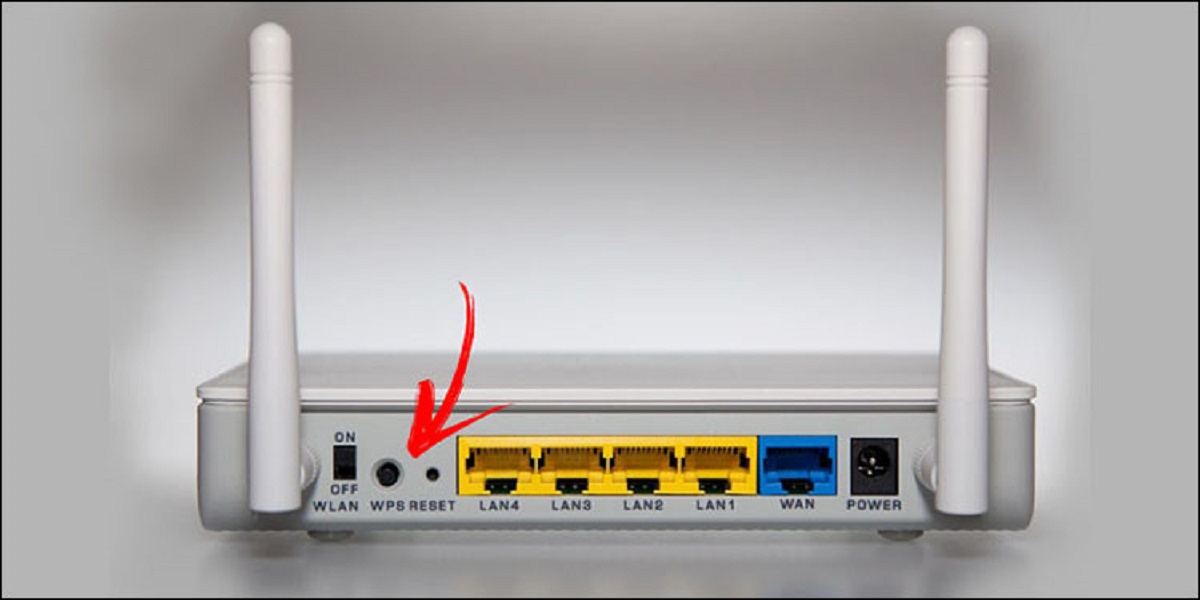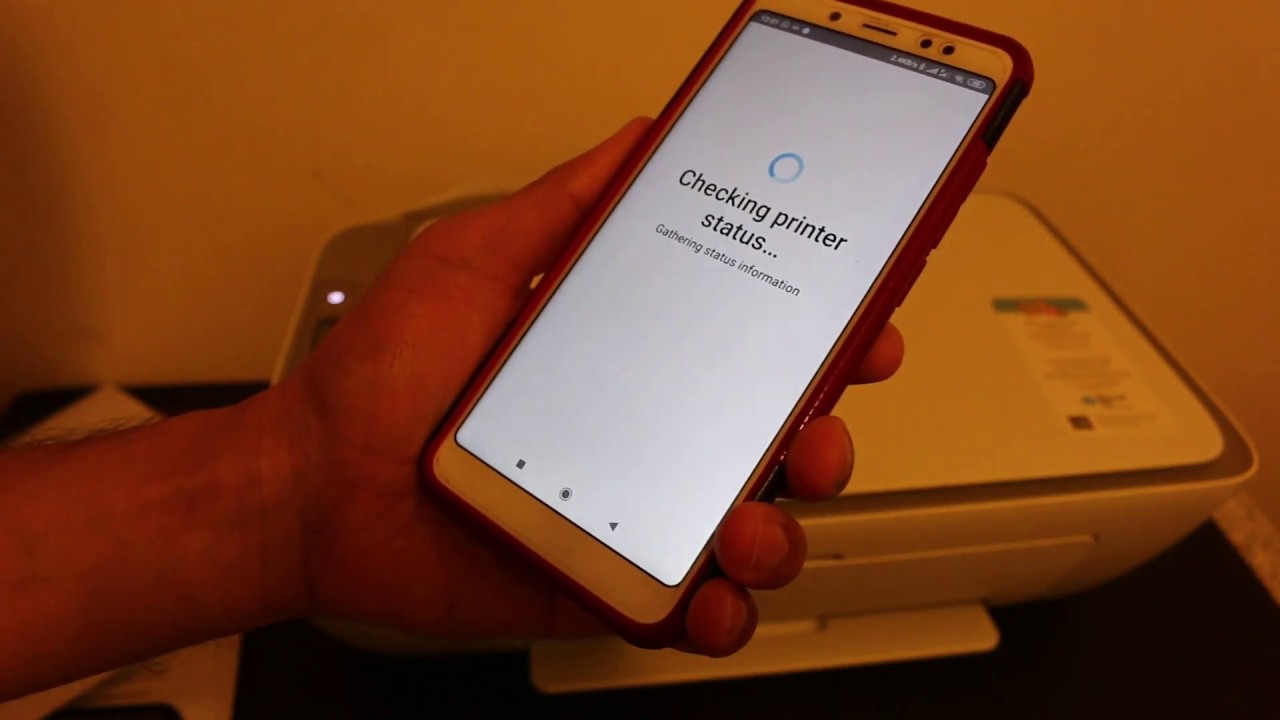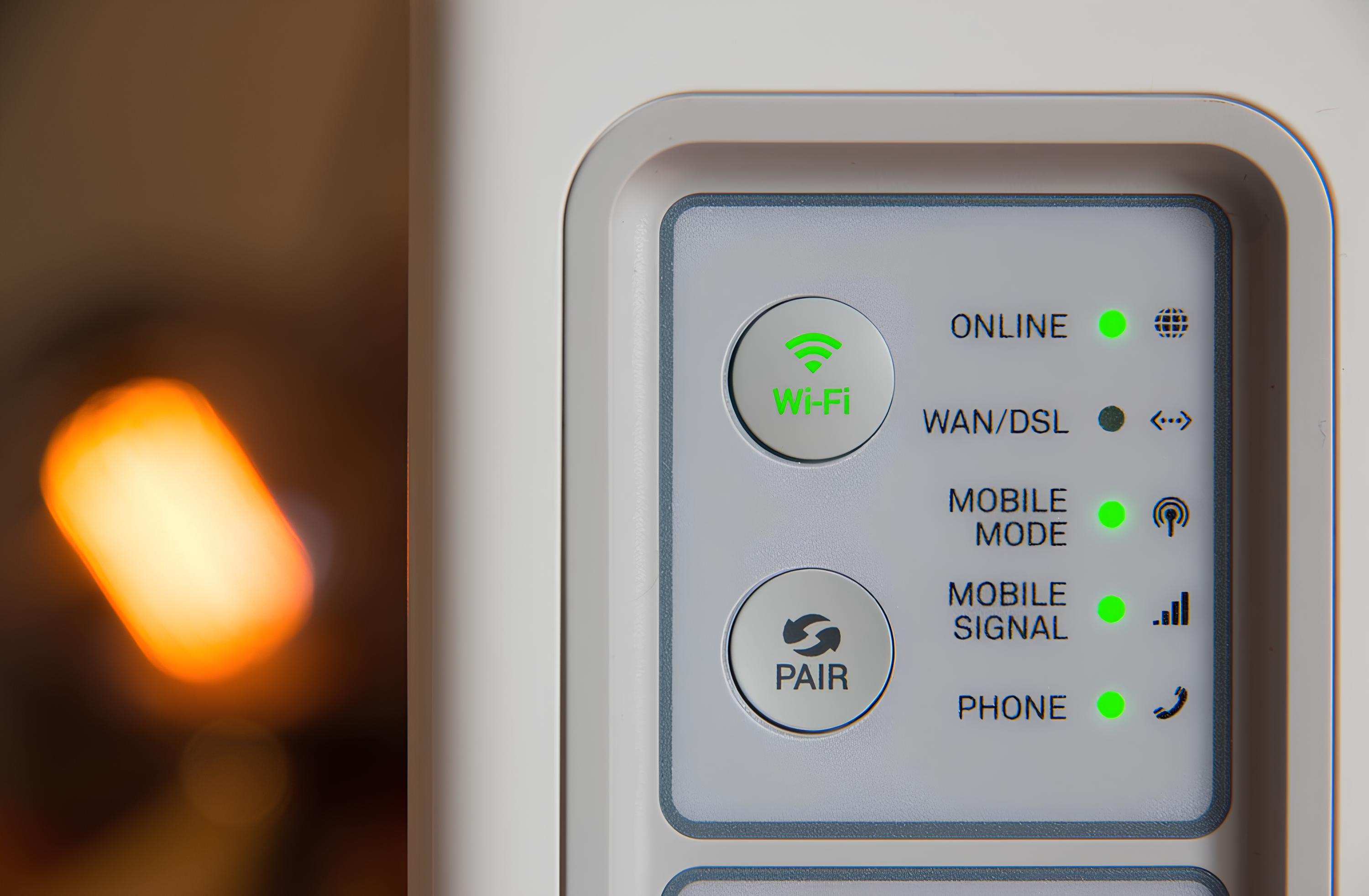Introduction
Welcome to our guide on the WPS button on wireless routers! In this article, we will explore what the WPS button is, how it works, its benefits, and provide a step-by-step guide on how to use it. We will also discuss common troubleshooting tips and address any security concerns you might have. So, let’s dive in!
The WPS button, short for Wi-Fi Protected Setup, is a feature found on many modern wireless routers. It provides an easy and convenient way to connect devices to your Wi-Fi network without having to manually enter the network password. With just a push of a button, you can establish a secure connection between your router and devices like smartphones, tablets, laptops, and smart home devices.
So, how does the WPS button work? When you activate the WPS feature and press the button on your router, it initiates a process to securely exchange encryption keys between the router and the device you want to connect. This eliminates the hassle of manually entering the network password and ensures a secure connection within seconds.
The WPS button offers several benefits for users. Firstly, it simplifies the setup process, making it quick and easy to connect devices to your Wi-Fi network. This is especially useful when you have guests or visitors who need access to your network temporarily. Instead of sharing your network password, you can simply give them access by pressing the WPS button.
Additionally, the WPS button is particularly convenient for devices without a keyboard or touchscreen, such as smart home devices or Wi-Fi-enabled printers. Instead of struggling with complex network configurations, you can connect these devices effortlessly by activating the WPS feature.
Now that you have a basic understanding of the WPS button, let’s move on to the next section where we will provide a step-by-step guide on how to use it on your wireless router.
What is a WPS button?
A WPS button, short for Wi-Fi Protected Setup button, is a feature commonly found on wireless routers. It provides a simplified and secure method for connecting devices to a Wi-Fi network without the need to manually enter a password. The WPS button is typically located on the front or back of the router and can be identified by its distinct logo.
When you press the WPS button on your router, it activates the WPS feature, allowing compatible devices to connect to the network without the hassle of typing in a lengthy password. Instead, the WPS button initiates a process that securely communicates the necessary information between the router and the connecting device to establish a secure connection.
It’s important to note that both the router and the connecting device must support WPS for this feature to work. Most modern routers and devices, including smartphones, tablets, laptops, and smart home devices, have built-in support for WPS.
The WPS button offers a convenient and user-friendly way to connect devices to a Wi-Fi network. Whether you have guests visiting your home or you need to quickly connect a new device, such as a printer or gaming console, the WPS button simplifies the setup process.
With just a push of a button, the router enters a pairing mode and starts broadcasting a signal that compatible devices can detect. The connecting device then prompts the user to press the WPS button on the router, and once the connection is established, both the router and the device securely exchange the necessary credentials.
It’s worth mentioning that the wireless connection established through the WPS button is just as secure as manually entering a password. The WPS protocol uses advanced encryption standards to protect your network from unauthorized access.
In the next section, we will explore the step-by-step process of using the WPS button on your wireless router to connect devices effortlessly.
How does the WPS button work?
The WPS button on your wireless router works by initiating a simplified and secure process for connecting devices to your Wi-Fi network. When you press the WPS button, it activates the WPS feature and starts broadcasting a signal that compatible devices can detect.
Once you activate the WPS feature, you need to navigate to the device you want to connect and initiate the connection process. On most devices, you can do this by going to the Wi-Fi settings and selecting the WPS option. This may vary slightly depending on the device you are using.
When prompted, you will be asked to press the WPS button on the router within a specified time frame, usually within 2 minutes. It’s important to note that the exact steps and prompts may vary depending on the device and router manufacturer.
Once the WPS button on the router is pressed, the router and the connecting device enter a pairing mode. They communicate with each other to securely exchange the necessary information, including the network password, to establish a secure connection.
This process typically takes just a few seconds, and once the connection is established, the device will be connected to your Wi-Fi network without requiring you to enter a password manually.
It’s essential to ensure that both the router and the device you are trying to connect support the WPS feature. While most modern routers and devices have built-in support for WPS, it’s always a good idea to check the user manual or the manufacturer’s website for specific instructions and compatibility.
The WPS button makes the process of connecting devices to your Wi-Fi network quick and effortless. It eliminates the need to remember and enter complex passwords, making it a convenient option for any user.
In the next section, we will explore the benefits of using the WPS button on your wireless router.
Benefits of using the WPS button
The WPS button on your wireless router offers several benefits that make it a convenient and user-friendly feature for connecting devices to your Wi-Fi network. Let’s explore some of the key advantages of using the WPS button:
1. Simplified setup process: One of the main benefits of the WPS button is its simplicity. By pressing the WPS button on your router, you can connect devices to your Wi-Fi network without the need to manually enter a password. This is particularly useful for guests or visitors who may not be familiar with your network’s password.
2. Time-saving: Connecting devices to a Wi-Fi network can be time-consuming, especially when dealing with complex passwords. The WPS button eliminates the need for typing in long passwords, saving you time and effort. With just a press of a button, you can establish a secure connection within seconds.
3. Compatibility: The WPS button is widely supported by modern routers and devices, making it compatible with a wide range of smartphones, tablets, laptops, and smart home devices. This broad compatibility ensures that you can easily connect various devices to your Wi-Fi network using the WPS button.
4. Convenience for non-keyboard devices: Devices like smart home devices, Wi-Fi-enabled printers, or devices without a keyboard or touchscreen can be challenging to connect to a Wi-Fi network. The WPS button provides a hassle-free method to connect such devices effortlessly. Simply activate the WPS feature and press the button on your router to establish a connection.
5. Temporary access: The WPS button is especially useful when you need to provide temporary access to your Wi-Fi network for guests or temporary devices. Instead of sharing your network password, you can grant access by simply pressing the WPS button. This eliminates the need to manually change your password after granting access.
6. User-friendly: The WPS button is designed to be user-friendly, allowing even non-technical users to connect devices to a Wi-Fi network easily. With clear instructions and straightforward steps, anyone can utilize the WPS button without the need for technical expertise or complicated setup procedures.
7. Enhanced security: While simplifying the setup process, the WPS button does not compromise the security of your Wi-Fi network. The WPS protocol uses advanced encryption standards to protect your network from unauthorized access, ensuring that your data remains secure.
By utilizing the WPS button, you can enjoy the convenience, time-saving, and enhanced security it offers. Now that you understand the benefits of using the WPS button, let’s move on to the next section, where we will provide a step-by-step guide on how to use it on your wireless router.
Step-by-step guide: How to use the WPS button on your wireless router
Using the WPS button on your wireless router to connect devices is a straightforward process. Follow these step-by-step instructions to establish a connection effortlessly:
1. Ensure compatibility: Make sure that both your router and the device you want to connect support the WPS feature. Most modern routers and devices have built-in support for WPS, but it’s always a good idea to check the user manual or the manufacturer’s website for specific instructions and compatibility.
2. Locate the WPS button: Find the WPS button on your wireless router. It is typically located on the front or back of the router and can be identified by the WPS logo or label. It might also be labeled as “WPS” or have a WPS symbol next to it.
3. Activate the WPS feature: Press and hold the WPS button on your router for a few seconds. The LED lights on the router should indicate that the WPS feature has been activated.
4. Initiate WPS mode on the device: On the device you want to connect, navigate to the Wi-Fi settings. Look for the WPS option or a similar option that enables you to connect using WPS.
5. Select the WPS option: Choose the WPS option on your device. This will initiate a scan for available Wi-Fi networks that support WPS.
6. Connect to the network: When prompted, select your Wi-Fi network from the list of available networks. Your device will then attempt to establish a connection using the WPS feature.
7. Press the WPS button: Within the specified time frame, usually within 2 minutes, press the WPS button on your router. This will securely establish a connection between the router and the device.
8. Wait for the connection: Allow a few seconds for the connection to be established. Once the connection is successful, you will see confirmation on your device, indicating that it is now connected to the Wi-Fi network.
9. Repeat for additional devices: If you have more devices to connect, repeat the above steps for each device. Remember to activate the WPS feature on your router and initiate the WPS mode on each device within the specified time frame.
10. Ensure successful connection: Check the Wi-Fi settings on your device to ensure that it shows a connected status for your network. You should now be able to enjoy a secure and seamless connection to your Wi-Fi network without the need to manually enter a password.
Remember to refer to the user manual or the manufacturer’s website for any specific instructions or troubleshooting tips related to your router model.
In the next section, we will discuss common troubleshooting tips for any issues you might encounter when using the WPS button.
Troubleshooting common issues with the WPS button
While using the WPS button on your wireless router is typically a seamless process, you may encounter some common issues. In this section, we will discuss troubleshooting tips for these issues:
1. WPS button not working: If you find that pressing the WPS button on your router does not initiate the connection process, ensure that the WPS feature is enabled in your router’s settings. Access your router’s administrative interface and navigate to the wireless settings to enable the WPS feature if needed.
2. Device not connecting: If your device fails to connect using the WPS button, ensure that both your router and the device support WPS. Double-check the compatibility and ensure that you are following the correct steps for your specific device and router model. It may also help to restart both the router and the device before attempting the connection again.
3. Timing out: If the connection process times out before you can press the WPS button, try syncing the timing between your device and the router. Ensure that you are pressing the WPS button on the router within the specified time frame mentioned in the device’s instructions.
4. Weak signal: In some cases, a weak Wi-Fi signal can prevent the successful completion of the WPS connection. Ensure that your device is within range of the router and move closer if needed. You may also try adjusting the position of your router to optimize the signal strength.
5. Password issues: If you encounter password-related issues after using the WPS button, such as incorrect password prompts, ensure that you haven’t accidentally disabled the default Wi-Fi password. Refer to your router’s manual or access the administrative interface to confirm and update the password if necessary.
6. Misalignment of settings: Some routers may have additional WPS settings that need to be aligned with the connecting device’s settings. Make sure that both your router and the device are set to use the same WPS method, such as WPS-PIN or WPS-PBC, for a successful connection.
7. Firmware updates: Outdated firmware on your router can cause compatibility issues with the WPS button. Check the manufacturer’s website for any available firmware updates and follow the instructions to update your router’s firmware. This can often resolve any compatibility or performance issues.
If you have tried the troubleshooting tips mentioned above and are still experiencing issues with your WPS button, it may be helpful to contact your router’s manufacturer or seek further assistance from their support team.
In the next section, we will address any security concerns you may have regarding the WPS button on your wireless router.
Security concerns with the WPS button
While the WPS button on your wireless router offers convenience and ease of use, it is important to address any security concerns associated with this feature. Let’s discuss some common security considerations when using the WPS button:
1. Potential vulnerability: In the past, there have been vulnerabilities identified in the WPS protocol that could potentially allow unauthorized access to your Wi-Fi network. It is essential to keep your router’s firmware up to date to mitigate any potential security risks associated with these vulnerabilities.
2. Brute force attacks: Some WPS implementations may be susceptible to brute force attacks, where attackers systematically try all possible combinations to guess the WPS PIN. However, many routers have implemented safeguards to combat such attacks, such as limiting the number of incorrect attempts or disabling the WPS feature after a certain number of failed attempts.
3. Disable WPS if not in use: If you do not frequently use the WPS feature, it is recommended to disable it on your router. Disabling WPS removes the potential entry point for unauthorized devices and reduces the attack surface of your network.
4. Use alternative security measures: Instead of relying solely on the WPS button, consider using strong passwords and encryption protocols for your Wi-Fi network. Use a combination of uppercase and lowercase letters, numbers, and special characters for your Wi-Fi password. Additionally, WPA2-PSK (Wi-Fi Protected Access 2 – Pre-Shared Key) is considered a more secure encryption protocol compared to WEP (Wired Equivalent Privacy) or WPA (Wi-Fi Protected Access).
5. Monitor your network: Regularly check the connected devices on your router’s administrative interface to ensure that only authorized devices are connected to your network. If you notice any suspicious devices or unknown entries, take immediate action to secure your network.
6. Change default WPS PIN: Some routers allow you to change the default WPS PIN. If this option is available, consider modifying the PIN to further enhance the security of your Wi-Fi network.
7. Educate yourself: Stay informed about the latest security practices and vulnerabilities associated with the WPS feature. Regularly visit your router manufacturer’s website for firmware updates, security bulletins, and recommendations on securing your network.
While the WPS button can simplify the process of connecting devices to your Wi-Fi network, it is important to understand and mitigate any potential security risks associated with this feature. By following best practices and staying proactive in maintaining the security of your network, you can enjoy the convenience of the WPS button while keeping your data and devices protected.
In the concluding section of this article, we will summarize the key points discussed and provide a final thought on the WPS button on wireless routers.
Conclusion
In conclusion,
The WPS button on your wireless router is a convenient and user-friendly feature that simplifies the process of connecting devices to your Wi-Fi network. By eliminating the need to manually enter a password, the WPS button offers a quick and seamless connection experience for various devices.
Throughout this article, we have discussed what the WPS button is and how it works, highlighting its benefits such as simplified setup, time-saving, compatibility, convenience for non-keyboard devices, temporary access options, and enhanced security measures.
We have provided a step-by-step guide on how to use the WPS button on your wireless router, ensuring that you can establish connections effortlessly. Additionally, we have addressed common troubleshooting tips for any issues you may encounter and provided insights on security concerns associated with the WPS feature.
To maintain the security of your Wi-Fi network, it is important to keep your router’s firmware up to date, disable WPS if not in use, use strong passwords and encryption protocols, monitor your network for suspicious devices, and stay informed about the latest security practices.
Overall, the WPS button is a valuable tool for connecting devices to your Wi-Fi network in a simple and secure manner. By understanding its capabilities and taking necessary security precautions, you can enjoy the convenience and efficiency it offers while keeping your network and data protected.
We hope this guide has provided you with valuable insights and guidance on using the WPS button on your wireless router. Now, it’s time to put this knowledge into practice and enjoy the easy connectivity that the WPS button brings to your Wi-Fi network.