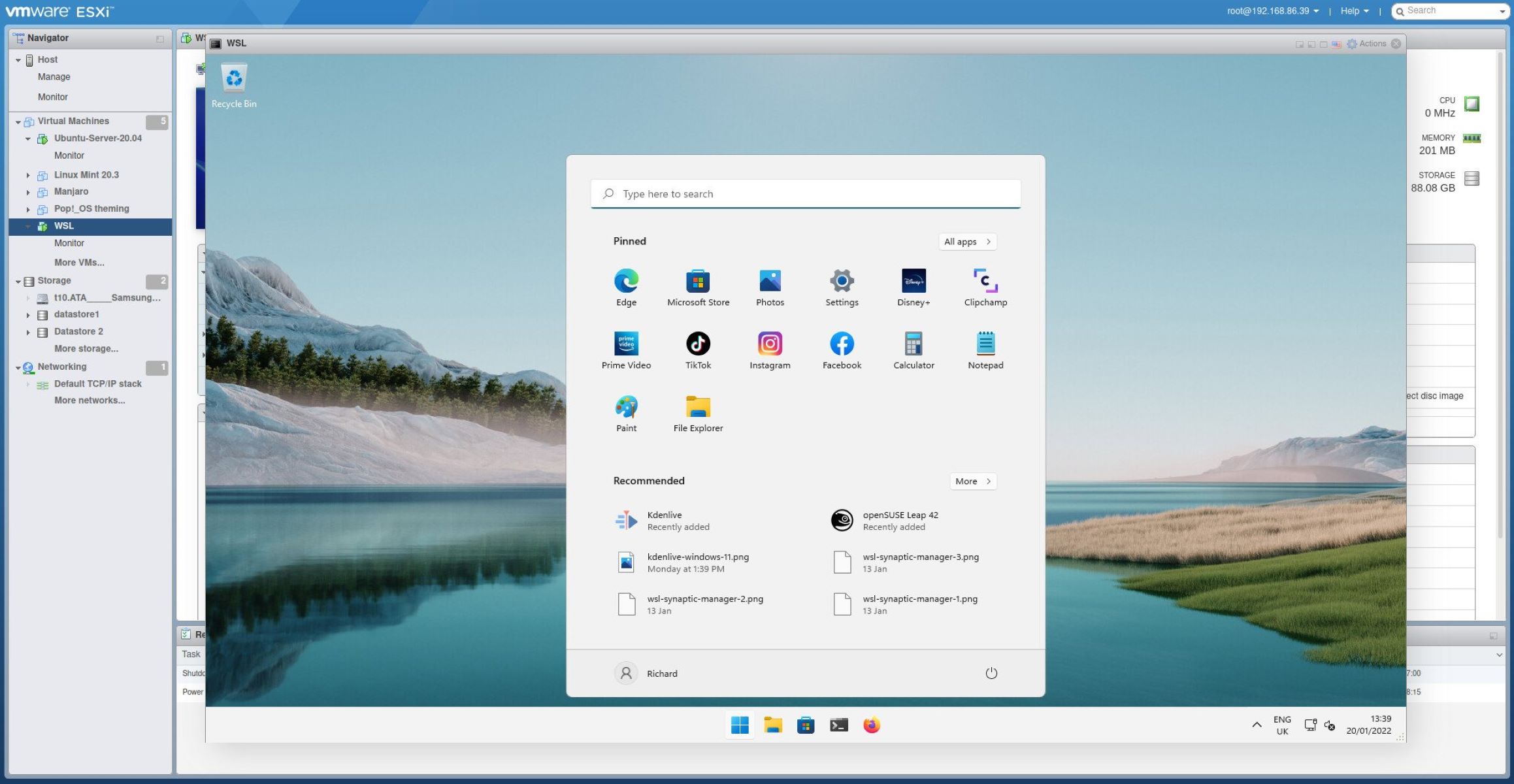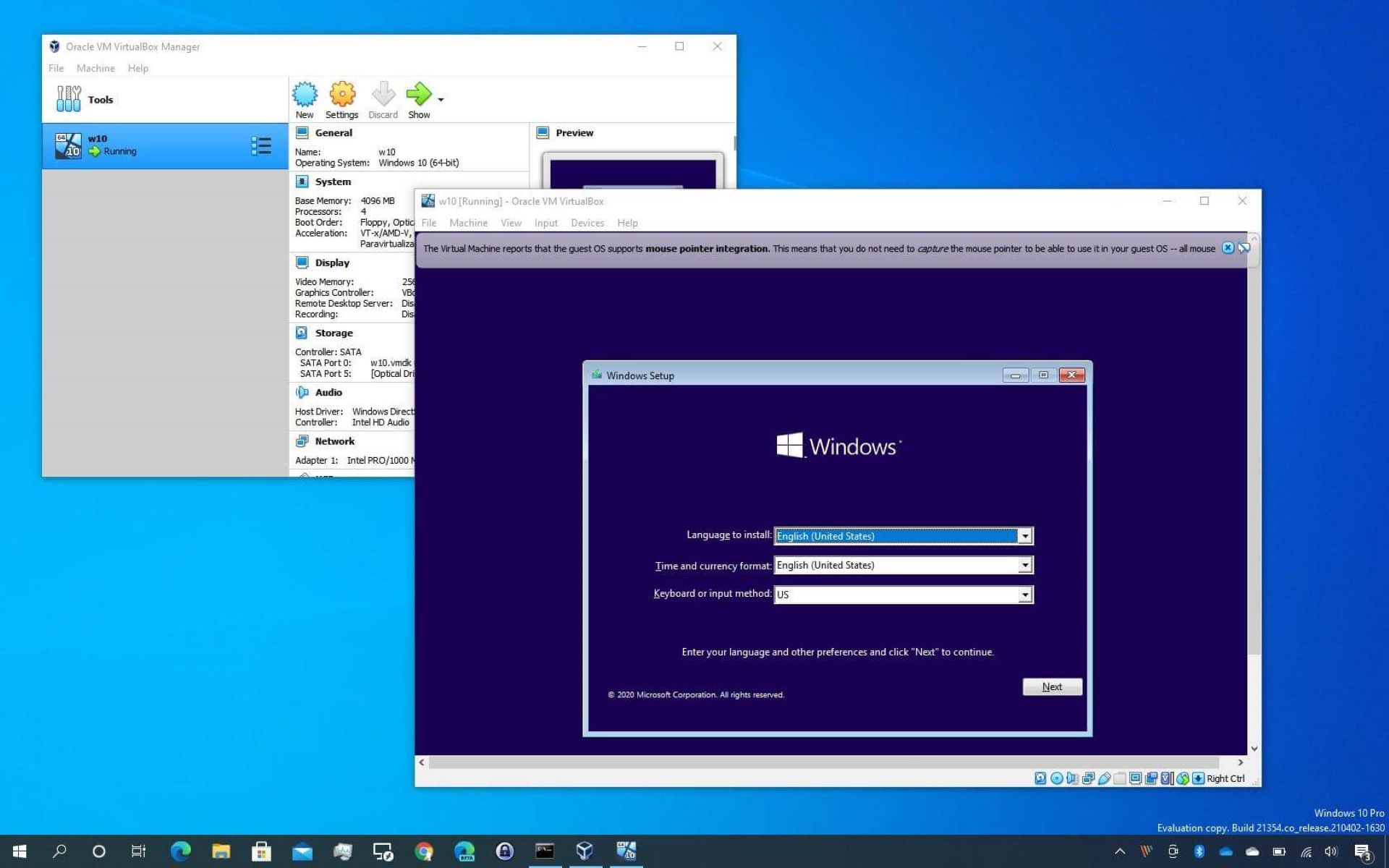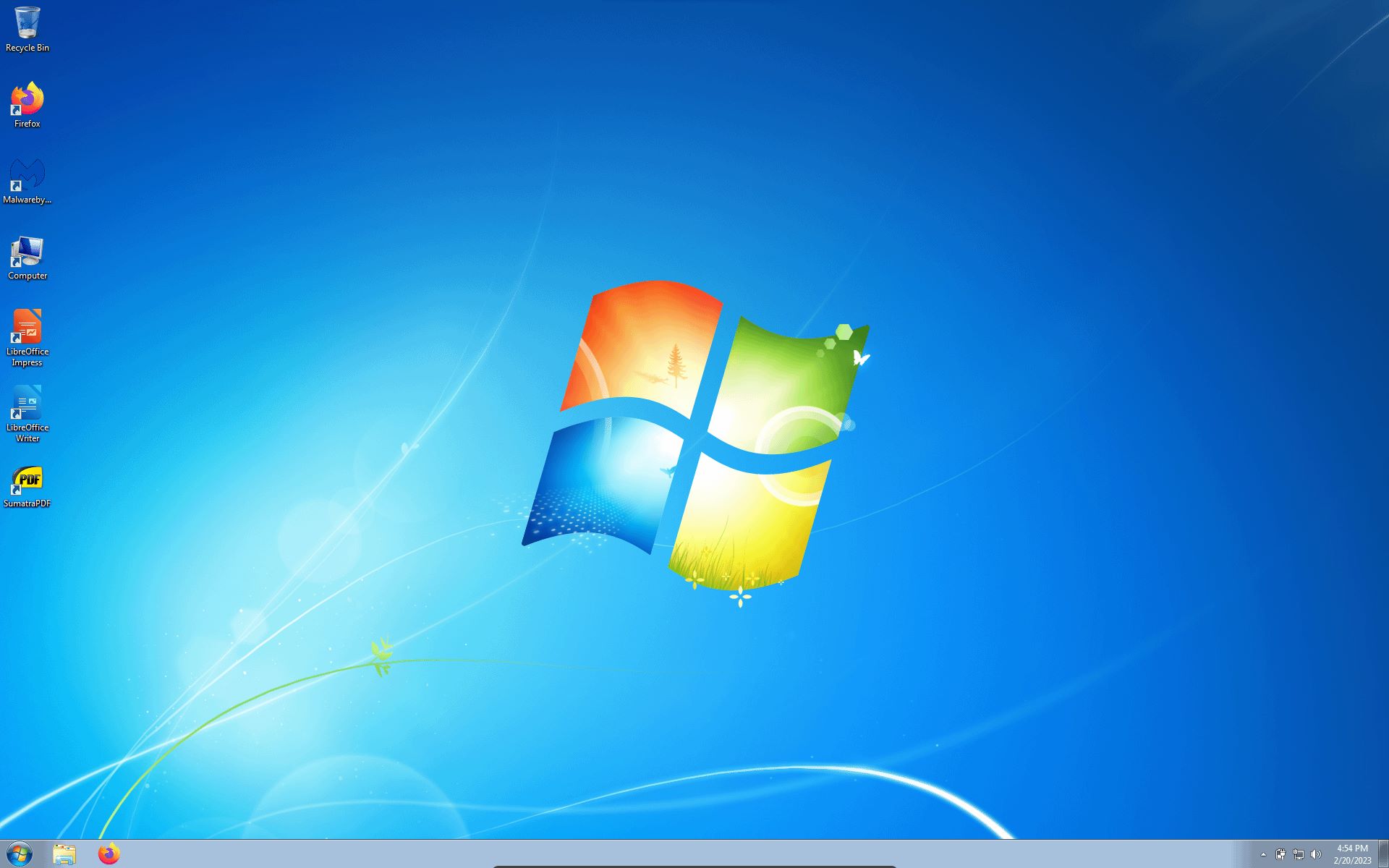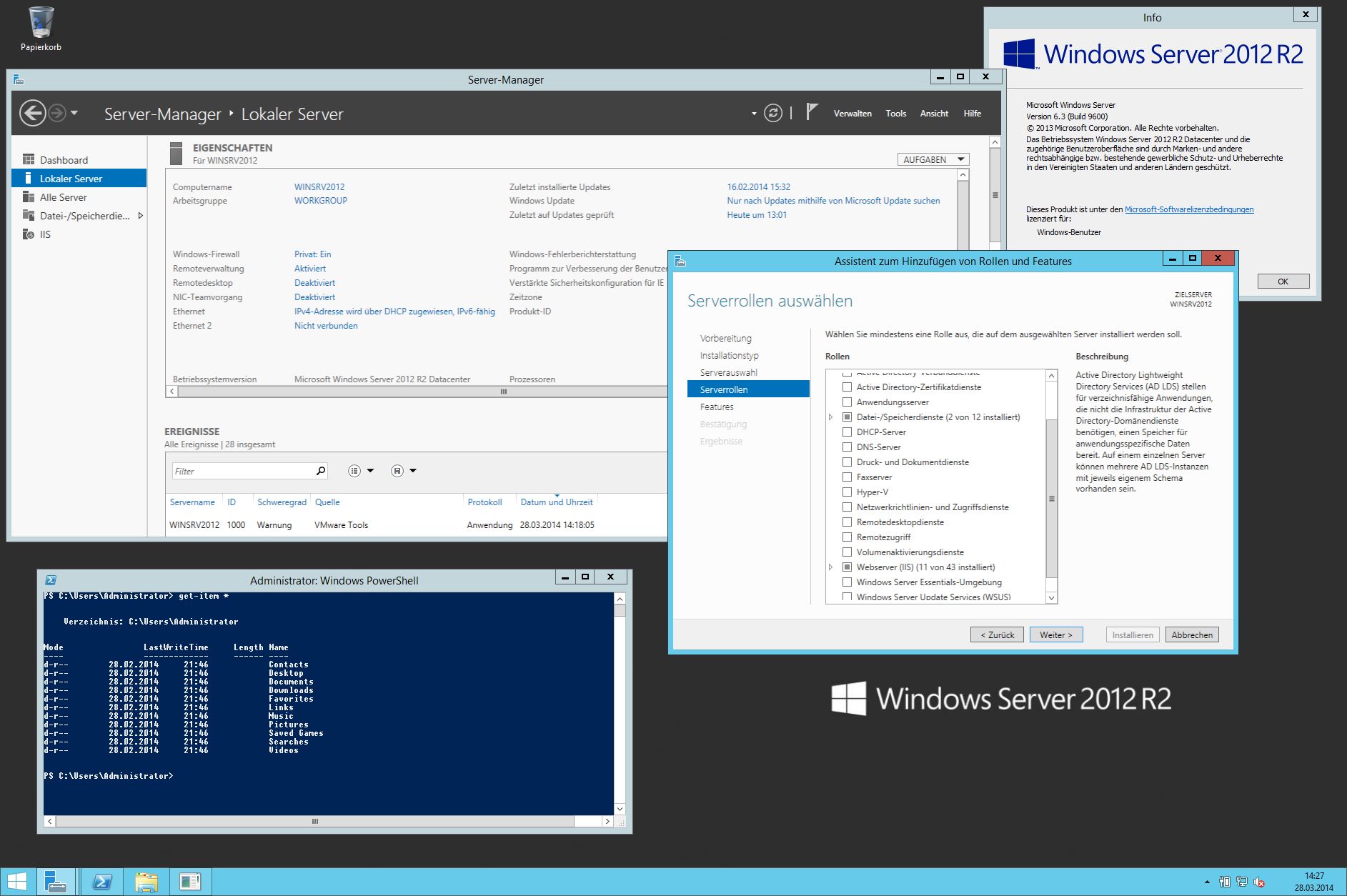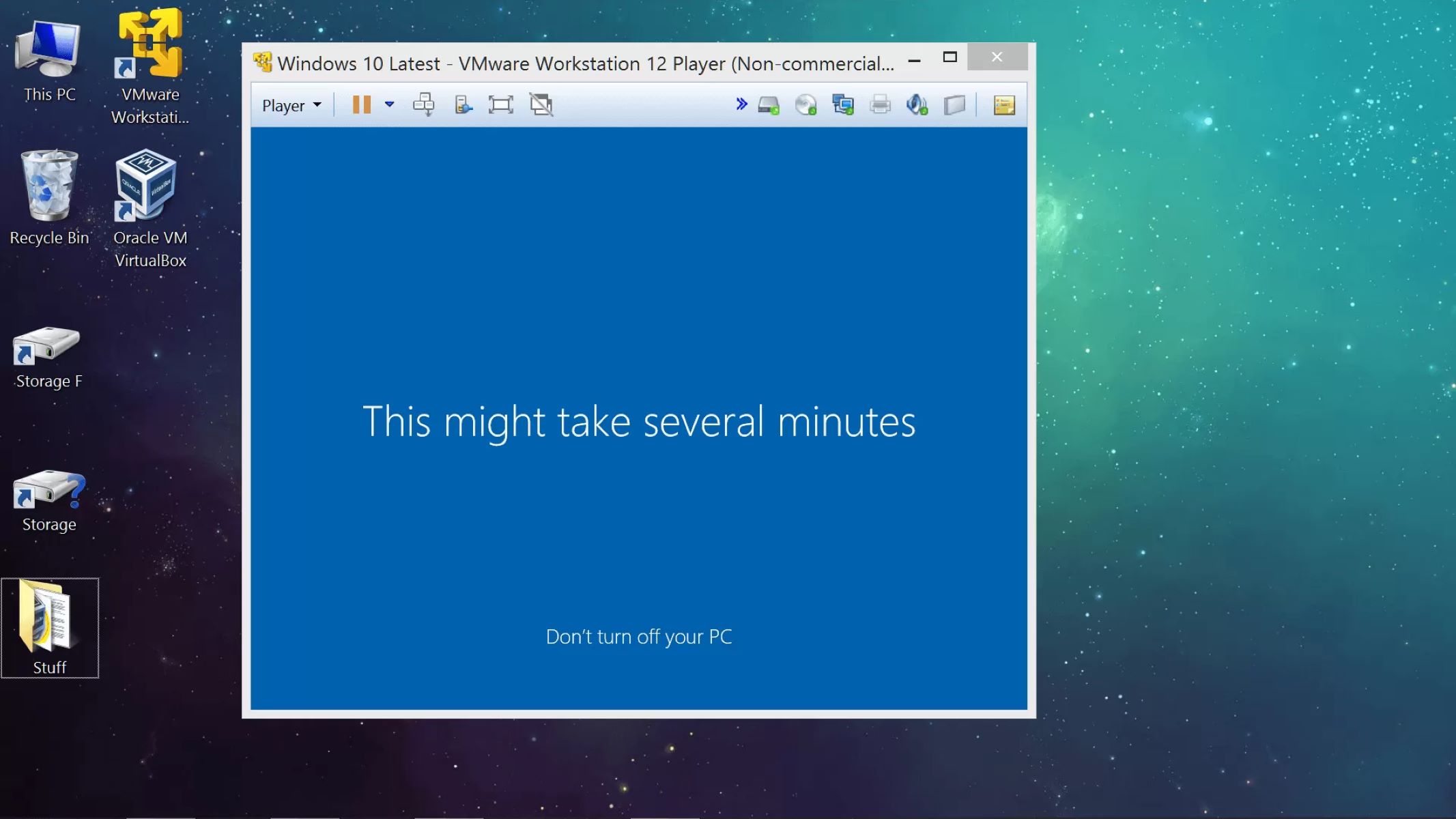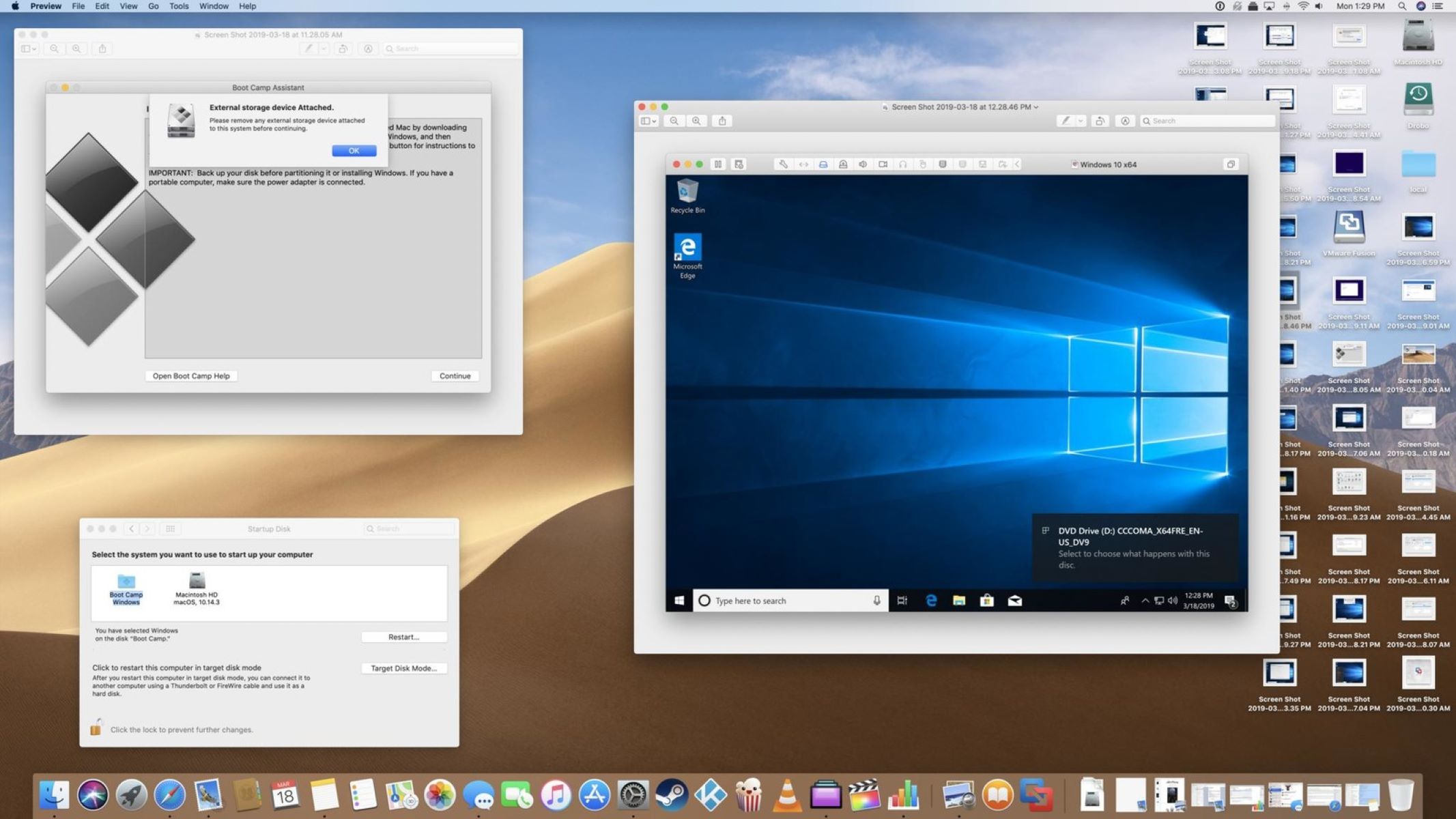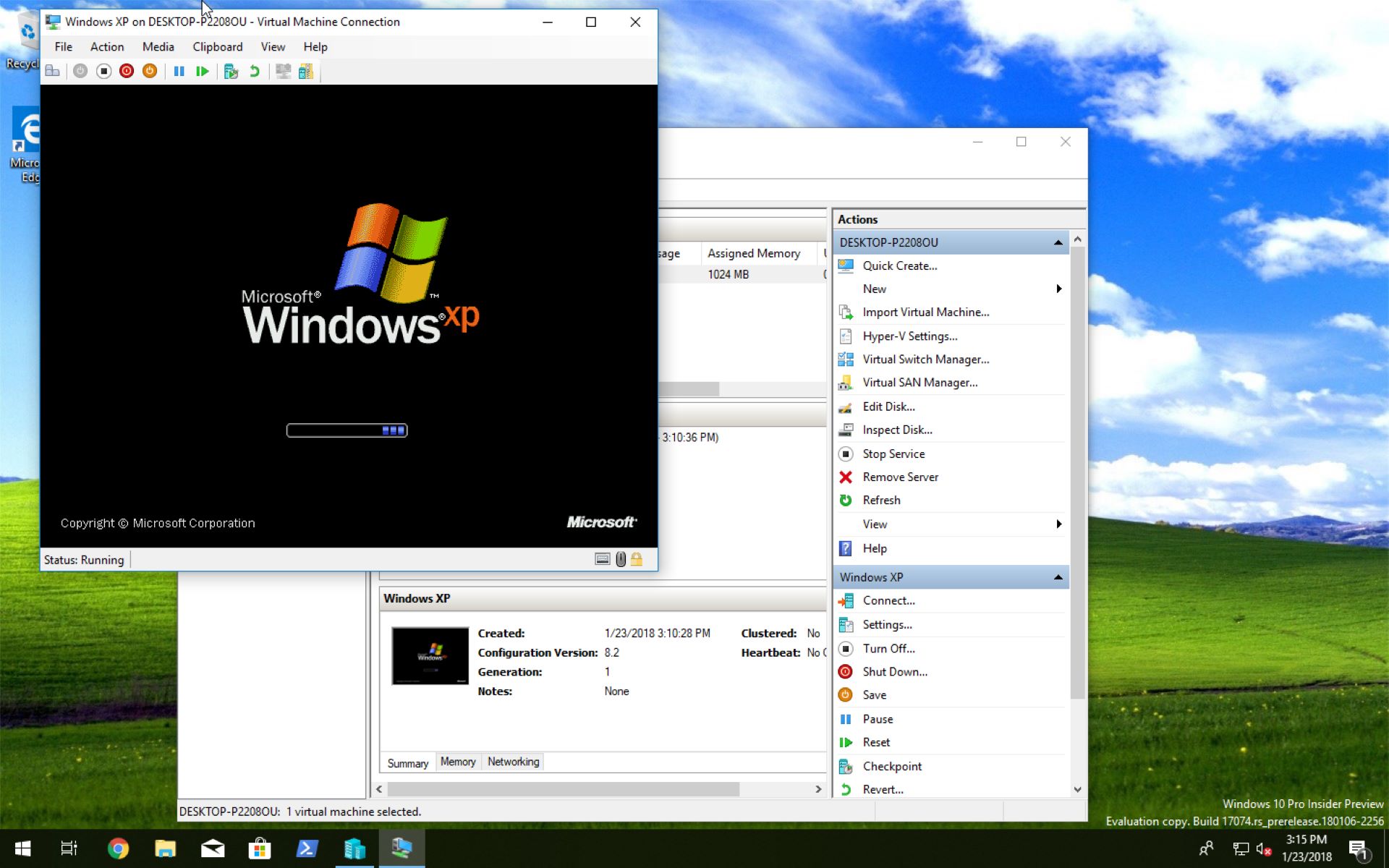Introduction
A virtual machine (VM) is a software emulation of a physical computer system. It enables users to run multiple operating systems simultaneously on a single physical machine. This technology has gained significant popularity in recent years, as it allows for efficient utilization of computing resources and provides an isolated environment for software testing, development, and deployment.
One of the most widely used virtual machine platforms is the Windows Virtual Machine. Developed by Microsoft, this virtualization technology allows users to create and manage virtual instances of the Windows operating system on their existing hardware. From running legacy applications to testing new software configurations, a Windows Virtual Machine offers numerous benefits and versatility to users.
In this article, we will explore what a Windows Virtual Machine is, how it works, and its common uses. We will also discuss the benefits of using a Windows Virtual Machine and provide insights on creating and managing one effectively.
Whether you are an IT professional, a software developer, or simply someone who wants to explore different operating systems, understanding the concept of a Windows Virtual Machine can prove to be valuable. So, let’s dive in and explore this exciting technology in more detail!
Definition of a virtual machine
Before diving into the specifics of a Windows Virtual Machine, it is essential to understand the general concept of a virtual machine. A virtual machine is a software emulation of a physical computer system, which allows multiple operating systems to run simultaneously on a single physical machine.
Think of a virtual machine as a self-contained environment that replicates the hardware and software architecture of a physical computer. It consists of a virtualized processor, memory, storage, and network interfaces, enabling it to function as an independent entity within the host machine.
One of the key components of a virtual machine is the hypervisor or virtualization software. The hypervisor manages the allocation of physical resources to each virtual machine and ensures their isolation from one another. It acts as a mediator between the host machine and the virtual machines, enabling efficient sharing of resources and preventing conflicts between different operating systems running on the same hardware.
Virtual machines offer several advantages over traditional physical machines. They allow for the consolidation of hardware resources, reducing the need for multiple physical servers. This consolidation not only saves costs but also improves resource utilization and simplifies management and maintenance tasks.
Another significant advantage of using virtual machines is the ability to create snapshots or clones of the entire system. These snapshots serve as backups and enable easy recovery in case of system failures or software errors. Additionally, virtual machines provide a secure and isolated environment for testing new software configurations or running potentially harmful applications.
Overall, virtual machines provide a flexible and efficient solution for harnessing the power of modern computing infrastructure. Now that we have a clear understanding of virtual machines, let’s explore the specifics of a Windows Virtual Machine in the next section.
What is Windows Virtual Machine?
A Windows Virtual Machine is a virtualized instance of the Microsoft Windows operating system that runs on a host machine. It allows users to create and run multiple virtual instances of the Windows operating system on a single physical machine.
Windows Virtual Machine technology is built on top of virtualization software, such as Hyper-V, VirtualBox, or VMware. These virtualization platforms provide the necessary tools and capabilities to manage and run virtual machines.
Windows Virtual Machines offer the same functionality and capabilities as a physical Windows computer. Users can install their preferred version of Windows, configure system settings, install applications, and perform tasks exactly as they would on a physical PC.
One of the main advantages of using a Windows Virtual Machine is the ability to run different versions of Windows simultaneously on a single hardware infrastructure. This is particularly useful for businesses that rely on legacy software or need to test their applications on multiple Windows versions. Users can create separate virtual machines for each version, allowing them to run older applications without compatibility issues.
Windows Virtual Machines also support features like snapshotting and cloning, which enable users to create backups of their virtual machines or replicate them for testing purposes. This allows for easy system recovery and provides a safe testing environment to experiment with different software configurations without impacting the host machine or other virtual machines.
In addition, Windows Virtual Machines provide a high level of isolation and security. Each virtual machine operates in its own virtualized environment and is isolated from other virtual machines and the host machine. This level of isolation helps protect against potential security threats and ensures that any issues within a virtual machine do not affect the overall system.
Overall, a Windows Virtual Machine offers tremendous flexibility, allowing users to create and manage multiple virtual instances of the Windows operating system on a single physical machine. It provides a cost-effective and scalable solution for various use cases, such as testing software, running legacy applications, and creating development environments.
Now that we understand what a Windows Virtual Machine is, let’s delve into how it works in the next section.
How does a Windows Virtual Machine work?
A Windows Virtual Machine operates by leveraging virtualization software, such as Hyper-V, VirtualBox, or VMware, which acts as a hypervisor. The hypervisor serves as a layer between the physical hardware and the virtual machines, enabling the creation and management of virtual instances of the Windows operating system.
When a Windows Virtual Machine is created, the virtualization software allocates a portion of the physical resources, such as CPU, memory, storage, and network interfaces, to the virtual machine. These allocated resources are presented to the virtual machine as if they were physical hardware components.
The virtualization software also provides the necessary drivers and utilities to enable communication between the virtual machine and the physical hardware. This ensures that the virtual machine can interact with the host machine’s resources effectively.
When the Windows Virtual Machine is powered on, it boots up and initializes its virtual hardware, just like a physical computer would. The virtual machine’s operating system, which is a separate installation of the Windows operating system, runs on top of the virtual hardware.
The virtual machine’s operating system behaves in the same way as it would on a physical computer. Users can log in, install applications, configure system settings, and perform tasks just as they would on a physical Windows machine.
From the perspective of the operating system inside the virtual machine, it is unaware that it is running on virtualized hardware. It interacts with the virtual hardware through the virtualization software, which handles the translation of instructions between the virtual hardware and the physical hardware.
The virtualization software also facilitates the communication between the host machine and the virtual machine. It allows for file sharing, clipboard sharing, and enables the virtual machine to access external devices connected to the host machine.
The ability to run multiple Windows Virtual Machines on a single physical machine is achieved through the management capabilities of the virtualization software. Users can create multiple virtual machines, each with its own operating system installation, and allocate the desired amount of resources for each virtual machine to ensure optimal performance.
In summary, a Windows Virtual Machine works by utilizing virtualization software to create and manage virtual instances of the Windows operating system. The virtualization software provides the necessary resources and drivers to enable the virtual machine to function as if it were a physical computer. Users can interact with the virtual machine just like they would with a physical Windows machine, making it a versatile and powerful tool for various use cases.
Benefits of using Windows Virtual Machine
The use of Windows Virtual Machines offers a wide range of benefits for individuals and organizations alike. Let’s explore some of the key advantages of utilizing Windows Virtual Machines:
- Flexibility and Versatility: Windows Virtual Machines provide the flexibility to run multiple instances of the Windows operating system on a single physical machine. This allows users to test different software configurations, run legacy applications, and create development environments without the need for separate physical hardware.
- Cost Savings: By utilizing Windows Virtual Machines, businesses can consolidate their hardware infrastructure, reducing the need for multiple physical servers. This consolidation leads to significant cost savings in terms of hardware procurement, maintenance, and energy consumption.
- Isolation and Security: Each Windows Virtual Machine operates in its own isolated environment. This isolation provides a high level of security, as any issues or vulnerabilities within a virtual machine do not impact the host machine or other virtual machines. It enables users to test potentially harmful software or run applications with increased security.
- Enhanced Productivity: Windows Virtual Machines enable users to create snapshots or clones of the entire system. These snapshots serve as backups, allowing for easy system recovery and quick revert to previous configurations. This feature increases productivity by minimizing downtime and reducing the time required to recover from system failures.
- Efficient Testing and Development: Windows Virtual Machines provide an ideal platform for software testing and development. Developers can set up virtual machines to replicate different operating system environments and test their applications for compatibility. It allows for easier debugging, troubleshooting, and cross-platform testing, resulting in more reliable software deployments.
- Scalability and Resource Management: Windows Virtual Machines offer scalability, allowing users to allocate resources as needed. Whether it’s adjusting the amount of CPU, memory, or storage, virtual machines provide the flexibility to adapt to changing resource requirements. This efficient resource management ensures optimal performance and reduces wastage of computing resources.
These are just a few of the many benefits of using Windows Virtual Machines. Their versatility, cost-effectiveness, enhanced security, and convenience make them an excellent choice for various use cases, such as software development, testing, and creating virtualized environments.
Now that we have explored the benefits of Windows Virtual Machines, let’s move on to discussing common use cases for these virtual machines.
Common uses for Windows Virtual Machine
Windows Virtual Machines are utilized in various scenarios due to their flexibility and versatility. Let’s explore some of the common use cases for Windows Virtual Machines:
- Software Testing and Development: Windows Virtual Machines provide an ideal platform for software developers to test their applications on different versions of Windows. By creating separate virtual machines for each Windows version, developers can ensure that their software is compatible across a range of operating systems, minimizing any potential issues during deployment.
- Legacy Application Support: Many businesses rely on legacy applications that may not be compatible with the latest versions of the Windows operating system. With Windows Virtual Machines, organizations can create virtual instances of older Windows versions and run these legacy applications without the need for dedicated hardware or complex compatibility workarounds.
- Security and Malware Analysis: Windows Virtual Machines provide a secure environment for analyzing potentially harmful files, malware, or suspicious software. By running these files in an isolated virtual machine, users can protect their host system from any potential threats and minimize the risk of compromising sensitive data.
- Cross-platform Development and Testing: Windows Virtual Machines also facilitate cross-platform development and testing. Developers can create virtual machines with different operating systems, such as Windows, Linux, or macOS, allowing them to test applications across multiple platforms without the need for separate physical machines.
- Training and Education: Windows Virtual Machines are widely used in training and educational settings. They allow students and trainees to practice and learn the functionalities of the Windows operating system without the need for physical computers. Virtual machines provide a safe and controlled learning environment where users can experiment and gain hands-on experience.
- Data Backup and Recovery: Windows Virtual Machines offer the ability to take snapshots or clones of the entire system. This snapshotting feature allows for easy data backup and recovery, enabling users to revert to previous system configurations quickly. Virtual machines serve as a reliable backup solution, safeguarding critical data and providing peace of mind in case of system failures or software errors.
These are just a few examples of the common uses for Windows Virtual Machines. Their flexibility and versatility make them invaluable tools in various industries, including software development, cybersecurity, education, and more. Whether it’s running legacy applications, testing software, or creating virtualized environments, Windows Virtual Machines provide an efficient and cost-effective solution.
Now that we have explored the common use cases for Windows Virtual Machines, let’s move on to discussing how to create a Windows Virtual Machine.
How to create a Windows Virtual Machine
Creating a Windows Virtual Machine is a relatively straightforward process, thanks to the availability of virtualization software. Here is a general guide on how to create a Windows Virtual Machine:
- Select a virtualization software: Start by choosing a virtualization software that best suits your needs. Popular options include Hyper-V, VirtualBox, and VMware. Each software offers different features and functionalities, so consider your requirements before making a choice.
- Download and install the virtualization software: Visit the official website of your chosen virtualization software and download the installation package. Follow the on-screen instructions to install the software on your host machine.
- Obtain a Windows installation ISO or disk: You will need a Windows installation ISO or disk to install the Windows operating system on the virtual machine. Ensure that you have a valid license for Windows or access to an installation media.
- Create a new virtual machine: Launch the virtualization software and create a new virtual machine. Specify the desired hardware configuration, such as the amount of memory, storage, and number of processor cores. Choose the option to install the operating system later or select the installation media to proceed.
- Configure the virtual machine: Follow the on-screen instructions to configure the Windows Virtual Machine. Provide a name for the virtual machine, choose the appropriate network settings, and allocate the desired amount of resources.
- Install the Windows operating system: Attach the Windows installation ISO or disk to the virtual machine. Start the virtual machine and follow the installation process as you would on a physical computer. Provide the necessary information and complete the installation of the Windows operating system.
- Install virtualization tools: After installing the Windows operating system, install the virtualization tools provided by the virtualization software. These tools enhance the integration between the virtual machine and the host machine, providing features like seamless mouse movement, file sharing, and clipboard synchronization.
- Configure additional settings: Once the Windows Virtual Machine is installed, customize the settings as needed. This may include installing necessary software, adjusting system settings, and configuring network access.
- Take snapshots and backups: As a best practice, take snapshots or backups of your Windows Virtual Machine at regular intervals. This allows for easy recovery in case of system failures or software errors. It also provides a way to revert to a previous configuration if needed.
These steps provide a general overview of creating a Windows Virtual Machine. The specific steps may vary depending on the virtualization software you choose. Consult the documentation or seek online tutorials for your specific software to ensure a smooth installation process.
Now that you know how to create a Windows Virtual Machine, let’s move on to discussing the management and maintenance of a Windows Virtual Machine.
Managing and maintaining a Windows Virtual Machine
Proper management and maintenance of a Windows Virtual Machine are crucial to ensure optimal performance and reliability. Here are some key considerations for managing and maintaining a Windows Virtual Machine:
- Regular Updates: Keep your Windows Virtual Machine up to date with the latest security patches, bug fixes, and feature updates. Enable automatic updates or regularly check for updates manually to ensure that your virtual machine is protected from vulnerabilities and remains compatible with the latest software.
- Resource Allocation: Monitor and adjust the resource allocation of your Windows Virtual Machine as needed. Keep an eye on the CPU usage, memory usage, and storage capacity to ensure that the virtual machine has enough resources to operate smoothly. Consider increasing or decreasing resource allocation based on the workload and performance requirements.
- Backup and Recovery: Create regular backups or snapshots of your Windows Virtual Machine to protect your data and facilitate easy recovery in case of system failures or errors. Schedule automated backups or manually take snapshots periodically to have a restore point to fall back on if needed.
- Security Measures: Implement proper security measures for your Windows Virtual Machine. Install antivirus software, enable a firewall, and keep the operating system and applications up to date with security patches. Follow best practices for password management and restrict access to the virtual machine to authorized users only.
- Monitoring and Performance Optimization: Monitor the performance of your Windows Virtual Machine using built-in tools or third-party monitoring solutions. Keep an eye on CPU usage, memory utilization, disk access, and network bandwidth to identify any performance bottlenecks. Optimize the virtual machine’s performance by adjusting resource allocation or tweaking settings as needed.
- Troubleshooting and Maintenance: Be prepared to troubleshoot and resolve any issues that may arise with your Windows Virtual Machine. Familiarize yourself with common virtual machine-related problems and their solutions. Keep documentation and resources handy for quick reference. Perform routine maintenance tasks, such as disk cleanup, defragmentation, and checking for software conflicts.
- Regular Backups and Testing: Periodically test your backup and recovery process to ensure that your backups are valid and can be restored successfully. Testing the backups helps identify any issues with the recovery process and enables you to address them proactively. It also ensures that your data remains protected and recoverable.
- Documentation and Change Management: Maintain proper documentation of your Windows Virtual Machine’s configuration, settings, and changes made. This documentation can be helpful for troubleshooting, future references, and ensuring consistency when managing multiple virtual machines. Follow established change management practices to track and document any changes made to the virtual machine’s configuration.
By following these management and maintenance practices, you can ensure that your Windows Virtual Machine operates efficiently, remains secure, and provides a reliable environment for your applications and data.
Now that we have discussed managing and maintaining a Windows Virtual Machine, let’s conclude the article.
Conclusion
In conclusion, a Windows Virtual Machine offers a versatile and efficient solution for running multiple instances of the Windows operating system on a single physical machine. With the help of virtualization software like Hyper-V, VirtualBox, or VMware, users can create, manage, and utilize virtual machines to meet their specific needs.
We explored the definition of a virtual machine, understanding that it is a software emulation of a physical computer system. A Windows Virtual Machine leverages virtualization software and provides the same functionality and capabilities as a physical Windows computer.
Furthermore, we discussed the benefits of using a Windows Virtual Machine, including flexibility, cost savings, security, productivity enhancement, and efficient resource management. Windows Virtual Machines are commonly used for software testing and development, legacy application support, security and malware analysis, cross-platform development, training, and education.
We also covered the process of creating a Windows Virtual Machine, which involves selecting virtualization software, obtaining a Windows installation ISO or disk, configuring the virtual machine, installing the Windows operating system, and setting up additional tools and settings.
Additionally, we highlighted the importance of managing and maintaining a Windows Virtual Machine. Regular updates, proper resource allocation, backup and recovery procedures, implementing security measures, monitoring and performance optimization, troubleshooting and maintenance, and documentation were emphasized as essential practices.
In conclusion, Windows Virtual Machines provide immense value in terms of flexibility, cost-effectiveness, security, and scalability. Whether for software testing, running legacy applications, or creating virtualized environments, Windows Virtual Machines offer a powerful solution for a wide range of use cases.
By understanding the concept of Windows Virtual Machines and employing effective management and maintenance practices, users can make the most of this technology and unlock its potential for their specific needs.