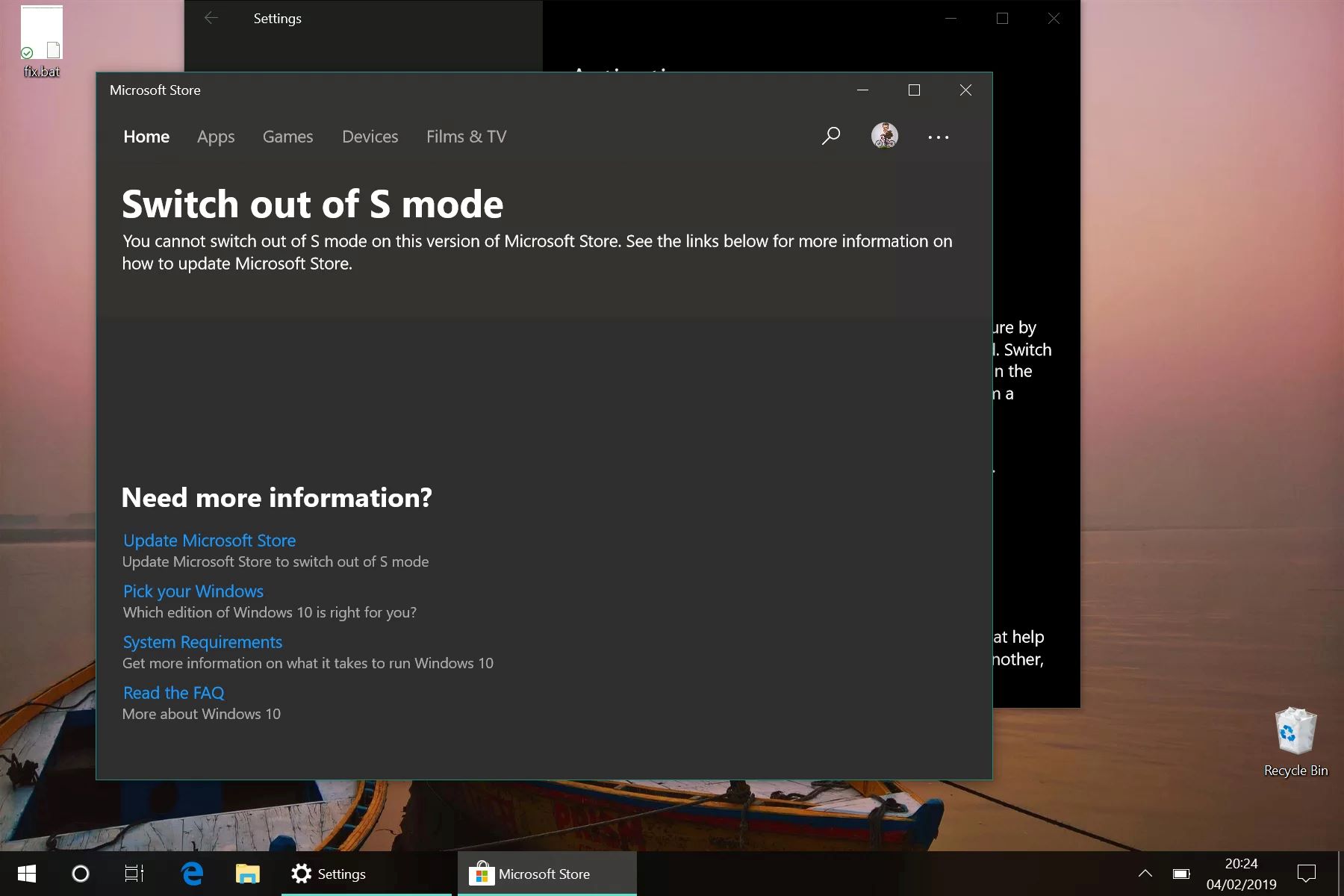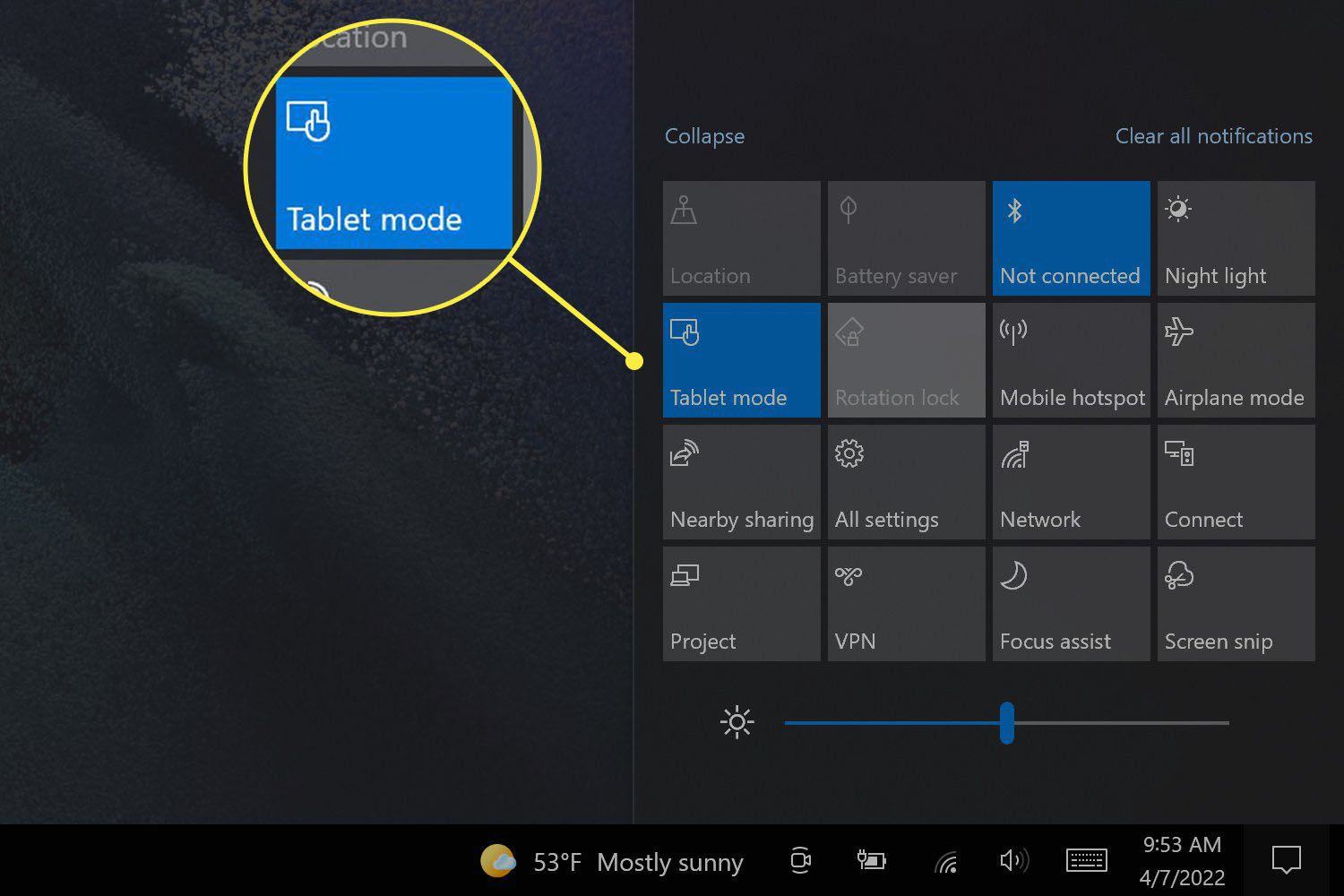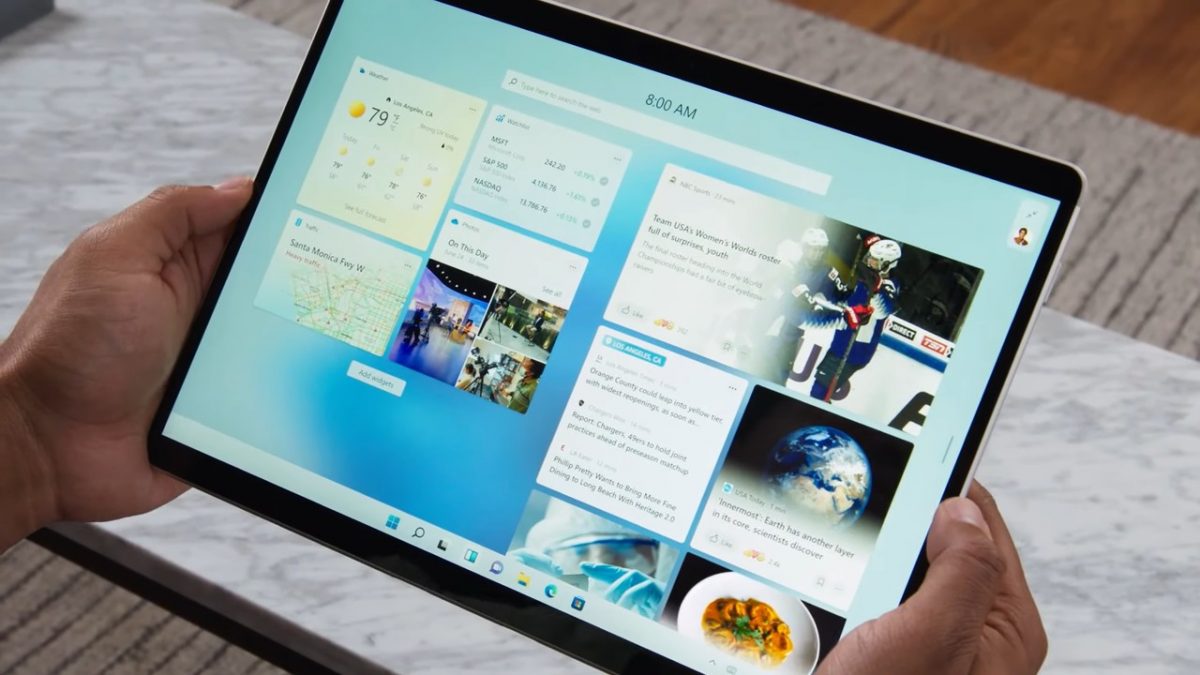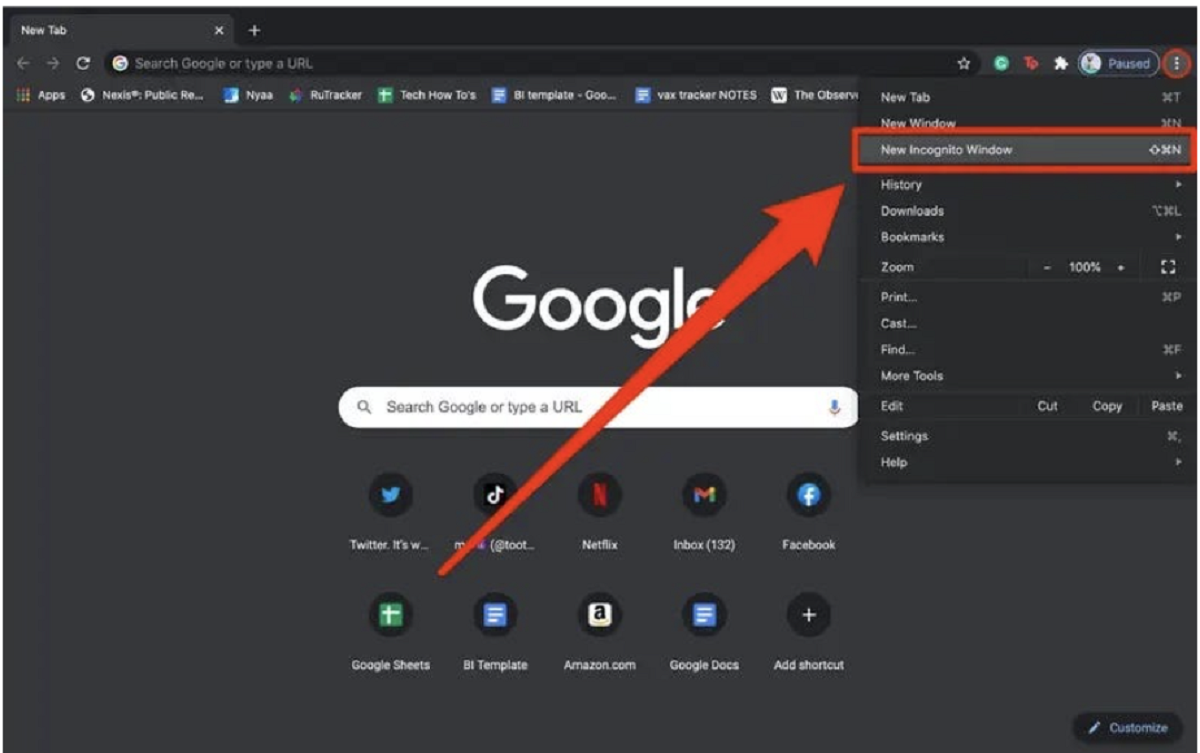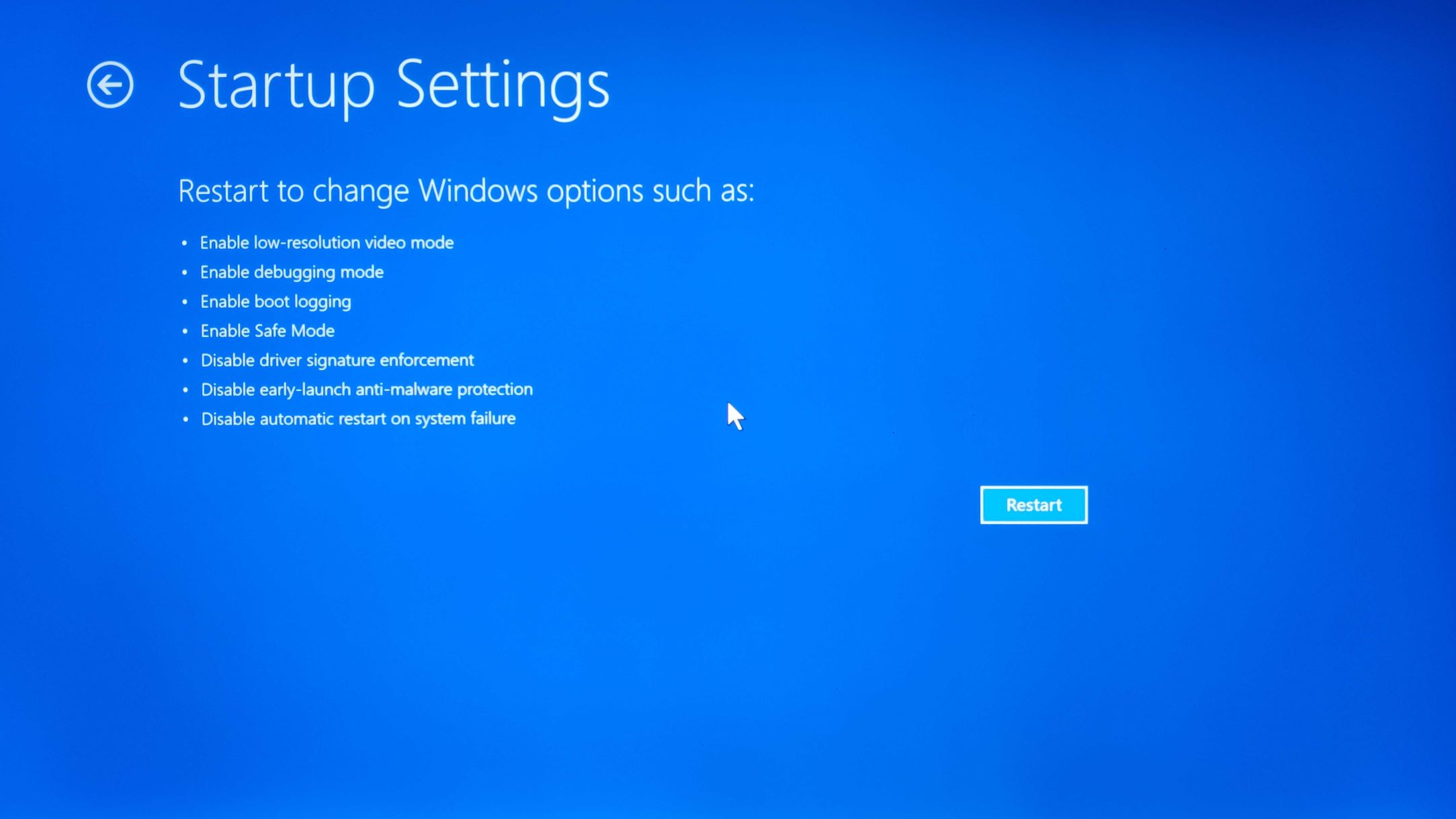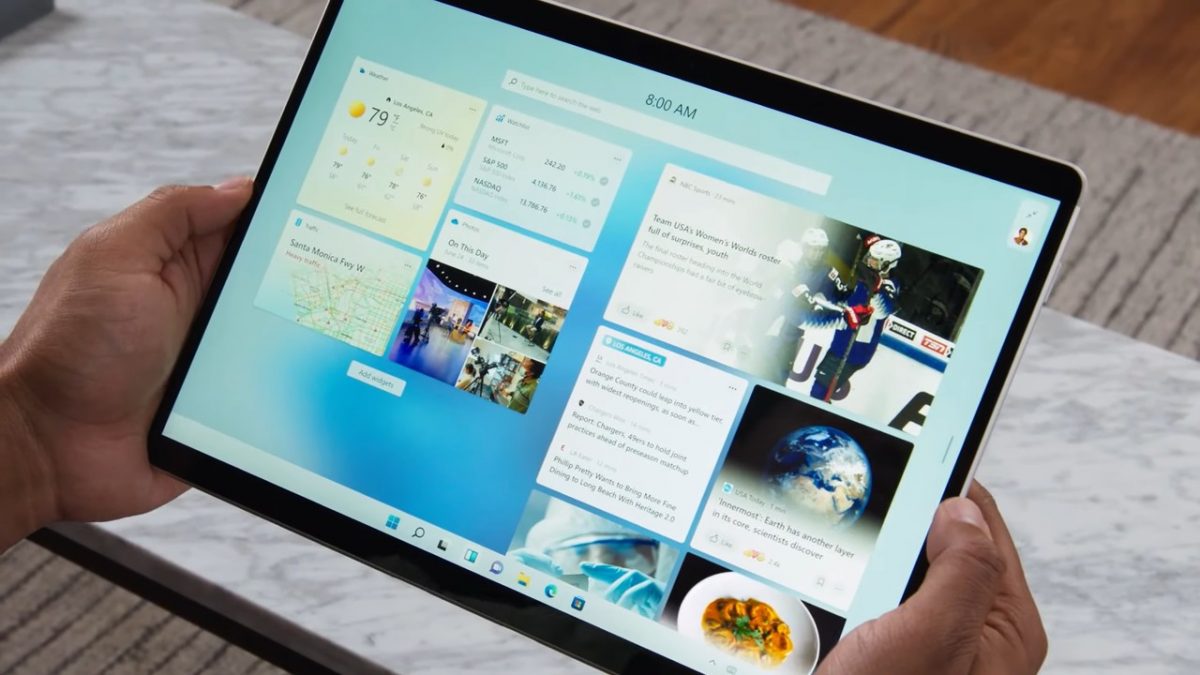Introduction
Welcome to the world of Windows S Mode! If you’ve recently purchased a Windows device or you’re considering one, you may have come across this term and wondered what it is all about. Windows S Mode is a specific operating mode offered by Microsoft, designed to provide enhanced security and performance for users.
In this article, we’ll dive deep into Windows S Mode, exploring its features, benefits, limitations, and how to switch out of it if needed. Whether you’re a tech-savvy user or a newcomer to the Windows ecosystem, we’ll provide you with everything you need to know about this intriguing feature.
With Windows S Mode, Microsoft aims to provide users with a streamlined and secure computing experience. It offers a restricted operating environment that only allows the installation and execution of applications from the Microsoft Store. This restriction ensures that all downloaded apps meet Microsoft’s strict security and reliability standards.
Windows S Mode is primarily targeted towards users who prioritize performance and security over unrestricted software installations. By offering a simplified computing experience, users can enjoy faster boot times, improved battery life, and reduced vulnerability to malware and malicious software.
While Windows S Mode may seem restrictive at first, it provides numerous benefits for users looking for a hassle-free and secure experience. In the following sections, we’ll explore the inner workings of Windows S Mode, its benefits, and potential limitations, so you can decide if it’s the right choice for you.
What is Windows S Mode?
Windows S Mode is a specific operating mode available on certain Windows devices, such as laptops, tablets, and desktop computers. It is designed to provide a more secure and streamlined computing experience for users. In this mode, users are limited to installing and running apps from the Microsoft Store, ensuring that all software meets Microsoft’s strict security and reliability standards.
By implementing this restriction, Windows S Mode aims to protect users from downloading and installing potentially harmful or malicious software from the internet. The curated selection of apps in the Microsoft Store undergoes rigorous testing and vetting, reducing the risk of malware and other security threats.
Windows S Mode also offers improved performance and efficiency. The simplified operating environment allows for faster boot times, quicker application launches, and smoother overall system performance. Additionally, since only certified apps from the Microsoft Store are allowed, the risk of resource-heavy background processes and system slowdowns caused by unoptimized software is significantly reduced.
This mode is especially beneficial for users who do not have advanced technical knowledge or who prefer a more controlled and secure computing environment. It provides peace of mind by minimizing the potential risks associated with downloading and running software from various sources on the internet.
It’s important to note that Windows S Mode is typically pre-installed on certain devices, but it can also be enabled manually on compatible systems through the Windows settings. When purchasing a device, it’s essential to check whether it comes with Windows S Mode and understand the implications of using this specific operating mode.
In the next section, we will examine how Windows S Mode works and the specific features it offers to users.
How does Windows S Mode work?
Windows S Mode operates by restricting the installation and execution of applications to only those available through the Microsoft Store. This level of control ensures that the software is examined and approved by Microsoft, reducing the risk of malware and security vulnerabilities.
When using a device in Windows S Mode, you will only be able to download and install apps from the Microsoft Store. This means that popular applications like Google Chrome or Mozilla Firefox, which are typically downloaded from their respective websites, cannot be installed in this mode. Instead, you’ll need to find alternatives in the Microsoft Store, such as Microsoft Edge for web browsing.
The Microsoft Store offers a wide range of apps in various categories, including productivity, entertainment, education, and more. While the selection is extensive, it may not include every app you may be accustomed to using. However, Microsoft continuously works with developers to expand the available offerings.
By limiting software installations to the Microsoft Store, Windows S Mode provides an additional layer of security. The apps available in the Store undergo a strict certification process to ensure they meet Microsoft’s quality standards. This process includes checks for malware, adherence to performance guidelines, and compatibility with Windows devices.
It is also worth noting that traditional desktop applications, commonly referred to as Win32 apps, are not compatible with Windows S Mode. This is because these applications are not distributed through the Microsoft Store and do not undergo the same vetting process. If you attempt to download and install a Win32 app while in Windows S Mode, the operating system will alert you and provide recommendations for alternative apps through the Microsoft Store.
Switching to Windows S Mode requires a compatible device with the necessary firmware and security features. Once in S Mode, the operating system periodically scans for any attempts to bypass the restriction and install apps from sources other than the Microsoft Store. If such attempts are detected, the system will display a warning message and prevent the installation.
In the subsequent sections, we will explore the benefits of using Windows S Mode as well as its limitations to help you make an informed decision about whether it’s the right fit for your needs.
Benefits of using Windows S Mode
Windows S Mode offers several benefits that make it a compelling choice for certain users. Let’s explore some of the key advantages:
Enhanced Security: By allowing only apps from the Microsoft Store, Windows S Mode greatly reduces the risk of downloading and installing malware or malicious software. The curated selection of apps in the Store undergoes rigorous testing and vetting, providing users with a more secure computing environment.
Streamlined Performance: Windows S Mode is optimized for efficiency, resulting in faster boot times, quicker application launches, and improved overall system performance. The restrictions on software installations help prevent resource-hungry background processes and unnecessary system slowdowns, ensuring a smoother and more responsive experience.
Easy to Use: Windows S Mode provides a simplified computing experience, ideal for those who prefer a less complex and clutter-free environment. The limited app selection in the Microsoft Store makes it easier to locate and install applications, reducing the overwhelming choices that can often lead to confusion for some users.
Battery Life: Restricting app installations to the Microsoft Store helps optimize power consumption. With fewer background processes and applications running, devices in Windows S Mode can often enjoy improved battery life compared to their counterparts running in a standard operating mode.
Seamless Updates: Windows S Mode ensures that users receive the latest updates and security patches automatically. By controlling the app ecosystem, Microsoft can directly push updates to the devices, ensuring that users have the most up-to-date and secure software without any additional effort.
Family-Friendly Environment: Windows S Mode provides peace of mind for families, as the limited app selection reduces the chances of children accidentally downloading inappropriate or unsafe software. Parents can have greater control over what their children can access on the device, making it a safer and more suitable option for young users.
While these benefits make Windows S Mode an attractive choice for many users, it’s important to consider its limitations, as we’ll explore in the next section.
Limitations of Windows S Mode
Windows S Mode certainly has its advantages, but it’s important to consider the limitations that come with using this specific operating mode:
App Restriction: The most notable limitation of Windows S Mode is the restriction on installing and running non-Microsoft Store apps. While the Store has a wide selection, it may not include certain applications or software you rely on for specific tasks or preferences. This can be a significant hindrance if you require access to specialized software or if you rely on platforms that are not available in the Microsoft Store.
Browser Limitations: Windows S Mode limits users to the Microsoft Edge browser as the default web browser. While Microsoft Edge is a competent browser with many features, some users may have established preferences or require specific extensions or compatibility with certain websites that are not fully supported by Edge. This can be a drawback for individuals who heavily rely on alternative browsers like Google Chrome or Mozilla Firefox.
No Win32 App Support: Windows S Mode does not allow the installation of traditional desktop applications, also known as Win32 apps. These are the standard applications that users typically download and install from various sources on the internet. Without the ability to install Win32 apps, users may find themselves limited in their choice of software and unable to use certain applications that they rely on for work or personal use.
Switching Out: While Windows S Mode is designed to provide a secure and streamlined experience, switching out of it can be a one-way process. Once you switch out of S Mode, you cannot revert back to it. Therefore, it’s essential to carefully consider your needs and preferences before making the switch, as going back to S Mode would require a complete reinstallation of the operating system.
Hardware and Firmware Compatibility: Not all devices support Windows S Mode. It requires compatible hardware and firmware to enable the necessary features and security measures. Before considering Windows S Mode, it’s crucial to ensure that your device is compatible and meets the necessary requirements to avoid any unexpected issues or limitations.
Despite these limitations, Windows S Mode can still be a viable option for users who prioritize security, simplicity, and performance over unrestricted software choices. However, it’s important to carefully weigh the limitations against your specific needs to determine if Windows S Mode is the right choice for you.
How to switch out of Windows S Mode
If you find that Windows S Mode’s limitations no longer align with your needs, or you require access to apps that are not available in the Microsoft Store, you have the option to switch out of S Mode. Here’s how you can do it:
1. Open the Microsoft Store: Launch the Microsoft Store app on your device while in Windows S Mode. You can do this by clicking on the Microsoft Store icon in the taskbar or searching for “Microsoft Store” in the Start menu.
2. Go to the Switch out of S Mode page: In the Microsoft Store, search for “Switch out of S Mode” or navigate to the “Switch out of S Mode” page. You can easily locate it by typing “Switch out of S Mode” in the search bar within the Microsoft Store.
3. Select the switching option: On the “Switch out of S Mode” page, you will see the available options for switching out of S Mode. Click on the “Get” or “Install” button next to the option that suits your needs.
4. Follow the prompts: Depending on your device and the selected switching option, you may encounter prompts and notifications guiding you through the process. Follow the on-screen instructions and carefully review any terms or agreements before proceeding.
5. Restart your device: Once the switching process is complete, you will be prompted to restart your device to apply the changes. Save any work or files you are currently working on and proceed with the restart.
After restarting, your device will no longer be in Windows S Mode. You will now have the freedom to install and run both Microsoft Store apps and traditional Win32 apps from various sources, broadening your software options.
It’s worth noting that switching out of S Mode is a one-way process. Once you switch out, you cannot return to S Mode. Therefore, it’s important to consider your decision carefully and ensure that the switch aligns with your long-term needs and preferences.
By following these steps, you will be able to switch out of Windows S Mode and enjoy a more flexible and diverse computing experience on your Windows device.
Conclusion
In conclusion, Windows S Mode offers a unique computing experience focused on enhanced security, streamlined performance, and ease of use. By limiting app installations to the Microsoft Store, users benefit from a curated selection of vetted software that reduces the risk of malware and ensures a more stable and secure operating environment.
Windows S Mode excels in providing a hassle-free experience for users who prioritize security and performance over unrestricted app choices. The simplified nature of S Mode results in faster boot times, improved battery life, and a more responsive system. It’s an ideal choice for those who prefer a controlled and stable computing environment without the need for specialized software.
However, it’s essential to note the limitations of Windows S Mode, such as the restriction on non-Microsoft Store apps, limited browser options, and the lack of compatibility with traditional Win32 apps. Before choosing Windows S Mode, carefully consider your specific needs and preferences to ensure that it aligns with your long-term requirements.
If you find that Windows S Mode no longer suits your needs, switching out of it is possible but irreversible. By following the steps outlined, you can transition out of S Mode and access a wider range of software choices. However, it’s crucial to understand that switching out of S Mode may result in an increased level of responsibility for managing security and software installation.
Ultimately, the decision to use Windows S Mode depends on your individual priorities and preferences. Whether you opt for S Mode or choose a different operating mode, Microsoft provides options to cater to a variety of users’ needs.
By understanding the features, benefits, limitations, and the process of switching out of S Mode, you can make an informed decision that ensures the best computing experience for you.