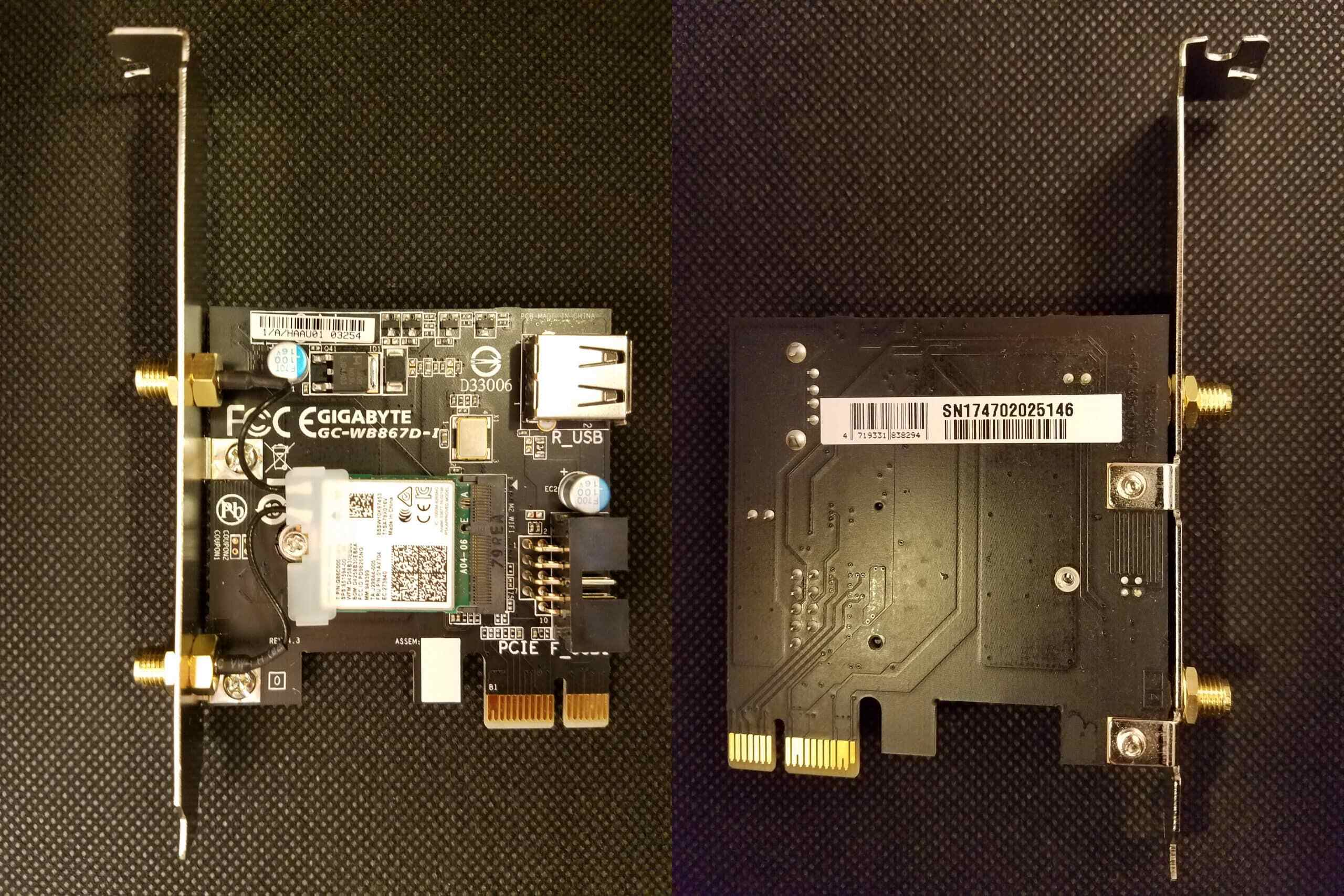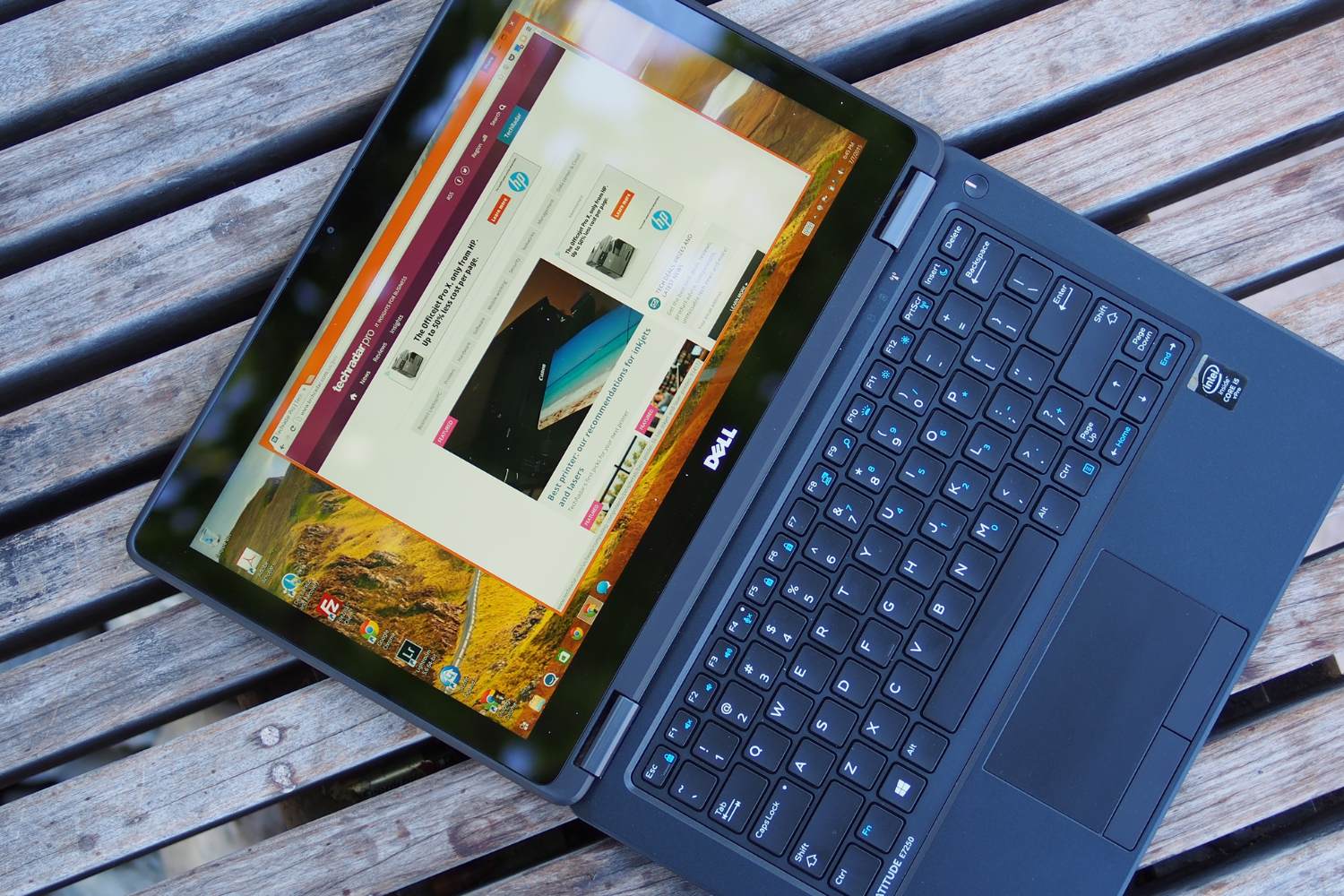Overview of Wifi Card
A Wifi card, also known as a wireless network adapter or WLAN card, is a hardware component that allows a device to connect to a wireless network. It is an essential component for devices such as laptops, desktop computers, and gaming consoles, enabling them to establish a wireless connection to the internet.
Wifi cards use radio waves to transmit and receive data over the airwaves. They communicate with a wireless router or access point, which acts as a gateway to the internet. The router converts the data into radio signals that are then transmitted by the Wifi card. Similarly, the Wifi card receives incoming signals from the router and converts them into usable data for the device.
Wifi cards are available in various forms, including external USB adapters, PCIe expansion cards, and integrated cards. USB adapters are compact and plug into a USB port, making them convenient for laptops and devices with limited internal expansion options. PCIe expansion cards are installed internally, offering faster speeds and a more stable connection for desktop computers.
When choosing a Wifi card, it is important to consider factors such as wireless standards, connection speeds, compatibility with your device, and antenna options. The most common wireless standard is 802.11ac, but the newer 802.11ax (also known as Wi-Fi 6) offers even faster speeds and better performance in crowded environments.
Wifi cards can also vary in terms of supported bandwidth, with options ranging from single-band (2.4GHz) to dual-band (2.4GHz and 5GHz) and even tri-band (2.4GHz and two 5GHz bands) options. Dual-band and tri-band cards are recommended for users who require higher speeds and less interference.
Installing a Wifi card can be a relatively easy process, especially for external USB adapters. For internal cards, it may require opening up your computer’s case and inserting the card into an available expansion slot. However, it is recommended to consult your device’s manual or seek professional assistance if you’re unsure about the installation process.
Wifi cards can occasionally encounter issues such as connection drops, slow speeds, or compatibility problems. Troubleshooting steps may include updating drivers, adjusting power settings, checking for interference, or resetting network configurations. If the issues persist, contacting customer support or seeking professional help may be necessary.
Upgrading your Wifi card can be a worthwhile investment if you require faster speeds, improved range, or better overall performance. However, it’s essential to ensure compatibility with your device before making a purchase. Additionally, if your device uses an integrated Wifi card, upgrading may not be possible or may require advanced technical skills.
In summary, a Wifi card is an essential component that enables devices to connect to wireless networks. It utilizes radio waves to transmit and receive data, allowing users to access the internet wirelessly. When choosing a Wifi card, considering factors such as wireless standards, connection speeds, and compatibility is important. Installing and troubleshooting Wifi cards may require some technical knowledge, and upgrading can provide improved performance if compatible with your device.
How does a Wifi Card work?
A Wifi card, also known as a wireless network adapter or WLAN card, operates using a combination of hardware and software components to establish a wireless connection. Understanding how a Wifi card works can help demystify the technology behind wireless networking.
At its core, a Wifi card consists of a radio transmitter and receiver that communicate with a wireless router or access point. The process begins when the Wifi card sends out a signal requesting to connect to a wireless network. This signal, known as a beacon, contains essential information, such as the network’s name (SSID) and security requirements.
Upon receiving a beacon, the wireless router evaluates the request and decides whether to grant access. If the network is secured, the Wifi card must also provide the appropriate authentication credentials, such as a password or security certificate. Once authenticated, the router establishes a connection and assigns an IP address to the Wifi card.
With the connection established, the Wifi card can now communicate with other devices on the network. It uses a wireless protocol, such as the widely used 802.11 standard, to transmit and receive data packets. These packets contain the actual information being transmitted, such as website data, video streams, or file downloads.
The data packets are converted into radio waves by the Wifi card’s transmitter and transmitted through the air. The waves travel through the wireless medium until they reach the intended destination, which can be another Wifi card, a wireless device, or the router itself. At the receiving end, the Wifi card’s receiver picks up the wireless signals and converts them back into data packets.
During this transmission process, several factors can affect the quality and reliability of the wireless connection. Environmental factors, such as physical obstructions or interference from other electronic devices, can degrade the signal strength and introduce transmission errors. The distance between the Wifi card and the wireless router can also impact signal strength and data rates.
Wifi cards support different wireless frequencies, including 2.4GHz and 5GHz bands. The choice of frequency depends on several factors, including the devices connected to the network, the distance between devices, and the presence of interfering signals. The 2.4GHz band offers better range but is more susceptible to interference, while the 5GHz band provides higher data rates but has a shorter range.
In summary, a Wifi card uses a combination of hardware and software components to establish and maintain a wireless connection. It communicates with a wireless router or access point through radio waves, transmitting and receiving data packets. Understanding the workings of a Wifi card can help users troubleshoot connectivity issues and optimize their wireless network performance.
Types of Wifi Cards
Wifi cards come in various types, each offering different features and capabilities to suit different devices and user requirements. Understanding the different types of Wifi cards available can help users make an informed decision when choosing the right one for their needs.
1. USB Wifi Adapters: USB Wifi adapters are external devices that connect to a USB port on your computer or device. They are compact and portable, making them ideal for laptops or devices with limited internal expansion options. USB Wifi adapters generally offer flexibility in terms of compatibility and can support different wireless standards and frequencies.
2. PCI/PCIe Wifi Cards: PCI (Peripheral Component Interconnect) or PCIe (PCI Express) Wifi cards are internal cards that are installed directly into a computer’s expansion slots. These cards offer faster speeds and more stable connections compared to USB adapters. PCIe Wifi cards are particularly suited for desktop computers and provide excellent performance for online gaming and high-bandwidth activities.
3. Mini PCIe Wifi Cards: Mini PCIe wifi cards are specifically designed for small form factor devices such as laptops and mini PCs. They are smaller in size compared to standard PCIe cards but offer similar performance. Mini PCIe cards are generally installed in dedicated slots found inside compatible devices and are not suitable for desktop computers.
4. M.2 Wifi Cards: M.2 Wifi cards are a newer form factor that offers high-speed wireless connectivity. They are typically used in newer laptops and desktop motherboards that have M.2 slots. These cards usually support the latest wireless standards, such as Wi-Fi 6 (802.11ax), and offer faster speeds and lower latency compared to older Wifi card types.
5. Integrated Wifi: Some devices, such as laptops, may have Wifi functionality built directly into the motherboard or system-on-a-chip (SoC) design. These integrated Wifi cards are not easily replaceable or upgradable, as they are soldered onto the board. While they offer convenience, the performance and features may be limited compared to dedicated Wifi cards.
When choosing a Wifi card, it’s important to consider factors such as the supported wireless standards, connection speeds, compatibility with your device, and antenna options. Additionally, selecting a dual-band or tri-band Wifi card can provide better performance in crowded wireless environments and offer higher speeds.
In summary, Wifi cards come in various types, including USB Wifi adapters, PCI/PCIe cards, Mini PCIe cards, M.2 cards, and integrated Wifi. Each type has its own advantages, suitability for different devices, and performance capabilities. Choosing the right Wifi card requires considering factors such as compatibility, speed, and antenna options to ensure optimal wireless connectivity for your specific needs.
Factors to consider when choosing a Wifi Card
When it comes to choosing a Wifi card, there are several important factors to consider. These factors can help you make an informed decision and ensure that the Wifi card you select meets your specific needs and requirements. Here are some key factors to consider when choosing a Wifi card:
1. Wireless Standards: Wifi cards support different wireless standards, such as 802.11ac, 802.11n, or the latest 802.11ax (also known as Wi-Fi 6). It is important to choose a Wifi card that supports the latest standard compatible with your router to ensure optimal performance and compatibility.
2. Connection Speeds: The connection speeds offered by a Wifi card can greatly impact your internet experience. Look for a Wifi card that supports high data transfer rates and is capable of handling the bandwidth requirements of your online activities, such as gaming, streaming, or large file transfers.
3. Compatibility: Ensure that the Wifi card you choose is compatible with your device’s operating system and hardware. Check the system requirements and specifications provided by the manufacturer to make sure the Wifi card is a suitable match for your device.
4. Wireless Frequency Bands: Wifi cards can support different frequency bands, such as 2.4GHz and 5GHz. Dual-band Wifi cards offer better flexibility, as they can connect to both bands, providing faster speeds and less interference in crowded wireless environments.
5. Antenna Options: The antenna configuration of a Wifi card can significantly impact signal strength and coverage. Look for Wifi cards with multiple external antennas or detachable antennas, as they tend to provide better range and signal quality.
6. Expandability: Consider whether you may need to upgrade or replace your Wifi card in the future. Some Wifi cards offer modular or swappable features, allowing for easy upgrades or replacements without having to change the entire card or device.
7. Budget: Like any other hardware component, Wifi cards come in various price ranges. Set a budget while considering your needs and prioritize the features that are most important to you. Remember to strike a balance between cost and performance to get the best value for your investment.
8. User Reviews: Read reviews and feedback from other users who have used the Wifi card you are considering. These insights can provide valuable information about real-world performance, reliability, and compatibility issues.
By taking these factors into account, you can choose a Wifi card that suits your specific needs and ensures a reliable and fast wireless connection for your devices.
Installing a Wifi Card
Installing a Wifi card is a relatively straightforward process that allows you to upgrade or add wireless capabilities to your computer or device. While the exact steps may vary depending on the type of Wifi card and your device’s specifications, the general process remains the same. Here’s a general guide on how to install a Wifi card:
1. Power off your computer or device: Before beginning the installation process, completely shut down your computer or device and disconnect it from any power source. This ensures safety and prevents any electrical damage during installation.
2. Open your computer or device: If you’re installing an internal Wifi card, you’ll need to open your computer or device’s case. Refer to your computer’s manual or manufacturer’s documentation to find the specific steps for accessing the internal components. Use the appropriate tools, such as screwdrivers, to remove any screws or panels necessary to access the expansion slots.
3. Locate the expansion slot: Locate an available expansion slot suitable for your Wifi card. Common slots include PCIe slots for desktop computers, Mini PCIe slots for laptops, or M.2 slots for newer devices. Ensure that the slot is compatible with the Wifi card you’re installing. Some cards may require specific slot types or sizes.
4. Install the Wifi card: Carefully insert the Wifi card into the expansion slot. Align the card’s connectors with the slot’s pins or notches. Gently push the card down until it firmly fits into place. Avoid applying excessive force or bending the card during installation. If necessary, secure the card with screws or clips provided by the manufacturer.
5. Connect the antennas: If your Wifi card has external antennas, attach them to the designated ports on the card. Ensure a secure connection by firmly screwing the antennas onto the ports. Proper antenna placement and orientation can improve signal strength and wireless performance.
6. Close your computer or device: After the Wifi card and antennas are properly installed, carefully close your computer or device’s case. Make sure all screws are tightened and panels are securely fastened. Double-check that no cables or components are obstructing the Wifi card’s operation.
7. Power on your computer or device: Reconnect your computer or device to the power source and turn it on. Wait for the operating system to boot up and detect the Wifi card. Depending on your device, you may need to install drivers or software provided by the Wifi card manufacturer to enable full functionality.
8. Configure your Wifi settings: Once the Wifi card is successfully installed and recognized by your device, you can configure your Wifi settings. Open the network settings menu, select your network, and enter any required authentication or security credentials to establish a connection. Follow the instructions provided by your operating system to complete the setup process.
Remember, if you’re unsure about any step or have concerns about voiding warranties, it’s advisable to consult your device’s manual or seek professional assistance. Proper installation ensures a reliable and efficient wireless connection for your computer or device.
Troubleshooting common issues with Wifi Cards
While Wifi cards generally provide reliable wireless connectivity, they can encounter common issues that affect performance and connectivity. Understanding these issues and applying troubleshooting steps can help rectify problems and optimize your Wifi card’s performance. Here are some common issues and troubleshooting steps:
1. Connection Drops: If your Wifi connection frequently drops or disconnects, try resetting your router and Wifi card. Update your Wifi card drivers to the latest version, as outdated drivers can cause stability issues. Additionally, check for interference from other devices, such as cordless phones or microwaves, and try changing the wireless channel on your router to reduce interference.
2. Slow Speeds: Slow Wifi speeds can be due to various factors. Ensure that your Wifi card and router are both compatible with the same wireless standards and frequencies. Position your device closer to the router to improve signal strength. Also, check for background applications or downloads that may be consuming bandwidth, and consider upgrading your internet plan if needed.
3. Limited Range: If you’re experiencing a limited range with your Wifi connection, move your device closer to the router to test if the signal improves. Check for physical obstructions that may interfere with the wireless signal, such as walls or furniture. Consider using a Wifi card with external antennas or using a Wifi range extender to amplify the signal.
4. Incompatibility: If you recently installed a new Wifi card and are experiencing compatibility issues, ensure that the card is compatible with your device’s operating system and hardware. Update your device’s drivers and firmware to ensure compatibility. If the issue persists, contact the Wifi card manufacturer for further support or consider returning the Wifi card for a compatible alternative.
5. Authentication Problems: If you’re unable to connect to a secured network, double-check that you’re entering the correct password or security credentials. Ensure that the encryption method used by your router matches the settings on your Wifi card. Try forgetting the network on your device and reconnecting, or reset the router to factory settings and reconfigure it.
6. Limited Speed on Older Devices: If you have an older device that is not capable of higher Wifi speeds, such as those supported by newer Wifi cards, you may experience limited speeds. Consider upgrading the Wifi card on the older device to a compatible standard or connect the device through a wired Ethernet connection for faster speeds.
7. Interference from Nearby Networks: Signal interference from other nearby networks can cause connectivity issues. Use Wifi analyzer tools to identify congested channels and adjust your router’s wireless channel settings accordingly. Try to position your router and Wifi card away from other electronic devices that may emit signals, such as cordless phones or baby monitors.
When troubleshooting Wifi card issues, ensure that your device’s firmware, drivers, and operating system are up to date. Consult the manufacturer’s website or support documentation for the specific troubleshooting steps relating to your Wifi card model. In cases where the issue persists or is beyond your technical expertise, reaching out to customer support or professional assistance may be necessary to resolve the problem.
Upgrading your Wifi Card: Is it worth it?
Upgrading your Wifi card can be a tempting option if you’re experiencing slow speeds, limited range, or compatibility issues with your current card. However, before deciding to upgrade, it’s essential to consider a few factors to determine if it’s worth the investment.
1. Performance Improvement: One of the primary reasons for upgrading a Wifi card is to improve performance. If you frequently engage in bandwidth-intensive activities like online gaming, streaming high-definition content, or transferring large files, upgrading to a Wifi card with faster speeds and better signal strength can significantly enhance your overall experience.
2. Wireless Standards: Wifi card technology is constantly evolving, and newer standards offer improved speed and efficiency. If your current Wifi card supports an older standard, such as 802.11n, upgrading to a card that supports the latest standard, such as 802.11ac or 802.11ax (Wi-Fi 6), can provide faster speeds and better compatibility with newer routers.
3. Compatibility: Ensure that the Wifi card you plan to upgrade to is compatible with your device’s hardware and operating system. Some older devices may have limitations in terms of expansion slot availability or firmware support. Also, confirm that the new Wifi card is compatible with your router and any other devices on your network to avoid potential compatibility issues.
4. Range and Signal Strength: If you’re experiencing a limited range or weak signal in certain areas of your home or office, upgrading to a Wifi card with external antennas or better signal amplification capabilities can help extend the range and improve signal strength. This is especially useful if you have a large space or multiple floors to cover.
5. Cost-effectiveness: Consider the cost of upgrading your Wifi card compared to the potential benefits. If your current card meets your needs and you’re not experiencing significant issues, upgrading may not be financially justified. On the other hand, if you rely heavily on a reliable and fast wireless connection, investing in a higher-performance Wifi card can be a worthwhile long-term investment.
6. Integrated Wifi: Some devices, such as laptops, have Wifi functionality integrated directly into the motherboard or system-on-a-chip (SoC) design. In such cases, upgrading the Wifi card may be challenging, if not impossible, without extensive technical skills or professional assistance. Evaluate if upgrading an integrated Wifi card is worth the effort and potential risks.
Ultimately, the decision to upgrade your Wifi card depends on your specific needs and requirements. If you regularly encounter performance issues, need faster speeds, or require an extended range, upgrading can provide tangible benefits. However, if your current Wifi card meets your needs and the upgrade cost is prohibitive, it may be more prudent to consider optimizing your network setup or exploring other potential solutions before committing to an upgrade.
Conclusion
Wifi cards play a crucial role in enabling devices to connect wirelessly to the internet. Whether you’re looking to upgrade your current Wifi card or install a new one, understanding the technology, types, and factors to consider will help you make an informed decision.
By considering factors such as wireless standards, connection speeds, compatibility, antenna options, and budget, you can choose a Wifi card that meets your specific needs and enhances your wireless connectivity experience. From USB adapters to PCIe cards and integrated Wifi functionality, the available options cater to various devices and user requirements.
Installing a Wifi card requires careful consideration of your device’s specifications and following a series of steps outlined by the manufacturer. Troubleshooting common issues, such as connection drops, slow speeds, and compatibility problems, can be addressed by updating drivers, checking for interference, or seeking professional help if needed.
When contemplating upgrading your Wifi card, evaluate whether it would significantly improve performance, compatibility, range, or signal strength. Assess the cost-effectiveness of the upgrade and consider the potential benefits in relation to your specific needs and available budget.
Upgrading your Wifi card can breathe new life into your wireless network, providing faster speeds, improved range, and better overall performance. However, if your current Wifi card meets your requirements or upgrading is not financially justifiable, there are other ways to optimize your network setup and improve your wireless experience.
In summary, Wifi cards empower devices to connect wirelessly to the internet, offering convenience and flexibility. By choosing the right Wifi card, installing it correctly, troubleshooting common issues, and exploring the possibility of upgrading, you can ensure a reliable and fast wireless connection, enhancing your connectivity and online experience.