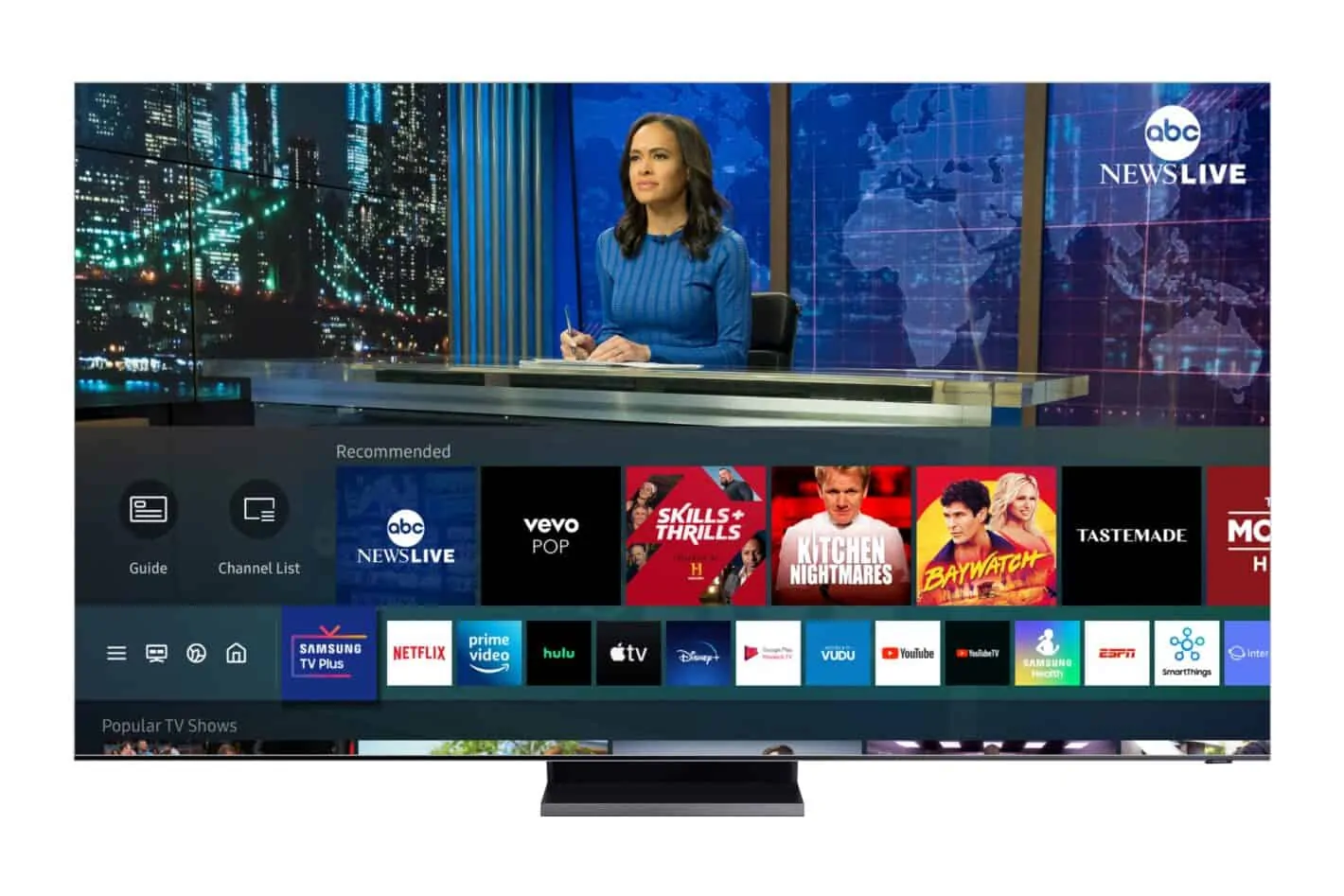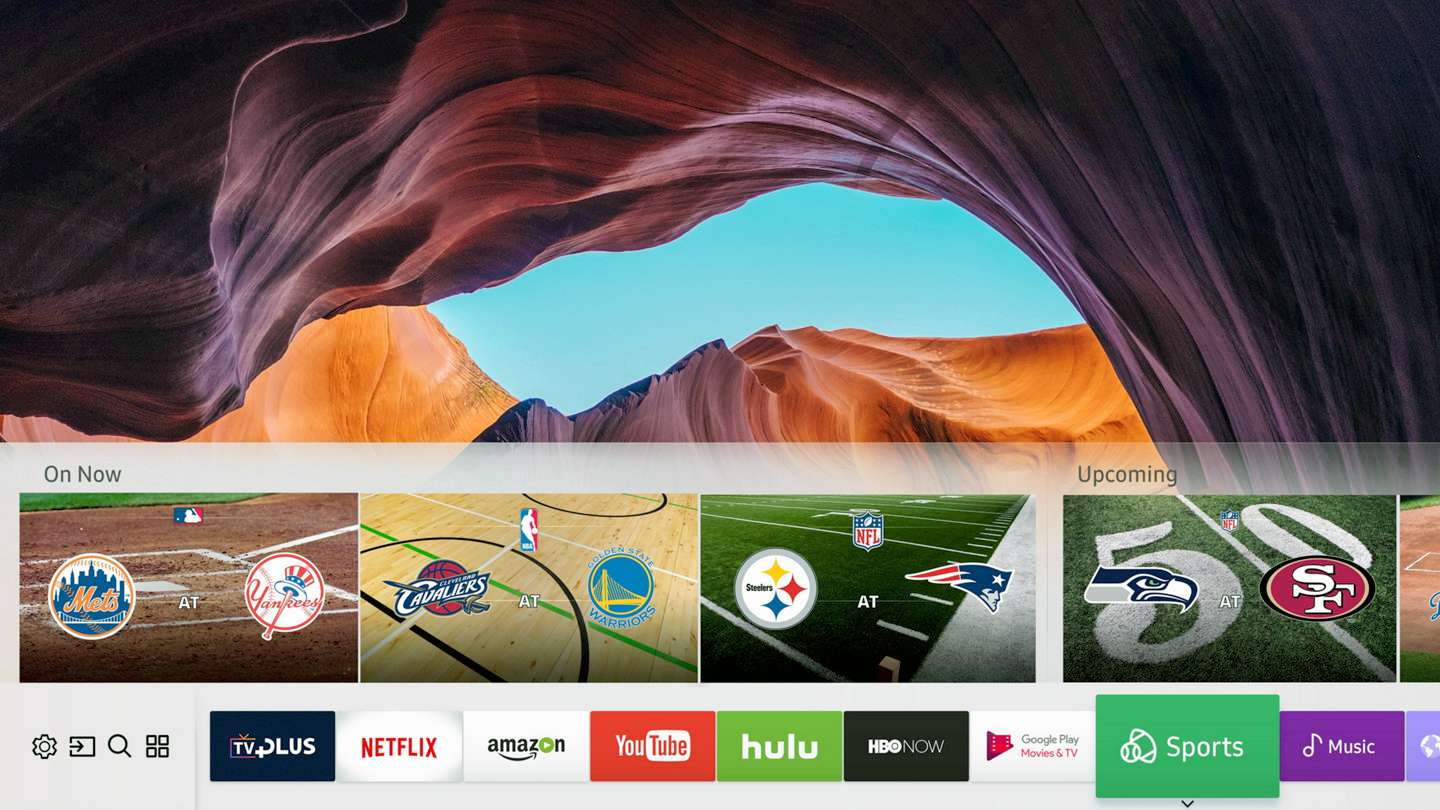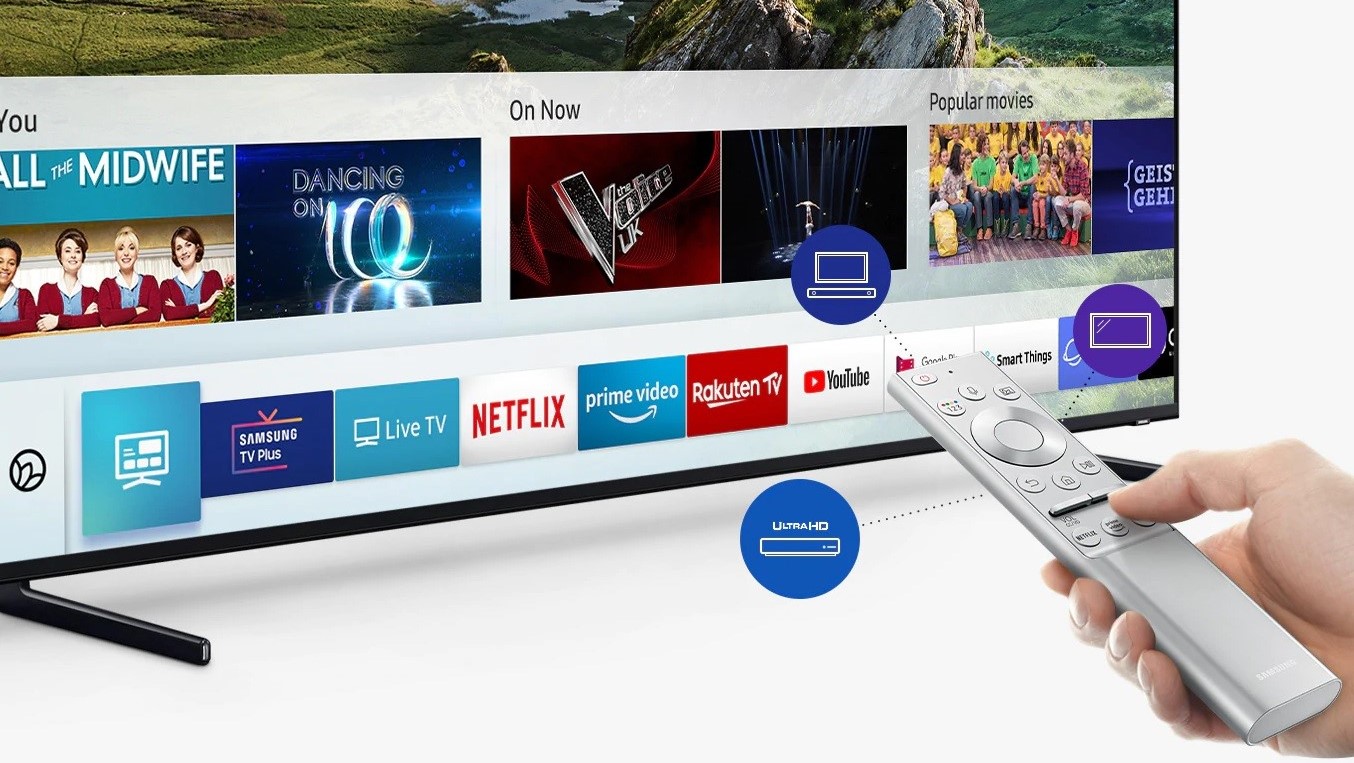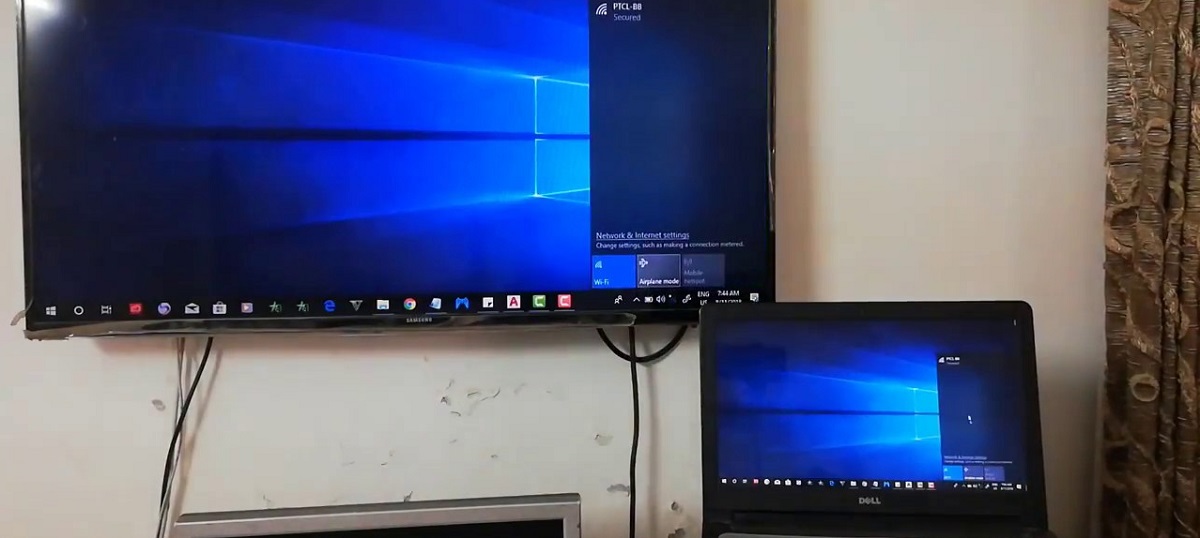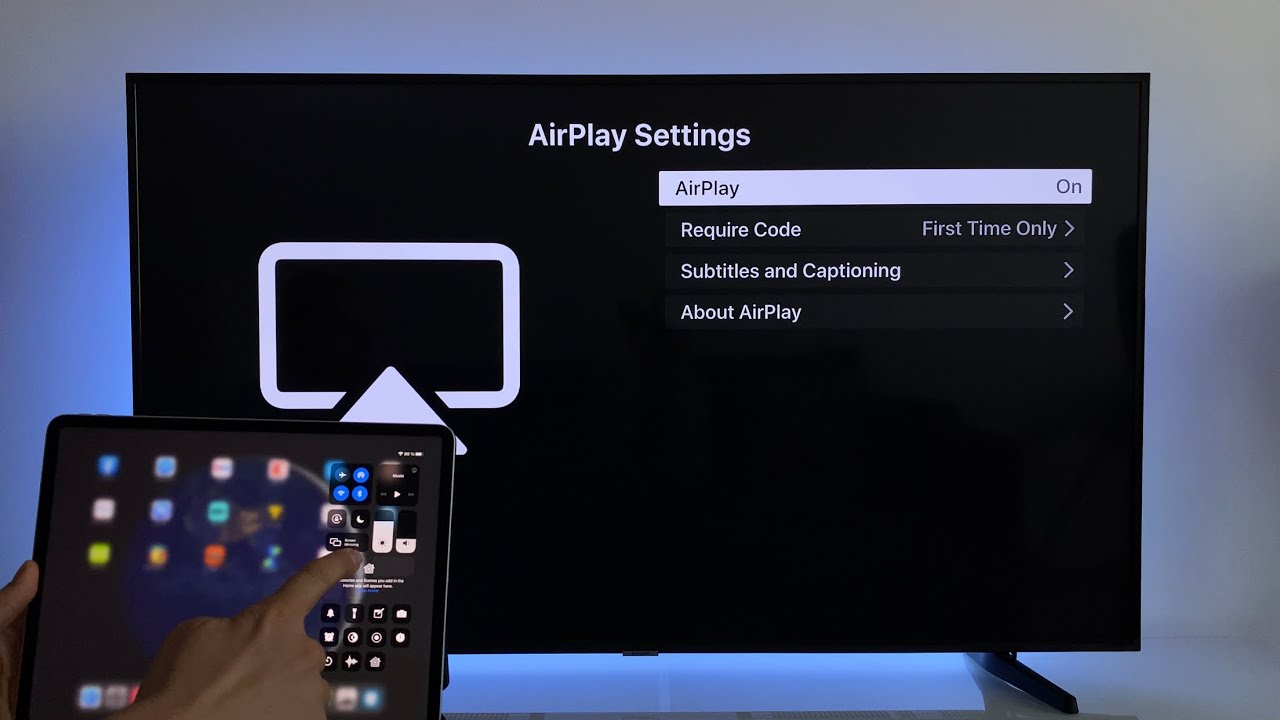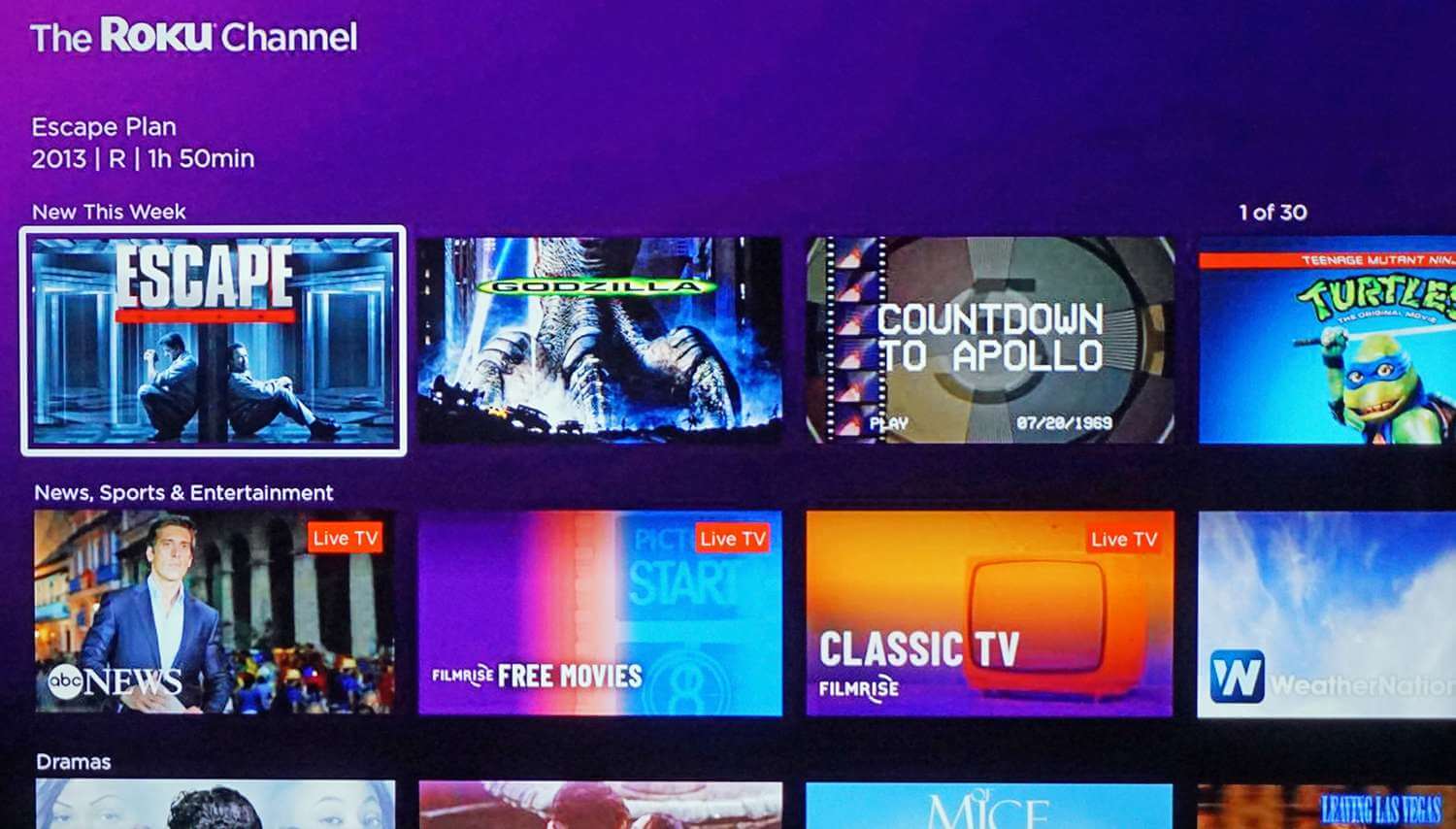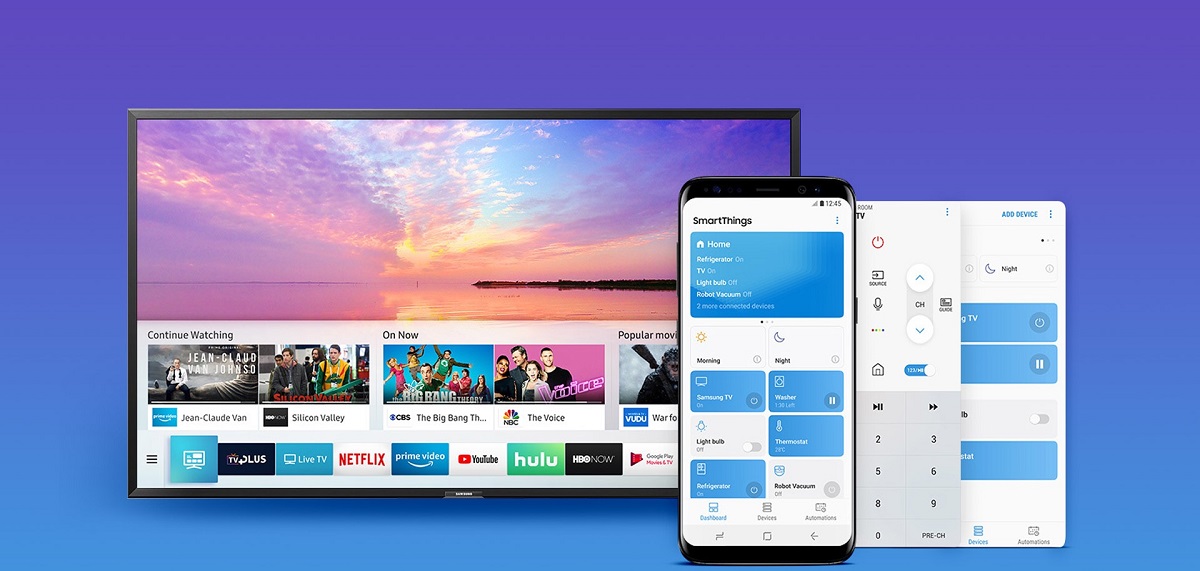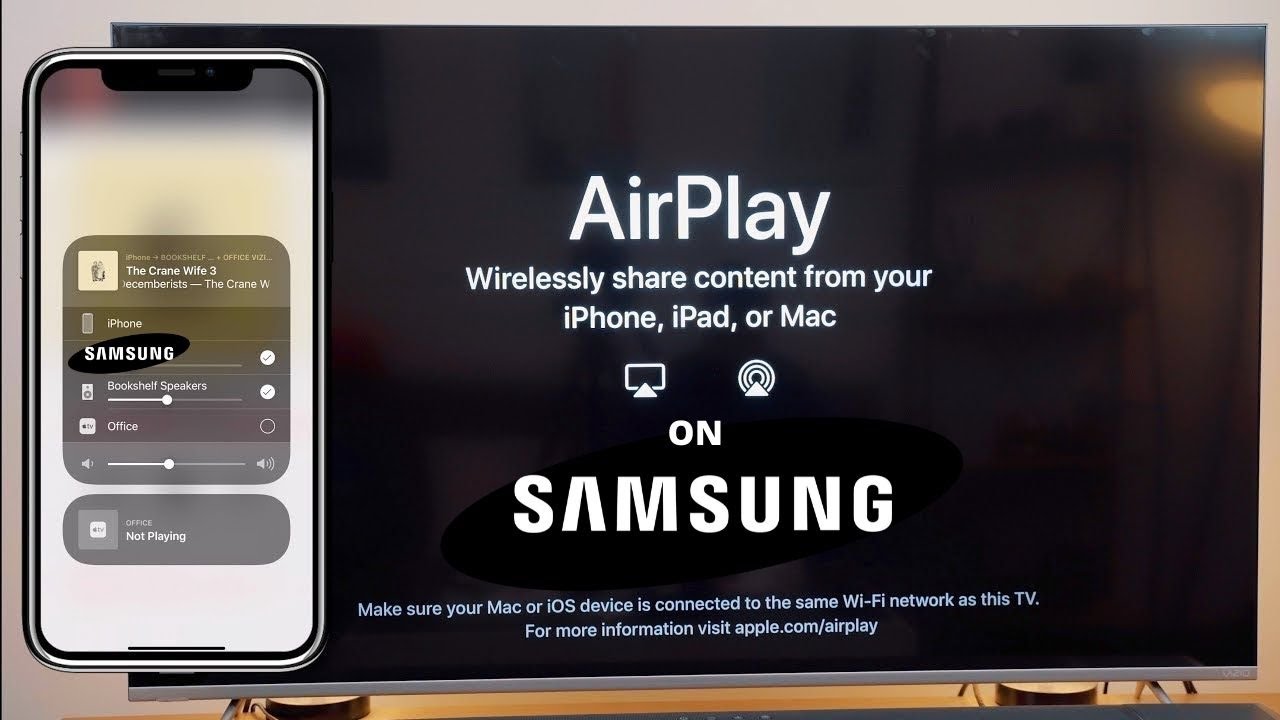Introduction
Welcome to the world of smart TVs, where traditional televisions have evolved into powerful multimedia devices capable of streaming content, browsing the internet, and running applications. One crucial element that drives the functionality of smart TVs is the operating system (OS) that powers them. In this article, we will explore the operating system used in Samsung smart TVs, how it works, and the features it offers.
An operating system is the underlying software that manages the hardware and software resources of a device, allowing it to run applications and perform various tasks. In the case of smart TVs, the OS is responsible for controlling the user interface, running apps, and managing networking capabilities. It acts as a bridge between the user and the smart TV’s hardware, ensuring a seamless and interactive experience.
Samsung, a leading manufacturer of smart TVs, utilizes its own proprietary operating system for its range of smart TVs. This unique OS is specifically designed to offer a user-friendly interface and provide access to a wide range of entertainment options. Unlike traditional televisions, Samsung smart TVs can access online content, stream videos, and even connect to other smart devices in your home.
Throughout this article, we will delve into the features and functions of the Samsung smart TV operating system. We will explore the pre-installed apps, the app store, and how to set up and update the OS. By the end, you will have a comprehensive understanding of the operating system that powers Samsung smart TVs and how to make the most out of its capabilities.
What is an Operating System?
An operating system (OS) is a software program that acts as the backbone of any electronic device, facilitating its interaction with users and managing its hardware and software resources. It provides a platform for other applications to run and ensures the seamless execution of various tasks.
At its core, an operating system serves as an intermediary between the hardware and software components of a device. It translates user commands into actions that the hardware can understand, such as displaying images on a screen or producing sound through speakers. The operating system also manages the device’s memory, storage, and inputs/outputs.
For a smart TV, the operating system plays a crucial role in creating an intuitive and user-friendly interface. It enables users to navigate through menus, access various features, and control the overall functionality of the smart TV. Additionally, the OS allows users to install and run applications that enhance the entertainment options available on the device.
An operating system is responsible for managing the resources of the smart TV efficiently. It ensures that different processes and applications can run concurrently without conflicting with one another. The OS allocates memory, processor time, and network bandwidth to different tasks, prioritizing them based on specific rules and user preferences.
Furthermore, the operating system serves as a security layer for the smart TV. It incorporates measures to protect the device from viruses, malware, and unauthorized access. By regularly updating the OS, manufacturers can address any vulnerabilities or bugs that may compromise the user’s privacy or overall user experience.
In summary, an operating system is the foundation upon which the functionality and user experience of a smart TV are built. It allows users to interact with the device, manages its resources, and provides a secure environment for entertainment and productivity applications.
Smart TV Operating Systems
Smart TVs are equipped with their own specialized operating systems, specifically designed to cater to the unique requirements and functionalities of these multimedia devices. These operating systems provide a user interface that allows users to navigate through different features, access applications, and control their smart TVs.
There are several popular operating systems used in smart TVs, each with its own set of features and capabilities. Some of the major smart TV operating systems include:
- Tizen: Developed by Samsung, Tizen is an open-source operating system that powers a large portion of Samsung smart TVs. It offers a smooth and intuitive user interface, along with a wide range of pre-installed apps and access to an app store for additional applications.
- webOS: Originally developed by Palm Inc. and later acquired by LG, webOS is known for its user-friendly interface and unique features such as the Magic Remote and multiple options for multitasking. It offers a comprehensive app store and seamless integration with other smart devices.
- Android TV: Developed by Google, Android TV brings the popular Android operating system to the smart TV platform. It offers a vast ecosystem of applications through the Google Play Store, along with Google Assistant integration for voice commands and smart home control.
- Fire TV OS: Developed by Amazon, Fire TV OS is specifically designed for Amazon’s Fire TV devices. It provides access to a wide range of streaming services, Amazon Prime Video content, and integration with Alexa for voice control and smart home automation.
Each smart TV operating system comes with its own unique features, interface designs, and app ecosystems. However, they all aim to provide a seamless and user-friendly experience for consumers, allowing them to access their favorite content, browse the web, and control their smart home devices, all from the convenience of their couch.
Manufacturers often choose an operating system for their smart TVs based on factors such as performance, compatibility with hardware, and the availability of developer tools. These factors influence the overall user experience and determine the range of features and applications that can be enjoyed on a particular smart TV model.
Now that we have explored some of the major smart TV operating systems, let’s dive deeper into the specific operating system used in Samsung smart TVs.
The OS on Samsung Smart TV
Samsung smart TVs are powered by a proprietary operating system known as Tizen. Tizen OS has been developed by Samsung in collaboration with other industry leaders to provide a seamless user experience and a wide range of entertainment options.
Tizen OS is specifically designed to ensure a smooth and intuitive user interface. It offers a visually appealing layout with easy navigation through menus and settings. The interface is optimized for quick access to popular features, such as streaming services, apps, and settings.
One of the notable advantages of Tizen OS is its fast and responsive performance. The operating system has been optimized to deliver swift loading times and smooth multitasking capabilities. Users can switch between apps seamlessly and enjoy uninterrupted playback of media content.
Tizen OS also supports high-quality audio and video formats, allowing users to experience their favorite movies, shows, and music with excellent clarity and immersive sound. The operating system optimizes video playback to enhance picture quality and reduce motion blur for a more lifelike viewing experience.
Furthermore, Tizen OS provides seamless integration with other Samsung devices and services. Users can easily connect their smart TV to their Samsung smartphones, tablets, and wearables to share and stream media content effortlessly. This integration extends to other smart home devices as well, enabling users to control their smart home ecosystem from their Samsung smart TV.
In terms of customization, Tizen OS offers a wide range of settings and options to personalize the user experience. Users can customize their home screens with their preferred apps and widgets, making it easier to access their most frequently used content. The operating system also allows users to adjust settings for picture and sound quality, ensuring optimal viewing and listening experiences.
Overall, the Tizen operating system on Samsung smart TVs delivers a user-friendly interface, powerful performance, and seamless integration with other Samsung devices. This cohesive ecosystem provides users with a convenient and immersive entertainment experience.
Features of Samsung Smart TV OS
The Samsung Smart TV OS, powered by the Tizen operating system, offers a plethora of features that enhance the overall user experience and make entertainment more enjoyable. Let’s explore some of the key features of the Samsung Smart TV OS:
Intuitive User Interface: The Samsung Smart TV OS features a visually appealing and user-friendly interface that allows for easy navigation through menus and settings. The interface is designed to provide quick access to popular apps, settings, and media content, creating a seamless and efficient user experience.
Smart Hub: The Smart Hub serves as the control center of the Samsung Smart TV, providing access to all the available apps, settings, and features. Users can customize the Smart Hub to prioritize their favorite apps or content, making it easier to access their preferred entertainment options.
Voice Control: Samsung Smart TVs come equipped with built-in voice control functionality, allowing users to interact with their TVs using voice commands. With the help of intelligent voice recognition technology, users can effortlessly change channels, search for content, adjust volume, and control smart home devices, all with their voice.
Screen Mirroring: Samsung Smart TV OS supports screen mirroring, enabling users to mirror the screens of their smartphones, tablets, or laptops directly onto the TV. This feature allows for easy sharing of photos, videos, and presentations, creating a more engaging and collaborative viewing experience.
Multi-View: With the Multi-View feature, Samsung Smart TV users can split their TV screen into multiple sections to simultaneously watch multiple channels or sources. This is particularly useful when users want to keep an eye on a sports match while catching up on their favorite TV show or following a step-by-step tutorial.
SmartThings Integration: Samsung Smart TVs seamlessly integrate with the SmartThings ecosystem, allowing users to control and monitor their smart home devices directly from the TV. Users can conveniently manage their lights, thermostats, cameras, and more, all from the comfort of their living room.
Gaming: Samsung Smart TVs offer a range of gaming features, making them a great choice for gaming enthusiasts. Users can access a variety of gaming apps and platforms, connect game controllers, and even enjoy cloud-based gaming services for an immersive gaming experience on the big screen.
Enhanced Search and Recommendations: The Samsung Smart TV OS provides a robust search functionality that allows users to quickly find their desired content across different streaming services and apps. Additionally, the OS offers personalized recommendations based on the user’s viewing habits, ensuring that they never run out of entertaining options.
Through its rich array of features, the Samsung Smart TV OS elevates the entertainment experience, providing users with a seamless, personalized, and immersive experience in the comfort of their homes.
Pre-installed Apps
Samsung Smart TVs come pre-loaded with a variety of apps, offering users instant access to a diverse range of entertainment, streaming services, and interactive content. These pre-installed apps provide a convenient way to enjoy movies, TV shows, music, games, and much more. Let’s explore some of the commonly found pre-installed apps on Samsung Smart TVs:
Streaming Services: Samsung Smart TVs often come with popular streaming apps such as Netflix, Amazon Prime Video, Hulu, and Disney+. These apps allow users to stream their favorite movies, binge-watch TV shows, and discover new content directly on their television screens. They provide access to a vast library of content in various genres and languages, delivering an immersive viewing experience.
Social Media Apps: Samsung Smart TVs also feature social media apps like YouTube and Facebook, allowing users to browse trending videos, watch user-generated content, and stay connected with friends and family through social networking platforms. Users can explore popular channels, view live streams, and engage with their favorite content creators.
Music Streaming: For music lovers, Samsung Smart TVs offer pre-installed music streaming apps such as Spotify and Pandora. These apps provide access to a vast library of songs, personalized playlists, and radio stations, allowing users to set the mood with their favorite tunes and discover new artists.
News and Information Apps: Samsung Smart TVs often come with news and information apps like BBC News, CNN, and Weather Channel. These apps provide instant access to the latest news updates, weather forecasts, and other important information, keeping users informed and up-to-date with current events from around the world.
Gaming Apps: Samsung Smart TVs cater to gaming enthusiasts with pre-installed gaming apps and platforms such as GameFly and Steam Link. Users can enjoy casual games, multiplayer experiences, and even stream PC games from their computer directly to their TV, turning their living room into a gaming hub.
Exercise and Fitness Apps: Many Samsung Smart TVs also feature exercise and fitness apps like Samsung Health and Fitness VOD. These apps provide workout routines, exercise programs, and instructional videos that users can follow from the comfort of their homes, helping them stay fit and active.
Educational and Learning Apps: Samsung Smart TVs often include apps that promote educational and learning experiences, such as National Geographic, TED Talks, and Discovery Channel. These apps offer a wide range of informative and engaging content, encouraging users to expand their knowledge and explore new subjects.
These are just a few examples of the pre-installed apps you can find on Samsung Smart TVs. Samsung continuously updates and expands the selection of available apps to ensure users have access to the latest and most popular content. Additionally, users can also explore the Samsung Galaxy Store and download additional apps according to their preferences and interests, further enhancing their smart TV experience.
App Store
Samsung Smart TVs offer an extensive app store that provides users with a wide range of additional applications to enhance their entertainment experience. This app store serves as a hub for downloading and installing various apps, expanding the capabilities of Samsung Smart TVs beyond the pre-installed offerings. Let’s explore the key features and benefits of the app store on Samsung Smart TVs:
Wide Selection of Apps: The app store on Samsung Smart TVs offers a vast selection of applications across different categories. From entertainment and gaming to education, lifestyle, and productivity, users can find apps to suit their needs and interests. The app store continuously updates and adds new apps, ensuring a constantly expanding library of content.
App Recommendations: The app store provides personalized recommendations based on the user’s viewing habits, preferences, and installed apps. These recommendations help users discover new apps and content that align with their interests, making it easier to find and explore exciting applications.
App Ratings and Reviews: Users can rely on ratings and reviews from other users within the app store to make informed decisions about which apps to download. These ratings and reviews provide valuable insights into the quality, performance, and user satisfaction of various applications, helping users choose the best options for their smart TV experience.
Easy App Installation: Installing apps from the Samsung app store is a straightforward process. Users can browse through the available apps, select the desired application, and press the install button. The app will be downloaded and automatically installed on the smart TV, ready to be launched and used.
App Updates: The app store also ensures that users have access to the latest versions of their installed apps. Whenever updates are available for installed applications, users are notified, allowing them to keep their apps up to date with the latest features, bug fixes, and security enhancements.
Curated Collections: The app store on Samsung Smart TVs often features curated collections of apps that align with specific themes or events. This helps users discover new apps related to certain genres, holidays, or trending topics, making the app exploration process even more exciting and engaging.
Paid and Free Apps: The app store offers a mix of both free and paid applications. While many apps are available free of charge, there are also premium apps that require a purchase or a subscription. Users have the flexibility to choose from a wide variety of apps, including both free and premium options.
By providing a robust app store, Samsung empowers users to customize and tailor their smart TV experience according to their preferences. Whether it’s streaming media, playing games, learning new skills, or managing daily tasks, the app store ensures that users can find the right applications to meet their needs and unlock the full potential of their Samsung Smart TV.
Setting Up the Samsung Smart TV OS
Setting up the Samsung Smart TV OS is a straightforward process that allows users to quickly start enjoying their smart TV’s features and functionalities. Here are the key steps to set up the Samsung Smart TV OS:
Step 1: Unboxing and Hardware Setup: Start by unboxing the Samsung Smart TV and carefully follow the manufacturer’s instructions for setting up the hardware. This typically involves attaching the stand or wall-mounting the TV, connecting power cables, and connecting any external devices such as cable boxes or gaming consoles.
Step 2: Powering On the TV: Once the hardware setup is complete, power on the TV by pressing the power button on the remote control or the TV itself. Follow the on-screen instructions to select a language and proceed with the initial setup process.
Step 3: Network Connection: Connect your Samsung Smart TV to the internet. You can do this either by connecting an Ethernet cable directly to the TV or by using the TV’s built-in Wi-Fi capabilities. Follow the on-screen prompts to connect to your home Wi-Fi network and enter the network password, if required.
Step 4: Accepting Terms and Conditions: Read and accept the terms and conditions presented on the TV screen. These terms outline the warranty, privacy policies, and other important information related to the use of the Samsung Smart TV and its services.
Step 5: Automatic Software Update: During the initial setup, the TV may prompt you to perform a software update. It is recommended to allow the TV to install any available updates to ensure that you have the latest features and security improvements for the Samsung Smart TV OS.
Step 6: Smart Hub Account Login: Samsung Smart TVs may require you to sign in to or create a Samsung account to access certain features, such as downloading apps from the app store or syncing with other Samsung devices. Follow the on-screen instructions to either sign in to your existing Samsung account or create a new one.
Step 7: Configuring Picture and Sound Settings: Once the basic setup is complete, you can fine-tune the picture and sound settings of your Samsung Smart TV according to your preferences. Adjust settings such as brightness, contrast, color, and sound modes to optimize your viewing and audio experience.
Step 8: Personalizing Apps and Settings: Customize the Smart Hub layout by rearranging the apps to suit your preferences. You can also explore the settings menu to personalize various TV settings, including display preferences, parental controls, and accessibility options.
Once the setup process is complete, you can begin exploring the features, accessing apps, and enjoying the various entertainment options available on your Samsung Smart TV.
Updating the OS
Regularly updating the operating system (OS) of your Samsung Smart TV is essential to ensure optimal performance, access to new features, and enhanced security. Updating the OS is a straightforward process and can be done in a few simple steps:
Step 1: Check for Updates: Access the settings menu of your Samsung Smart TV. Navigate to the “Support” or “Software Update” section to check for any available OS updates. The TV will connect to the internet and search for the latest updates.
Step 2: Install the Update: If an update is available, the TV will prompt you to install it. Follow the on-screen instructions to begin the update process. Be sure to connect to a stable and reliable internet connection to ensure a successful update.
Step 3: Wait for the Update to Complete: The update process may take some time, depending on the size of the update and your internet speed. It is important not to turn off the TV or disconnect it from the power source during the update. Wait patiently for the update to complete.
Step 4: Restart the TV: Once the update is installed, the TV may require a restart to apply the changes. Follow any on-screen prompts to restart the TV or manually turn it off and on again. After the restart, the updated OS will be ready to use.
Step 5: Check for App Updates: After updating the OS, it is a good practice to check for updates for the apps installed on your Samsung Smart TV. Access the app store or app settings and look for any available updates. Updating apps ensures that you have the latest features, bug fixes, and performance improvements.
Step 6: Set Automatic Updates (Optional): To streamline the update process, you can enable automatic updates for the OS and apps on your Samsung Smart TV. This will ensure that the TV automatically checks for updates and installs them in the background without requiring manual intervention.
By keeping the OS of your Samsung Smart TV up to date, you can enjoy a seamless and enhanced user experience. Updates often introduce new features, improved performance, and security patches, ensuring that your smart TV stays at the forefront of entertainment technology.
Conclusion
In conclusion, the operating system (OS) on Samsung Smart TVs plays a vital role in delivering a seamless and user-friendly experience. Samsung utilizes its own proprietary OS, Tizen, which offers a wide range of features, intuitive navigation, and seamless integration with other Samsung devices. The OS powers the Smart Hub, providing users with access to a variety of pre-installed apps, including popular streaming services, social media platforms, gaming apps, and more.
The app store on Samsung Smart TVs further expands the entertainment options by offering a wide selection of additional apps to download and install. From streaming services and music apps to educational content and fitness applications, the app store allows users to customize their smart TV experience according to their preferences and interests.
Setting up the Samsung Smart TV OS is a straightforward process that involves unboxing the TV, connecting to the internet, and following the on-screen instructions. Regularly updating the OS ensures optimal performance, access to new features, and enhanced security. The update process is simple and can be done through the TV’s settings menu.
In summary, the operating system and app store on Samsung Smart TVs provide users with a comprehensive entertainment ecosystem. From streaming movies and shows to accessing social media, gaming, and educational content, the Samsung Smart TV OS offers a range of features and applications to enhance the entertainment experience. Whether it’s personalization, seamless integration, or access to a vast library of content, Samsung Smart TVs with their powerful and user-friendly OS have firmly established themselves as a top choice for smart home entertainment.