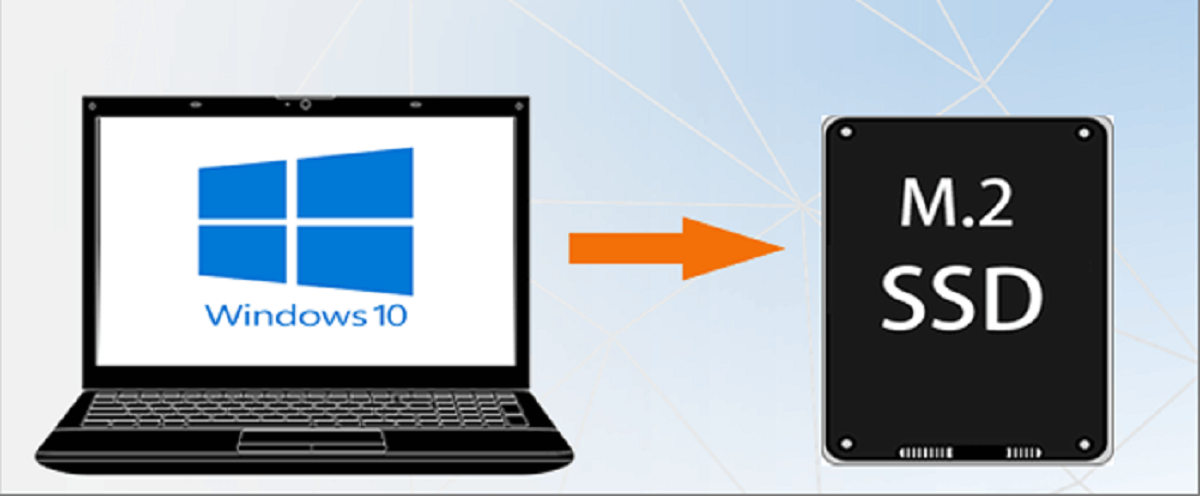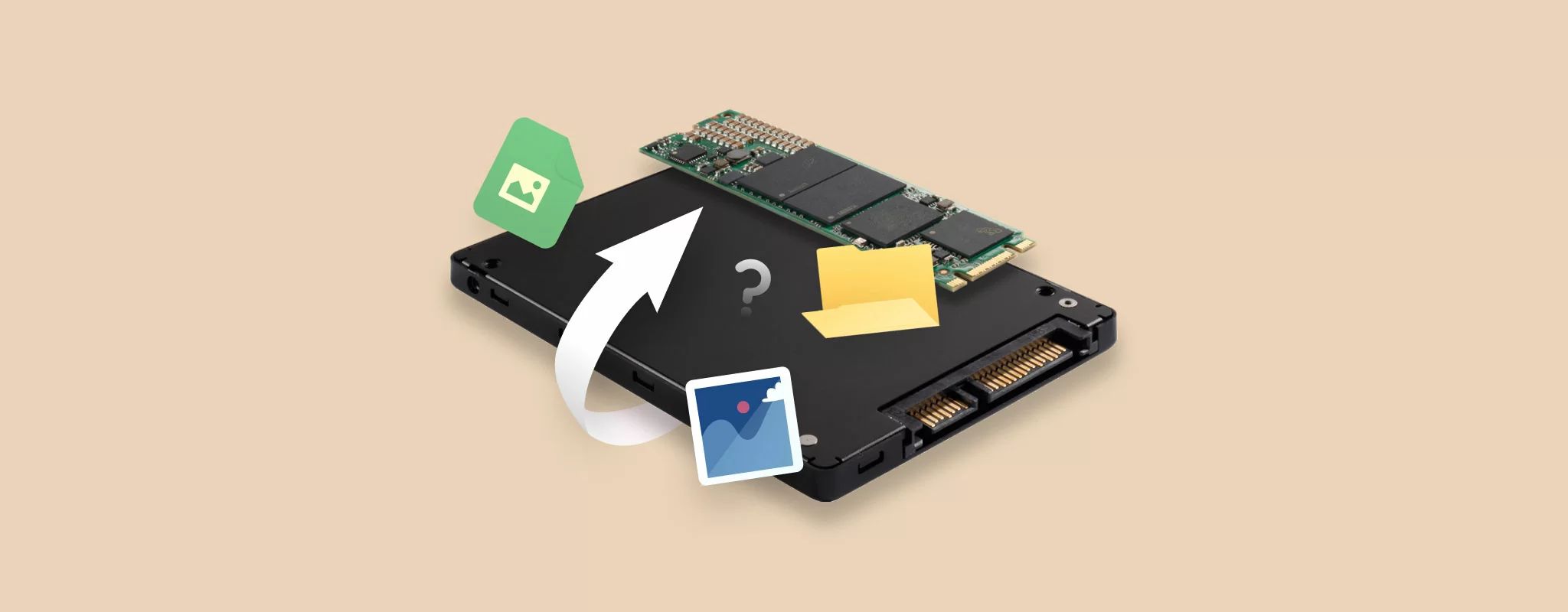Introduction
Welcome to the world of Microsoft Windows! Throughout the years, Windows has established itself as the most popular operating system for personal computers. From its humble beginnings to its feature-rich iterations, Windows has evolved to meet the ever-changing needs of users.
Microsoft Windows is a graphical operating system developed by Microsoft Corporation. It provides a user-friendly interface that allows users to interact with their computer system using a combination of windows, icons, menus, and pointers, commonly known as the WIMP interface.
Since its initial release in 1985, Windows has gone through numerous iterations, enhancing its functionality, performance, and security. With each new version, Microsoft has introduced innovative features and improvements, making Windows a versatile and powerful operating system.
Windows has become an integral part of our daily lives, whether we use it for work, entertainment, or communication. Its widespread popularity is largely due to its ease of use, broad software compatibility, and extensive support.
In this article, we will delve into the fascinating history of Microsoft Windows, explore its key features and functions, examine the different versions and editions available, discuss the system requirements for installation, weigh the pros and cons of using Windows, and highlight some tips and tricks for an optimized Windows experience.
If you’re new to Windows or looking to expand your knowledge, this article will serve as a comprehensive guide to understanding and maximizing the potential of Microsoft Windows.
History of Microsoft Windows
The history of Microsoft Windows dates back to the 1980s when Microsoft envisioned a graphical operating system that would revolutionize personal computing. The journey of Windows began with Windows 1.0, which was released in 1985 as a graphical extension to MS-DOS, the predominant operating system of that time.
Windows 1.0 introduced a graphical user interface (GUI) that allowed users to navigate their computer using a mouse instead of relying on complex command-line instructions. It featured a simple interface with overlapping windows, icons representing applications, a control panel for system settings, and MS-DOS applications running in the background.
With the release of Windows 2.0 in 1987, Microsoft improved upon the foundation laid by its predecessor. This version introduced more advanced features like the ability to minimize and maximize windows, overlapping windows, and keyboard shortcuts. It also included applications such as the Notepad and the WordPad text editors.
Windows 3.0, released in 1990, marked a turning point in the history of Windows. It introduced significant enhancements, including a redesigned interface, improved performance, and better multitasking capabilities. Windows 3.0 also brought widespread compatibility for a variety of software applications, making it the most popular version of Windows at that time.
In 1995, Microsoft released Windows 95, which can be considered a milestone in the history of Windows. It introduced a completely new user interface with the iconic Start button and the taskbar. Windows 95 also included several new features like Plug and Play support, long file name support, and the Internet Explorer web browser integrated into the operating system.
Over the years, Microsoft continued to innovate with the release of Windows 98, Windows 2000, Windows XP, Windows Vista, Windows 7, Windows 8, and the latest version, Windows 10. Each version introduced new features, improved security, and enhanced performance, further solidifying Windows’ dominance in the operating system market.
As Microsoft expanded its product lineup, they also introduced various specialized editions of Windows, such as Windows Server for server environments and Windows Embedded for specialized devices like ATMs and point-of-sale systems.
The history of Microsoft Windows is a testament to the continuous evolution and innovation of the operating system. From its modest beginnings as a graphical extension to MS-DOS to the feature-rich and user-friendly Windows 10, Windows has come a long way, shaping the way we use personal computers today.
Features and Functions of Microsoft Windows
Microsoft Windows offers a wide array of features and functions that contribute to its popularity and versatility. From a user-friendly interface to powerful productivity tools, here are some key features and functions that make Windows a preferred operating system:
1. User-Friendly Interface: Windows provides an intuitive interface with a graphical user interface (GUI) that allows users to interact with their computer easily. The Start menu, taskbar, and desktop provide quick access to applications, files, and settings, making it convenient for users to navigate their system.
2. Multitasking and Virtual Desktops: Windows allows users to multitask efficiently with the ability to run multiple applications simultaneously. Task View and virtual desktops enable users to organize their workspaces and switch between different tasks smoothly.
3. File Management: Windows offers robust file management capabilities, with File Explorer providing a graphical interface to organize files and folders. Copying, moving, and renaming files is a breeze with drag-and-drop functionality and context menu options.
4. Microsoft Office Suite: Windows integrates seamlessly with the Microsoft Office suite, including popular applications like Word, Excel, and PowerPoint. This suite provides powerful productivity tools for creating documents, spreadsheets, and presentations.
5. Cortana Personal Assistant: Windows 10 introduced Cortana, a virtual assistant that enhances productivity by assisting users with tasks such as searching the web, setting reminders, and managing calendar events.
6. Windows Store: Windows includes the Windows Store, a digital storefront that allows users to download apps, games, and entertainment content. The store provides a centralized platform for accessing a wide range of software and media.
7. Gaming Capabilities: Windows has established itself as a leading platform for gaming. The DirectX technology, Xbox integration, and compatibility with a vast library of games make Windows a favorite among gamers.
8. Device Compatibility: Windows is designed to work seamlessly with a wide range of devices, including desktops, laptops, tablets, and hybrid devices. It supports a variety of peripherals such as printers, scanners, and external storage devices.
9. Security and Privacy: Microsoft has focused on improving the security and privacy features of Windows. Regular updates, built-in antivirus protection, and features like Windows Hello for biometric authentication ensure a safe computing experience.
10. Customization Options: Windows allows users to personalize their desktops with themes, wallpapers, and customizations. Users can customize the taskbar, Start menu, and Live Tiles to suit their preferences.
These are just a few of the many features and functions that Microsoft Windows offers. With each new version, Windows continues to innovate and evolve, providing users with a robust and versatile operating system for their computing needs.
Different Versions and Editions of Microsoft Windows
Microsoft Windows has seen numerous versions and editions throughout its history, each catering to specific needs and target markets. Here are some of the notable versions and editions of Windows:
Windows 1.0: The first version of Windows introduced the graphical user interface (GUI) concept to the mass market. Although it had limited functionality compared to later versions, it laid the foundation for future developments.
Windows 95/98/ME: These versions brought significant advancements in terms of user interface, stability, and multimedia capabilities. They introduced features like the Start menu, Taskbar, and Windows Media Player, enhancing the overall user experience.
Windows XP: Windows XP was a landmark release that combined the Windows 2000 professional architecture with improved stability and a more visually appealing interface. It enjoyed widescale popularity and was widely regarded as one of the most stable Windows versions.
Windows Vista: Windows Vista introduced a new visual design with stunning visual effects and an enhanced security system. However, compatibility issues and resource requirements made it less popular among users.
Windows 7: Windows 7 addressed the issues faced by Vista and provided a solid and stable operating system. It brought improvements in performance, security, and compatibility, earning it a positive reputation.
Windows 8/8.1: Windows 8 featured a touch-oriented interface with live tiles and introduced the concept of the Windows Store. It also included improvements in performance and security. Windows 8.1 refined the user interface and addressed some of the initial concerns.
Windows 10: Windows 10 is the latest version of Windows and represents a significant departure from its predecessors. It introduced the concept of “Windows as a Service,” providing regular feature updates and security patches. Windows 10 emphasized integration with other Microsoft services and introduced the virtual assistant, Cortana.
Alongside the different versions, Microsoft offers various editions of Windows tailored to different markets and user groups:
Windows Home: Designed for home users, this edition provides all the essential features and functionality.
Windows Pro: Aimed at small businesses and power users, Windows Pro includes additional features like enhanced data protection and remote desktop functionality.
Windows Enterprise: Built for large organizations, Windows Enterprise integrates advanced security and management features, such as Windows Defender Advanced Threat Protection and the Windows Update for Business.
Windows Education: Tailored for educational institutions, this edition includes features like simplified deployment and management tools, as well as enhanced security measures.
Windows IoT: An edition specifically developed for Internet of Things (IoT) devices, enabling seamless connectivity and management of IoT solutions.
These are just a few examples of the different versions and editions of Microsoft Windows. Each version and edition caters to specific needs, ensuring that there is a Windows option for every user and use case.
System Requirements for Microsoft Windows
Before installing Microsoft Windows, it is essential to ensure that your computer meets the minimum system requirements for a smooth and optimal experience. The specific requirements may vary depending on the version and edition of Windows you plan to install. Here are the general system requirements for Windows 10:
Processor: A compatible processor with a clock speed of at least 1 GHz or faster is recommended.
Memory (RAM): For 32-bit versions of Windows 10, a minimum of 1 GB of RAM is required, while 64-bit versions require a minimum of 2 GB of RAM.
Storage: Windows 10 requires at least 16 GB of free storage space for the 32-bit version and 32 GB for the 64-bit version. However, it is recommended to have more available space for smoother operation and to accommodate software updates and additional applications.
Graphics Card: Windows 10 supports most modern graphics cards that are DirectX 9 capable. It is recommended to have a graphics card that supports DirectX 11 for better performance and compatibility.
Display: A monitor with a minimum resolution of 800 x 600 pixels is required. Higher resolutions are recommended for a more visually immersive experience.
Internet Connection: An active internet connection is recommended to receive software updates, access online services, and download additional applications.
Other Requirements: Additional requirements may include a DVD drive (if installing from a physical disk), a Microsoft account (needed for certain features like the Windows Store), and a compatible sound card for audio functionality.
It is important to note that these are the minimum requirements, and the performance of Windows may vary depending on the specifications of your computer. For a better experience, especially when running resource-intensive applications or multitasking, it is advisable to have a more powerful processor, additional RAM, and ample storage space.
Before upgrading or installing a new version of Windows, Microsoft provides a handy tool called the “Windows 10 Upgrade Assistant” that can determine if your computer meets the system requirements and whether any compatibility issues may arise. This tool can be downloaded from the Microsoft website.
By ensuring that your computer meets the necessary system requirements, you can guarantee a smooth and optimal performance when running Microsoft Windows.
Pros and Cons of using Microsoft Windows
Microsoft Windows, as the most popular operating system for personal computers, offers a range of benefits and drawbacks. Understanding the pros and cons can help you make an informed decision about using Windows. Let’s explore them below:
Pros:
- Wide Software Compatibility: Windows enjoys broad software compatibility, making it easy to find and install various applications to suit your needs.
- User-Friendly Interface: Windows provides a user-friendly interface with intuitive navigation, allowing users to easily access their files, applications, and settings.
- Extensive Hardware Support: Windows supports a wide range of hardware components, ensuring compatibility with various devices, including printers, scanners, and other peripherals.
- Strong Gaming Support: Windows has long been the preferred platform for gaming, with support for a vast library of games, compatibility with popular gaming accessories, and integration with Xbox services.
- Regular Updates and Support: Microsoft regularly provides updates and security patches for Windows, ensuring that the operating system remains stable, secure, and up to date.
Cons:
- Security Concerns: Windows has historically been more susceptible to malware and security threats compared to some other operating systems. However, Microsoft has made significant improvements to Windows security in recent years.
- Occasional Stability Issues: Some users may encounter stability issues with Windows, such as crashes or freezes. However, these occurrences have reduced significantly with recent versions of the operating system.
- Resource Intensive: Windows can be resource-intensive, particularly when running demanding applications. Older or low-powered computers may struggle to meet the hardware requirements for optimal performance.
- Privacy Concerns: The Windows operating system collects certain user data to provide personalized services and improve system performance. However, some users have expressed concerns about privacy and data handling practices.
- Limited Customization: While Windows allows for some customization options, it may be more limited compared to other operating systems that provide deeper customization capabilities.
Ultimately, the decision to use Microsoft Windows depends on personal preferences, software needs, and hardware requirements. It is important to weigh the pros and cons mentioned above and consider your specific needs before choosing an operating system for your computer.
Microsoft Windows vs. Other Operating Systems
When it comes to choosing an operating system for your computer, Microsoft Windows is not the only option available. Other operating systems, such as macOS and Linux, offer distinct features and advantages. Let’s compare Microsoft Windows with other operating systems to understand the differences:
Microsoft Windows:
- Wide Software Compatibility: Windows enjoys the broadest software compatibility among operating systems, as many applications are specifically developed for Windows.
- Gaming Support: Windows has established itself as the leading platform for gaming, with extensive support for games and compatibility with popular gaming accessories.
- User-Friendly Interface: Windows offers a user-friendly interface with intuitive navigation and a familiar experience for users who are accustomed to Windows-based systems.
- Hardware Support: Windows provides strong compatibility with a wide range of hardware components and peripherals, making it easier to find compatible devices for your computer.
macOS:
- Seamless Integration with Apple Ecosystem: macOS offers seamless integration with other Apple devices and services, making it a preferred choice for users who own iPhones, iPads, and other Apple products.
- Optimized for Creativity: macOS is often favored by creative professionals, as it offers powerful tools and applications for tasks such as graphic design, video editing, and music production.
- Strong Focus on Design: macOS is renowned for its sleek and visually appealing design, providing users with an aesthetically pleasing and consistent experience.
Linux:
- Open-Source Nature: Linux is an open-source operating system, allowing users to access and modify the source code. This provides more flexibility and control for advanced users and developers.
- Enhanced Security and Stability: Linux is known for its robust security and stability, making it a popular choice for servers, web hosting, and other applications that require top-notch reliability.
- Diverse Distributions: Linux comes in various distributions (“distros”), each with its unique set of features and software packages. This allows users to choose a distribution that suits their specific needs and preferences.
Ultimately, the choice between Microsoft Windows, macOS, Linux, or any other operating system will depend on your specific requirements, preferences, and familiarity. Consider factors such as software compatibility, hardware support, user interface, and desired features to make an informed decision.
Tips and Tricks for Using Microsoft Windows
Microsoft Windows offers a wealth of features and functions that can help you maximize your productivity and enhance your overall experience. Here are some useful tips and tricks to get the most out of your Windows operating system:
1. Keyboard Shortcuts: Learn and utilize keyboard shortcuts to navigate Windows efficiently. For example, pressing Windows key + D will quickly minimize all open windows and show the desktop.
2. Virtual Desktops: Take advantage of virtual desktops to organize your workspaces and switch between different tasks seamlessly. Press Windows key + Tab to access Task View and create multiple desktops.
3. Snap Assist: Use Snap Assist to easily arrange and resize windows on your screen. Dragging a window to the side of the screen or using the Windows key + Arrow keys will automatically resize and position the window.
4. Taskbar Customization: Right-click on the taskbar to access customization options. You can pin frequently used apps, rearrange icons, and customize the taskbar appearance and functionality.
5. Search and Cortana: Utilize the search bar on the taskbar or activate Cortana by clicking the microphone icon. You can search for files, launch applications, get weather updates, and perform various tasks using voice commands.
6. File Explorer Quick Access: Use the Quick Access feature in File Explorer to easily access frequently used folders and files. You can pin specific folders to Quick Access for quick and convenient access.
7. Windows Security: Ensure your computer’s security by regularly updating Windows and enabling Windows Defender, the built-in antivirus software. Consider configuring additional security features like BitLocker for data encryption.
8. Task Manager: Access the Task Manager (Ctrl + Shift + Esc) to monitor and manage running processes, check system performance, and end unresponsive applications or processes.
9. Night Light: Use the Night Light feature to reduce blue light emitted by your screen, which can help improve sleep quality. You can enable Night Light in the Display settings.
10. Backup and Restore: Regularly back up your important files and create system restore points to protect against data loss and recover your system in case of any issues. Windows includes built-in tools for backup and restore.
These are just a few tips and tricks to enhance your Windows experience. Don’t hesitate to explore further and discover additional features and shortcuts that can boost your productivity and make your time with Windows more enjoyable.
Frequently Asked Questions about Microsoft Windows
As one of the most widely used operating systems, Microsoft Windows often generates common questions from users. Here are answers to some frequently asked questions about Windows:
Q: How do I check which version of Windows I have?
A: You can check your Windows version by pressing the Windows key + R, typing “winver” in the Run dialog box, and pressing Enter. This will display information about your Windows version and build number.
Q: Can I upgrade from an older version of Windows to Windows 10?
A: In most cases, you can upgrade from Windows 7, Windows 8, or Windows 8.1 to Windows 10. Microsoft provides a free upgrade tool that guides you through the process, preserving your files and applications.
Q: How do I update Windows?
A: To update Windows, go to Settings > Update & Security > Windows Update. Click on “Check for updates” to search for and install any available updates for your system.
Q: Can I customize the Start menu and Taskbar?
A: Yes, you can customize the Start menu by right-clicking on it and selecting “Customize” to modify the layout, tiles, and appearance. Right-clicking on the Taskbar also provides options to customize its appearance and functionality.
Q: How do I uninstall programs in Windows?
A: To uninstall programs, go to Settings > Apps > Apps & features. Select the program you want to uninstall and click on “Uninstall”. Alternatively, you can use the traditional “Add or Remove Programs” utility in the Control Panel.
Q: How do I take a screenshot in Windows?
A: Press the PrtScn (Print Screen) key on your keyboard to capture the entire screen. Use Alt + PrtScn to take a screenshot of the active window. You can then paste the screenshot into an image editing program or document.
Q: How do I reset my Windows password if I forget it?
A: If you forget your Windows password, you can use the Windows password reset feature or utilize a password reset disk if you previously created one. Another option is to use specialized software or seek assistance from a computer technician.
Q: Can I run Microsoft Office on Windows?
A: Yes, Microsoft Office is fully compatible with Windows and is widely used on Windows systems. You can install and use Microsoft Office applications like Word, Excel, PowerPoint, and Outlook on your Windows computer.
Q: How do I change my default web browser in Windows?
A: Go to Settings > Apps > Default apps. Under the “Web browser” section, select the browser you want to set as the default for opening web links.
These are just a few frequently asked questions about Microsoft Windows. If you have further questions or need assistance with Windows, Microsoft provides comprehensive online support resources to help answer your queries.
Conclusion
Microsoft Windows has undoubtedly revolutionized the world of personal computing, offering a user-friendly interface, extensive software compatibility, and a wide range of features and functions. Through its various versions and editions, Windows has evolved to meet the changing needs of users, providing a platform that is versatile, customizable, and powerful.
From its humble beginnings with Windows 1.0 to the latest Windows 10, Microsoft has continuously improved Windows, addressing stability issues, enhancing performance, and introducing new innovations. As the most popular operating system, it has become an integral part of our daily lives, enabling us to work, learn, communicate, and entertain ourselves.
While Windows has its pros, such as its broad software compatibility, gaming support, and a familiar user interface, there are also cons to consider, including security concerns and occasional stability issues. Nonetheless, Microsoft has worked diligently to address these shortcomings and provide regular updates to improve the overall user experience.
Choosing an operating system is a decision that should be based on personal needs, preferences, and familiarity. Whether you choose Microsoft Windows, macOS, Linux, or another operating system, it’s important to consider factors such as software compatibility, hardware support, and desired features.
In conclusion, Microsoft Windows continues to dominate the operating system market, offering a balance between user-friendliness and advanced functionality. With each iteration, Windows strives to provide an efficient and enjoyable computing experience. By exploring the tips and tricks, understanding the system requirements, and familiarizing yourself with the features and functions, you can make the most out of your Windows journey and unlock its full potential.