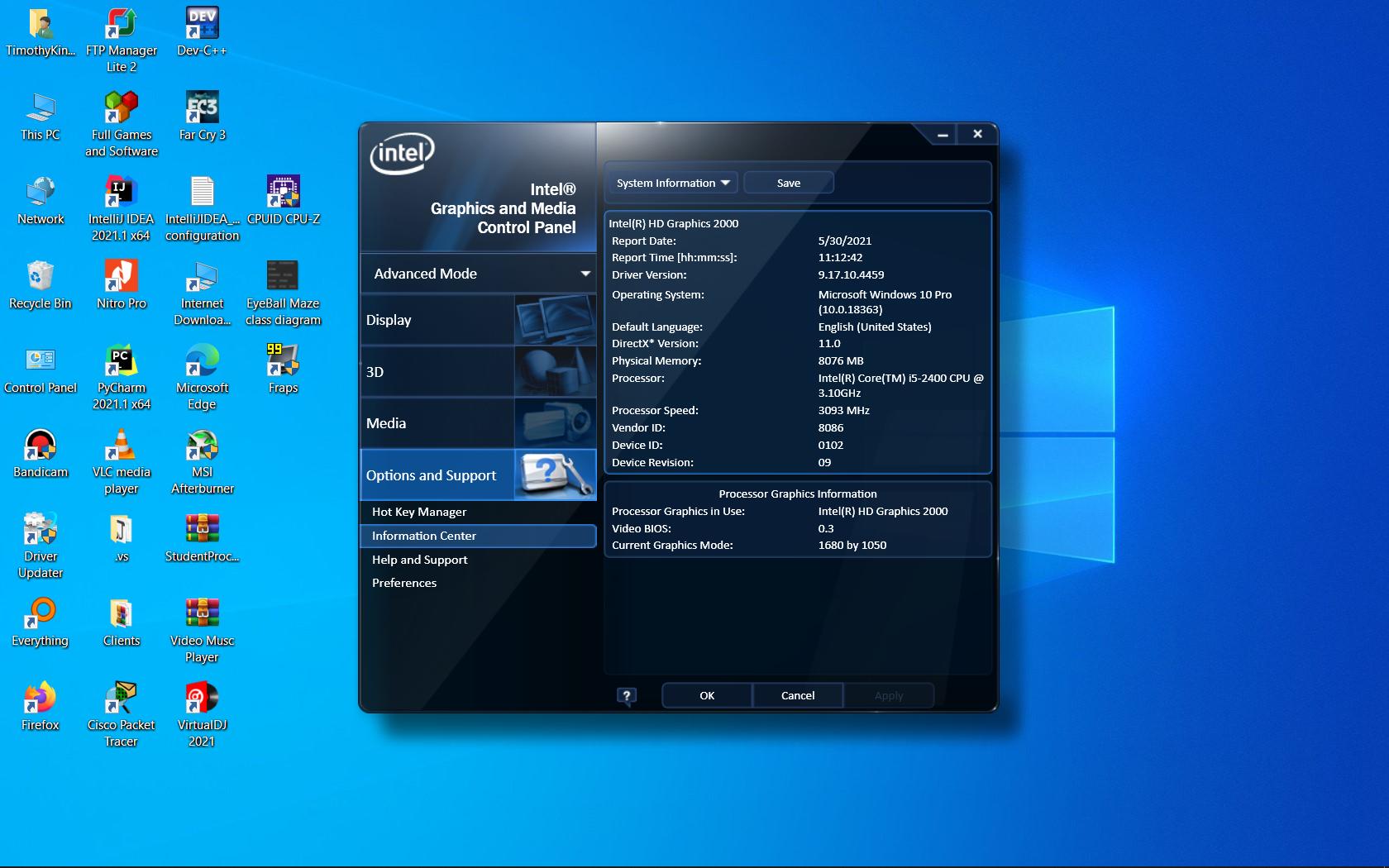How To Know If Graphics Card Supports DirectX 11
DirectX 11 is a crucial technology for gamers and graphics-intensive applications, offering enhanced visual effects, improved performance, and compatibility with modern software. If you’re wondering whether your graphics card supports DirectX 11, follow these steps to find out:
Step 1: Check the Windows operating system requirements: DirectX 11 is compatible with Windows 7, Windows 8, and Windows 10. Ensure that your operating system meets the minimum requirements for DirectX 11 before proceeding.
Step 2: Identify your installed graphics card: Knowing the model and make of your graphics card is essential in determining DirectX 11 compatibility. You can usually find this information in the documentation that came with your computer or by accessing the device manager on your operating system.
Step 3: Use the DirectX Diagnostic Tool: The DirectX Diagnostic Tool is a built-in utility in Windows that provides detailed information about your DirectX version and graphics card capabilities. To access it, press the Windows key + R, input “dxdiag” in the Run dialog box, and hit Enter. In the DirectX Diagnostic Tool window, navigate to the “System” tab to find your DirectX version.
Step 4: Verify DirectX 11 support in Device Manager: In the DirectX Diagnostic Tool, switch to the “Display” tab to see the name, manufacturer, and driver details of your graphics card. Look for any mention of DirectX 11 support or a DirectX 11 compatible driver. If this information is present, your graphics card supports DirectX 11.
By following these steps, you can quickly determine if your graphics card is compatible with DirectX 11. If your graphics card does not support DirectX 11, you may experience limitations in using advanced graphics features and running certain applications.
Introduction
If you are a passionate gamer or involved in graphics-intensive activities, you may have come across the term DirectX 11. DirectX 11 is a collection of application programming interfaces (APIs) developed by Microsoft that allows software, particularly games, to communicate with hardware components like graphics cards. It has become a crucial technology in providing enhanced graphics and visual effects to deliver an immersive experience.
DirectX 11 offers numerous benefits for both gamers and developers. It brings advancements in graphics rendering, shader technology, and tessellation, resulting in more realistic and detailed visuals. Not only does it enhance the graphical aspects of games, but it also improves the overall gaming performance by utilizing the capabilities of modern graphics cards.
The importance of DirectX 11 extends beyond gaming. It serves as a foundation for multimedia applications, 3D modeling software, and other graphics-intensive programs. By providing a standardized set of APIs, DirectX 11 ensures compatibility with a wide range of software, giving users the ability to enjoy cutting-edge graphical features.
This article aims to shed light on the significance of DirectX 11 and guide you on how to determine if your graphics card supports it. Whether you are a gamer wanting to explore the latest games or a professional working with graphics-intensive applications, understanding DirectX 11 compatibility can help you make informed decisions about your hardware requirements and maximize your computer’s performance.
In the following sections, we will delve deeper into why DirectX 11 is essential, how to check if your graphics card supports it, and the system requirements for utilizing this technology. Additionally, we will provide insights on upgrading your graphics card if necessary, ensuring you can fully leverage the capabilities of DirectX 11.
What is DirectX 11?
DirectX 11 is a collection of application programming interfaces (APIs) developed by Microsoft to facilitate communication between software, particularly games, and hardware components like graphics cards. It serves as a platform that allows developers to leverage the powerful capabilities of modern graphics processing units (GPUs) to deliver stunning visuals and enhanced performance.
With each iteration, DirectX brings new advancements and features to the gaming and graphics industry. DirectX 11, released in 2009, introduced several key improvements over its predecessor, DirectX 10, making it a significant milestone in the evolution of graphics technology.
One of the standout features of DirectX 11 is its enhanced graphics rendering capabilities. It introduces support for more complex shader models, allowing developers to create highly realistic lighting and shading effects. With support for shader model 5.0, DirectX 11 enables advanced techniques such as global illumination, realistic shadows, and volumetric fog, which greatly enhance the visual fidelity of games and other graphics applications.
Another significant feature of DirectX 11 is tessellation. Tessellation is a technique used to break down complex 3D models into smaller, more manageable components, resulting in smoother surfaces and more detailed objects. DirectX 11 brings improved support for tessellation, allowing developers to create highly detailed environments and characters with more realistic geometry and textures.
DirectX 11 also introduces multi-threaded rendering, enabling better utilization of modern multi-core processors. This feature allows developers to distribute graphics processing tasks across multiple CPU cores, resulting in improved performance and smoother gameplay.
Furthermore, DirectX 11 includes various other features and improvements, such as compute shaders, which enable developers to utilize the GPU for general-purpose computing tasks beyond graphics rendering. This opens up possibilities for applications in fields like scientific simulations, data processing, and artificial intelligence.
Overall, DirectX 11 is a powerful and versatile technology that provides developers with the tools they need to create visually stunning and immersive experiences. Whether you’re a gamer enjoying the latest releases or a developer pushing the boundaries of graphics, DirectX 11 plays a crucial role in shaping the future of gaming and graphics technology.
Overview of DirectX technology
DirectX is a suite of multimedia APIs developed by Microsoft that provides a standardized platform for building and running multimedia applications, particularly games, on the Windows operating system. It encompasses a wide range of APIs that cater to various aspects of multimedia, including graphics, audio, input devices, and networking.
The main purpose of DirectX is to abstract hardware complexities and provide developers with a unified and consistent interface to interact with underlying hardware components. By providing a set of APIs, DirectX ensures compatibility across different hardware configurations and allows developers to focus on creating compelling multimedia experiences rather than worrying about low-level hardware intricacies.
The DirectX technology consists of several components:
- DirectDraw: This component is responsible for 2D graphics rendering, including displaying images, drawing shapes, and handling sprite animations.
- Direct3D: Direct3D is the core component of DirectX, offering APIs for rendering 3D graphics. It provides developers with high-level abstractions for working with vertices, polygons, textures, and shaders, allowing them to create visually stunning 3D worlds.
- DirectSound: DirectSound is responsible for handling audio playback and processing. It provides APIs for playing sounds, applying effects, and managing audio resources.
- DirectInput: This component enables developers to interact with various input devices, such as keyboards, mice, joysticks, and gamepads. It provides a consistent interface for reading input data and mapping it to in-game actions.
- DirectPlay: DirectPlay offers networking capabilities, allowing developers to create multiplayer games and establish network connections for communication between players.
- DirectMusic: DirectMusic provides APIs for music composition and playback. It supports MIDI and other music file formats, allowing developers to create dynamic and interactive music experiences.
These components, among others, together make up the DirectX technology. By providing a unified framework for multimedia development, DirectX simplifies the process of creating multimedia applications and ensures compatibility across a wide range of hardware configurations.
Over the years, DirectX has evolved and introduced new versions, each with additional features and improved performance. DirectX 11, the focus of this article, represents a significant advancement in graphics rendering, performance optimization, and compatibility with modern hardware.
Understanding the capabilities and features of DirectX is essential for developers and gamers alike. By harnessing the power of DirectX, developers can create highly immersive and visually impressive experiences, while gamers can enjoy games that take full advantage of their hardware’s capabilities.
Key features and benefits of DirectX 11
DirectX 11 brings a host of new features and improvements that enhance the capabilities of modern graphics cards and deliver a superior gaming and multimedia experience. Here are some key features and benefits of DirectX 11:
- Enhanced graphics rendering: DirectX 11 introduces support for more complex shader models, which enable developers to create highly realistic lighting, shading, and special effects. With features like global illumination, realistic shadows, and volumetric fog, graphics rendered with DirectX 11 appear more lifelike and immersive.
- Tessellation: DirectX 11 enhances the realism of 3D models by introducing improved support for tessellation. This technique breaks down complex models into smaller, more manageable components, resulting in smoother surfaces and more detailed objects. Tessellation enables developers to create highly detailed environments and characters, enhancing the overall visual quality.
- Multi-threaded rendering: With the advent of multi-core processors, DirectX 11 takes advantage of this hardware capability by introducing efficient multi-threaded rendering. This feature allows developers to distribute rendering tasks across multiple CPU cores, leading to improved performance, smoother gameplay, and reduced frame time.
- Compute shaders: DirectX 11 introduces compute shaders, which enable developers to utilize the GPU for general-purpose computing tasks beyond graphics rendering. This feature opens up possibilities for applications in fields like scientific simulations, data processing, and artificial intelligence, taking advantage of the parallel processing power of modern GPUs.
- Improved performance: DirectX 11 incorporates optimizations and efficiency improvements that make better use of modern graphics cards. By utilizing the advanced features and capabilities of the GPU, DirectX 11 can deliver better performance and faster rendering, resulting in smoother and more responsive gameplay.
- Compatibility with modern hardware: DirectX 11 is designed to take advantage of the latest graphics card technologies, including features like hardware tessellation, Shader Model 5.0, and DirectCompute. It ensures compatibility and optimized performance with modern graphics cards, allowing users to fully utilize the capabilities of their hardware.
These features and benefits of DirectX 11 make it a crucial technology for gamers, developers, and multimedia enthusiasts. By leveraging the power of DirectX 11, developers can create visually captivating and immersive experiences, while gamers can enjoy enhanced graphics, improved performance, and a more realistic gaming environment.
Why is DirectX 11 Important?
DirectX 11 is an important technology that has revolutionized the gaming and multimedia industries. Its significance can be attributed to several key reasons:
- Enhanced graphics and visual effects: DirectX 11 introduces advanced graphical techniques and shader models that enable developers to create stunning and realistic visuals. It brings improvements in lighting, shadowing, particle effects, and other visual elements, enhancing the overall immersion and realism of games and multimedia applications.
- Improved gaming performance: DirectX 11 utilizes the capabilities of modern graphics cards, such as multi-core processing and efficient memory utilization, to deliver better performance and faster frame rates. This results in smoother gameplay, reduced lag, and an overall better gaming experience.
- Compatibility with modern software: As newer games and multimedia applications are developed to take advantage of the latest technologies, DirectX 11 provides the necessary API support and compatibility. By supporting the latest graphical features and optimizations, DirectX 11 ensures that users can run and enjoy the latest software releases without encountering compatibility issues.
- Support for advanced rendering techniques: With features like tessellation, compute shaders, and multi-threaded rendering, DirectX 11 empowers developers to push the boundaries of graphics technology. They can create highly detailed and realistic environments, implement complex simulations, and utilize the computational power of GPUs beyond traditional graphics rendering.
- Future-proofing technology: DirectX 11 lays the foundation for future advancements in graphics technology. By adopting DirectX 11-compatible hardware, users can prepare their systems for upcoming software releases that may require the latest DirectX features. This helps to extend the lifespan and usability of their computer systems.
DirectX 11’s importance lies in its ability to provide developers with a standardized platform for creating visually stunning and immersive experiences. By leveraging the advanced features and optimizations of DirectX 11, developers can create games and multimedia applications that take full advantage of modern hardware capabilities.
For gamers, DirectX 11 ensures a more engaging and visually impressive gaming experience. It allows them to enjoy games with enhanced graphics, improved performance, and compatibility with the latest software releases. DirectX 11 has become a crucial technology for both developers and gamers, shaping the future of gaming and multimedia applications.
Enhanced graphics and visual effects
One of the primary benefits of DirectX 11 is its ability to deliver enhanced graphics and visual effects. With its advanced features and shader models, DirectX 11 empowers developers to create stunning and realistic visuals, elevating the overall immersion and visual fidelity of games and multimedia applications.
DirectX 11 introduces support for more complex shader models, enabling developers to create highly realistic lighting, shading, and special effects. With Shader Model 5.0, developers have access to advanced techniques such as global illumination, realistic shadows, ambient occlusion, and volumetric fog. These techniques add depth, realism, and atmosphere to the graphics, making them more visually appealing and captivating.
Vertex and pixel shaders in DirectX 11 bring significant improvements in graphics rendering. Vertex shaders allow developers to manipulate vertices and transform them in real-time, while pixel shaders control the coloring and appearance of each individual pixel on the screen. By leveraging these shaders, developers can achieve detailed surface textures, accurate reflections, and dynamic lighting effects, making the virtual worlds and characters look more lifelike.
Another noteworthy feature of DirectX 11 is tessellation. Tessellation is a technique that breaks down complex 3D models into smaller, more manageable components, resulting in smoother surfaces and more detailed objects. With improved support for tessellation in DirectX 11, developers can create highly detailed environments, intricately detailed characters, and smooth curved surfaces, enhancing the visual quality and realism of the graphics.
Furthermore, DirectX 11 includes other visual enhancements such as high dynamic range (HDR) rendering, which allows for a wider range of colors and lighting effects, and improved anti-aliasing techniques for smoother edges and reduced jaggedness. These features contribute to a more immersive and visually pleasing experience for gamers and users of multimedia applications.
By providing developers with the tools and capabilities to create visually stunning graphics, DirectX 11 enhances the overall quality and impact of games and multimedia applications. It brings virtual worlds to life with realistic lighting, detailed textures, and fluid animations, making the experience more engaging and captivating for the user.
Improved gaming performance
One of the significant benefits of DirectX 11 is its improved gaming performance, enabling gamers to enjoy smoother gameplay and enhanced overall gaming experience. DirectX 11 takes advantage of modern graphics processing units (GPUs) and other hardware optimizations to deliver better performance and optimize resource management.
One key feature of DirectX 11 that contributes to improved gaming performance is its ability to utilize multi-core processors effectively. Nowadays, most computer systems are equipped with multi-core CPUs, and DirectX 11 utilizes this hardware capability by distributing graphics processing tasks across multiple CPU cores. This parallel processing ensures that the workload is divided efficiently, leading to faster and more efficient rendering, reduced frame time, and smoother gameplay.
DirectX 11 also introduces better memory management techniques, enabling graphics cards to handle large amounts of data more efficiently. This optimization results in reduced memory footprint and faster data transfer between the CPU and GPU, enhancing overall performance and reducing latency.
Another aspect of improved gaming performance with DirectX 11 lies in the closer integration with modern graphics cards’ capabilities. DirectX 11 supports the latest graphics card technologies and features, such as hardware tessellation, shader model 5.0, and compute shaders. By utilizing these advanced features, developers can optimize their games to fully leverage the capabilities of modern GPUs, resulting in higher frame rates, better image quality, and more immersive gaming experiences.
Furthermore, DirectX 11 brings enhancements to the overall rendering pipeline, reducing the overhead and increasing efficiency. This allows developers to use more complex rendering techniques and implement advanced visual effects without sacrificing performance. Techniques like batch processing, occlusion culling, and level of detail (LOD) optimizations make games run more smoothly on DirectX 11-supported hardware.
Through its various performance optimizations and closer integration with modern hardware, DirectX 11 contributes to smoother gameplay, reduced lag, and improved overall gaming performance. Gamers can experience faster frame rates, quicker response times, and a more immersive gaming environment, enhancing their enjoyment and engagement with their favorite games.
Compatibility with modern software
DirectX 11’s compatibility with modern software is a crucial aspect that makes it an important technology for gamers and developers. As new games and multimedia applications are developed to take advantage of the latest technologies and improvements, DirectX 11 ensures seamless compatibility and optimized performance on supported hardware.
Developers can rely on DirectX 11 as a standardized platform for building their software, knowing that it provides the necessary APIs and features required by modern software releases. DirectX 11 supports the latest graphical features, shader models, and optimizations, giving developers the tools they need to create visually stunning and feature-rich applications.
DirectX 11 ensures compatibility across a wide range of hardware configurations, as long as the system meets the minimum requirements. This compatibility extends not only to graphics cards but also to other components like audio systems, input devices, and networking capabilities. It allows developers to target a broad audience and ensures that users can run their software without encountering compatibility issues.
For gamers, DirectX 11 compatibility is essential to fully enjoy the latest games and multimedia experiences. Developers often optimize their games for specific versions of DirectX, taking advantage of the advanced features and optimizations that DirectX 11 brings. By having a DirectX 11-compatible hardware setup, gamers can experience the games as intended, with improved graphics, performance, and compatibility.
DirectX 11 also ensures backward compatibility with previous versions of DirectX. This means that software developed with older versions of DirectX will generally work on systems with DirectX 11 installed without major issues. However, it’s worth noting that some graphics features and visual enhancements introduced in DirectX 11 may not be available when running older DirectX applications.
Overall, DirectX 11’s compatibility with modern software plays a crucial role in ensuring that users can run the latest games and multimedia applications without encountering compatibility hurdles. It provides a standardized and reliable platform for developers, ensuring that their software can leverage the latest graphical enhancements and optimizations for an immersive and enjoyable user experience.
Checking if Your Graphics Card Supports DirectX 11
If you’re unsure whether your graphics card supports DirectX 11 or not, there are several methods you can use to check. Here are some steps you can follow:
Step 1: Check the Windows operating system requirements: Before checking DirectX 11 support, ensure that your operating system meets the minimum requirements. DirectX 11 is compatible with Windows 7, Windows 8, and Windows 10. If you’re running an older version of Windows, you may need to upgrade your operating system to use DirectX 11.
Step 2: Identify your installed graphics card: Knowing the model and make of your graphics card is essential to determine DirectX 11 compatibility. You can usually find this information in the documentation that came with your computer or by accessing the device manager on your operating system. Look for the graphics card section or display adapters in the device manager to find the details of your installed graphics card.
Step 3: Use the DirectX Diagnostic Tool: The DirectX Diagnostic Tool is a built-in utility in Windows that provides detailed information about your DirectX version and hardware capabilities. To access it, press the Windows key + R, input “dxdiag” in the Run dialog box, and hit Enter. In the DirectX Diagnostic Tool window, navigate to the “System” tab to find your DirectX version.
Step 4: Verify DirectX 11 support in Device Manager: In the DirectX Diagnostic Tool, switch to the “Display” tab to see the name, manufacturer, and driver details of your graphics card. Look for any mention of DirectX 11 support or a DirectX 11 compatible driver. If this information is present, your graphics card supports DirectX 11.
By following these steps, you can quickly determine if your graphics card is compatible with DirectX 11. If your graphics card does not support DirectX 11, you may experience limitations in using advanced graphics features and running certain applications. In such cases, upgrading your graphics card to a DirectX 11-compatible model is recommended to take full advantage of DirectX 11’s features and benefits.
Windows operating system requirements
Before checking for DirectX 11 support on your graphics card, it’s crucial to ensure that your Windows operating system meets the minimum requirements for running DirectX 11. DirectX 11 is compatible with several versions of Windows, including Windows 7, Windows 8, and Windows 10.
If you’re running an older version of Windows, such as Windows XP or Windows Vista, you won’t have native support for DirectX 11. These operating systems are limited to earlier versions of DirectX, such as DirectX 9 or DirectX 10. In order to use DirectX 11, you will need to upgrade your operating system to Windows 7 or a newer version.
Upgrading your operating system can bring several benefits aside from DirectX 11 support. Newer versions of Windows often include performance improvements, security enhancements, and compatibility updates, allowing you to take advantage of the latest software releases.
If you are already running a compatible version of Windows, such as Windows 7, Windows 8, or Windows 10, you can proceed with checking DirectX 11 compatibility on your graphics card using the methods mentioned earlier.
It’s worth noting that even if your operating system supports DirectX 11, your graphics card may still need to meet certain requirements in order to fully utilize its capabilities. Some older graphics cards may only support earlier versions of DirectX and lack the necessary features and optimizations for DirectX 11. Checking the specifications and documentation of your graphics card will help determine its compatibility with DirectX 11.
By ensuring that your operating system meets the Windows requirements for DirectX 11, you can take the necessary steps to check for DirectX 11 support on your graphics card. Upgrading your operating system if necessary will allow you to leverage the advanced features and benefits that DirectX 11 brings, resulting in a more immersive and visually impressive gaming and multimedia experience.
Identifying the installed graphics card
To determine if your graphics card supports DirectX 11, it is essential to identify the installed graphics card and check its specifications. Here are some methods to help you identify your graphics card:
Method 1: Device Manager: One way to identify your installed graphics card is by accessing the Device Manager on your Windows operating system. To do this, right-click on the Start button and select “Device Manager” from the dropdown menu. In the Device Manager window, expand the “Display adapters” category to see the list of installed graphics cards. The name and model of your graphics card should be listed here.
Method 2: System Information: Another way to identify your graphics card is by using the built-in System Information tool in Windows. Press the Windows key + R to open the Run dialog box, type “msinfo32” and hit Enter. In the System Information window, navigate to the “Components” section and click on “Display”. Here, you will find detailed information about your graphics card, including its name, manufacturer, and driver version.
Method 3: Third-Party Software: Additionally, you can use third-party software applications that provide system information and hardware detection. Programs like CPU-Z, GPU-Z, and Speccy can detect and display detailed information about your graphics card, including the DirectX version supported.
Once you have identified your graphics card, you can check its specifications and compare them to the requirements of DirectX 11. Look for information such as the model name, GPU generation, and available video memory. You can usually find this information in the documentation that came with your computer or by visiting the manufacturer’s website.
Keep in mind that not all graphics cards support DirectX 11. Older or low-end graphics cards may only support earlier versions of DirectX and may lack the necessary features and capabilities to run DirectX 11 games and applications. If your current graphics card does not support DirectX 11, you may need to consider upgrading to a newer graphics card that meets the DirectX 11 requirements.
By accurately identifying your installed graphics card and checking its specifications, you can determine if your graphics card supports DirectX 11. This information will help you assess its compatibility with DirectX 11-enabled software and make informed decisions about upgrading your graphics card if necessary.
Using DirectX Diagnostic Tool to check DirectX version
The DirectX Diagnostic Tool is a built-in utility in Windows that provides detailed information about your DirectX version and hardware capabilities. It is a convenient tool to check if your graphics card supports DirectX 11. Here’s how you can use the DirectX Diagnostic Tool:
Step 1: Press the Windows key + R on your keyboard to open the Run dialog box.
Step 2: Type “dxdiag” in the Run dialog box and hit Enter. This will launch the DirectX Diagnostic Tool.
Step 3: In the DirectX Diagnostic Tool window, you will see several tabs. Start by navigating to the “System” tab.
Step 4: Look for the “DirectX Version” field in the System Information section. This field will display the version of DirectX installed on your system. If you see “DirectX 11” or a version number that starts with “11”, it means that your system has DirectX 11 installed.
Step 5: To view more detailed information about your graphics card, click on the “Display” tab.
Step 6: In the Display Information section, you will find details about your graphics card, such as the name, manufacturer, and driver version. This information can help you verify if your graphics card supports DirectX 11.
By using the DirectX Diagnostic Tool, you can quickly determine the DirectX version installed on your system and check if your graphics card supports DirectX 11. If the tool indicates that your system has DirectX 11 installed, you can be confident that your graphics card is compatible with DirectX 11 and can take advantage of its features and optimizations.
If the DirectX version displayed is not DirectX 11 or if you encounter any issues or errors with the DirectX Diagnostic Tool, it may be an indication that your system does not support DirectX 11. In such cases, you may need to consider upgrading your operating system or graphics card to a version that supports DirectX 11.
The DirectX Diagnostic Tool provides valuable information for troubleshooting DirectX-related issues and verifying DirectX compatibility. It is a handy utility to have when checking the DirectX version and ensuring compatibility with DirectX 11-enabled games and applications.
Verifying DirectX 11 support in Device Manager
Another method to verify DirectX 11 support on your graphics card is by checking the Device Manager in Windows. The Device Manager provides detailed information about the devices installed on your computer, including the graphics card. Here’s how you can verify DirectX 11 support in Device Manager:
Step 1: Right-click on the Start button and select “Device Manager” from the dropdown menu. This will open the Device Manager window.
Step 2: In the Device Manager, locate and expand the “Display adapters” category. This category lists all the graphics cards installed on your system.
Step 3: Right-click on your graphics card and select “Properties” from the context menu.
Step 4: In the Properties window, navigate to the “Driver” tab.
Step 5: Look for the “Driver Version” or “Driver Date” information. If your graphics card supports DirectX 11, it should also mention DirectX 11 in the driver information or driver details.
Verifying DirectX 11 support in Device Manager confirms if the installed graphics card has DirectX 11-compatible drivers. The presence of DirectX 11 in the driver information indicates that your graphics card is capable of supporting DirectX 11 and its associated features.
If you don’t see any mention of DirectX 11 support or if the driver information doesn’t indicate DirectX 11 compatibility, it may indicate that your graphics card does not support DirectX 11. In such cases, you might need to consider upgrading your graphics card to a model that supports DirectX 11 if you wish to take advantage of its features and optimizations.
Verifying DirectX 11 support in Device Manager provides a quick and straightforward way to check if your installed graphics card has DirectX 11-compatible drivers. It serves as another method alongside other checks to ensure your system’s compatibility with DirectX 11-enabled games and applications.
System Requirements for DirectX 11
To fully utilize DirectX 11 and its advanced features, your computer system needs to meet certain hardware specifications. Here are the system requirements for DirectX 11:
Minimum hardware specifications:
- Operating System: Windows 7 or later
- Processor: 1 GHz or faster multi-core processor
- RAM: 1 GB (32-bit) or 2 GB (64-bit)
- Graphics Card: DirectX 11 compatible with a WDDM driver
Recommended system requirements:
- Operating System: Windows 10
- Processor: 3 GHz or faster multi-core processor
- RAM: 4 GB or more
- Graphics Card: DirectX 11 compatible with at least 1 GB of dedicated video memory
Meeting the minimum system requirements for DirectX 11 ensures that your computer can run DirectX 11-enabled games and multimedia applications. However, for a smoother and more optimal experience, it is recommended to meet or exceed the recommended system requirements.
It’s important to note that DirectX 11 compatibility also depends on the capabilities of your graphics card. DirectX 11 requires a graphics card that supports DirectX 11 features, such as hardware tessellation, compute shaders, and shader model 5.0. You can check the specifications of your graphics card to verify its support for DirectX 11.
Additionally, DirectX 11 may require certain driver versions for your graphics card to ensure optimal performance. It’s advisable to keep your graphics card drivers up to date to take advantage of the latest enhancements and bug fixes provided by the graphics card manufacturer.
While DirectX 11 has certain system requirements, it is worth noting that older hardware or low-end graphics cards may not fully support DirectX 11 or may lack the necessary features and optimizations. In such cases, upgrading your hardware, particularly the graphics card, may be necessary to get the most out of DirectX 11 and enjoy the full benefits of its advanced capabilities.
By ensuring your system meets the system requirements for DirectX 11, you can ensure compatibility with DirectX 11-enabled software and make the most of its features and optimizations for a more immersive and visually impressive experience.
Minimum hardware specifications
The minimum hardware specifications define the basic requirements for running DirectX 11 on your computer. Meeting these specifications ensures that your system can support DirectX 11 and run DirectX 11-enabled games and applications, although performance may vary depending on the specific hardware configuration. Here are the minimum hardware specifications for DirectX 11:
- Operating System: To use DirectX 11, your computer must have a Windows 7 operating system or later. DirectX 11 is natively supported on Windows 7, Windows 8, and Windows 10, allowing you to take advantage of its features and optimizations.
- Processor: A processor with a clock speed of at least 1 GHz or faster is required for running DirectX 11. Additionally, having a multi-core processor can provide better performance, especially when running graphics-intensive applications.
- RAM: The minimum RAM requirement for DirectX 11 is 1 GB for 32-bit operating systems and 2 GB for 64-bit operating systems. Adequate RAM ensures that your system has sufficient memory to handle the demands of DirectX 11-enabled games and applications.
- Graphics Card: DirectX 11 requires a graphics card that is compatible with DirectX 11 and has a WDDM (Windows Display Driver Model) driver. The graphics card should support DirectX 11 features such as hardware tessellation, compute shaders, and shader model 5.0. Having a DirectX 11 compatible graphics card ensures that your system can render the advanced visual effects and optimizations provided by DirectX 11.
Meeting these minimum hardware specifications provides the foundation for running DirectX 11. However, it’s important to note that the quality of performance may vary depending on the specific hardware components and their capabilities. Higher-end hardware configurations, such as faster processors, more RAM, and powerful graphics cards with dedicated video memory, can deliver better performance and visual quality.
Additionally, keeping the graphics card drivers up to date is essential to ensure compatibility with DirectX 11 and to take advantage of any optimizations and bug fixes provided by the graphics card manufacturer. Regularly checking for driver updates and installing the latest versions can help maximize the performance and stability of your DirectX 11 experience.
By meeting or exceeding the minimum hardware specifications, you can ensure that your computer is capable of running DirectX 11 and enjoying the benefits of its advanced features and enhancements. However, if your system falls short of these requirements, it may be necessary to consider upgrading your hardware to fully utilize DirectX 11 and enhance your gaming and multimedia experiences.
Recommended system requirements
The recommended system requirements for DirectX 11 provide a higher level of hardware capability and are designed to ensure optimal performance and visual quality when running DirectX 11-enabled games and applications. These specifications go beyond the minimum requirements and are recommended for a smoother and more immersive experience. Here are the recommended system requirements for DirectX 11:
- Operating System: For the best DirectX 11 experience, it is recommended to have the latest Windows operating system, such as Windows 10. Windows 10 offers improved performance, compatibility, and DirectX 11 optimization, allowing you to take full advantage of its features.
- Processor: A multi-core processor with a clock speed of 3 GHz or faster is recommended. This will provide increased processing power and efficiency, allowing your system to handle the demands of DirectX 11 graphics rendering and other tasks more effectively.
- RAM: It is recommended to have at least 4 GB of RAM or more. Having ample RAM ensures smoother multitasking and allows your system to run DirectX 11-enabled applications without excessive memory usage, resulting in better overall performance.
- Graphics Card: The recommended graphics card for DirectX 11 should be compatible with DirectX 11 and have a minimum of 1 GB of dedicated video memory. A DirectX 11 compatible graphics card with dedicated video memory ensures that your system can handle the advanced visual effects, rendering, and optimizations provided by DirectX 11.
Meeting the recommended system requirements allows you to fully exploit the capabilities of DirectX 11, ensuring a more immersive and visually impressive gaming and multimedia experience. With better hardware specifications, you can expect smoother gameplay, faster rendering, and enhanced visual quality in DirectX 11-enabled applications.
It’s important to note that even though meeting the recommended system requirements is desirable for optimal performance, DirectX 11 can still run on systems that meet only the minimum requirements. However, lower-end hardware configurations may experience lower frame rates, reduced visual quality, and limitations in utilizing certain advanced features of DirectX 11.
By exceeding the minimum requirements and striving to meet or surpass the recommended system requirements, you can elevate your DirectX 11 experience and fully enjoy the benefits of its advanced features and optimizations. Consider upgrading your hardware if necessary to ensure that your system is capable of delivering the best DirectX 11 performance possible.
Common compatibility issues
While DirectX 11 offers numerous benefits and advancements, there are some common compatibility issues that users may encounter when working with DirectX 11-enabled games and applications. Being aware of these issues can help address potential problems and ensure a smoother experience. Here are some common compatibility issues:
- Hardware limitations: Certain older or lower-end graphics cards may not fully support DirectX 11 or lack the necessary features and optimizations. This can result in reduced performance, limited visual effects, or even incompatibility with DirectX 11-enabled software. Upgrading to a DirectX 11 compatible graphics card is often required in such cases.
- Outdated drivers: Having outdated or incompatible graphics card drivers can cause issues with DirectX 11. It is important to regularly update your graphics card drivers to ensure compatibility with the latest DirectX 11 features and optimizations. Check the manufacturer’s website for the latest driver updates.
- Operating system compatibility: DirectX 11 is not supported on older operating systems such as Windows XP or Windows Vista. Upgrading to a modern operating system like Windows 7, Windows 8, or Windows 10 is necessary to take advantage of DirectX 11’s features.
- Software requirements: DirectX 11-enabled games and applications may have specific software requirements in addition to DirectX 11. These requirements can include minimum processor speed, sufficient RAM, or specific Windows updates. Make sure to check the system requirements provided by the game or application developer to ensure compatibility.
- System overheating: DirectX 11-enabled games and applications can put a significant load on your system, potentially leading to overheating issues. Ensure that your computer’s cooling system is functioning properly and consider using additional cooling solutions if necessary to prevent overheating and performance degradation.
By being aware of these common compatibility issues, you can take proactive steps to address them and ensure a smoother experience when working with DirectX 11. Upgrading your hardware when needed, keeping your drivers up to date, and meeting the system requirements of specific games and applications will help minimize compatibility issues and optimize your DirectX 11 experience.
If you encounter compatibility issues with a specific game or application, it is recommended to check the support resources provided by the game or application developer. They may offer troubleshooting guides, patches, or updates to address known compatibility issues and improve performance.
DirectX 11, when properly configured and used with compatible hardware and software, can deliver enhanced graphics, improved performance, and immersive experiences. Addressing common compatibility issues will ensure a seamless use of DirectX 11 and help you fully enjoy its benefits.
Upgrading Your Graphics Card for DirectX 11
If your current graphics card does not support DirectX 11 or lacks the necessary features and optimizations, upgrading to a DirectX 11-compatible graphics card can unlock the full potential of this technology. Here are some steps to consider when upgrading your graphics card:
1. Research and compatibility check: Start by researching different DirectX 11-compatible graphics cards available on the market. Consider factors such as performance, price, and power requirements. It’s important to ensure that the new graphics card is compatible with your system’s power supply and physical dimensions, such as the available space in your computer’s case.
2. Consider your needs and budget: Determine your specific needs and the budget you have available for the upgrade. Assess whether you primarily use your computer for gaming or other graphics-intensive tasks. This will help you choose a graphics card that can meet your requirements without overspending on features you may not need.
3. Compare performance benchmarks: Look for performance benchmarks and reviews of different graphics cards to evaluate their capabilities and determine which one offers the best performance in your preferred games or applications. This can help you make an informed decision and ensure that the upgraded graphics card will provide a noticeable improvement in DirectX 11 performance.
4. Install the new graphics card: Once you have selected a DirectX 11-compatible graphics card, carefully follow the manufacturer’s instructions for installation. Ensure that you have properly uninstalled the drivers for your old graphics card before physically installing the new one. Install the latest drivers for your new graphics card to ensure optimal performance and compatibility.
5. Test and optimize: After installing the new graphics card and drivers, test its performance in DirectX 11-enabled games and applications. Adjust any graphics settings as needed to best balance performance and visual quality. Monitor system temperatures and ensure that cooling solutions are adequate to prevent any overheating issues.
6. Stay up to date: Regularly check for driver updates and install any new updates provided by the graphics card manufacturer. These updates often include bug fixes, performance optimizations, and compatibility improvements that can enhance your DirectX 11 experience.
By following these steps and upgrading your graphics card to a DirectX 11-compatible model, you can fully enjoy the benefits of DirectX 11. Improved graphics rendering, enhanced performance, and compatibility with the latest games and applications are just some of the advantages you can experience by upgrading your graphics card for DirectX 11.
Different types of graphics cards
When considering upgrading your graphics card for DirectX 11, it’s essential to understand the different types available and their respective features. Here are some common types of graphics cards to consider:
1. Entry-level graphics cards: Entry-level graphics cards are designed for casual gamers and users with basic graphics needs. They offer modest performance and pricing, making them an affordable option for those on a budget. While entry-level graphics cards may not deliver the highest level of performance, they can still provide support for DirectX 11 and allow users to enjoy its enhanced graphics and improved performance in moderate settings.
2. Mid-range graphics cards: Mid-range graphics cards strike a balance between price and performance. They offer more power and features compared to entry-level cards, making them suitable for gamers who seek better visuals and smoother gameplay. These cards often have larger video memory capacities, faster clock speeds, and more advanced cooling solutions. Users upgrading to a mid-range graphics card can expect a significant improvement in DirectX 11 performance and enjoy a more immersive gaming experience.
3. High-end graphics cards: High-end graphics cards are designed for enthusiasts and gamers who demand the best performance and visuals. These cards offer top-of-the-line features, such as higher video memory capacities, advanced cooling solutions, and factory overclocking. High-end graphics cards can handle the most demanding DirectX 11-enabled games with ease, delivering stunning graphics and smooth frame rates even at maximum settings. However, they tend to be more expensive, making them suitable for users who require uncompromising performance or professional-grade graphics rendering.
4. Workstation and specialized graphics cards: Workstation and specialized graphics cards are designed for professional applications, such as 3D modeling, CAD, and video editing. These cards prioritize accuracy, stability, and compatibility with specialized software rather than gaming performance. They often offer features like ECC memory and optimized drivers for professional applications, making them suitable for users in fields that demand precise and reliable graphics rendering.
Each of these types of graphics cards has its own set of benefits and is suited for different use cases. When choosing a graphics card for DirectX 11, consider your specific needs, budget, and the level of performance you desire. It’s also important to ensure that the graphics card you choose is compatible with your system’s power supply and physical dimensions.
By understanding the different types of graphics cards, you can make an informed decision when upgrading to a DirectX 11-compatible graphics card that meets your requirements and enhances your visual experience in DirectX 11-enabled games and applications.
Factors to consider when choosing a graphics card
When selecting a graphics card for your system, there are several factors to consider to ensure you choose the right one for your needs and maximize your DirectX 11 experience. Here are some key factors to consider:
1. Performance: Performance is an essential factor to evaluate when choosing a graphics card. Consider the card’s core clock speed, memory capacity, and memory bandwidth. Higher values typically indicate better performance, allowing for smoother gameplay and improved visual quality in DirectX 11-enabled games and applications.
2. Compatibility: Ensure that the graphics card you choose is compatible with your system’s hardware, particularly the power supply and physical dimensions. Check the card’s power requirements and physical size to ensure it can be accommodated by your system without any issues.
3. Budget: Consider your budget and determine how much you are willing to spend on a graphics card. Graphics cards range in price, so it’s crucial to find a balance between your needs and affordability. Research the specifications and performance of various models within your price range to make an informed decision.
4. Power consumption: Graphics cards can have varying power requirements. Ensure that your power supply unit (PSU) is capable of providing sufficient power for the graphics card you choose. Consider the PSU’s wattage and any additional power connectors needed by the graphics card to function properly.
5. Cooling solution: Adequate cooling is vital for maintaining optimal performance and longevity of the graphics card. Consider the cooling solution of the graphics card, such as the presence of fans or advanced cooling technologies. A well-designed cooling solution can help keep the card running at lower temperatures, resulting in quieter operation and better overall performance.
6. Future upgradability: Think about future upgradability and the lifespan of the graphics card you choose. Consider how long the graphics card is expected to remain relevant for DirectX 11 and upcoming gaming or application releases. Choosing a card that can withstand future demands and support future DirectX versions may save you from needing to upgrade again in the near future.
7. Brand reputation: Consider the reputation and reliability of the graphics card manufacturer. Well-known brands often have a track record of providing quality products and better customer support. Reading reviews and considering brand reputation can help you make a more informed decision.
By considering these factors when choosing a graphics card, you can make a well-informed decision that meets your requirements and ensures an optimal DirectX 11 experience. Whether you are a gamer seeking higher frame rates or a professional requiring accurate graphics rendering, choosing the right graphics card is crucial to maximize your system’s potential.
Steps to install a new graphics card
Installing a new graphics card is a relatively straightforward process and can greatly enhance your DirectX 11 experience. Here are the general steps to follow when installing a new graphics card:
1. Prepare for installation: Before starting, ensure that you have the necessary tools, such as a screwdriver, and that your system is turned off and unplugged. It’s also a good idea to uninstall any existing graphics card drivers from your system using the manufacturer’s uninstallation tool or in the Control Panel.
2. Remove the old graphics card: Open your computer’s case and locate the old graphics card. Disconnect any power cables or securing mechanisms, such as screws or latches, that hold the card in place. Carefully remove the card from its slot by gently pulling it out, avoiding excessive force or bending. Set the old card aside in a safe place.
3. Insert the new graphics card: Line up the new graphics card with the appropriate slot on the motherboard and carefully insert it into the slot. Make sure that the gold contacts on the bottom of the card are properly lined up with the slot and that the card is evenly and firmly seated. Use any necessary securing mechanisms, such as screws or latches, to secure the card in place.
4. Connect necessary power cables: Depending on the graphics card, you may need to connect additional power cables from the power supply unit (PSU) to the graphics card. Consult the graphics card’s documentation to determine if any additional power connections are required and connect them securely.
5. Close the computer case: Once the graphics card is installed and all necessary connections are made, carefully close and secure the computer case. Ensure that all screws or latches are properly tightened to avoid any loose components or potential damage.
6. Install graphics card drivers: Power on your computer and insert the installation disc provided with your new graphics card or download the latest drivers from the manufacturer’s website. Follow the on-screen instructions to install the graphics card drivers and any additional software that may be required. Restart your computer once the installation is complete.
7. Verify installation and configuration: After restarting your computer, ensure that the new graphics card is detected and recognized by your operating system. Check the Device Manager or run the DirectX Diagnostic Tool to verify that your system recognizes the new graphics card and that DirectX 11 support is confirmed.
By following these steps, you can successfully install a new graphics card in your system and begin enjoying the improved performance and visual quality offered by DirectX 11. As always, refer to the specific instructions provided by the graphics card manufacturer for any additional steps or considerations relevant to your particular card model.
Conclusion
DirectX 11 is an important technology that enhances graphics rendering, improves gaming performance, and provides compatibility with modern software. By following the steps outlined in this article, you can determine if your current graphics card supports DirectX 11 and take appropriate steps to upgrade if necessary.
Understanding the various features and benefits of DirectX 11 allows you to make informed decisions about your hardware requirements. Checking the Windows operating system requirements, identifying your installed graphics card, and using tools like the DirectX Diagnostic Tool and Device Manager can help you verify DirectX 11 support.
Being aware of the system requirements for DirectX 11 helps you ensure that your computer meets the necessary specifications to fully utilize its capabilities. Upgrading your graphics card to a DirectX 11-compatible model can unlock the full potential of this technology and provide a more immersive and visually impressive gaming and multimedia experience.
Factors such as performance, compatibility, budget, and power consumption should be considered when choosing a graphics card. Additionally, following the proper steps for installation and configuring the new graphics card ensure a smooth transition and optimal performance.
By keeping your graphics card drivers up to date, monitoring system temperatures, and checking for any software compatibility issues, you can maintain an optimal DirectX 11 experience and address common compatibility concerns.
DirectX 11 continues to be a vital technology for gamers, developers, and multimedia enthusiasts. Understanding its features, checking compatibility, and upgrading your hardware when necessary will allow you to take full advantage of its advanced capabilities and enhance your overall computing experience.