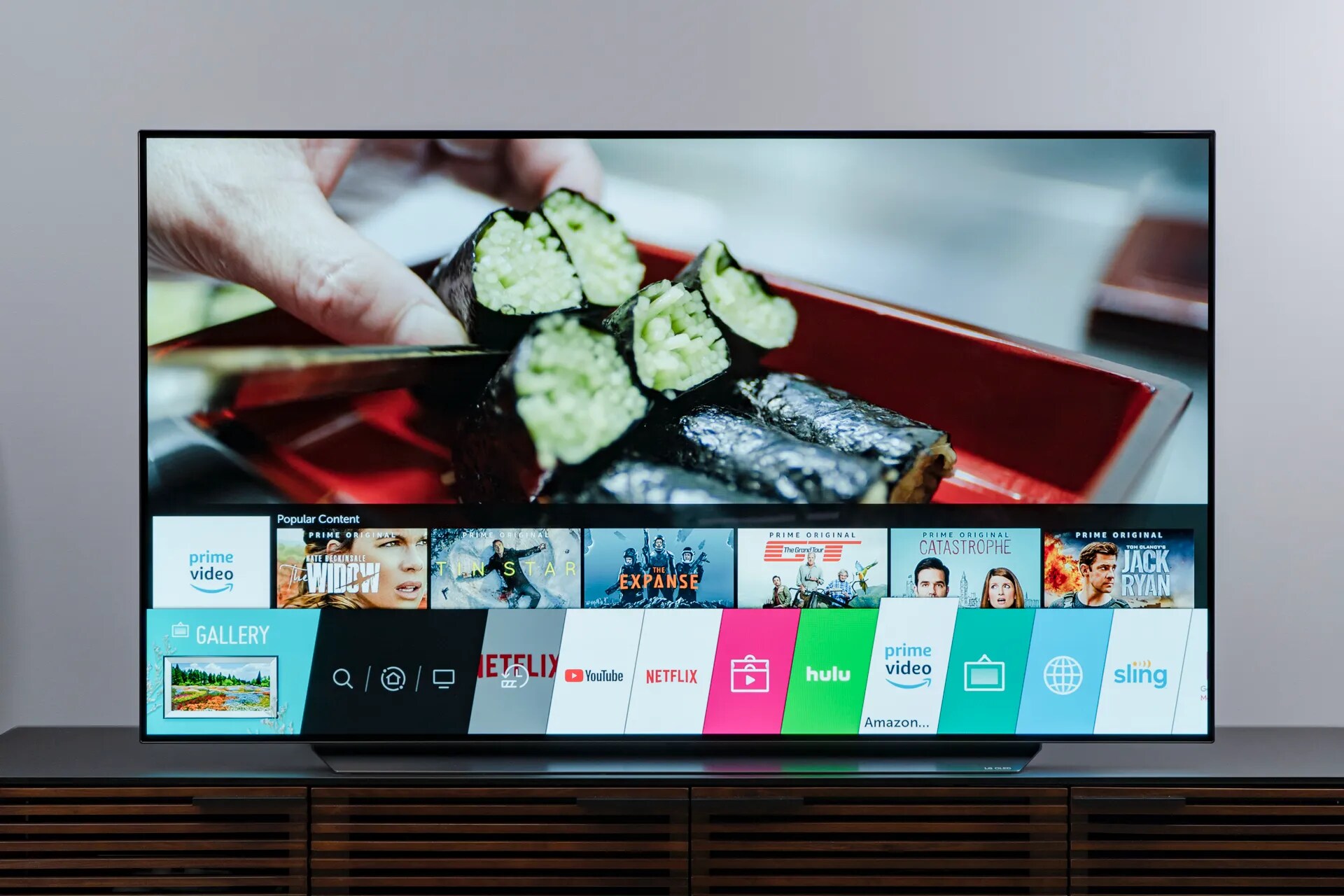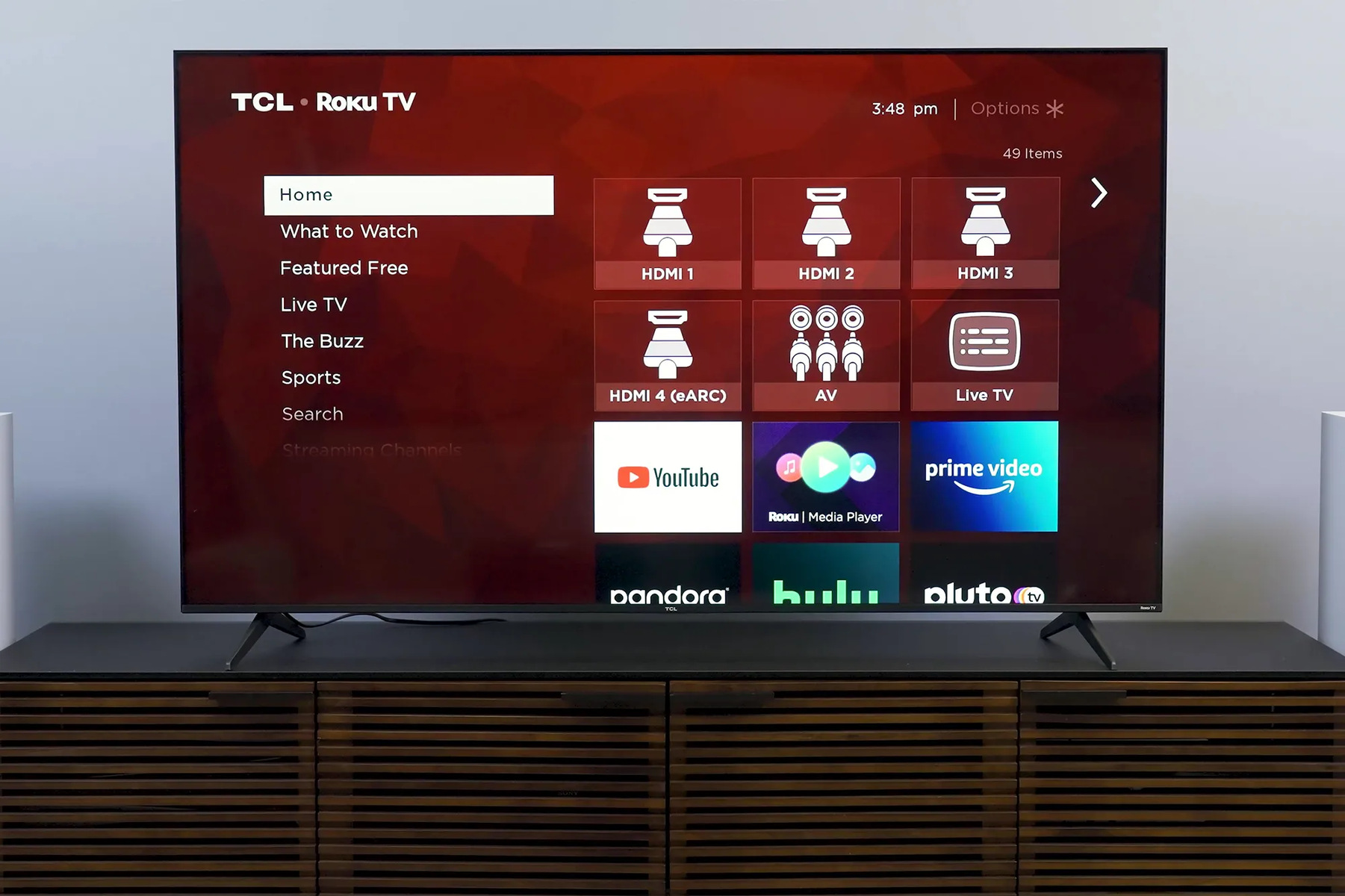What is HDMI?
HDMI, which stands for High-Definition Multimedia Interface, is a digital interface used for transmitting high-quality audio and video signals between electronic devices. It has become the standard connection for transmitting high-definition content, revolutionizing the way we enjoy movies, games, and other media.
HDMI cables are capable of carrying uncompressed audio and video data, resulting in superior picture and sound quality. Unlike older analog connections, HDMI ensures a digital signal transfer without any loss of quality or degradation.
HDMI is commonly used in a wide range of devices, including televisions, video game consoles, cameras, computers, and home theater systems. It simplifies the connections between these devices, providing a seamless and convenient way to enjoy high-definition content.
One of the key features of HDMI is its ability to support high-definition resolutions, including 720p, 1080p, 4K, and even 8K. This enables users to experience stunningly sharp images and vibrant colors, enhancing the overall viewing experience.
Furthermore, HDMI supports multiple audio channels, including surround sound formats like Dolby Digital and DTS-HD. This allows for immersive audio experiences that complement the high-quality visuals.
HDMI also offers advanced features such as ARC (Audio Return Channel), allowing compatible devices to send audio back to the audio system without the need for an extra audio cable. This simplifies the setup and eliminates cable clutter.
Additionally, HDMI supports CEC (Consumer Electronics Control), which enables control of multiple devices with a single remote. With CEC, users can turn on/off devices, adjust volume, and navigate menus without the need for separate remotes.
Overall, HDMI has revolutionized the audio-video industry by providing a standard and efficient way to connect devices and transmit high-definition content. Its versatility, superior quality, and advanced features have made HDMI the go-to choice for connecting and enjoying multimedia devices.
How does HDMI work?
HDMI works by transmitting digital audio and video signals through a single cable, eliminating the need for separate audio and video connections. This streamlined approach provides a convenient and efficient way to connect devices and enjoy high-definition content.
When you connect a device, such as a Blu-ray player, to a TV using an HDMI cable, the two devices establish a communication link through the HDMI interface. The cable contains multiple data channels that work together to transmit the audio and video data.
The video data is encoded into digital packets and transmitted through one or more of the data channels within the HDMI cable. These packets are then decoded by the receiving device, such as a TV, which in turn displays the video on the screen.
The audio data, similarly, is encoded into digital packets and transmitted through separate audio data channels within the HDMI cable. The receiving device, such as an AV receiver or a TV with built-in speakers, decodes these packets into audio signals for playback.
One of the key aspects of HDMI is its ability to carry uncompressed digital signals. This means that the audio and video data remain in their original form throughout the transmission process, resulting in high-quality playback without any loss or degradation.
HDMI also supports different resolutions and refresh rates, allowing for compatibility with a wide range of devices and display capabilities. From standard high-definition (HD) resolutions like 720p and 1080p to Ultra High Definition (UHD) resolutions like 4K and 8K, HDMI can handle various video formats.
In addition to audio and video, HDMI cables can also transmit other data signals, such as Ethernet and control signals. This enables features like internet connectivity and device control through CEC (Consumer Electronics Control), which allows for seamless operation of multiple devices with a single remote.
Overall, HDMI simplifies the process of connecting audio and video devices by consolidating multiple connections into a single cable. Its ability to transmit uncompressed digital signals while supporting high resolutions and advanced features has made HDMI the standard interface for enjoying high-definition multimedia content.
Benefits of HDMI
HDMI offers several benefits that have contributed to its widespread adoption as the standard interface for audio and video connections. Let’s explore some of the key advantages of HDMI:
1. High-Quality Audio and Video: HDMI cables transmit digital signals, allowing for lossless transmission of audio and video data. This results in superior picture quality with rich colors, sharp details, and enhanced contrast. The audio is also of high quality, supporting various surround sound formats for an immersive listening experience.
2. Versatility: HDMI is compatible with a wide range of devices, including TVs, set-top boxes, gaming consoles, computers, and audio systems. Its versatility makes it easy to connect multiple devices for seamless playback of audio and video content.
3. Simplicity: With HDMI, you only need a single cable to connect devices, eliminating the need for multiple cords and connectors. This simplifies setup, reduces cable clutter, and makes it easier to manage and organize your electronic devices.
4. High-Definition Resolutions: HDMI supports various high-definition resolutions, including standard HD (720p, 1080p) and Ultra HD (4K, 8K). This ensures compatibility with the latest displays and delivers stunning visuals with exceptional clarity and detail.
5. Advanced Features: HDMI offers advanced features like Audio Return Channel (ARC), which allows audio to be sent back from the TV to the audio system over the same HDMI cable, eliminating the need for an additional audio cable. HDMI also supports Consumer Electronics Control (CEC), enabling unified control of multiple devices with a single remote.
6. Future-Proof Technology: HDMI constantly evolves to keep pace with the latest technological advancements. New versions of HDMI are released to support higher resolutions, increased bandwidth, improved audio formats, and additional features. This ensures that HDMI remains compatible with future devices and technologies.
7. Plug and Play: HDMI is designed to be plug and play, meaning devices automatically detect and configure the correct settings for optimal performance. This makes it user-friendly and convenient, requiring minimal user intervention.
8. Reliable and Secure: HDMI connections provide a reliable and secure transmission of audio and video signals. The digital nature of HDMI eliminates signal degradation and interference, resulting in a stable and consistent performance.
Overall, the benefits of HDMI, including high-quality audio and video, simplicity, versatility, advanced features, and future-proof technology, have made it the go-to choice for audio and video connections. Whether you’re enjoying your favorite movies, playing games, or setting up a home theater system, HDMI offers the best audio-visual experience.
Types of HDMI Connectors
HDMI connectors come in various shapes and sizes to accommodate different devices and usage scenarios. Here are the most common types of HDMI connectors:
1. Standard HDMI: Also known as Type A, this is the most commonly used HDMI connector. It features 19 pins and is used for connecting devices such as TVs, gaming consoles, and Blu-ray players. Standard HDMI connectors are capable of supporting high-definition resolutions up to 1080p.
2. Mini HDMI: Mini HDMI, or Type C, is a smaller variant of the standard HDMI connector. It is commonly found on smaller devices such as digital cameras, camcorders, and tablets. Mini HDMI connectors have the same 19-pin configuration, but in a more compact form. They support the same high-definition resolutions as standard HDMI connectors.
3. Micro HDMI: Micro HDMI, known as Type D, is even smaller than Mini HDMI. It is typically used in portable devices such as smartphones and compact cameras. Micro HDMI connectors also have 19 pins but in a smaller form factor. They offer the same capabilities and support high-definition resolutions up to 1080p.
4. HDMI Type E (Automotive HDMI): HDMI Type E connectors, also known as Automotive HDMI, have a different design compared to the other types. They are specifically designed for automotive applications, including in-car entertainment systems and rear-seat displays. The Type E connector provides a secure and reliable connection in vehicular environments.
5. HDMI Standard to Micro Cable: This type of HDMI cable features a standard HDMI connector on one end and a micro HDMI connector on the other. It is commonly used for connecting devices with different HDMI connector types, such as a smartphone or tablet to a TV or monitor.
It’s important to note that HDMI connectors are backward compatible, meaning a device with a smaller HDMI connector can be connected to a device with a larger HDMI port using the appropriate adapter or cable. This ensures flexibility and compatibility between different devices.
When selecting an HDMI cable or adapter, it’s essential to consider the compatibility of the connectors with the devices in use. Using the correct HDMI connector type will ensure optimal performance and proper functionality.
Overall, the availability of different HDMI connector types allows for seamless connectivity between various devices, regardless of their size or form factor. Whether using a standard HDMI, mini HDMI, micro HDMI, or automotive HDMI connector, HDMI provides a versatile and reliable solution for high-definition audio and video connections.
HDMI Versions and Their Features
HDMI technology has evolved over the years, and new versions have been introduced to keep up with the increasing demands of audio and video transmission. Let’s take a look at the different HDMI versions and their notable features:
1. HDMI 1.0 to HDMI 1.4: This initial set of HDMI versions brought significant improvements to audio and video quality. They introduced support for high-definition video resolutions up to 1080p, along with audio formats like Dolby TrueHD and DTS-HD Master Audio. HDMI 1.3 added support for Deep Color, allowing for more accurate and vibrant color reproduction. HDMI 1.4 introduced the ARC (Audio Return Channel) feature, enabling audio to be sent back from the TV to an audio system using the same HDMI cable.
2. HDMI 2.0: HDMI 2.0 brought substantial enhancements to support the emerging 4K Ultra HD resolution. It increased the maximum video bandwidth to 18Gbps, enabling smooth 4K video playback at 60 frames per second. HDMI 2.0 also introduced support for wider color gamuts, allowing for more lifelike and nuanced colors. Along with the enhanced video capabilities, HDMI 2.0 continued to support advanced audio formats and features.
3. HDMI 2.0a: HDMI 2.0a introduced support for High Dynamic Range (HDR) content. HDR offers greater contrast and a broader range of colors, resulting in a more immersive and visually stunning viewing experience. HDMI 2.0a enabled the transmission of HDR metadata, allowing compatible TVs and devices to render content with improved brightness, color accuracy, and detail.
4. HDMI 2.0b: HDMI 2.0b added support for higher video resolutions and refresh rates, including 4K at 60Hz with 10-bit color depth. It also introduced the ability to transmit HDR content in the Hybrid Log-Gamma (HLG) format, providing flexibility and compatibility with different HDR standards. HDMI 2.0b further enhanced the audio capabilities, supporting up to 32 audio channels and the addition of the audio-only mode.
5. HDMI 2.1: The latest HDMI version, HDMI 2.1, brings a significant leap in performance and capabilities. It supports incredibly high video resolutions, including 8K at 60Hz and 4K at 120Hz, for ultra-smooth and detailed visuals. HDMI 2.1 also introduces Variable Refresh Rate (VRR) technology, reducing screen tearing and stuttering during gaming or fast-action scenes. It supports Dynamic HDR, which allows for scene-by-scene or frame-by-frame optimization of HDR content. Additionally, HDMI 2.1 provides enhanced audio features, including support for advanced audio formats like Dolby Atmos and DTS:X.
HDMI versions are backward compatible, meaning that older HDMI devices can still work with newer HDMI versions. However, to take advantage of the latest features and capabilities, both the source and display devices must support the corresponding HDMI version.
As technology continues to advance, HDMI versions will continue to evolve, providing improved video and audio experiences. It’s important to ensure compatibility between devices and choose the appropriate HDMI version for optimal performance and functionality.
HDMI vs Other Audio-Video Interfaces
When it comes to audio-video connectivity, there are several interfaces available in addition to HDMI. Let’s compare HDMI with some of the other commonly used audio-video interfaces:
1. HDMI vs VGA: VGA (Video Graphics Array) is an analog interface that is commonly found on older devices, such as computer monitors and projectors. VGA supports lower resolutions compared to HDMI and does not carry audio signals. HDMI, on the other hand, supports high-definition resolutions and can transmit both audio and video signals in a single cable. HDMI provides superior video quality and is more versatile for modern audio-video setups.
2. HDMI vs DisplayPort: DisplayPort is a digital interface that competes with HDMI in delivering audio and video signals. DisplayPort supports higher resolutions and refresh rates compared to HDMI, making it a popular choice for PC gaming and high-performance monitors. However, HDMI is more widespread and commonly found on a wider range of devices, including TVs, gaming consoles, and home theater systems. HDMI also supports consumer-friendly features like ARC and CEC, making it more convenient for everyday use.
3. HDMI vs DVI: DVI (Digital Visual Interface) is a digital interface primarily used for connecting computers to monitors. Like HDMI, DVI can transmit high-quality video signals, but it does not carry audio. DVI connectors are larger and bulkier compared to HDMI connectors. HDMI offers a more compact design and the added advantage of transmitting audio alongside video signals, making it a more practical and all-in-one solution for audio-video connections.
4. HDMI vs RCA: RCA cables use composite or component video connections, commonly found on older devices and standard-definition TVs. RCA cables provide analog signals, which do not offer the same level of quality and clarity as digital connections like HDMI. HDMI, being a digital interface, delivers superior audio and video quality while supporting high-definition resolutions.
5. HDMI vs Optical Audio: Optical audio, also known as TOSLINK, transmits audio signals using fiber optic cables. It is primarily used for connecting audio devices like soundbars, AV receivers, and gaming consoles. HDMI, on the other hand, is a comprehensive interface that carries both audio and video signals. It eliminates the need for multiple cables and provides a seamless and unified audio-video experience.
In summary, HDMI stands out as a versatile and comprehensive audio-video interface. It combines high-quality audio and video signals in a single cable, supports high-definition resolutions, and offers additional features like ARC and CEC. While other interfaces like VGA, DVI, DisplayPort, RCA, and optical audio have their own applications and advantages, HDMI has become the go-to choice for connecting a wide range of devices, from TVs and gaming consoles to home theater systems and multimedia players.
How to Connect HDMI Devices
Connecting HDMI devices is a simple and straightforward process that allows you to enjoy high-quality audio and video with ease. Follow these steps to connect your HDMI devices:
1. Check the HDMI ports: Ensure that both the source device (e.g., Blu-ray player, gaming console) and the display device (e.g., TV, monitor) have HDMI ports. Look for the HDMI label or symbol near the port.
2. Gather the necessary cables: Obtain an HDMI cable of the appropriate length. HDMI cables are widely available in various lengths, so choose one that suits your setup. Keep in mind that longer cables may result in a degradation of signal quality.
3. Power off the devices: Before making any connections, make sure to turn off both the source and display devices. This will prevent any potential damage or short circuits during the connection process.
4. Connect one end of the HDMI cable: Take one end of the HDMI cable and insert it into the HDMI output port of the source device. This is typically labeled as “HDMI Out” or “HDMI Output.” Make sure the cable is securely connected.
5. Connect the other end of the HDMI cable: Take the other end of the HDMI cable and insert it into the HDMI input port of the display device. This port is usually labeled as “HDMI In” or simply “HDMI.” Ensure that the cable is firmly connected.
6. Power on the devices: After connecting the HDMI cable, power on both the source and display devices. Use the respective power buttons or remote controls to turn them on. Allow the devices to establish a connection.
7. Select the HDMI input: On the display device, use the input/source button or menu options to select the HDMI input connected to the source device. Most televisions and monitors have multiple HDMI inputs, so choose the one corresponding to the connected HDMI cable.
8. Configure the settings (if necessary): In some cases, you may need to adjust the display or audio settings on the devices to optimize the connection. This includes selecting the correct resolution, enabling audio output, or adjusting aspect ratios. Refer to the device manuals for specific instructions.
9. Test the connection: Play a video or audio content on the source device to ensure that the HDMI connection is working correctly. If the video and audio are displayed and heard on the display device, the HDMI connection has been successfully established.
It’s important to note that HDMI connections are typically plug-and-play, which means that the devices should automatically detect and configure the appropriate settings for optimal performance. However, if you encounter any issues, double-check the connections, verify the device settings, and consult the user manuals for troubleshooting steps specific to your devices.
By following these steps, you can connect your HDMI devices and enjoy high-definition audio and video playback effortlessly.
Troubleshooting HDMI Connection Issues
While HDMI connections are generally reliable, you may encounter occasional issues that can disrupt the audio and video transmission. Here are some troubleshooting steps to help resolve common HDMI connection issues:
1. Check the HDMI cable: Ensure that the HDMI cable is securely connected to both the source and display devices. Sometimes, a loose connection can cause signal loss or intermittent display issues. Try disconnecting and reconnecting the cable to establish a secure connection.
2. Verify the HDMI port: Ensure that you have connected the HDMI cable to the correct HDMI port on both the source and display devices. Some devices may have multiple HDMI ports, so confirm that you have selected the correct input source on the display device.
3. Test with a different HDMI cable: If possible, try using a different HDMI cable to rule out any potential cable-related issues. Sometimes, a faulty or damaged cable can cause connectivity problems. Using a known-good HDMI cable can help identify if the issue lies with the cable itself.
4. Power cycle the devices: Power off both the source and display devices, and unplug them from the power source. Wait for a few minutes, then plug them back in and power them on. Power cycling can reset the devices and resolve any temporary glitches affecting the HDMI connection.
5. Adjust display settings: On the display device, access the settings menu and check the display and resolution settings. Ensure that the correct HDMI input is selected and that the display settings match the capabilities of the connected devices. Adjust any necessary settings to achieve the desired audio and video output.
6. Update firmware or drivers: Check for firmware or driver updates for both the source and display devices. Manufacturers often release updates that address compatibility issues and improve HDMI performance. Visit the manufacturers’ websites or use their software tools to check for available updates and follow the instructions for updating firmware or drivers.
7. Try a different display: If possible, connect the source device to a different display, such as a different TV or monitor. This can help determine if the issue is specific to the display device. If the HDMI connection works with another display, it may indicate that the original display has internal issues.
8. Reset display settings: If you have made changes to the display settings on the source or display device, try resetting them to factory defaults. This can eliminate any misconfigured settings causing HDMI connection problems. Consult the device manuals for instructions on resetting the display settings.
9. Consult manufacturer support: If the above steps do not resolve the HDMI connection issues, consult the support resources provided by the manufacturers of your source and display devices. Visit their websites, check their support forums, or reach out to their customer support for further assistance or troubleshooting guidance.
By following these troubleshooting steps, you can address common HDMI connection issues and restore a stable and reliable audio-video transmission. Remember to consult the user manuals and support resources specific to your devices for further guidance during the troubleshooting process.
Tips for Using HDMI Cables
Using HDMI cables correctly can help ensure optimal audio and video performance while prolonging the lifespan of your equipment. Here are some tips for using HDMI cables effectively:
1. Choose the right cable: Select an HDMI cable that matches the requirements of your devices. Consider factors like the resolution and refresh rate you intend to use, as well as the cable length you need. Higher-quality cables with better shielding can offer more reliable signal transmission.
2. Handle with care: HDMI cables are relatively delicate and can be damaged if mishandled. Avoid bending the cable excessively or placing heavy objects on it. When unplugging the cable, grasp the plug instead of pulling on the cable itself to minimize strain on the connectors.
3. Avoid tight bends: While HDMI cables are flexible, tightly bending them can put stress on the internal wiring. This may lead to signal degradation or even a complete loss of signal. Maintain gentle curves when routing the cable to prevent damage and ensure optimal performance.
4. Keep cables away from electrical interference: Avoid running HDMI cables parallel to power cables or other sources of electrical interference. Electrical signals can cause interference and impact the quality of the audio and video signals. If necessary, use cable clips or tie wraps to separate the HDMI cable from other electrical cables.
5. Use cable management solutions: Keep your cables organized and tidy using cable management solutions. This not only improves the aesthetics of your setup but also helps prevent tangling or accidental damage to the cables. Options include cable sleeves, cable channels, and cable ties.
6. Support heavy HDMI cables: If you’re using longer or heavier HDMI cables, provide additional support to prevent strain on the connectors. Use cable clips or adhesive hooks to attach the cable to a wall or surface, reducing the stress placed on the HDMI ports.
7. Label your HDMI connections: If you have multiple HDMI devices connected to your display, consider labeling the cables or inputs. This makes it easier to identify which device is connected to which HDMI input, simplifying troubleshooting and device management.
8. Regularly inspect and clean the connectors: Over time, dust, dirt, or residue can accumulate on the HDMI connectors. Inspect the connectors periodically and use a soft, lint-free cloth to gently clean any visible debris. Be cautious not to damage the connectors while cleaning.
9. Disconnect unused HDMI cables: If you have HDMI cables that are not currently in use, consider disconnecting them. This can reduce clutter and prevent unintentional signal interference or damage to the disconnected cables.
10. Upgrade to newer HDMI versions if needed: If your devices and content support higher resolutions or require additional features not supported by your current HDMI version, consider upgrading to a newer version of HDMI. This ensures compatibility and optimal performance with the latest audio and video technologies.
By following these tips, you can get the most out of your HDMI cables and maintain a reliable and high-quality audio-video connection. Taking proper care of your cables and considering compatibility and support can lead to an enhanced viewing and listening experience with your HDMI-enabled devices.
Conclusion
HDMI has become the de facto standard for audio and video connectivity, providing a seamless and high-quality multimedia experience. With its ability to transmit lossless digital signals, support high-definition resolutions, and offer advanced features like ARC and CEC, HDMI has transformed the way we enjoy audio and video content.
From the convenience of a single cable carrying both audio and video signals to the versatility of connecting a wide range of devices, HDMI simplifies the setup and enhances the overall audio-visual experience. Whether you’re connecting a Blu-ray player to a TV, a gaming console to a monitor, or a soundbar to your home theater system, HDMI ensures superior picture quality and immersive sound.
As HDMI technology continues to evolve, new versions are introduced with enhanced capabilities, such as support for higher resolutions, improved refresh rates, and advanced audio formats. These advancements make HDMI future-proof, ensuring compatibility with the latest audio-visual technologies and devices.
Although HDMI remains the go-to choice for audio-visual connectivity, it is worth considering other interfaces for specific situations. Interfaces like VGA, DisplayPort, DVI, and RCA have their own applications and advantages, but HDMI’s widespread adoption, compatibility, and versatility make it the preferred choice for most audio-visual setups.
By following proper installation techniques, handling HDMI cables with care, and utilizing cable management solutions, you can optimize the performance and longevity of your HDMI connections. Troubleshooting steps, such as checking cable connections, verifying settings, and updating firmware, can help resolve common HDMI connection issues.
In summary, HDMI continues to revolutionize the way we connect and enjoy audio and video devices. With its superior audio-visual quality, seamless connectivity, and advanced features, HDMI remains the standard for high-definition multimedia experiences. Whether you’re setting up a home theater system, gaming console, or multimedia workstation, HDMI provides a reliable and future-proof solution for all your audio-visual needs.