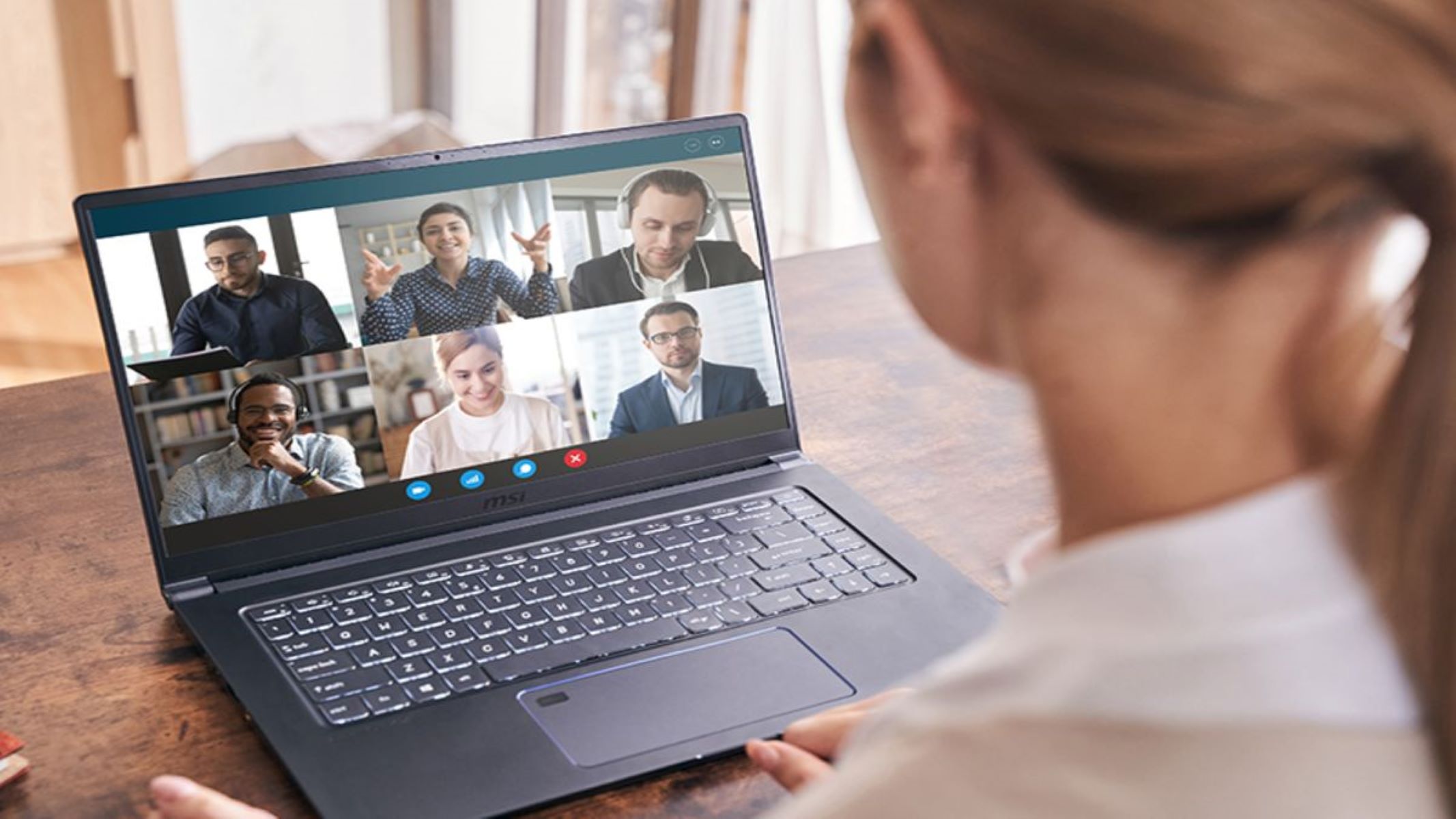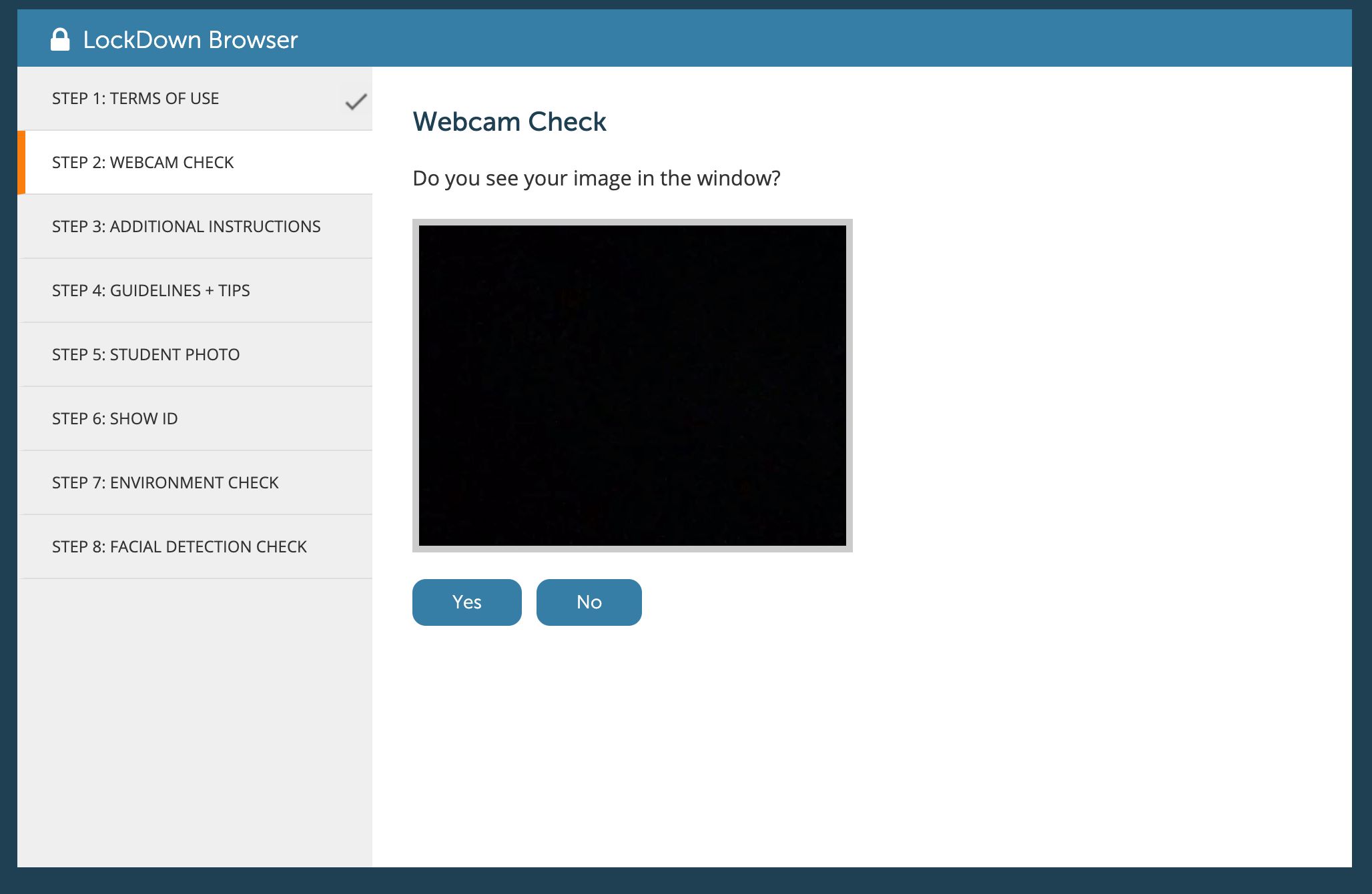Introduction
With the rapid development of technology, the way we communicate and interact with others has undergone a significant transformation. One such innovation that has become an integral part of our daily lives is the integrated webcam. These small yet powerful devices are commonly found in laptops, smartphones, and tablets, allowing us to engage in face-to-face communication and capture images and videos with ease.
An integrated webcam, as the name suggests, refers to a camera that is built directly into a device, such as a laptop or a smartphone, rather than being a separate external device that needs to be connected. These webcams have become increasingly popular due to their convenience and the seamless integration they offer. Gone are the days when you needed to purchase an external webcam and set it up before making a video call or capturing memorable moments in your life.
Integrated webcams function by utilizing a combination of hardware and software components to capture and process images or videos. The camera module is typically located above the device’s screen, allowing it to capture the user’s face directly during video calls. It relies on software applications, such as video conferencing platforms or photo editing software, to access and control the camera’s features, adjusting settings such as brightness, contrast, and resolution.
There are several advantages to using integrated webcams. Firstly, they offer incredible convenience, as they eliminate the need to carry and set up an external webcam whenever you want to engage in video calls or capture moments. Integrated webcams are also generally compact and lightweight, making them ideal for users who are constantly on the go, such as students or business travelers.
Additionally, integrated webcams are often of decent quality, allowing for clear and sharp video and image capture. While some external webcams may offer higher resolutions or additional features, the built-in nature of integrated webcams ensures a seamless user experience without the hassle of dealing with extra cables or installation processes.
However, there are a few drawbacks to consider when using integrated webcams. One of the main limitations is the lack of flexibility in positioning the camera. Since it is fixed in a specific location on the device, you may not always achieve the most optimal angle or framing for your video calls or recordings. This limitation can be overcome by utilizing external webcams that offer adjustable mounting options.
In the following sections, we will explore the different types of integrated webcams available, factors to consider when buying a laptop with an integrated webcam, tips for using them effectively, and troubleshooting common issues. Let’s dive deeper into the world of integrated webcams and discover their functionalities and potential.
What Is an Integrated Webcam?
An integrated webcam, also known as a built-in webcam, refers to a camera that is seamlessly incorporated into a device, such as a laptop, smartphone, or tablet. Unlike external webcams that need to be connected to the device through USB or other ports, integrated webcams are built directly into the device’s hardware.
These webcams are specifically designed to capture images and videos, providing users with the ability to engage in video calls, capture memorable moments, and even record videos. The camera module is typically located on the top bezel or hinge of the device’s screen, allowing for easy positioning and direct capturing of the user’s face during video calls.
Integrated webcams utilize a combination of hardware and software components to function efficiently. The camera module itself consists of a small lens, an image sensor, and a microphone. The lens captures light, which passes through the image sensor, converting it into digital signals that can be processed and displayed on the screen. The microphone, often located near the camera module, captures audio during video calls.
Software applications play a crucial role in accessing and controlling the integrated webcam’s functionalities. Video conferencing platforms, such as Zoom or Skype, allow users to make video calls and adjust settings such as resolution, frame rate, and audio input/output. Photo editing software, on the other hand, enables users to capture and edit images or record and edit videos using the integrated webcam.
Integrated webcams can vary in terms of their specifications and capabilities. Some may offer higher resolutions, such as Full HD (1080p) or even 4K, resulting in sharper and more detailed images and videos. Others may have features like autofocus or low-light sensitivity, enhancing the overall quality and performance.
It’s important to note that not all integrated webcams are created equal. The quality and performance can vary significantly between different devices and manufacturers. While some integrated webcams may provide satisfactory video and image quality, others may fall short in terms of color accuracy, low-light performance, or capturing details.
In the next sections, we will explore how integrated webcams work, their advantages and disadvantages, different types available in the market, factors to consider when buying a laptop with an integrated webcam, tips for using them effectively, and troubleshooting common issues. By delving deeper into the world of integrated webcams, you will be better equipped to make informed decisions and utilize these devices to their full potential.
How Does an Integrated Webcam Work?
An integrated webcam is a remarkable piece of technology that enables video communication and image capture directly from your device. Understanding how it works can give you a deeper appreciation for its functionality.
The integrated webcam consists of several key components that work together to capture images and videos. These components include a lens, an image sensor, and a microphone. Let’s take a closer look at how each of these components contributes to the webcam’s operation.
The lens is responsible for gathering light and focusing it onto the image sensor. It controls the amount of light entering the camera, ensuring that the captured image is properly exposed. The quality of the lens can greatly influence the sharpness and clarity of the captured images and videos.
The image sensor is the heart of the webcam. It converts the light that passes through the lens into digital signals. There are two main types of image sensors used in integrated webcams: the CMOS (Complementary Metal-Oxide-Semiconductor) sensor and the CCD (Charge-Coupled Device) sensor. Both sensors accomplish the same task, but CMOS sensors are more commonly found in modern integrated webcams due to their lower power consumption and faster readout speed.
Once the light is converted into digital signals by the image sensor, it is processed by the webcam’s internal circuitry. This processing includes adjusting the brightness, contrast, and color balance of the image to produce a visually appealing result. Some advanced integrated webcams may also have features like autofocus and facial recognition, further enhancing the user experience.
Alongside the camera module, integrated webcams often have a built-in microphone positioned nearby. This microphone captures audio during video calls, ensuring that your voice is transmitted clearly to the recipient. The microphone is connected to the device’s audio processing system, allowing for synchronous audio and video communication.
The hardware components of the integrated webcam are complemented by software applications. Webcam drivers and software interfaces allow users to access and control various settings of the webcam, such as resolution, frame rate, and focus. These software applications ensure seamless integration with video conferencing platforms or photo editing software.
When using an integrated webcam, it is crucial to have the necessary software installed and updated to ensure compatibility and optimal performance. Regularly updating the webcam drivers and software will ensure that you have access to the latest features and improvements provided by the manufacturer.
Now that you have a better understanding of how an integrated webcam works, you can appreciate the technology behind these small yet powerful devices. In the next sections, we will explore the advantages and disadvantages of integrated webcams, different types available in the market, factors to consider when buying a laptop with an integrated webcam, tips for using them effectively, and troubleshooting common issues.
Advantages of Integrated Webcams
Integrated webcams offer numerous advantages that make them a popular choice for users who rely on video communication and image capture. Here are some of the key benefits of using integrated webcams:
1. Convenience: One of the biggest advantages of integrated webcams is their sheer convenience. Unlike external webcams that require additional setup and connection, integrated webcams are built directly into the device. This means you don’t have to worry about carrying an extra accessory or dealing with tangled cables. With just a few clicks, you can start using your integrated webcam for video calls or capturing moments.
2. Portability: Integrated webcams are incredibly portable, making them ideal for users who are always on the move. Whether you’re a frequent traveler or a student attending classes remotely, having a built-in webcam in your laptop or smartphone allows you to participate in video calls from any location. You don’t have to rely on finding external power sources or carrying additional accessories, as everything you need is already integrated into your device.
3. Seamless Integration: Integrated webcams are designed to work seamlessly with your device’s software and applications. This ensures a smooth user experience without any compatibility issues or the need for additional drivers. Whether you’re using video conferencing platforms, online classes, or photo editing software, you can easily access and utilize the integrated webcam’s features without any hassle.
4. Decent Quality: While the quality of integrated webcams can vary depending on the device, many models offer decent image and video quality. You can expect clear and reasonably sharp visuals for your video calls and captured moments. The advantage is that you don’t have to invest in a separate high-quality external webcam unless you have specific professional requirements.
5. Cost-effective: Integrated webcams provide cost-effectiveness as they are included in the overall price of your device. There is no need to purchase an external webcam separately, which can save you money. This makes integrated webcams a budget-friendly choice, especially for those who don’t require advanced camera features.
6. User-Friendly: Integrated webcams are designed to be user-friendly, with simple setup and straightforward operation. You don’t need to be a tech-savvy individual to start using your webcam. The software interfaces are generally intuitive, allowing you to adjust settings like resolution and frame rate with ease.
7. Privacy: Integrated webcams offer a level of privacy that external webcams may not provide. When not in use, you can close the laptop lid or cover the camera module, ensuring that no unauthorized access occurs. This can give you peace of mind, knowing that your webcam is not inadvertently capturing or transmitting any video or audio when you don’t want it to.
Overall, integrated webcams provide convenience, portability, cost-effectiveness, and a user-friendly experience. These advantages make them a popular choice for individuals who rely on video communication and image capture. However, it’s important to weigh these advantages against potential drawbacks and your specific requirements before making a decision.
Disadvantages of Integrated Webcams
While integrated webcams offer numerous benefits, there are also some drawbacks to consider. Understanding these limitations can help you make an informed decision about whether an integrated webcam meets your specific needs. Here are some of the disadvantages of using integrated webcams:
1. Limited Positioning: One of the main disadvantages of integrated webcams is their fixed positioning. Since they are built directly into the device, you have limited flexibility in adjusting the camera angle or positioning it for optimal framing. This can result in less than ideal camera angles during video calls or difficulty capturing specific shots while recording videos.
2. Varied Image Quality: Integrated webcams can have varying image quality depending on the device’s specifications and manufacturer. While some models offer decent image resolution and clarity, others may fall short in terms of color accuracy, low-light performance, and capturing fine details. If high-quality visuals are crucial for your video calls or image capture, an external webcam with better specifications may be a better option.
3. Lack of Advanced Features: Integrated webcams generally offer basic functionalities and may lack advanced features found in external webcams. Features like zoom, pan, and tilt, or adjustable focus may not be available with integrated webcams. If you require these advanced features for specific use cases, such as professional video conferences or content creation, investing in an external webcam might be necessary.
4. Audio Quality: While integrated webcams have built-in microphones, the audio quality may not always be optimal. The microphone’s positioning and sensitivity can vary between devices, potentially resulting in lower audio quality during video calls. If high-quality audio is important for your communication, using a separate external microphone or headphones with a microphone may be necessary.
5. Hardware Limitations: Integrated webcams are dependent on the hardware capabilities of the device they are built into. Older devices or low-end models may have lower-performing webcams, affecting their overall image and video quality. If you prioritize high-quality visuals, ensure that the device you choose has an integrated webcam with suitable specifications.
6. Privacy and Security: Integrated webcams can raise privacy and security concerns. Since they are always integrated and accessible, there is a small risk of unauthorized access or potential hacking. While these risks are relatively low, taking precautions such as covering the webcam when not in use can help alleviate privacy concerns.
7. Limited External Connectivity: Integrated webcams are designed to be directly connected to the device itself, limiting their connectivity options. This means you cannot simply detach the webcam and connect it to another device without additional hardware or adapters. If you regularly switch between devices or need to use the webcam with multiple devices, an external webcam might offer more versatility.
Considering these disadvantages alongside the advantages can help you assess whether an integrated webcam meets your specific requirements. It is important to evaluate your needs, budget, and intended use cases before making a decision. If you find that the limitations of integrated webcams outweigh their benefits, exploring external webcam options could provide you with the advanced features and flexibility you desire.
Types of Integrated Webcams
Integrated webcams come in various types and specifications, offering different features and capabilities. Understanding the different types can help you choose a device that suits your requirements. Here are some of the common types of integrated webcams:
1. Standard Definition (SD) Webcams: Standard definition webcams are the most basic type of integrated webcams. They typically offer lower resolution, usually around 480p or 720p, resulting in average image and video quality. While they may not provide the highest level of detail, they are often suitable for everyday video calls and basic image capture needs.
2. High Definition (HD) Webcams: High definition webcams have become increasingly common in modern devices. They offer higher resolutions, often ranging from 720p to 1080p (Full HD), resulting in sharper and more detailed images and videos. HD webcams provide crisper visuals and are ideal for video conferencing, online classes, and casual image capture.
3. Ultra HD (4K) Webcams: Ultra HD webcams, also known as 4K webcams, offer the highest resolution currently available in integrated webcams. With resolutions of 2160p (4K), these webcams deliver incredibly detailed and lifelike visuals, making them suitable for professional video conferences, content creation, and high-quality image and video capture.
4. Autofocus Webcams: Autofocus webcams automatically adjust the focus of the camera to ensure that the subject remains clear and sharp, even when you move closer or farther away from the camera. This feature eliminates the need for manual adjustment and ensures that you always have a clear image, regardless of the distance from the camera.
5. Low-Light-Sensitive Webcams: Low-light-sensitive webcams are designed to perform well in dimly lit environments. These webcams have enhanced sensors and processing capabilities that allow them to capture better images and videos in low-light conditions. They are beneficial for video calls or image capture in situations with limited lighting.
6. Wide-Angle Webcams: Wide-angle webcams have a larger field of view compared to standard webcams. They capture a wider area in the frame, making them ideal for video conferences with multiple participants or capturing a broader view in your images and videos. Wide-angle webcams are especially useful in situations where you need to capture more of the surroundings or when working in a small space.
7. Adjustable Webcams: Some integrated webcams offer adjustable features such as tilt or swivel mounts, allowing you to position the camera at different angles or rotate it to capture the desired field of view. These webcams provide added flexibility in adjusting the camera position to suit your specific needs.
It’s important to note that not all types of webcams are available on every device. The availability of specific types may depend on the manufacturer or the device’s specifications. When considering a device with an integrated webcam, determine which types of webcams are most important for your intended use cases and prioritize devices that offer those specific features.
Factors to Consider when Buying a Laptop with an Integrated Webcam
When purchasing a laptop with an integrated webcam, several factors should be taken into consideration to ensure that the device meets your needs and expectations. Here are some key factors to keep in mind:
1. Webcam Resolution: The resolution of the integrated webcam is an essential factor to consider. Higher resolution webcams, such as those with 720p or 1080p (Full HD), offer sharper and more detailed images and videos. If you prioritize image quality, opt for a laptop with a higher resolution integrated webcam.
2. Low-Light Performance: If you often find yourself in environments with limited lighting, consider a laptop with an integrated webcam that has good low-light performance. Look for webcams with larger pixel sizes or low-light sensitivity to ensure that your video calls or image capture is clear and visible even in dimly lit conditions.
3. Lens Quality: The quality of the webcam’s lens directly affects the clarity and sharpness of the images and videos. Look for laptops that mention the use of high-quality glass or advanced lens technologies in their integrated webcams. A better lens can significantly enhance the overall image quality.
4. Autofocus and Other Advanced Features: Depending on your needs, consider laptops with integrated webcams that offer features like autofocus or facial recognition. Autofocus ensures that the camera remains focused on you, even if you move closer or farther away from the device. These advanced features can enhance the convenience and quality of your video calls or image capture.
5. Positioning and Flexibility: Evaluate how the integrated webcam is positioned on the laptop. Ensure that the camera’s location allows for a natural framing of your face during video calls. Look for laptops with adjustable or swivel designs that provide flexibility in positioning the webcam at different angles.
6. Microphone Quality: A good integrated webcam should be accompanied by a high-quality microphone to ensure clear audio during video calls or recordings. Check for laptops that mention the use of noise-canceling or dual-array microphones for improved audio capture and reduction of background noise.
7. Compatibility and Software Support: Consider the compatibility of the integrated webcam with the software applications you plan to use. Ensure that the webcam is compatible with popular video conferencing platforms, online classes, and other software you rely on. Additionally, check if the manufacturer provides regular software updates and driver support for the integrated webcam.
8. Overall Laptop Specifications: Remember to consider other important aspects of the laptop, such as processing power, memory, storage, display quality, and battery life. Ensure that the laptop’s specifications align with your requirements beyond just the integrated webcam, as these factors contribute to the overall performance and usability of the device.
9. Budget: Lastly, consider your budget when selecting a laptop with an integrated webcam. Higher-end laptops tend to offer better webcam specifications, but they may come at a higher cost. Determine your budget and prioritize the features that are most important to you within that range.
By taking these factors into account, you can make a well-informed decision when purchasing a laptop with an integrated webcam. Assessing your needs, considering the webcam specifications, and evaluating the overall laptop specifications will ensure that you find a device that meets your requirements and provides a satisfactory webcam experience.
Tips for Using an Integrated Webcam
Using an integrated webcam effectively can greatly enhance your video communication and image capture experience. Here are some valuable tips to help you make the most of your integrated webcam:
1. Find the Right Lighting: Adequate lighting is crucial for clear and well-lit video calls. Position yourself in a well-lit area, preferably facing a natural light source, such as a window. Avoid sitting with a bright light source directly behind you, as it can create a silhouette effect and make it difficult for others to see you clearly.
2. Adjust the Camera Angle: Experiment with the camera angle to find the most flattering and professional framing. Position the camera at eye level or slightly above to maintain natural eye contact during video calls. You can use a laptop stand or stack of books to raise the laptop if needed, ensuring that the camera is at an appropriate height.
3. Maintain Eye Contact: During video calls, look into the camera lens to maintain eye contact with the person on the other end. It creates a sense of connection and engagement, making your conversation more personal and effective.
4. Minimize Background Distractions: Choose a clean and clutter-free background for your video calls. Remove any potentially distracting elements that may draw attention away from you. Consider using virtual backgrounds if available in your video conferencing software to maintain professionalism or privacy.
5. Test Your Audio: Before joining a video call, ensure that your microphone is functioning properly. Test your audio quality and adjust the volume levels if necessary. Consider using headphones with a microphone to minimize background noise and improve audio clarity.
6. Adjust Webcam Settings: Explore the settings of your integrated webcam to adjust image quality, brightness, contrast, and other parameters. Experiment with different settings to find the ideal balance that enhances your appearance and provides a clear image.
7. Utilize Privacy Measures: Consider privacy measures to protect yourself when the webcam is not in use. Cover the webcam with a physical cover or use the built-in privacy shutter, if available. This prevents any accidental or unauthorized access to the camera.
8. Maintain a Stable Internet Connection: A stable internet connection is essential for smooth video conferencing. Connect to a reliable network, position yourself close to the Wi-Fi router, or use an Ethernet cable for a more stable and consistent connection.
9. Be Mindful of Bandwidth Usage: Video calls can consume significant bandwidth. Close any unnecessary applications or downloads running in the background to free up bandwidth and ensure a smooth video call. This helps prevent lags, freezes, or pixelation during important conversations.
10. Practice and Familiarize Yourself: Familiarize yourself with the features of the video conferencing software you use. Take some time to practice and explore its various functionalities, such as screen sharing, virtual backgrounds, or chat options. This will enable you to confidently navigate through different settings during your video calls.
By implementing these tips, you can optimize your experience with an integrated webcam and make your video communication and image capture more effective, professional, and enjoyable.
Troubleshooting Common Issues with Integrated Webcams
Integrated webcams, like any technology, can encounter common issues that hinder their performance. By familiarizing yourself with these issues and troubleshooting steps, you can quickly resolve them and ensure a smooth webcam experience. Here are some common problems and their possible solutions:
1. Webcam Not Detected: If your integrated webcam is not being detected by your device, start by checking if the webcam is enabled in your device’s settings. Ensure that you have the necessary drivers and software installed and that they are up to date. Restarting your device can also resolve temporary detection issues. If the problem persists, consult the manufacturer’s support or an IT professional for further assistance.
2. Poor Image or Video Quality: If your webcam’s image or video quality is subpar, adjust the settings for resolution, brightness, contrast, or other parameters within the webcam software. Ensure that you are in a well-lit area and that the camera lens is clean. In some cases, updating the webcam drivers or using a third-party webcam software can improve image quality. If the issue persists, it may indicate a hardware problem, and contacting technical support might be necessary.
3. Audio Issues: If you are experiencing audio problems during video calls, check that the microphone is not muted and that its volume is set correctly. Test your audio settings in the video conferencing software and ensure that the correct microphone is selected. If using a headset with a built-in microphone, check the connection and audio settings. Updating the audio drivers or using an external microphone might resolve persistent audio issues.
4. Camera Lag or Freezing: If your webcam video lags, freezes, or experiences delays, it could be due to insufficient processor power or a slow internet connection. Close any unnecessary applications running in the background and ensure a stable network connection. If the problem persists, reducing the resolution or frame rate settings of the webcam may help improve performance.
5. Compatibility Issues: Different video conferencing software or applications may have compatibility issues with certain integrated webcams. Ensure that you are using the most up-to-date version of the software and check for any updates or patches for the webcam drivers. In some cases, switching to a different video conferencing platform or using a third-party webcam software can resolve compatibility problems.
6. Privacy and Security Concerns: If you have concerns about privacy or potential unauthorized access to your webcam, consider using physical webcam covers or built-in privacy shutters to block the camera’s view when not in use. It’s also advisable to keep your device’s operating system and security software up to date to minimize potential security risks.
7. External Device Interference: External devices connected to your laptop, such as USB hubs or other peripherals, may interfere with the proper functioning of your integrated webcam. Disconnect any unnecessary external devices to see if it resolves the issue. If the problem persists, try connecting the webcam directly to a USB port on your device.
Remember, every device and software may have specific troubleshooting steps, so consult the manufacturer’s documentation or support resources for further guidance. By following these troubleshooting tips, you can resolve common issues and ensure a smooth and hassle-free experience with your integrated webcam.
Conclusion
Integrated webcams have become an indispensable feature in modern laptops, smartphones, and tablets. They offer convenience, portability, and seamless integration, allowing users to engage in video calls and capture images and videos without the need for additional external devices. While integrated webcams have their limitations, such as fixed positioning and varied image quality, they provide numerous advantages that make them a popular choice for everyday use.
When purchasing a laptop with an integrated webcam, it is essential to consider factors such as resolution, low-light performance, lens quality, and advanced features. Evaluating the overall laptop specifications and your specific requirements will help ensure you select a device that meets your needs.
To make the most of your integrated webcam, following some simple tips can greatly enhance your video communication and image capture experience. Finding the right lighting, adjusting camera angles, maintaining eye contact, and minimizing background distractions are all key aspects to consider. Additionally, troubleshooting common issues, such as webcam detection problems or audio and video quality concerns, can help resolve technical difficulties and ensure a smooth webcam experience.
Ultimately, the choice to use an integrated webcam depends on your specific needs and preferences. It is important to weigh the advantages and disadvantages, considering factors like image quality, flexibility, and budget. In some cases, an external webcam with more advanced features may be necessary for specific professional requirements.
As technology continues to evolve, integrated webcams are likely to further improve in terms of image quality, performance, and additional features. Staying abreast of the latest developments and software updates can ensure that you maximize the capabilities of your integrated webcam and enjoy an enhanced video communication experience.
By understanding how integrated webcams work, exploring their advantages and disadvantages, considering different types, and implementing helpful tips, you can effectively utilize your integrated webcam and make the most of its capabilities in various personal, academic, and professional settings.