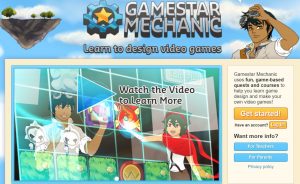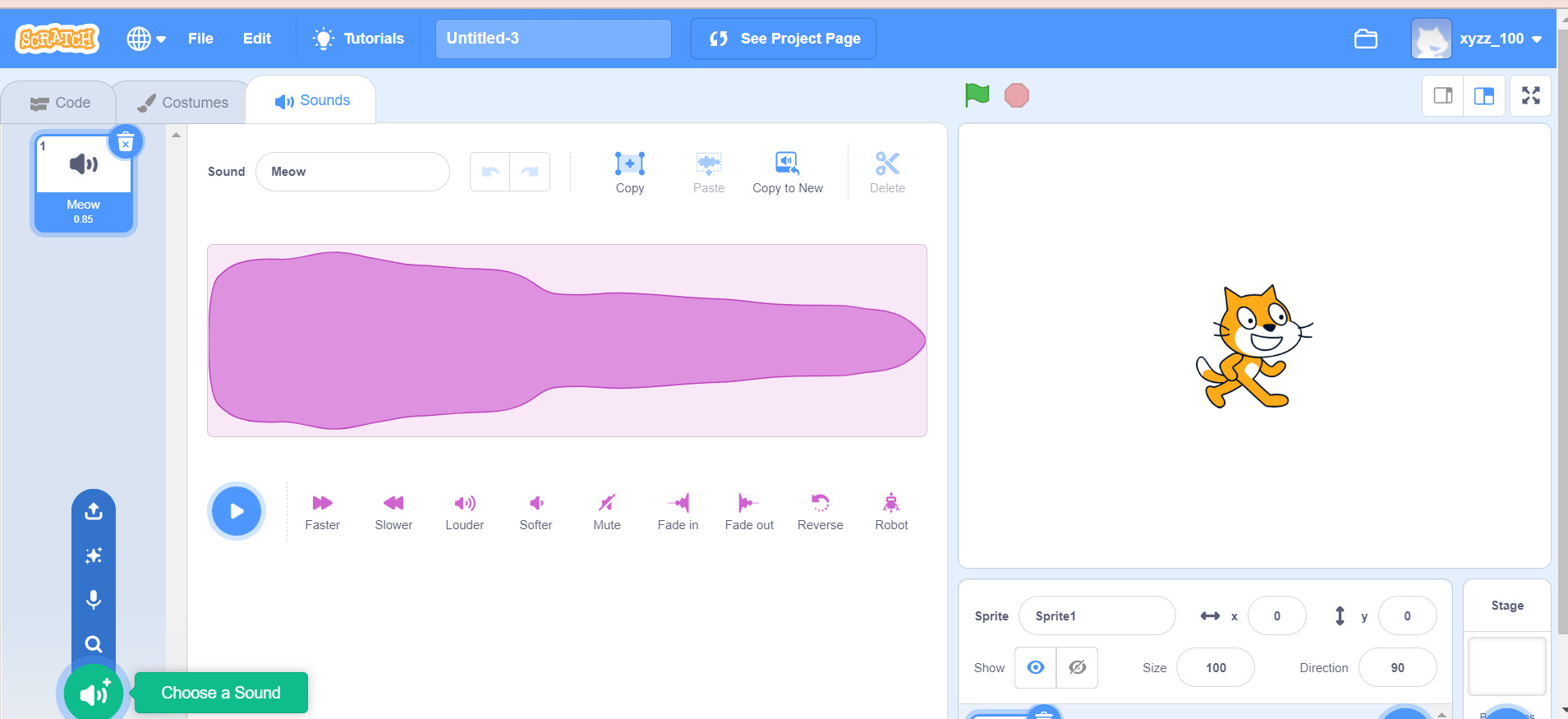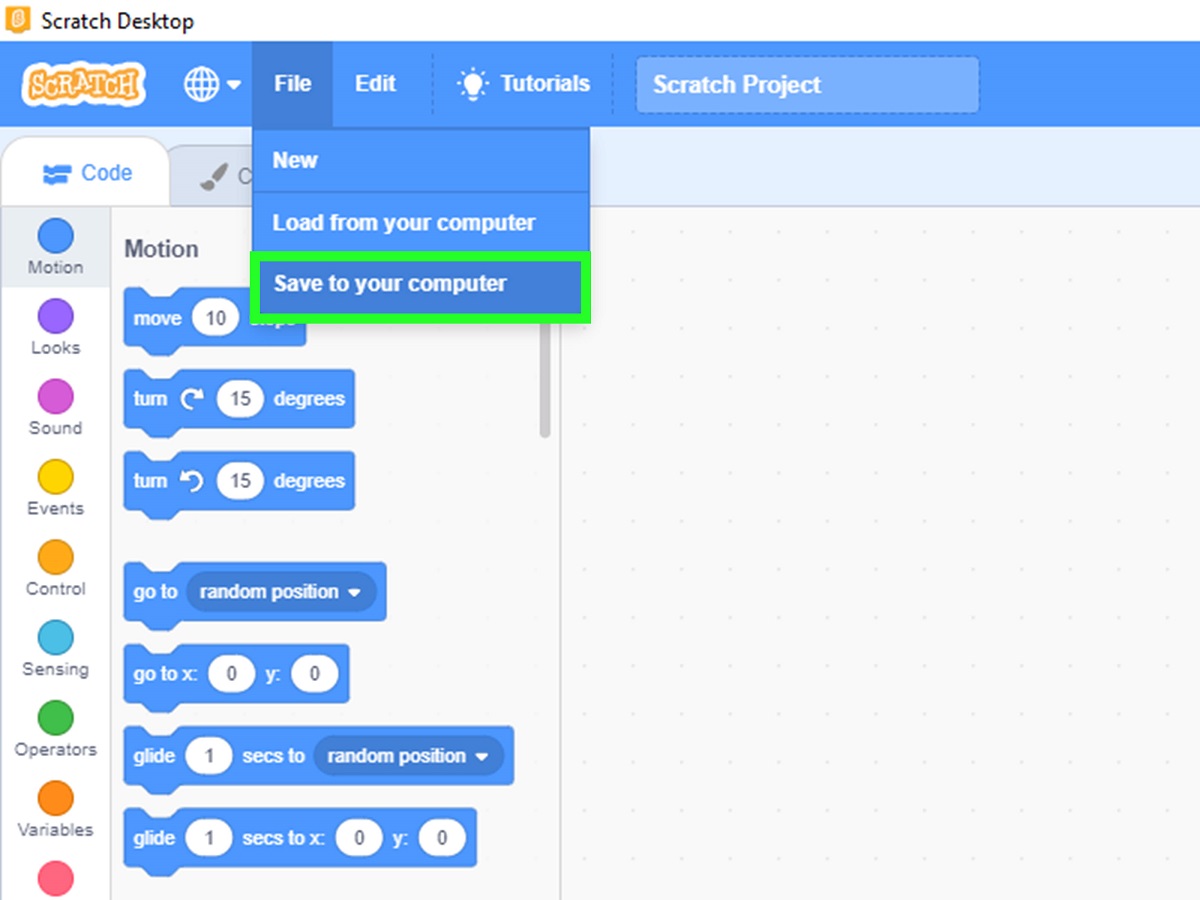Introduction
Welcome to the world of coding! If you’re new to the field, you may come across terms and concepts that can be a bit confusing at first. One such concept is the sprite. In the realm of coding, a sprite refers to a 2D image or animation that can be manipulated and moved around on a computer screen.
Sprites have been an integral part of computer graphics and gaming for decades. They have become synonymous with interactive elements and have the ability to bring life and visual appeal to websites, applications, and games. In this article, we’ll delve deeper into the world of sprites in coding, exploring their definition, how they are used, their properties and methods, as well as providing examples of sprite usage in coding.
Understanding sprites is essential for anyone interested in web development, game development, or graphic design. By learning how to create and manipulate sprites, you can enhance the user experience, create engaging visuals, and bring your coding projects to life. So, let’s dive in and unravel the mystery of sprites in coding!
Definition of a Sprite
In the world of coding, a sprite is essentially a 2D image or animation that can be moved around, manipulated, and interacted with on a computer screen. Originally popularized in video games, sprites have since expanded their presence to various digital platforms, including websites, applications, and multimedia presentations.
Sprites are typically made up of pixel-based graphics, which means they consist of a grid of individual colored dots known as pixels. These pixels come together to form a single cohesive image or animation. The use of sprites allows developers to create dynamic and interactive elements within their projects.
One of the key characteristics of a sprite is its ability to be easily and independently manipulated. Unlike a static image, a sprite can have its position, size, and appearance altered programmatically. This makes sprites versatile for creating animations, interactive buttons, character movements, and much more.
Traditionally, sprites were limited to being small, movable objects within a larger gaming environment. However, in modern coding practices, sprites can encompass a wider range of objects and elements. They can represent characters, objects, backgrounds, and even user interface components in various digital applications.
Sprites are often stored in sprite sheets, which are single image files containing multiple individual sprite frames. These frames represent different states or poses of a character or object, allowing for seamless animation transitions. By utilizing sprite sheets, developers can efficiently manage and control different animations within their coding projects.
Ultimately, a sprite is a powerful tool that brings interactivity and visual appeal to digital experiences. With their ability to be manipulated and animated, sprites offer endless possibilities for creating engaging and dynamic content in the world of coding.
How Sprites Are Used in Coding
Sprites are an essential component in coding, offering numerous ways to enhance the user experience and bring visual interest to digital projects. Let’s explore some of the common uses of sprites in coding:
- Game Development: Sprites are widely used in game development to represent characters, objects, and backgrounds. By integrating sprites into games, developers can create interactive and visually appealing experiences. Sprites can be animated to depict movement, actions, and transformations, giving games a dynamic and immersive feel.
- User Interface Elements: Sprites can be used to create interactive buttons, icons, and graphical elements in the user interface (UI) of applications and websites. This allows for intuitive and engaging interactions, enhancing the overall user experience. With sprites, developers have the flexibility to customize and stylize UI elements to match the project’s aesthetics.
- Animations and Transitions: Sprites are ideal for creating smooth animations and transitions between different states or frames. Whether it’s a character walking, an object rotating, or a menu sliding in and out, sprites can bring movement and life to digital projects. By manipulating the position, size, and appearance of sprites, developers can achieve engaging and visually appealing transitions.
- Visual Effects: Sprites can be used to create various visual effects in coding projects. From explosions and particle effects to weather simulations and lighting effects, sprites enable developers to add eye-catching visuals to their applications or websites. By combining sprites with transparency and blending techniques, complex visual effects can be achieved.
- Interactive Presentations: Sprites can be used to create interactive presentations or educational materials. By controlling the movement and behavior of sprites, developers can create interactive scenarios, quizzes, or simulations. This makes learning more engaging and interactive for users.
Overall, sprites are a versatile and powerful tool in coding, offering endless possibilities for creating engaging and visually stunning digital experiences. By leveraging the capabilities of sprites, developers can elevate the quality and interactivity of their projects.
Sprite Properties and Methods
When working with sprites in coding, it’s essential to understand the properties and methods associated with them. These properties and methods allow developers to manipulate and control the behavior of sprites. Let’s take a look at some common sprite properties and methods:
- Position: The position property determines the location of the sprite on the screen. It is defined by the x and y coordinates, which represent the sprite’s horizontal and vertical position, respectively. By changing these coordinates, developers can move the sprite around the screen.
- Size: The size property determines the dimensions of the sprite. It is typically defined by the width and height of the sprite in pixels. By adjusting these values, developers can resize the sprite to fit their desired dimensions.
- Image: The image property refers to the graphic or animation that represents the sprite. It can be a single image or a sequence of images within a sprite sheet. By assigning different images to a sprite, developers can create animations or change the appearance of the sprite as needed.
- Animation: The animation property allows developers to control the sequence and timing of sprite frames. By specifying which frames to display and the duration of each frame, developers can create smooth and dynamic animations.
- Collision Detection: Collision detection methods enable developers to check for collisions between sprites and other objects on the screen. This is useful for determining when sprites interact with each other or with the environment, allowing for the implementation of gameplay mechanics or user interactions.
- Interaction: Sprites can have methods that handle user interactions, such as mouse clicks or keyboard inputs. These methods enable developers to create interactive elements and trigger specific actions or behaviors based on user input.
- Rendering: Rendering methods control how the sprite is displayed on the screen. This includes properties like opacity, blending modes, and transparency. By manipulating these properties, developers can achieve various visual effects and enhance the appearance of the sprite.
These are just a few examples of the properties and methods associated with sprites. The specific properties and methods available may vary depending on the programming language or framework being used. By understanding and utilizing these properties and methods, developers have the power to create dynamic, interactive, and visually appealing sprite-based projects.
Creating and Manipulating Sprites
Creating and manipulating sprites in coding involves a series of steps to bring them to life on the screen. Let’s explore the process of creating and manipulating sprites:
- Creating a Sprite: To create a sprite, developers typically start by defining its properties such as position, size, and image. The properties can be set manually or programmatically, depending on the coding language or framework being used. Sprites can be created from individual image files or from sprite sheets containing multiple frames.
- Moving the Sprite: Once a sprite is created, developers can manipulate its position by changing its x and y coordinates. This can be done in response to user input, through animations, or based on certain conditions. By updating the sprite’s position continuously, developers can achieve smooth and dynamic movement.
- Animating the Sprite: Animating a sprite involves displaying a sequence of frames rapidly to create the illusion of movement. Developers can change the image property of a sprite at regular intervals, cycling through a series of images or frames. This creates animated effects such as character walking or object rotation.
- Interacting with the Sprite: Sprites can be made interactive by assigning methods to handle user interactions. For example, a sprite representing a button can have a method that triggers an action when clicked. By detecting user input events such as mouse clicks or keyboard presses, developers can create interactive behaviors for the sprite.
- Collisions and Interactions: Sprites can also interact with other sprites or objects on the screen. Developers can implement collision detection algorithms to check if two sprites collide with each other or with environmental elements. This enables the creation of gameplay mechanics, object interactions, or triggering events based on collisions.
- Rendering and Visual Effects: The visual appearance of a sprite can be enhanced by adjusting rendering properties. Developers can manipulate properties like opacity, blending modes, and transparency to achieve various visual effects. This allows for the creation of transparent sprites, lighting effects, and more.
By following these steps and employing the appropriate techniques in coding, developers can create and manipulate sprites to bring them to life and create immersive, interactive experiences for users.
Examples of Sprite Usage in Coding
There are countless examples of how sprites can be used in coding to create engaging and interactive experiences. Let’s explore a few common examples of sprite usage:
- Game Characters: Sprites are widely used to represent characters in video games. Whether it’s a platformer, a top-down RPG, or a fighting game, sprites bring the characters to life. By animating sprite frames, developers can create walking, jumping, and attacking animations, making the characters feel dynamic and responsive.
- Button and Icon Animation: Sprites can be utilized to create animated buttons and icons in user interfaces. For example, when a user hovers over a button, the sprite can change its appearance to indicate interactivity. This adds visual feedback and enhances the user experience by providing clear indications of engagement.
- Environmental Effects: Sprites can be used to create environmental effects such as falling raindrops, moving clouds, or flickering lights. By animating these sprites and layering them in the background, developers can add depth and realism to their projects, making the environment more immersive for the user.
- Progress Bars and Loaders: Sprites are effective for creating progress bars and loaders. By animating a sprite and changing its size or color gradually, developers can visually indicate the progress of an operation or the loading status of a webpage or application. This provides users with feedback and reduces perceived waiting time.
- Dynamic Data Visualization: Sprites can be combined with data visualization techniques to create dynamic and interactive visual representations of information. For example, in a real-time stock market application, sprites can be used to display fluctuating stock prices or represent data trends in an engaging and visually appealing manner.
- Interactive Presentations: Sprites can be used to create interactive storytelling experiences or immersive presentations. By animating sprites and allowing users to interact with them, developers can guide the user through a narrative, showcase product features, or provide engaging educational content.
These are just a few examples of the versatile uses of sprites in coding. The ability to create responsive animations, dynamic user experiences, and visually appealing graphics makes sprites a valuable tool in a wide range of coding projects.
Conclusion
Sprites play a crucial role in coding, offering developers the ability to create dynamic, visually engaging, and interactive experiences. By understanding the definition of sprites, how they are used in coding, their properties and methods, as well as exploring examples of their usage, you can unlock the full potential of sprites in your projects.
Whether you’re creating a game, designing a user interface, or adding visual effects to a website, sprites provide a versatile solution. Their ability to be easily manipulated, animated, and interacted with opens up a world of possibilities for creating immersive and captivating digital experiences.
From game characters that come to life with smooth animations to interactive icons and buttons that enhance user engagement, sprites offer a range of creative options. The flexibility and control over position, size, appearance, and behavior make sprites an indispensable element in coding projects.
As you explore the world of sprites in coding, remember to experiment and think creatively. Consider how sprites can enrich the user experience, add interactivity, and visually enhance your projects. By leveraging the power of sprites, you can create captivating and immersive digital experiences that leave a lasting impact.
So, go ahead and delve deeper into the world of sprites. Embrace their versatility, unleash your creativity, and discover the limitless possibilities that sprites bring to your coding endeavors.