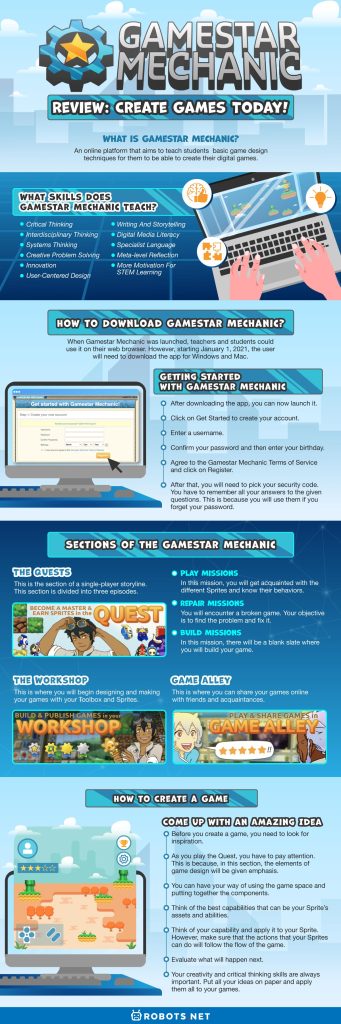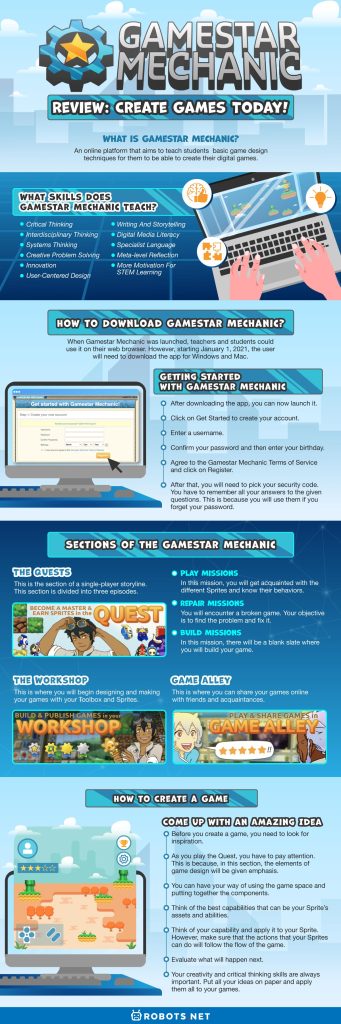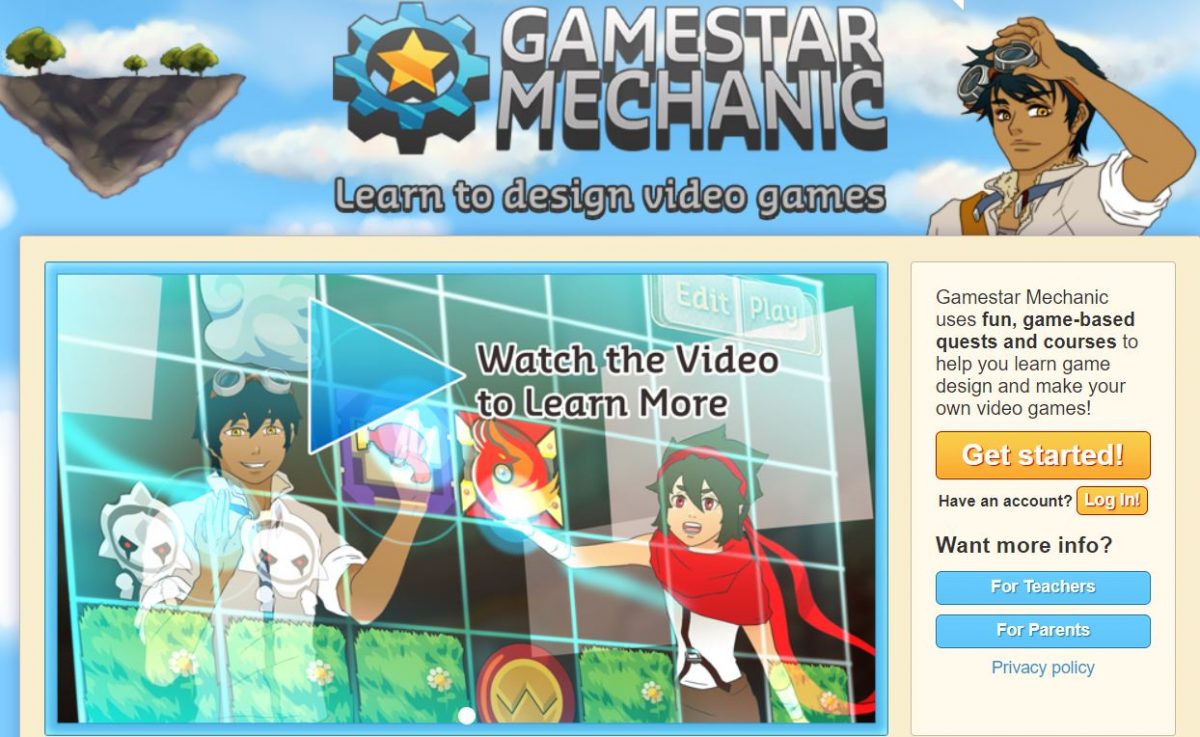There are a lot of wonderful forms of educational media. Be they on social media, website content, or online games. People tend to ask who created these contents or how are these were made. Some become interested not only in the images but also in the storyline. This is especially true with online games. Not only are these games exciting but they are a whole experience themselves. With that, they wish that they can create games of their own, as well as, educators thinking of engaging ways to teach students. Well, Gamestar Mechanic is a solution to those problems.
In this article, we will discuss what Gamestar Mechanic is, how it works, and why it is essential to be added to STEM learning.
What is Gamestar Mechanic?


Gamestar Mechanic is an online platform that aims to teach students basic game design techniques for them to be able to create their digital games. With this platform, students can design, repair, and share their games with their friends and other users. Moreover, it includes fun and interesting activities to increase student engagement.
It does not require knowledge in programming as it focuses on the art of visual design. It helps students develop their artistic, cognitive, social, and linguistic skills. Through Gamestar Mechanic, they will be able to learn the principles of game design to help them create the game of their dreams.
Gamestar Mechanic also boasts game-based quests and courses for beginners. Furthermore, it is an ideal way to introduce systems thinking in a very engaging and creative environment. It also helps students develop their language skills which is one of the benefits of playing video games.
What Skills Does Gamestar Mechanic Teach?
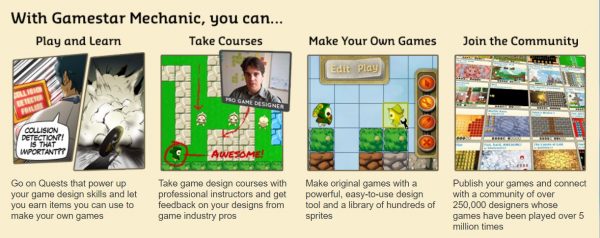
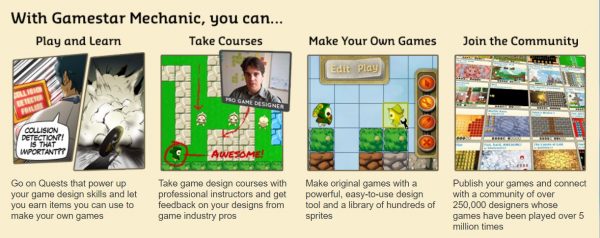
Critical Thinking
Students will learn how to break down and analyze things like text and games and better understand them. While creating a game, students will discover a lot of things and test their critical-thinking abilities.
Interdisciplinary Thinking
Students will be able to solve problems that need them to integrate knowledge from different domains. These will help them to become resourceful and intelligent by being able to use information from seemingly disconnected areas of knowledge in useful ways.
Systems Thinking
With this, students will be able to design and make analyses of the processes that deal with systems that make their game possible.
Creative Problem Solving
This will let students apply and demonstrate their creativity in solving different problems. They will learn from their own mistakes and improve along the way.
Innovation
Students will be able to transform something for the better. This means a lot for game creation as gamers love innovative features that transform the landscape for the better.
User-Centered Design
Students will have ideas on how people interact with systems and how these systems affect social interaction through collaboration and communication.
Writing and Storytelling
Students will learn how to write a worthwhile story that they will incorporate with the game.
Digital Media Literacy
Students will learn about the components of digital media and understand how to use them to better their product.
Specialist Language
Students will learn and will be able to use difficult languages. Moreover, they will understand symbolic elements that they will encounter from a wide range of domains, gathered at different levels, for a variety of distinct purposes.
Meta-level Reflection
Students will learn to explain and defend their ideas. Also, they will be able to interpret what they encounter at a meta-level. In addition to this, they will be able to create and test hypotheses and think about what their decisions and solutions can do to others.
More Motivation for STEM Learning
The students will be able to apply what they have learned on the platform in high school or motivate them in STEM career pathways.
How to Download Gamestar Mechanic?
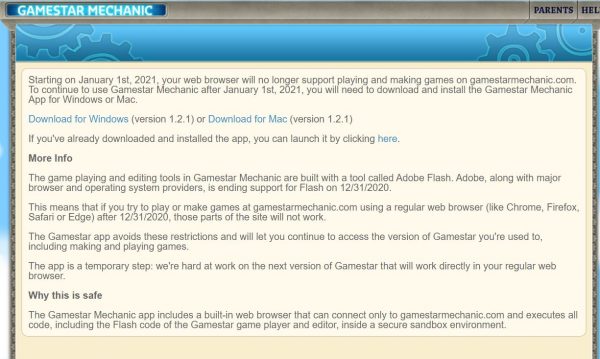
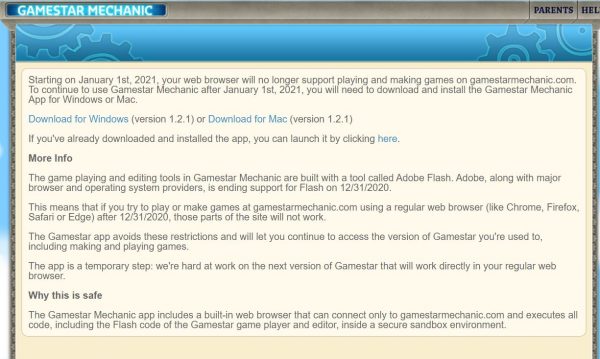
Download Gamestar Mechanic here!
When Gamestar Mechanic was launched, teachers and students could use it on their web browser. However, starting January 1, 2021, the user will need to download the app for Windows and Mac.
Getting Started with Gamestar Mechanic
- After downloading the app for Windows and Mac, you can now launch it.
- Click on Get Started to create your account.
- Enter a username that you want to see on reviews and comments.
- Confirm your password and then enter your birthday. You can use the drop-down arrow for selecting the month, day, and year of your birthday.
- Agree to the Gamestar Mechanic Terms of Service and click on Register.
- After that, you will need to pick your security code. There are questions for you, and you will need to choose an answer for every question. You have to remember all your answers to the given questions. This is because you will use them if you forget your password.
Finishing Up Questions
- Once done with your set of questions, press the Done button.
- After clicking, you will be asked the same questions, and you need to pick the same answer for verification purposes.
- Click on Verify.
- You can now start with the game. For a start, you will be given five episodes, 25+ missions, and 30+ items. Click on Get Started.
Sections of the Gamestar Mechanic


Gamestar Mechanic has multiple important sections. Read about them below to see how they function.
The Quests
This is the section of a single-player storyline. Here, you will go to an interesting tale of adventure. Also, you will get to have a lot of discoveries. There are exciting games and web-based comics. These follow the preparation for the young aspiring game designer. Each quest provides tutorials and tips.
All of them include the concepts of game designs that you will learn along the way. Also, in this section, you will learn about different Sprites and their behavior.
This section is divided into three episodes. Each episode provides lessons about game design, which you will learn as you go on different missions. The story missions have three types. These are the Play, Repair, and Build.
Since these missions want to teach you all the concepts of game design, you need to make sure that you understand all of them.
Story Missions
Play Missions
You need to complete and win the mission. Also, you need to accomplish the set objectives and analyze the design concept that the mission wants to teach you. With that, you have to pay attention to whatever comes up during the game. In this mission, you will get acquainted with the different Sprites and know their behaviors.
Repair Missions
In this mission, you will encounter a broken game. Your objective is to find the problem and fix it. Make use of the Gamestar Mechanic console to place or remove objects. This will help you fix the problem. Also, a limited number of sprites will be given to you. You cannot move or edit some of these sprites. With that, the game should be created around them. You can do that by doing the set of requirements given to you. You can only complete the mission if you can play the game successfully and be able to achieve all the objectives of the repaired game.
Build Missions
In this mission, there will be a blank slate where you will build your game. There will be requirements that you need to accomplish. With that, you will be able to learn the elements of game design. You can only complete the mission if you can play the game successfully and be able to achieve all the objectives of the game that you created.
Bonus Missions and Rewards
You don’t need to complete these missions to continue in the Quest. However, these missions help you improve your knowledge in game creation. After you finish each game, you will be awarded Sprites that you can use in your toolbox.
The Workshop
This is where you will begin designing and making your games with your Toolbox and Sprites. You will use the sprites that you earned in the Quest.
Toolbox
This is the free-form game creation area of Gamestar Mechanic. Here, you can build your games starting from scratch. It has four components: the Game Grid, Sprite Tray, Tools, and Settings.
Game Grid
This is your game workstation. You will spend a lot of your time here creating your games.
Sprite Tray
It has two sections, namely, Levels and Edit/Play Toggle.
In order to find the levels, just look at the top of the screen. You can edit them just by clicking and dragging the level name. With that, you can reorder the levels in your game in any position you want. As the name suggests, this tool also houses game sprites that you can use.
These are the essential building blocks of the Gamestar Mechanic games. As you advance or finish a Quest, you will be awarded Sprites that you can use in your games without limitations. The more advanced you are in the Quests, the more Sprites you will earn and the more Sprites you can use to build your games.
The Edit/Play Toggle is the switch that you can use to control the behavior of the console. In the Edit mode, the game is not playing whereas, in the Play mode, you can test your game to see if it is working.
Tools
Arrow button
When you click on it. You can drag and drop Sprites.
Wrench Button
This lets you change the movement speed, damage, and point value of the Sprites that you used. Each Sprite has a special set of parameters that control its behavior.
Eyedropper Button
This allows you to copy the Sprites that you placed on the grid. With that, you can have a copy of the Sprite but with different parameters. This will facilitate the duplication of the Sprites that you customized.
X Button
This button lets you delete the Sprites that you placed on the playfield. However, once you use this, you can’t revert to the previous state.
Settings
These can be level or game settings. The level settings are used to manage the qualities of the game space in general. You can choose and adjust a variety of specifications for your game space. You can create a name for a level, write a text that you will see when you play a level, and a text that you will see when you complete a level.
The game settings include the Game Name, Game Intro, and the Game Win Message.
Game Alley


This is where you can share your games online with friends and acquaintances. Not only can you find and play a lot of games created by other users but also review them. Moreover, you can publish your games here. Other users can play your published game here and leave their reviews about your work.
At the Game Alley screen, you will see the Featured Challenge as well as the Search bar. It will help you find games either by their username or title. You can also see different game categories on the Game Alley screen. With that, you can easily choose games that you preferred. These games can be Featured, Popular, or New. There are also Channels that contain a collection of games around the channel theme.
How to Create a Game
Come Up with an Amazing Idea
- Before you create a game, you need to look for inspiration. This will help you to have an idea of the game that you are going to create.
- As you play the Quest, you have to pay attention to everything that you see. This is because, in this section, the elements of game design will be given emphasis.
- You can have your way of using the game space and putting together the components. Depending on your preferences and thoughts on how things are going to work out, you can use your imagination or you can experiment.
- Think of the best capabilities that can be your Sprite’s assets and abilities. With that, you can always defeat your enemy regardless of the technique they use.
- Think of your capability and apply it to your Sprite. However, make sure that the actions that your Sprites can do will follow the flow of the game.
- Evaluate what will happen next. Think of situations that are possible to happen and have solutions for every situation.
- Your creativity and critical thinking skills are always important. Put all your ideas on paper and apply them all to your games.
Designing Your Games
The interface that you are going to use in designing your games is very simple. There are square grids where you can drop your Sprites. It is just a simple click-and-drop interface. Use your tools to control your Sprites. Also, there’s the Edit/Play button that you can also use. You will find it at the upper-left corner of the toolbox. You can use this button to easily switch between editing and playing when you are revising and expanding levels.
After you have defeated all the levels that you have created, you can now publish your game. If you are not yet ready, you can save your game instead. Publishing your game will make it accessible to other users. They can play, review, and add a comment to your game.
Gamestar Mechanic vs Other Game Making Websites
GDevelop
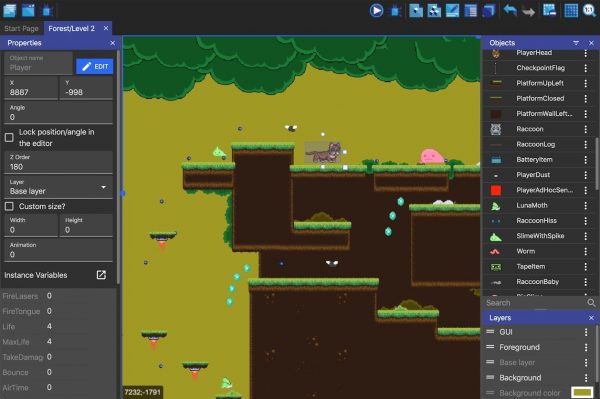
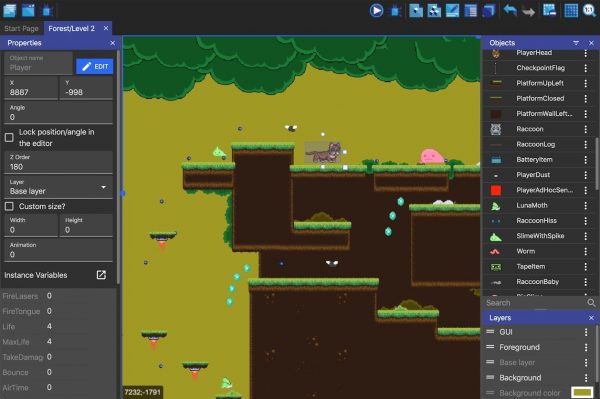
It is an open-source, cross-platform game engine that lets you create desktop and mobile games. GDevelop also requires minimal to no programming language to create your game. It offers an intuitive and event-based system, which makes it easy for you to express the logic of your game.
Buildbox
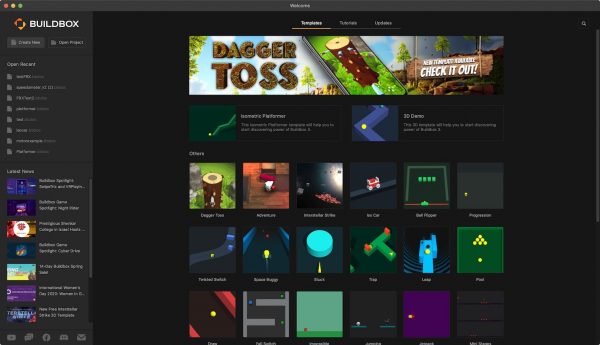
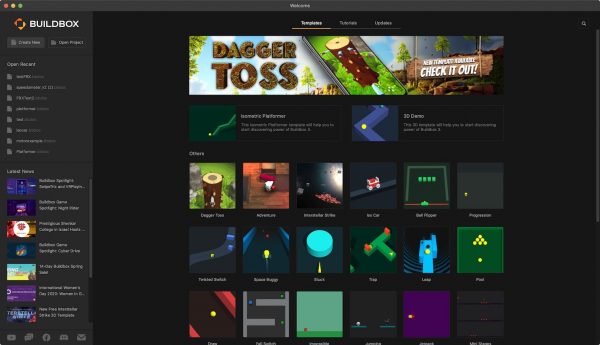
This drag-and-drop game engine gives you the ability to design, build, and publish 2D and 3D mobile games with no coding or programming skills required. It provides all the tools that you will need to build a professional-looking game. Also, it offers advanced settings that will help you to easily edit and develop a game. Moreover, it lets you publish your game to multiple platforms.
Flowlab
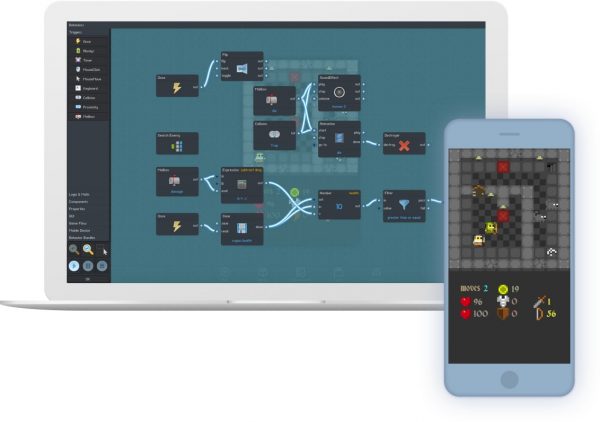
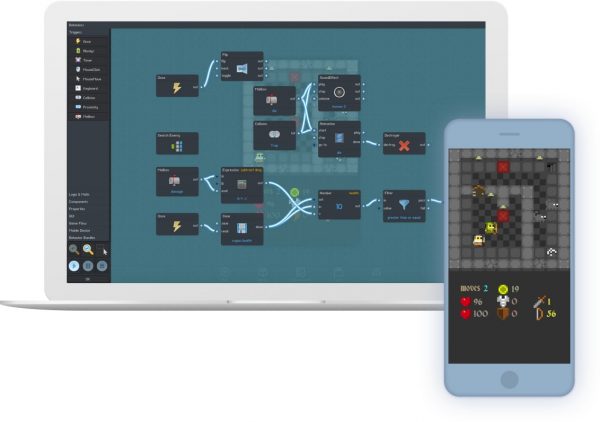
This game-making tool is a perfect choice for intermediate or middle-school students. It runs in a web browser, which means that you don’t have to download, install or maintain on your computer. Moreover, there is no need for you to have additional software to be able to edit Sprites. It also uses a drag-and-drop interface, so it is easy to use. No technical skills are needed for you to create a game, and you can even publish and sell your created games on the Google, Apple, and Amazon App Stores.
Should You Try Out Gamestar Mechanic?
Gamestar Mechanic is an ideal place for you to create your games while learning a wide range of useful skills. It can be your stepping stone to more advanced game development while becoming a more independent thinker. Moreover, you will learn to make designs and test your creativity while creating a game you’ve always wanted. Also, you can gain ideas and inspiration for creating your own game as you go to the Game Alley and see the different games published by other users.
More importantly, Gamestar Mechanic is free to use. These reasons make it worth a try. Furthermore, the skills that you will gain as you go through its sections will always be useful beyond the engine. This is because these skills are not only to be used on creating games, but also on other STEM-related subjects.