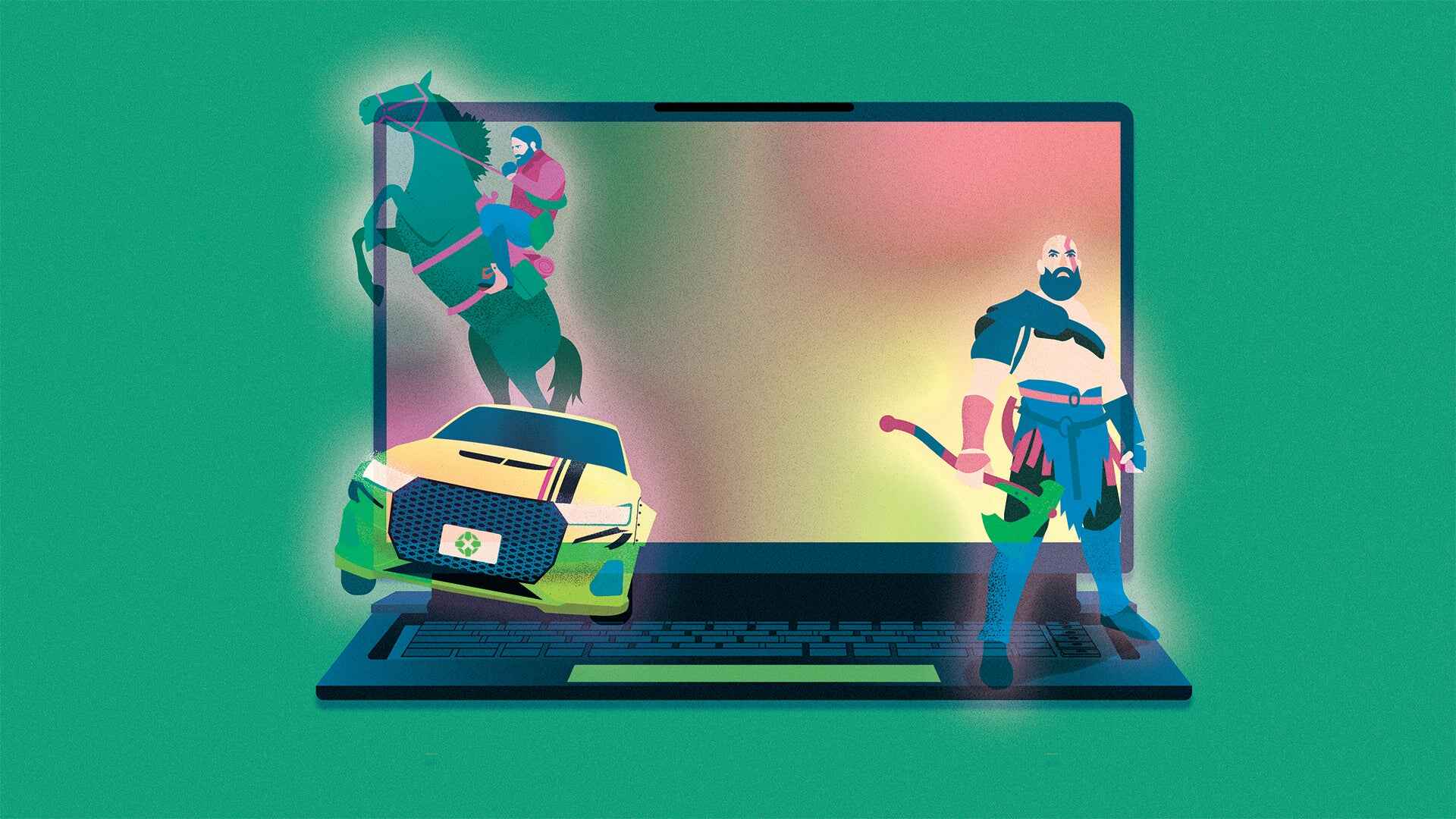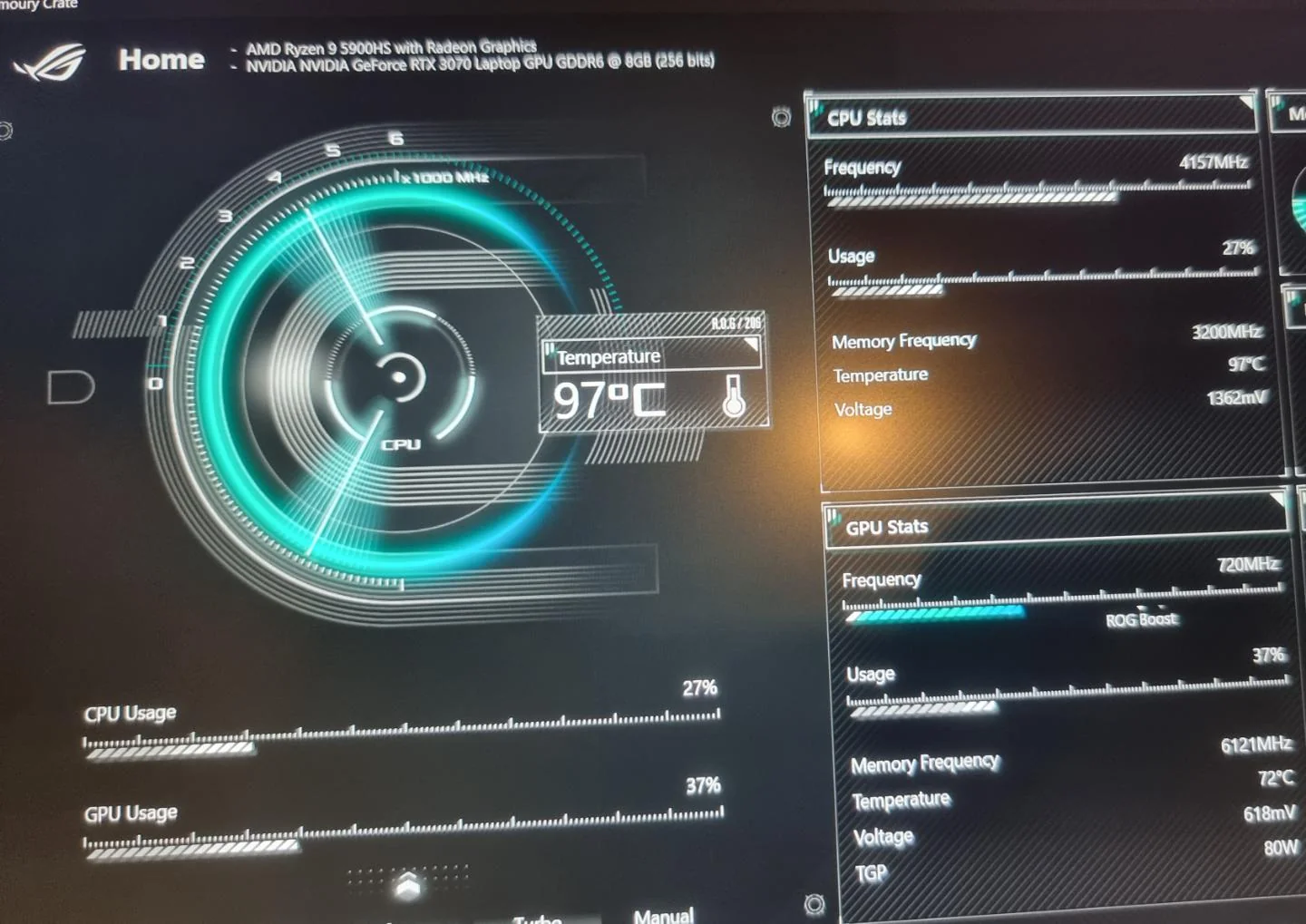Why Does a Gaming Laptop Get Hot?
A gaming laptop is a powerful machine designed to handle the intense graphics and processing requirements of modern video games. This high-performance capability generates a significant amount of heat. There are several reasons why gaming laptops tend to get hot:
1. Powerful Hardware: Gaming laptops are equipped with powerful processors and dedicated graphics cards to deliver smooth gameplay. These components generate a substantial amount of heat during operation.
2. Compact Design: Gaming laptops are designed to be portable and sleek, resulting in a compact build. This compactness often leads to limited airflow and restricted heat dissipation, causing the laptop to heat up quickly.
3. Intensive Gaming Sessions: Gaming enthusiasts often engage in lengthy gaming sessions that place a heavy load on the laptop’s hardware. Extended usage increases the heat generated by the internal components.
4. Inadequate Cooling Systems: Some gaming laptops may have subpar cooling systems. Insufficient cooling fans or ineffective heat sinks can struggle to dissipate heat efficiently, resulting in higher operating temperatures.
5. Dust Accumulation: Over time, dust and debris can accumulate in the laptop’s cooling system, blocking airflow and reducing its thermal efficiency. This leads to increased heating issues.
It is important to note that while some heat generation is normal, excessive heat can negatively impact the laptop’s performance and lifespan. It is crucial to address overheating issues promptly to prevent further damage.
By understanding the reasons why gaming laptops get hot, you can take appropriate measures to keep your laptop’s temperature under control and ensure a smooth gaming experience. In the following sections, we will discuss the symptoms of overheating, potential health risks, and various solutions to prevent and address this issue effectively.
Common Symptoms of Overheating
An overheating gaming laptop can exhibit various signs that indicate the need for immediate attention. By recognizing these common symptoms, you can take timely action to prevent potential damage. Here are some telltale signs of an overheating laptop:
1. Constant Fan Noise: When a laptop begins to overheat, the cooling fans start running at high speeds. If you notice a persistent loud fan noise even during normal usage, it could be an indication of overheating.
2. Excessive Heat: If you feel intense heat emanating from your laptop’s keyboard, touchpad, or base, it is a clear sign that the internal components are overheating. A hot laptop can be uncomfortable to use and could even cause discomfort or burns.
3. Frequent System Freezing or Crashing: Overheating can lead to system instability, resulting in frequent freezing or sudden crashes. If your gaming laptop consistently freezes or shuts down unexpectedly during gameplay, heat buildup might be the culprit.
4. Slow or Lagging Performance: When a laptop overheats, the hardware can throttle, reducing its performance. This can manifest as laggy gameplay, slow loading times, or overall system slowness.
5. Screen Flickering: Overheating can affect the display quality, causing screen flickering or visual artifacts. If you notice unusual screen behavior, it is worth investigating whether excessive heat is the cause.
6. Battery Drains Quickly: An overheating laptop may drain the battery faster than usual. Heat can affect the battery’s performance, resulting in decreased battery life.
If you notice any of these symptoms, it is important to address the overheating issue promptly. Ignoring these warning signs can lead to permanent damage to your gaming laptop’s internal components. In the next section, we will discuss the potential health risks associated with an overheating laptop and why it is crucial to take this issue seriously.
Potential Health Risks Associated with an Overheating Laptop
While the impact of an overheating laptop is primarily on its internal components, there are potential health risks that users should be aware of. Prolonged and repeated exposure to an overheating laptop can have adverse effects on both your physical health and overall well-being. Here are some potential health risks associated with an overheating laptop:
1. Heat-related Discomfort: A hot laptop can be uncomfortable to use, particularly if the keyboard, touchpad, or base becomes excessively hot. Extended exposure to this heat can cause discomfort, sweaty palms, and may even lead to burns or skin irritation.
2. Eyestrain and Eye Fatigue: Overheating laptops often struggle with performance issues like laggy visuals or screen flickering. These problems can strain your eyes and cause eye fatigue, leading to headaches, dryness, and difficulty focusing.
3. Posture Problems: The heat emitted by an overheating laptop can make you uncomfortable, causing you to adopt awkward postures while using it. Continuously holding your laptop at odd angles or slouching to avoid heat can result in neck, shoulder, and back pain over time.
4. Reduced Fertility: Studies have shown that long periods of sitting with a laptop on your lap, especially when it’s running hot, can increase the temperature in your groin area. This elevated temperature has been linked to reduced sperm production and quality in men, potentially affecting fertility.
5. Electromagnetic Radiation: Although laptops emit low-level electromagnetic radiation, prolonged exposure to a hot laptop may result in slightly higher levels. While the impact of this radiation on health is still debated, reducing exposure is generally recommended.
It is essential to prioritize your health and take measures to mitigate these risks. By addressing the overheating issue and implementing proper cooling solutions, you can minimize the potential health hazards associated with using an overheating laptop. In the following sections, we will discuss ways to prevent overheating and keep your gaming laptop running cool and efficiently.
The Risks of Ignoring Overheating Issues
Ignoring overheating issues in your gaming laptop can have serious consequences for both its performance and longevity. Failing to address these problems can lead to the following risks:
1. Permanent Damage to Internal Components: Overheating can cause significant damage to the internal hardware of your gaming laptop. Excessive heat can degrade or even melt components such as the CPU, GPU, or motherboard. This can result in permanent malfunctions and render your laptop unusable.
2. Reduced Performance: When a gaming laptop overheats, it often triggers thermal throttling, which limits the performance of the hardware to prevent further damage. As a result, your laptop may experience reduced processing power, slower graphics rendering, and increased loading times, negatively impacting your gaming experience.
3. System Instability: Overheating can cause your gaming laptop to become unstable, leading to frequent crashes, freezing, or sudden shutdowns. These issues can disrupt your gaming sessions and potentially cause data loss if you haven’t saved your progress.
4. Shortened Lifespan: Continuous exposure to high temperatures can significantly shorten the lifespan of your gaming laptop. Overheating places excessive stress on the internal components, causing them to degrade faster over time. This means you may need to replace your laptop sooner than expected, leading to additional costs.
5. Voiding Warranty: Ignoring overheating issues and not taking appropriate actions can potentially void your warranty. Manufacturers typically do not cover damages caused by negligence, which includes overheating-related problems. This can leave you responsible for any repair or replacement costs.
To avoid these risks, it is important to address overheating issues promptly. By implementing preventive measures and utilizing proper cooling solutions, you can extend the lifespan of your gaming laptop, maintain its performance, and ensure an enjoyable and uninterrupted gaming experience. In the next section, we will discuss how to prevent overheating of a gaming laptop.
How to Prevent Overheating of a Gaming Laptop
Preventing overheating is vital to ensure optimal performance and longevity of your gaming laptop. By implementing the following measures, you can effectively prevent overheating issues:
1. Keep the Laptop on a Hard and Flat Surface: Placing your gaming laptop on a hard and flat surface, such as a desk or a cooling pad, allows for better airflow and heat dissipation. Avoid using your laptop on soft surfaces like pillows or blankets, as they can obstruct ventilation.
2. Ensure Sufficient Airflow: Keep the vents and fan grilles of your laptop free from obstructions. Make sure not to block the airflow by placing your laptop on your lap or covering the vents with objects.
3. Use a Cooling Pad: Investing in a cooling pad with built-in fans can help improve airflow and dissipate heat. These pads are designed to provide extra cooling to the laptop’s underside, reducing the overall temperature.
4. Adjust Power Settings: Optimize your laptop’s power settings to reduce heat generation. Lowering the display brightness, disabling unnecessary background processes, and adjusting the performance settings can help minimize the workload on your laptop’s hardware, resulting in lower temperatures.
5. Manage Software and Driver Updates: Keep your operating system, drivers, and gaming software up to date. Software updates often include performance improvements and bug fixes that can enhance cooling efficiency and optimize resource usage.
6. Avoid Overclocking: While overclocking can offer increased performance, it also generates more heat. Unless you have sufficient cooling solutions in place, it’s best to avoid overclocking your gaming laptop to prevent overheating.
7. Take Regular Breaks: During extended gaming sessions, take breaks to allow your laptop to cool down. Shutting it down or putting it in sleep mode for a few minutes can help dissipate heat accumulation and prevent overheating.
8. Optimize Game Settings: Adjust your in-game graphics settings to strike a balance between performance and temperature. Lowering graphic details and resolution can reduce the strain on your laptop’s GPU, resulting in lower temperatures.
9. Clean the Cooling System: Regularly clean the cooling fans and vents of your laptop to remove dust and debris. Use compressed air or a small brush to gently clean the accumulated dirt, allowing for better airflow.
By following these preventive measures, you can significantly reduce the risk of your gaming laptop overheating. However, if you still experience overheating issues, it may be necessary to explore additional cooling solutions or seek professional assistance, which we will discuss in the following sections.
Cooling Solutions for a Hot Gaming Laptop
If your gaming laptop is prone to overheating, implementing additional cooling solutions can be beneficial in managing its temperature. Here are some effective cooling solutions to consider:
1. Cooling Pads with Fans: Cooling pads are specially designed with built-in fans to provide additional airflow to the underside of your laptop. These pads help dissipate heat and can significantly reduce the overall temperature of your gaming laptop.
2. Laptop Cooling Stands: Cooling stands elevate your laptop, allowing for better airflow and heat dissipation. These stands often have built-in cooling fans that circulate air beneath the laptop, helping to lower its temperature.
3. External Cooling Fans: External USB-powered cooling fans can be placed near the vents or underneath your gaming laptop to provide extra cooling. These fans help in increasing the airflow around the laptop, effectively reducing heat buildup.
4. Liquid Cooling Systems: Liquid cooling systems are more advanced cooling solutions commonly used in high-end gaming PCs. While less common in gaming laptops, they offer highly efficient cooling by circulating liquid coolant through the internal components, effectively dissipating heat.
5. Undervolting: Undervolting is the process of reducing the voltage supplied to your laptop’s CPU, which can help in managing heat generation. This technique can be performed through software tools or built-in BIOS settings, but it requires careful tweaking for optimal performance and stability.
6. Applying Thermal Paste: Replacing the thermal paste between the processor and heat sink can improve heat transfer and reduce temperatures. This process may require professional assistance or careful research to ensure proper application.
7. Monitor GPU Usage: Using software tools, monitor the usage and temperatures of your GPU during intense gaming sessions. If the GPU is consistently running at high temperatures, consider adjusting your game’s graphics settings or using GPU-specific cooling solutions.
It’s important to note that while cooling solutions can help mitigate overheating issues, they may not completely eliminate the problem if the laptop’s cooling system is inadequate or if the hardware components are already damaged. In such cases, professional assistance may be necessary to address the underlying issues.
By implementing the appropriate cooling solutions, you can effectively manage and regulate the temperature of your gaming laptop, ensuring optimal performance and prolonging its lifespan. In the next section, we will discuss the importance of cleaning your gaming laptop to prevent overheating.
Cleaning Your Gaming Laptop to Prevent Overheating
Regularly cleaning your gaming laptop is crucial in preventing overheating issues caused by dust and debris accumulation. Over time, these particles can block the cooling vents and impede airflow, leading to higher temperatures. To keep your laptop cool and functioning optimally, follow these steps to clean it:
1. Power Off and Unplug: Before starting the cleaning process, turn off your gaming laptop and unplug it from the power source to ensure safety.
2. Remove Dust Using Compressed Air: Use a can of compressed air to blow away dust from the cooling vents, keyboard, and other accessible areas. Hold the can upright and use short bursts of air in a sweeping motion to dislodge the dust. Be careful not to tilt the can or shake it vigorously as it can release moisture.
3. Clean the Keyboard and Touchpad: Use a soft, lint-free cloth slightly dampened with water or a mild cleaning solution to wipe the keyboard and touchpad. Gently scrub the keys and surfaces to remove any dirt or stains. Avoid using harsh chemicals or excessive moisture that can damage the sensitive components.
4. Clean the Display: Use a microfiber cloth to clean the laptop’s display. Wipe the screen gently in a circular motion to remove dust and smudges. If necessary, use a screen cleaner designed specifically for electronic displays.
5. Remove and Clean the Dust Filters: If your gaming laptop has removable dust filters, carefully remove them and clean them separately. Rinse the filters with water and mild soap, then air-dry them completely before reattaching them to the laptop.
6. Clean the Inside: If you feel comfortable doing so or have experience working with computer hardware, you can open up your laptop to access the internal components for cleaning. Use compressed air to blow away dust from the fans, heat sinks, and other hardware. Be cautious not to touch any sensitive components or use excessive force while cleaning.
7. Consider Professional Cleaning: If you’re unsure about opening up and cleaning the internal components, it is recommended to seek professional assistance. They have the expertise to clean the intricate parts of your gaming laptop without causing any damage.
Regularly cleaning your gaming laptop will help maintain optimal airflow and prevent overheating. Aim to clean your laptop at least once every few months or more frequently if you use it in a dusty environment. By incorporating this cleaning routine into your maintenance practices, you can ensure that your laptop operates at its best and remains cool during intense gaming sessions.
Checking the Laptop’s Hardware and Software for Overheating Causes
When facing overheating issues with your gaming laptop, it is essential to investigate and identify the underlying causes. By checking both the hardware and software aspects, you can pinpoint the factors contributing to the overheating problem. Here’s how to go about it:
Hardware Check:
1. Cooling System: Inspect the cooling system, including the fans and heat sinks, for any blockages or signs of damage. Ensure that the fans are spinning properly and the heat sinks are clean and securely attached.
2. Thermal Paste: Check the thermal paste between the processor and heat sink. If it appears dried out or unevenly applied, it may need to be replaced. Consult the manufacturer’s guidelines or seek professional advice for proper application.
3. Battery: Faulty or swollen batteries can generate excess heat. If your laptop has a removable battery, inspect it for any bulges or signs of damage. Consider replacing the battery if necessary.
4. Hardware Upgrades: If your gaming laptop is consistently running hot, upgrading certain components like the CPU or GPU to more efficient and cooler-running models can help reduce heat generation. However, it’s important to ensure compatibility and seek professional assistance if necessary.
Software Check:
1. Power Settings: Review your laptop’s power settings. Ensure that it is configured for balanced or power-saving mode when you’re not engaged in resource-intensive tasks or gaming. Adjusting power settings can help reduce heat generation.
2. Background Processes: Check for resource-hungry processes running in the background. Close any unnecessary applications, especially those that consume high CPU or GPU usage. This can help relieve the strain on your laptop’s hardware.
3. Overclocking: If you have overclocked your laptop’s CPU or GPU, consider reverting to the default clock speeds. Overclocking generates more heat and can contribute to overheating issues. Monitor temperatures during regular usage and gaming to ensure they stay within acceptable limits.
4. Software Updates and Maintenance: Ensure that your operating system, drivers, and gaming software are up to date. Software updates often include performance improvements and bug fixes, including enhancements to cooling efficiency and power management.
5. Temperature Monitoring Software: Install temperature monitoring software to keep an eye on the temperatures of your laptop’s components. Many third-party applications can display real-time readings of CPU and GPU temperatures, allowing you to identify any abnormalities.
By thoroughly checking both the hardware and software aspects of your gaming laptop, you can identify potential causes of overheating and take appropriate measures to address them. If you’re unable to resolve the issues or need assistance, it is recommended to seek professional help from authorized service centers or technicians experienced in laptop repairs.
Professional Help for Overheating Issues
If you have exhausted all the preventive measures and troubleshooting steps to resolve your gaming laptop’s overheating issues without success, it may be time to seek professional help. Professional assistance can provide expertise and necessary solutions to address the underlying problems causing the overheating. Here are some options for professional help:
1. Authorized Service Centers: Contact the manufacturer’s authorized service centers or repair facilities. These professionals are trained to diagnose and fix hardware-related issues, including overheating problems specific to your gaming laptop model. They have access to genuine parts and tools necessary for repairs.
2. Technicians Specializing in Laptops: Seek out specialized technicians who have experience in laptop repairs, especially gaming laptops. They can assess your laptop’s cooling system, identify any faulty components, and provide appropriate repairs or replacements.
3. Thermal Imaging Services: Thermal imaging services use specialized infrared cameras to detect and visualize heat patterns on your gaming laptop’s internal components. This service can help identify hotspots and pinpoint areas where heat is not dissipating properly.
4. System Optimization Services: Consult professionals who offer system optimization services. They can perform thorough diagnostics and software optimizations to ensure your laptop’s hardware operates efficiently, reducing heat generation.
5. Upgrade Consultations: If your gaming laptop’s specifications are outdated or not adequately equipped to handle modern games, consulting with professionals who specialize in laptop upgrades can be beneficial. They can guide you on upgrading components to improve cooling and overall performance.
It’s important to note that seeking professional help may incur additional costs, especially if your laptop is out of warranty. However, the expertise and solutions provided can effectively resolve the overheating issues and prolong the lifespan of your gaming laptop.
Before engaging professional help, ensure you have backed up important data and removed any sensitive or personal information from your laptop. This precaution is to protect your privacy and prevent unintended data loss during the repair process.
By taking advantage of professional assistance, you can address challenging overheating problems that may require specialized knowledge and technical expertise. This ensures that your gaming laptop remains cool and performs optimally, providing an enjoyable gaming experience.
Final Thoughts on Keeping Your Gaming Laptop Cool
Maintaining optimal temperatures for your gaming laptop is crucial to ensure its performance, longevity, and your overall gaming experience. By implementing preventive measures and taking the necessary steps to address overheating issues, you can keep your laptop cool and running efficiently. Here are some final thoughts to consider:
1. Regular Maintenance: Make cleaning your gaming laptop a routine task. Regularly remove dust and debris from the vents, fans, and internal components to prevent blockages and improve airflow.
2. Invest in Cooling Solutions: Consider investing in cooling solutions such as cooling pads, external fans, or liquid cooling systems. These additional cooling mechanisms can significantly help in dissipating heat and reducing internal temperatures.
3. Optimize Power and Performance: Adjust your laptop’s power settings and optimize game graphics settings to balance performance and heat generation. Avoid overclocking your laptop unless you have sufficient cooling solutions in place.
4. Monitor Temperatures: Utilize temperature monitoring software to keep an eye on your laptop’s temperatures. Regularly check and log the readings to identify any significant changes or potential issues.
5. Take Breaks and Avoid Overuse: During long gaming sessions, take breaks to allow your laptop to cool down. Avoid overusing your laptop to prevent excessive heat buildup and strain on the hardware.
6. Seek Professional Help: If you’ve exhausted all preventive measures and troubleshooting steps without success, do not hesitate to seek professional help. Qualified technicians can diagnose and address underlying hardware issues causing overheating.
Remember, prevention is key to ensure your gaming laptop stays cool. Taking proactive steps to prevent overheating will not only enhance your gaming experience but also extend the lifespan of your laptop. By keeping your gaming laptop cool and well-maintained, you can enjoy smooth and uninterrupted gameplay for years to come.
Stay vigilant, practice regular maintenance, and implement the appropriate cooling solutions to keep your gaming laptop operating at its best. With proper care, your gaming laptop can withstand the demands of modern games and provide an immersive gaming experience without the worry of overheating.