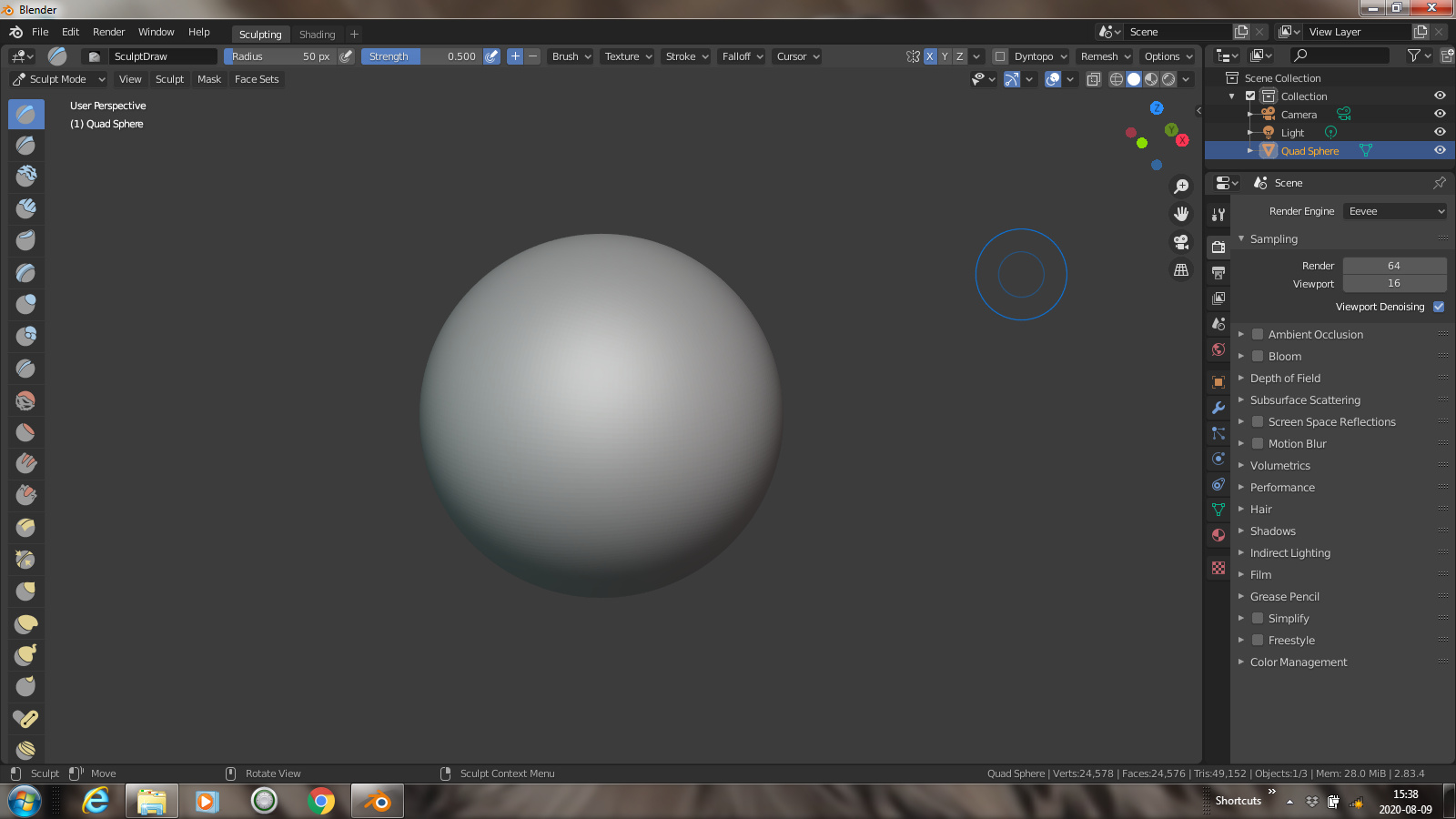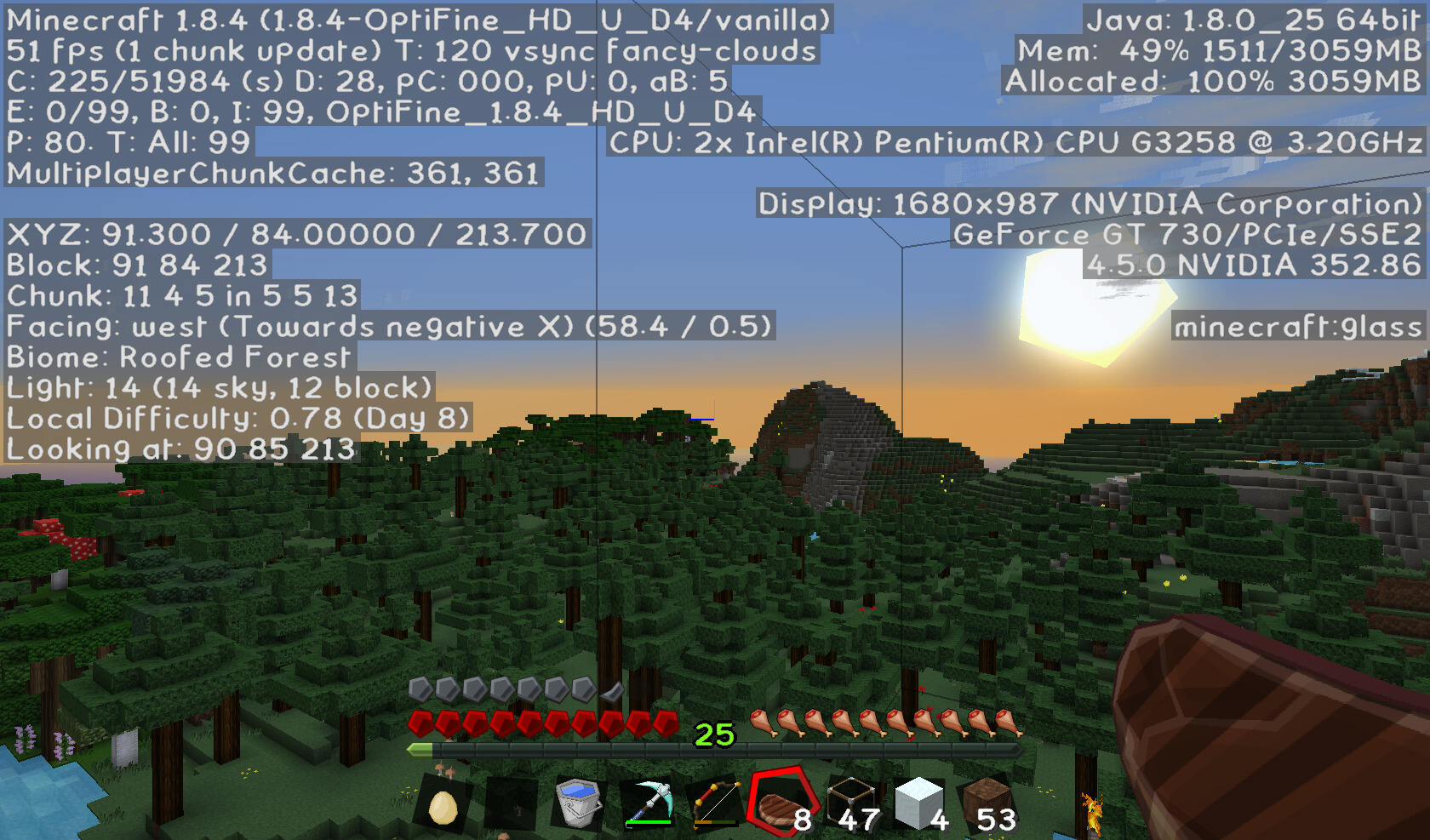Introduction
Welcome to the world of computer graphics and video gaming, where the amount of dedicated Video RAM (VRAM) can have a significant impact on your gaming experience. Whether you’re a casual gamer or a hardcore enthusiast, having sufficient VRAM is crucial for smoothly rendering and displaying complex visual elements. In this article, we’ll explore the importance of dedicated VRAM and the potential consequences of not having enough.
Before we delve into the topic, let’s clarify what dedicated VRAM actually is. VRAM is a special type of memory that is exclusively used by your computer’s graphics card or GPU (Graphics Processing Unit) to store and process visual data. Unlike your computer’s system RAM, which is shared by various software applications, dedicated VRAM is solely reserved for graphics-related tasks.
The amount of dedicated VRAM that your system has directly affects its ability to handle graphically demanding applications, such as video games, video editing software, and 3D modeling programs. Essentially, the more VRAM you have, the more data your graphics card can store, resulting in improved performance and visual quality.
So, what happens if you find yourself with insufficient dedicated VRAM? Well, let’s explore the potential consequences. But before we do that, it’s important to note that the impact of VRAM limitation can vary depending on the specific software or game you’re using, as well as your overall system configuration.
What is Dedicated Video RAM?
Dedicated Video RAM, commonly referred to as VRAM, is a specific type of memory that is integrated into your computer’s graphics card or GPU (Graphics Processing Unit). Unlike system RAM, which is used for general computing tasks, dedicated VRAM is designed to store and process visual data for graphics-intensive applications. It acts as a dedicated workspace for your GPU, enabling it to perform calculations and render images, videos, and 3D graphics with optimal performance.
The VRAM is directly connected to the GPU and has a much higher bandwidth compared to system RAM, allowing for faster data transfer rates. This high-speed connection is crucial for delivering smooth and lag-free visuals in demanding applications like video games or video editing software.
The amount of dedicated VRAM that a graphics card has varies depending on the model and specifications. Lower-end graphics cards typically come with 2GB to 4GB of VRAM, while high-end and gaming-oriented GPUs can boast 8GB or more. The VRAM capacity is a critical factor in determining the card’s ability to handle graphically intensive tasks and render high-resolution textures and complex visual effects.
It’s important to note that dedicated VRAM is separate from your system’s main RAM. While the GPU has direct access to the VRAM, it communicates with the system RAM when necessary. However, relying solely on system RAM for graphics-related tasks can significantly impact performance, leading to lower frame rates, visual glitches, and overall subpar graphical quality.
In summary, dedicated VRAM plays a vital role in enabling your graphics card to handle demanding graphical tasks and deliver smooth, high-quality visuals. It acts as a dedicated workspace for the GPU, offering fast data transfer rates and ample storage for textures and other graphical assets. The amount of VRAM your graphics card has directly impacts its capabilities, so it’s important to consider your specific needs when purchasing a graphics card or evaluating your current system’s performance.
Why is Dedicated Video RAM Important?
Dedicated Video RAM (VRAM) plays a crucial role in the performance and visual quality of graphics-intensive applications. Here are several reasons why dedicated VRAM is important:
- Smooth Gameplay: When playing video games, having sufficient VRAM allows for smooth rendering of high-resolution textures, complex visual effects, and realistic animations. Insufficient VRAM can lead to stuttering, frame rate drops, and overall laggy gameplay experience.
- Higher Visual Quality: More VRAM allows your graphics card to store and process larger amounts of graphical data. This leads to higher levels of detail, sharper textures, and better overall visual quality in games and other graphics-intensive programs.
- Support for Multiple Monitors: Dedicated VRAM is crucial when using multiple monitors. Each monitor requires its own portion of VRAM to render the content displayed on it. Insufficient VRAM can result in decreased performance, screen tearing, and other visual anomalies when running multiple displays simultaneously.
- Video Editing and Rendering: Professional video editing and rendering software rely heavily on the GPU’s capabilities, which are directly influenced by the amount of dedicated VRAM available. Insufficient VRAM can lead to slower editing/rendering times, lower quality previews, and decreased overall productivity.
- Future-Proofing: As technology advances and new software releases become more demanding, having ample VRAM ensures that your system is ready to handle upcoming graphics-intensive applications. Investing in a graphics card with sufficient VRAM can help future-proof your system and extend its usefulness.
Having sufficient dedicated VRAM is not only essential for gamers but also benefits professionals in fields such as graphic design, 3D modeling, and video editing. It allows for smoother workflow, faster rendering times, and the ability to work with larger, more complex projects.
When selecting a graphics card or assessing the performance of your current system, it’s important to consider the specific requirements of the applications you use and ensure that you have enough VRAM to support them. Upgrading to a graphics card with more VRAM or optimizing settings to reduce VRAM usage can significantly enhance your system’s performance and visual fidelity.
What if I Don’t Have Enough Dedicated Video RAM?
If your computer does not have enough dedicated Video RAM (VRAM), you may encounter several issues when running graphics-intensive applications. Here are some of the potential consequences of insufficient VRAM:
- Reduced Performance: Insufficient VRAM can lead to decreased performance and lower frame rates in video games and other graphics-intensive software. Your system may struggle to render high-resolution textures and complex visual effects, resulting in choppy gameplay or sluggish response times.
- Texture Pop-in and Low-Quality Textures: When VRAM is limited, the graphics card may not have enough memory to store all the textures required for smooth rendering. This can result in texture pop-in, where textures suddenly appear as you move through a game world, and low-quality textures that lack detail and clarity.
- Visual Glitches and Artifacts: Insufficient VRAM can cause visual glitches and artifacts in games and other graphical applications. You may notice strange graphical anomalies, such as flickering textures, missing objects, or distorted images. These issues can greatly detract from the overall visual experience.
- System Instability: In some cases, running out of VRAM can cause system instability, leading to crashes or freezing. When the graphics card exceeds its VRAM capacity, it may struggle to allocate memory properly, resulting in unpredictable behavior or even system shutdowns.
- Inability to Run Certain Games or Applications: Some games and applications have minimum VRAM requirements. If your system falls short of these specifications, you may not be able to run them at all or encounter severe performance issues. This limitation can prevent you from enjoying the latest games or utilizing specific software features.
It’s important to note that the impact of insufficient VRAM can vary depending on the specific software or game you’re using. Some applications may be more forgiving and able to adjust their requirements based on available resources, while others may be more demanding and less tolerant of limited VRAM.
If you find that you don’t have enough dedicated VRAM, there are a few possible solutions. One option is to upgrade your graphics card to one with more VRAM. This will provide you with the necessary resources to handle graphics-intensive tasks more efficiently. Alternatively, you can optimize your system and software settings to reduce VRAM usage, such as lowering graphics settings or using lower resolution textures.
Understanding the limitations of your system’s VRAM and taking appropriate action can help improve performance, enhance visual quality, and ensure a smoother experience when running graphics-intensive applications.
Effects of Insufficient Dedicated Video RAM
Insufficient dedicated Video RAM (VRAM) can have several negative effects on your computer’s performance, especially when running graphics-intensive applications. Let’s explore some of the potential consequences:
- Reduced Graphics Performance: One of the most noticeable effects of insufficient VRAM is a decrease in graphics performance. Your computer may struggle to render high-resolution textures, complex visual effects, and detailed 3D models, resulting in lower frame rates, choppy gameplay, or sluggish response times.
- Texture Issues: With limited VRAM, your graphics card may not have enough memory to store all the required textures. This can result in texture pop-in, where textures suddenly appear as you move through a game world, textures rendering at low quality, or textures being completely missing from the scene. These issues can significantly affect the visual quality and immersion of games and other graphical applications.
- Visual Artifacts: Insufficient VRAM can lead to visual artifacts and glitches. You may notice graphical anomalies such as flickering textures, screen tearing, or strange visual artifacts appearing on the screen. These artifacts can be distracting, impacting both the gameplay experience and the overall visual quality.
- System Instability: When your system’s VRAM is overwhelmed, it can cause instability in the system. The graphics card may struggle to allocate memory properly, leading to crashes, freezes, or even system shutdowns. This instability can disrupt your workflow and potentially result in data loss if unsaved work is affected.
- Inability to Use Advanced Graphics Features: Many modern games and graphics-intensive applications rely on advanced graphical features that require a certain amount of VRAM. If your system falls short of the required VRAM, you may not be able to use these features or experience them at their full potential.
It’s important to note that the severity and impact of these effects can depend on various factors, such as the specific software or game being used, the complexity of the graphics being rendered, and the overall system configuration.
If you’re experiencing the effects of insufficient VRAM, there are some steps you can take to mitigate the issue. Upgrading your graphics card to one with a larger VRAM capacity can provide your system with the necessary resources to handle graphics-intensive tasks more effectively. Alternatively, adjusting the graphics settings within games or software to reduce VRAM usage can help alleviate some of the strain on your system.
Being aware of the consequences of insufficient VRAM can help you make more informed decisions when it comes to choosing or upgrading your computer’s graphics card. It allows you to select a card that meets the requirements of your specific applications and ensures a smoother and more visually appealing experience.
How to Check the Amount of Dedicated Video RAM on Your Computer
If you’re curious about how much dedicated Video RAM (VRAM) your computer has, there are several methods you can use to check the VRAM capacity. Here are a few ways to do it:
- Using System Information: On Windows, you can use the System Information tool to check the amount of dedicated VRAM. Press the Windows key + R to open the Run dialog box, then type “msinfo32” and hit Enter. In the System Information window, navigate to “Components” > “Display” and look for the “Adapter RAM” or “Dedicated Video Memory” field.
- Using DirectX Diagnostic Tool: Another method for Windows users is to use the DirectX Diagnostic Tool. Press the Windows key + R to open the Run dialog box, then type “dxdiag” and hit Enter. In the DirectX Diagnostic Tool, go to the “Display” tab and look for the “Approximate Total Memory” field under “Device.”
- Using System Profiler: If you’re using a Mac, you can check the amount of dedicated VRAM through the System Profiler. Click on the Apple menu, then go to “About This Mac” and click on “System Report.” Under the “Graphics/Display” section, you’ll find information about your graphics card, including the VRAM capacity.
- Using GPU-Z: GPU-Z is a third-party application available for Windows that provides detailed information about your graphics card, including VRAM capacity. Download and install GPU-Z, then launch the program. Under the “Graphics Card” tab, you’ll find the “Memory Size” field, which indicates the amount of dedicated VRAM.
Keep in mind that the specific wording and location of the VRAM field may vary depending on the method or utility you use. However, in most cases, you’ll be able to find information about the dedicated VRAM capacity by following these steps.
It’s worth noting that these methods provide information on the amount of dedicated VRAM installed on your system. However, it’s essential to understand that the graphics card itself may allocate additional system memory as shared or dynamic memory for running graphics-intensive applications. This additional memory, while not dedicated VRAM, can still be utilized by the graphics card to improve performance.
By checking the amount of dedicated VRAM on your computer, you can better understand your system’s capabilities and make informed decisions when it comes to running graphics-intensive applications or considering upgrades.
Upgrading Your Video Card for More Dedicated Video RAM
If you find that your current computer is struggling with insufficient dedicated Video RAM (VRAM), one solution is to upgrade your video card. Upgrading your video card can provide you with more VRAM, allowing you to handle graphics-intensive tasks more efficiently. Here are some steps to consider when upgrading your video card for more dedicated VRAM:
- Research and Compatibility: Start by researching the different video card options available on the market. Look for cards that offer a higher amount of dedicated VRAM compared to your current card. Additionally, consider factors such as compatibility with your computer’s motherboard and power supply, as well as the physical dimensions of the card.
- Check Budget and Performance: Determine your budget for the upgrade and consider the performance gains you hope to achieve. Video cards with more VRAM tend to be higher-end and may come with additional features or improved graphics processing capabilities. Balance your budget and performance needs to find the right card for you.
- Compare Specifications: Look at the specifications of different video cards, focusing on the amount of dedicated VRAM as well as other factors such as core clock speed, memory interface, and memory bandwidth. These specifications all contribute to the overall performance of the card for gaming and graphics-intensive applications.
- Consider Current System Configuration: Take into account the other components of your computer system. Ensure that your power supply can handle the power requirements of the new video card, and that your motherboard has the necessary slots and compatibility for the upgraded card. Additionally, consider if any additional cooling may be required to keep the new card at optimal temperatures.
- Install the New Video Card: Once you’ve chosen the video card that meets your requirements, carefully install it in your computer. Ensure that all connections are secure and that the card is properly seated in the PCI-E slot. Follow the manufacturer’s instructions for installing any necessary drivers or software to properly utilize the new card.
- Test and Optimize: After installing the new video card, it’s a good idea to test its performance and ensure that the upgraded VRAM is functioning as expected. Run benchmarking tests or launch graphics-intensive applications to observe any improvements in frame rates, visual quality, or overall system performance. Additionally, optimize your graphics settings in games or software to take advantage of the increased VRAM capacity.
Upgrading your video card is a significant step in increasing the amount of dedicated VRAM available to your system. It can result in smoother gameplay, improved visual quality, and better performance in graphics-intensive applications. However, it’s important to carefully research your options, consider compatibility, and budget accordingly to ensure a successful upgrade.
Remember, increasing dedicated VRAM alone may not guarantee a substantial performance boost if other components of your system, such as the CPU or system RAM, are limiting factors. It’s essential to consider the overall balance of your system to achieve the best possible performance when upgrading your video card.
Optimizing Settings to Reduce Video RAM Usage
If you’re dealing with limited dedicated Video RAM (VRAM) on your computer, optimizing settings can help reduce VRAM usage and make the most of the resources available. Here are some tips for optimizing settings to minimize VRAM usage:
- Lower Graphics Settings: One of the most effective ways to reduce VRAM usage is to lower the graphics settings in games and graphics-intensive applications. Decreasing settings such as texture quality, shadow resolution, and anti-aliasing can significantly reduce the amount of VRAM required to render the visuals.
- Reduce Texture Quality: Textures can consume a large amount of VRAM. Lowering the texture quality or using lower-resolution textures can help reduce VRAM usage while maintaining playable visuals. Take note, however, that lower texture quality may result in reduced visual detail.
- Limit Post-Processing Effects: Post-processing effects like motion blur, depth of field, and ambient occlusion can be VRAM-intensive. Consider disabling or reducing the intensity of these effects to reduce VRAM usage without sacrificing core visual quality.
- Decrease Resolution: Lowering your monitor’s resolution can significantly reduce VRAM usage. This approach can result in a decrease in visual sharpness, but it can greatly alleviate VRAM constraints and improve performance, especially on lower-end systems.
- Close Unnecessary Programs: Make sure to close any unnecessary background programs or processes that may be using VRAM. This frees up resources for the applications or games that require more dedicated VRAM to run smoothly.
- Update Drivers: Keeping your graphics card drivers up to date can optimize VRAM usage and ensure compatibility with the latest software updates. Graphics card manufacturers often release driver updates that include performance optimizations and bug fixes.
- Monitor VRAM Usage: To better understand how much VRAM your system is using, use monitoring tools or in-game overlays that display VRAM usage in real-time. This allows you to identify which applications or settings are using the most VRAM and make informed decisions on what optimizations to implement.
Remember that every system and software are different, and the impact of these optimizations may vary. It’s important to find the right balance between reducing VRAM usage and maintaining an acceptable level of visual quality and performance in the applications you use.
By implementing these optimizations, you can effectively reduce VRAM usage and make the most out of the available resources. This can improve the overall performance and stability of your system, allowing you to enjoy graphics-intensive applications even with limited dedicated VRAM.
Conclusion
Dedicated Video RAM (VRAM) plays a crucial role in the performance and visual quality of graphics-intensive applications. Having sufficient VRAM allows for smooth gameplay, higher visual quality, and the ability to handle multiple monitors. Insufficient VRAM can result in reduced performance, texture issues, visual glitches, and even system instability.
If you find that you don’t have enough dedicated VRAM, there are several options you can consider. Upgrading your video card to one with a higher VRAM capacity can provide you with the necessary resources to handle graphics-intensive tasks more efficiently. Additionally, optimizing settings to reduce VRAM usage, such as lowering graphics settings and decreasing texture quality, can help alleviate the strain on your system and improve performance.
When upgrading your video card, it’s important to research and consider compatibility with your system, budget, and desired performance gains. Comparing specifications and understanding the balance of your system will help you make an informed decision. After upgrading, testing the performance and optimizing settings can further enhance the benefits of the increased VRAM capacity.
It’s also worth noting that monitoring VRAM usage and staying up to date with graphics card drivers can contribute to optimizing your system’s performance and ensuring compatibility with the latest software.
In conclusion, dedicated VRAM is a critical component for smooth and visually appealing graphics in games, creative applications, and other graphics-intensive software. Understanding its importance and the potential consequences of insufficient VRAM can help you make informed decisions to improve your overall computing experience.