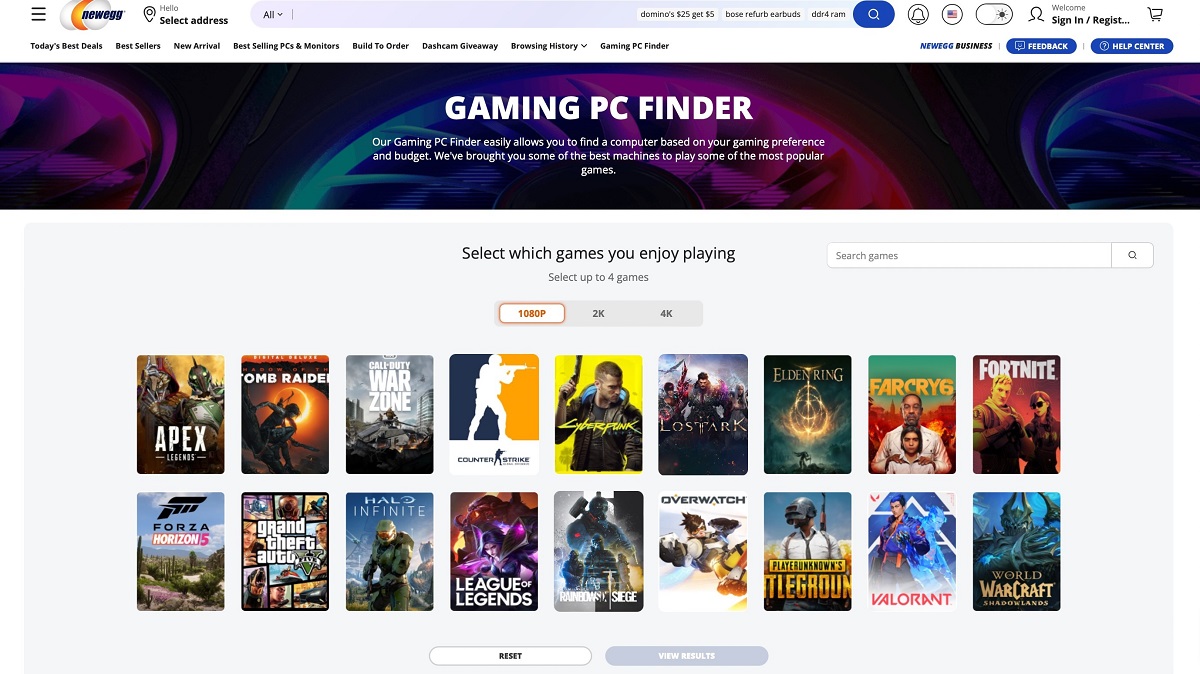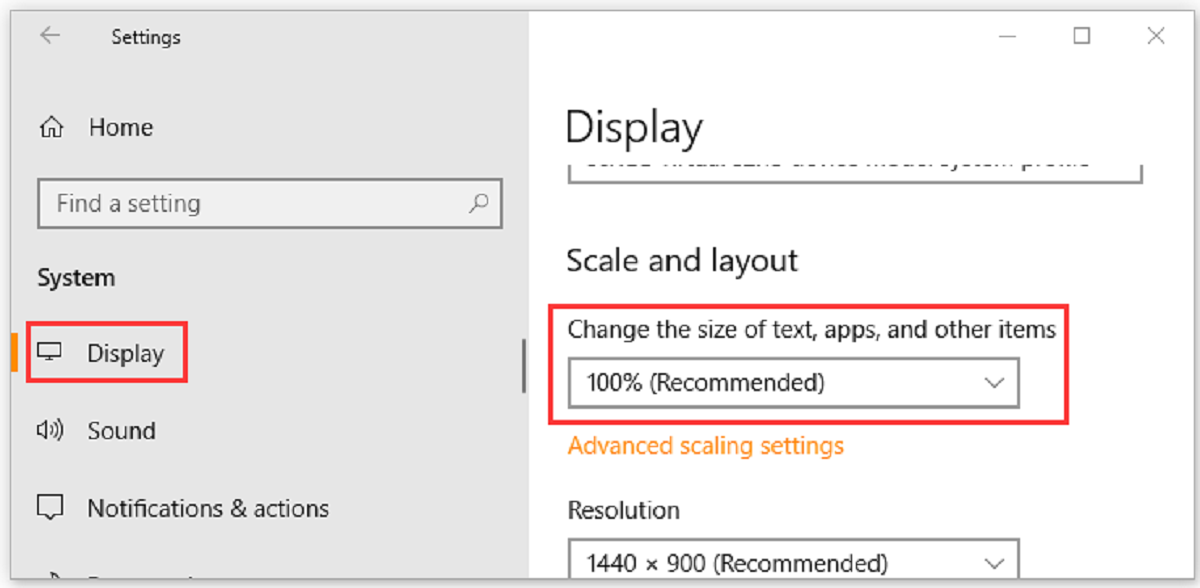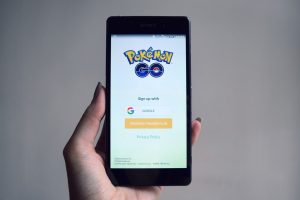Introduction
Do you love playing PC games but find yourself unsure if your computer can handle the latest releases? With the rapid advancements in technology, keeping up with the system requirements of modern games can be a challenging task. However, fear not! In this article, we will explore how you can determine whether your PC is capable of running specific games.
Understanding the system requirements is crucial when it comes to gaming. Every game has a set of minimum and recommended specifications that define the hardware and software requirements for optimal performance. These requirements typically include the processor speed, amount of RAM, available storage space, and the type of graphics card.
Knowing the difference between minimum and recommended requirements is essential. Minimum requirements represent the bare minimum hardware and software specifications needed to run the game. While you will be able to launch the game with these specifications, you may experience lower frame rates and reduced graphics quality. On the other hand, recommended requirements offer a smoother and more immersive gaming experience, with higher frame rates and better graphics quality.
Now that you understand the importance of system requirements, the next step is to check your PC specifications. You can do this by accessing the “System” settings on your computer, which will provide you with information such as the processor, RAM, and operating system version. Alternatively, you can use various online tools that automatically scan your system and provide a detailed report of your hardware and software specifications.
Understanding System Requirements
System requirements are the technical specifications that a game or software needs in order to run optimally on your PC. They are essential for ensuring a smooth and enjoyable gaming experience. When developers design a game, they consider various factors such as graphics, sound, and gameplay mechanics, which require specific hardware capabilities to function properly.
System requirements generally consist of two parts: minimum requirements and recommended requirements. The minimum requirements represent the bare minimum specifications that your PC needs to be able to launch the game. Meeting these requirements does not guarantee a flawless gaming experience, but it ensures that the game can run on your system. However, you might experience lower graphics quality, slower frame rates, or longer loading times compared to systems that meet the recommended requirements.
On the other hand, the recommended requirements are higher specifications that offer an optimal gaming experience. Meeting the recommended requirements ensures smoother gameplay, higher graphics quality, and faster loading times. Although it’s not mandatory to meet these specifications, doing so will result in a more immersive and enjoyable gaming experience.
System requirements typically include key components such as:
- Processor: Also known as the CPU (Central Processing Unit), this is the brain of your computer. The processor’s speed and number of cores play a crucial role in game performance.
- Memory (RAM): Random Access Memory determines how much data the computer can process at a given time. Games with higher graphics and larger worlds often require more RAM.
- Graphics Card: This is responsible for rendering the graphics of the game. Graphic cards come with different levels of power and memory, which can significantly impact the visual quality of the game.
- Storage: Games require a certain amount of disk space to install. Additionally, solid-state drives (SSDs) can significantly impact loading times.
- Operating System: The game may have specific compatibility requirements with different operating systems such as Windows, macOS, or Linux.
It’s important to note that system requirements can vary from game to game. Some games might have higher demands due to advanced graphics, while others may be more forgiving on old or low-end systems. Understanding the system requirements is crucial to determine if your PC can handle a certain game and what kind of gaming experience you can expect.
Minimum vs Recommended Requirements
When you’re looking at the system requirements for a game, you’ll often come across two sets of specifications: the minimum requirements and the recommended requirements. Understanding the differences between these two can help you make an informed decision about whether your PC can handle a particular game and what kind of experience you can expect.
The minimum requirements refer to the lowest hardware and software specifications that are necessary to run the game. These requirements represent the absolute minimum level of performance needed to launch and play the game on your PC. Meeting the minimum requirements does not necessarily guarantee a smooth gaming experience, as you may experience lower frame rates, reduced graphics quality, and longer loading times.
On the other hand, the recommended requirements are the higher specifications that the developers recommend for an optimal gaming experience. Meeting the recommended requirements generally ensures smoother gameplay, higher graphics quality, and faster loading times. If your PC meets or exceeds the recommended requirements, you can expect to play the game with the best possible performance.
It’s important to note that these requirements are not set in stone and can vary depending on the game. Some games may have modest minimum requirements, allowing them to run on a wider range of systems, while others may have higher demands to take advantage of advanced graphics and gameplay mechanics.
Meeting the minimum requirements means your PC can run the game, but it may struggle to keep up with demanding scenes or complex gameplay. You may need to lower the graphics settings or compromise on performance to achieve a playable experience. Conversely, meeting the recommended requirements ensures a smoother and more immersive gaming experience, with higher-quality visuals, faster load times, and more stable frame rates.
It’s worth noting that meeting the recommended requirements doesn’t guarantee flawless performance either. Other factors such as background processes, driver compatibility, and software optimizations can influence the overall gaming experience. However, having hardware that meets or exceeds the recommended requirements provides a solid foundation for an enjoyable gaming session.
To determine which set of requirements your PC meets, you can compare your system’s specifications with the minimum and recommended requirements listed by the game developers. This comparison will give you a clear understanding of whether your hardware is up to the task and the level of performance you can expect from the game.
Checking Your PC Specifications
Before you can determine if your PC can run a specific game, you need to know the hardware and software specifications of your computer. There are several ways to check your PC specifications, and in this section, we will explore some of the most common methods.
One of the simplest ways to check your PC specifications is by accessing the “System” settings on your computer. On Windows, you can right-click on the “Start” button, select “System,” and a window will open displaying information about your processor, installed memory (RAM), and operating system version. On macOS, you can click on the Apple menu, select “About This Mac,” and a window will appear with details about your system specifications.
If you prefer a more detailed analysis of your PC specifications, you can use various online tools that automatically scan your system and provide a comprehensive report. These tools typically provide information about your processor, RAM, graphics card, storage, and operating system. Some popular online tools for checking PC specifications include CPU-Z, Speccy, and HWiNFO.
Another option is to use the built-in task manager on Windows to check your computer’s performance and specifications. By opening the task manager, you can access tabs that display information about your CPU usage, memory usage, and disk usage. Additionally, you can find information about your computer’s processor model, number of cores, and clock speed.
It’s important to note that different operating systems may have slightly different methods for checking PC specifications. However, regardless of the operating system you’re using, there are always built-in tools or third-party software available to help you gather the necessary information.
Having a clear understanding of your PC specifications is crucial when it comes to determining the compatibility of a game. By comparing the required system requirements of a game with your PC’s specifications, you can make an informed decision about whether your computer can handle the game and provide an optimal gaming experience.
Online Tools to Check Game Compatibility
When determining whether your PC can run a specific game, online tools can be a convenient and efficient way to check game compatibility. These tools automatically scan your system and provide detailed reports on your computer’s hardware and software specifications. Here are some popular online tools you can use to check game compatibility:
1. Steam System Requirements Lab: Steam, one of the largest digital gaming platforms, offers a built-in tool called the System Requirements Lab. The tool analyzes your PC hardware and compares it with the requirements of games available on the Steam platform. It provides a detailed report on your system’s compatibility, suggesting if your PC meets the minimum or recommended requirements for a particular game.
2. Can You Run It?: Can You Run It? is a popular website that allows you to automatically scan your system and check compatibility for a wide range of games. Simply select the game you want to check, download a small detection file, and run it on your computer. The website will then analyze your system and provide a report on whether your PC meets the minimum and recommended requirements for the selected game.
3. Game Debate: Game Debate is another online tool that provides an easy and quick way to check if your PC can run a specific game. The website has a large database of games with detailed system requirements. You can search for a game, and the website will compare your PC’s specifications with the game’s requirements, giving you a clear indication of whether your system is compatible.
4. Nvidia GeForce Experience: If you have an Nvidia graphics card, you can utilize the Nvidia GeForce Experience software to check game compatibility. The software not only provides optimization settings for your games but also analyzes your system’s hardware and compares it with the requirements of popular games, giving you recommendations on which games your PC can handle.
5. AMD Radeon Software: Similar to Nvidia GeForce Experience, AMD Radeon Software is a tool designed specifically for AMD graphics card users. It not only provides optimization features but also includes a system analyzer to check the compatibility of your PC with various games.
Using these online tools can save you time and effort, as they provide a quick and accurate assessment of your PC’s compatibility with specific games. They take into account various hardware and software requirements, allowing you to make informed decisions about which games are suitable for your system.
Steam System Requirements Lab
For gamers who use the Steam platform, determining whether their PC can run a specific game is made easy with the built-in System Requirements Lab. This tool, provided by Steam, helps users check the compatibility of their computer with the requirements of games available on the platform.
To utilize Steam’s System Requirements Lab, simply navigate to the store page of the game you are interested in. Scroll down until you find the “System Requirements” section, and then click on the “Check your PC” or “Can You Run It?” button. This will redirect you to the System Requirements Lab website.
On the System Requirements Lab website, you will be prompted to download a small detection file. This file will gather information about your PC’s hardware and software specifications, which are necessary for the analysis. Once the detection file is downloaded and executed, the website will automatically scan your system and generate a detailed report.
The report provided by Steam’s System Requirements Lab will inform you if your PC meets the minimum or recommended requirements for the selected game. It will display a summary of your system’s specifications and compare them to the requirements listed by the game developers. You will also receive a percentage rating indicating how well your system matches the requirements.
Along with analyzing your PC’s compatibility, the System Requirements Lab also offers recommendations for hardware upgrades if your system falls short of the game’s requirements. This can be helpful if you are considering upgrading your PC to play a specific game.
One of the advantages of using Steam’s System Requirements Lab is its integration with the Steam platform. This means that you can conveniently access the tool directly from the game’s store page, making it more convenient and user-friendly. Additionally, the tool is regularly updated to provide accurate and up-to-date information on system requirements.
However, it’s essential to keep in mind that the System Requirements Lab is specific to games available on Steam. If you wish to check the compatibility of games from other sources or platforms, you may need to use alternative tools mentioned earlier in this article.
Overall, Steam’s System Requirements Lab is a valuable tool for Steam users who want to determine if their PC can handle a particular game. Its seamless integration with the Steam platform, detailed analysis of system specifications, and recommendations make it a reliable resource for assessing game compatibility.
Can You Run It?
One popular online tool for checking game compatibility is “Can You Run It?”. This website provides a simple and convenient way to assess whether your PC meets the minimum and recommended requirements of a specific game.
Using “Can You Run It?” is straightforward. Start by visiting the website and typing the name of the game you want to check into the search bar. The website has an extensive database of games, so chances are high that the game you’re interested in will be listed.
Once you’ve selected the game, click on the “Can You Run It?” button, and the website will prompt you to download a small detection file. This file is necessary to gather information about your computer’s hardware and software specifications.
After downloading and running the detection file, the website will automatically scan your system and generate a detailed report. This report will indicate whether your PC meets the minimum and recommended requirements for the game, as well as provide a percentage score to indicate how well your system matches the requirements.
In addition to the compatibility analysis, “Can You Run It?” also offers recommendations if your computer does not meet the requirements. It provides suggestions for hardware upgrades or adjustments that could enhance your system’s performance and compatibility with the game.
One of the advantages of “Can You Run It?” is its vast database, which includes a wide range of games across different genres and platforms. Whether you’re interested in a AAA title or an indie gem, chances are high that “Can You Run It?” will have the necessary information to assess compatibility.
It’s important to note that while “Can You Run It?” is a useful tool, it may occasionally provide overly conservative results or encounter compatibility issues with certain systems or browsers. In such cases, it’s beneficial to cross-reference its results with other tools or seek guidance from official system requirements provided by game developers.
Overall, “Can You Run It?” offers a convenient and user-friendly way to check your PC’s compatibility with a specific game. Its large database, detailed analysis, and upgrade recommendations make it a valuable resource for gamers looking to ensure a smooth and enjoyable gaming experience on their system.
Game Debate
If you’re looking for a reliable online tool to check game compatibility and assess whether your PC can run a specific game, Game Debate is an excellent option. It is a comprehensive website that offers detailed system requirements information for a wide range of games.
Game Debate provides an extensive database of games, including both popular titles and lesser-known gems. Using the website is simple: you can search for the game you’re interested in, and Game Debate will provide you with detailed information about its system requirements.
Once you’ve found the game you want to check, you will be presented with the minimum and recommended system requirements specified by the game’s developers. These requirements typically include the processor, RAM, graphics card, storage space, and operating system.
What sets Game Debate apart is its unique feature called the “Game-Debate Hardware Rating.” This rating is based on your PC’s hardware specifications and represents how well your system matches the game’s requirements. The rating allows you to quickly gauge whether your PC can handle the game.
In addition to the system requirements and hardware rating, Game Debate provides an analysis of how well your PC meets or exceeds the recommended requirements. This analysis includes information on whether your system is below the minimum requirements, meets the minimum requirements, exceeds the minimum requirements, or meets the recommended requirements.
Furthermore, Game Debate offers a community-driven system where users can vote and provide feedback on the accuracy of the system requirements listed for each game. This collaborative approach ensures that the system requirements information remains up-to-date and reliable.
While Game Debate is a valuable tool for checking game compatibility, it’s worth noting that the accuracy of the system requirements may vary. Game developers sometimes update their requirements after a game’s release, or individual users may have different experiences based on their specific hardware configurations. Therefore, it’s always a good idea to cross-reference the system requirements provided by Game Debate with other sources, such as official developer websites or tools provided by gaming platforms.
Overall, Game Debate is a comprehensive and user-friendly website that provides detailed system requirements and hardware rating information for a wide range of games. By using this tool, you can assess whether your PC meets the requirements of a specific game and make informed decisions about your gaming choices.
Nvidia GeForce Experience
For gamers with an Nvidia graphics card, Nvidia GeForce Experience is a powerful software that not only optimizes game settings but also provides a useful tool for checking game compatibility. Nvidia GeForce Experience allows users to easily check if their PC meets the system requirements of a specific game.
To use Nvidia GeForce Experience, you’ll need to download and install the software from the Nvidia website. Once installed, the software will automatically detect your Nvidia graphics card and provide recommendations for optimal game settings. But beyond that, Nvidia GeForce Experience includes a system analyzer feature that can assess the compatibility of your PC with various games.
To check game compatibility, open Nvidia GeForce Experience and navigate to the “Games” tab. From there, click on the “Scan” button, and the software will analyze your PC’s hardware and compare it to the system requirements of the games installed on your system.
After the analysis is complete, Nvidia GeForce Experience will generate a list of your installed games along with their compatibility status. Games will be categorized as “Optimized” if your PC meets or exceeds the recommended requirements, “Can Be Improved” if your system falls slightly short of the requirements, or “Incompatible” if your PC does not meet the minimum requirements.
In addition to checking compatibility, Nvidia GeForce Experience also provides one-click access to download the latest drivers for your Nvidia graphics card. It ensures that you have the most up-to-date drivers installed, which can greatly enhance game performance and compatibility.
One of the advantages of Nvidia GeForce Experience is its integration with the Nvidia community. Users can share and download optimal game settings through the software, contributing to a rich database of recommended configurations for various games. This allows users to fine-tune their settings for the best possible gaming experience.
It’s important to note that Nvidia GeForce Experience is specific to Nvidia graphics card users. If you don’t have an Nvidia GPU, you’ll need to utilize other tools mentioned earlier in this article to check game compatibility for your PC.
Overall, Nvidia GeForce Experience is a valuable tool for Nvidia graphics card users, providing not only optimization features but also an easy-to-use system analyzer for checking game compatibility. With its seamless integration, user-friendly interface, and access to the Nvidia community, Nvidia GeForce Experience is a go-to tool for enhancing the gaming experience on compatible systems.
AMD Radeon Software
For gamers with an AMD graphics card, AMD Radeon Software is a powerful tool that not only offers performance optimization but also includes features to check game compatibility. AMD Radeon Software allows users to conveniently assess whether their PC meets the system requirements of specific games.
To get started with AMD Radeon Software, you need to download and install the software from the AMD website. Once installed, the software provides a range of features and settings for optimizing your gaming experience. Among these features is a built-in tool for checking game compatibility.
To check game compatibility using AMD Radeon Software, open the software and navigate to the “Gaming” tab. Under the “Compatibility” section, you’ll find an option to scan for installed games. Clicking on this option will trigger a scan of your system, analyzing your PC’s hardware and comparing it to the system requirements of your installed games.
Once the scan is complete, AMD Radeon Software will generate a list of your installed games and display their compatibility status. Games will be categorized as either “Compatible” if your PC meets or exceeds the recommended requirements, or “Not Compatible” if your system falls short of the minimum requirements.
In addition to compatibility checking, AMD Radeon Software offers other features such as game-specific settings optimization, allowing you to fine-tune individual game settings for the best performance on your AMD graphics card. It also provides one-click access to download the latest graphics card drivers, ensuring that you have the most up-to-date software for optimal gaming performance.
One advantage of AMD Radeon Software is its integration with the AMD community. The software provides a platform for sharing and downloading game profiles and optimized settings contributed by other AMD users. This community-driven feature allows you to take advantage of pre-configured settings that have been proven to deliver the best gaming experience.
It’s important to note that AMD Radeon Software is specifically designed for AMD graphics card users, so users with other GPU brands will need to rely on different tools mentioned earlier in this article for checking game compatibility.
In summary, AMD Radeon Software is a valuable tool for AMD graphics card users, offering not only performance optimization but also a convenient way to check game compatibility. With its easy-to-use interface, game-specific settings optimization, and access to the AMD community, AMD Radeon Software provides a comprehensive solution for enhancing the gaming experience on compatible systems.
Conclusion
Checking game compatibility on your PC is an essential step in ensuring a smooth and enjoyable gaming experience. By understanding system requirements and assessing your PC’s capabilities, you can determine whether your computer can handle specific games and what kind of performance to expect.
In this article, we explored various methods and online tools to check game compatibility. Understanding system requirements is crucial, as every game has minimum and recommended specifications that define the hardware and software requirements for optimal performance. We discussed the differences between minimum and recommended requirements and the importance of meeting those requirements for the best gaming experience.
We also covered different ways to check your PC’s specifications, including accessing the “System” settings on your computer, using online tools such as CPU-Z and Speccy, and utilizing the task manager on Windows. These methods allow you to gather information about your processor, memory, graphics card, storage, and operating system.
Online tools such as Steam System Requirements Lab, Can You Run It?, Game Debate, Nvidia GeForce Experience, and AMD Radeon Software offer a convenient way to scan your system and provide detailed reports on game compatibility. These tools analyze your PC’s hardware and compare it to the system requirements of specific games, giving you insights into whether your PC meets the requirements or needs upgrades.
When utilizing online tools, it’s important to note that they provide a general assessment and may not account for all variables that can impact game performance. It’s always a good idea to cross-reference with official system requirements or consult developer information for complete accuracy.
By checking game compatibility before making a purchase or installation, you can avoid disappointment and ensure a smooth gaming experience on your PC. Knowing whether your PC meets the requirements of a game allows you to make informed decisions about adjusting settings, upgrading hardware, or seeking alternative gaming options if necessary.
With the wealth of information and tools available, you can now confidently assess the compatibility of your PC with specific games and embark on exciting gaming adventures without worrying about performance issues.